Page 1
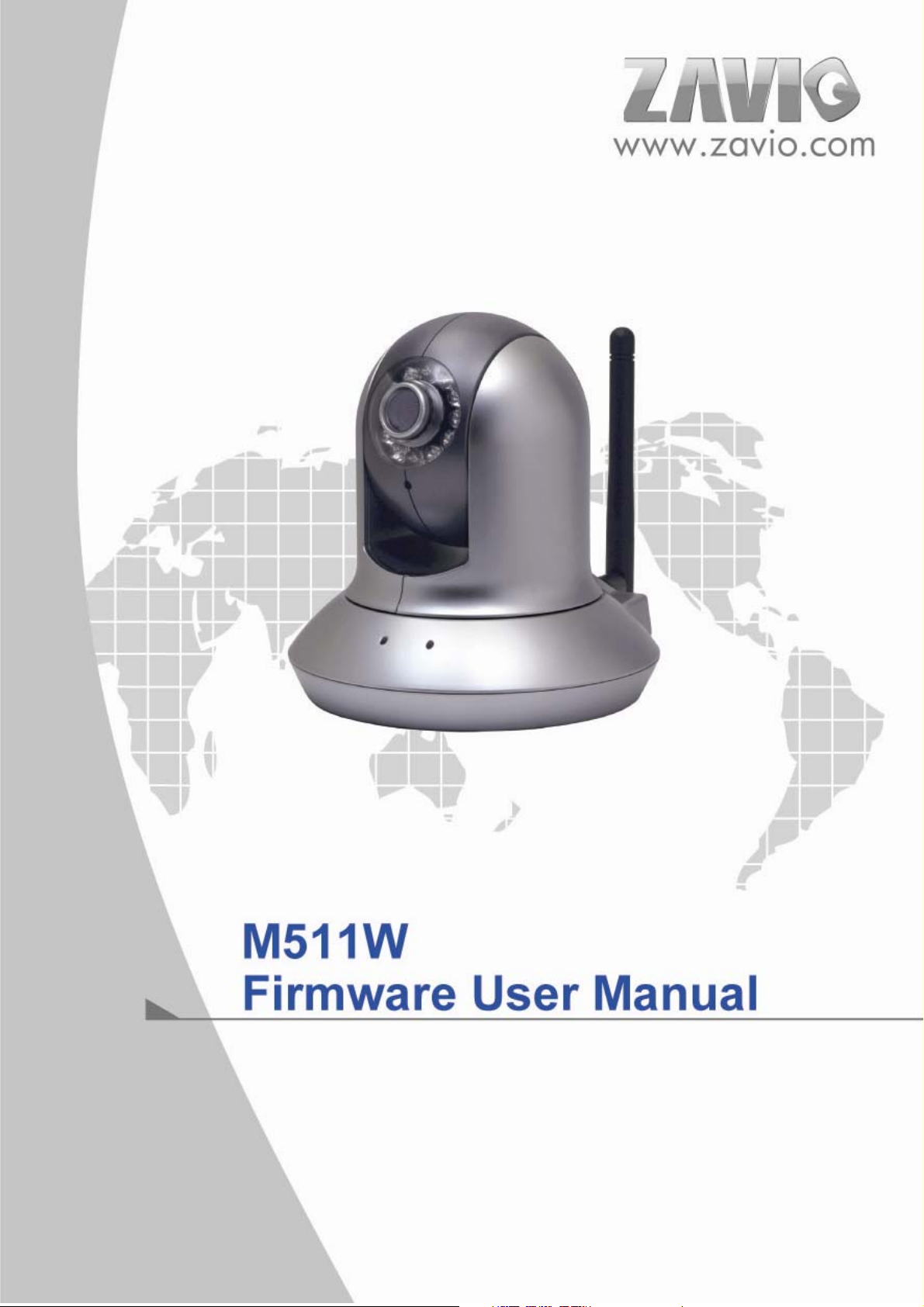
M511W User Manual
0
Page 2
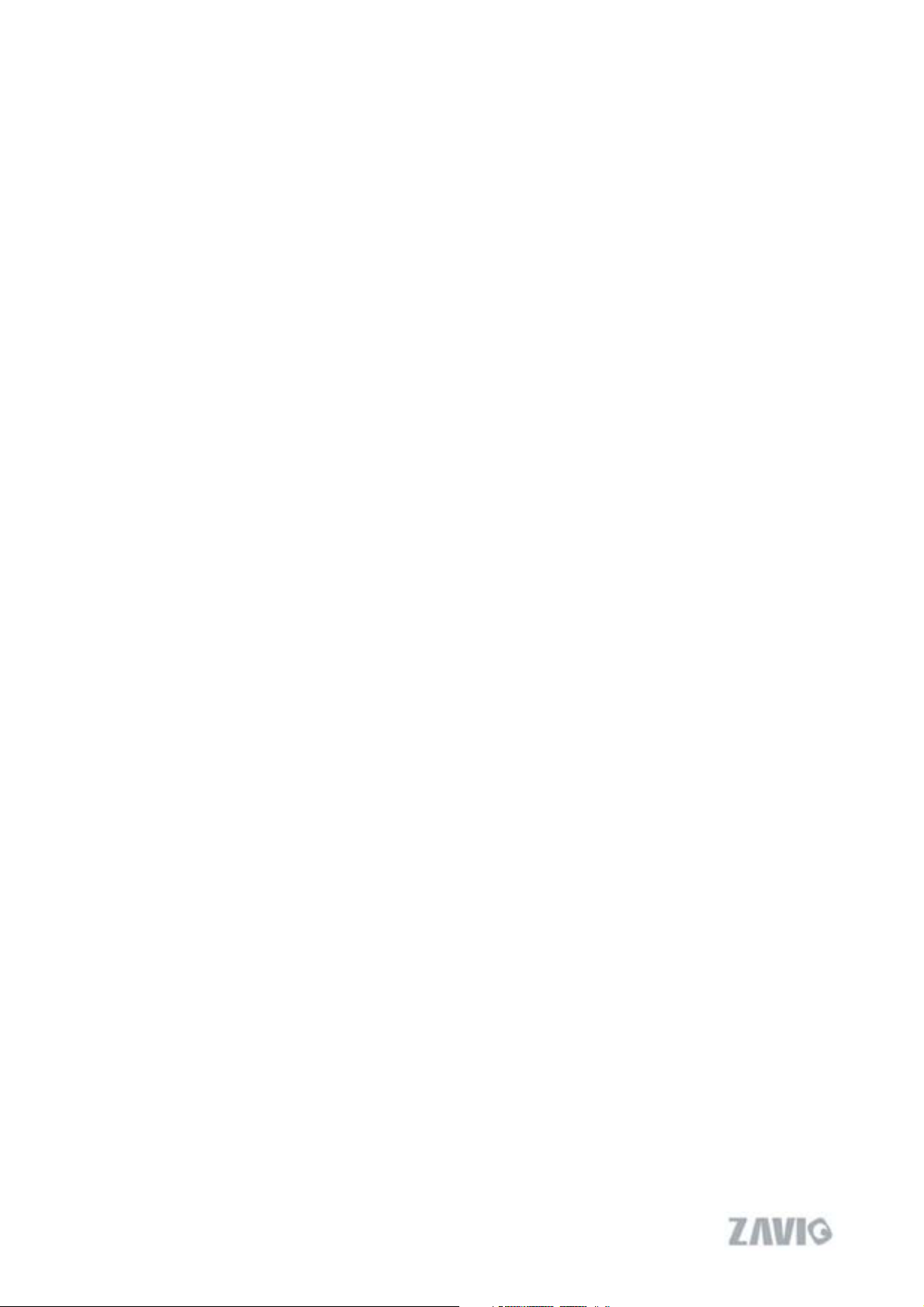
M511W User Manual
M511W Wireless Pan/Tilt IP Camera
Firmware User Manual
- Contents -
CHAPTER 1. MINIMUM SYSTEM REQUIREMENT............................................................................................... 2
CHAPTER 2. USING IP CAMERA VIA WEB BROWSER ........................................................................................3
2.1W
INDOWS WEB BROWSER....................................................................................................................................... 3
2.2 M
AC WEB BROWSER............................................................................................................................................... 5
CHAPTER 3. SETTING UP WIRELESS CONFIGURATION ................................................................................... 8
CHAPTER 4. USING IP CAMERA VIA MOBILE PHONE.....................................................................................11
SING IPCAMERA VIA IPHONE ............................................................................................................................. 11
4.1 U
4.2 M
OBILE PHONE VIEWING ..................................................................................................................................... 12
CHAPTER 5. MSN MESSENGER...............................................................................................................................13
CHAPTER 6. CONFIGURATION OF MAIN MENU................................................................................................ 18
IVE VIEW ............................................................................................................................................................. 19
6.1 L
6.2 S
ETTING ................................................................................................................................................................. 21
LIENT SETTING ................................................................................................................................................... 22
6.3 C
MAGE SETUP......................................................................................................................................................... 23
6.4 I
6.5 PTC
ONTROL .........................................................................................................................................................24
CHAPTER 7. SETTING-BASIC................................................................................................................................... 25
YSTEM .................................................................................................................................................................. 26
7.1 S
7.2 C
AMERA................................................................................................................................................................. 31
7.3 N
ETWORK .............................................................................................................................................................. 37
ECURITY............................................................................................................................................................... 54
7.4 S
CHAPTER 8. SETTING-ADVANCE ........................................................................................................................... 57
8.1 PTC
8.2 P
8.3 P
8.4 FTPC
ONTROL .........................................................................................................................................................58
RESET POSITION .................................................................................................................................................. 59
ATR OL .................................................................................................................................................................. 60
LIENT........................................................................................................................................................... 61
8.5 SMTP ....................................................................................................................................................................68
8.6 HTTP
8.7 A
8.8 S
8.9 A
8.10 M
8.11 S
EVENT .........................................................................................................................................................77
LARM OUTPUT ....................................................................................................................................................84
CHEDULE.............................................................................................................................................................. 88
LARM INPUT ........................................................................................................................................................ 90
OTION DETECTION...........................................................................................................................................91
YSTEM LOG........................................................................................................................................................93
CHAPTER 9. APPENDIX .............................................................................................................................................94
1
Page 3
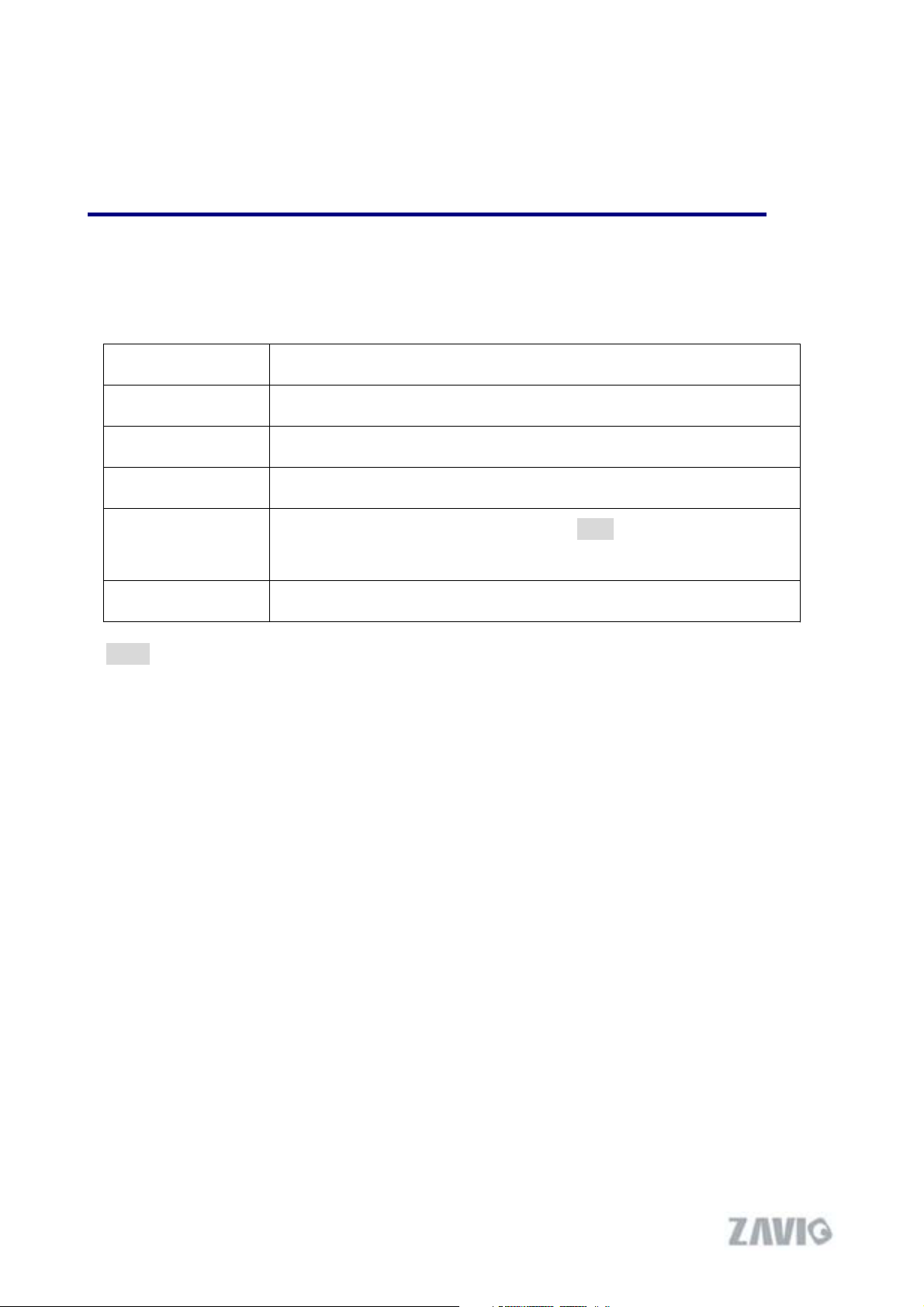
M511W User Manual
Firmware User Manual
Chapter 1. Minimum System Requirement
We strongly recommend your computers follow our minimum requirements in order to use this
IP-Camera normally. If computer level is lower than this, it might cause some problems.
Item Requirements
CPU Pentium 4 1600MHz (or equivalent AMD)
Graphic Card 64 MB RAM graphic cards(or equivalent on-board graphic cards)
RAM 512 MB
Operating System Windows 98, Windows ME (Please see Note)
Windows2000, 2003, XP, Vista, Mac OS X Leopard
Web Browser Internet Explore 6 or later
Note:
1. If you are using Windows 98 or Windows ME, please install IP Installer before using WEB UI
to ensure the system runs normally.
2. If you can't view the record video file, please install Xvid codec while installing Intelligent IP
Installer. (For Windows 98, ME or 2000 server, the codec might not work properly. You’ll need to
download Xvid codec 1.0 from the internet.
3. Please always update the latest Windows component. (.Net Framework, Windows Media Player,
Enhance ActiveX Security)
2
Page 4
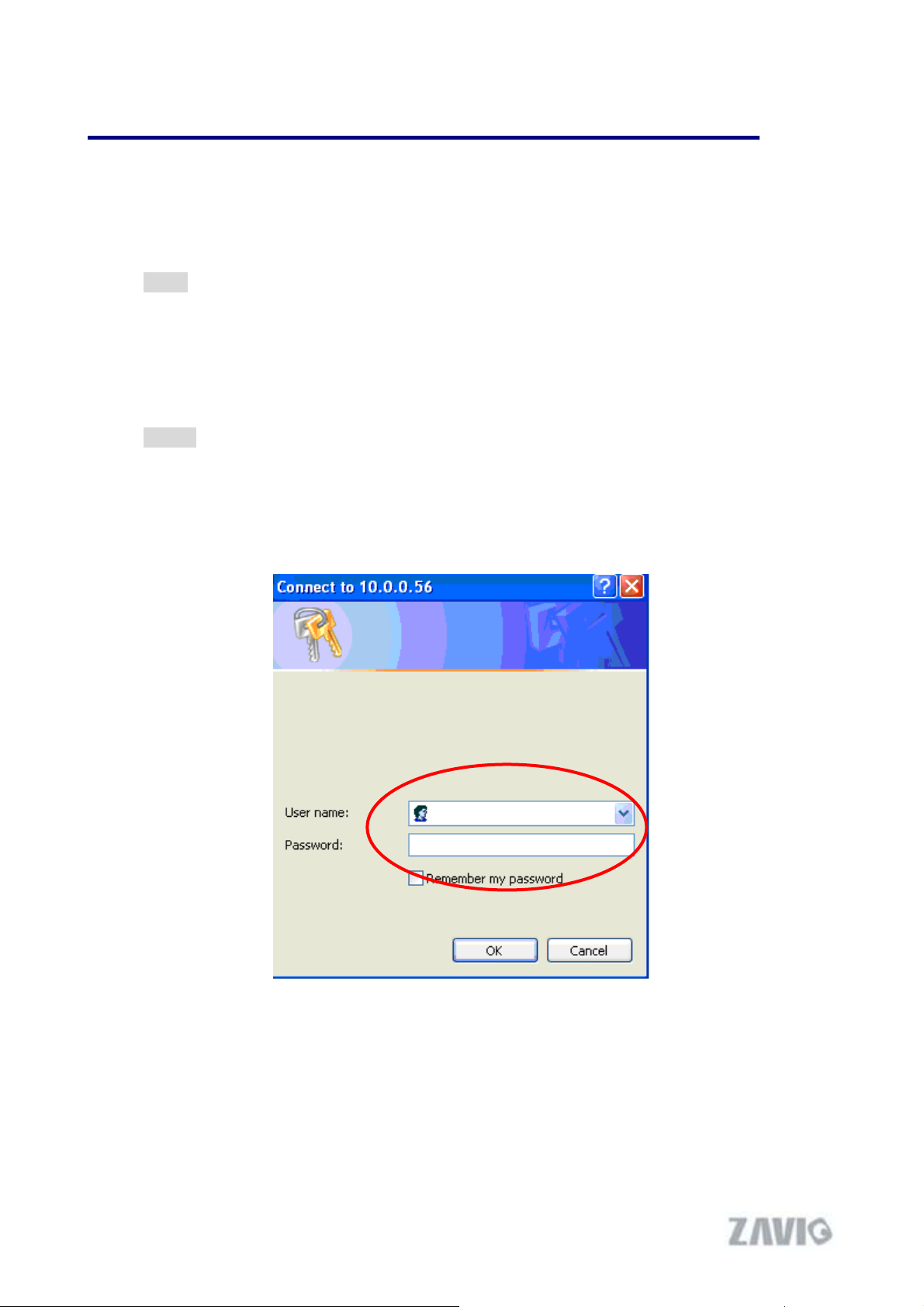
Chapter 2. Using IP Camera via Web Browser
2.1Windows Web Browser
1. Start your web browser, and enter the IP address or host name of the IP camera in the
Location / Address field of your browser.
Note :
If you only want to view the video without setting page, enter “http://<IP>/index2.htm”
as your web URL.
2. Use the default account “admin” and default password “admin”.
Note :
The default user name “admin” and the password are set at the factory for the
administrator. You can change them in the Account Menu (Please check “Setting ĺ
Basic ĺ Security ĺ Account”)
3
Page 5
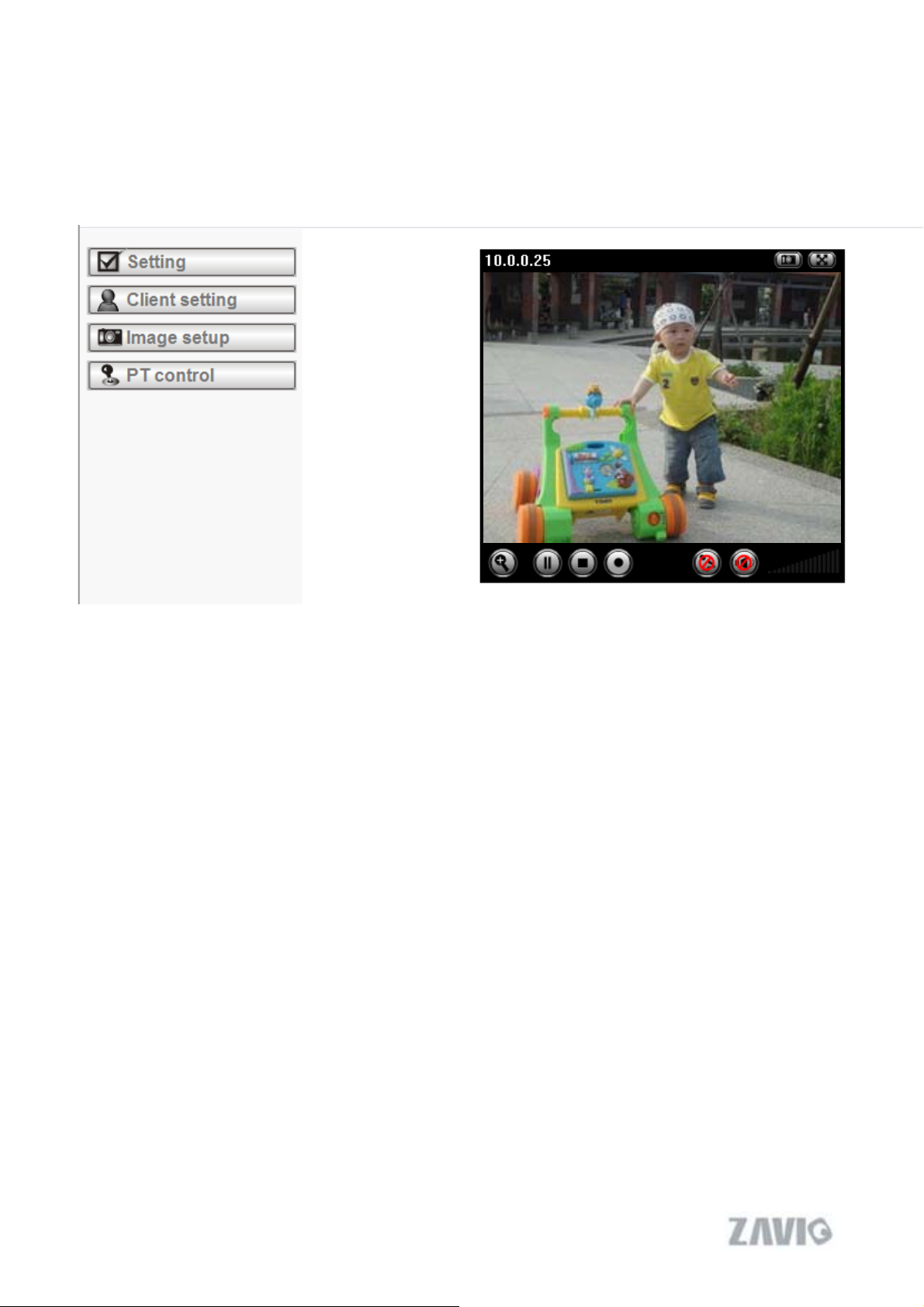
Ε
3. The monitor image will be displayed in your browser. In the far left side of main
configuration are Setting, Client Setting, and Image Setup and PT control. For more
details, you can check Chapter 6.2
Chapter 6.3ΕChapter 6.4 and Chapter 6.5.
4
Page 6
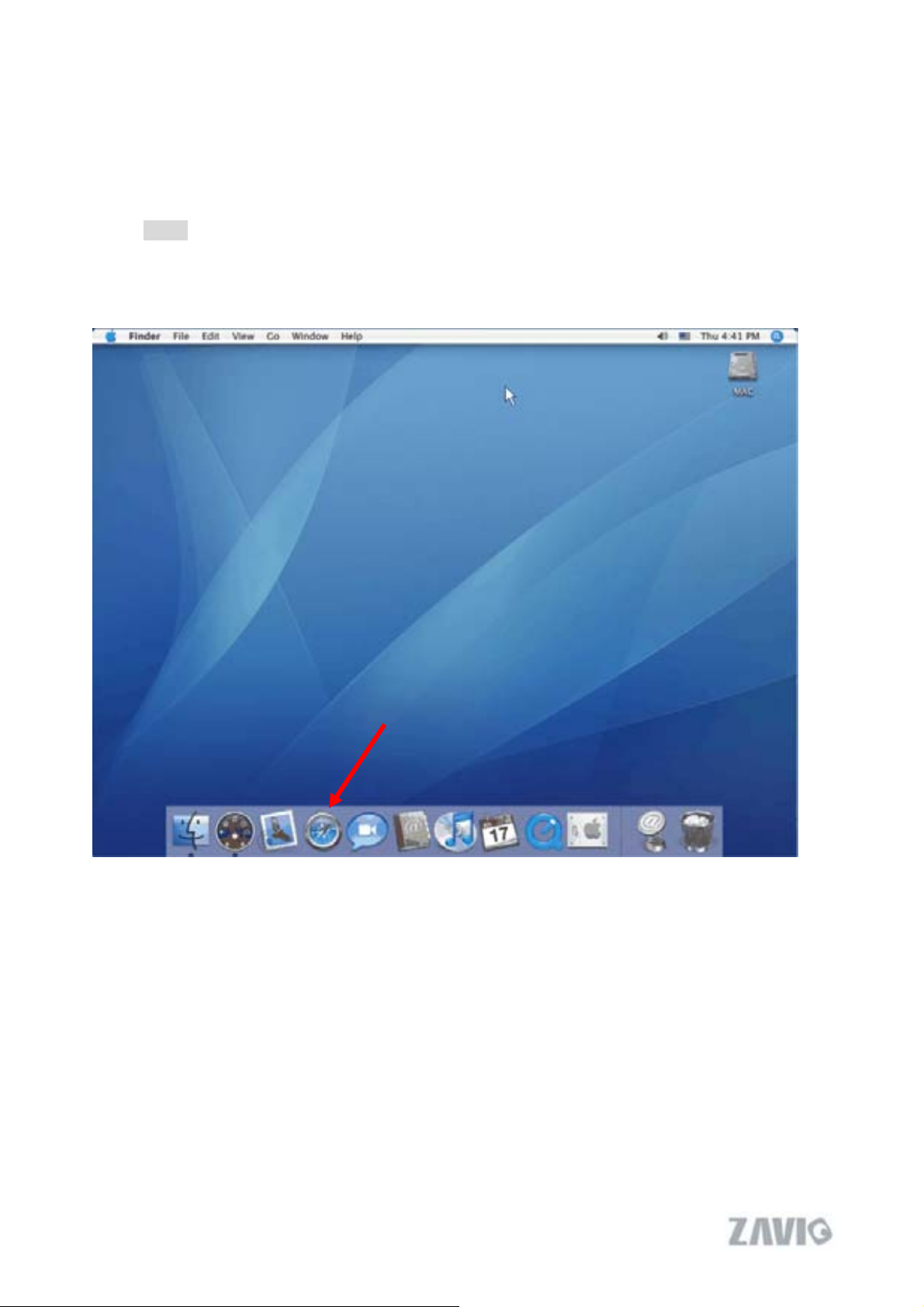
2.2 Mac Web Browser
1. Click the Safari icon, and enter the IP address of the IP camera in the Location / Address
field of your browser.
Note :
If you only want to view the video without setting page, enter “http://<IP>/index2.htm”
as your web URL.
5
Page 7
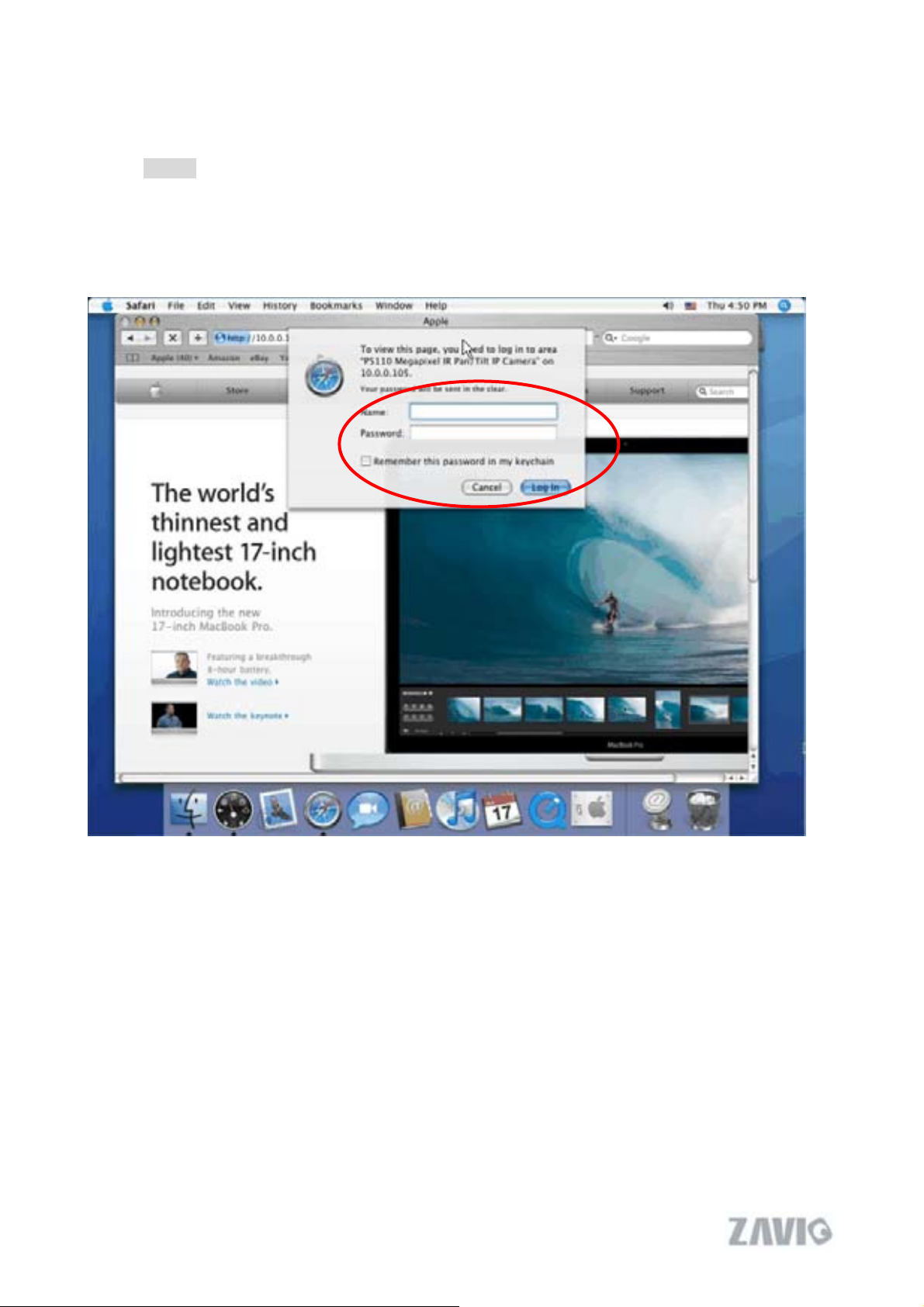
2. Use the default account “admin” and default password “admin”.
Note :
The default user name “admin” and the password are set at the factory for the
administrator. You can change them in the Account Menu (Please check “Setting ĺ
Basic ĺ Security ĺ Account”)
6
Page 8
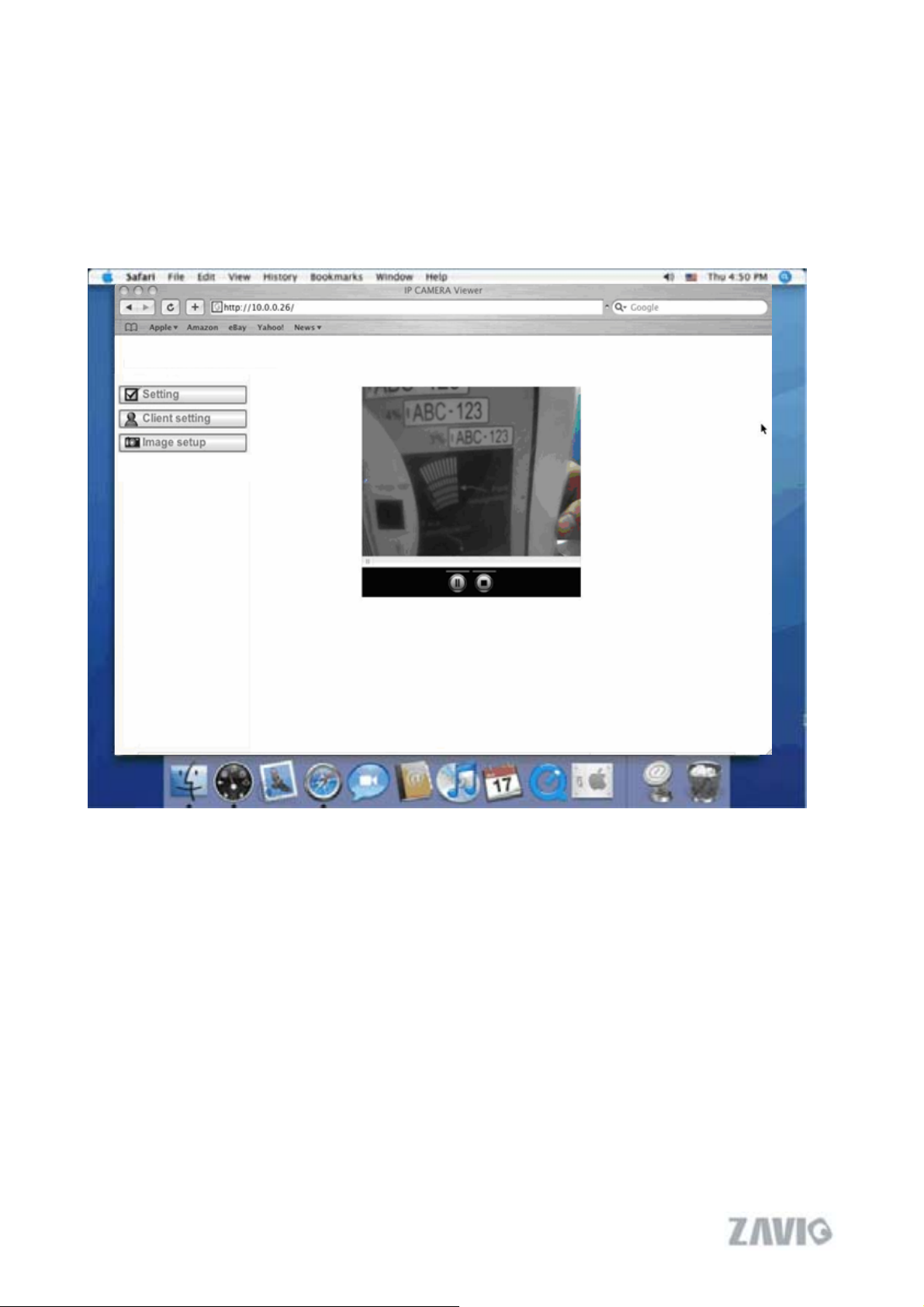
Ε
3. The monitor image will be displayed in your browser. In the far left side of main
configuration are Setting, Client Setting, and Image Setup and PT control. For more
details, you can check Chapter 6.2
Chapter 6.3ΕChapter 6.4 and Chapter 6.5.
7
Page 9
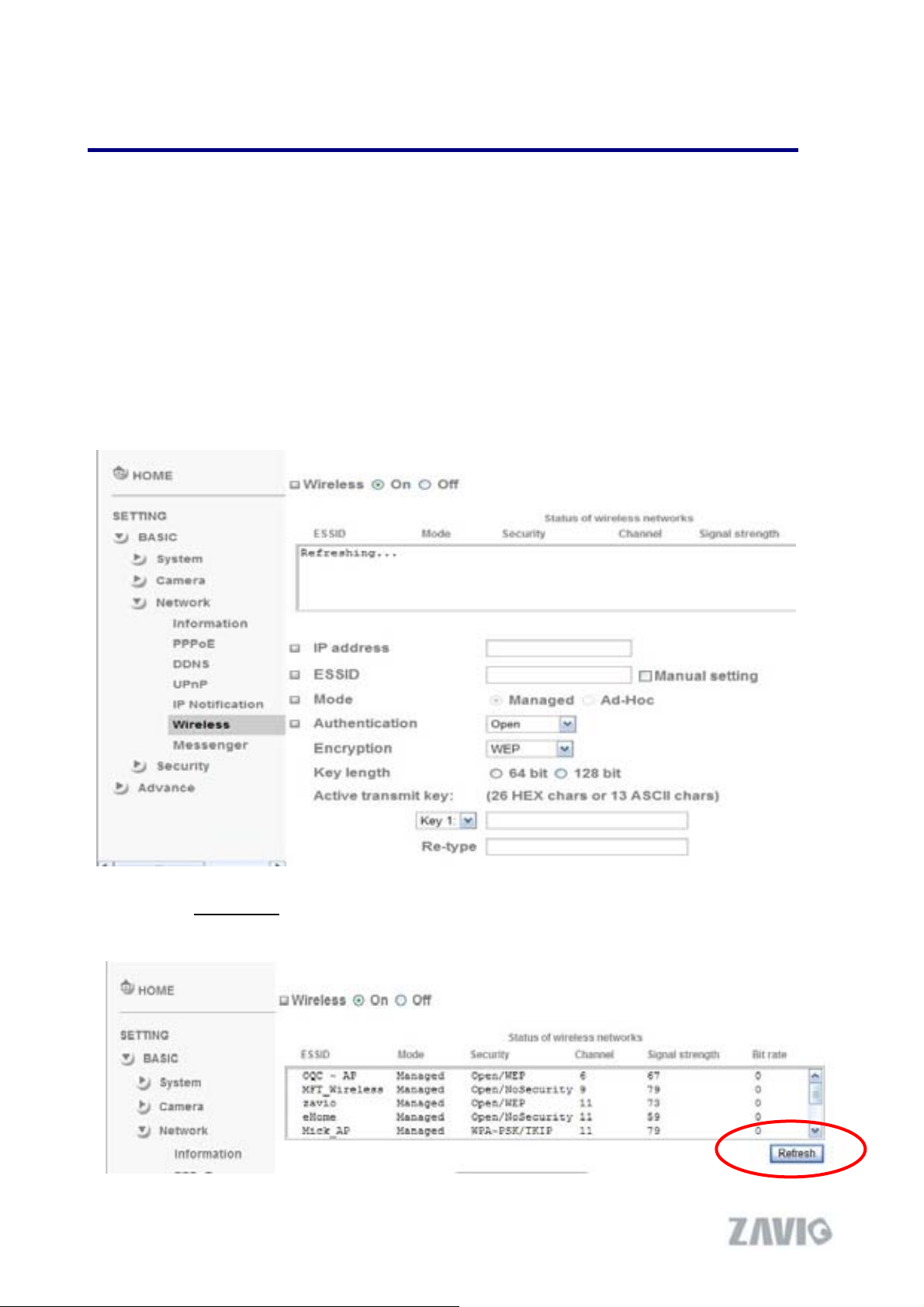
Ш
Chapter 3. Setting up Wireless Configuration
The wireless network has to be set up by using cable network connection. After setting the
camera correctly, the wireless function can work without cable network connection. Please follow
the setting process below step by step:
1. Connect IP Camera with Ethernet connection. (Check chapter 7.3.6 for more details)
2.Go to Setting
wireless setting page.
2. Go to ϘSettingШBasicШNetworkШWirelessϙ, set the Wireless option to “ON” .
Basic Ш Network Ш Wireless choose option “On”. You will see the
3. Then click “Refresh”. All access points (AP) around you will show up.
8
Page 10
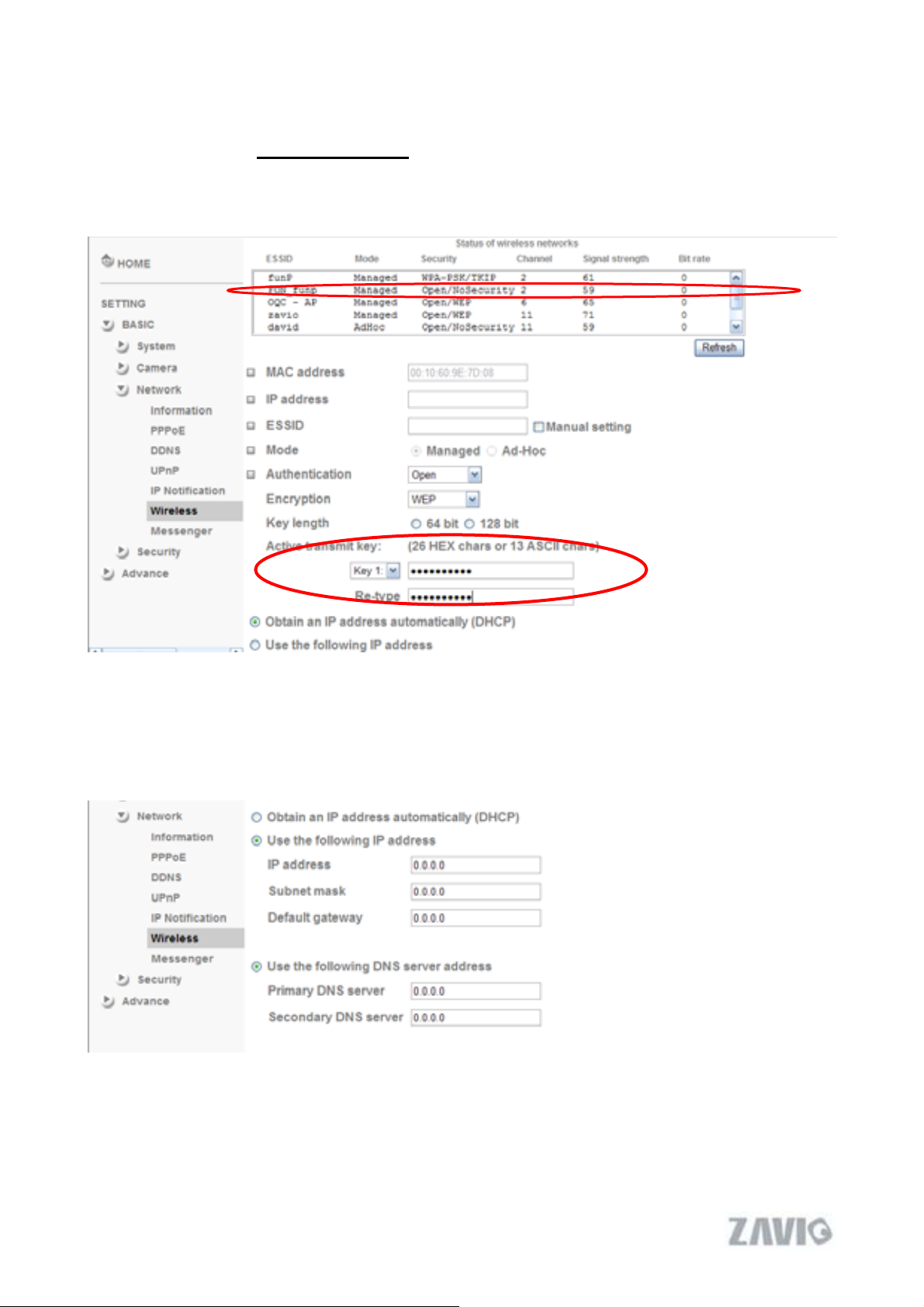
4. Select the AP you wish to connect.
5. Enter password at active transmit key if you need. If you don't know the setting of the
wireless AP, please ask your network administrator.
6. Choose the option of Obtain an IP address automatically (DHCP).
7. Choose the option of Obtain DNS server address automatically.
9
Page 11
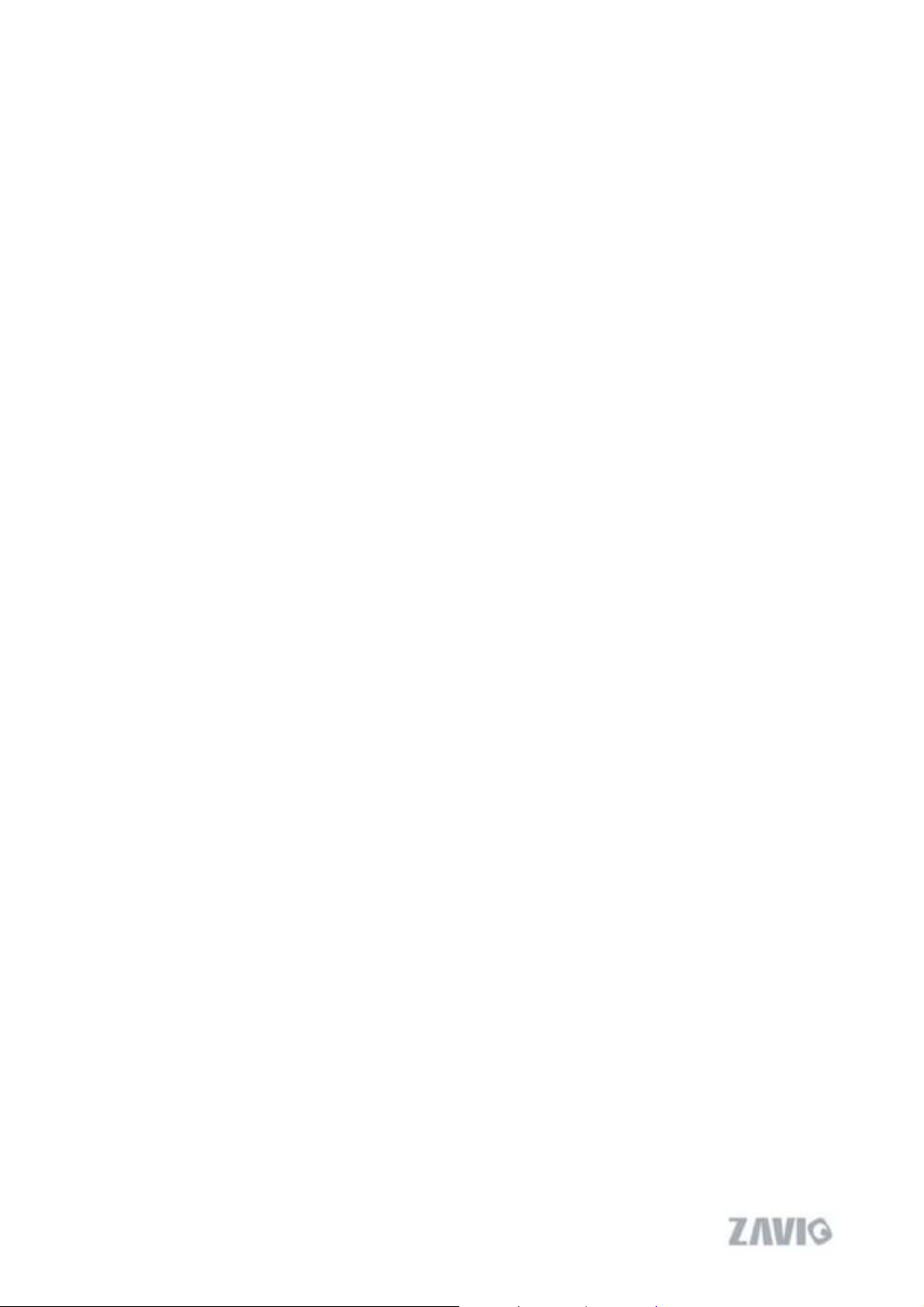
¾ Use the following IP address: Select this when the fixed IP address is set.
zIP address: Enter the IP address of the device.
zSubnet mask: Enter the subnet mask.
zDefault gateway: Enter the default gateway.
¾ Use the following DNS server address: Select this when you set the fixed address as the
IP address of DNS server.
zPrimary DNS server: Enter the IP address of the primary DNS server.
zSecondary DNS server: Enter the IP address of the secondary DNS server, if
necessary.
8. Connect to the IP camera with wireless IP address, then you can remove the Ethernet
connection.
10
Page 12
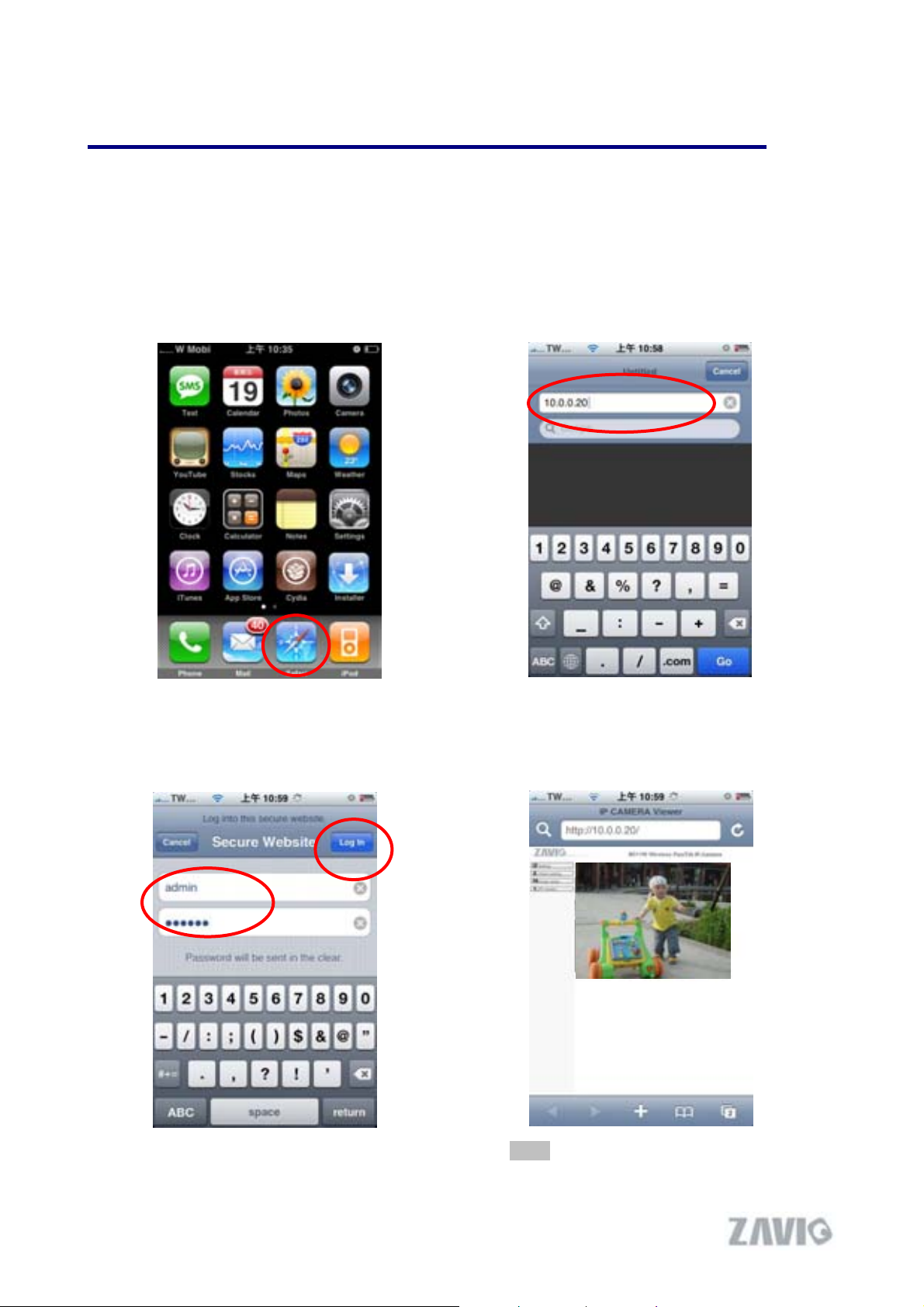
Chapter 4. Using IP Camera via Mobile Phone
4.1 Using IP Camera via iPhone
You can use Zavio Web User Interface via iPhone. Please follow the setting process below.
Then you can use Zavio web UI via iPhone.
1. Select Safari function
3. Type name and password.
Default value is admin / admin.
Then click Login In
2. Type IP address in your web link.
4. The Zavio User Interface and live image
will show up in the middle of screen.
11
Note: The image is continuous snapshots
not video.Therefore, you can’t record live
image here.
Page 13
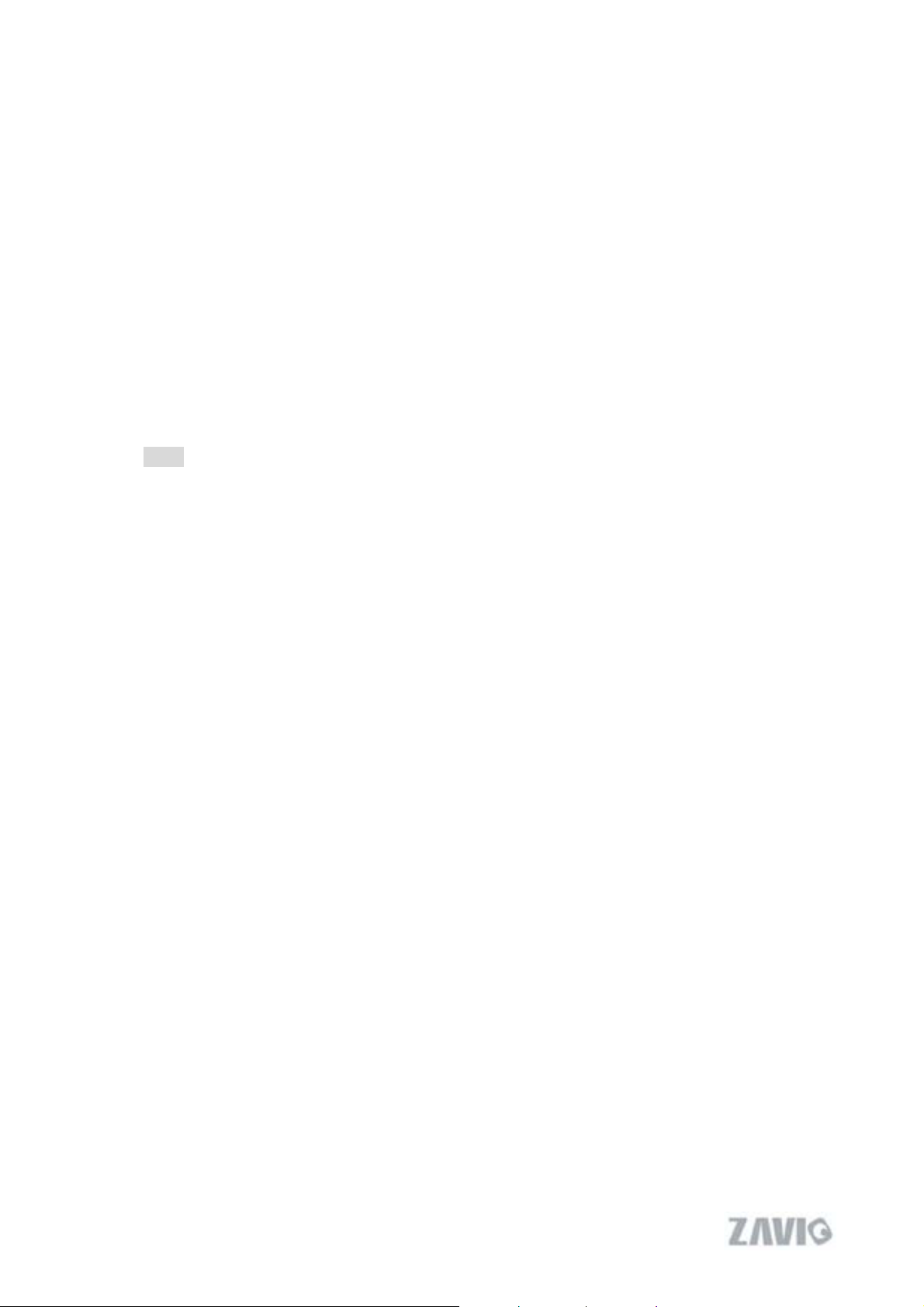
4.2 Mobile Phone Viewing
To use IP cameras via mobile phones, please make sure your RTSP is set to “On” (Default is
“On”). To change the settings of IP cameras, Please check “Settings ĺ Basic ĺ Camera
ĺ General.”
4.2.1. 3G Mobile Phone Streaming Viewing
For 3G mobile phone viewing, type “ rtsp://<IP>:<PORT>/video.3gp ” into your 3G
Streaming Link. <IP> is the Public IP address of your IP camera; <PORT> is the RTSP port
of your IP camera (Default value is 554.) Example: rtsp://100.10.10.1:554/video.3gp
Note: You can also use RTSP clients (RealPlayer, VLC, QuickTime Player…etc.) to
view RTSP streaming, just type in “rtsp://<IP>:<PORT>/video.3gp” as the Player URL
4.2.2. 2.5G Mobile Phone WAP Viewing
For 2.5G mobile phone viewing, type “rtsp://<IP>/mobile.wml ” into your 2.5G WAP
Browser. <IP> is the Public IP address of your IP camera.
4.2.3. 2.5G Mobile Phone Browser Viewing
For 2.5G mobile phone viewing, type “rtsp://<IP>/mobile.htm ” into your 2.5G Web
Browser. <IP> is the Public IP address of your IP camera.
12
Page 14
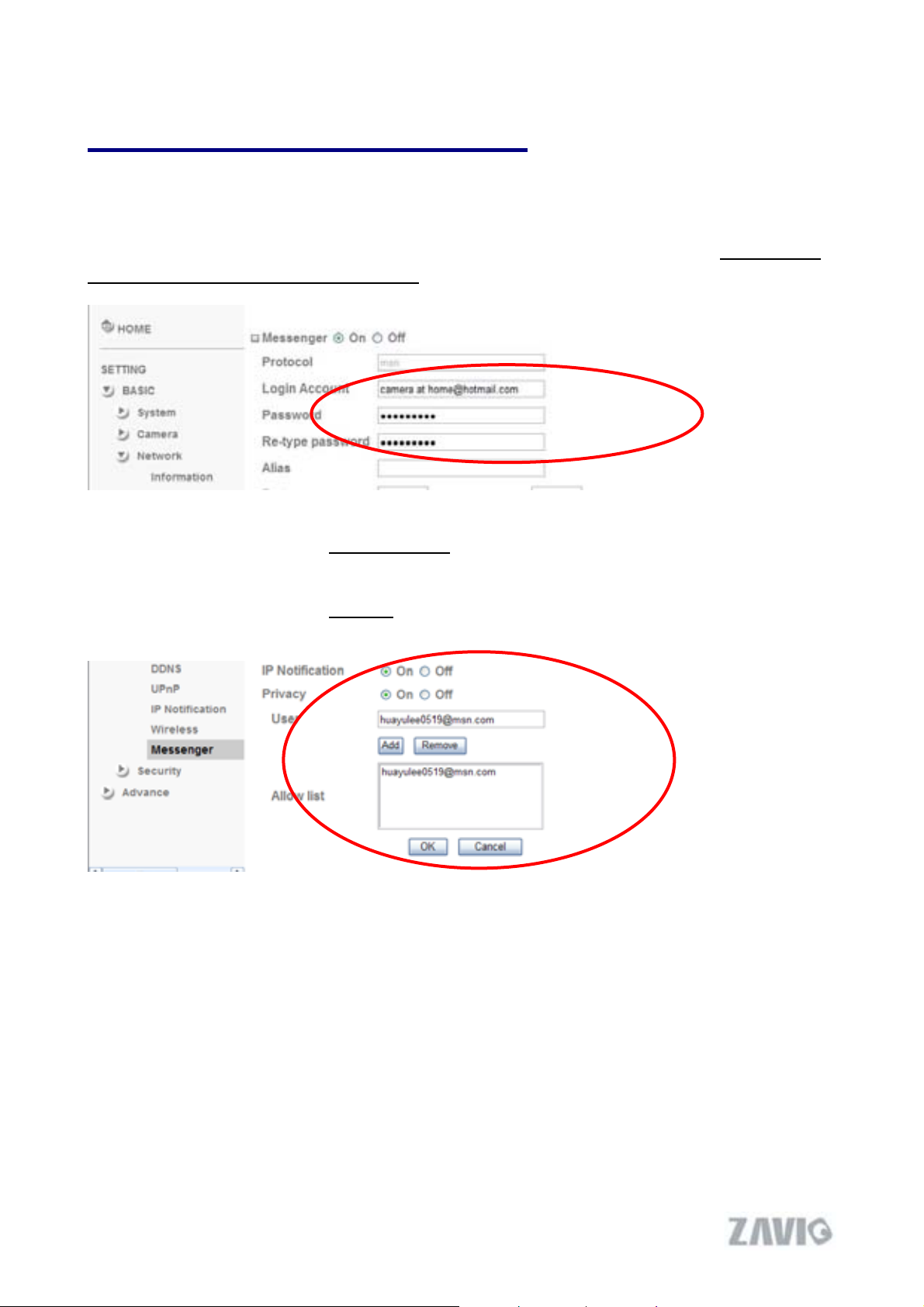
Chapter 5. MSN Messenger
Please see the following steps to set up the Messenger function.
1. You can download MSN software freely and create a new MSN account (camera at home) to
use Microsoft Live Messenger.
2.Go to SettingШBasicШNetworkШMessenger , set the Messenger to “ON” . Then, login in new
account and password (Camera at home).
3. Choose “On” at the option of IP Notification. If this feature switches On, camera will send IP
notification to the users who are allowed.
4. Choose “On” at the option of Privacy.
an allow list.
5. Use your account to login in the Messenger software. Then, add the new MSN account (Camera
at home )
6. The Camera at home will show up with its Public IP and Private IP if the option of IP
Notification is “On”. ( You can enter “Ping” to show up with Public IP and Private IP. )
If you can choose “On” at the privacy option, you can set
13
Page 15
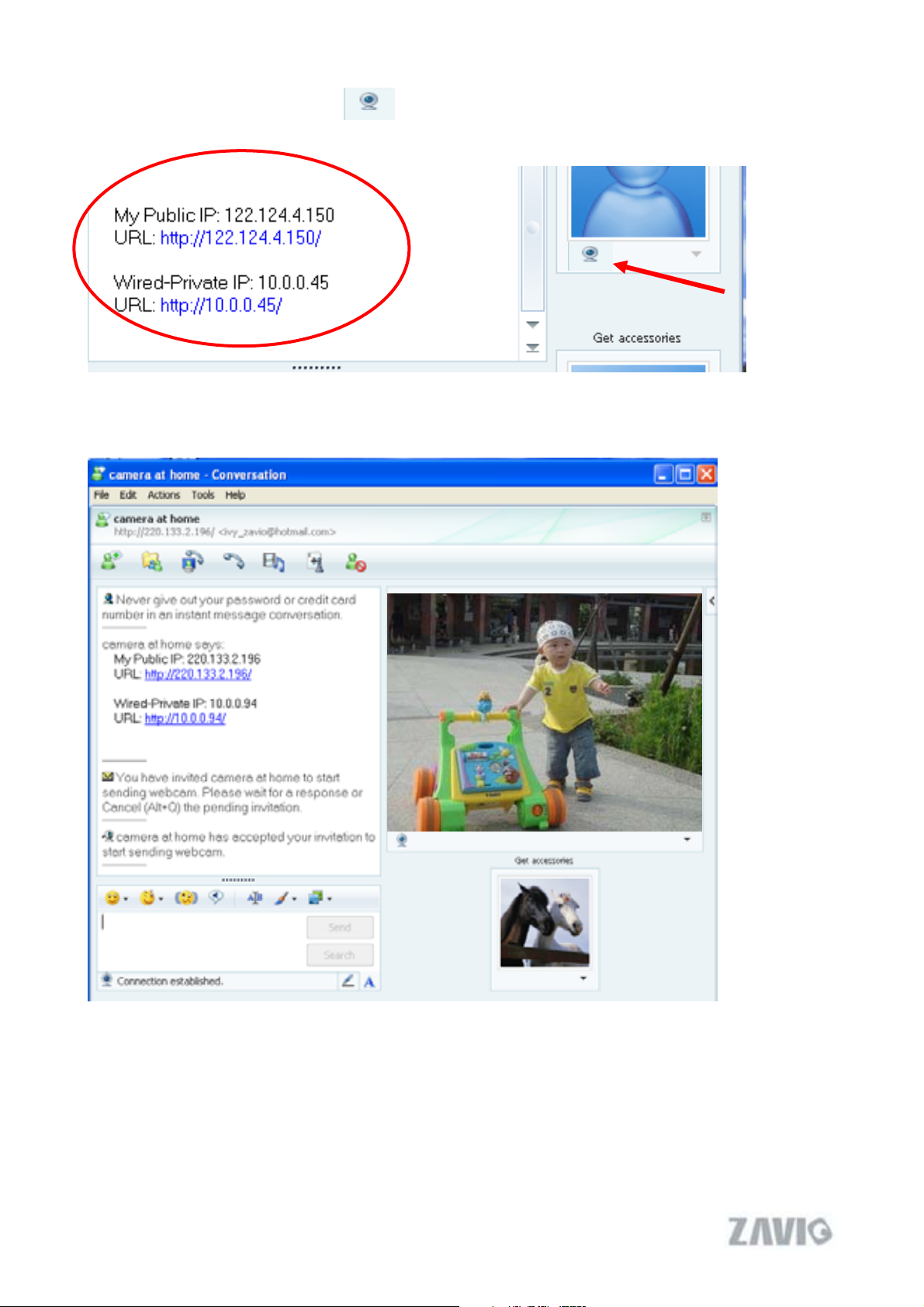
7. Click on the small camera icon . Then, choose “View a new contact's webcam”.
Camera at home says:
8. The IP Camera will accept your invitation; the live video will show up in the right screen after
few seconds.
14
Page 16
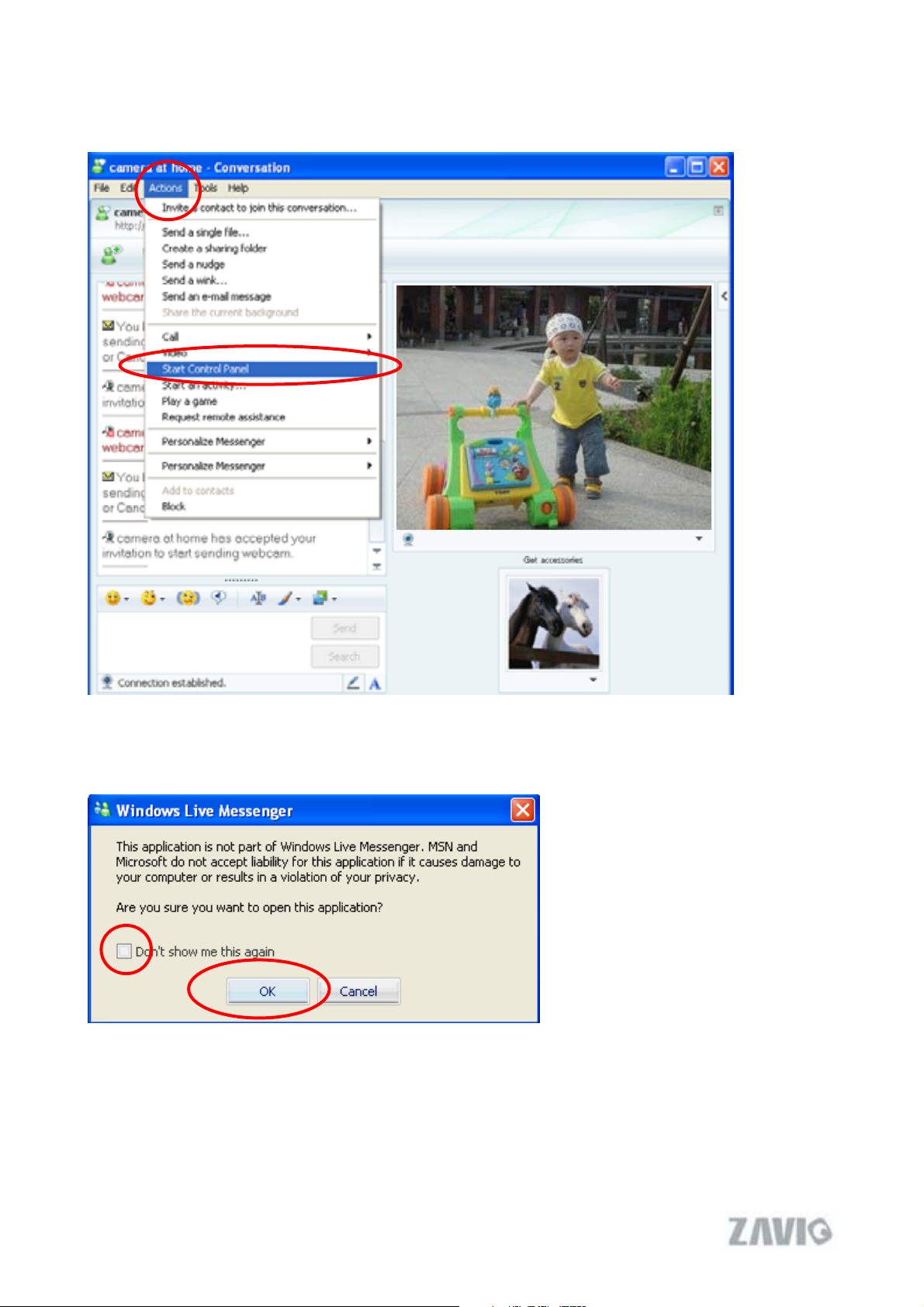
9. Click Action button and choose Start control panel to use control panel.
10. The dialog box will show up with “This application is not part if Window Live Message…….”
Tick the box of “Don’t show me this again” and click OK
15
Page 17
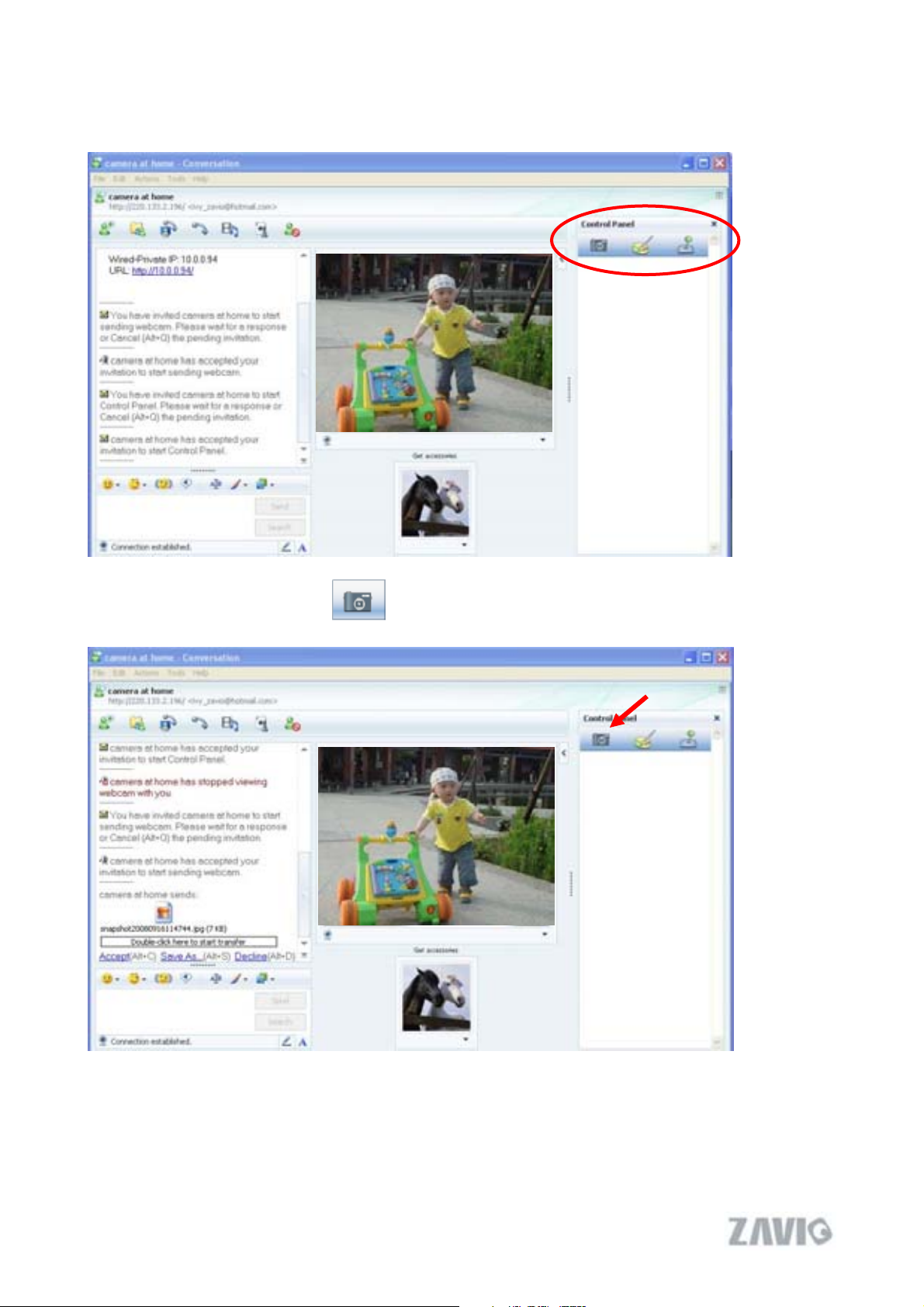
11. The IP Camera will accept your invitation to start Control Panel.
12. You can click Camera icon to snapshot then the picture will send to you immediately.
Snapshot
16
Page 18
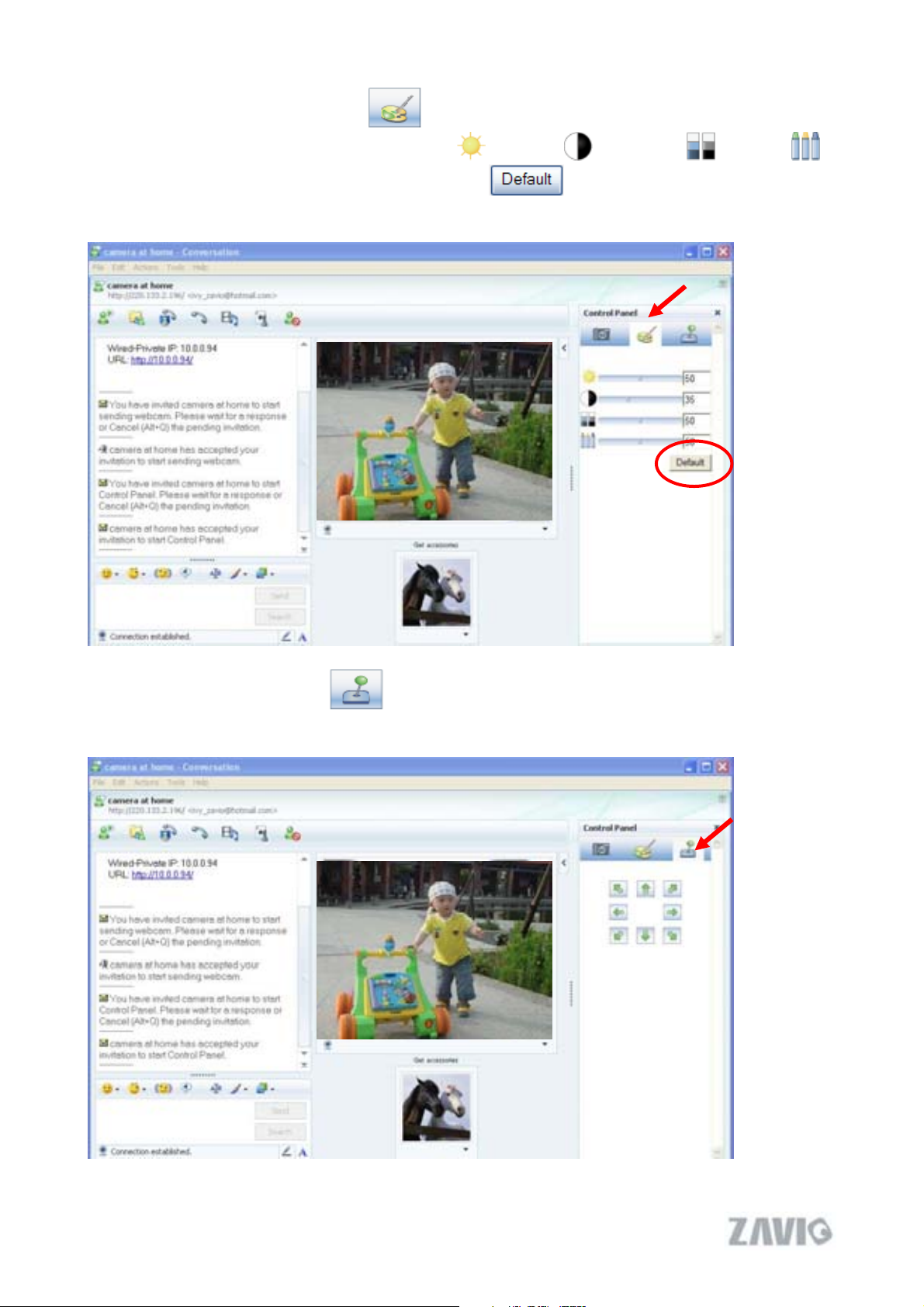
13. You can click paint palette icon showing up with tool bar to set up image. Then, you
can use the tool bar to optimize video Brightness
After the adjustment of all setting, you can still click
original setting.
, Contrast , Saturation and Hue .
to make the setting back to the
Image Setup
14. You can click joystick icon showing up with arrows of different directions. You can
click the arrow button of direction to do PT control.
PT control
17
Page 19
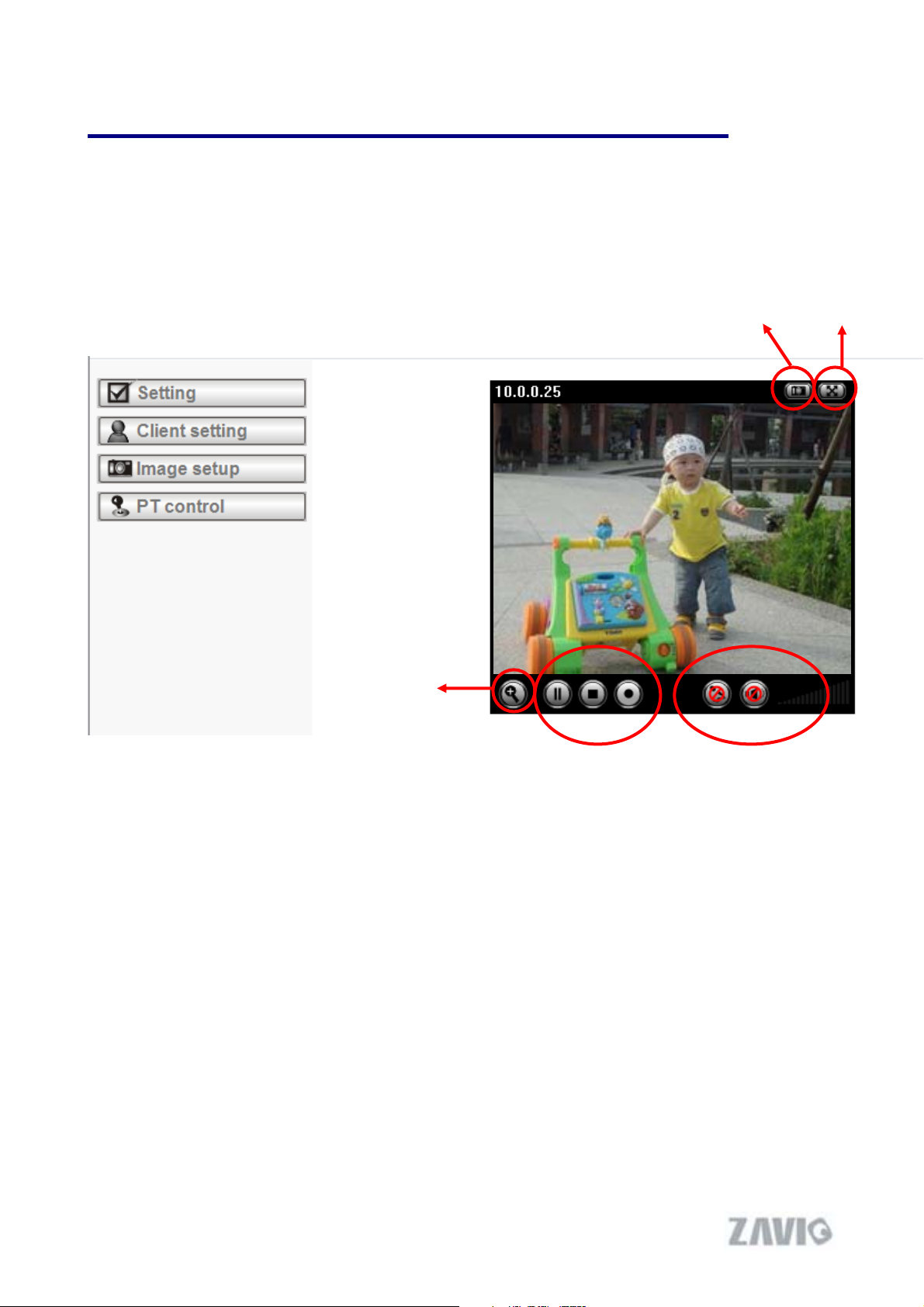
Ε
Chapter 6. Configuration of Main Menu
In the far left side of main configuration are Setting, Client Setting, Image Setup and PTZ
control. For more details, you can check Chapter 6.2
6.5.
Chapter 6.3ΕChapter 6.4.ΕChapter
Snapshot
Full screen
Zoom in / Out
Audio button Video Play
In your right hand side, you can use Live View in your main Browser. There are Snapshot,
Zoom and Audio and Video Play four different function. You can see more details as follow.
18
Page 20
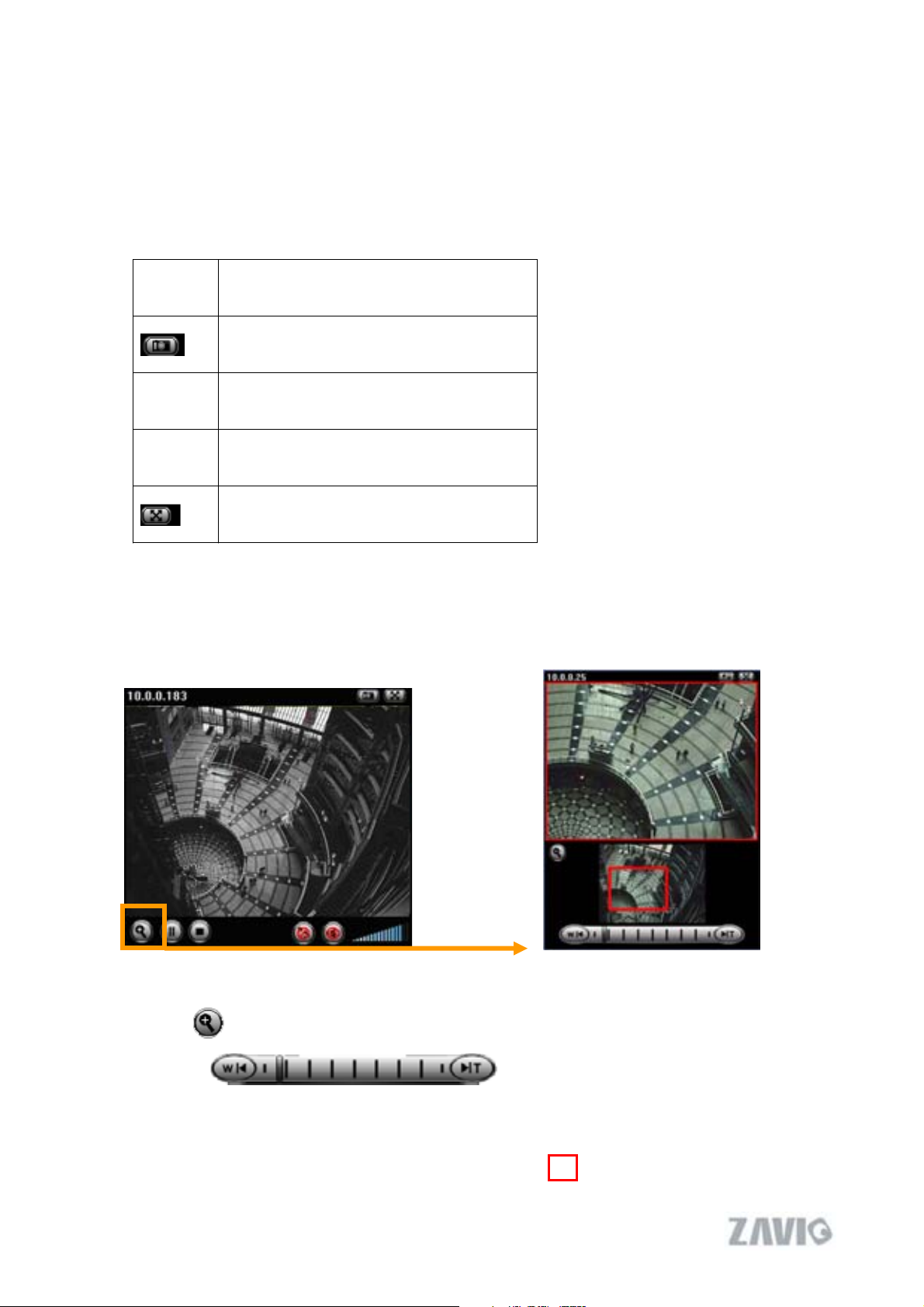
6.1 Live View
A. Snapshot
You can capture a still image shot by the camera and save it in your computer.
Symbols Meaning
a snapshot window will appear
Save to save the picture in your computer
Close to return to the view page
full Screen
B. Zoom in / out the image via the monitor window
z Click to display the digital zoom in window.
z Pull the to adjust the digital zoom range, and it will
be showed on the above window.
z You can use the left click of your mouse to move the to any where on the window.
19
Page 21
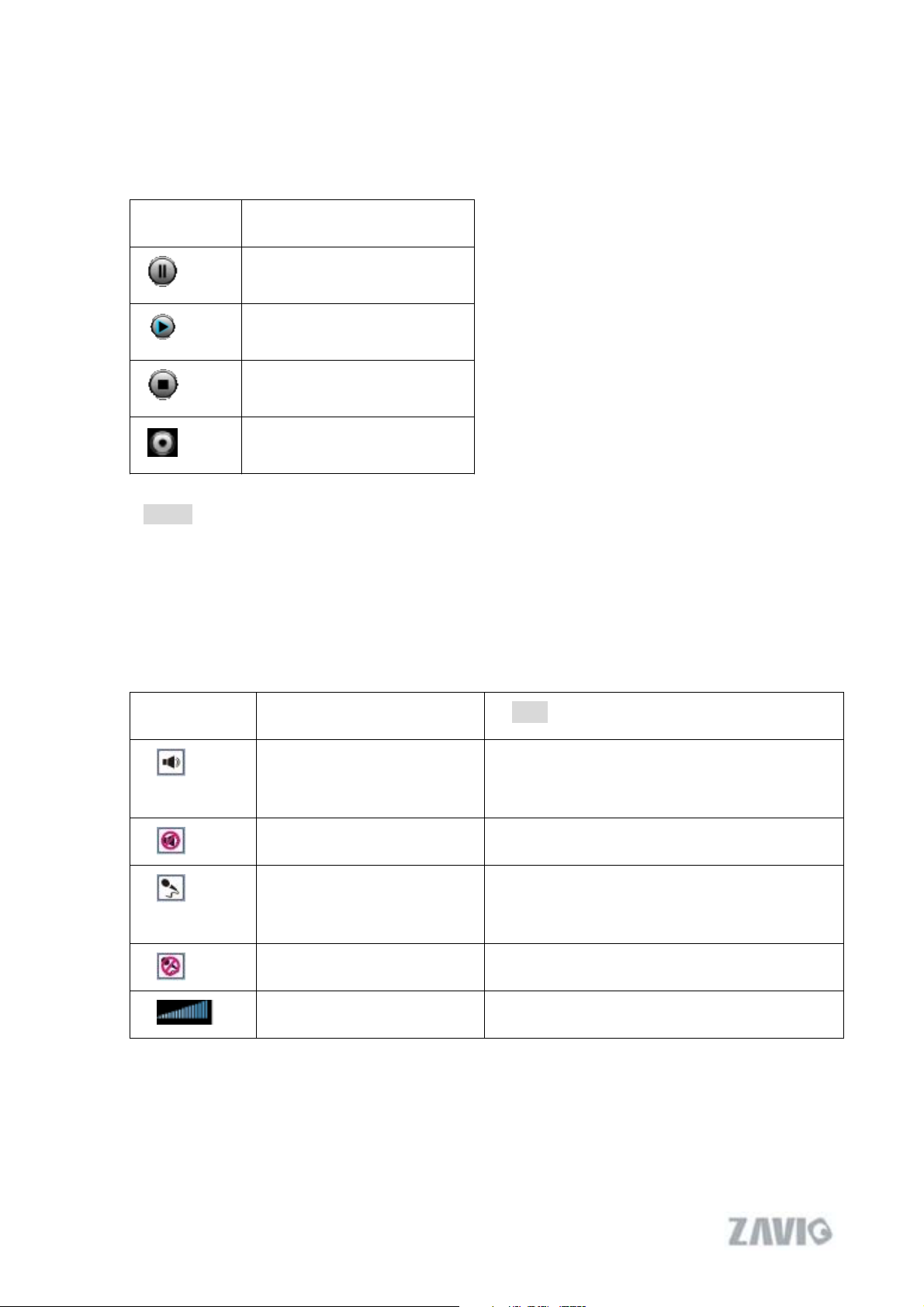
C. Video play buttons
Symbols Meaning
Pause the current video
Play the video
Stop the current video
Record the current video
Note:
Concerning the recording storage requirement of your hard disk, please refer to
the CHAPTER 9. APPENDIX / B. Storage Requirement Table.
D. Audio buttons
Symbols Meaning
Speakers turned on
Speakers turned off
Microphone turned on
Microphone turned off
Note
mean the speakers of your computer are
turned on to transmit the sounds from the
connected IP camera(s)
mean you can broadcast to the connected
IP camera(s) via the Ethernet using your
microphone
Volume control bar
20
Page 22
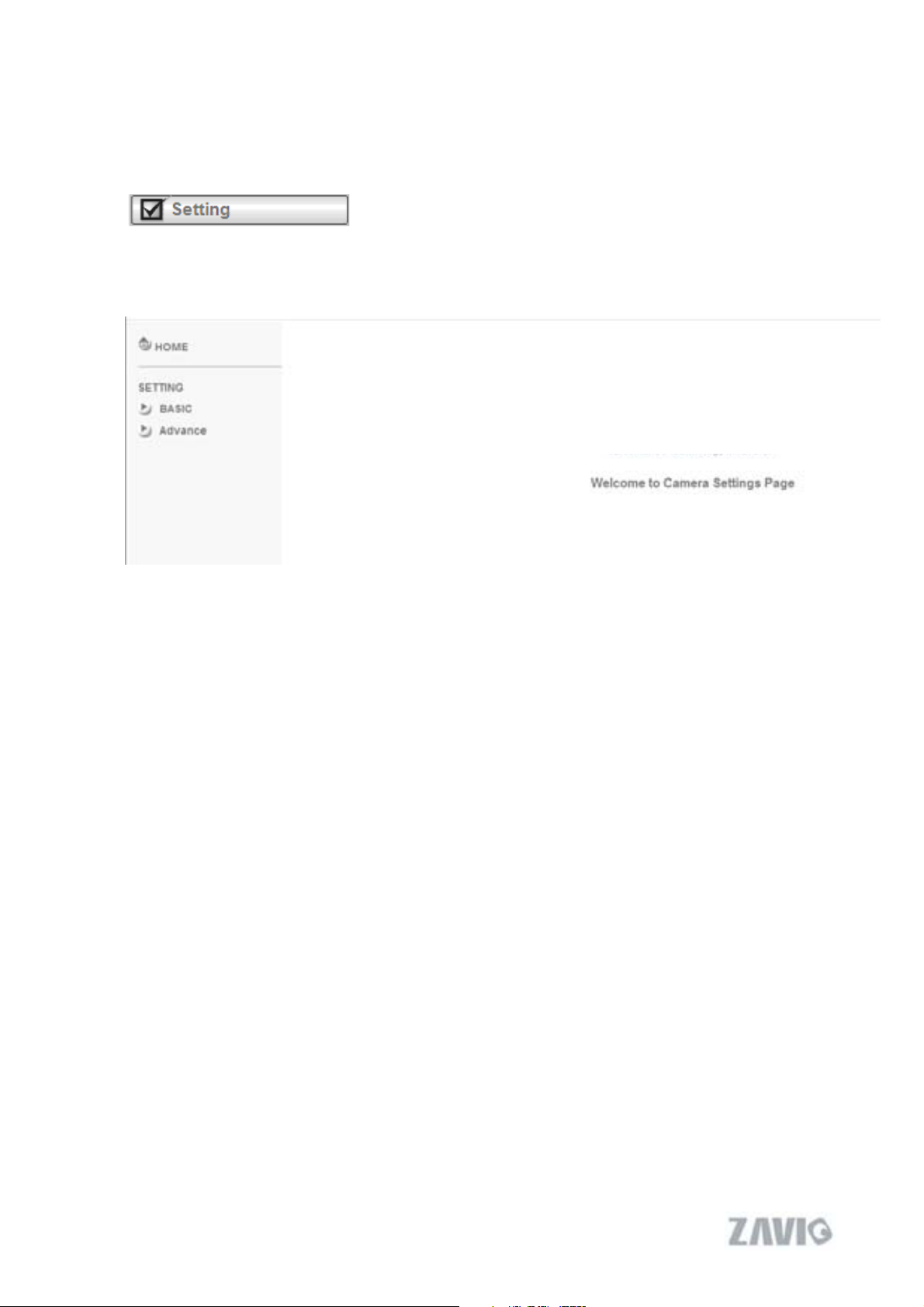
Ε
Ε
Ε
Ε
6.2 Setting
This function is only for the Administrator. Click this button to get into the Basic and
Advance settings menu.
Click Basic folder, there are four sub-folders including System, Camera, Network, and
Security. Fore more information, you can see Chapter 7.1
and Chapter 7.4.
Click Advance folder, there are four sub-folders including PT control, Preset position,
Patrol, FTP Client, SMTP, HTTP event, Alarm output, Schedule, Alarm input, Motion
Detection, and System Log. Fore more information, you can see Chapter 8.1
Chapter 8.3ΕChapter 8.4ΕChapter 8.5ΕChapter 8.6ΕChapter 8.7ΕChapter 8.8
8.2
Chapter 9.9ΕChapter 8.10 and Chapter 8.11.
Chapter 7.2ΕChapter 7.3
Chapter
21
Page 23
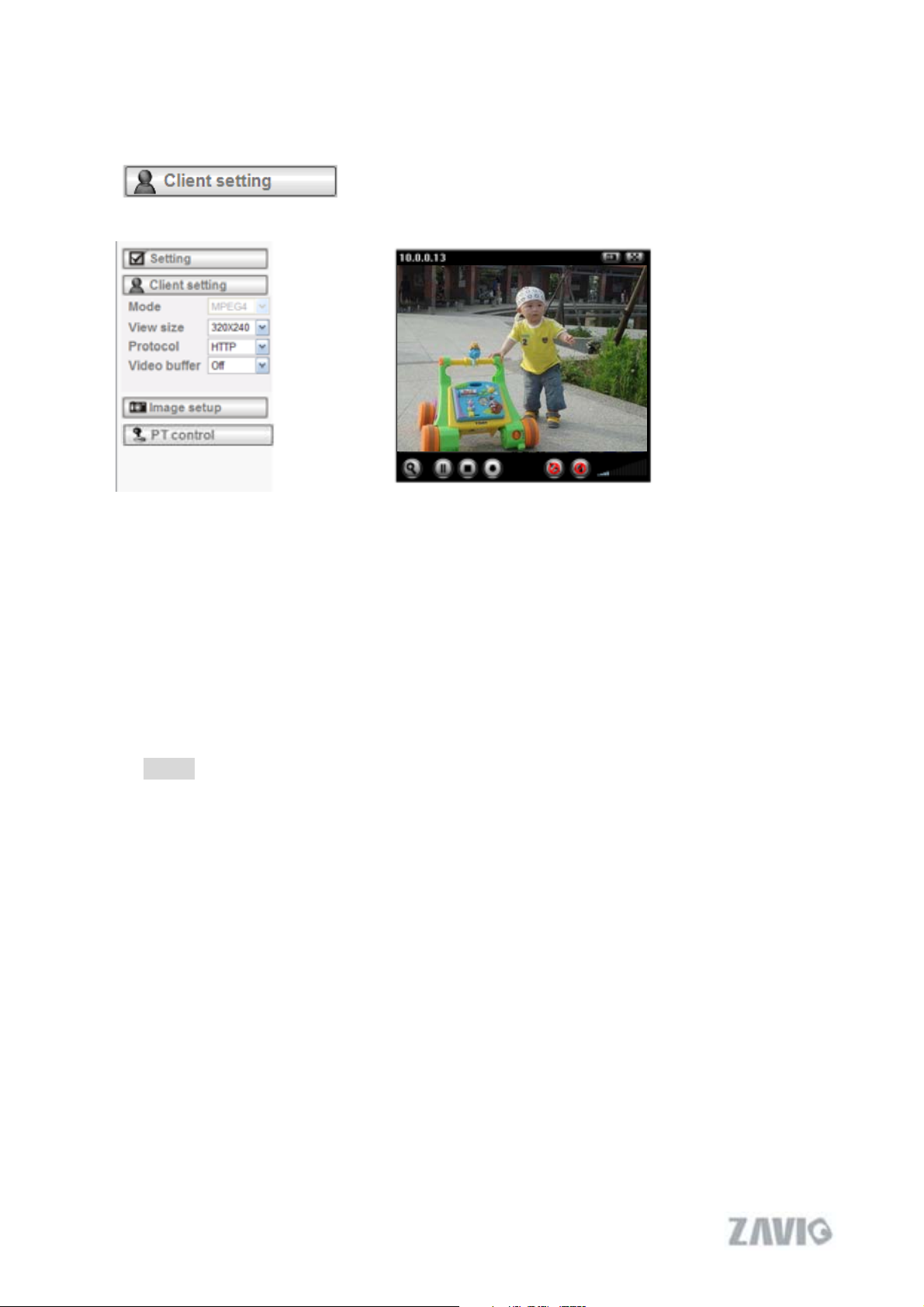
6.3 Client Setting
This function is only for the client.
Click this button to control Mode, View Size, Protocol, and Video Buffer.
6.3.1 Mode
Click the pull-down box to choose between MPEG4 and MJPEG video compression mode.
MJPEG streaming is unavailable if RTSP mode is “On.”
(Please check Setting ĺ Basic ĺ Camera ĺ General)
NoteΚMJPEG streaming is unavailable if RTSP mode is On.
6.3.2 View Size
Select the desired display image resolution to 640X480 or 320X240.
6.3.3 Protocol
Select the transferring protocol from TCP, UDP, HTTP and Multicast.
6.3.4 Video Buffer
Turn the Video Buffer function ON / OFF. The Video Buffer function makes the streaming
more smoothly in unsteady network environment, but might cause a little delay in live
viewing.
22
Page 24
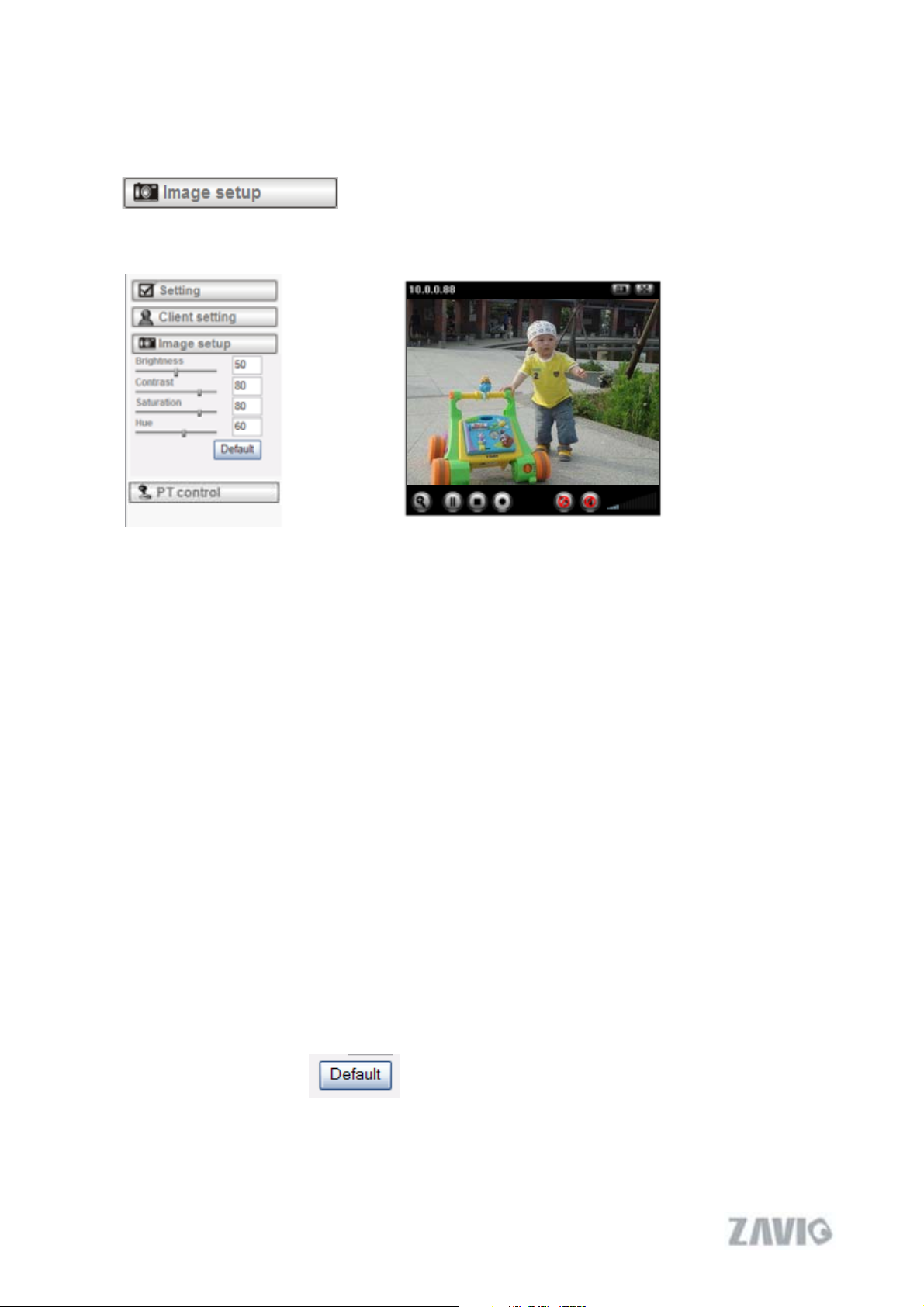
6.4 Image Setup
You can use the tool bar to optimize video Brightness, Contrast, Saturation and Hue.
6.4.1 Brightness
The higher value the brightness is, the brighter the image is.
6.4.2 Contrast
The contrast is a measure of a display system, defined as the ratio of white to black that the
system is capable of producing. The higher value the contrast is, the more delicate of color you
can have.
6.4.3 Saturation
The saturation of a color is determined by a combination of light intensity and how much it is
distributed across the spectrum of different wavelengths. The higher value the saturation is, the
more colorful the image will be
.
6.4.4 Hue
Hue is one of the three main attributes of perceived color, affected by different wavelength of
color. With higher value of hue, color will be much more vivid.
6.4.5 Default
After the adjustment of all setting, you can still click Default to make the setting back to the
original setting.
23
Page 25
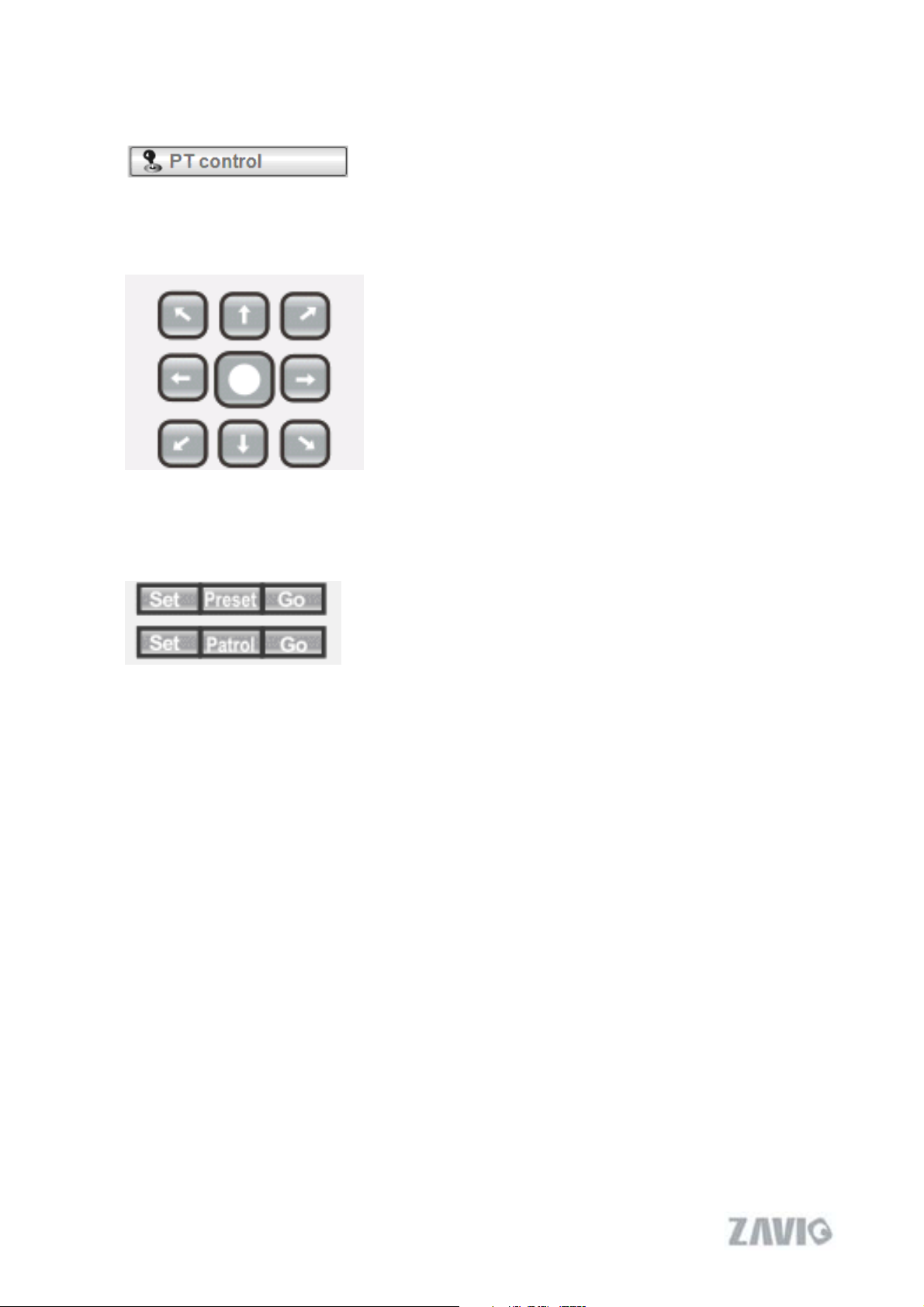
6.5 PT Control
6.5.1 Pan / Tilt / Home control buttons
Click the arrow button of the direction you want the IP camera to move.
6.5.2 Other camera control functions
Preset: Move the camera toward the preset direction.
Patrol: Before you start this function, you need to specify Guard tour settings in the Setting
Menu under Advance / Patrol setting.
24
Page 26
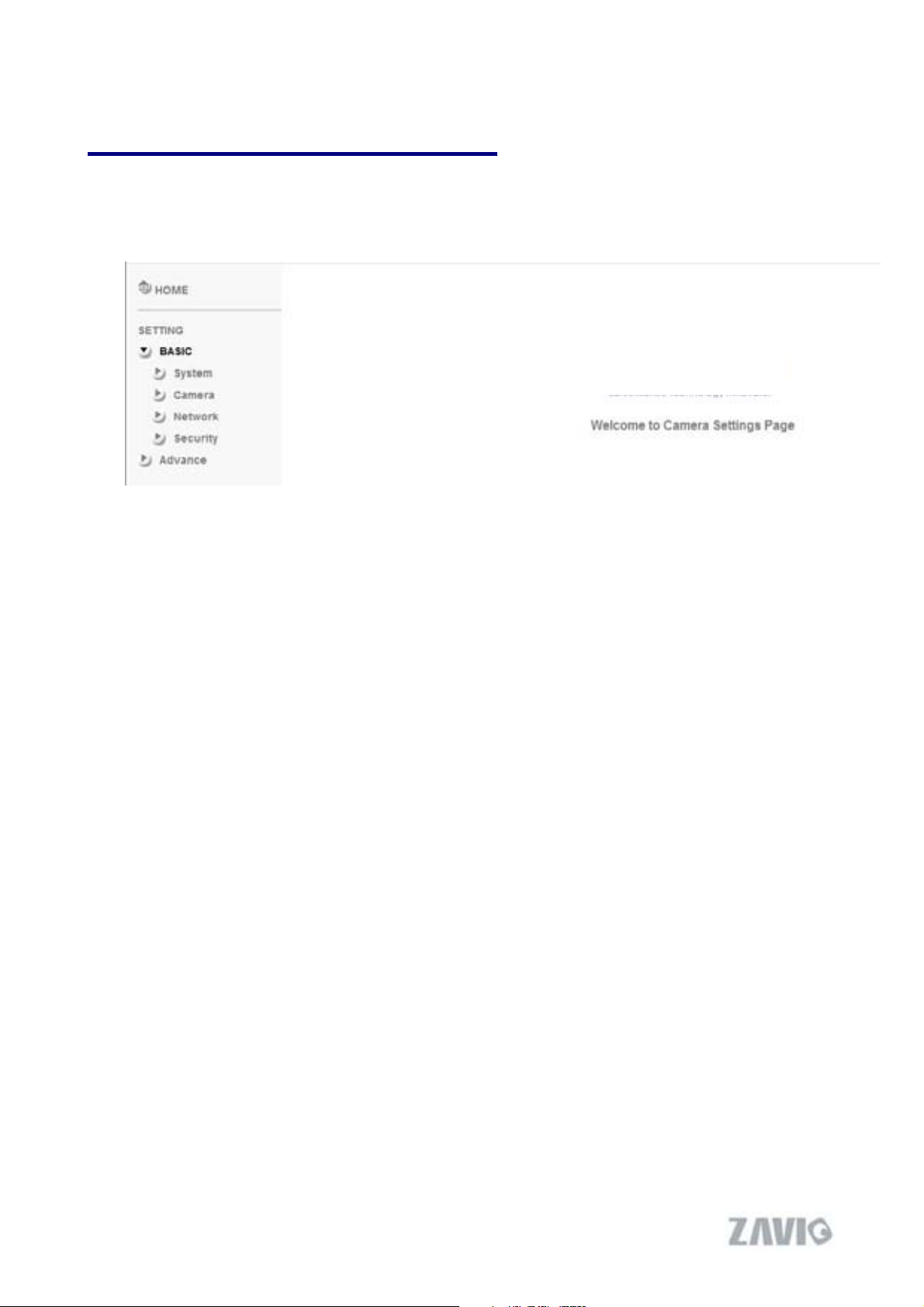
Chapter 7. Setting-Basic
Click the folder of Basic to display the sub folders including System, Camera, Network, and
Security.
25
Page 27
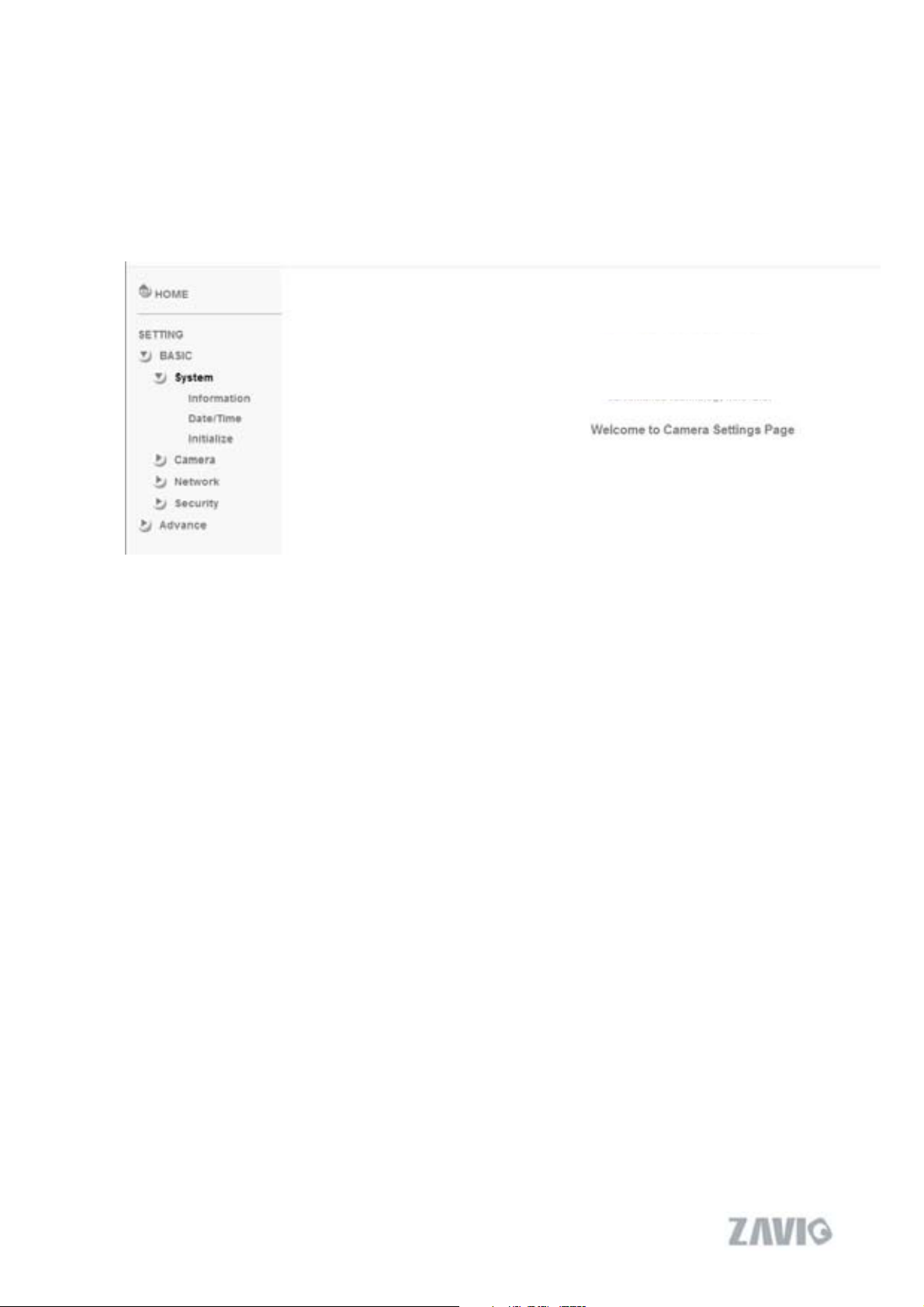
7.1 System
Click the folder of System to display the sub-folders including Information, Date / Time,
and Initialize.
26
Page 28
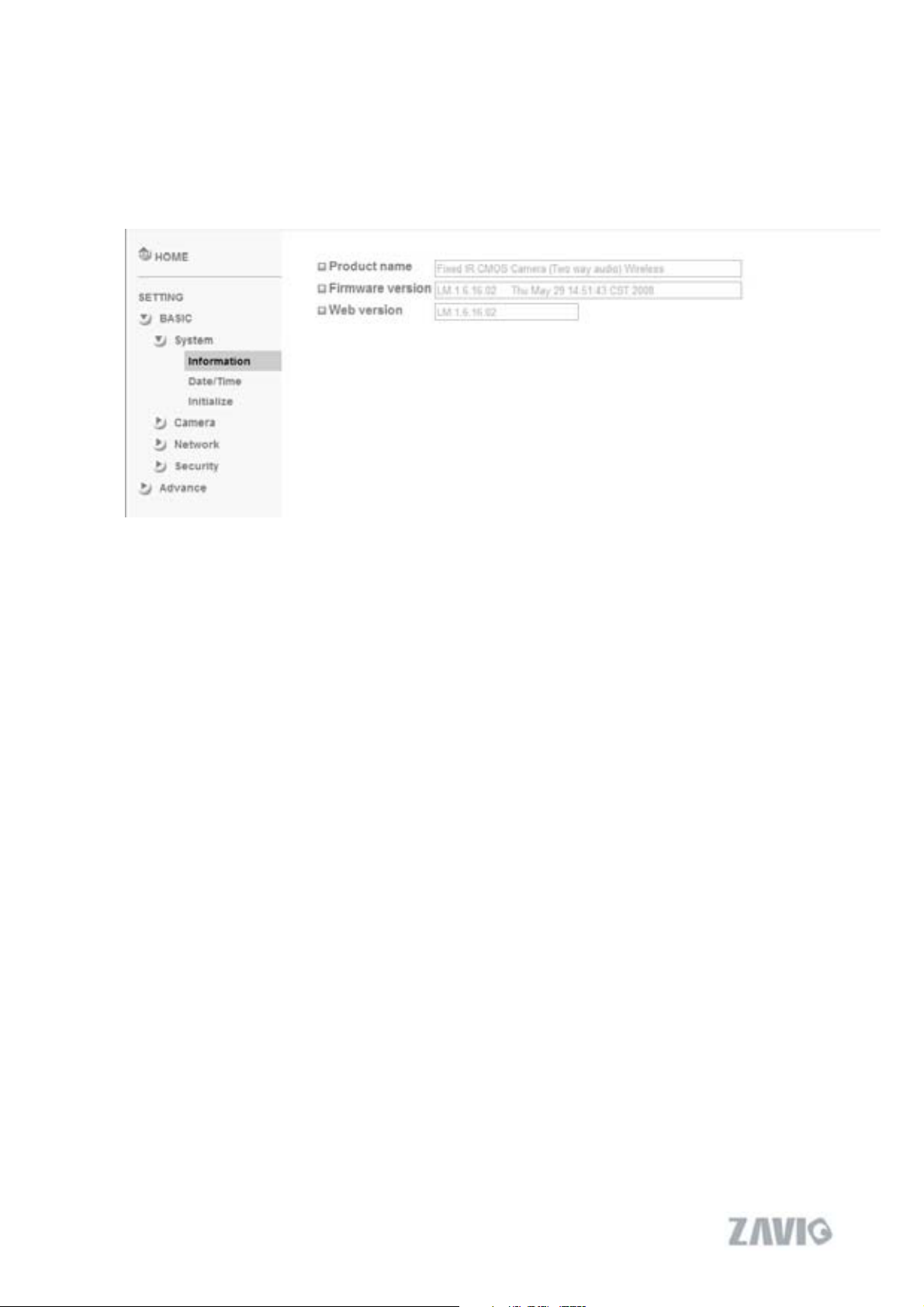
7.1.1 Information
The Information page provides the product factory information which includes Product
Name, Firmware Version and Web Version.
27
Page 29
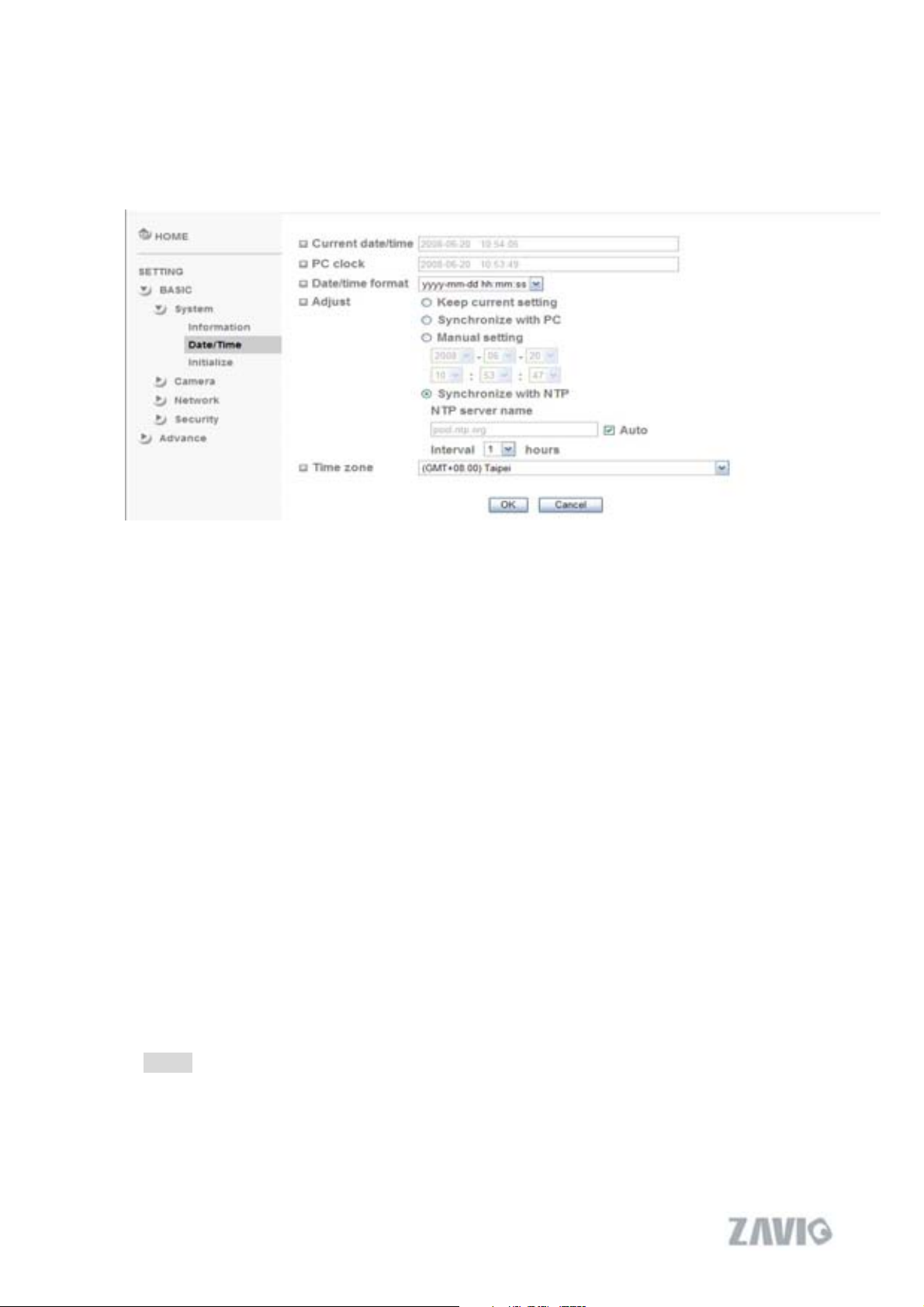
7.1.2 Date / Time
The Date/ Time page displays all options of time setting.
¾ Current date / time: This displays the current date and time of this IP Camera.
¾ PC clock: This displays the date and time of the monitoring PC clock.
¾ Date / Time format: You can click the pull down box to select different time display
formats.
¾ Adjust: You can select one of those four adjusting modes for your IP Camera.
zKeep current setting: Select this mode to keep the current date and time of this IP
Camera.
zSynchronize: Select this mode to keep the date and time of this IP Camera is the same
as the monitoring PC.
zManual setting: Select this mode to adjust manually the date and time of this IP
Camera.
zSynchronize with NTP: Specify the NTP server name and the Refresh Interval to
synchronize the date and time of this IP Camera with those of the time server, known
as the NTP server.
¾ Time Zone: You can select the Time Zone of the format from Greenwich Mean Time.
The time will display the same as the current date / time option.
Note:
The NTP server (Network Time Protocol) is the time server which is an Internet
standard protocol built on the top of TCP / IP. This assures accurate synchronization to
the millisecond of computer clock times in a network of computers.
28
Page 30
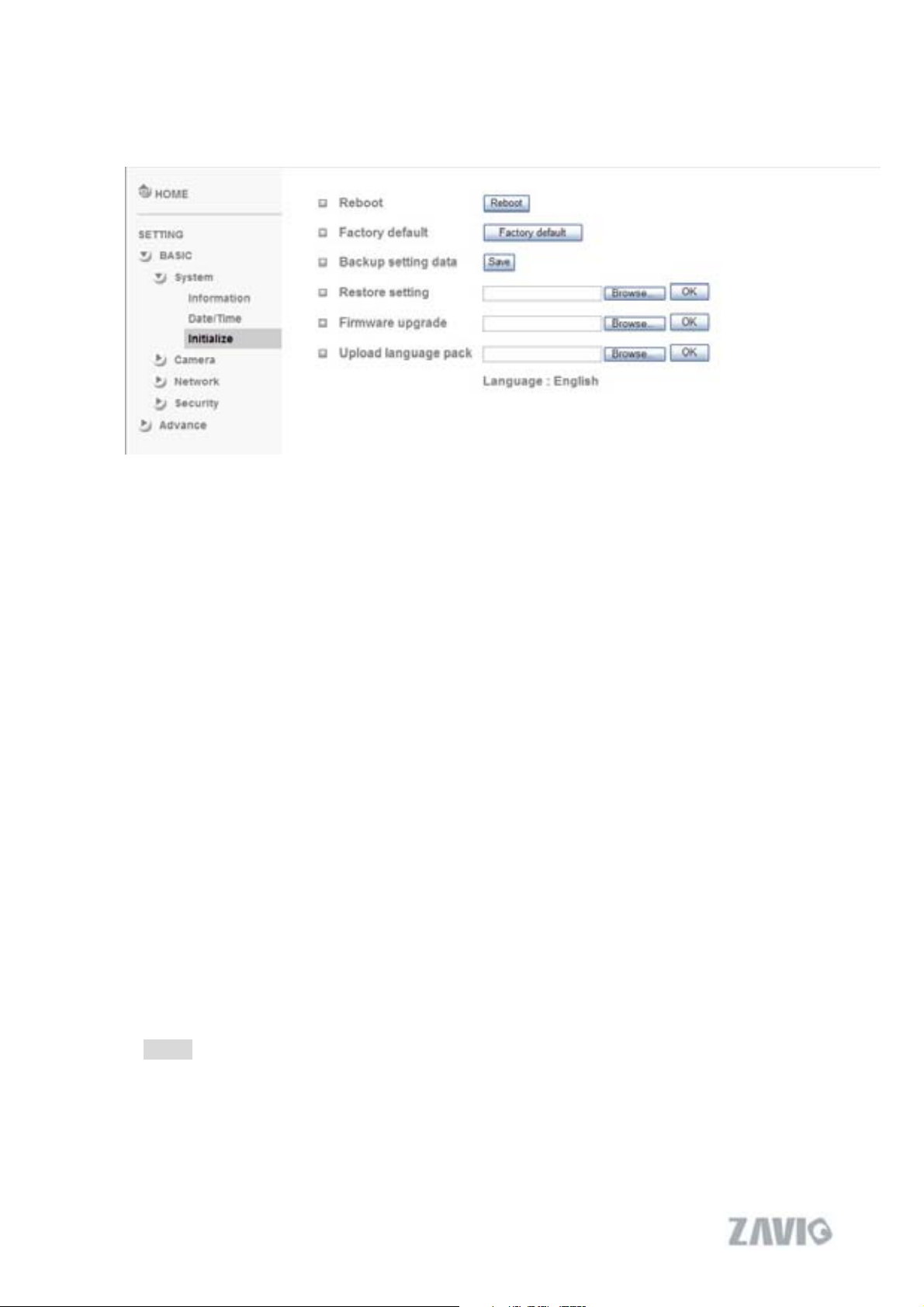
7.1.3 Initialize
¾ Reboot: Click this bottom to reboot this IP Camera. A confirmation dialogue will appear
and then click “OK” to process. It takes two minutes to reboot this IP Camera.
¾ Factory Default: Click this bottom to reset this IP Camera to the factory default setting.
A confirmation dialogue will appear and then click “OK” to process. The network indicator
on this IP Camera will start to blink. This IP Camera will reboot automatically after
completing adjustments to the default setting. Don't turn off this IP Camera until the device
reboots.
¾ Backup Setting: You can save the setting data of this IP Camera into a file. Click “Save”
and follow the instructions on the browser to save the setting data file to your specified
location.
¾ Restore Setting: Download the saved setting data of this IP Camera. Click “Browse” and
select saved file. Click “OK” and this IP Camera is adjusted according to the loaded data
and then restarted.
¾ Firmware Update: Upgrade the device software. Click “Browse” and select the file for
upgrading. A confirmation dialogue will appear. Click “OK” to start upgrading. This IP
Camera will reboot upon completion.
Note:
Use only upgrade files that are special for this IP Camera. Otherwise problems may
occur. Don't turn off the IP Camera power or disconnect the network until the
upgrading is completed.
29
Page 31

¾ Upload Language Pack: Upgrade the device language pack. Click “Browse” and select
the file for upgrading. A confirmation dialogue will appear. Click “OK” to start upgrading.
The upgrade is applied immediately. The default language is “English.”
30
Page 32

7.2 Camera
Click the folder of Camera to display the sub folders including General, MPEG4 and
MJPEG.
31
Page 33

7.2.1 General
¾ RTSP : Switch On / Off
Note: RTSP (Real Time Streaming Protocol) is a protocol for use in streaming
media system which allows clients to remotely control a streaming video server.
RTSP is supports by most of the media clients such as Real Player, QuickTime
and VLC...etc.
¾ Image Rotate: You can mirror or flip the display screen.
¾ Night Mode: You can choose Auto / Off. If you choose Auto option, the camera will
adjust automatically to perform well when the environment is dark
¾ Lighting: You can choose the environment among 50 Hz, 60 Hz, and Outdoor.
¾ White Balance: You can choose the white balance to Auto, Florescent, Incandescent and
Black & White.
¾ IR: You can turn LEDs light On / Off and Auto. If you select Auto mode, you can adjust
threshold for LEDs Auto-On and Auto-Off respectively. In the right hand side of threshold,
if the tool bar is closer to the right, the LEDs will auto-on easily in the dark environment.
Conversely, in the left hand side of threshold, if the tool bar is more approach to the left, the
LEDs will auto-off easily in the bright environment.
¾ Overlay:
zText Overlay: You can see some information on the display screen which includes
Date / Time and user-defined text. Also, you can change the background color.
zPrivacy Mask: You can cover a specific area of the video image.
32
Page 34

7.2.2MPEG4
A. Computer View
¾ RTSP (if RTSP mode is On, please check “Setting ĺ Basic ĺ Camera ĺ General ”)
zRTSP Port: Specify the transmission port number of RTSP streaming. The default
value is 8554.
zViewer Authentication: If the viewer authentication is On, the users will be requested
to key-in username and password when viewing through RTSP.
¾ RTP (if RTSP mode is On, please check “Basicĺ Camera ĺ General“)
zUnicast Streaming Video / Audio Port Range: Specify the transmission port range of
RTP streaming video. RTP will select a port randomly from the range.
zMulticast Streaming (If it is ON)
zMulticast Address: Specify the multicast server address.
zVideo / Audio Port: Specify the transmission port number of the video data. Specify
an even number from 1024 to 65534.
zTime to Live: Set the maximum TTL that multicast can pass through.
¾ MPEG4 view port (if RTSP mode is Off, please check “Basic ĺ Camera ĺ
General”)
zUnicast Streaming Video / Audio Port Number: Specify the transmission port number
of the video data. It is initially set to 8090. You can specify an even number from
1024 to 65534.
¾ Image Size: Specify the image size when the network camera transmits. You can choose
among 640 x 480, 320 x 240 and 160 x 120.
33
Page 35

¾ Frame Rate: Set the frame rate of the MPEG4 image. You can choose values from 5, 10,
15, 20, 25, and 30 fps. The unit “fps” stands for “frames per second”.
¾ Quality:
zAuto: The quality and bitratee will be adjusted automatically according to the frame
rate.
zFixed Quality: You can select the value of quality among Medium, Good, Delicate
and Excellent.
zFixed Bitrate: Set the bitrate of MPEG4 image transmission for a line. You can select
the values from 64, 128, 256, 384, 512, 768, 1024, 1280, 1536, and 2048 kbps.
¾ MPEG4 view port (if RTSP mode is Off, please check “Basic ĺ Camera ĺ
General”)
zUnicast Streaming Video / Audio Port Number: Specify the transmission port
number of the video data. It is initially set to 8090. You can specify an even number
from 1024 to 65534. If you change the setting of Video / Audio Port Number, the
setting of Video / Audio Port Number (SSL) will change automatically.
Note:
Concerning how to select the suitable image quality for Fixed Quality or Fixed Bitrate, please
refer to the CHAPTER 9. APPENDIX / A. Frame-rate & Bitrate Table.
34
Page 36

B. Mobile View
¾ RTSP (if RTSP mode is On, please check “Setting ĺ Basic ĺ Camera ĺ General”)
zRTSP Port: Specify the transmission port number of RTSP streaming. The default
value is 554.
¾ RTP (if RTSP mode is On, please check “Setting ĺ Basic ĺ Camera ĺ General”)
zUnicast Streaming Video / Audio Port Range: Specify the transmission port range of
RTP streaming video. RTP will select a port randomly from the range.
zMulticast Streaming (If it is On)
9 Multicast Address: Specify the multicast server address.
9 Video / Audio Port: Specify the transmission port number of the video data. It is
initially set to 10000 and 11000. Specify an even number from 1024 to 65534.
9 Time to Live: Set the maximum TTL that multicast can pass through.
¾ Image Size: The image size of Mobile View is fixed at 160 x 120.
¾ Frame Rate: Set the frame rate of the MPEG4 image. You can choose values from 5, 10,
15, 20 fps. The unit “fps” stands for “frames sent per second”.
¾ Quality:
zFixed Bitrate: Set the bitrate of MPEG4 image transmission for a line. You can select
the value from 64, 32, 16 kbps.
Note:
Concerning how to select the suitable image quality for Fixed Quality or Fixed Bitrate, please
refer to the CHAPTER 9. APPENDIX / A. Frame-rate & Bitrate Table.
35
Page 37

7.2.3 MJPEG
¾ MJPEG Viewer Port:
zUnicast Streaming Video / Audio Port Number: Specify the transmission port number
of the video data. It is initially set to 8070. You can specify an even number from 1024
to 65534.
¾ Image Size: Specify the image size when the network camera transmits. You can choose
among 640 x 480, 320 x240 and160 x120.
¾ Frame Rate: Set the frame rate of the MJPEG image. You can choose values from 5, 10,
15 fps. The unit “fps” stands for “frames per second”.
¾ Quality:
zAuto: The quality will be automatically decided.
zFixed Quality: You can select the value of quality among Medium, Standard, Good,
Delicate and Excellent.
Note:
Concerning how to select the suitable image quality for Fixed Quality or Fixed Bitrate, please
refer to the CHAPTER 9. APPENDIX / A. Frame-rate & Bitrate Table.
36
Page 38

7.3 Network
Click the folder of Network to display the sub folders including Information, PPPoE,
DDNS, UPnP, Bonjour, IP Notification, Wireless and Messenger.
37
Page 39

7.3.1 Information
Display the MAC address of the device.
¾ Obtain an IP address automatically (DHCP): If a DHCP server is installed on the
network, to select this while the IP address is assigned by the DHCP server.
¾ Obtain DNS server address automatically: Select this to obtain the address of DNS
server automatically.
38
Page 40

¾ Use the following IP address: Select this when the fixed IP address is set.
zIP address: Enter the IP address of the device.
zSubnet mask: Enter the subnet mask.
zDefault gateway: Enter the default gateway.
¾ Use the following DNS server address: Select this when you set the fixed address
as the
IP address of DNS server.
zPrimary DNS server: Enter the IP address of the primary DNS server.
zSecondary DNS server: Enter the IP address of the secondary DNS server, if
necessary.
¾ HTTP port number: Select 80 in general situations. If you want to use a port number
other than 80, select the text box and enter a port number between 1024 and 65535.
zWhen you have set the HTTP port number to a number other than 80 on the Network
setting page or in the Setup Program, access the device by typing the IP address of the
device on the web browser as follows: Example: when HTTP port number is set to
2000 http://192.168.1.100:2000/
Note: The IP Camera needs to be rebooted after it finishes changing the network setting
completely.
Note: If you connect the IP Camera with your computer directly, the default network domain
of camera is 192.168.1.xx
39
Page 41

7.3.2 PPPoE (Point-to-Point Protocol over Ethernet)
If your ISP provides Dynamic IP with authentication by username and password, type all
PPPoE information in this part. When you use the PPPoE function, you need to turn on the
DDNS or IP Notification function at same time.
¾ IP address: The IP address obtained at the PPPoE connecting with network.
¾ User ID: Enter the user ID for authentication necessary for PPPoE connections. Type it
up to 64 characters.
¾ Password: Enter the password for authentication necessary for PPPoE connections. Type
it up to 32 characters.
¾ Re-type password: Re-type the password to confirm.
¾ Obtain DNS server address automatically: Select this to obtain the address of DNS
server automatically.
40
Page 42

¾ Use the following DNS server address: Select this when you set the fixed address as the
IP address of DNS server.
zPrimary DNS server: Enter the IP address of the primary DNS server.
zSecondary DNS server: Enter the IP address of the secondary DNS server.
Note :
1. PPPoE (Point-to-Point Protocol over Ethernet): PPPoE is a network protocol for
encapsulating Point-to-Point Protocol frames insider Ethernet frames. PPPoE
connection is used mainly with ADSL service where individual users connect to the
ADSL transceiver (modem) over Ethernet work. It also widely used in XDSL (digital
affiliate line such as ADSL, VDSL or SDSL)
2. The IP Camera needs to be rebooted after it finishes changing the network
completely.
3. The IP Camera with Intelligent IP Installer can’t be founded after turning on
the PPPoE and reboot.
41
Page 43

7.3.3 DDNS (Dynamic DNS)
DDNS is a system which allows the domain name data held in a name server to be updated
in real time. The most common use for DDNS is allowing an internet domain name to be
assigned to a computer with a varying / dynamic IP Address. This makes it possible for other
sites on the internet to establish connection to the machine without needing to track the IP
Address themselves.
¾ Server name: Choose the DDNS Server from the list.
¾ User ID: Enter the user ID for authentication necessary for DDNS connections. Type it up
to 64 characters.
¾ Password: Enter the password for authentication necessary for DDNS connections. Type
it up to 32 characters.
¾ Re-type password: Re-type the password to confirm.
¾ Host name: Enter the host name that is registered to the DDNS server.
42
Page 44

Note :
How to apply DDNS username and Host name??
You can apply DDNS username and Host name by the following steps:
1. Login http://www.dyndns.org, click the Create Account
2. Input all information and follow step by step with DynDNS
.
43
Page 45

3. Login with new account and click Account ĺ My Hosts ĺ Add Host Services
4. Type domain in the Hostname field and select sub-domain
44
Page 46

5. After type information, check your DDNS service.
6. Type your DDNS User ID, Password and Host name in Setting ĺ Network ĺ
DDNS. After completing setting, reboot IP Camera.
45
Page 47

7.3.4 UPnP (Universal Plug and Play)
If you have a Router to access to internet and the Router supports UPnP IGD function, you
need to turn on the UPnP Port Forwarding function.
¾ HTTP port: Enter the HTTP port number and default HTTP port is 80.
¾ SSL port: Enter the SSL port number and default SSL port is 443.
¾ MPEG4 viewer port: Enter the MPEG4 viewer port number and default MPEG4 viewer
port is 8090.
¾ MPEG4 viewer port (SSL): Enter the MPEG4 SSL viewer port and default is 8091.
¾ MJPEG viewer port: Enter the MJPEG viewer port number and default MJPEG viewer
port is 8070.
¾ MJPEG viewer port (SSL): Enter the MPEG4 SSL viewer port and default is 8071.
¾ MPEG4 RTSP port: Enter the MPEG4 RTSP port, default value is 8050 for computer
view, 8030 for mobile view.
46
Page 48

Note :
UPnP (Universal Plug and Play): UPnP is a set of computer network protocol. It allows
devices to connect seamlessly and simplify the implementation of networks in the home
and corporate environments. The device supports UPnP which is enabled by default.
The device will be automatically detected and a new icon will be added to “My
Network Place” if it also enables on your computer. It provides Port Forwarding for
opening a port in a router or firewall in a private network in order to let a party from
the outside world contact a inside user.
47
Page 49

7.3.5 Bonjour
Bonjour, also known as zero-configuration networking, enables automatic discovery of
computers, devices, and services on IP networks. Bonjour uses industry standard IP protocols
to allow devices to automatically discover each other without the need to enter IP addresses or
configure DNS servers.
¾ Device Name: Enter Device Name you wish.
Note: How to use Bonjour in your Windows Browser UI? Please check the link below:
http://www.apple.com/support/downloads/bonjourforwindows.html
48
Page 50

7.3.6 IP Notification
When network notify type is set to “ON”, you can send an e-mail notification of the completion of
the network setting.
¾ Notify Type: You can select the notify type among DHCP, Static IP, and PPPoE.
¾ SMTP Server Name: Type the SMTP server name up to 64 characters, or the IP address
of the SMTP server.
¾ SMTP Server Port: You can set port number from 1~65535 according to your mail
server. The default value is 25.
zSecurity setting: Tick SSL box if the mail server you use has security restriction.
Note:
If you use g-mail as your mail server, you should set 587 as your port number and tick
SSL box.
¾ Authentication: Select the authentication required when you send an email.
zOff: Select if no authentication is necessary when an email is sent.
zOn: When authentication is necessary an e-mail is sent, there are SMPT, POP before
SMPT or both three options.
49
Page 51

¾ Authentication: Select the authentication required when you send an email.
zOff: Select if no authentication is necessary when an email is sent.
zOn: When authentication is necessary an e-mail is sent, there are SMPT, POP before
SMPT or both three options.
¾ SMTP: Select if SMTP authentication is necessary when an e-mail is sent.
¾ POP before SMTP: Select if POP before SMTP authentication is necessary when an
e-mail is sent.
zPOP server name: It is necessary when the POP before SMTP is selected in
Authentication. Type the POP (receiving mail) server name up to 64 characters, or
type the IP address of the POP server. This setting is necessary when the SMTP server
which sends e-mails performs authentication using the POP user account.
zUser name, Password: Type the user name and Password of the user who has the
mail account. This setting is necessary when the SMTP server which sends e-mails
performs authentication.
¾ Recipient e-mail address: Type the recipient e-Mail address up to 64 characters. You can
specify up to three recipient E-mail addresses.
¾ Administrator e-mail address: Type the Administrator e-Mail address up to 64
characters. This address is used for reply mail and sending system messages from the SMTP
server.
¾ Subject: Type the subject/title of the e-Mail up to 64 characters. With respect to mail
which is sent according to the IP notification.
¾ Message: Type the text of the E-mail up to 384 characters. Default value provides
network information including IP, Port, MAC, Model, Firmware Version and Web Version.
50
Page 52

7.3.7 Wireless
The wireless network has to be set up by using cable network connection. After setting the
camera correctly, the wireless function can work with cable network connection. Wireless
settings must be the same as the access point or ad-hoc device. When changing the settings
they should always be made first in the camera and then in the wireless access point. This
ensures that the camera is always accessible when making changes.
¾ Status of Wireless Network
This list is the result of network scan. The network is currently linked to will be shown in
blue. The following information is provided.
zESSID - The name of a wireless network (or ad-hoc device). If the same name occurs
several times this means that several access points for that network were found. The
camera cannot be configured to only associate with one particular access point.
zMode - Shows if the network type is Master (access point or router) or Ad-Hoc
(another client).
zSecurity - Shows which type of security the network uses. See below for the security
types supported by the camera.
zChannel - Shows the wireless channel currently in use.
zSignal strength - Shows the signal strength.
zBit rate - Shows the bit rate in Megabit/s. This can only be shown for the access point
currently in use. Note that the bit rate shown is the current rate, and that this value
may vary over time.
51
Page 53

¾ Wireless Setting
These settings control how the camera interacts with the wireless network. It is also possible
to enable wireless encryption apart from identifying the wireless network.
zIP Address – This displays blank, 0.0.0.0 or IP Address. When it is blank, the camera
doesn’t establish physical link with access point yet. The 0.0.0.0 means that physical
link was established but trying to get IP address. When it displays IP address, then
user can use wireless network.
zESSID (ESSID is sometimes written as SSID.) - This is the name of the wireless
network the camera is configured for. The field accepts up to 32 alphanumeric
characters. The name must be exactly the same as that used in the wireless access
point or the connection will not be established.
zLeaving this field blank means the camera will attempt to access the nearest open
network.
zMode - Setting this to Managed means the camera will attempt to access the nearest
open access point. The Ad-hoc option allows the camera to connect to other wireless
devices clients.
Note :
1. WPA-/WPA2-PSK (Wi-Fi Protected Access - Pre-Shared Key) the camera uses a
pre-shared key (PSK) to initiate WPA security. The pre-shared key is entered on the
access point and on each device on the wireless network. The key can be entered either
as Manual hex, as 64 hexadecimal (0-9, A-F) characters, or as a Passphrase, using 8 to
63 ASCII characters. The access point keeps out unauthorized users by requiring the
key to communicate.
2. WEP (Wired Equivalent Protection) the original security standard used in wireless
networks that provides a minimal level of security that can deter minor trespasses. The
administrator can select the key length among 64 or 128 bits. 64bits is the default
setting.
52
Page 54

7.3.8 Messenger
Messenger function provide an easy-connect feature. User can easy to know what camera’s
private and public IP address is.
¾ Protocol: support MSN only.
¾ Login Account: Camera will use this account to login MSN server. This MSN account
should be applied form http://www.msn.com
¾ Password: password for this msn account.
¾ Re-type password: re-type password to double confirm.
¾ Alias: This alias will display on MSN like the following which display in red frame.
¾ Port range: Camera will select one port from this port range for video transmission.
¾ IP Notification: Switch the IP notification On / Off. If this feature switches On, camera
will send IP notification to the users who are allowed.
¾ Privacy: Switch privacy On / Off. When privacy turns on, only those users in allow list
can access the camera
¾ User: Input to this blank to edit allow list.
.
¾ Allow list: When privacy turns on, only those users in allow list can access the camera
53
Page 55

7.4 Security
Click the folder of Security to display the sub folders including Account and HTTPS.
54
Page 56

7.4.1 Account
The device fault account and password setting is “admin / admin”. That means everyone
who knows IP address can access the device including all configuration. It is necessary to
assign a password if the device is intended to be accessed by others.
¾ User name: Set a user name between 4-16 characters.
¾ Password: Set a password between 4-16 characters.
¾ Re-type Password: Re-type the password to confirm.
¾ Viewer Mode: Set the user mode among Admin, Operator, and Viewer. Different viewer
mode has different limits of authority.
zThe Admin mode has all authority of configuration.
zThe Operator mode can not only view the Live View but also control the PTZ (apply
in speed dome).
zThe Viewer mode only can view the Live View.
¾ Viewer Authentication: Allows any viewer direct access to Live View.
55
Page 57

7.4.2 HTTPS
HTTPS is a URI scheme used to indicate a secure HTTP connection. It is syntactically
identical to the http:// scheme normally used for accessing resources using HTTP. Using an
https: //URL/ with a different default TCP port (443) and an additional encryption /
authentication layer between the HTTP and TCP. You can use the IP camera through HTTPS
easily by using https:// instead of http://.
¾ Create & Install: Create a self-signed certificate for HTTPS to recognize.
¾ Installed Certificate: Display or remove the properties of the installed certificate.
¾ HTTPS Connection Policy: Set HTTPS connection policy for different level of users.
¾ To use the HTTPS encryption, please set up “Create self-signed certificate” for the first
time you use the HTTPS function, and then set up the connection policy for different users.
Note:
When enable HTTPS with RTSP on mode, the IP Camera only protect the setting such as
username and password and do not protect video and audio. When enable HTTPS with RTSP
off mode, the IP Camera will protect all setting including video and audio.
56
ʳʳ
Page 58

Chapter 8. Setting-Advance
Click the folder of Advance to display the sub folders including PT control, Preset position,
Patrol, FTP client, SMTP, HTTP event, Alarm output, Schedule, Alarm input, Motion
detection and System Log.
57
Page 59

8.1 PT Control
In this section, it provides Pan, Tilt, Auto Pan speed control setting.
8.1.1 Setting
¾ Pan speed: Use it to move bar from 0 to 100.
¾ Tilt speed: Use it to move bar from 0 to 100.
¾ Auto Pan speed: Use it to move bar from 0 to 100.
58
Page 60

8.2 Preset Position
8.2.1 Setting
¾ Set: Use it to save the camera position to a preset number.
Carry out the following steps.
z Move the camera to the position to be saved while you are checking the image with the
main console.
z Write the preset position name in Preset Pos. Name text box.
z Click the SET. The camera position is saved.
z If want to set this position as home position, click Home option on. Click the SET. The
camera position is saved as home position.
NoteΚ Setting the new Home position will replace previous Home position.
¾ Reset: When writing the preset position name in Preset Pos. Name text box, press Reset to
clean filed words.
¾ Delete All: Be careful! When pressing Delete All, all Preset Position information will be
deleted.
¾ Delete: Select a preset number from 1 to 32 in the list box. Use it to delete specific number
preset position setting.
59
Page 61

8.3 Patrol
There are four patrol tours to set for composing different preset positions. Each one lists up to
8 positions which can be programmed, and the camera moves to the programmed positions
sequentially. The camera stops when it moves to the last preset position.
¾ Tour name: Rename the tour name.
¾ Tour position
z Order: There are 8 orders to select for camera directions.
z Select Pos.: There are up to 32 preset positions to choose for each order.
z Recall: When you click Recall, the camera moves to position of the selected preset
number.
z Clear: When setting specific preset number position to tour, click Clear to clear this
direction information.
z Clear All: Be careful! When you click Clear All, it will clear this tour all information out.
z Set: Use it to save the camera position to a preset number.
¾ Set as default tour: Click it on to set this tour as default.
z Tour Start: To click Tour Start, and the camera moves on patrol tour.
z Tour Stop: While the camera moves on patrol tour, click Tour Stop to stop the patrol
tour.
¾ Carry out the following steps:
1. Click Order to choose one of eight orders.
2. Click Select Pos. to set the preset position.
3. Click the SET. The tour position is saved.
4. Follow the steps to set the other orders.
5. Click the OK to save the tour.
60
Page 62

8.4 FTP Client
Use this menu to set up for capturing and sending images to an FTP server. By using FTP
client function, you can send the image which has been shot and recorded linked with the
external sensor input or with the built-in motion detection function to FTP server. FTP client
setting menu is composed of two tabs, General, Alarm sending and Periodical sending.
61
Page 63

8.4.1 General
Select On when you use FTP function. The FTP client setting page appears.
Select Off, when you do not wish to use the FTP client function.
Note:
The frame rate and operability on the main viewer may decrease while a file is being
transmitted by the FTP client function.
¾ FTP server name: Type the FTP server name to upload still images up to 64 characters,
or the IP address of the FTP server.
¾ User name: Type the user name for the FTP server.
¾ Password: Type the password for the FTP server.
¾ Retype password: To confirm the password, type the same characters as you typed in the
Password box.
¾ Passive mode: Set whether you use the passive mode of FTP server or not when
connecting to FTP server. Select On to connect to FTP server using the passive mode.
62
Page 64

8.4.2 Alarm sending
Set to forward the image and audio file to the specified FTP server linked with the alarm
detection by the external sensor input or by the built-in motion detection function. Select On
to send the image file to FTP server linked with the alarm detection.
¾ Remote Path: Type the path to the destination in FTP server up to 64 characters.
¾ Image File Name: Type the file name you want to assign to the images when sending to
the FTP server. You can use up to 10 alphanumeric characters, - (hyphen) and _
(underline) for naming.
¾ Suffix: Select a suffix to add to the file name
zDate & time: The date & time suffix is added to the Image file name. The date/time
suffix consists of lower two-digits of year (2 digits), month (2 digits), date (2 digits),
hour (2 digits), minute (2 digits), second (2 digits), and consecutive number (2 digits),
thus 14-digit number is added to the file name.
zSequence number: A consecutive number of 10 digits between 0000000001 and
4294967295 and two fixed digits 00 is added to the Image file name.
zSequence number clear: Click Clear and the suffix of the sequence number returns
to 1.
63
Page 65

¾ Alarm
zMotion Detection: Click it on for using Motion Detection function as a sensor. You
can set motion detection function at the motion detection function page.
Note: You can set motion detection at motion detection page. (Please go “Setting ĺ
Advance ĺMotion detection ĺ Setting”) For more details, you can check Chapter
8.10.
64
Page 66

zAlarm Input: Select the connected alarm. Sensor input1: The external sensor which
is connected to sensor input1 of the alarm input.
Note: You can set the alarm input function at alarm input page. (Please go “Setting ĺ
Advance ĺ Alarm input ĺ Setting”). For more details, you can check Chapter
8.9.
¾ Effective period: Set the period when the periodical sending is effective.
zAlways: The periodical sending is always effective.
zSchedule: You can specify the period when the periodical sending is effective in the
Schedule setting in the other section.
Note: You can set schedule function at schedule page. (Please go “Setting ĺ Advance
ĺ Schedule ĺ Setting”) For more details, you can check Chapter 8.8.
65
Page 67

8.4.3 Periodical sending
You can set to send an image file to FTP server periodically by selecting On to send the
image file to FTP server linked with setting period.
¾ Image file name: Type the file name of the image sent by SMTP up to 10 alphanumeric
characters, - (hyphen) and _ (under score).
¾ Suffix: Select a suffix to be added to the file name sent by SMTP.
zNone: The name of the sent file will be the Image file name.
zDate & time: The date & time suffix is added to the Image file name. The date & time
suffix consists of lower two-digits of year (2 digits), month (2 digits), date (2 digits),
hour (2 digits), minute (2 digits) and second (2 digits), and consecutive number (2
digits), thus 14-digit number is added to the file name.
zSequence number: A consecutive number is added to the Image file name.
zSequence number clear: Click Clear and the suffix of the sequence number returns
to 1.
¾ Interval: Set the periodical sending is effective interval. Min value is 1 min and Max
value is 24 hour.
66
Page 68

¾ Effective period: Set the period when the periodical sending is effective.
zAlways: The periodical sending is always effective.
zSchedule: You can specify the period when the periodical sending is effective in the
schedule setting in the other section. Please check “Setting ĺ Advanceĺ Schedule
ĺSetting”.
Note: You can set schedule function at schedule page. (Please go “Setting ĺ Advance
ĺ Schedule ĺ Setting”) For more details, you can check Chapter 8.8.
67
Page 69

8.5 SMTP
Set the SMTP menu when you want to send an image via e-mail. By using Mail (SMTP)
function, you can send a mail with attached image which has been shot linked with the
external sensor input or with the built-in motion detection function. The image file can also
be sent periodically. E-Mail (SMTP) setting menu is composed of three tabs, General,
Alarm sending and Periodical sending.
68
Page 70

8.5.1 General
Select On when you use the SMTP function. The common setting options are displayed
below. Select Off, if you do not wish to use the e-Mail (SMTP) function.
Note :
The Setting of general part will be the same as the setting of IP Notification (Please check
“Setting ĺ Basic ĺ Network ĺ IP Notification”)
¾ SMTP server name: Type the SMTP server name up to 64 characters, or the IP address
of the SMTP server.
¾ SMTP Server Port: You can set port number from 1~65535 according to your mail
server. The default value is 25.
zSecurity setting: Tick SSL box if the mail server you use has security restriction.
Note:
If you use g-mail as your mail server, you should set 587 as your port number and tick
SSL box.
¾ Authentication: Select the authentication required when you send an email.
zOff: Select if no authentication is necessary when an email is sent.
zOn: When authentication is necessary an e-mail is sent, select one of the
authentication methods from the followings.
69
Page 71

¾ Authentication: Select the authentication required when you send an email.
zOff: Select if no authentication is necessary when an email is sent.
zOn: When authentication is necessary an e-mail is sent, select one of the
authentication methods from the followings.
¾ SMTP: Select if SMTP authentication is necessary when an e-mail is sent.
¾ POP before SMTP: Select if POP before SMTP authentication is necessary when an
e-mail is sent.
NoteΚWhen you set to On, be sure to select either or both SMTP or / and POP before SMTP.
zPOP server name: It is necessary when the POP before SMTP is selected in
Authentication. Type the POP (receiving mail) server name up to 64 characters, or
type the IP address of the POP server. This setting is necessary when the SMTP server
which sends e-mails performs authentication using the POP user account.
zUser name, Password: Type the user name and Password of the user who has the
mail account. This setting is necessary when the SMTP server which sends e-mails
performs authentication.
¾ Recipient e-mail address: Type the recipient e-Mail address up to 64 characters. You can
specify up to three recipient E-mail addresses.
¾ Administrator e-mail address: Type the Administrator e-Mail address up to 64
characters. This address is used for reply mail and sending system messages from the
SMTP server.
¾ Subject: Type the subject/title of the e-Mail up to 64 characters. With respect to mail
which is sent according to the alarm detection when Alarm sending of the alarm tab is set
70
Page 72

to On, the characters standing for the sensor type added to the subject.
¾ Message: Type the text of the E-mail up to 384 characters. (A line break is equivalent to 2
characters.)
71
Page 73

8.5.2 Alarm sending
Set to send the mail with connection to the alarm detection by the external sensor input or by
the built-in motion detection function. Select On to send the image and file to SMTP server
linked with the alarm detection.
¾ Alarm sending: Select On to set to send mail with connection to the alarm detection.
¾ File attachment: Set whether an image file is attached to the mail sent or not. When On
is selected, the image file made by the settings below is attached. When Off is selected,
only the message is sent.
¾ Image file name: Type the file name you want to assign to the image to attach a mail.
You can use up to 10 alphanumeric, - (hyphen) and _ (underscore) for naming.
¾ Suffix: Select a suffix to add to the file name
zDate & time: The date & time suffix is added to the Image file name. The date/time
suffix consists of lower two-digits of year (2 digits), month (2 digits), date (2 digits),
hour (2 digits), minute (2 digits), second (2 digits), and consecutive number (2 digits),
thus 14-digit number is added to the file name.
zSequence number: A consecutive number of 10 digits between 0000000001 and
4294967295 and two fixed digits 00 is added to the Image file name.
zSequence number clear: Click Clear and the suffix of the sequence number returns
to 1.
72
Page 74

¾ Alarm
zMotion Detection: Click it on for using Motion Detection function as a sensor. You
can set motion detection function at the motion detection function page.
Note: You can set motion detection at motion detection page. (Please go “Setting ĺ
Advance ĺ Motion detection ĺ Setting”) For more details, you can check
Chapter 8.10.
73
Page 75

zAlarm Input: Select the connected alarm. Sensor input1: The external sensor which
is connected to sensor input1 of the alarm input.
Note: You can set the alarm input function at alarm input page. (Please go “Setting ĺ
Advance ĺ Alarm input ĺ Setting”). For more details, you can check Chapter
8.9.
¾ Effective period: Set the period when the periodical sending is effective.
zAlways: The periodical sending is always effective.
zSchedule: You can specify the period when the periodical sending is effective in the
Schedule setting in the other section.
Note: You can set schedule function at schedule page. (Please go “Setting ĺ Advance
ĺ Schedule ĺ Setting”) For more details, you can check Chapter 8.8.
74
Page 76

8.5.3 Periodical sending
You can set to send an image file by SMTP server periodically by selecting On to send the
image file by SMTP server linked with setting period.
¾ Image file name: Type the file name of the image sent by SMTP up to 10 alphanumeric
characters, - (hyphen) and _ (under score).
¾ Suffix: Select a suffix to be added to the file name sent by SMTP.
zNone: The name of the sent file will be the Image file name.
zDate & time: The date & time suffix is added to the Image file name. The date & time
suffix consists of lower two-digits of year (2 digits), month (2 digits), date (2 digits),
hour (2 digits), minute (2 digits) and second (2 digits), and consecutive number (2
digits), thus 14-digit number is added to the file name.
zSequence number: A consecutive number is added to the Image file name.
zSequence number clear: Click Clear and the suffix of the sequence number returns
to 1.
¾ Interval: Set the periodical sending is effective interval. Min value is 30 min and Max
value is 24 hour.
75
Page 77

¾ Effective period: Set the period when the periodical sending is effective.
zAlways: The periodical sending is always effective.
zSchedule: You can specify the period when the periodical sending is effective in the
schedule setting in the other section. Please check “Setting ĺ Basic ĺ Advance ĺ
Schedule ĺ Setting.”
Note: You can set schedule function at schedule page. (Please go “Setting ĺ Advance
ĺ Schedule ĺ Setting”) For more details, you can check Chapter 8.8.
76
Page 78

8.6 HTTP Event
Set up this menu for sending commands to an HTTP server. By using HTTP client function,
you can send the command defined by yourself, linked with the external sensor input or with
the built-in motion detection function to HTTP server. HTTP client setting menu is
composed of two tabs, General and Alarm sending.
77
Page 79

8.6.1 General
¾ HTTP event: Set up the HTTP server URL, port, User ID, Password, and Proxy server
settings.
For example:
URL: 192.168.1.7/cgi-bin/operator/ptzset
Note: The setting of URL should be the same as CGI
78
Page 80

Ε
8.6.2 Alarm sending
Set to send the commands via the alarm detection, external sensor input or built-in motion
detection function. Select On to send the commands to HTTP server linked with the alarm
detection.
Alarm sending: Select On to set to send command with connection to the alarm detection.
¾ Alarm
zMotion detection
Alarm input
¾ Effective period: Set the period when the periodical sending is effective.
zAlways: The periodical sending is always effective.
zSchedule: You can specify the period when the periodical sending is effective in the
schedule setting in the other section.
Note:
You can set schedule function at schedule page. (Please go “Setting ĺ Advance ĺ
Schedule ĺ Setting”) For more details, you can check Chapter 8.8.
80
Page 81

¾ Alarm
zMotion Detection: Click it on for using Motion Detection function as a sensor. You
can set motion detection function at the motion detection function page.
Note: You can set motion detection at motion detection page. (Please go “Setting ĺ
Advance ĺ Motion detection ĺ Setting”) For more details, you can check Chapter 8.10.
NoteΚ Motion Detection works only when the MPEG4 function is On.
9 Parameter: the parameter of CGI (defined in URL of HTTP ĺ General) is
from your target device. For example, move=down.
9 Message: message will show up in the form of Message = PTZ down. If your
target device didn’t support the parameter of message, you can’t see the
message. So you can just take the message as a note. For example: PTZ
down.
81
Page 82

zAlarm Input: Select the connected alarm. Sensor input1: The external sensor which is
connected to sensor input1 of the alarm input.
Note:
You can set the alarm input function at alarm input page. (Please go “Setting ĺ Advance
ĺ Alarm input ĺ Setting”) For more details, you can check Chapter 8.9.
9 Parameter: the parameter of CGI (defined in URL of HTTPĺGeneral) is
from your target device. For example, move=down.
9 Message: message will show up in the form of Message = PTZ down. If your
target device didn’t support the parameter of message, you can’t see the
message. So you can just take the message as a note. For example: PTZ
down.
82
Page 83

¾ Effective period: Set the period when the periodical sending is effective.
zAlways: The periodical sending is always effective.
zSchedule: You can specify the period when the periodical sending is effective in the
Schedule setting in the other section.
Note: You can set schedule function at schedule page. (Please go “Setting ĺ Advance
ĺ Schedule ĺ Setting”) For more details, you can check Chapter 8.8.
83
Page 84

8.7 Alarm Output
When you click Alarm output on the Advance mode menu, the Alarm output setting menu
appears. You can set in this menu to control the alarm out of I / O port on the rear of the device
linked to the alarm detection and the timer.
84
Page 85

8.7.1 Setting
Alarm output: To activate the Alarm output function, select On. When you do not use the Alarm
output function, select Off.
¾ Digital output: Select High signal output and Low signal output as your alarm.
¾ Trigger condition: Select the mode of the Alarm output function. You can choose “Alarm”
or “Timer”.
¾ Alarm: Controls alarm output by synchronizing with an external sensor input or the built-in
activity detection function.
zMotion Detection: Click it on for using Motion Detection function as a sensor. You
can set motion detection function at the motion detection function page.
85
Page 86

Note: You can set motion detection at motion detection page. (Please go “Setting ĺ
Advance ĺ Motion detection ĺ Setting”). For more details, you can check Chapter 8.10.
NoteΚMotion Detection works only when the Video mode is set to MPEG4 and the
Cropping is set to Off.
zAlarm Input: Select the connected alarm. Sensor input1: The external sensor which
is connected to sensor input1 of the alarm input.
Note:
You can set the alarm input function at alarm input page. (Please go “Setting ĺAdvance
ĺAlarm input ĺ Setting”). For more details, you can check Chapter 8.9.
¾ Alarm duration: There are up to 60 second options to choose for alarm duration interval.
86
Page 87

¾ Effective period: Set the period when the periodical sending is effective.
zAlways: The periodical sending is always effective.
zSchedule: You can specify the period when the periodical sending is effective in the
Schedule setting in the other section.
Note:
You can set schedule function at schedule page. (Please go “Setting ĺ Advance ĺ
Schedule ĺ Setting”) For more details, you can check Chapter 8.8.
87
Page 88

8.8 Schedule
When you click Schedule on the Advance mode menu, the Schedule setting menu appears. This
is the same menu as the setting menu which is displayed when you click Schedule to set
Effective period and Schedule in FTP client setting menu, e-Mail (SMTP) setting menu, Alarm
out setting menu and so on.
Example: When setting e-Mail (SMTP) (the alarm sending) in the Schedule setting menu.
88
Page 89

8.8.1 Setting
¾ Schedule Selection: Select the list box to specify the schedule you want to set.
zFTP -Alarm
zFTP - Periodical
ze-Mail (SMTP) -Alarm
ze-Mail (SMTP) -Periodical
zHTTP event -Alarm
zAlarm output- Alarm
zAlarm output- Timer
¾ Mon (Monday) to Sun (Sunday): The time period on the right of the checked day is the
effective period of the schedule.
¾ Start time, End time: Specify the Start time and the End time.
¾ Use the same time schedule every day: When this is checked, the Start time and End
time set to Mon (Monday) are applied to all days. In this case, the Start time and End time
of the other days than Mon (Monday) cannot be input.
89
Page 90

8.9 Alarm Input
When you click Alarm Input on the Advance mode menu, the Alarm input setting menu appears.
You can set in this menu to control the external alarm input of I / O port on the rear of the device
linked to FTP, SMTP, and HTTP sending function.
8.9.1 Setting
Sensor input 1: Click it on for using external sensor which is connected to sensor input1 of the
camera I / O port.
¾ Trigger condition: Select High signal output and Low signal output as your alarm.
¾ Camera move: Pull down the window to select the camera preset position.
90
Page 91

8.10 Motion Detection
There are three Motion Detection functions as sensors to set for different detecting zones. Each
one has Threshold and Sensitivity inputs which you can adjust to specific zone sequentially.
Motion Detection function can support to FTP, SMTP and Alarm output for capturing and
sending images or starting alarm output.
91
Page 92

8.10.1 Setting
¾ Threshold: It means the extent which the alarm will be triggered.
¾ Sensitivity: It means that how often the sensor will scan the image different. The higher
sensitivity it is and the more frequently it scans.
zMotion Detection 1: Click it on for using Motion Detection 1 function as a sensor.
You can adjust and move the detecting zone by using mouse.
zMotion Detection 2: Click it on for using Motion Detection 2 function as a sensor.
You can adjust and move the detecting zone by using mouse.
zMotion Detection 3: Click it on for using Motion Detection 3 function as a sensor.
You can adjust and move the detecting zone by using mouse.
92
Page 93

8.11 System Log
The System Log function allows users to review any changes and events happened. The system
starts logging automatically after started.
8.11.1 Setting
¾ Enable remote log: Enables user to send the log data to a specified log server.
93
Page 94

CHAPTER 9. APPENDIX
A. Frame-rate and Bitrate Table – Help to set IPCamera with your network
environment to access Internet.
Base on your network UPLOAD environment to choose the suitable
Image-Quality setting. For example, if the network environment is ADSL
256Kb/s(upload) / 2Mb/s(download), the most fluent Image-Quality needs to set up
under 256 Kb situation.
A.1. NTSC CCD IP Camera
A.1.1. MPEG4 @ 30fps / Kbps
Quality 704*480 352*240 176*120
Excellent
Detailed
Good
Standard
Medium
2000 800 200
850 250 80
450 150 60
350 110 50
250 90 40
A.1.2. MPEG4 / Kbps, fps
Image-Size Bitrate Setting
704*480 2048 30
704*480 2048 15
704*480 1536 30
704*480 1536 15
704*480 1024 30
704*480 1024 15
704*480 512 30
704*480 512 15
352*240 1536 30
352*240 1536 15
352*240 1024 30
352*240 1024 15
352*240 512 30
352*240 512 15
176*120 1024 30
176*120 1024 15
176*120 512 30
176*120 512 15
176*120 128 30
176*120 128 15
Frame-Rate
Setting
Current Bitrate
1800 25
2100 16
1500 30
1700 16
1050 30
1100 16
520 30
650 16
1500 30
1600 16
1100 30
1100 16
530 30
600 16
1000 30
900 16
530 30
550 16
150 30
150 16
Current
Frame-Rate
94
Page 95

A.1.3. MJPEG @ 15fps / Kbps
Quality 704*480 352*240 176*120
Excellent
Detailed
Good
Standard
Medium
A.1.4. MJPEG / Kbps, fps
Image-Size
Quality
Setting
704*480 Excellent 15
704*480 Excellent 5
704*480 Good 15
704*480 Good 5
704*480 Medium 15
704*480 Medium 5
352*240 Excellent 15
352*240 Excellent 5
352*240 Good 15
352*240 Good 5
352*240 Medium 15
176*120 Medium 5
176*120 Excellent 15
176*120 Excellent 5
176*120 Good 15
176*120 Good 5
176*120 Medium 15
176*120 Medium 5
7500 2800 1000
5000 1500 700
3500 1000 500
2000 800 400
1300 500 300
Frame-Rate
Setting
Current Bitrate
Current
Frame-Rate
7500 11
4000 5
3500 13
1500 5
1300 13
550 5
2800 12
1200 5
1000 12
450 5
500 12
220 5
1000 15
400 5
500 15
200 5
300 15
100 5
95
Page 96

A.2. PAL CCD IPCamera
A.2.1. MPEG4 @ 25fps / Kbps
Quality 704*576 352*288 176*144
Excellent
Detailed
Good
Standard
Medium
A.2.2. MPEG4 / Kbps, fps
Image-Size Bitrate Setting
704*576 2048 25
704*576 2048 15
704*576 1536 25
704*576 1536 15
704*576 1024 25
704*576 1024 15
704*576 512 25
704*576 512 15
352*288 1536 25
352*288 1536 15
352*288 1024 25
352*288 1024 15
352*288 512 25
352*288 512 15
176*144 1024 25
176*144 1024 15
176*144 512 25
176*144 512 15
176*144 128 25
176*144 128 15
1800 400 100
600 150 50
400 100 40
300 80 30
200 60 20
Frame-Rate
Setting
Current Bitrate
Current
Frame-Rate
2000 23
2100 16
1600 25
1700 16
1100 25
1200 16
550 25
650 16
1500 25
1600 16
1100 25
1100 16
550 25
600 16
1000 25
1000 16
550 25
600 16
150 25
150 16
96
Page 97

A.2.3. MJPEG @ 15fps / Kbps
Quality 704*576 352*288 176*144
Excellent
Detailed
Good
Standard
Medium
A.2.4. MJPEG / Kbps, fps
Image-Size
Quality
Setting
704*576 Excellent 15
704*576 Excellent 5
704*576 Good 15
704*576 Good 5
704*576 Medium 15
704*576 Medium 5
352*288 Excellent 15
352*288 Excellent 5
352*288 Good 15
352*288 Good 5
352*288 Medium 15
352*288 Medium 5
176*144 Excellent 15
176*144 Excellent 5
176*144 Good 15
176*144 Good 5
176*144 Medium 15
176*144 Medium 5
7800 1700 650
4300 1000 450
2500 650 350
1300 450 250
1000 300 180
Frame-Rate
Setting
Current Bitrate
Current
Frame-Rate
7800 11
4000 5
2500 11
1200 5
1000 11
500 5
1700 11
900 5
650 11
330 5
300 11
160 5
650 12
300 5
350 12
150 5
180 12
75 5
97
Page 98

A.3. CMOS IP Camera
A.3.1. MPEG4 @ 30fps / Kbps
Quality 640*480 320*240 160*120
Excellent
Detailed
Good
Standard
Medium
A.3.2. MPEG4 / Kbps, fps
Image-Size Bitrate Setting
640*480 2048 30
640*480 2048 15
640*480 1536 30
640*480 1536 15
640*480 1024 30
640*480 1024 15
640*480 512 30
640*480 512 15
320*240 1536 30
320*240 1536 15
320*240 1024 30
320*240 1024 15
320*240 512 30
320*240 512 15
160*120 1024 30
160*120 1024 15
160*120 512 30
160*120 512 15
160*120 128 30
160*120 128 15
1000 300 90
400 150 50
300 100 30
250 70 25
250 55 20
Frame-Rate
Setting
Current Bitrate
Current
Frame-Rate
1800 26
2200 16
1500 30
1700 16
1000 30
1000 16
500 30
600 16
1500 30
1600 16
1000 30
1000 16
550 30
600 16
950 30
750 16
500 30
50 16
130 30
140 16
98
Page 99

A.3.3. MJPEG @ 15fps / Kbps
Quality 640*480 320*240 160*120
Excellent
Detailed
Good
Standard
Medium
A.3.4. MJPEG / Kbps, fps
Image-Size
Quality
Setting
640*480 Excellent 15
640*480 Excellent 5
640*480 Good 15
640*480 Good 5
640*480 Medium 15
640*480 Medium 5
320*240 Excellent 15
320*240 Excellent 5
320*240 Good 15
320*240 Good 5
320*240 Medium 15
160*120 Medium 5
160*120 Excellent 15
160*120 Excellent 5
160*120 Good 15
160*120 Good 5
160*120 Medium 15
160*120 Medium 5
4000 1500 600
2400 900 400
1600 650 300
1300 500 240
900 350 170
Frame-Rate
Setting
Current Bitrate
Current
Frame-Rate
4000 13
1600 5
1600 13
650 5
900 14
360 5
1500 13
550 5
650 13
260 5
350 13
130 5
600 13
230 5
300 13
115 5
170 13
65 5
99
Page 100

B. Storage Requirement Table - Help to set Recording Storage System.
Please refer to the following table to find out the capability for recording into your
hard disk.
B.1. NTSC CCD IPCamera
B.1.1. MPEG4 Storage Requirement GB / channel / day @ 30fps
Quality 704*480 352*240 176*120
Excellent
Detailed
Good
Standard
Medium
B.1.2. MPEG4 Storage Requirement GB / channel / day @ 15fps
Quality 704*480 352*240 176*120
Excellent
Detailed
Good
Standard
Medium
21.1 8.4 2.1
9.0 2.6 0.8
4.7 1.6 0.6
3.7 1.2 0.5
2.6 0.9 0.4
10.5 4.2 1.1
4.5 1.3 0.4
2.3 0.8 0.3
1.8 0.6 0.2
1.3 0.5 0.2
100
