Page 1

1
86085A1000000
P6210
PN: 86085A1000010
Page 2

Page 3

1
Zavio P6210 Quick Installation Guide
Please follow the installation steps below to set up P6210 Pan/Tilt IR Dome IP Camera.
Check the package contents against the list below. See P.1
Physical overview. See P.2
I/O Terminal Block Circuit. See P.3
I/O Terminal Block Pin Definition. See P.3
LED Indicator Definition. See P.4
Power mode. See P.4
Install the hardware and connect all cables. See P.4
Microsoft OS: Use the software CD to install Intelligent IP Installer. See P.7
Access the IP Camera using Intelligent IP Installer. See P.7
Mac OS using Safari Browser. See P.9
Change light environment setting. See P.10
Change the Web Interface into your preferred language. See P.10
Application of IP Camera. See P.11
For more information, please check the User Manual available in the Software CD or you can download the latest
software from http://www.zavio.com
Package Contents
Note:
Power Adapter is supplied by user. 2pin I/O terminal block is for DC 12V Power Adapter used.
Camera
P6210 Pan/Tilt IR Dome IP Camera
Quick Installation Guide
Brief product information and quick installation
Software CD
IP Surveillance Software
Intelligent IP Installer
User Manuals
Language Packs
Accessory
6 pin terminal cable for DI/DO and audio
Screw pack for wall and ceiling mounting ( 2 screws, 2 plastic wall anchors )
Alignment sticker
Cat 5e Female Coupler
L-type Hex Key Wrench
2pin I/O terminal block
Focus Adjustment
Page 4
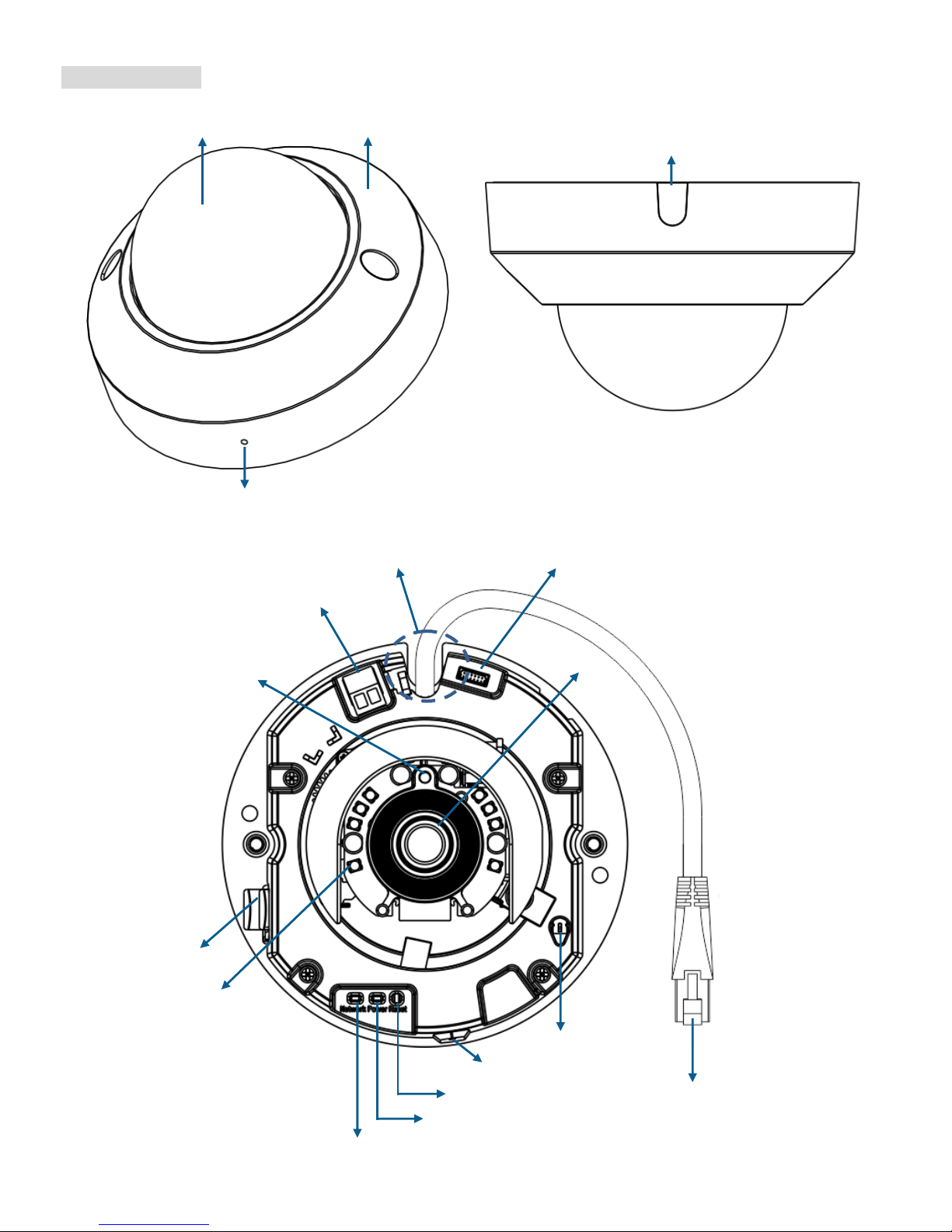
2
Physical overview
Built-in Microphone
Ethernet / PoE
Dome bubble
Slide cover
Top cover
Leave the slide cover if you would like to plug in cables through
the side of top cover and through a hole on the ceiling or wall.
Routing hole
Lens
MicroSD/SDHC
Reset
Power LED Indicator
Network LED Indicator
External I/O connector
DC 12V/1A
Internal microphone
Light Sensor
IR LEDs (12units,
Distance 10m)
Open the shell alerts
Ethernet 10/100 RJ45 Plug
Page 5

3
I/O Terminal Block Circuit
I/O Terminal Block Pin Definition
This Camera provides an external I/O terminal block which is used to connect input/ output devices.
The pin definitions are described below.
PIN
Definition
Description
Max. V/A
1
Ground
-
2
+ 12V DC
12V DC
1.2W
3
Audio Input
Connect the wires of the audio input device to GND (Pin 1) and
AUDIO.IN (Pin 3).
-
4
Audio Output
Connect the wires of the audio output device to GND (Pin 1) and
AUDIO.OUT (Pin 4).
-
5
Digital Output 1
Uses an NPN transistor with the emitter connected to the GND
pin. If used with an external relay, a diode must be connected in
parallel with the load for protection against voltage transients.
100 mA
24V
6
Digital Input 1
Connected to GND to activate, or leave floating (or unconnected)
to deactivate.
30V DC
Page 6

4
LED Indicator Definition
LED
Color
Indication
Network
Blue
Flash blue while Network activity.
Power
Red
Steady red for booting up process
Blue
Steady blue for booting up completion
Purple
Flash purple during firmware upgrading; when reset button pressed for at least 5 sec.
to factory default
Unlit
When you press reset button; or Power off
Reset: When the device is empowered, press the Reset Button to reboot the device, or hold the Reset Button for
10 seconds to the settings back to factory default.
Reset process: Press reset button until indicator Unlitsteady red (booting up process)steady blue (booting up
completion)
Reset to default process: Press until indicator steady bluesteady red (booting up process)steady blue (booting
up completion)
Power Mode
PoE Mode
Power
Requirement
PoE (IEEE802.3af) with Class 3
Power
Consumption
5.38W
Adaptor Mode
Power
Requirement
12V/1A Adaptor
Power
Consumption
5.43W
Install the hardware and connect all cables
a. Hardware Installing
1) Loosen the tamper-proof screws using supplied L-type Hex Key Wrench
2) Remove the dome cover. Be careful do not scratch the cover glass.
3) Remove the slide cover if you want to route cable from the side of camera instead of routing hole.
b. Wall mounting and Ceiling mounting
1) Attached the alignment sticker to the wall/ceiling. Drill three holes into the wall, which two for screws and one
for cable (if you want to route cables through routing hole).
2) Hammer the supplied plastic anchors into the holes.
3) Align the two holes on the base of camera with the two plastic anchors on the wall or ceiling, insert the supplied
screws to the corresponding hole and screw them.
4) Adjust the angle of camera to aim the shooting area.
Page 7

5
c. Connect all cables
c1. Without Power over Ethernet (PoE) connection
1. Connect the power adaptor to the IP Camera.
2. Connect the IP Camera to a normal Hub / Switch / Router.
c2. Power over Ethernet (PoE)
1. Connect the IP Camera to a PoE-enabled Hub / Switch / Router.
Note:
If using a non-PoE switch, please use a PoE power injector to connect
the camera.
Page 8

6
d. To adjust the view angle- Pan/Tilt Mechanism Design
1. Turn the lens module right and left to your desired pan position.
2. Turn the lens module up and down to your desire tile position.
e. Completion
1. Clean the dome bubble to remove the dust and finger print.
2. Fix the tamper-proof screws using supplied special hex. Be careful do not scratch the cover glass.
3. The installation is complete now.
Page 9

7
Microsoft OS: Use the software CD to install Intelligent IP Installer
Power on your PC and insert the CD-ROM. The setup page will show up automatically. Please follow these steps to
install the firmware.
Access the IP Camera using Intelligent IP Installer
1. Please check two settings before using Intelligent IP Installer .
2
Select “Intelligent IP Installer” and follow the installation process to complete the installation.
a. Browser’s Internet Properties → Security
→ Default Level
b. Browser’s Internet Properties → Privacy
→ Uncheck Pop-up Blocker
2. Click the Intelligent IP Installer Icon on your desktop. The main page will show up listing all active
camera and video server devices. Select the relevant IP camera from the list and click Link to IE.
Page 10

8
3. Enter your Username and Password
to login to the IP Camera.
(Default is admin / admin)
4. When accessing the IP Camera for the first time, a yellow information bar appears below the address bar:
This website wants to install the following add-on: ‘AxvideoV iew.cab from ‘Zavio Inc’.
5. Click the information bar, and select Install ActiveX control.
6. Click Install.
7. Live video displays in the centre of your web browser.
Page 11

9
Mac OS using Safari Browser
1. Select Safari icon
2. Click Bonjour function and select the camera
you wish to access.
3. Enter name and password to login to the IP
camera. (Default is admin / admin)
4. The monitor image will be displayed in your browser.
Page 12

10
Lighting environment setting
The default setting of lighting environment is Auto. However, you may also select 50 or 60 Hz upon the lighting
environment of your country.
Go to “Setting > Live View > Camera Setting > Image Setting”, select the environment setting you wish.
Change the Web Interface into your preferred language
Use the settings screen to set the language of the Web Interface.
Go to “System > Maintenance > Language”.
1. Insert Software CD into your CD-ROM.
2. Browse and select the preferred language from language pack in the Software CD and then click OK.
3. The web interface will change into your preferred language.
Page 13

11
Application of IP Camera
Page 14

12
Memo
…………………………………………………………………………………..
…………………………………………………………………………………..
…………………………………………………………………………………..
…………………………………………………………………………………..
…………………………………………………………………………………..
…………………………………………………………………………………..
…………………………………………………………………………………..
…………………………………………………………………………………..
…………………………………………………………………………………..
…………………………………………………………………………………..
…………………………………………………………………………………..
…………………………………………………………………………………..
…………………………………………………………………………………..
…………………………………………………………………………………..
…………………………………………………………………………………..
…………………………………………………………………………………..
…………………………………………………………………………………..
…………………………………………………………………………………..
…………………………………………………………………………………..
…………………………………………………………………………………..
…………………………………………………………………………………..
…………………………………………………………………………………..
…………………………………………………………………………………..
…………………………………………………………………………………..
…………………………………………………………………………………..
Page 15

13
Memo
…………………………………………………………………………………..
…………………………………………………………………………………..
…………………………………………………………………………………..
…………………………………………………………………………………..
…………………………………………………………………………………..
…………………………………………………………………………………..
…………………………………………………………………………………..
…………………………………………………………………………………..
…………………………………………………………………………………..
…………………………………………………………………………………..
…………………………………………………………………………………..
…………………………………………………………………………………..
…………………………………………………………………………………..
…………………………………………………………………………………..
…………………………………………………………………………………..
…………………………………………………………………………………..
…………………………………………………………………………………..
…………………………………………………………………………………..
…………………………………………………………………………………..
…………………………………………………………………………………..
…………………………………………………………………………………..
…………………………………………………………………………………..
…………………………………………………………………………………..
…………………………………………………………………………………..
…………………………………………………………………………………..
Page 16

14
