Page 1

F3101/3106
Page 2
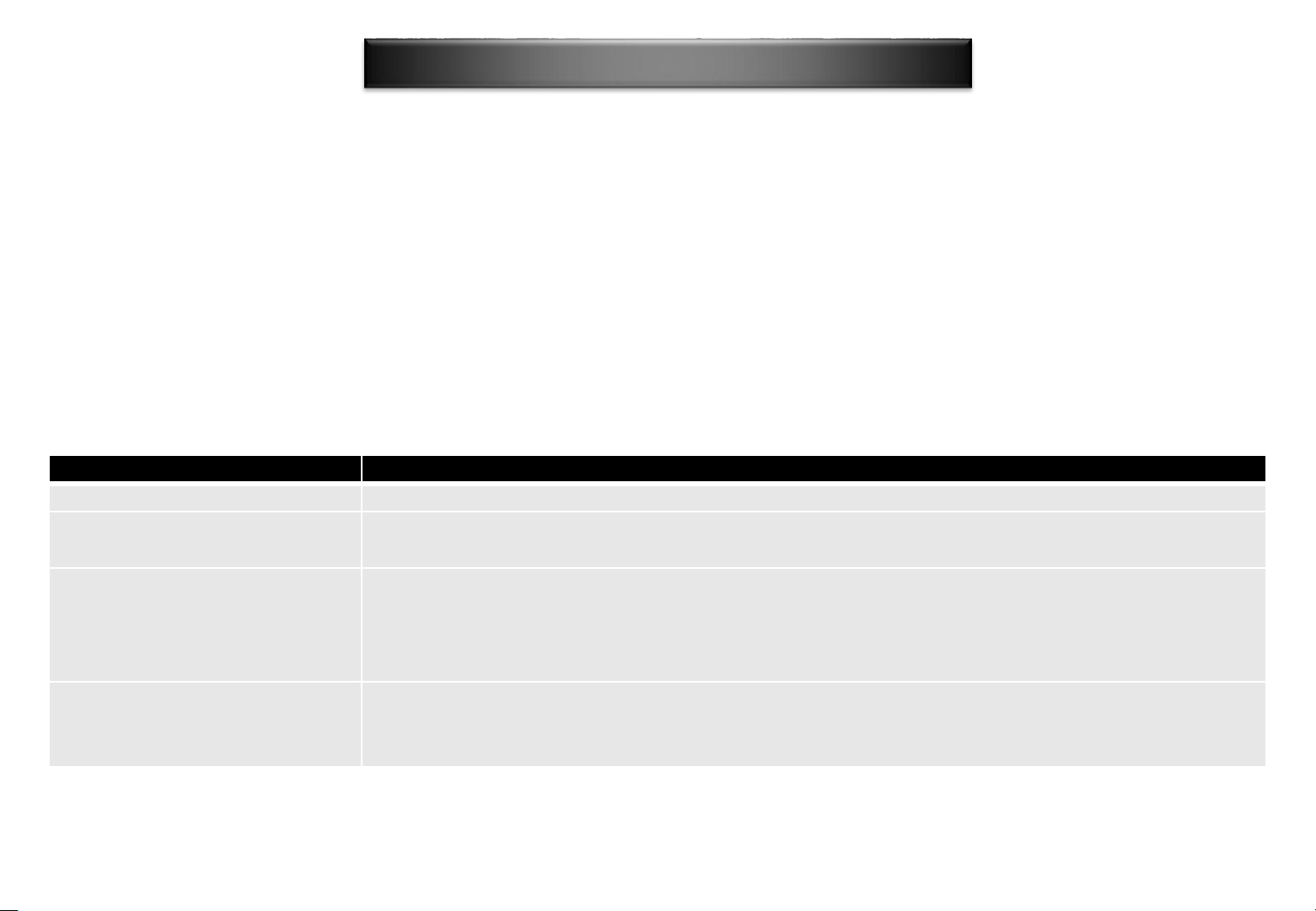
Clause
Description
EN 60950
Safety of Information Technology Equipment
EN 50392: 2004
Generic standard to demonstrate the compliance of electronic and electrical apparatus with
the basic restrictions related to human exposure to electromagnetic fields (0 Hz
EN 300 328 V (2004
Electromagnetic compatibility and Radio spectrum Matters (ERM); Wideband transmission
systems; Data transmission equipment operating in the 2,4 GHz ISM band and using wide
band modulation techniques; Harmonized EN covering essential requirements under article
3.2 of the R&TTE Directive
EN 301 489
and
EN
11)
Electromagnetic compatibility and Radio spectrum Matters (ERM);
Compatibility (EMC) standard for radio equipment and services; Part 17: Specific conditions
for 2,4 GHz wideband transmission systems and 5 GHz high performance RLAN equipment
Europe – EU Declaration of Conformity
This device complies with the essential requirements of the R&TTE Directive 1999/5/EC. The following test methods have been
applied in order to prove presumption of conformity with the essential requirements of the R&TTE Directive 1999/5/EC:
This device is a 2.4 GHz wideband transmission system (transceiver), intended for use in all EU member states and EFTA countries,
except in France and Italy where restrictive use applies.
In Italy the end-user should apply for a license at the national spectrum authorities in order to obtain authorization to use the device
for setting up outdoor radio links and/or for supplying public access to telecommunications and/or network services.
This device may not be used for setting up outdoor radio links in France and in some areas the RF output power may be limited to 10
mW EIRP in the frequency range of 2454 – 2483.5 MHz. For detailed information the end-user should contact the national spectrum
authority in France.
-1: 2001
301 489-1 V1.5.1 (2004-
-17 V (2002-08)
-11)
- 300 GHz)
ElectroMagnetic
Page 3
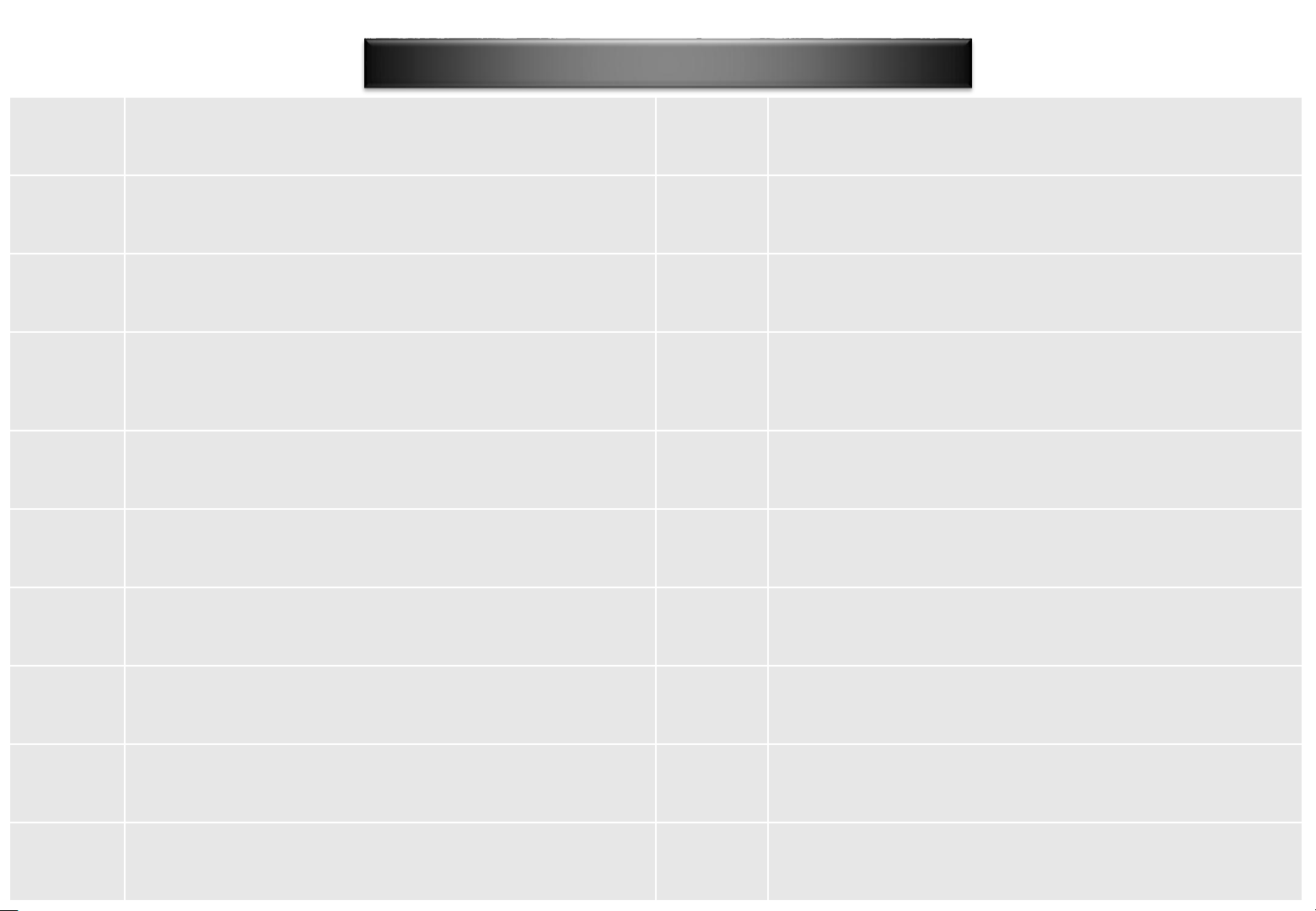
Česky
[Czech]
[Jméno výrobce] tímto prohlašuje, že tento [typ zařízení] je ve shodě se
základními požadavky a dalšími příslušnými ustanoveními směrnice
1999/5/ES.
Lietuvių
[Lithuanian]
Šiuo [manufacturer name] deklaruoja, kad šis [equipment type] atitinka
esminius reikalavimus ir kitas 1999/5/EB Direktyvos nuostatas.
Dansk
[Danish]
Undertegnede [fabrikantens navn] erklæ rer herved, at følgende udstyr
[udstyrets typebetegnelse] overholder de væ sentlige krav og øvrige
relevante krav i direktiv 1999/5/EF.
Nederlands
[Dutch]
Hierbij verklaart [naam van de fabrikant] dat het toestel [type van toestel]
in overeenstemming is met de essentiële eisen en de andere relevante
bepalingen van richtlijn 1999/5/EG.
Deutsch
[German]
Hiermit erklärt [Name des Herstellers], dass sich das Gerät [Gerätetyp] in
Ü bereinstimmung mit den grundlegenden Anforderungen und den übrigen
einschlägigen Bestimmungen der Richtlinie 1999/5/EG befindet.
Malti
[Maltese]
Hawnhekk, [
jikkonforma mal
hemm fid
Eesti
[Estonian]
Käesolevaga kinnitab [tootja nimi =
[seadme tüüp = type of equipment] vastavust direktiivi 1999/5/EÜ
põhinõuetele ja nimetatud direktiivist tulenevatele teistele asjakohastele
sätetele.
Magyar
[Hungarian]
Alulírott,
alapvetõ követelményeknek és az 1999/5/EC irányelv egyéb elõírásainak
English
Hereby, [name of manufacturer], declares that this [type of equipment] is
in compliance with the essential requirements and other relevant
provisions of Directive 1999/5/EC.
Polski [Polish]
Niniejszym [nazwa producenta] oświadcza, że [nazwa wyrobu] jest zgodny z
zasadniczymi wymogami oraz pozostałymi stosownymi postanowieniami
Dyrektywy 1999/5/EC.
Español
[Spanish]
Por medio de la presente [nombre del fabricante] declara que el [clase de
equipo] cumple con los requisitos esenciales y cualesquiera otras
disposiciones aplicables o exigibles de la Directiva 1999/5/CE.
Português
[Portuguese]
[Nome do fabricante] declara que este [tipo de equipamento] está
conforme com os requisitos essenciais e outras disposições da Directiva
1999/5/CE.
Ελληνική
[Greek]
ΜΕ ΣΗΝ ΠΑΡΟΤΑ [name of manufacturer] ΔΗΛΩΝΕΙ ΟΣΙ [type of
equipment] ΤΜΜΟΡΦΩΝΕΣΑΙ ΠΡΟ ΣΙ ΟΤΙΩΔΕΙ ΑΠΑΙΣΗΕΙ ΚΑΙ ΣΙ
ΛΟΙΠΕ ΧΕΣΙΚΕ ΔΙΑΣΑΞΕΙ ΣΗ ΟΔΗΓΙΑ 1999/5/ΕΚ.
Slovensko
[Slovenian]
[Ime proizvajalca] izjavlja, da je ta [tip opreme] v skladu z bistvenimi
zahtevami in ostalimi relevantnimi določili direktive 1999/5/ES.
Français
[French]
Par la présente [nom du fabricant] déclare que l'appareil [type d'appareil]
est conforme aux exigences essentielles et aux autres dispositions
pertinentes de la directive 1999/5/CE.
Slovensky
[Slovak]
[Meno výrobcu] týmto vyhlasuje, že
požiadavky a všetky príslušné ustanovenia Smernice 1999/5/ES.
Italiano
[Italian]
Con la presente [nome del costruttore] dichiara che questo [tipo di
apparecchio] è conforme ai requisiti essenziali ed alle altre disposizioni
pertinenti stabilite dalla direttiva 1999/5/CE.
Suomi
[Finnish]
[Valmistaja
laitteen tyyppimerkintä] tyyppinen laite on direktiivin 1999/5/EY oleellisten
vaatimusten ja sitä koskevien direktiivin muiden ehtojen mukainen.
Latviski
[Latvian]
Ar
of equipment /
prasībām
Svenska
[Swedish]
Härmed intygar [företag] att denna [utrustningstyp] står I
överensstämmelse med de väsentliga egenskapskrav och övriga relevanta
bestämmelser som framgår av direktiv 1999/5/EG.
Europe – EU Declaration of Conformity
name of manufacturer] seadme
isem tal-manifattur], jiddikjara li dan [il-mudel tal-prodott]
-ħtiġijiet essenzjali u ma provvedimenti oħrajn relevanti li
-Dirrettiva 1999/5/EC.
[gyártó neve] nyilatkozom, hogy a [... típus] megfelel a vonatkozó
.
[typ zariadenia] spĺňa základné
šo [name of manufacturer / izgatavotāja nosaukums] deklarē, ka [type
iekārtas tips] atbilst Direktīvas 1999/5/EK būtiskajām
un citiem ar to saistītajiem noteikumiem.
= manufacturer] vakuuttaa täten että [type of equipment =
3
Page 4
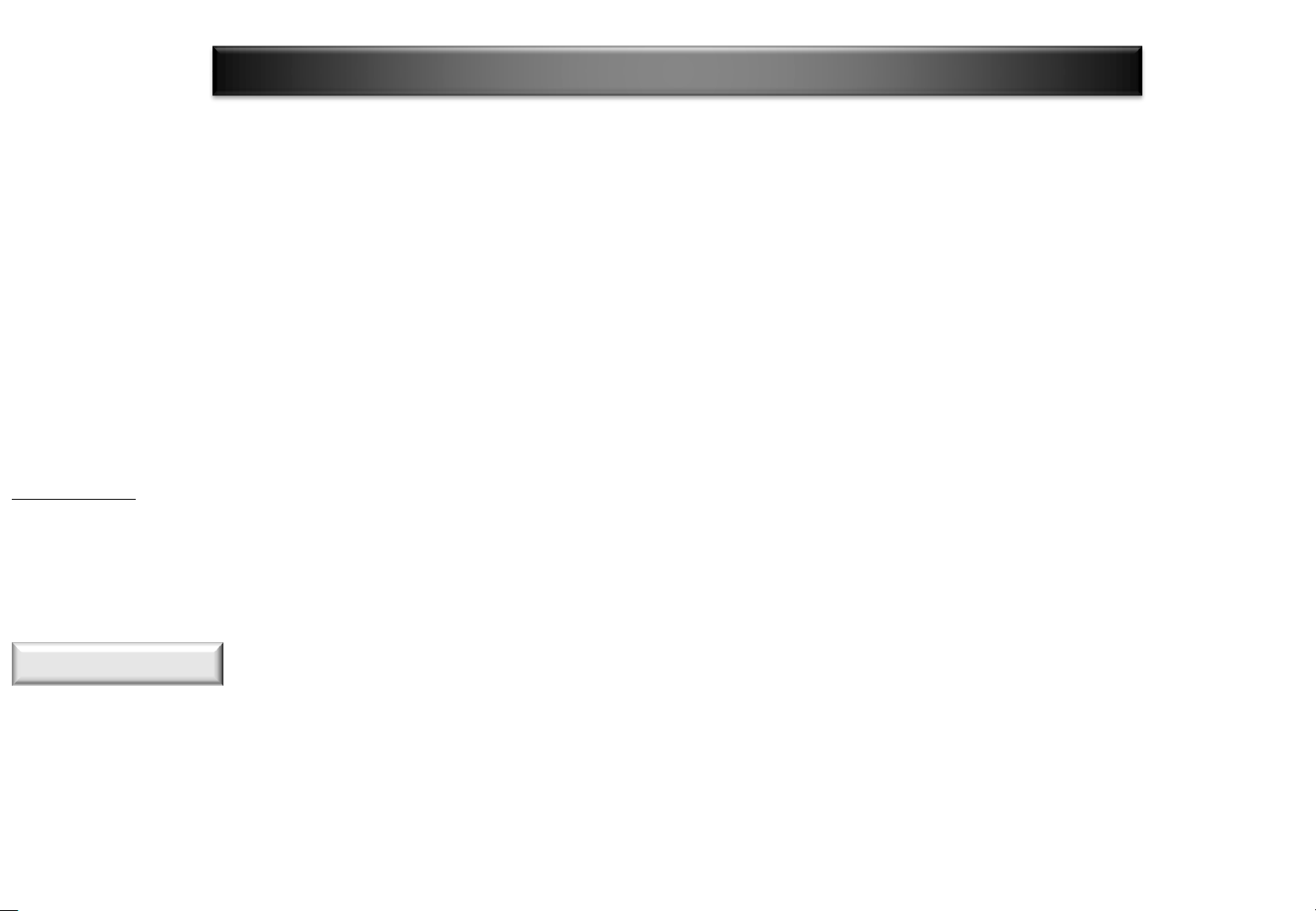
Federal Communication Commission Interference Statement
This equipment has been tested and found to comply with the limits for a Class B digital device, pursuant to Part 15 of the FCC Rules.
These limits are designed to provide reasonable protection against harmful interference in a residential installation. This equipment
generates, uses and can radiate radio frequency energy and, if not installed and used in accordance with the instructions, may cause
harmful interference to radio communications. However, there is no guarantee that interference will not occur in a particular
installation. If this equipment does cause harmful interference to radio or television reception, which can be determined by turning
the equipment off and on, the user is encouraged to try to correct the interference by one of the following measures:
Reorient or relocate the receiving antenna.
Increase the separation between the equipment and receiver.
Connect the equipment into an outlet on a circuit different from that to which the receiver is connected.
Consult the dealer or an experienced radio/TV technician for help.
This device complies with Part 15 of the FCC Rules. Operation is subject to the following two conditions:
(1) This device may not cause harmful interference, and
(2) this device must accept any interference received, including interference that may cause undesired operation.
FCC Caution:
Any changes or modifications not expressly approved by the party responsible for compliance could void the user's authority to
operate this equipment.
IEEE 802.11b or 802.11g operation of this product in the U.S.A. is firmware-limited to channels 1 through 11.
IMPORTANT NOTE
FCC Radiation Exposure Statement
This equipment complies with FCC radiation exposure limits set forth for an
uncontrolled environment. This equipment should be installed and operated
with minimum distance 20cm between the radiator & your body.
This transmitter must not be co-located or operating in conjunction with any
other antenna or transmitter.
4
Page 5
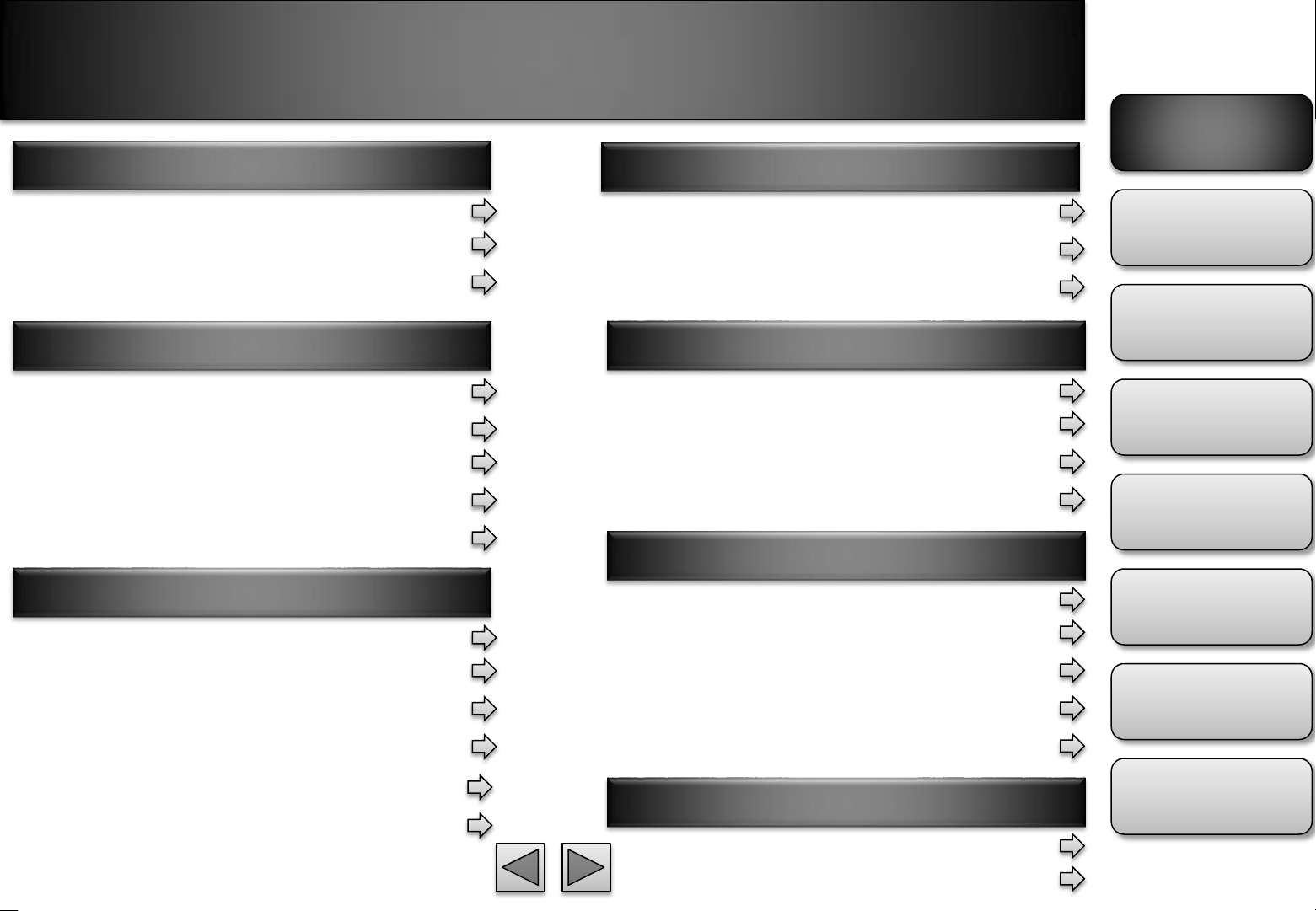
Table of Contents
Product Overview
Table of
Contents
Easy Access
Introduction
Basic Connection
Application
Hardware Installation
Safety Instruction
Minimum System Requirement
Package Contents
Physical Description
Mounting and Cable Connecting
EZvuu
Live View
Client Setting
Camera Console
Web Browsers
Mobile Phone Viewing
Windows Live Messenger
Live View
Live View Control Panel
Setting
Client Setting
Image Setup
Setting
System
Camera
Network
Events
Product
Overview
Hardware
Installation
EZvuu
Easy Access
Live View
Setting
Remote Playback
Remote Record
OSD Toolbar
Help
Appendix
Frame Rate and Bitrate Table
Storage Requirement Table
Appendix
Page 6
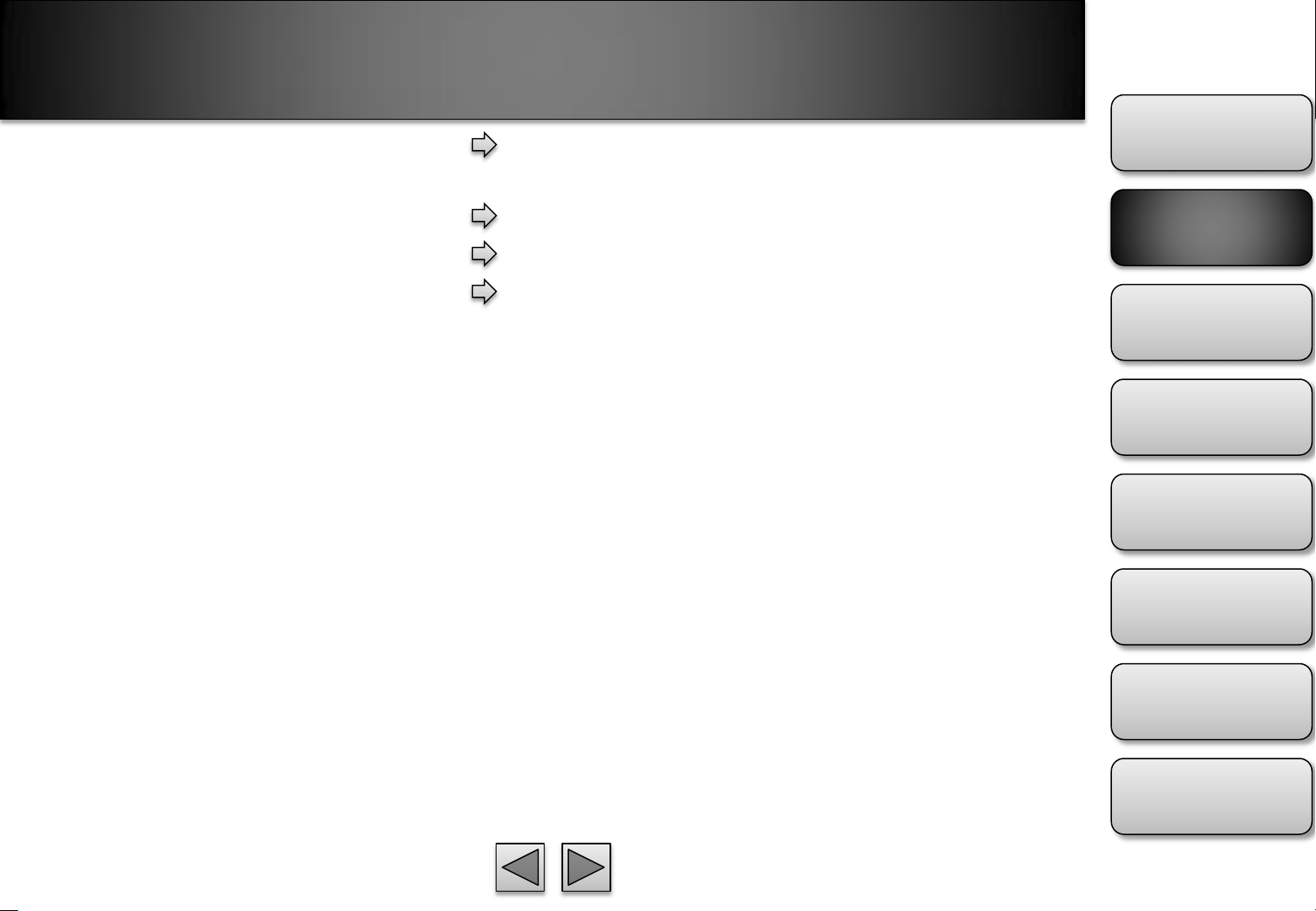
Product Overview
Introduction
Basic Connection
Table of
Contents
Wired Connection
Wireless Connection
Application
Product
Overview
Hardware
Installation
EZvuu
Easy Access
Live View
Setting
Appendix
6
Page 7

Introduction
Key Features:
•
•
•
4 and Motion JPEG video
stream
•
•
(F3106)
•
detection
•
•
Messenger
•
ISMA / RTSP
•
•
Camera Access
•
detection areas)
•
•
•
•
Software (
The F3101/3106 is an ultra-compact H.264 Megapixel
IP Camera equipped with a high sensitivity
progressive scan CMOS sensor, achieving high image
quality and superior low-light performance. F3106
also supports 802.11b/g/n wireless connection with
WPS and local storage with SD/SDHC supported.
Maximum Resolution 1280x1024 (1.3MP)
DDNS Supported
Simultaneous H.264, MPEG-
up to 15 fps in 1280x1024
IEEE 802.11g/b/n Wireless Networks Connection
Two-way Audio with Built-In Microphone and audio
Support Mac OS and iPhone
Support Live Video Viewing on Windows Live
Mobile Phone Streaming Live Video through 3GPP /
Mobile Phone Live Image through 2.5 WAP
Multi-level Password Protection for Restricting
Built-In Multi-Window Motion Detection (3
Video Buffer makes the Streaming Smoother
Local Storage with SD/SDHC card Supported
Support UPnP
Free Bundled Web-based 9 Channel Surveillance
EZvuu)
Table of
Contents
Product
Overview
Hardware
Installation
EZvuu
Easy Access
Live View
Setting
Appendix
7
Page 8
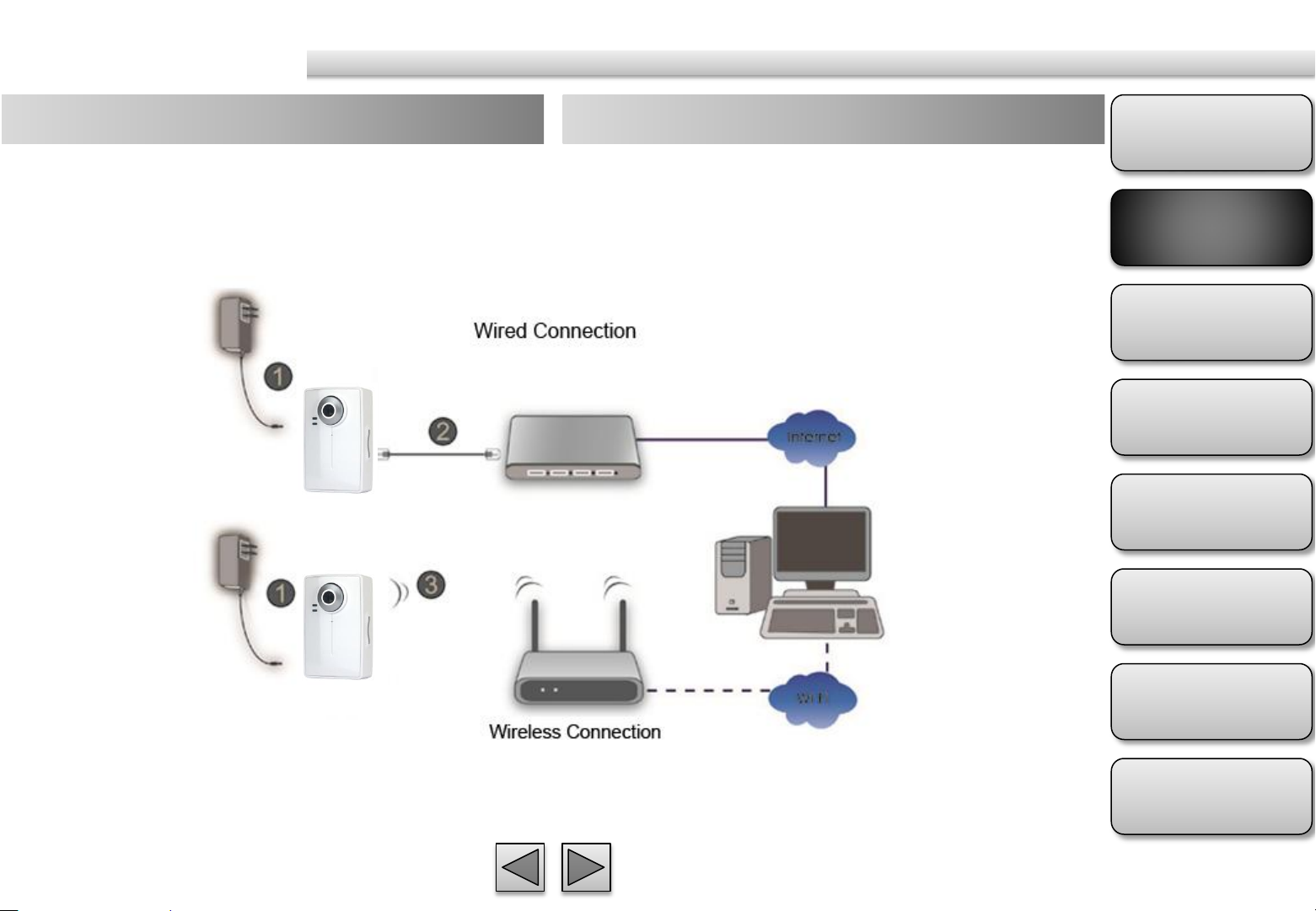
Basic Connection
Wired Connection
1. Connect the power adaptor to IP Camera.
2. Connect IP Camera’ Ethernet port to your Hub/
Switch / Router
Wireless Connection
1. Connect the power adaptor to IP Camera.
2. Connect to Wi
-Fi
(Only IP1050)
Table of
Contents
Product
Overview
Hardware
Installation
EZvuu
Easy Access
Live View
Setting
Appendix
8
Page 9
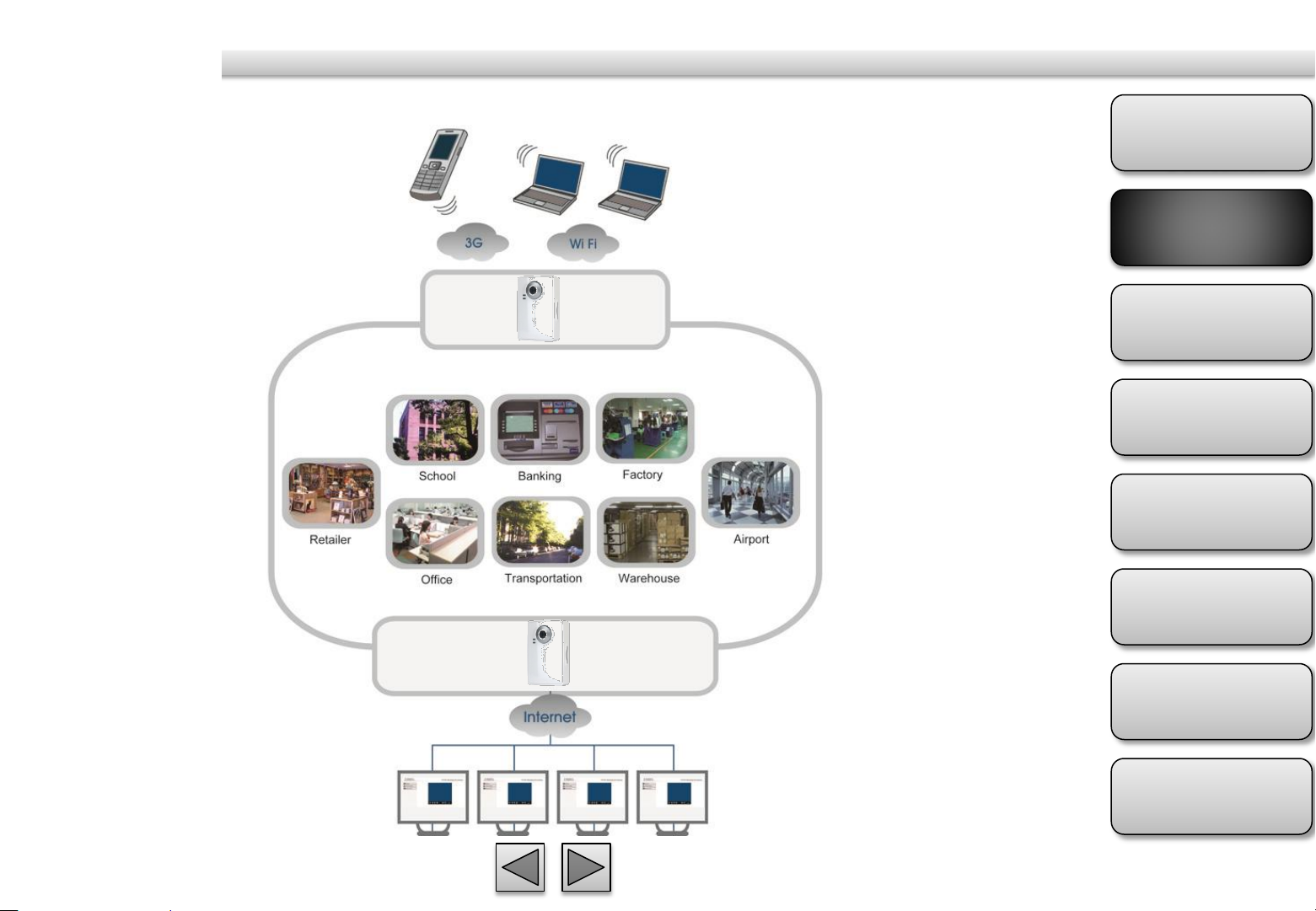
Application
Table of
Contents
Product
Overview
Hardware
Installation
EZvuu
Easy Access
Live View
Setting
Appendix
9
Page 10
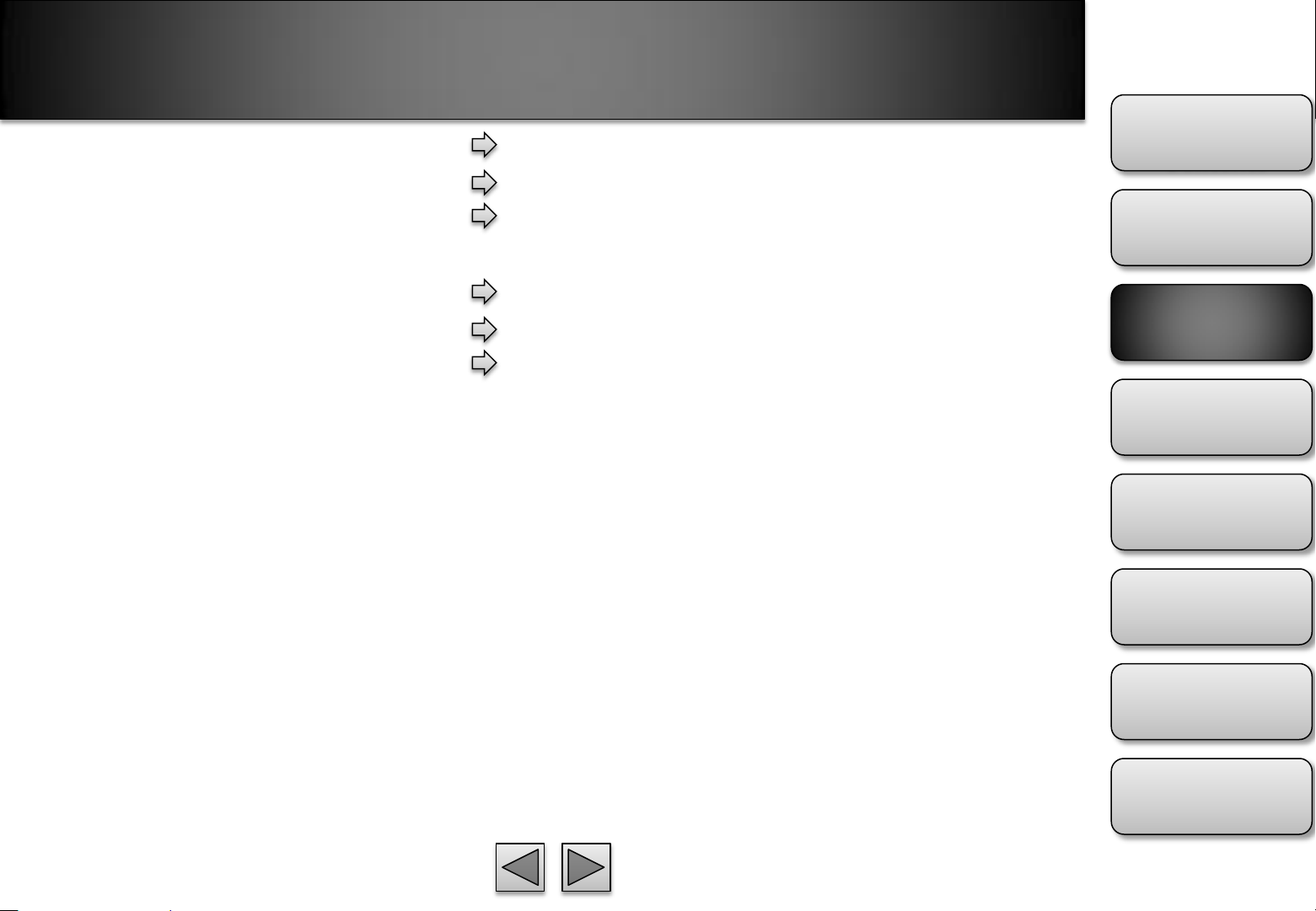
Hardware Installation
Safety Instruction
Minimum System Requirement
Table of
Contents
Package Contents
Physical Description
Front View
Bottom View
Mounting and Cable Connecting
Product
Overview
Hardware
Installation
EZvuu
Easy Access
Live View
Setting
Appendix
10
Page 11
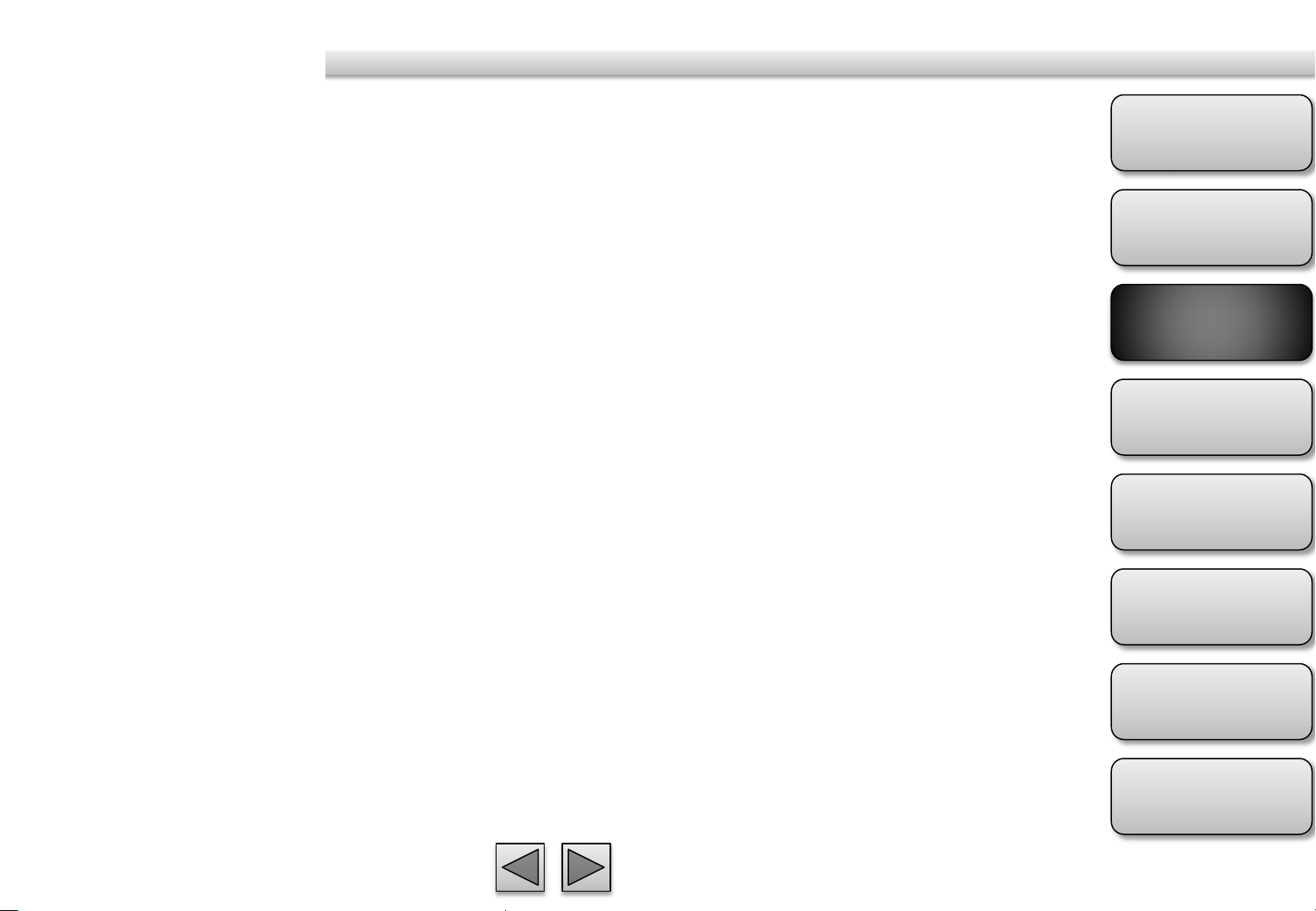
Safety Instruction
Before you use this product
Legal Caution
Don't open the housing of the product
Don't try to open the housing or remove the covers which may
Don't use the accessories not recommend by
the manufacturer
Heed the safety precautions
Operation Notice
location
In case of a breakdown
In case of abnormal operation
Transportation
Ventilation
Cleaning
This product has been designed with safety in mind. However,
the electrical products can cause fires which may lead to
serious body injury if not used properly. To avoid such
accidents, be sure to heed the following.
Video and audio surveillance can be forbidden by laws that
vary from country to country. Check the laws in your local
region before using this product for surveillance purposes.
expose yourself to dangerous voltage or other hazards.
Be sure to follow the general safety precautions and the
“Operation Notice.”
Avoid operating or storing the camera in the following
locations:
Extremely hot or cold places
(Operating temperature: 0 °C to + 50 °C [32 °F to 122°F] )
Exposed to direct sunlight for a long time, or close to heating
equipment (e.g., near heaters)
Close to water (e.g., near a bathtub, kitchen sink, laundry tub)
Close to sources of strong magnetism
Close to sources of powerful electromagnetic radiation, such
as radios or TV transmitters
Locations subject to strong vibration or shock
- Operating or storage
In case of system breakdown, discontinue use and contact
your authorized dealer.
If the unit emits smoke or an unusual smell,
If water or other foreign objects enter the cabinet, or
If you drop the unit or damage the cabinet:1 Disconnect the
cable and the connecting cables. 2 Contact your authorized
dealer or the store where you purchased the product.
When transporting the camera, repack it as originally packed
at the factory or in materials of equal quality.
To prevent heat buildup, do not block air circulation around
the device.
Use a soft, dry cloth to clean the external surfaces of the
device. Stubborn stains can be removed using a soft cloth
dampened with a small quantity of detergent solution, then
wipe dry.
Do not use volatile solvents such as alcohol, benzene or
thinners as they may damage the surface.
Table of
Contents
Product
Overview
Hardware
Installation
EZvuu
Easy Access
Live View
Setting
Appendix
11
Page 12
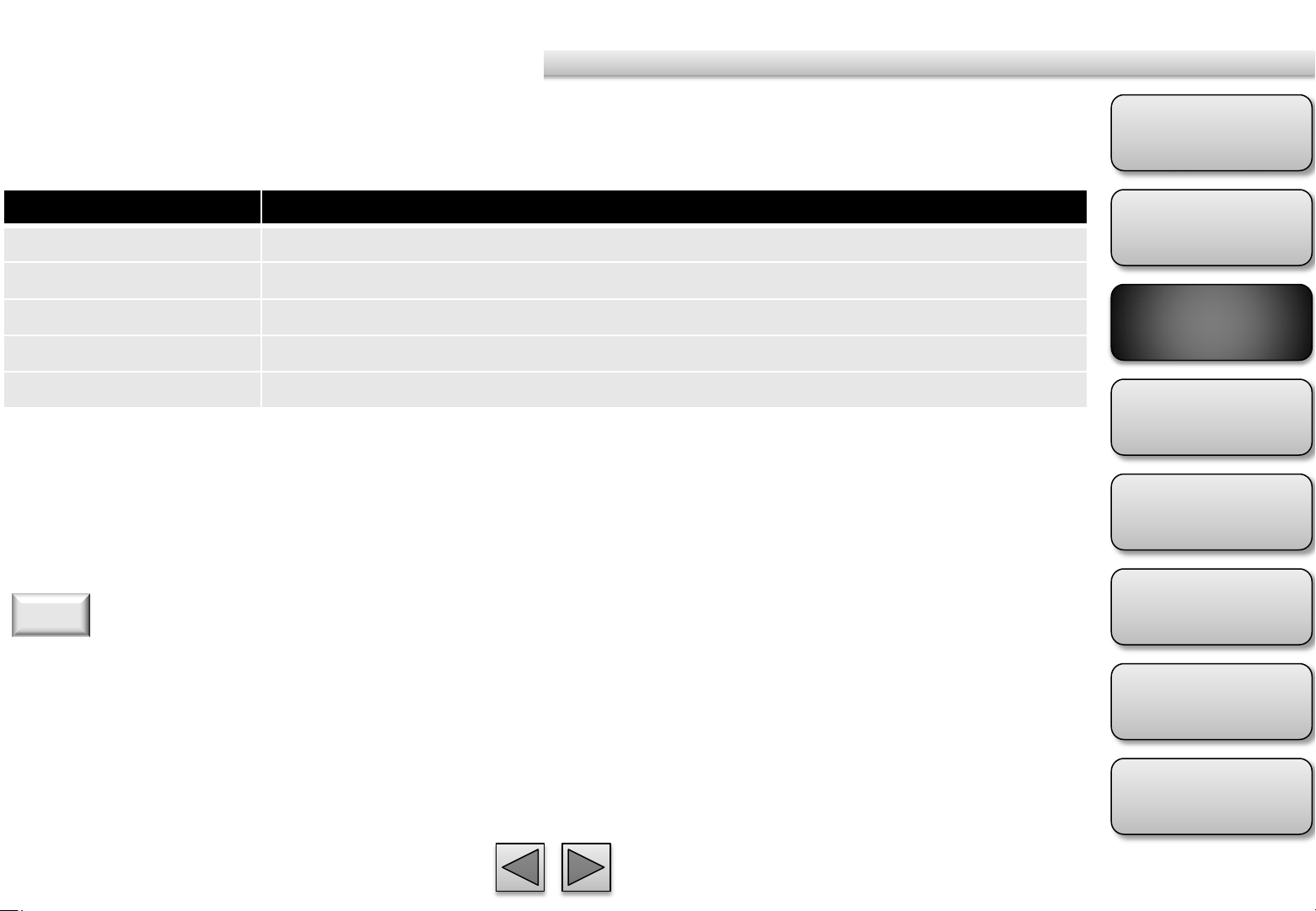
Minimum System Requirement
Item
Requirements
CPU
Core
Graphic Card
256
board graphic cards)
RAM
1G
Operating System
Windows2000
Web Browser
Internet Explore 6 or later
Table of
Contents
Duo 2.8GHz (or equivalent AMD)
MB RAM graphic cards(or equivalent on-
Note
1. If you are using Windows 98 or Windows ME, please install IP Installer before using WEB UI to ensure the
system runs normally.
2. If you can't view the record video file, please install Xvid codec while installing Intelligent IP Installer. (For
Windows 98, ME or 2000 server, the codec might not work properly. You’ll need to download Xvid codec 1.0
from the internet.
3. Please always update the latest Windows component. (Net Framework, Windows Media Player, Enhance
ActiveX Security)
, 2003, XP, Vista, Windows 7, Mac OS X Leopard
Product
Overview
Hardware
Installation
EZvuu
Easy Access
Live View
Setting
Appendix
12
Page 13

Package Contents
Camera
Quick Installation Guide
information and quick installation and wireless
setting.
Software CD
IP
Surveillance Software, EZvuu wizard,
and Quick
Ethernet cable
Mounting Bracket
including lock ring, brace, and base plate to compose
a bracket and three applied screws to fix the base
plate to a flat surface. (horizontal or vertical)
Adaptor
– F3101/3106 Network Camera
- To provide brief product
– Free bundled web-based 9 channels
User Manual
Installation Guide.
– Assist to setup your IP Camera.
– There are three components
- 12V DC, max 12W
Table of
Contents
Product
Overview
Hardware
Installation
EZvuu
Easy Access
Live View
Setting
Appendix
13
Page 14

Front View
Focus Adjustment Ring
achieve the best image quality.
Power LED indicator
the IP Camera completed the boot process.
Network LED indicator
after the IP Camera connected with network.
Built
way Audio.
Memory Card Slot
Physical Description
- Adjust focus manually to
- Power LED will light up after
- Network LED will light up
-In Microphone - Built-In Microphone for Two-
– Support SD/SDHC memory card
Table of
Contents
Product
Overview
Hardware
Installation
EZvuu
Easy Access
Live View
Setting
Appendix
14
Page 15

Physical Description
POWER LED
Steady
Boot up process
Steady
Boot up complete
Steady
Push WPS button and ready for connecting
wireless router/AP
Flash
WPS configuration finished
Flash
WPS configuration
Steady
Push reset
Steady
Push reset button for at least 5
then reset
Steady
Firmware
Steady
Memory
Steady Purple
Memory
Steady Blue
Memory
Steady Blue
Blue
Memory
ETHERNET/WIRELESS
Flashing blue
Wired packets transmission
Unlit
No transmission
Red
Blue
Blue → Flash Purple
Purple → Steady Blue
Purple → Steady Red 30 Secs
Blue → Unlit
Blue → Unlit → Steady Blue
Blue → Flash Purple
Blue → Steady Purple
→ Steady Blue
→ Steady Purple → Steady Red
→ Steady Purple → Steady
LED
failed
button and then reset
to default
upgrade
card recognizing
card ready
card failed
card ready
secs and
Table of
Contents
Product
Overview
Hardware
Installation
EZvuu
Easy Access
Live View
Setting
Appendix
15
Page 16

Bottom View
DC
Reset
Reset Button to reboot the device, or hold the Reset
Button for 10 seconds to set the device settings back
to factory default.
WPS
to easily connect to your router equipped
with WPS. (F3106)
Speaker
speakers
LAN
standard
Physical Description
12V - For connection of 12V DC input.
– When the device is empowered, press the
– Click
- To support audio out with earphones or
- For connection to the Ethernet via RJ-45
Table of
Contents
Product
Overview
Hardware
Installation
EZvuu
Easy Access
Live View
Setting
Appendix
16
Page 17

Mounting and Cable Connecting
Wall and Ceiling Mounting
1. Use the 3 supplied screws to fix the base plate to a
flat surface.
2. Loosen the lock ring to adjust the desired angle of
the camera.
3. Tighten the lock ring.
Power and Ethernet Connecting
1. Use a standard RJ
IP Camera to the Network connection
2. Connect power adaptor to the IP Camera.
-45 network cable to connect the
Table of
Contents
Product
Overview
Hardware
Installation
EZvuu
Easy Access
Live View
Setting
Appendix
17
Page 18

EZvuu
Live View
Client Setting
Table of
Contents
Camera Console
Remote Playback
Remote Record
OSD Toolbar
Product
Overview
Hardware
Installation
EZvuu
Easy Access
Live View
Setting
Appendix
18
Page 19

Live View
Table of
Contents
Product
Overview
Hardware
Installation
EZvuu
Easy Access
1. Screen Division
Allocate the sub-screen display by clicking on the desired layout icon.
1 channel; 4 channel; 6 channel; 9 channel
2. Logout
Click to logout EZvuu
3. Camera Layout
Assign cameras to camera layout by drag and drop. You can double click on a particular view to extend
display to full screen. Double click on the screen again to regain previous camera layout.
Live View
Setting
Appendix
19
Page 20

Live View
Table of
Contents
Product
Overview
Hardware
Installation
EZvuu
Easy Access
4. Camera Group
Click to see which cameras in this group. The following is the meaning of each icon:
No owner cameras group. It will flash when there’s new no owner camera.
Your cameras group
Friends camera group
5. Add Camera
Click to add no owner camera to your account.
Live View
Setting
Appendix
20
Page 21

Live View
Table of
Contents
Product
Overview
Hardware
Installation
EZvuu
Easy Access
6. Screen Position
Display this camera in which sub-screen. Blue means live view, green means playback, orange means
remote playback and red means record.
7. Camera Status
Click to display control panel. The following is the meaning of each icon:
Camera unavailable
Camera available
Unknown camera
Live View
Setting
Appendix
21
Page 22

Client Setting
1. Online Users
Display online users of your account. The limitation is simultaneously 5 users online.
2. Account Name
Display the name of your EZvuu account.
Table of
Contents
Product
Overview
Hardware
Installation
3. Account Setting
Right Click your account and it will display your account setting including: "Change Password", "E-mail
Setting" and "Manage the friend list".
Select to change the password of your EZvuu account.
Select to change registered E-mail of your EZvuu account.
Select to add a friend to your friend list of delete a friend from your friend list.
4. Portrait
Display the portrait of this camera.
5. Portrait Setting
Click portrait to setup a portrait of this camera. You can upload photo from your local PC by selecting or
select to snapshot as the portrait. Select to see your device name and nickname.
EZvuu
Easy Access
Live View
Setting
Appendix
22
Page 23

Camera Console
1. Camera Name
Display nick name of this camera. You can right click
to change the nick name.
2. Camera Console
Click to display camera console.
Click to share this camera to your friends.
Click to remove this camera from your camera
list.
Click into setting page of this camera.
Click to display playback control including:
Stop playing this channel
Start recording to your local PC. The icon will
display when the video is on recording.
Enter the setting page of this camera
Select to enable microphone. The icon will
display when microphone is enabled.
Select to take a snapshot from this camera.
Table of
Contents
Product
Overview
Hardware
Installation
EZvuu
Easy Access
Live View
Setting
Appendix
23
Page 24

Remote Playback
1. Remote Playback
Click to display remote playback console.
2. Time Selector
Using the date selector, it is possible to jump
straight to recordings from a specific point in time.
You can drag to the blue background of timeline
browser to remote playback. You also can click
and to scroll monthly. If there’s
no any record in last month or next month, it would
jump to the month with record.
3. Timeline Browser
Display an overview of periods with recordings
from this camera.
4. Remote Recording Storage Setting
Click to setup your NAS.
5. Events
Display the events and recording time of the
recording date you select. You can click
and to scroll events. The following is the
meaning of each icon:
Motion detection
Periodical recording
Table of
Contents
Product
Overview
Hardware
Installation
EZvuu
Easy Access
Live View
Setting
Appendix
24
Page 25

Remote Record
3. Record Schedule
Display the scheduled recording time of each day.
The black rectangle means
what day today is of the camera. The blue timeline
represents the recording time
of today.
4. Periodical Recording Status
Table of
Contents
Product
Overview
1. Remote Record
Click to display remote record console.
2. Motion Detection Status
Display motion detection status. You can click this
icon to setup motion detection schedule. The
following is the meaning of each icon: Motion
detection enabled; Motion detection disabled.
Display periodical recording status. You can click
this icon to setup periodical recording schedule.
The following is the meaning of each icon:
Periodical recording enabled; Periodical recording
disabled
5. Remote Recording Storage Setting
Click to setup your NAS.
6. Remote Manual Record
Click to enable remote record.
7. Schedules
Click and to enable or disable motion
detection and periodical recording. Select “Always” to
schedule full-time recording. Select “Schedule” to
schedule preferred recording time. You can drag
5 at most to the timeline and stretch the time bars
to fit your demand.
Hardware
Installation
EZvuu
Easy Access
Live View
Setting
Appendix
25
Page 26

OSD Toolbar
1. OSD Toolbar
Display OSD toolbar when you move your mouse
on the view screen. You can click and to pull up
and down the events list. The events list will flash
when there is a new event. In the events OSD, it will
show the recording date & time and what event
triggers. You can also click and to
scroll the event list. Click , and to setup
the 3 motion detection zones. In the motion
detection setting mode, you can click to
enable/disable motion detection zone. The upper
slider is threshold slider which means the extent of
the alarm triggered. The below slider is sensitivity
slider which means how often the sensor will scan
the image different. The higher sensitivity it is and
the more frequently it scans. After setup,
you can click to apply all setting and click to
leave motion detection mode.
2. Playback Controls
Right click the screen division and there are 5 video
operations including:
Stop playing this channel
Start recording to your local PC. The icon will
display When the video is on recording.
Enter the setting page of this camera
Select to enable microphone. The icon will
display when microphone is enabled.
Select to take a snapshot from this camera.
3. View Local Archived Recordings
Right click the blank screen division and click to
playback local videos.
Table of
Contents
Product
Overview
Hardware
Installation
EZvuu
Easy Access
Live View
Setting
Appendix
26
Page 27

Easy Access
Web Browsers
Windows Web Browsers
Table of
Contents
Mac Safari
Mobile Phone Viewing
Using IP Camera Via iPhone
3G Mobile Phone Streaming
2.5G Mobile Phone WAP
2.5G Mobile Phone Browser
Windows Live Messenger
Product
Overview
Hardware
Installation
EZvuu
Easy Access
Live View
Setting
Appendix
27
Page 28

Web Browsers
Windows Web Browsers
1. Start your web browser, and enter the IP address
or host name of the IP camera in the Location /
Address field of your browser.
Note
If you only want to view the video without setting page, enter
“http://<IP>/index2.htm” as your web URL.
2. Use the default account “admin” and default
password “admin”.
3. The monitor image will be displayed in your
browser. In the far left side of main configuration are
Setting, Client Setting, and Image Setup.
Table of
Contents
Product
Overview
Hardware
Installation
EZvuu
Easy Access
Note
The default user name “admin” and the password are set at
the factory for the administrator.
Live View
Setting
Appendix
28
Page 29

Web Browsers
Mac Safari
1. Click the Safari icon, and enter the IP address of
the IP camera in the Location / Address field of
your browser.
Note
If you only want to view the video without setting page, enter
“http://<IP>/index2.htm” as your web URL.
2. Use the default account “admin” and default
password “admin”.
Note
The default user name “admin” and the password are set at
the factory for the administrator
Table of
Contents
Product
Overview
Hardware
Installation
EZvuu
Easy Access
Live View
Setting
Appendix
29
Page 30

Web Browsers
3. The monitor image will be displayed in your
browser. In the far left side of main configuration are
Setting, Client Setting, and Image Setup.
Table of
Contents
Product
Overview
Hardware
Installation
EZvuu
Easy Access
Live View
Setting
Appendix
30
Page 31

Mobile Phone Viewing
Using IP Camera Via iPhone
1. Select Safari function
2. Enter IP address in your web link.
3. Type name and password. Default value is
admin / admin. Then click Login In
4. Live view will show up in the middle of
screen.
Table of
Contents
Product
Overview
Hardware
Installation
EZvuu
Easy Access
Live View
Setting
Appendix
31
Page 32

Mobile Phone Viewing
For 3G mobile phone viewing, type
“ rtsp://<IP>:<PORT>/video.3gp ” into your 3G
Streaming Link. <IP> is the Public IP address of your IP
camera; <PORT> is the RTSP port of your IP camera
(Default value is 554.) Example:
rtsp://100.10.10.1:554/video.3gp
Note
You can also use RTSP clients (RealPlayer, VLC, QuickTime
Player…etc.) to view RTSP streaming, just type in
“rtsp://<IP>:<PORT>/video.3gp” as the Player URL
2.5G Mobile Phone WAP
For 2.5G mobile phone viewing, type
“http://<IP>/mobile.wml ” into your 2.5G WAP
Browser. <IP> is the Public IP address of your IP
camera.
2.5G Mobile Phone Browser 3G Mobile Phone Streaming
For 2.5G mobile phone viewing, type
“http://<IP>/mobile.wml ” into your 2.5G WAP
Browser. <IP> is the Public IP address of your IP
camera.
Table of
Contents
Product
Overview
Hardware
Installation
EZvuu
Easy Access
Live View
Setting
Appendix
32
Page 33

Windows Live Messenger
1. Apply for a new MSN account for your
Device
2. Type login account and password
3. Set the following settings
4. You will get IP information automatically
5. Click to live viewing by Windows Live
Messenger
Table of
Contents
Product
Overview
Hardware
Installation
EZvuu
Easy Access
Live View
Setting
Appendix
33
Page 34

Windows Live Messenger
6. Click Action button and choose Start
control panel
7. Click icons to snapshot or optimize image
Snapshot
Image Setup
Table of
Contents
Product
Overview
Hardware
Installation
EZvuu
Easy Access
Live View
Brightness
Contrast
Saturation
Hue
Default Image Settings
Setting
Appendix
34
Page 35

Live View
Live View Control Panel
Setting
Table of
Contents
Client Setting
Image Setup
Product
Overview
Hardware
Installation
EZvuu
Easy Access
Live View
Setting
Appendix
35
Page 36

Live View Control Panel
Snapshot
Full Screen
Table of
Contents
Product
Overview
Hardware
Installation
EZvuu
Easy Access
Video Play
Audio In Audio Out
Zoom In/Out
Live View
Setting
Appendix
36
Page 37

Setting
Setting
This function is only for the Administrator. Click this
button to get into the setting page.
There are four sub-folders including System, Camera,
Network, and Events and a Question mark inside.
Click question mark will pop-up a new window and
you can get answers online without user manual.
HELP is an online help and support. It provide
solutions immediately.
Table of
Contents
Product
Overview
Hardware
Installation
EZvuu
Easy Access
Live View
Setting
Appendix
37
Page 38

Client Setting
Client Setting
This function is only for the administrator and client.
Mode
Click the pull-down box to choose between H.264,
MPEG-4 MJPEG, and JPEG video compression mode.
MJPEG streaming is unavailable if RTSP mode is “On.”
Video Size
Select the desired display view size form 1X to 1/4X.
Video Buffer
Turn the Video Buffer function ON / OFF. The Video
Buffer function makes the streaming more smoothly
in unsteady network environment, but might cause a
little delay in live viewing.
Table of
Contents
Product
Overview
Hardware
Installation
EZvuu
Easy Access
Live View
Setting
Appendix
38
Page 39

Image Setup
Brightness
The higher value the brightness is, the brighter the
image is.
Contrast
The contrast is a measure of a display system, defined
as the ratio of white to black that the system is
capable of producing. The higher value the contrast is,
the more delicate of color you can have.
Saturation
The saturation of a color is determined by a
combination of light intensity and how much it is
distributed across the spectrum of different
wavelengths. The higher value the saturation is, the
more colorful the image will be.
Sharpness
It applies image processing techniques to adjust the
sharpness of live view. However, higher the value is,
more the noise is.
Exposure
Table of
Contents
Product
Overview
Hardware
Installation
EZvuu
Easy Access
Live View
The exposure allows you to set the target brightness
via automatically adjusting shutter and gain value.
Default
After the adjustment of all setting, you can still click
Default to make the setting back to the original
setting.
Setting
Appendix
39
Page 40

Setting
System
Camera
Network
Messenger
Events
Help
Information
WPS
Table of
Contents
Date/Time
Account
System Log
Initialize
General
Profile 1
Profile 2
Advanced
Playback
Information
EZvuu
PPPoE
DDNS
Wireless
FTP Client
SMTP
Network Storage
Memory Card
Motion Detection
Audio Detection
Schedule
Product
Overview
Hardware
Installation
EZvuu
Easy Access
Live View
Setting
UPnP
IP Notification
Appendix
40
