Page 1

Page 2
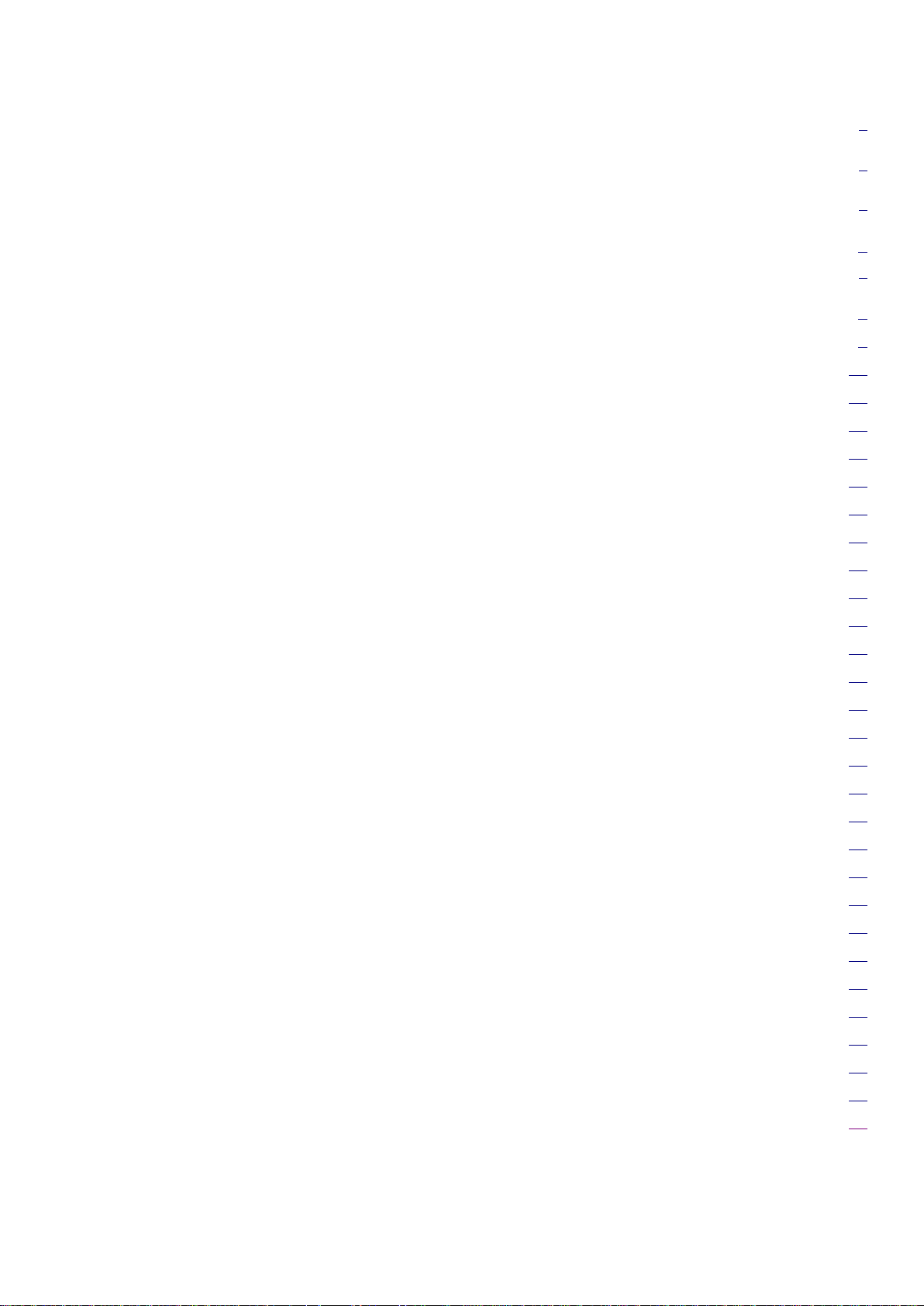
Content
Safety Instruction ............................................................................................................................................................ 2
Minimum System Requirement & Product Feature .................................................................................................... 4
Minimum System Requirement .................................................................................................................................... 4
Product Feature .............................................................................................................................................. 5
Main Page ........................................................................................................................................................................ 6
Basic Setup ........................................................................................................................................................ 9
Account .......................................................................................................................................................... 9
Network........................................................................................................................................................ 10
Date Time ..................................................................................................................................................... 14
Video ............................................................................................................................................................ 15
Audio............................................................................................................................................................ 17
Live View......................................................................................................................................................... 18
Video ............................................................................................................................................................ 18
Audio............................................................................................................................................................ 18
Camera Setting ............................................................................................................................................. 18
PTZ Control ................................................................................................................................................. 20
Playback .......................................................................................................................................................... 21
Client PC ...................................................................................................................................................... 21
Network Storage .......................................................................................................................................... 22
Local Storage ............................................................................................................................................... 22
Event................................................................................................................................................................ 23
Event Server ................................................................................................................................................. 23
Event List ..................................................................................................................................................... 23
Motion Detection ......................................................................................................................................... 25
Audio Detection ........................................................................................................................................... 25
Schedule ....................................................................................................................................................... 26
System ............................................................................................................................................................. 26
Maintenance ................................................................................................................................................. 26
Date Time ..................................................................................................................................................... 27
Security ........................................................................................................................................................ 27
Network Basic .............................................................................................................................................. 28
Network Advanced....................................................................................................................................... 28
Digital I/O .................................................................................................................................................... 28
LED .............................................................................................................................................................. 29
System Log .................................................................................................................................................. 29
1
Page 3
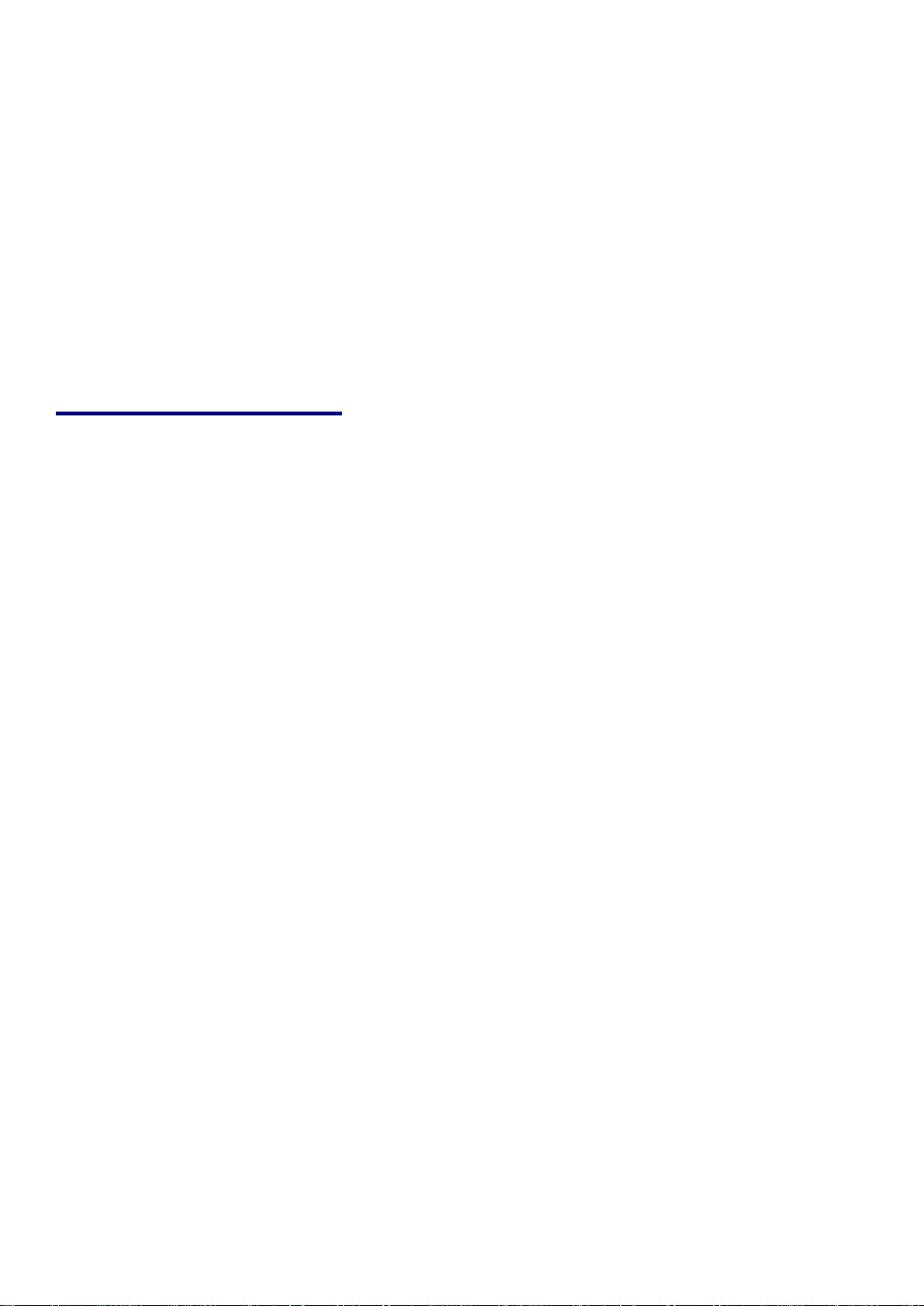
User Manual
Safety Instruction
Before you use this product
This product has been designed with safety in mind. However, the electrical products can cause fires which
may lead to serious body injury if it is not used properly. To avoid such accidents, be sure to heed the
following.
Legal Caution
Video and audio surveillance can be forbidden by laws that vary from country to country. Check the laws in
your local region before using this product for surveillance purposes.
Don't open the housing of the product
Don't try to open the housing or remove the covers which may expose yourself to dangerous voltage or other
hazards.
Don't use the accessories not recommend by the manufacturer
Heed the safety precautions
Be sure to follow the general safety precautions and the “Operation Notice.”
Operation Notice - Operating or storage location
Avoid operating or storing the camera in the following locations:
Extremely hot or cold places
(Operating temperature: 0 °C to + 40 °C [32 °F to 104°F] )
Exposed to direct sunlight for a long time, or close to heating equipment (e.g., near heaters)
Close to water (e.g.,near a bathtub, kitchen sink, laundry tub)
Close to sources of strong magnetism
Close to sources of powerful electromagnetic radiation, such as radios or TV transmitters
Locations subject to strong vibration or shock
2
Page 4
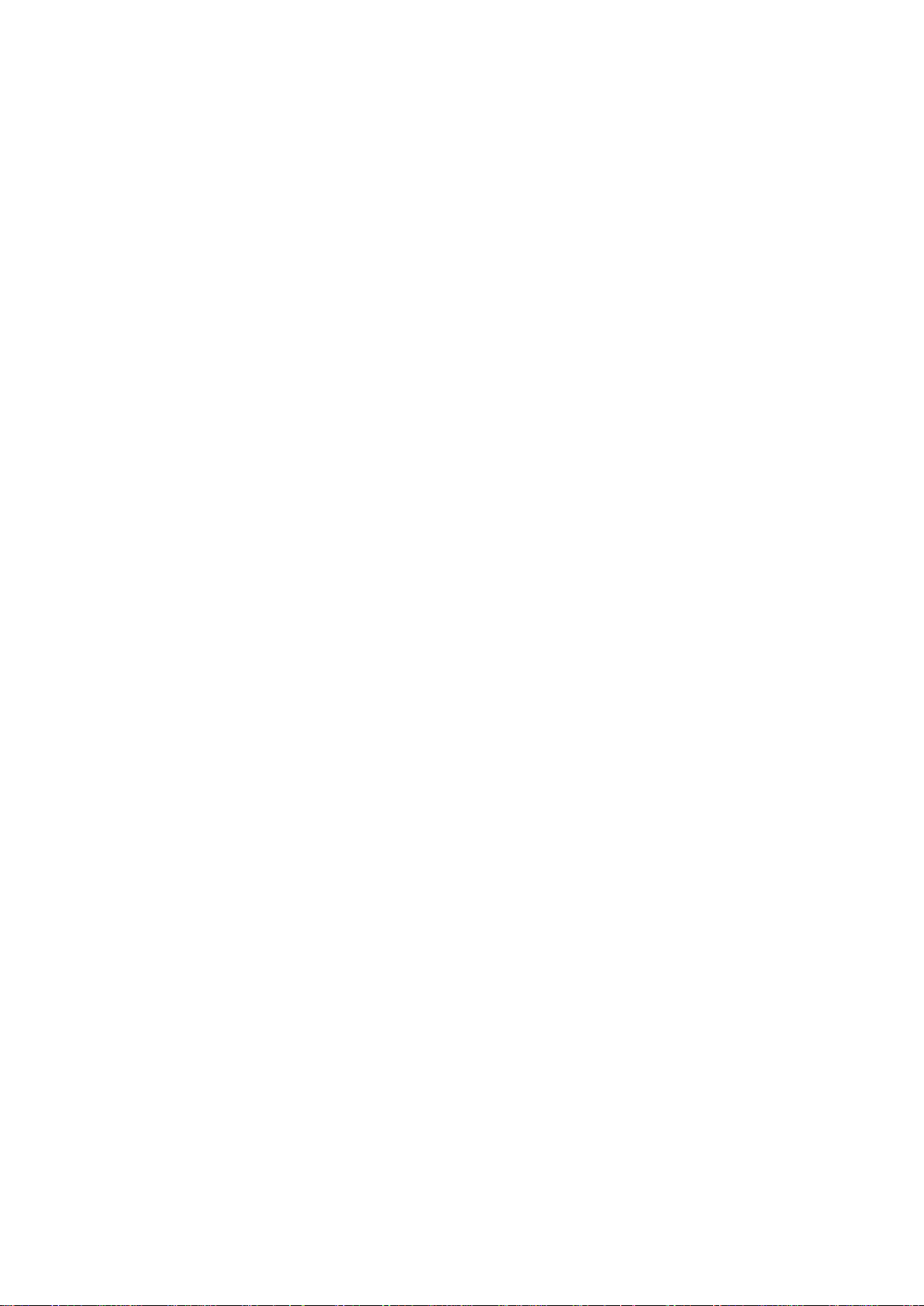
In case of a breakdown
In case of system breakdown, discontinue use and contact your authorized dealer.
In case of abnormal operation
If the unit emits smoke or an unusual smell,
If water or other foreign objects enter the cabinet.
If you drop the unit or damage the cabinet:1 Disconnect the cable and the connecting cables. 2 Contact
your authorized dealer or the store where you purchased the product.
Transportation
When transporting the camera, repack it as originally packed at the factory or in materials of equal quality.
Ventilation
To prevent heat buildup, do not block air circulation around the device.
Cleaning
Use a soft, dry cloth to clean the external surfaces of the device. Stubborn stains can be removed using
a soft cloth dampened with a small quantity of detergent solution, then wipe dry.
Do not use volatile solvents such as alcohol, benzene or thinners as they may damage the surface.
3
Page 5
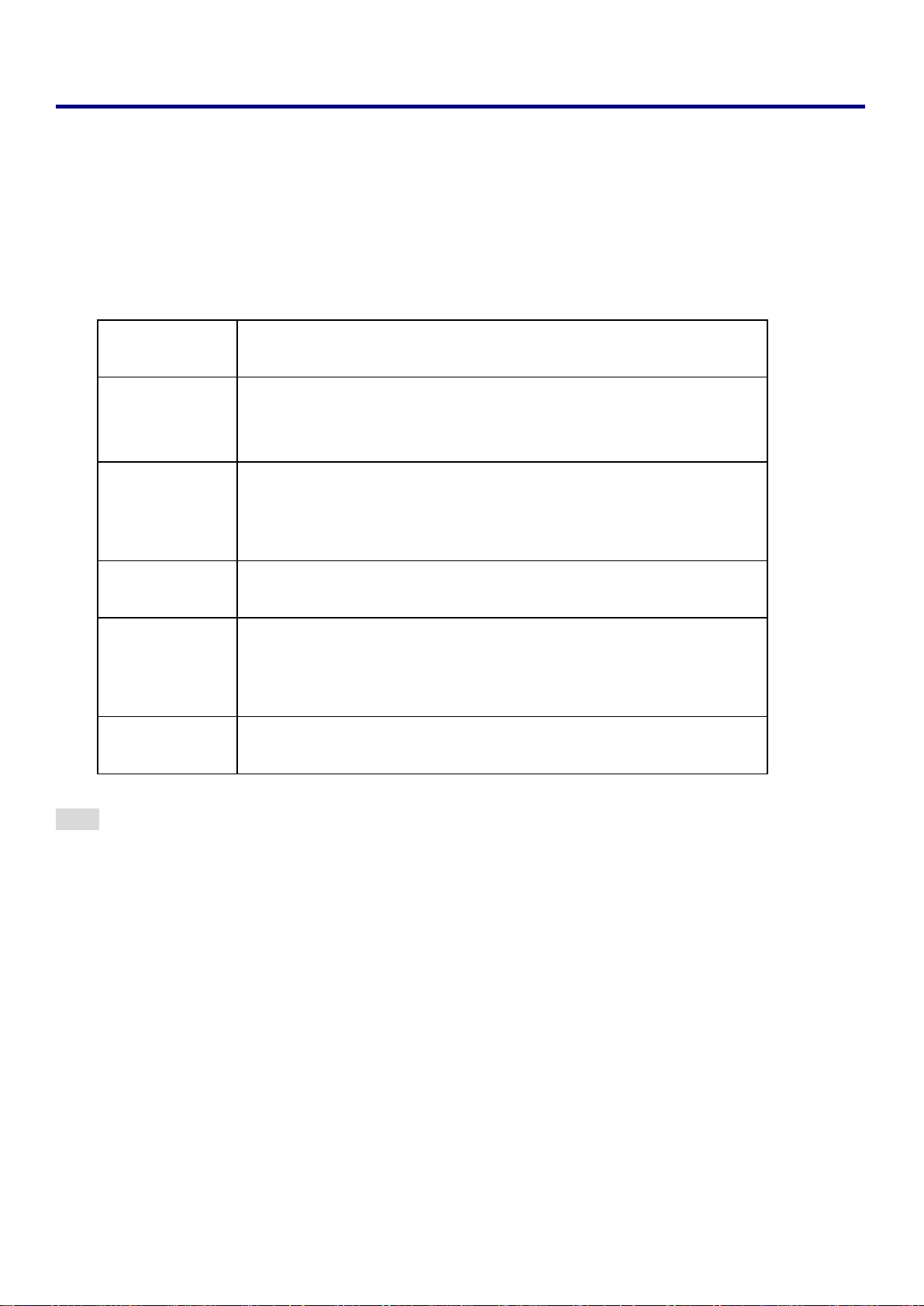
Minimum System Requirement & Product Feature
Item
Requirements
CPU
Minimum Intel® Core 2 Duo or higher (Core i3 or above is
recommended)
Graphic Card
256 MB RAM graphic cards
(or equivalent on-board graphic cards)
RAM
Minimum 1 GB of RAM,(2GB or above is recommended)
Operating
System
Window 2000, 2003, XP, Vista or Windows 7
Mac OS Leopard 10.5
Web Browser
Internet Explorer 6 or later
System Requirement
For normal operation and viewing of the network camera, it’s recommended that your
system meet these minimum requirements for proper operation:
Note:
1. If using Windows 98 or Windows ME, please install IP Installer before using WEB UI to ensure the system
runs normally.
2. If not able to view the recorded video file, please install Xvid codec while installing Intelligent IP Installer.
(For Windows 98, ME or 2000 server, the codec might not work properly. Please download Xvid codec 1.0
from the internet.)
3. Please keep updating the latest Windows software and service package. (Ex: Net Framework, Windows
Media Player, Enhance ActiveX Security)
4
Page 6

Product Features
SYSTEM
Resolutions
H.264 / MPEG-4 / Motion JPEG:
Screen Resolution
Higher than 1024 * 720 pixels
Compressing format
H.264 / MPEG-4 / Motion JPEG
Frame Rate
Up to 30 fps at 1280x720
Image settings
Rotation: Mirror, Flip, Mirror Flip
Brightness / Contrast / Saturation
Overlay capabilities: time, date, text and privacy image
Image snapshot
Yes
Video Recording
Yes
Full Screen Viewing
Yes
Digital Zoom
10x digital
Audio
Two-way (full / half duplex) with built-in microphone and speaker
Audio compression: G.711 μ law, a law, and AMR
Mobile Phone Live View
Through 2.5 WAP
Alarm Sending
FTP Client / SMTP / Network Storage / HTTP Event
Security
Password Protection / HTTPS encryption / IP Filter
Alarm Buffer
Input: alarm buffer, motion detection, audio detection
Output: network storage, FTP, SMTP, Pre-and post alarm buffer
Supported protocols
Bonjour, TCP/IP, DHCP, PPPoE, ARP, ICMP, FTP, SMTP,
DNS, NTP, UPnP, RTSP, RTP, RTCP, HTTP, TCP, UDP,
3GPP/ISMA RTSP
Simultaneous
Connection
Up to 10 users
Operating conditions
0℃~ 40℃ (32℉ ~ 104℉)
HARDWARE
Lens
M12 Board lens
IR LED
5 φ LEDs x 6 (for F3110 / F3115 only)
IR working distnce
10M (for F3110 / F3115 only)
I/O
1in / 1out
PIR Sensor
Passive infrared (PIR) motion sensor with configurable sensitivity.
Max range: 6 m (for F3110 / F3115 only)
Local Storage
Support MicroSD card
Power
5V DC, 1A , Max 5W
NETWORK
Ethernet
10 / 100 Base T
Wireless
IEEE 802.11b/g/n (for F3107 / F3115 only)
5
Page 7
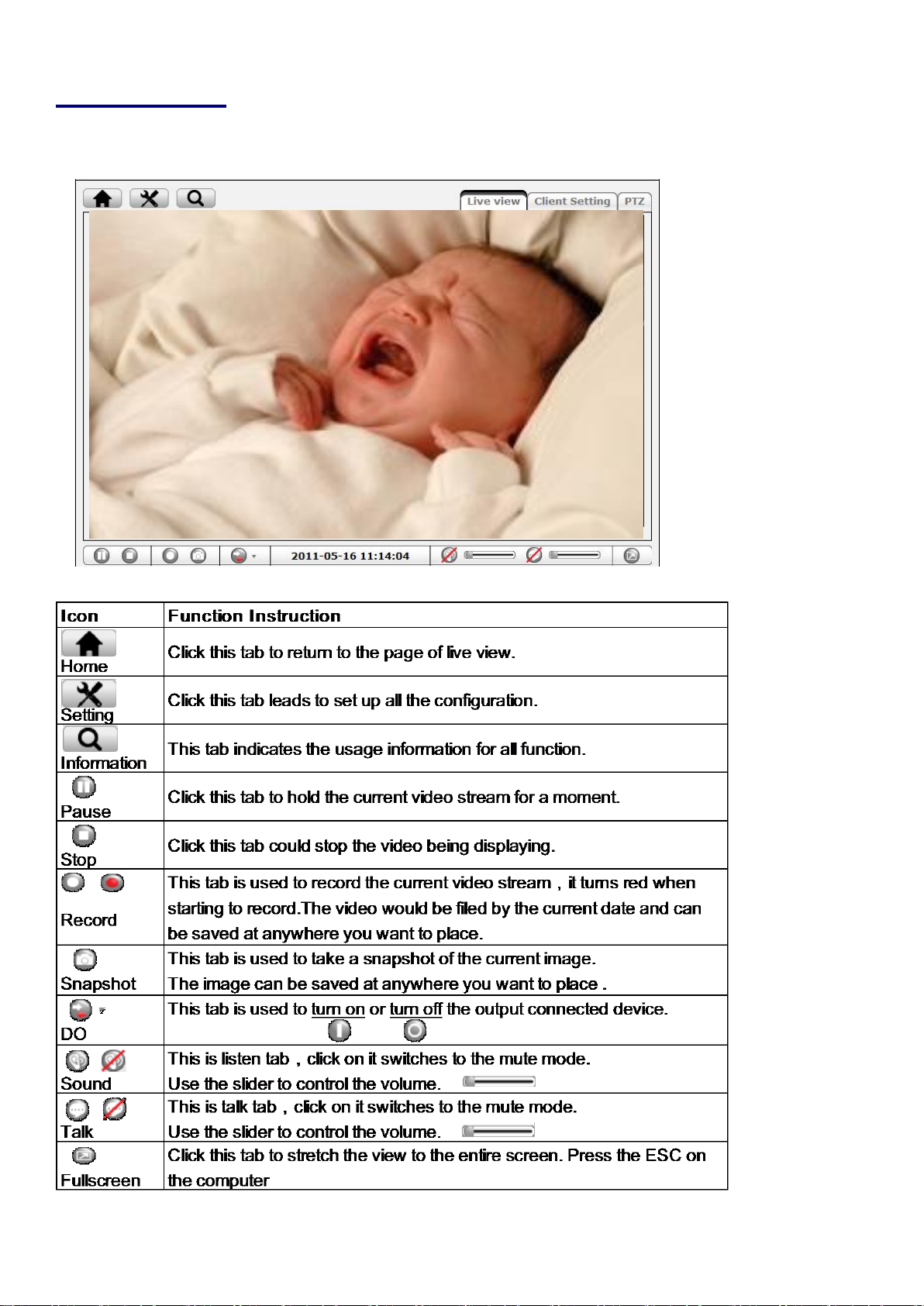
Main Page
Toolbar of Main Page
6
Page 8
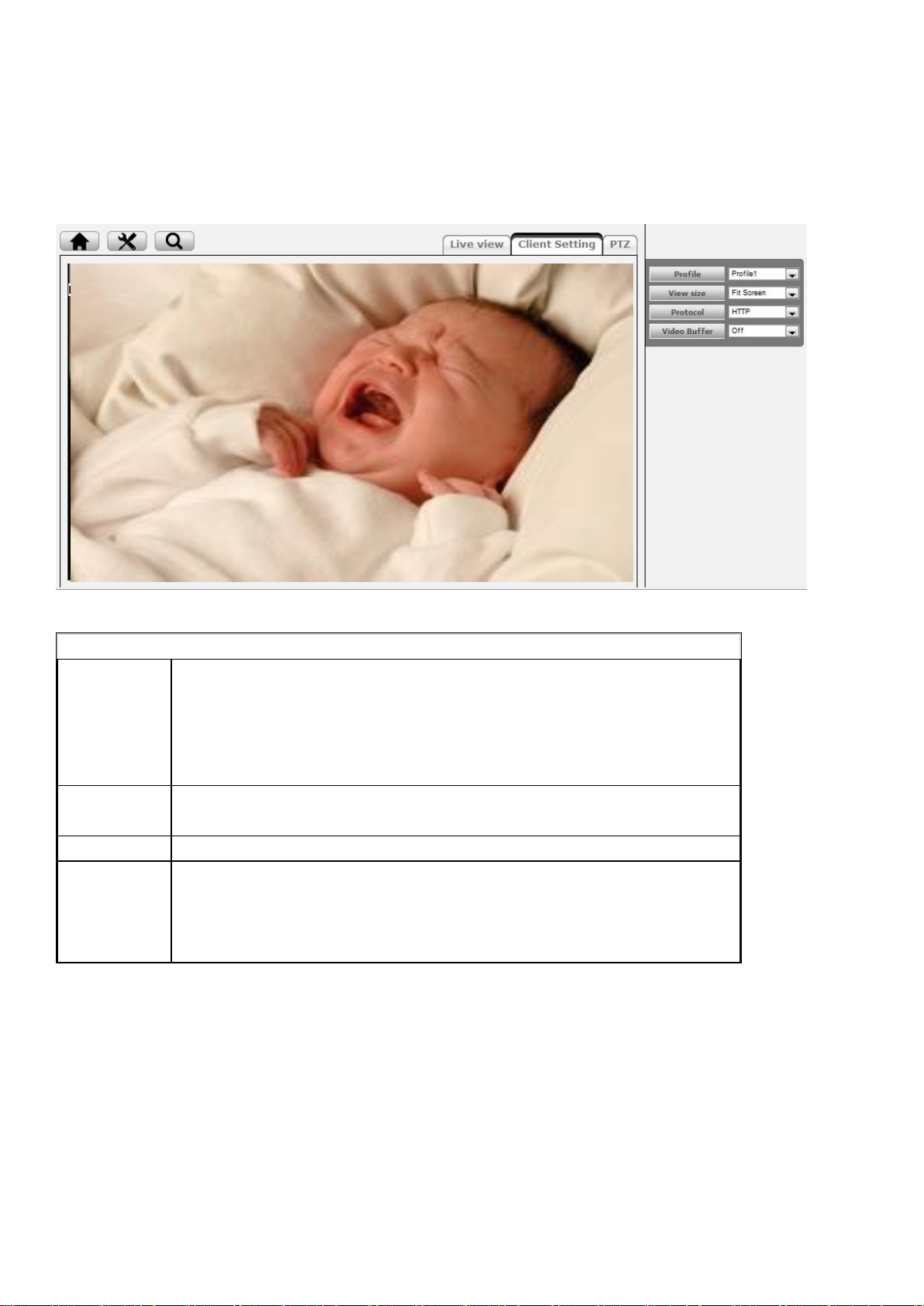
Profile
Click the drop-down menu to choose video compression mode of Live
View among H.264, MPEG-4, MJPEG and H.264.
Note: As long as the operating system is not able to afford loading under
H.264 mode, please downgrade the mode to MPEG-4 or MJPEG.
View Size
Select the desired view size of image resolution between Fit
Screen and Full Screen.
Protocol Select the transferring protocol among TCP, UDP, and HTTP.
Video Buffer
Turn the Video Buffer function On / Off. The Video Buffer function
makes the streaming more smoothly in unsteady network environment,
but might cause a little delay in live view.
Client Setting
7
Page 9
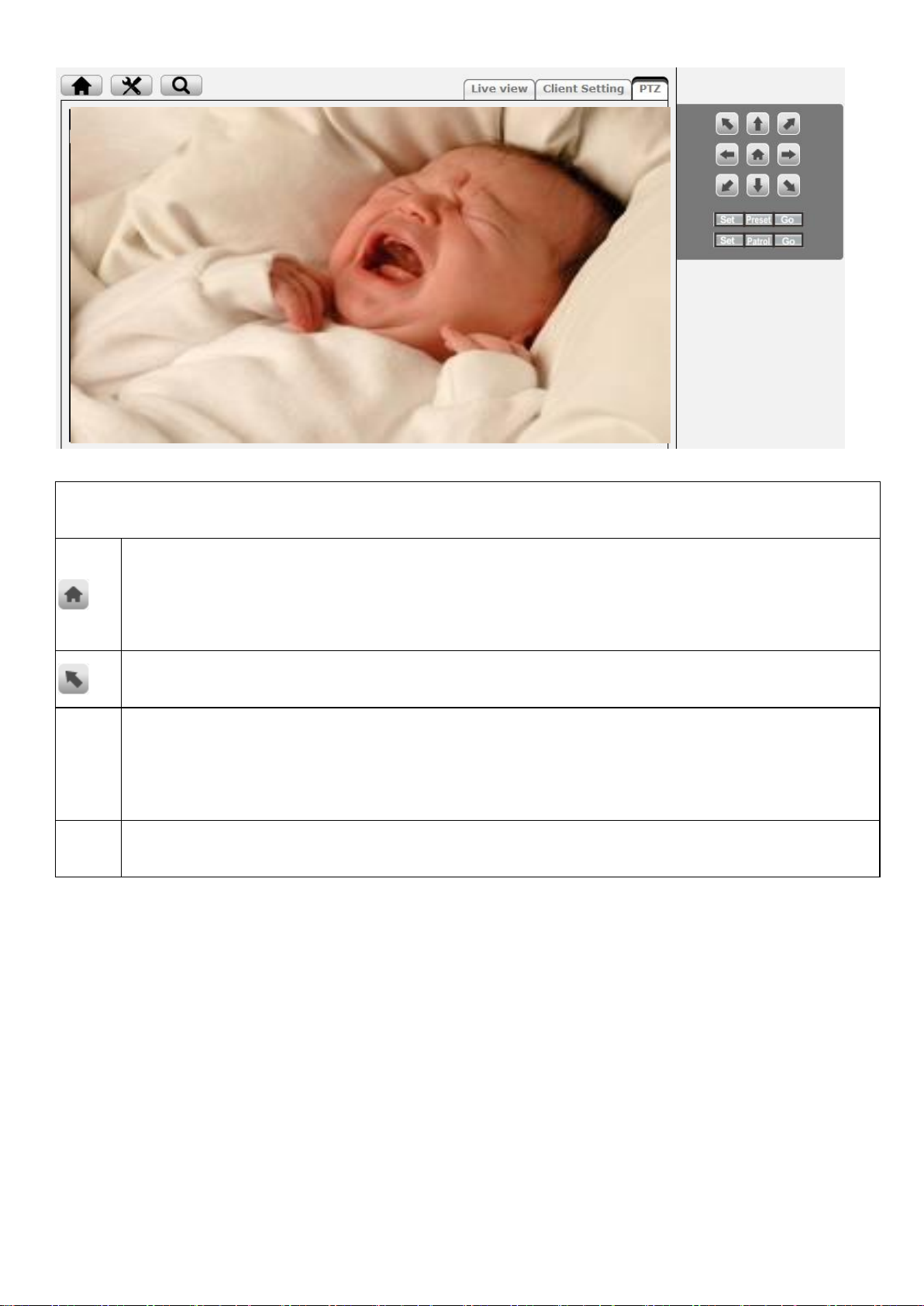
PTZ
Click the Home button and it brings you back to the center no matter what position you are
at. Move the camera view to the direction that the various arrows you click on.
Preset
Use the various direction arrows to steer the camera view to the required position,and name
it for the specified position.
Patrol
Before starting this function, it requires to specify Guard tour settings in the Setting
8
Page 10
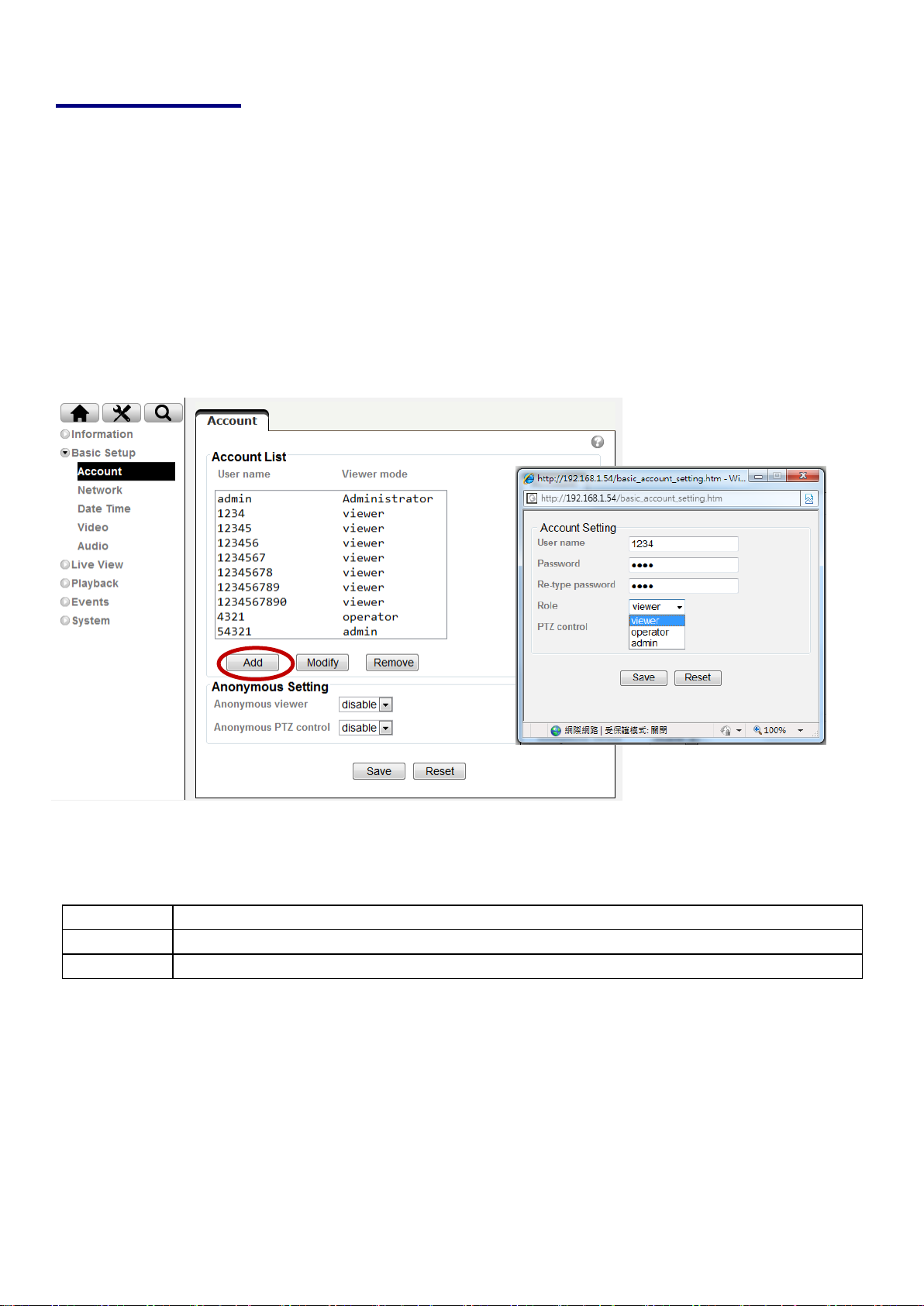
Basic Setup
Viewer
Operator
Administrator
It only allows the user to access to the Live View page.
It allows to view the Live View page, create and modify events, and adjust certain other settings.
It allows the user to watch the live view and access all configurations.
Account
Account List
The device default account and password setting is “admin / admin”. That means everyone who knows IP
address can access the device including all configuration. It is necessary to create a new password if the device
is intended to be accessed by specific ones.
Click “Add” to create the accounts to the specific users. There are 1 default account and 9 accounts that you
may assign 3 different viewer modes as you wish. The instruction of 3 viewer modes listed as below:
Anonymous Setting
There is a drop-down menu for both “Anonymous viewer” and “Anonymous PTZ control” to disable or enable
the function.
9
Page 11

Network
TCP/IP
Internet Protocol Version 4 (TCP/IPv4)
Obtain an IP address automatically (DHCP): If a DHCP server is installed on the network, to select this
while the IP address is assigned by the DHCP server.
Obtain DNS server address automatically: Select this to obtain the address of DNS server
automatically.
Use the following IP address: Select this option when the fixed IP address is set.
IP address: Enter the IP address of the device.
Subnet mask: Enter the subnet mask.
Default gateway: Enter the default gateway.
Use the following DNS server address: Select this when you set the fixed address as the IP address of
DNS server.
Primary DNS server: Enter the IP address of the primary DNS server.
Secondary DNS server: Enter the IP address of the secondary DNS server, if necessary.
HTTP
HTTP port number: Select 80 in general situations. If you want to use a port number other than 80,
select the text box and enter a port number between 1024 and 65535.
When you have set the HTTP port number to a number other than 80 on the Network Setting
screen in the Setup Program, access the device by typing the IP address of the device on the web
browser as follows: Example: when HTTP port number is set to 2000 http://192.168.1.100:2000/
10
Page 12

Note: Reboot the IP Camera after the network setting has been made.
Note: If you connect the IP Camera with your computer directly, the default network domain of camera
is 192.168.1.xx
PPPoE
If your ISP provides Dynamic IP with authentication by username and password, type all PPPoE information in
this part. When using the PPPoE function, you need to turn on the DDNS or IP Notification function at the same
time.
IP address: The IP address obtained at the PPPoE connecting with network.
User ID: Enter the user ID for authentication necessary for PPPoE connections. Type it up to 64
characters.
Password: Enter the password for authentication necessary for PPPoE connections. Type it up to 32
characters.
Re-type password: Re-type the password to confirm.
Obtain DNS server address automatically: Select this to obtain the address of DNS server
automatically.
11
Page 13

Use the following DNS server address: Select this when you set the fixed address as the IP address of
DNS server.
Primary DNS server: Enter the IP address of the primary DNS server.
Secondary DNS server: Enter the IP address of the secondary DNS server.
Note : 1. PPPoE (Point-to-Point Protocol over Ethernet): PPPoE is a network protocol for encapsulating
Point-to-Point Protocol frames insider Ethernet frames. PPPoE connection is used mainly with ADSL
service where individual users connect to the ADSL transceiver (modem) over Ethernet work. It also
widely used in XDSL (digital affiliate line such as ADSL, VDSL or SDSL)
2. Reboot the IP Camera after the network setting has been made.
3. The IP Camera with Intelligent IP Installer can’t be founded after turning on the PPPoE and reboot.
WLAN ( for F3107/F3115 only )
The wireless network has to be set up by using cable network connection. After setting the camera
correctly, the wireless function can work without cable network connection. Please follow the setting
process below step by step:
1. Make sure IP Camera connect with Wi-Fi USB.
2.Go to “Setting → System → Network → WLAN,” select option “Enable”. You will see the wireless
Setting screen.
12
Page 14

3. Then click “Refresh”. All access points (AP) around you will show up.
4. Select the AP you wish to connect and click “Connect”.
5. Enter password at passphrase if you need. If you don't know the setting of the wireless AP, please ask
your network administrator.
WPS ( for F3107/F3115 only)
WPS (Wi-Fi Protected Setup) also known as a standard for easy and secure establishment of a wireless
home network. Enable it when wireless is turned on, and you will see the wireless IP and MAC of this IP
camera.
13
Page 15

Configuration Method
PBC – Select to start WPS configuration.
PIN – Select and click Generate new PIN to generate a new PIN code and start WPS configuration.
This list is the result of network scan that only provide wireless AP with WPS function. It will be shown
where the network is currently linked.
Date Time
Current Date / Time
It displays current time and date of IP Camera and PC that you connected, and you may select the Date/Time
format as you wish in the drop-down menu.
Note: If you would like the Date / Time information shows on the Live View screen, please check “Basic Setup
→Video →Overlay → Overlay Type → Time Stamp ” and save the setting.
Synchronization Method
Keep current setting: Select this mode to keep the current date and time of this IP Camera.
Synchronize with Client PC: Select this mode to keep the date and time of this IP Camera is the
same as the monitoring PC.
Manual setting: Select this mode to adjust manually the date and time of this IP Camera.
Synchronize with NTP: Specify the NTP server name and click “Update now” to synchronize the
date and time of this IP Camera with those of the time server, known as the NTP server.
Time Zone
Time Zone: Select the Time Zone format of Greenwich Mean Time among different
cities. The time display will be the same as the current date / time option.
Daylight Saving Time: There are two modes to choose for setting up daylight saving time.
By Date: Set the start and end time by select month, day, hour, and minute.
By Week Number: Set the start and end time by select month, week, hour, and minute.
14
Page 16

Note: The NTP server (Network Time Protocol) is the time server which is an Internet standard
protocol built on the top of TCP / IP. This assures accurate synchronization to the millisecond of
computer clock times in a network of computers.
Video
Video Setting
Image
Image Rotated: Select the screen display “flip”, “mirror”, or “flip + mirror.
Video clip format: Select RECORDING compression format H.264、MPEG-4、MJPEG、EZVuu HQ
and EZVuu LQ .
Profile1(H.264): H.264 provides higher compression rate than MPEG-4. Thus, H.264 can decrease the
bandwidth usage and further apply on 3G. However, H.264 will occupy more system resources than
MPEG-4. As long as the operating system appears operating difficulties under H.264 format, please change
to select MPEG-4.
Profile2(MPEG-4): MPEG-4 has the advantage of sending a lower volume of date per time unit
across the network (bit-rate) compared to Motion JPEG and therefore provides a relatively high
image quality at a lower bit-rate (bandwidth usage).
Profile3(MJPEG): Motion JPEG stream uses considerable amounts of bandwidth, but provides
excellent image quality and access to every image contained in the stream.
15
Page 17

Overlay
Text information can be showed on the display screen, such as Date / Time and the user-defined title.
Privacy Mask
Privacy Mask is an area of solid color that bans users from viewing part of monitored area.
Click “Add” and a setting pop-up window comes out. A translucent rectangle is located at up left of the image,
drag it to where you wish to cover and resize it. Enter a descriptive name, select the color and enable it then
save.
Profile
There are five stream profiles available for quick set-up. These settings can be adjusted and new customized
profiles can be created. Each profile has a descriptive name, describing its usage and/or purpose. The profiles
can be selected from the Live View page.
Create a new stream profile: Click “Add” and a setting pop-up window comes out,
Edit the stream profile: Click the profile you appoint to modify and click “Edit” to do the further setting.
16
Page 18

Day / Night ( for F3110 / F3115 only)
IR cut filter mode: There are 4 modes for IR cut filter to switch Auto, Night Mode, Day Mode, Schedule to
make IR cut filter work based on different conditions.
IR cut filter switch delay: This is interval time (by seconds) when the IR cut filter switch has been
implemented till it indeed works.
IR cut filter threshold: Dark-This is the threshold for the IR cut filter image environment being bright
turning to dark.Bright- This is the threshold for the IR cut filter image environment being dark turning to
bright.
IR Mode: Select one among four modes --- auto / active / inactive / schedule. It decides IR working
condition.
IR Level: The strength of IR light can be adjusted upon application environment.
17
Page 19

Audio
Audio Channel
Full duplex: Select it for simultaneous communication in both direction between the connected
administrator and IP CAM. It means both parties can speak and be heard at the same time.
Half duplex: Select it for communication in both directions, but only one direction at a time. It cannot
receive signal until the transmission has been done. Therefore, once one party speaks but can’t hear the
voice, and vice versa.
Talk only: It narrows down to one way just for talking.
Listen only: It narrows down to one way just for listening.
Audio Input
Select the microphone input gain value you wish in the drop-down menu, and based on your region to select the
proper codec and save all settings.
G.711 U-law : one codec for “Computer Audio”, used in North America & Japan areas.
G.711 A-law : another codec for “Computer Audio”, used in Europe and the rest of the
world.
AMR Audio: an audio codec of the third generation communication for mobile.
PHONE. While the option selected, your mobile phone will receive the audio file from
IP Camera. And you can choose the bit rate from 4.75k to 12.2k. However, the usage of
this codec will cause frame-rate decreasing.
Off: audio file won’t be transmitted by IP CAM.
Audio Output
Select the speaker output gain value you wish in the drop-down menu and save it.
Note: The Camera does not support echo cancelling; using the full duplex mode may cause audio feedback.
Live View
Video
Please refer to p.15~17
18
Page 20

Audio
Please refer to p.17~18
Camera Setting
Image Setting
Image Enhancement
Brightness: The image brightness can be adjusted in the range 0-100, the a higher value produces a
brighter image.
Saturation: Adjust the saturation in the range 0-100, the higher value gets more colorful image.
Contrast: Adjust the image's contrast by raising or lowering the value in the range 0-100.
Sharpness: Controls the sharpness applied to the image in the range 0-100. A sharper image might
increase image noise especially in low light conditions. A lower setting reduces image noise, but the
image would be less sharp.
White Balance
Color Tone: 3 optional color tones(cool, real and warm), it depends on individual preference to select.
Auto White Balance: This is used to adjust for the different colors present in different light sources, to
make the colors in the image appear the same. The IP camera can be set to automatically identify the light
source and compensate for its color. Alternatively, the type of light source can be manually selected from the
drop-down menu.
Exposure Setting
Exposure Frequency: The default setting of lighting environment is Auto. However, you may select
50 or 60 Hz upon the lighting environment of your country. The hold current option fixes the
current exposure settings
Automatic exposure: You can manually set the exposure value, which ranges from 0-100(dark to
bright). The default value is 25.
Exposure time: Select a proper exposure time according to the light source of the surroundings. The
exposure times are selectable as the following durations: 1/120second, 1/60 second, 1/30 second, 1/12
second, 1/6 second, 1/3 second, and 1second. Shorter exposure time brings less light.
Gain: According to the surroundings in the low light and make the range among 1-64. The higher value
makes brighter image, however brings more noise at the same time.
19
Page 21

Low light behavior: This is the operation aims at low light and night mode. According to the
surroundings you can manually set the preferable settings differ from the regular “Exposure Settings”.
Nevertheless, the low light behavior can be scheduled up by working day, weekend, and night mode
as user’s preference.
Backlight Compensation: It makes the object clearer display when the image background is too bright
or the object is too dark.
Wide Dynamic Range
Enable Wide Dynamic Range auto in different level to improve the exposure when both bright and dark
areas simultaneously in the field of view of the camera. The level goes from 1-8, the larger number brings
stronger influence, and the default is off.
Noise Reduction
Select the period you wish the noise reduction being executed in the drop-down menu, there are working
day, weekend, and night mode.
View Setting
A view area is a cropped part of the overview image. Each view area is treated as a video source in Live
View with its own Video Stream, PTZ and Event settings. There are 4 areas can be preset and 6 various
resolutions for each view area.
Note: Except the View Area1 has been fixed to be full resolution, the rest of the three are available to be
set to resolution you wish in the drop-down menu.
20
Page 22

PTZ Control
PTZ Setting
You may set the speed of digital pan/tilt/zoom, and also speed for preset/patrol. The range goes 1-100(slow to
fast).
View Area
Control Panel
This can be set up the selected view area in every profile. Besides the viewing window there is a PTZ
control panel to go to the direction you want.
Note: Before operating this function, you must set the resolution beneath 1920x1080, and move your view area to
your desired position.
Preset Position
Name your every position and click “add”, you can click “go” to make sure if the preset position has been
written in.
Guard Tour
Click “add” , name the tour first then add in the preset position you desired to form the tour. You can
manually set the PTZ speed and the interval time.
Playback
Client PC
This is for uploading the recorded file saved in the PC and play back to see the video.
21
Page 23

Click it to upload the recorded file in the PC
Click it to stop the current video
Click it to pause the playing video
Click it to slow down the playing speed
Click it to speed up the playing speed
It displays the current playing video length
It displays the whole video length
It displays the current video speed
Click it to adjust the volume of video and mute
Click it to make digital zoom
Network Storage
Network storage provides the storage function for saving image files to the specified computer and folder
connected with the operating computer.
Before using this function you must go to Event Server in Event to configure all settings and make the
recording file saved here.
Local Storage
Memory card provides local storage function for saving image files to the specified SD card in your
camera. This function can be enabled only when you insert SD card to the camera and the SD/SDHC card
works well.
Before using this function you must go to SD card in Event to configure all settings and make the recording
file saved here.
22
Page 24

Event
Event Server
Event Server
Click “Add” to create a event server then the setting page pops up. Name it, select your network type put on the
storage location. This is optional to create the password for certain group to use it. Then click the “Test” button
to see if it works, it will show the information on the pop-up window to see your setting if has been made
successfully.
3 types of event transmission offered to select. There is a range 0~7 seconds can be selected individually for
pre-event and post-event. 3 suffix options for naming image file by Name, Date Time and Sequential Number.
SD Card
Make sure to insert the SD Card first then click “on”. Create a folder name for event server in SD Card.
Optional selection for overwrite the previous file or not, if not, you may set a warning when the capacity below
the following percentage:5%, 10%, 25% and 50%.
Event List
Event List
General
Name the event file and make it on or off.
23
Page 25

Trigger
You may activate the following trigger types as you wish depends on various conditions:
Motion Detection: Click it on for using Motion Detection function as a sensor. You must configure
motion detection function before taking this as the trigger. Set minimum time interval between 2
triggers, and choose the desired detection area. The detection type individually stands for the
following meanings:
Start: The trigger would be activated when the target object starts to move.
Stop: The trigger would be activated when the target object stops to move.
Start-Stop: The trigger would be activated during the target object starts to move till it stops.
Audio Detection: Click it on for using Audio Detection function as a sensor. You must configure
audio detection function before taking this as the trigger. Set minimum time interval between 2
triggers. The detection type stands for the following meanings individually:
Start: The trigger would be activated when the sound being made.
Stop: The trigger would be activated when the sound being cut off.
Start-Stop: The trigger would be activated during the sound being made and cut off.
Tampering Detection: This setting is set for the trigger will be started for the duration of tampering lasts
you configure. The duration range is from 5 seconds to 900 seconds
Digital Input: This can be set to control the external alarm input of I/O port on the rear of the device to
start the trigger.
Periodical: This can be set the certain period(by minute) to start the trigger.
On boot: The event is triggered when the IP Camera has been started over .
IR Cut Filter: This can be set the IR Cut filter mode to start the trigger.
Capacity Warning: This is triggered when SD Card capacity is be below the value you set.
Network Link Down: The event is triggered when the network get disconnected.
IP Notification: The event is triggered when the network being restarted or the IP being changed. And
there are optional network types to select, such as DHCP、Static IP and PPPoE.
PIR: Click it on for using as a sensor. You must configure tigger alternative before taking this as the
trigger. Set minimum time interval between 2 triggers.
Start: The trigger would be activated when the sound being made.
Stop: The trigger would be activated when the sound being cut off.
Start-Stop: The trigger would be activated during the sound being made and cut off.
24
Page 26

Action
There are multiple choices for action taking which is optional for user to select all of them or part of them:
Send Image、Send Notification、Activate Digital Output or Night Mode.
Send Image: You may set up where the image sent to, options like event server and SD card. You must
configure it first, please refer to Event Server.
Send Notification: Firstly got to HTTP server configure the HTTP server URL, port, User ID,
Password, and Proxy server settings.
Note: The setting of URL should be the same as CGI.
Active Digital Output: Firstly configure the PTZ to set up the preset positions and tour you desired.
You may select to return to the last position after the event being triggered.
Night Mode: You may set up this action being activated continually while the event triggered or
continually every period(by second) interval.
Note : Only Motion Detection excludes Night Mode
Schedule
You may set up the event schedule as “always” or scheduled by working day, weekend or night mode. You must
configure schedule before using it.
Motion Detection
Add the motion detection zone and name it, you can adjust the zone of detection with the mouse. There are 10
for detection zone at maximum. The bar on the top of motion detection area is red when the alarm is triggered.
Threshold: Set the threshold of the alarm in the motion detection zone. The higher threshold is, lesser
detections can be triggered.
Sensitivity: Set the sensitivity for motion detection zone. The higher sensitivity is, the more sensitive it gets.
Audio Detection
Select “on” if you want to activate the audio detection. The bar on the top of motion detection area is red when
alarm is triggered.
Threshold: Set alarm threshold for audio detection. The higher threshold is, the lesser detections can be
triggered.
Sensitivity: Set alarm sensitivity for audio detection. The higher sensitivity is, the more sensitive it gets.
25
Page 27

Schedule
The schedule is made for Event List to set the recording period. There are already 3 modes(Working Day、
Weekend and Night Mode) has been set for user, there are 7 more modes are available to set manually.
System
Maintenance
Restart
Restart button is for reboot the IP Camera digitally, you may reboot the camera manually or automatically.
Click “on” and shows two modes for user to reboot the camera automatically. Sequential Mode offers the
selection that how many days you would like to reboot, 7 days at most. Schedule Mode is able to select the
certain day and time to reboot.
Backup/Restore
Default: Click this button to recover this IP Camera to the factory default setting. A confirmation dialogue
will appear and then click “OK” to execute. The network indicator on this IP Camera will start to blink. This
IP Camera will reboot automatically after completing adjustments to the default setting. Don't turn off this IP
Camera until the device reboots. Furthermore, the IP and Date Time that are already set up can be fixed.
Backup: You can save the setting data of this IP Camera into a file. Click “Save” and follow the instructions
on the browser to save the setting data file to the location you specified.
Restore: Download the saved setting data of this IP Camera. Click “Browse” and select saved file. Click
“OK” and this IP Camera is adjusted according to the loaded data and then restarted.
Firmware Upgrade
Update the device software. Click “Browse” and select the file for updating. A confirmation dialogue will
appear. Click “OK” to start. This IP Camera will reboot upon completion.
Date Time
Please refer to p.14~15
Security
Account
Please refer to p.9
26
Page 28

IP Address Filter
Once enabled it, the listed IP address are allowed or denied access to the product. Add the IP Address that
you’d like to allow or deny and select allow or deny from the list and save it.
HTTPS
HTTPS is a URL scheme used to indicate a secure HTTP connection. It is syntactically identical to the
http:// scheme normally used for accessing resources using HTTP. Using an https: //URL/ with a different
default TCP port (443) and an additional encryption / authentication layer between the HTTP and TCP.
You can use the IP camera through HTTPS easily by using https:// instead of http://.
Create & Install: Create a self-signed certificate for HTTPS to recognize.
Installed Certificate: Display or remove the properties of the installed certificate.
HTTPS Connection Policy: Set HTTPS connection policy for different level of users.
To use the HTTPS encryption, please set up “Create self-signed certificate” for the first time you
use the HTTPS function, and then set up the connection policy for different users.
Note: When enable HTTPS with RTSP on mode, the IP Camera only protect the setting such as username
and password and do not protect video and audio. When enable HTTPS with RTSP off mode, the IP Camera
will protect all setting including video and audio.
Network Basic
Please refer to p.10~14
Network Advanced
RTSP
General
RTP Port Range: The default value of port range is 5000 ~ 7999 and can be changed from 1124 to 65534.
RTSP Port: The default value is 554. If the IP Cameras connected with router and installed outside are over
2 sets and all of them need support RTSP, please fill the value in the blank space in the range from 1124 to
65534.
27
Page 29

RTSP Configuration
Configure the RTSP by profile, then enable or disable the authentication.
Multicast
Status: This can be enabled or disabled the multicast.
Access Name: This will be shown and changed along with the profile you select.
Multicast Address: Specify the multicast server address.
Video / Audio Port: Specify the transmission port number of the video data, from 1124 to 65534.
Time to Live: Set the maximum TTL that multicast can pass through. The default value is 15.
UPnP
If you have a Router to access to internet and the Router supports UPnP IGD function, you need to turn on
the UPnP Port Forwarding function.
HTTP port: Enter the HTTP port number and default HTTP port is 80.
SSL port: Enter the SSL port number and default SSL port is 443.
RTSP port: Enter the RTSP port, default value is 554 for computer view.
Note : UPnP (Universal Plug and Play): UPnP is a set of computer network protocol. It allows devices to
connect seamlessly and simplify the implementation of networks in the home and corporate environments.
Bonjour
Bonjour, also known as zero-configuration networking, enables automatic discovery of computers, devices,
and services on IP networks. Bonjour uses industry standard IP protocols to allow devices to automatically
discover each other without the need to enter IP addresses or configure DNS servers.
Device Name: Enter Device Name you wish.
Note: How to use Bonjour in your Windows Browser UI? Please check the link below:
http://www.apple.com/support/downloads/bonjourforwindows.html
28
Page 30

DDNS
DDNS is a system which allows the domain name data held in a name server to be updated in real time. The
most common use for DDNS is allowing an internet domain name to be assigned to a computer with a varying /
dynamic IP Address.
This makes it possible for other sites on the internet to establish connection to the machine without needing to
track the IP Address themselves.
Server name: Choose the DDNS Server from the list.
User ID: Enter the user ID for authentication necessary for DDNS connections. Type it up to 64
characters.Password: Enter the password for authentication necessary for DDNS connections. Type
it up to 32 characters.
Re-type password: Re-type the password to confirm.
Host name: Enter the host name that is registered to the DDNS server.
Periodical Update: Update your DDNS information periodically.
Digital I/O
You can set Alarm Input and Output function in this menu to control the I / O port on the rear of the device
linked to the alarm detection and the timer. Select open circuit and grounded circuit as your alarm.
LED
This is optional for user to select to show the LED indicator or not to as the IP Camera is turned on. What
benefit it gets when LED off is it’s not easily to be aware when somebody sneak in the space where the camera
installed, especially at the darkness.
System Log
System Log
Enable the remote log to let the log being saved in the remote server in case that the camera being cut down.
Put on the server name and select the sever port and save it.
29
Page 31

FCC statement in User’s Manual (for class B)
“Federal Communications Commission (FCC) Statement
This Equipment has been tested and found to comply with the limits for a class
B digital device, pursuant to Part 15 of the FCC rules. These limits are
designed to provide reasonable protection against harmful interference in a
residential installation. This equipment generates, uses and can radiate radio
frequency energy and, if not installed and used in accordance with the
instructions, may cause harmful interference to radio communications.
However, there is no guarantee that interference will not occur in a particular
installation. If this equipment does cause harmful interference to radio or
television reception, which can be determined by turning the equipment off and
on, the user is encouraged to try to correct the interference by one or more of
the following measures:
- Reorient or relocate the receiving antenna.
- Increase the separation between the equipment and receiver.
- Connect the equipment into an outlet on a circuit different from that to which
the receiver is connected.
- Consult the dealer or an experienced radio/TV technician for help.
FCC Caution:
1. This device complies with Part 15 of the FCC rules. Operation is subject to
the following two conditions:
(1) This device may not cause harmful interference, and
(2) This device must accept any interference received, including interference
that may cause undesired operation.
2. This device and its antenna(s) must not be co-located or operating in
conjunction with any other antenna or transmitter.
3. Changes or modifications to this unit not expressly approved by the party
responsible for compliance could void the user authority to operate the
equipment.
IMPORTANT NOTE :
FCC Radiation Exposure Statement:
This equipment complies with FCC radiation exposure limits set forth for an
uncontrolled environment. This equipment should be installed and operated
with minimum distance 20cm between the radiator & your body.
