ZAGG ZKUNI Users Manual
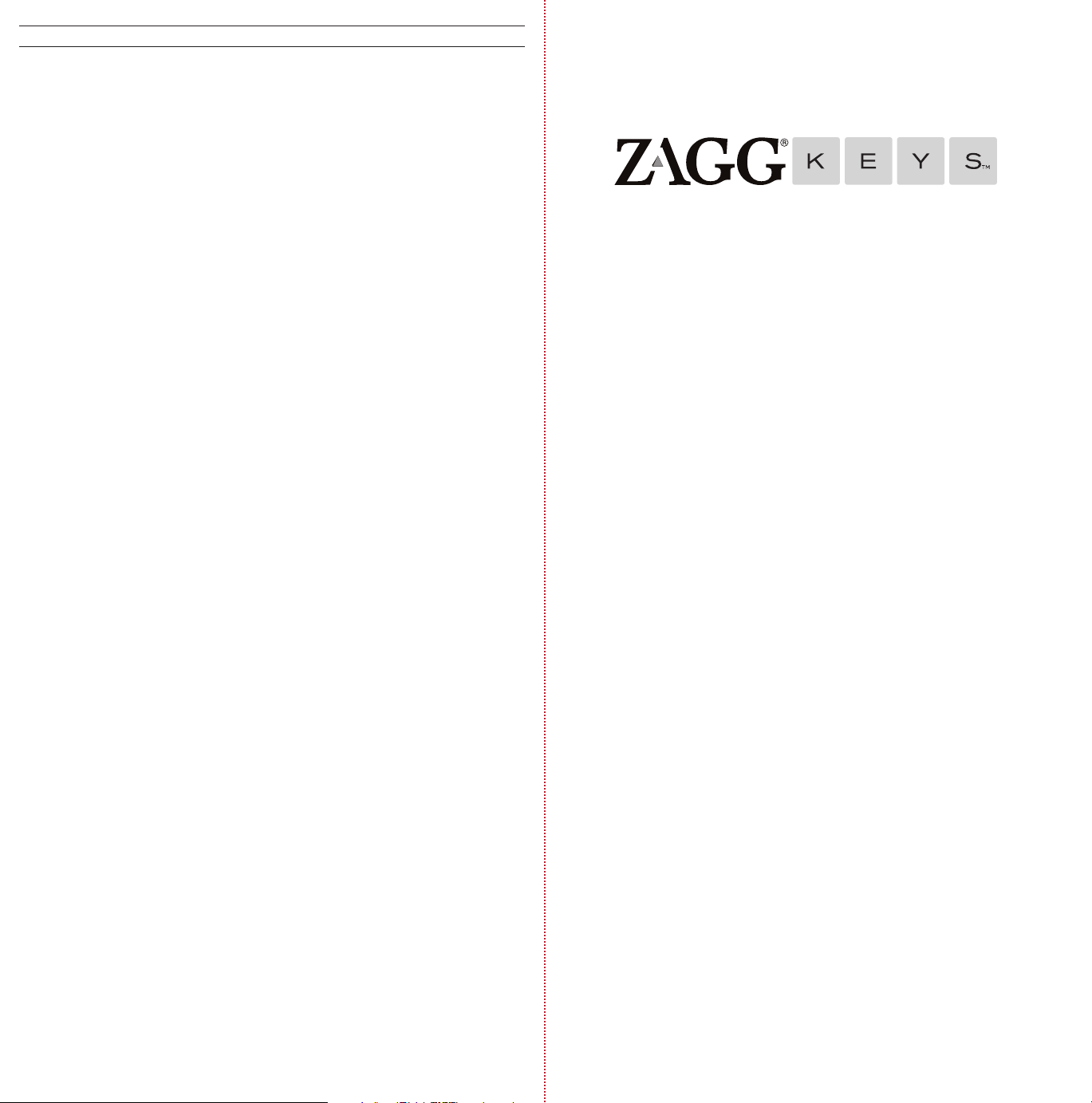
BACK
TROUBLESHOOTING
If your device does not respond to your Universal there may be a simple
explanation such as a dead battery or an unsuccessful pairing. Please use
the following to help troubleshoot your situation. If none of the following
solve your issue, then please contact ZAGG Customer Service and one of
our trained professionals will be happy to assist you.
1. Restart your device and re-pair your Universal.
2. Turn your Universal o and back on. You should see the LED status lights
illuminate briefly, if not, charge your Universal.
FOLD
FRONT
3. After charging, turn your Universal on. If the LED status lights do not
illuminate, and your keyboard doesn’t operate correctly, please contact
ZAGG’s Customer Support.
4. Forget and re-pair your Universal. Review your device’s instructions for
how to properly forget a device, and then follow the directions under
Pairing Your Universal.
5. If your device gives you an error message during pairing, repeat the
pairing process.
8. If you still can’t get your Universal to pair, it is possible your device needs
to have its software updated. Consult your device’s instructions for
directions on how to update its software.
9. After your update is complete, repeat the troubleshooting/pairing
process*.
* If you continually receive the same error message during pairing, or the above steps don’t work,
please contact ZAGG’s Customer Support for assistance.
UNIVERSAL
FOR MORE HELP PLEASE SEE OUR FAQ AT: www.ZAGG.com/faq
To reach a trained customer service representative, please use one of the following:
ZAGG.com/support/contact.php | questions@zagg.com
1-800-700-ZAGG [9244] | 00-1-801-839-3906 for international customers
For unparalleled scratch protection for your device, we recommend ZAGG’s invisibleSHIELD®.
©2005 - 2013 ZAGG Inc. All Rights Reserved.
PATENT PENDING | NASDAQ: ZAGG | MADE IN CHINA
ZAGG®, invisibleSHIELD®, and ZAGGkeys™ Universal are trademarks or registered trademarks of ZAGG Inc.
This device complies with part 15 of the FCC Rules. Operation is subject to the following two conditions:
1: This device may not cause harmful interference, and 2: This device must accept any interference
received, including interference that may cause undesired operation
*WARRANTY REGISTRATION
Your ZAGGkeys™ Universal comes with a one-year manufacturer’s warranty. In order to activate the
warranty, you must register your Universal as well as keep your purchase receipt. If you purchased
your ZAGGkeys Universal from ZAGG.com, ZAGG® has already registered it and has a copy of your
proof of purchase.
NEED MORE HELP? PLEASE SEE OUR FAQ SECTION AT:
www.ZAGG.com/fa q
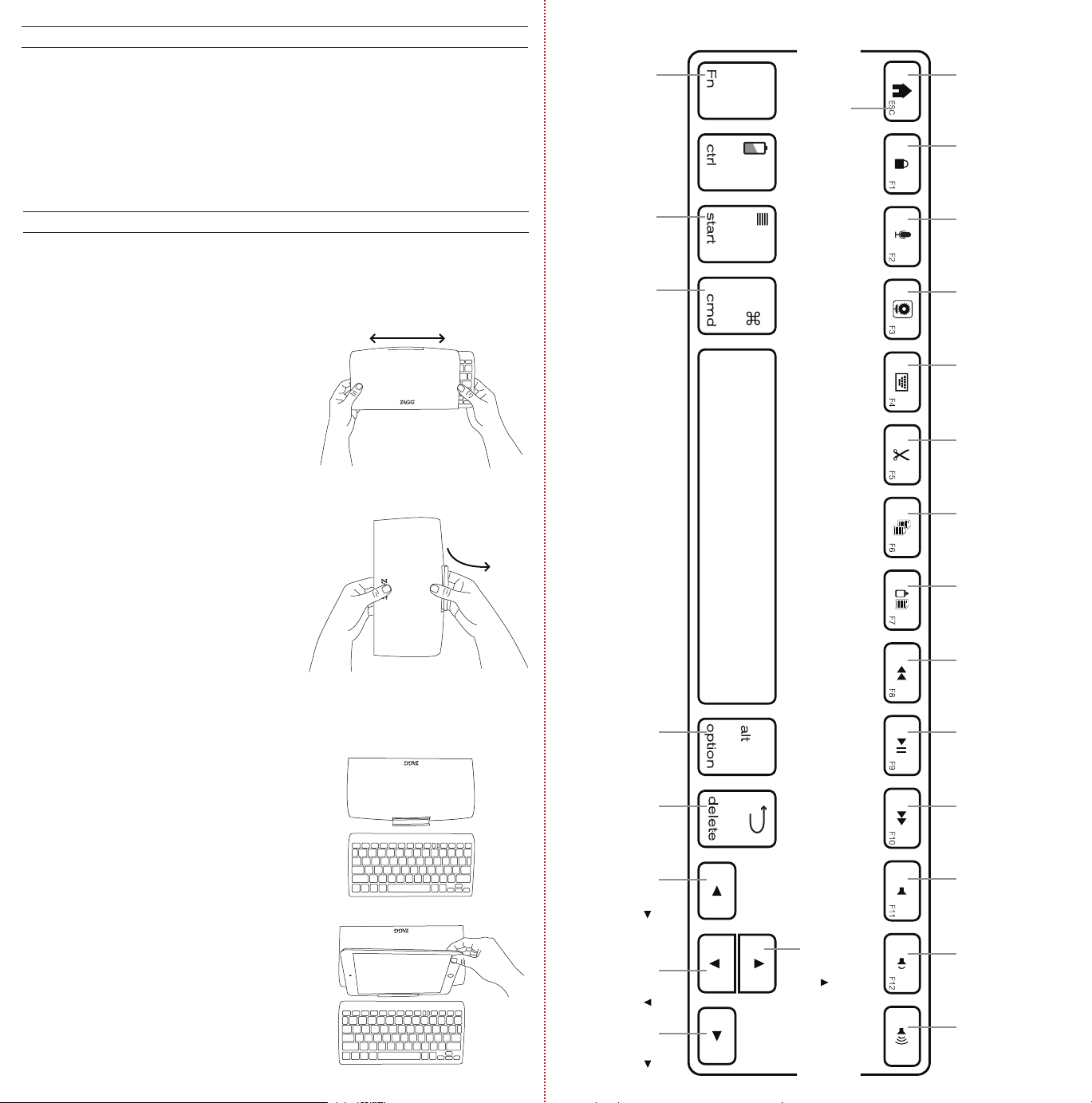
INSIDE FRONT
CONGRATULATIONS
Congratulations on being the proud new owner of the most versatile
Bluetooth® keyboard available. The ZAGGkeys Universal pairs with any of
your Android, Windows, or iOS devices*. Read the following instructions in
their entirely as some functions of the Universal work dierently depending
on the device you are using. Keep these instructions for future reference.
*Not all functions work, or work the same, across all operating systems and/or across
all devices within an operating system. Please refer to the device specific tables under
Special Function Keys for information on specific system key functions.
QUICK START
Your ZAGGkeys Universal is ready to go right out of the box. Simply follow
these steps to begin enjoying the Universal with any of your devices.
1. Remove the Universal from its packaging.
WINDOWS DEVICE
FOLD
Function Launches the
menu on the
right side of
the screen
N/A Alt
INSIDE BACK
Home Lock N/A
Functions in the lower right hand corner are accessed by pressing Fn + the key.
N/A
2. Slide the Universal Bluetooth®
keyboard out of its protective cover by
securing the cover and then sliding out
the keyboard by pushing it to one side
or the other.
3. Place the Universal keyboard in an
ideal typing location.
4. How to open the built-in
device stand.
•Hold the protective cover in one
hand with your thumb on the ZAGG
logo that appears on the outside of
the cover.
•Place your other hand on the
opposite side of the cover with your
finger/s inside the cover on the edge
of the hinged stand.
•Press outward with your fingers so
that the hinged stand moves toward
your thumb.
5. Place the stand so that the now
exposed trough sits on a flat surface.
6. Set your device in the trough (you can
choose portrait or landscape mode)
N/A
Cut Copy Paste Track Back Play/Pause
Forward
Delete
Track
Forward
7. Turn on your ZAGGkeys Universal
using the power switch on the right
hand side.
8. Select your operating system using
the selector switch on the underside of
the Universal keyboard.
9. Pair the Universal with your device
(for information on pairing, see Pairing
Your Universal).
10. Enjoy the ease and comfort of your
Universal.
ctrl +
beginning
of line
ctrl +
bottom
of page
ctrl +
end of line
ctrl +
top of page
Mute Vol Down Vol Up
