Page 1
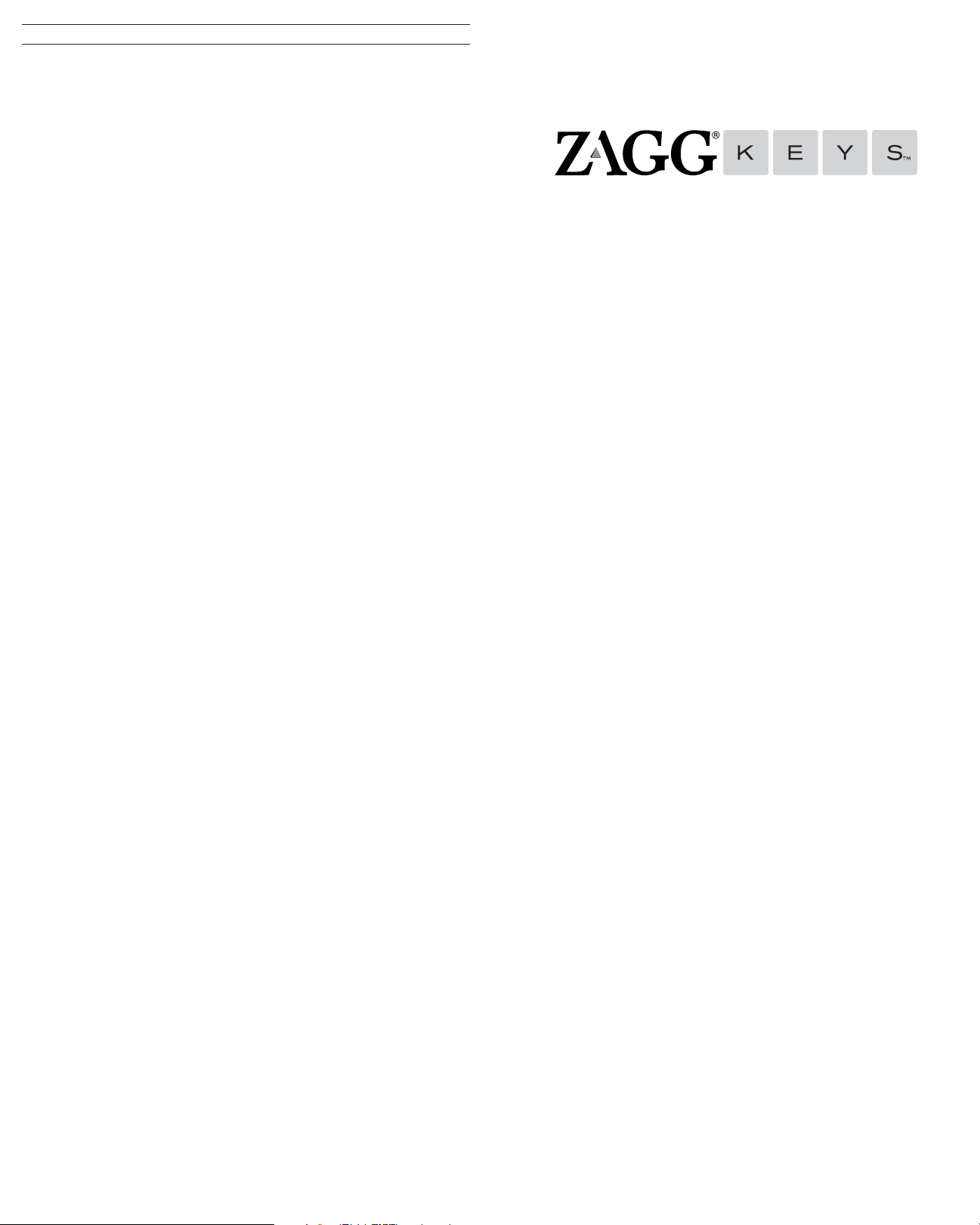
TROUBLESHOOTING
If your device does not respond to your Universal there may be a
simple explanation such as a dead battery or an unsuccessful
pairing. Please use the following to help troubleshoot your situation.
If none of the following solve your issue, then please contact ZAGG
Customer Service and one of our trained professionals will be happy
to assist you.
1. Restart your device and re-pair your Universal.
2. Turn your Universal o and back on. You should see the LED
status lights illuminate briefly, if not, charge your Universal.
3. After charging, turn your Universal on. If the LED status lights do
not illuminate, and your keyboard doesn’t operate correctly, please
contact ZAGG’s Customer Support.
4. Forget and re-pair your Universal. Review your device’s
instructions for how to properly forget a device, and then follow the
directions under Pairing Your Universal.
5. If your device gives you an error message during pairing, repeat
the pairing process.
8. If you still can’t get your Universal to pair, it is possible your
device needs to have its software updated. Consult your device’s
instructions for directions on how to update its software.
9. After your update is complete, repeat the troubleshooting/pairing
process*.
* If you continually receive the same error message during pairing, or the above steps
don’t work, please contact ZAGG’s Customer Support for assistance.
UNIVERSAL
FOR MORE HELP PLEASE SEE OUR FAQ AT: www.ZAGG.com/faq
To reach a trained customer service representative, please use one of the following:
ZAGG.com/support/contact.php | questions@zagg.com
1-800-700-ZAGG [9244] | 00-1-801-839-3906 for international customers
For unparalleled scratch protection for your device, we recommend ZAGG’s invisibleSHIELD®.
©2005 - 2013 ZAGG Inc. All Rights Reserved.
PATENT PENDING | NASDAQ: ZAGG | MADE IN CHINA
ZAGG®, invisibleSHIELD®, and ZAGGkeys™ Universal are trademarks or registered trademarks of ZAGG Inc.
This device complies with part 15 of the FCC Rules. Operation is subject to the following two conditions:
1: This device may not cause harmful interference, and 2: This device must accept any interference
received, including interference that may cause undesired operation
*WARRANTY REGISTRATION
Your ZAGGkeys™ Universal comes with a one-year manufacturer’s warranty. In order to activate the
warranty, you must register your Universal as well as keep your purchase receipt. If you purchased
your ZAGGkeys Universal from ZAGG.com, ZAGG® has already registered it and has a copy of your
proof of purchase.
NEED MORE HELP? PLEASE SEE OUR FAQ SECTION AT:
www.ZAGG.com/fa q
Page 2
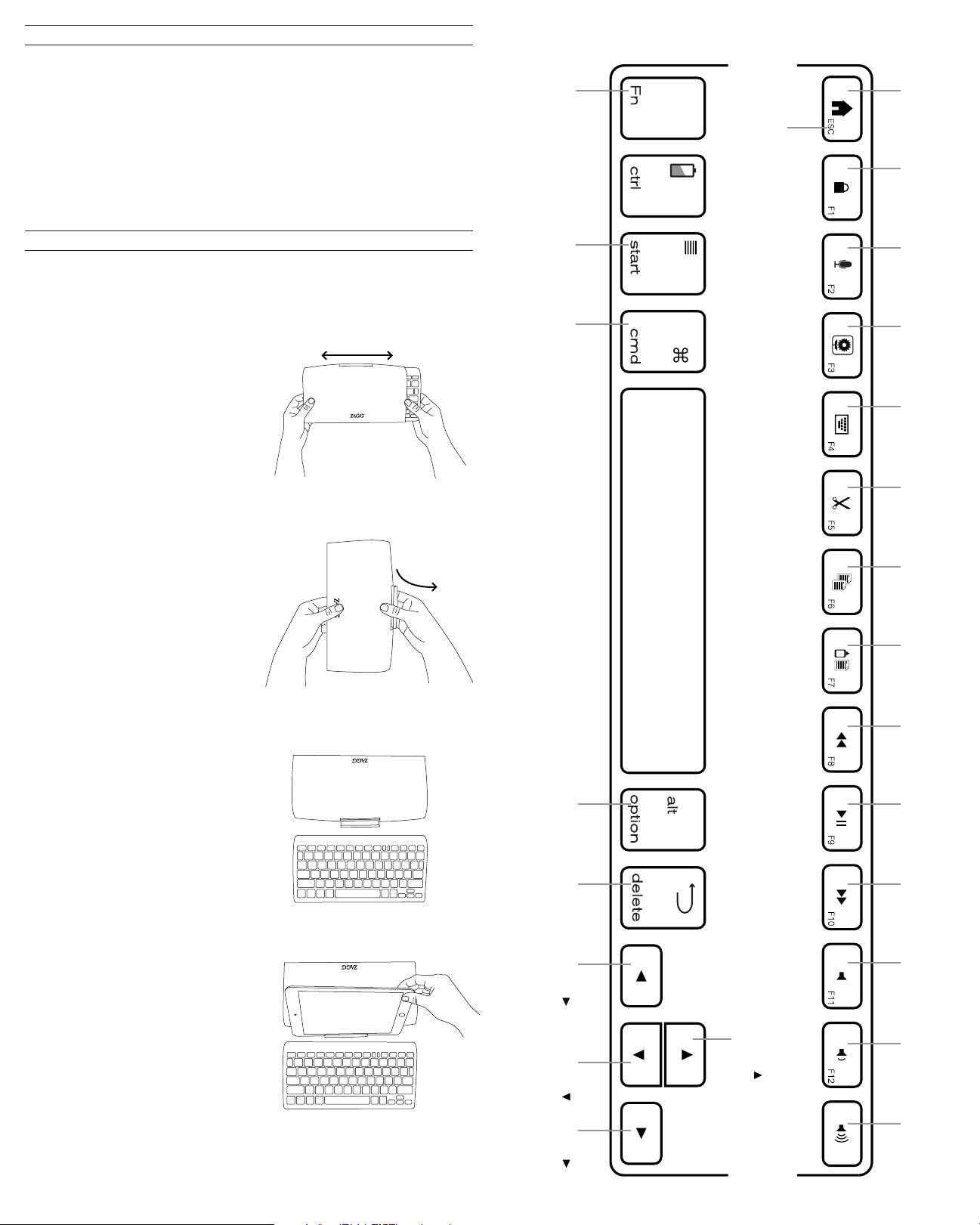
CONGRATULATIONS
WINDOWS DEVICE
Congratulations on being the proud new owner of the most
versatile Bluetooth® keyboard available. The ZAGGkeys Universal
pairs with any of your Android, Windows, or iOS devices*. Read the
following instructions in their entirely as some functions of the
Universal work dierently depending on the device you are using.
Keep these instructions for future reference.
*Not all functions work, or work the same, across all operating systems
and/or across all devices within an operating system. Please refer to the
device specific tables under Special Function Keys for information on
specific system key functions.
QUICK START
Your ZAGGkeys Universal is ready to go right out of the box. Simply
follow these steps to begin enjoying the Universal with any of your
devices.
1. Remove the Universal from its
packaging.
2. Slide the Universal Bluetooth®
keyboard out of its protective
cover by securing the cover and
then sliding out the keyboard by
pushing it to one side or the other.
3. Place the Universal keyboard in
an ideal typing location.
Function Launches the
menu on the
right side of
the screen
N/A Alt
Home Lock N/A
Functions in the lower right hand corner are accessed by pressing Fn + the key.
N/A
N/A
Cut Copy Paste Track Back Play/Pause
4. How to open the built-in
device stand.
•Hold the protective cover in
one hand with your thumb on
the ZAGG logo that appears
on the outside of the cover.
•Place your other hand on the
opposite side of the cover
with your finger/s inside the
cover on the edge of the
hinged stand.
•Press outward with your
fingers so that the hinged
stand moves toward your
thumb.
5. Place the stand so that the now
exposed trough sits on a flat
surface.
6. Set your device in the trough
(you can choose portrait or
landscape mode)
7. Turn on your ZAGGkeys
Universal using the power switch
on the right hand side.
Forward
Delete
ctrl +
beginning
of line
Track
Forward
Mute Vol Down Vol Up
8. Select your operating system
using the selector switch on the
underside of the Universal
keyboard.
9. Pair the Universal with your
device (for information on pairing,
see Pairing Your Universal).
10. Enjoy the ease and comfort of
your Universal.
ctrl +
bottom
of page
ctrl +
end of line
ctrl +
top of page
Page 3

CHARGING APPLE DEVICE
Your Universal features a powerful lithium-ion battery that lasts for
up to three months of normal use between charges. It comes with a
charging cable you can use to charge your keyboard quickly and
conveniently. To charge your Universal, simply follow these steps:
1. Plug the micro USB connector into the charging port.
2. Plug the regular USB connector into any USB outlet (including a
ZAGGsparq™, your computer, your device, etc.).
3. A green LED light will illuminate to indicate the Universal is
charging. Wait until this light turns o, indicating a full charge. It
usually takes 2-4 hours to completely charge your Universal.
4. Remove the Micro USB connector and enjoy your Universal for up
to three months before you need to charge it again.
CHARGING PORT
Function
Command Alt\Option
Home Lock Cut Copy Paste Track Back Play/Pause
Functions in the lower right hand corner are accessed by pressing Fn + the key.
Siri Photos
Hide/Expose
Keyboard
BATTERY LIFE
As mentioned, the Universal features a powerful, rechargeable
battery that lasts up to three months between charges*. To check
your Universal’s remaining battery power, simply hold down the
function (fn) key and press the battery key (also the CTRL key). The
LED indicator will flash one of three ways.
1. Three green flashes indicate 50% or more battery life remaining.
2. Three yellow flashes indicate between 25%-50% battery life
remaining.
3. Three red flashes indicate less than 25% battery life remaining.
When your Universal reaches critical battery level the red light will
flash once every five minutes.
To help preserve battery life, your Universal will enter sleep mode if
left on and not used for several minutes. To wake your Universal,
simply press any key. The Universal’s battery has no memory and
therefore may be charged whenever you wish. For optimal battery
life, we recommend turning your Universal o when idle for a
prolonged time.
SPECIAL FUNCTION KEYS
Forward
Delete
Track
Forward
Mute Vol Down Vol Up
Your Universal has a variety of special function keys. However, not
all keys work with each operating system*. Please refer to the
diagrams below to learn more about the special function keys that
work with your device.
*Not all functions work, or work the same, across all operating systems and/or across all
devices within an operating system. Please refer to the device specific tables for
information on specific system key functions.
Page 4

ANDROID DEVICE
POWERING ON AND OFF
Function Menu Back
N/A Alt
Home Lock
Functions in the lower right hand corner are accessed by pressing Fn + the key.
Works with
some devices
N/A
The Universal comes ready to go with about 80% of the battery
charged. To turn it on, simply slide the power button to the ON
position, you’ll see a green dot. A blue LED light will flash on the
CAPS LOCK key and a green LED will flash on the fn key. To turn
your Universal o, simply switch the power button to the OFF
position, you’ll see a red dot.
POWER BUTTON
PAIRING YOUR UNIVERSAL
Each time you switch devices, especially one with dierent
operating systems, you’ll need to pair your Universal. To pair it,
N/A
Cut Copy Paste Track Back Play/Pause
make sure it is turned on and then find your operating system below
and follow the directions.
FOR ANDROID
1. Select SETTINGS > WIRELESS & NETWORKS > BLUETOOTH > ON
2. Press the Pair button on your Universal keyboard. A blue LED
light will flash until your device and the Universal are paired.
Track
Forward
Mute Vol Down Vol Up
3. Your device should find the Universal and then list it as an
available device. If it doesn’t, simply touch Search for devices and it
will scan again.
4. When the Universal shows in your list of available devices, touch
it to complete pairing.
FOR iOS
1. On your device select: SETTINGS > GENERAL > BLUETOOTH > ON.
2. Press the Pair button on your Universal keyboard. A blue LED light
will flash until your device and the Universal are paired.
3. Your device will display “ZAGGkeys Universal” as an available
device. Select this option to complete pairing.
FOR WINDOWS
1. Press the Pair button on your Universal keyboard. A blue LED light
will flash until your device and the Universal are paired.
2. If you have it, touch the Bluetooth symbol in your system tray*
and select Add a Device. If you don’t have the Bluetooth symbol
available, simply touch the Start button and then choose Devices.
From this menu you can choose Add a Device.
3. The Universal should show up as an available device; select it and
touch Next to complete pairing.
*Windows 8 users can use the Settings charm.
PAIR BUTTON
