Page 1

*WA RRAN TY REGISTRATION
Your ZAGGke ys™ MINI 9 comes with a one year manufa cturer ’s warranty .
You m us t re gi st er it a nd k ee p your rec eipt of purc hase to acti vate
th e warrant y. I f yo u pu rc ha se d it o n ZAGG.co m, Z AG G® h as a lr ea dy
re gis te re d y ou r ZAG Gk ey s M IN I 9 a nd h a s yo ur pr oo f o f pu rch as e.
NEED MOR E HE LP? PLEASE SEE OUR FAQ S ECTI ON AT:
www.ZAGG.c om/faq
Page 2
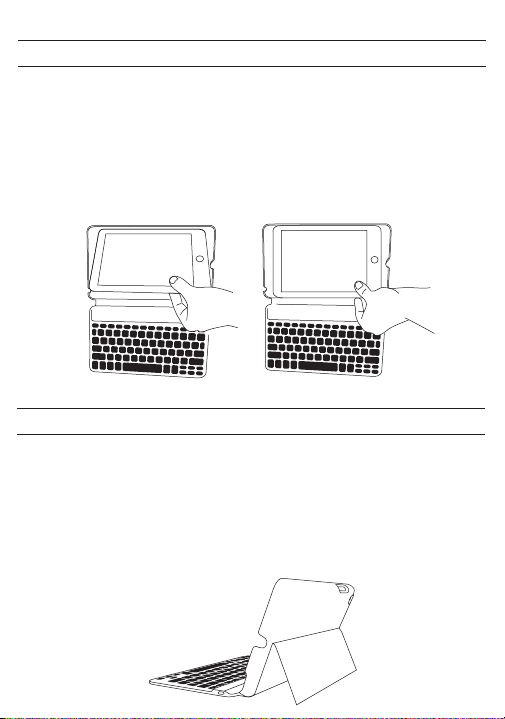
INSERTING/REMOVING YOUR iPAD
To i nse rt th e iPa d® MI NI , h av e k ey boa rd cl os est t o y ou
wi th iPa d h ome b u tt on on the ri ght a n d sna p t he iPa d
in t o t h e g roo v es, mak ing sur e it is firm l y s e t i n p l ace .
Ther e wi ll b e extra room on e ac h si de.
To r emo v e th e iPa d , s n a p i t gen t ly o u t o f the c asi n g.
POSITIONING AND POWERING ON
To power on y our keyboard, press th e power button. The
LE D statu s li ght w it h ill um inate r ed fo r 5 secon ds , and
th en tur n o t o sa ve pow er. Yo ur key boa r d i s s til l o n.
To positi on, pu ll out the kickstand and lean ba ck.
Page 3
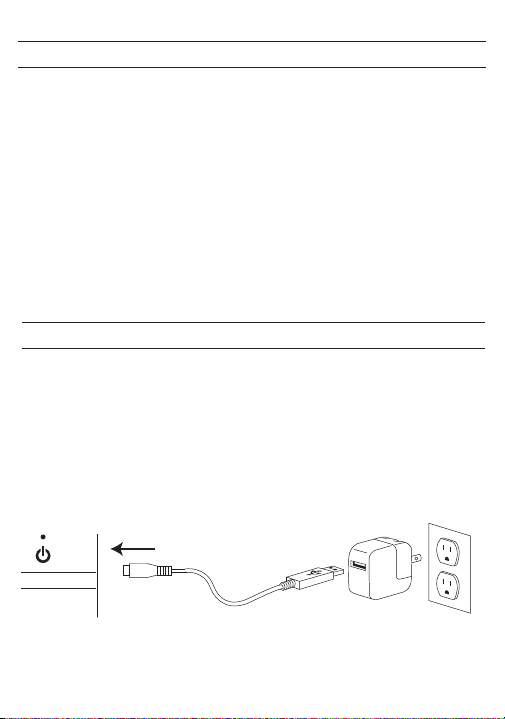
PAIRING YOUR ZAGGkeys MINI 9
Th e Bl uet o oth ® k e ybo a rd sho u ld onl y ne e d t o p a ir to
your iPad on ce as f ollows:
1. On the iPad select: Settings > General > Bluetooth > On.
2. P r e s s t h e p a i r b u t t o n o n t h e k e y b o a r d . T h e LE D
s tat us li ght wi ll fla sh bl ue unt il th e d ev ice is p air ed.
3. The iPad will display “ZAGGkeys MINI 9” as an available
d evice. Select this op tion to comple te pair ing.
CHARGING
Your keyboard comes with a charging cable that plugs into
the side of the device. You can plug the oth er end of the
charging cable into any USB outlet, including: a computer,
your iPad charger, A ZAGGsparq™, etc. A complete charge
takes 2 - 4 hours. LED status light will illuminate green while
charging and turn o once fully charged.
CHARGING PORT
Page 4
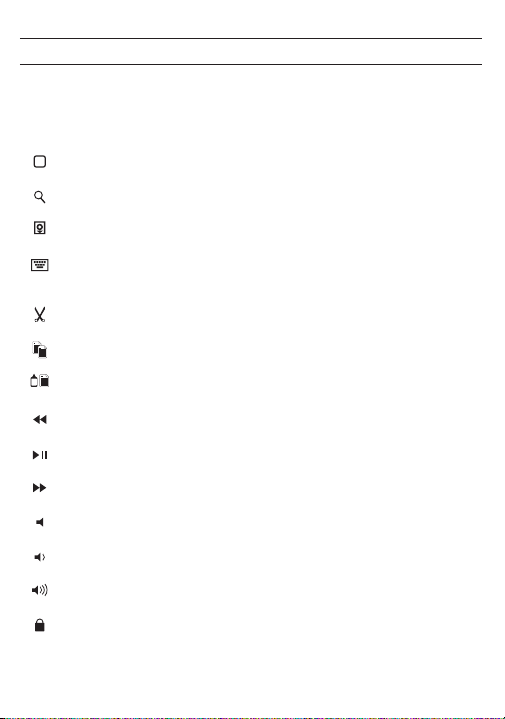
SPECIAL FUNCTION KEYS
Y o ur k e yb oa r d ha s b ee n de s ig ne d w it h s pe c ia l
fu n c tion keys t o g i v e y o u mo r e co n t rol o f yo u r iP a d .
Hom e D ispl a ys t h e i Pad ® h o me s c r e en
Sea r c h Di s p l ays t h e iP a d ® sea r c h scr e e n
Sli d e - S how P lay s a sl i d e - show o f sav ed p i c t u res
Ke y boar d H ide/ S h ow H i des o r s how s i Pad ®
on- s c reen k eyb o a rd
Cut C u ts s e l e c ted t ext t o cli p b o a rd
Co p y Co p i e s sel e c t ed t ext t o clipb o a rd
Pa s t e Pa s tes c l i p boar d cont e n t in s e l ecte d fi eld
Previous Track Skips to previous track on current playlist
Pla y/ P a u se S t a rts o r s top s c u rre n t play l i st
Next Track Skips to the next track on the current playlist
Mut e Mute s i Pad ® a u dio
Vo lume D own D e c rea s e s iPa d ® vol u m e
Vo lume U p Inc r e ases i P a d® v o l ume
Lock Activa tes and d ea ct ivates sleep mod e on i Pad®
Page 5
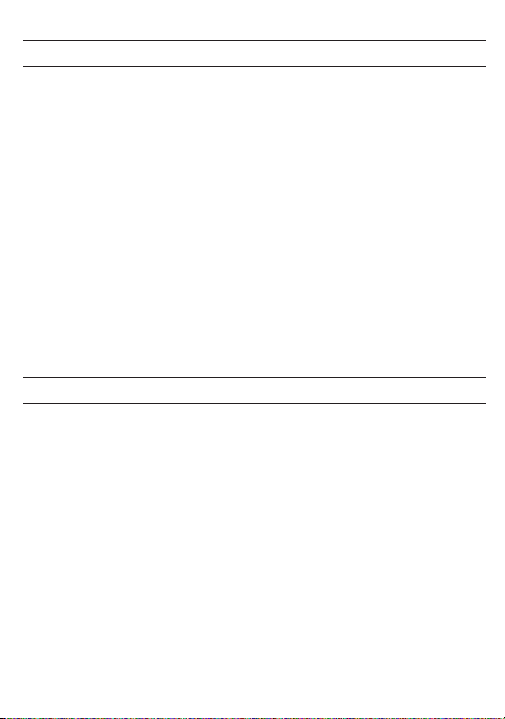
LIGHTS AND BUTTONS
Bat tery indica tor: Whe n battery i ndicator key is pre ssed,
the LED status light will blink to indicate the battery level;
green for 50-100%, yellow for 20-50%, red when less than
20 % . On c e r e d y o u sh o uld have abo u t t w o we e ks o f
normal us e l eft . The LED status light willil lum ina te green
while charging and turn o once fully charged.
Power l ight: Ligh t will il lumin at e red f or 5 se co nds, an d
th en t urn o to s ave p ow er . Flash r ed three ti me s and
th en o w he n k e ybo ard is tu rne d o .
Pairing light: Remains solid blue when caps lock is active,
fla she s b lu e w hen p air ing .
BATTERY
The keybo ard ’s long-life battery lasts for s eve ral months
of nor ma l us e. T he k ey board will go into sl ee p mo de i f
left on a nd not bein g us ed; press a ny key and wa it 1 - 2
seconds to bring it out of sleep mode. The lithium-polymer
batte r y h a s n o m emory e e c t a n d m a y be c h a r g e d
wh e nev er y ou w is h . W h en not in use for a p rol o nge d
period, it is recommended that you tur n o the keyboard
to le ngthen battery life.
Page 6

TROUBLESHOOTING
Wh at to do if the iP ad doe s n ot r es p on d t o t h e
ke ybo ar d.
A few t hin gs ca n c aus e thi s p ro ble m:
-D ea d b att er y
-Need to pair the keyboard to the iPad again
-P ro ble m w it h t he ke ybo ard
Pl eas e fol low t he ste ps be low t o fi nd ou t t he pr obl em
an d app r opr i ate s olu t ion .
1. R e start y o u r iPad b y h o l ding d o w n t he ho m e a n d
pow e r b u tt o n s i mul tan e ous ly u nti l i t re s ets . L e t g o
o f t h e b u tto n s wh e n y o u se e th e Ap p l e® l ogo .
2. T u rn t he k ey bo ar d o , a nd t he n ba ck o n. Y ou
shoul d s e e t he LE D l i g h t shin e r e d b riefly . I f n o t,
cha r ge y our k eyb o ard .
3. Af ter cha rging, turn th e keybo ard on. If the LED li ght
does not illuminate for a few seconds and then go dim, you
ma y ha ve a problem with i t. P le as e contact customer
su pport a t ZAGG. com to resolve this p roblem.
4. On the iPad, Select: Settings > General > Bluetooth > On.
5. If y ou see ZA G Gke ys M INI 9 l ist ed a s a n “ a vai lab l e
devic e” o n you r iP ad, c li ck on t he arrow to the ri gh t
a nd c h o ose t o hav e y our i P ad “ f o rget t h e d e v i ce.”
Page 7

6. P u sh th e p a i r but t o n o n the k e y b oard a n d w atch
for the LED l igh t to flash blu e .
7. If y ou see ZAG Gke y s M INI 9 l ist e d a s a n “ a vai lab l e
dev i ce, ” se l e ct i t.
8. Y our key b oar d sho u ld n ow b e pa i red .
9. I f y o u r i P a d g i v e s you an error messag e, r e p e a t
pro c ess aga i n .
10. I f you s t ill c a n ’t g e t your k e yboa r d to p a i r , it i s
possible your iPad needs to have its software updated
To u p d a t e y o u r i P a d s o f t w a r e , f o l l o w th e s e s t e p s :
A. P l u g yo u r iPad i n to y o u r com p u t er
B. O p e n iT u n e s
C. S e l ect y o u r iP a d in t h e left h a nd c o l u mn
D. C h oose t he b u tto n in t h e mi d d le o f the s cre e n to
c h eck f o r sof t w a re u p d a tes
E. I f a n up d ate is a vai lab l e, p lea s e i n sta l l i t. T his wil l
t a ke a f e w mi n u t es t o d ownl o a d fro m A pple ® .
F. Afte r ins talla tion is complete, repe at tr ouble shoot ing
p r oces s .
Page 8

* * * I f y o u re c e iv e th e s am e er r o r m e s sa g e d u r in g
pa iri ng, yo u m ay hav e a pr obl em w it h y o ur ke y bo a rd .
Ple a s e c o n t a c t c u s t o m e r s u pp o r t a t Z A G G . c o m t o
res o l v e th e p robl e m .
NEE D M ORE H E L P? P L E A SE S E E OUR F A Q
SEC T I O N AT : w ww.Z A G G .com / f a q
For unparalleled scratch protection we recommend
ZAGG’ s invis ibleSHI ELD®or ZAGGski ns™.
©2005 - 2012 ZAGG Inc. All Rights Reserved.
PATENT PENDING | NASDAQ: ZAGG | MADE IN CHINA
iPad® and Apple® are registered trademarks of Apple, Inc.
ZAGG®, invisibleSHIELD®, invisibleSHIELD with design, and ZAGGkeys™ MINI 9
are trademarks or registered trademarks of ZAGG Inc.
This device complies with part 15 of the FCC Rules. Operation is subject to the following two conditions:
1: This device may not cause harmful interference, and
2: This device must accept any interference received, including
interference that may cause undesired operation
