Page 1

*WA RRAN TY R EGISTRATION
Your ZAGGke ys™ MINI 7 comes with a one year manufa cturer ’s wa rranty .
You m us t re gi st er it a nd k ee p you r re ce ip t of pu rc ha se t o ac tiv at e
th e warra nt y. I f yo u pu rc ha se d it on ZAG G. co m, Z AG G® h as a lr eady
re gis te re d y ou r ZAG Gk ey s M IN I 7 a nd ha s you r pr oof o f pur ch as e .
NEED MOR E HE LP? PLEA SE S EE O UR FAQ SECTION AT:
www.ZAGG.c om/fa q
Page 2
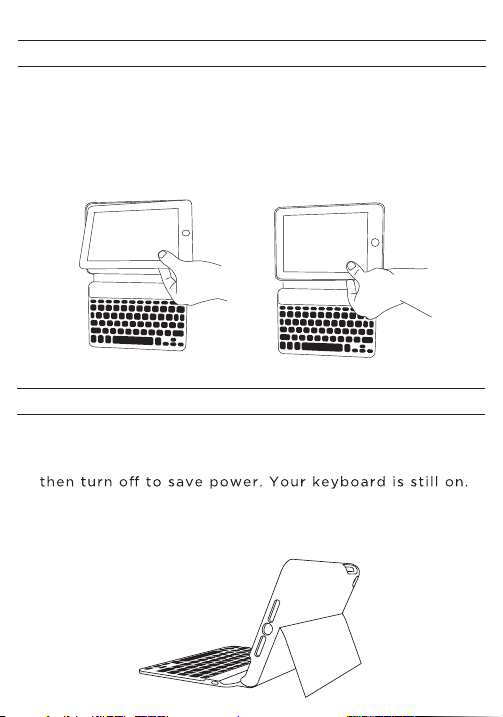
INSERTING/REMOVING YOUR iPAD
To i nse rt th e i Pa d® MI NI, h ave k eyb oa rd close st to yo u
wi th iPa d h ome bu tto n o n t he ri ght an d s nap th e i Pad
in t o t h e g r oov es, mak i ng s ure it i s fi rml y se t in pla c e.
To r emo v e th e iPa d , sn a p it g ent l y ou t of t h e c a s ing .
POSITIONING AND POWERING ON
To power on your keyboard, press the powe r b utton. The
LE D statu s light w ith i ll umina te red fo r 5 s ec onds, a nd
To positi on, pull out the kickstand an d lean back.
Page 3
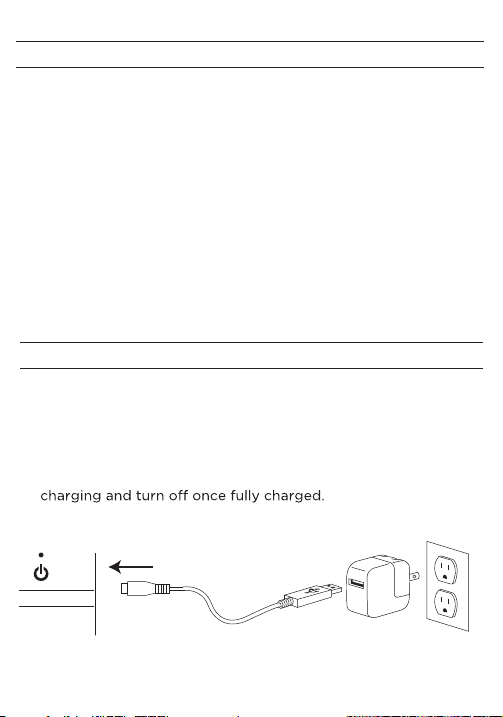
PAIRING YOUR ZAGGkeys MINI 7
Th e Bl u eto oth ® ke y boa rd s hou l d o nly nee d to pa i r t o
your iPad on ce as f ol lows:
1. On the iPad select: Settings > General > Bluetooth > On.
2. P r e s s t h e p a i r b u t t o n o n t h e k e y bo a r d . T h e L ED
s tat us li ght wi ll fla sh blu e u nt il the de vi ce is pai re d.
3. The iPad will display “ZAGGkeys MINI 7” as an available
d evice. Select th is opti on to c omplete pairin g.
CHARGING
Your keyboard comes with a charging cable that plugs into
the side of the device. You can plug t he other end of the
charging cable into any USB outlet, including: a computer,
your iPad charger, A ZAGGsparq™, etc. A complete charge
takes 2 - 4 hours. LED status light will illuminate green while
CHARGING PORT
Page 4

SPECIAL FUNCTION KEYS
Yo ur k ey board h as been d es ig ned wit h sp ecial
function keys to give you more control of your iPad.
Home Displays the iPad® home screen
Search Displays the iPad® search screen
Keyboard Hide/Show Hides or shows iPad® on-screen
keyboard
Copy Copies selected text to clipboard
Paste Pastes clipboard content in selected field
Previous Track Skips to previous track on current playlist
Play/Pause Starts or stops current playlist
Next Track Skips to the next track on the current playlist
Mute Mutes iPad® audio
Volume Down Decreases iPad® volume
Volume Up Increases iPad® volume
Lock Activates and deactivates sleep mode on iPad®
Page 5

LIGHTS AND BUTTONS
Battery indica tor: When FN + th e battery indicator key is
pressed, the LED status light will blink to indicate the battery
level; green for 50-100%, yellow for 20-50%, red when less
than 20%. Once red you should have about two weeks of
normal us e left. nor mal use left. The LED status li ght will
Power l ight: Light will illum in ate r ed for 5 secon ds , and
Pairing light: Remains solid bl ue when caps lock is active,
fla she s b lu e w hen pa iri ng .
Function key (FN): Used to access the blue symbols on the
keyboard. If two blue symbols are on one key, hold SHIFT
an d FN si mul ta neo us ly to ac ce ss th e t op bl ue sy mb ol.
SHI FT
DEF AULT
SHI FT + FN
FN
BATTERY
The keybo ard ’s long-life battery la sts for several months
of n or ma l us e. The keyboard wil l go i nt o sleep mode if
left on a nd not being us ed ; press any k ey a nd wait 1 - 2
seconds to bring it out of sleep mode. The lithium-polymer
wh e nev e r y ou w ish . Wh en n ot i n u se f or a pr olo n ged
to le ngthen battery l ife.
Page 6

TROUBLESHOOTING
What to do if th e iPad does not respond t o t he keyboard.
A few t hin gs can c aus e t his p rob lem :
-D ea d b att ery
-Need to pair the keyboard to the iPad again
-P ro ble m w ith t he key boa rd
Pl eas e fol low th e ste ps bel ow to fin d o ut th e p ro ble m
an d app r opr i a te s olut i on.
1. R e s tart y o u r i P a d by h o l d i n g down t h e h o m e and
pow e r b u tto n si mul t ane o us l y u n til it res e ts. Let go
o f t h e b u t ton s whe n yo u see the A ppl e ® lo g o.
2.
should s e e t h e LED li g h t s h i n e red b r i e fl y . If not ,
cha r ge y o ur k eybo a rd.
3. Af ter cha rging, turn th e keyboar d on. I f the L ED ligh t
does not illuminate for a few seconds and then go dim, you
ma y ha ve a p roblem with it. Pleas e co nt ac t customer
su pport a t ZAGG. com to re solve t his pro blem.
4. On the iPad, Select: Settings > General > Bluetooth > On.
Page 7

5. If y ou see ZAG G key s M I NI 7 l i ste d a s an “av ail a ble
devic e” on y ou r iPad, c lick on t he ar ro w to th e rig ht
a nd c h o o se t o h ave y o ur i P a d “fo r g e t th e d evi c e . ”
6. P u s h the p a i r butto n o n t he ke y b o a r d and w a t c h
for the L ED l ight to fl a sh b lue .
7. If y ou s ee ZAG G key s M I NI 7 l i ste d as an “av ail a ble
dev i ce, ” sel e ct i t .
8. Y our key b o ard shou l d n o w be pai r e d.
9. I f y o u r i P a d g i v e s y o u a n e r r o r m e s s a g e , r e p e a t
pro c ess a gai n .
10. I f you s t i ll c a n ’ t get y o ur k e y b o ard t o p air, i t is
possible your iPad needs to have its software updated
To u p d a t e y o u r i P a d s o ft w a r e , f o l l o w t h e s e s t e p s :
A. P l u g yo u r i Pad i n t o you r c ompu t e r
B. O p e n iT u n e s
C. S e l ect y o u r iPa d i n the l e ft h a n d colu m n
D. C h o ose t he b u t ton i n th e midd l e of t h e s c r e en t o
c h eck f o r soft w a r e upd a t e s
E. I f an upd a te is a vai l abl e , p l eas e in s tal l it . Th i s w i ll
t a ke a f e w min u t e s to d o w nloa d f r om A p p l e ®.
Page 8

F. After installati on is comp lete, repeat trou blesh ootin g
p r oces s .
* * * I f y o u r e c ei v e t h e sa m e e r r or m es s a ge d u ri n g
pa iri ng, yo u m a y h ave a pro ble m w ith yo ur k ey b oa r d.
Pl e a s e c o n t a c t c u s to m e r s u p p o r t a t Z A G G . c o m t o
res o l v e the p r oble m .
NE ED MO RE HEL P? PL EAS E S EE OU R F AQ
SE CTI ON AT : w ww. ZA GG. com /f aq
For unparalleled scratch protection we recommend
ZAGG’ s invis ibleSHI EL D®or ZA GGskins ™.
©2005 - 2012 ZAGG Inc. All Rights Reserved.
PATENT PENDING | NASDAQ: ZAGG | MADE IN CHINA
iPad® MINI and Apple® are registered trademarks of Apple, Inc.
ZAGG®, invisibleSHIELD®, invisibleSHIELD with design, and ZAGGkeys™ MINI 7
are trademarks or registered trademarks of ZAGG Inc.
This device complies with part 15 of the FCC Rules. Operation is subject to the following two conditions:
1: This device may not cause harmful interference, and
2: This device must accept any interference received, including
interference that may cause undesired operation
