Page 1
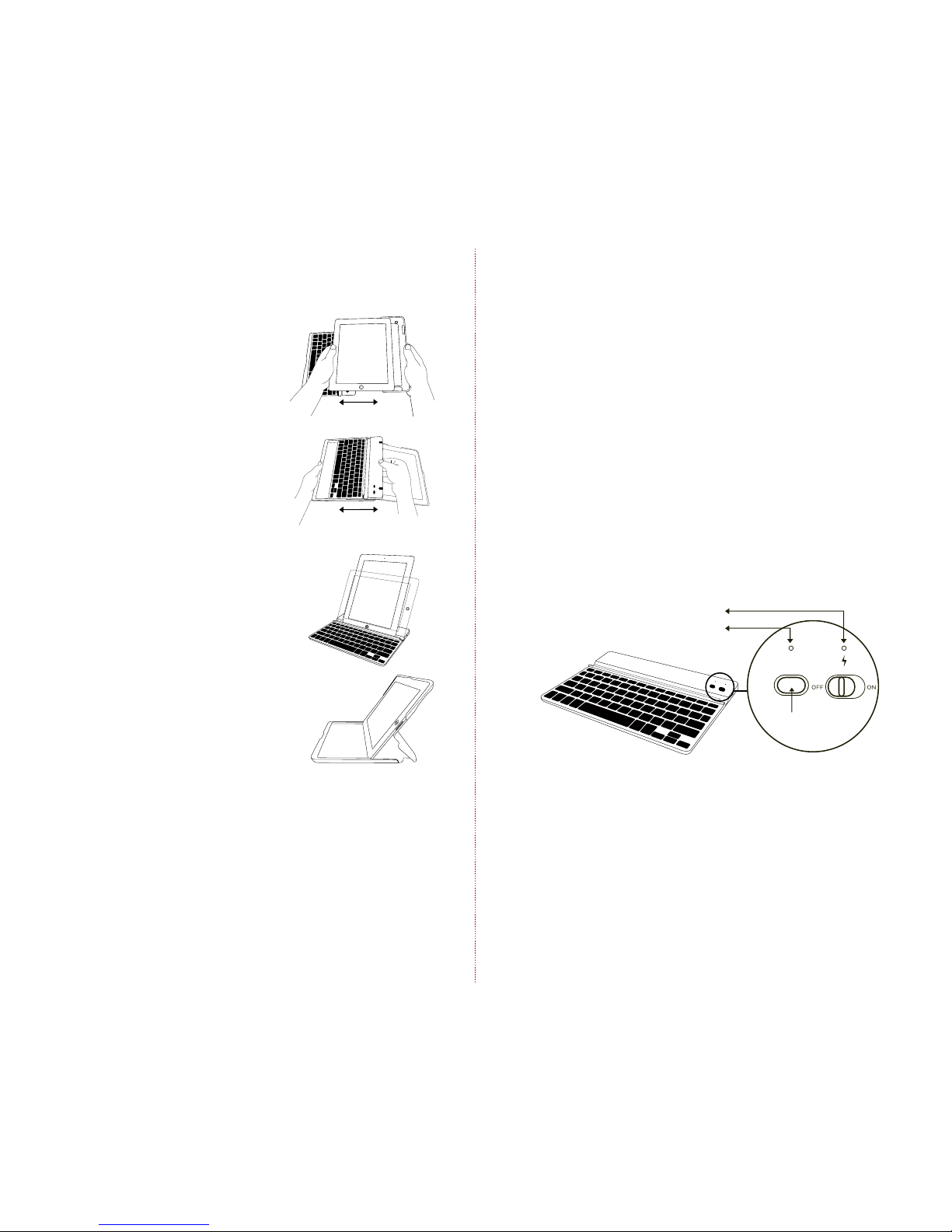
To insert the iPad®, have keyboard on the
left with iPad® home button facing you
and slide the iPad® in and to the right.
To remove the iPad®, pull the left side.
To remove the keyboard pull to the right.
To insert the keyboard, align and slide to
the left.
Place the iPad® into the central groove
and lean back. When using keyboard by
itself, iPad® can be used in both portrait
and landscape mode.
When the iPad® is in the ZAGGfolio without
the keyboard, align with keyboard side
and lean back.
1. On the keyboard, slide the power switch on. The status light
illuminates for four seconds, and then it turns o.
2. On the iPad® 2 select Settings > General > Bluetooth® > On.
Inserting/Removing the iPad® 2 and Keyboard
Positioning
Powering on and pairing your keyboard
The Bluetooth® keyboard should only need to pair to your iPad® once
as follows:
Press the Connect button on the keyboard to make it
discoverable. The status light flashes on keyboard and the
iPad® displays “ZAGG Keyboard” as an available device.
Select “ZAGG Keyboard” on the iPad®. The iPad® will display
a unique code.
Type the code using the keyboard and press enter. The
keyboard is now paired to the iPad®.
Lights and buttons
Battery
Flashes when the battery is low (approximately 20% charge and two
to four days of use remaining)
Flashes when pairing
Lights briefly when you turn on the keyboard, and then turns o
The ZAGGfolio uses a long-life, rechargeable battery that gives you
several weeks of normal use. The keyboard goes into sleep mode if
it’s left on and not being used. Press any key and wait a second or
two to bring the keyboard out of sleep mode.
The lithium-polymer battery in the keyboard has no memory eect
and may be charged whenever you wish.
When not in use for a prolonged period, we recommend that you
turn o the keyboard to lengthen the battery life.
Charging light:
Turns on when charging and turns o when fully charged
connect
status
Bluetooth® button
Charging light
Status light
3.
4.
5.
1.
2.
3.
Status light:
FOLD
INSIDE RIGHTINSIDE LEFT
Page 2
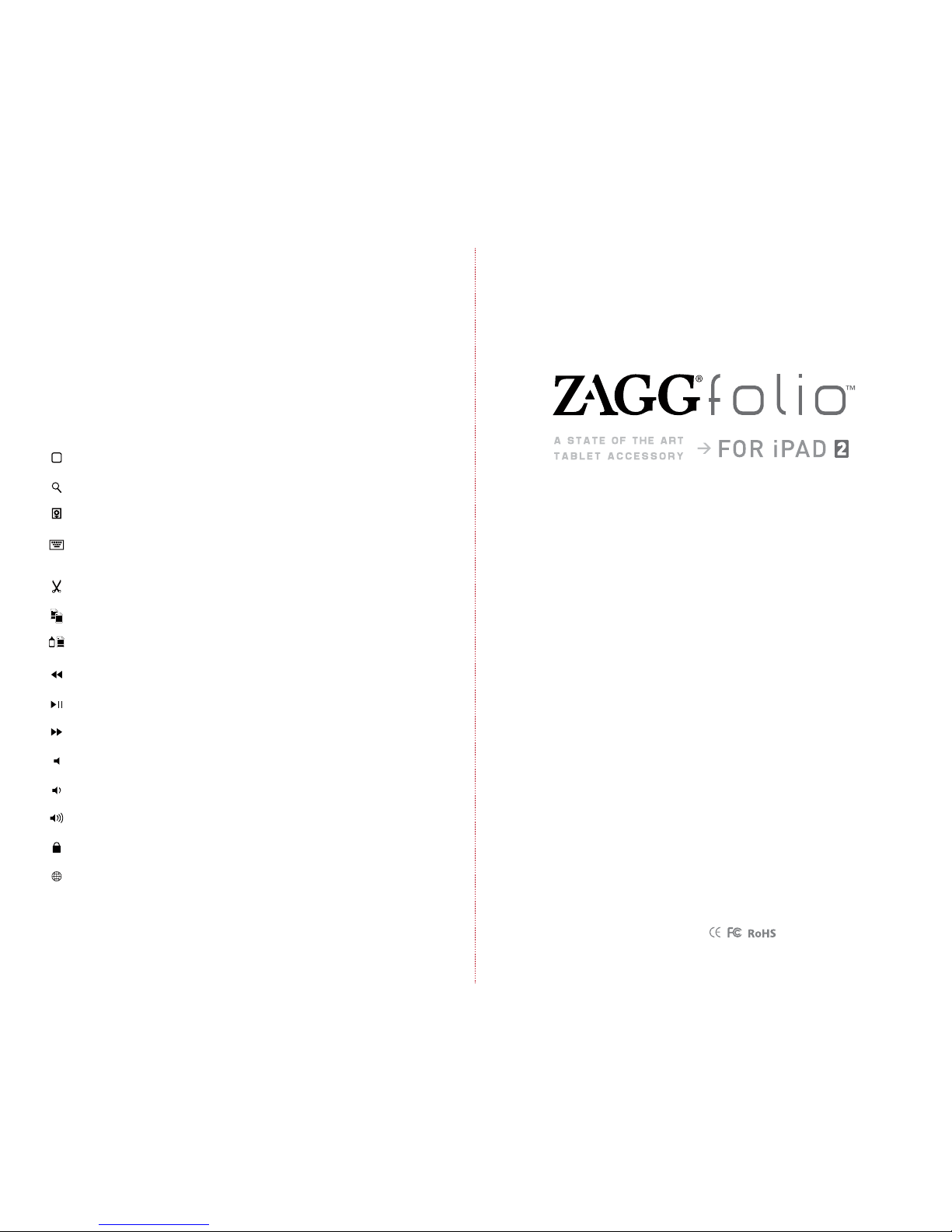
®
©2005 - 2011 ZAGG Inc. All Rights Reserved.
PATENT PENDING | NASDAQ: ZAGG | MADE IN CHINA
iPad® 2 and Apple® are registered trademarks of Apple, Inc.
ZAGG, invisibleSHIELD, invisibleSHIELD with design, and ZAGGfolio, are trademarks or registered trademarks of ZAGG, Inc.
www.ZAGG.com/zaggfolio/faq
Home Displays the iPad® home screen
Search Displays the iPad® search screen
Slide-Show Plays a slide-show of saved pictures
Keyboard Hide/Show Hides or shows iPad® on-screen
keyboard
Cut Cuts selected text to clipboard
Copy Copies selected text to clipboard
Paste Pastes clipboard content in selected field
Previous Track Skips to previous track on current playlist
Play/Pause Starts or stops current playlist
Next Track Skips to the next track on the current playlist
Mute Mutes iPad® audio
Volume Down Decreases iPad® volume
Volume Up Increases iPad® volume
Lock Activates and deactivates sleep mode on iPad®
International Keyboard Toggles between international
keyboards (if selected in iPad settings)
Charge the ZAGGfolio
Special function keys
First remove the keyboard, the plug the micro-USB cable into the
micro-USB port on the keyboard. Plug the other end of the cable into a
powered USB port on a computer, your iPad® wall charger, or any other
USB compatible charger.
The ZAGGfolio has special function keys to give you more control
of your iPad®.
Frequently asked questions answered at www.ZAGG.com/zaggfolio/faq
The Bluetooth word mark and logos are owned by the Bluetooth SIG, Inc. and any use of such marks by ZAGG is under license.
FOLD
FRONT
BACK
