Page 1
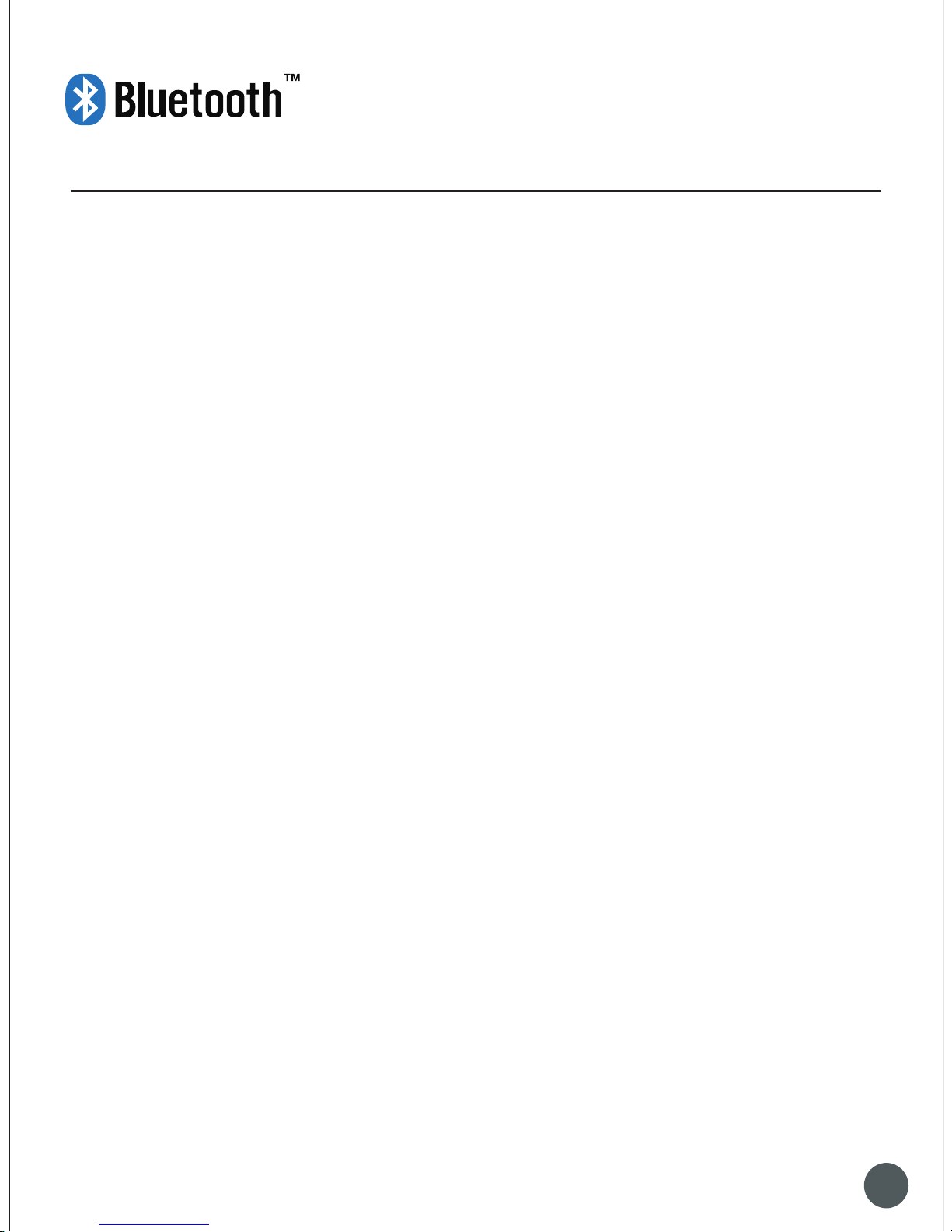
Wireless Bluetooth Keyboard User's Guide
Thanks for purchasing this Bluetooth Keyboard, it's with standard 80 keys as well as 14 function keys.
This creative and easy-to-use Bluetooth Keyboard will bring you a whole new wireless life experience.
System Requirement
liPad, Mac OS.
lWindows OS(Windows XP, Windows Vista, Win7).
Main Features
lBluetooth Version: Bluetooth V3.0, in BROADCOM 20730 chipset
l80keys design, with 14 multi-function keys
lScissor-switch keypad design, comfortable and ergonomic design
lBuilt-in intelligent power manage software for power conservation
lBuilt-in software solutions with Bluetooth human interface device and comply with the standard
version of the Bluetooth SIG Bluetooth 3.0
lPower by build-in Li-ion rechargeable battery
lWorking range: 10m
Specifications:
- Frequency band: 2.4 - 2.4835GHz unlicensed ISM band
- Receiving sensitivity: -75bm (standard)
- Battery Volumn: 310mA
- Working Current:>4mA
- Standby current: 1mA
- Charging time: 3-4 hours
- RF output power: up to 4bm as maximum, good for your health with lowest radiates
- Operation distance: 0 - 10 m
- Dimension: 220*120*7.5(5.5)mm
- Net weight: 205g
0 1
<
Page 2
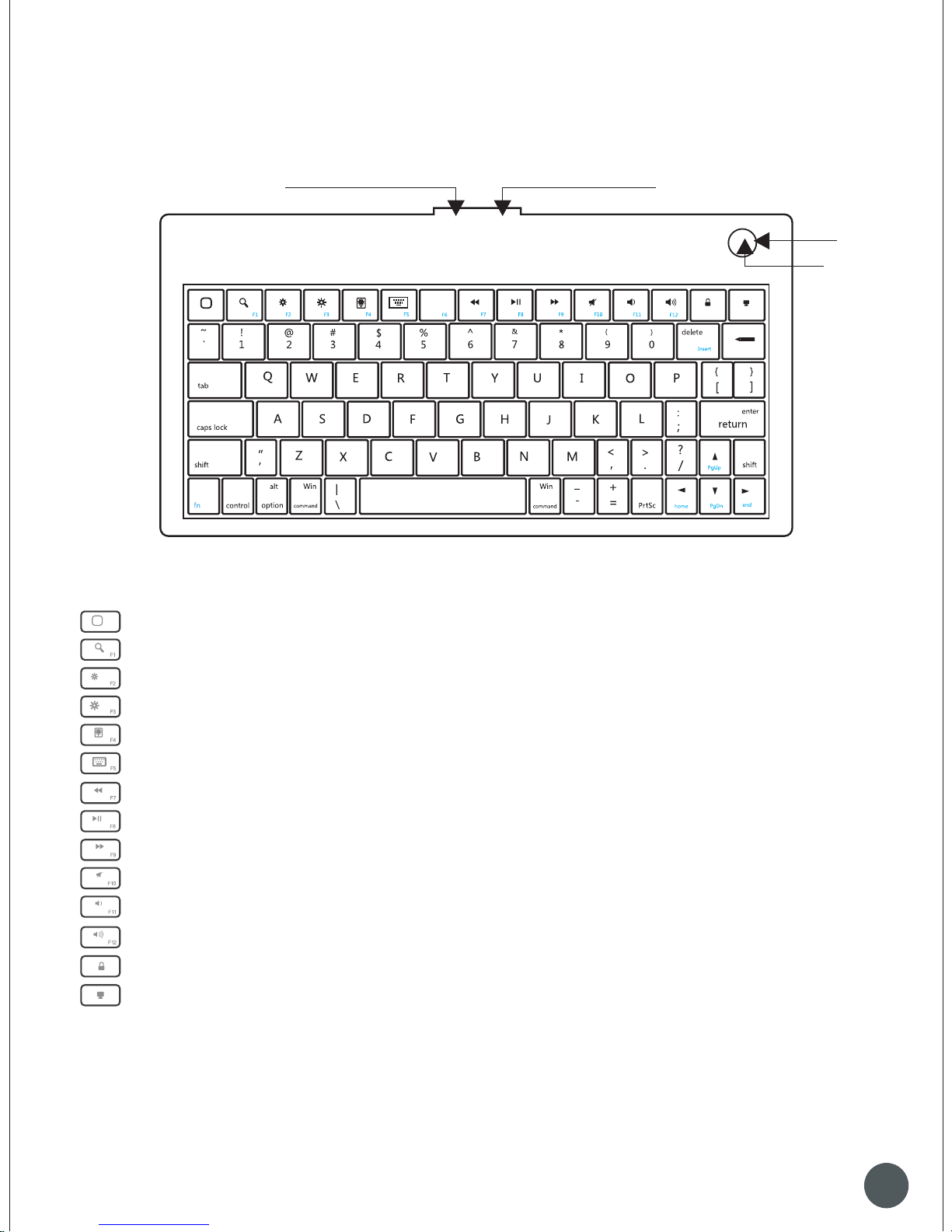
Multimedia Function With iPad
F1: Spotlight search
F2: Screen light down
F3: Screen light up
F4: Picture frame mode
F5: Virtual keyboard
F11: Volume down
F7: Previous track
F12: Volume up
F8: Play/Pause
F9: Next track
F10: Mute
Turn off backlight
Home
USB Ch argin g Slo t
Powe r But ton
Pair ing B utton
LED
ON Of f
Screen lock
0 2
Page 3
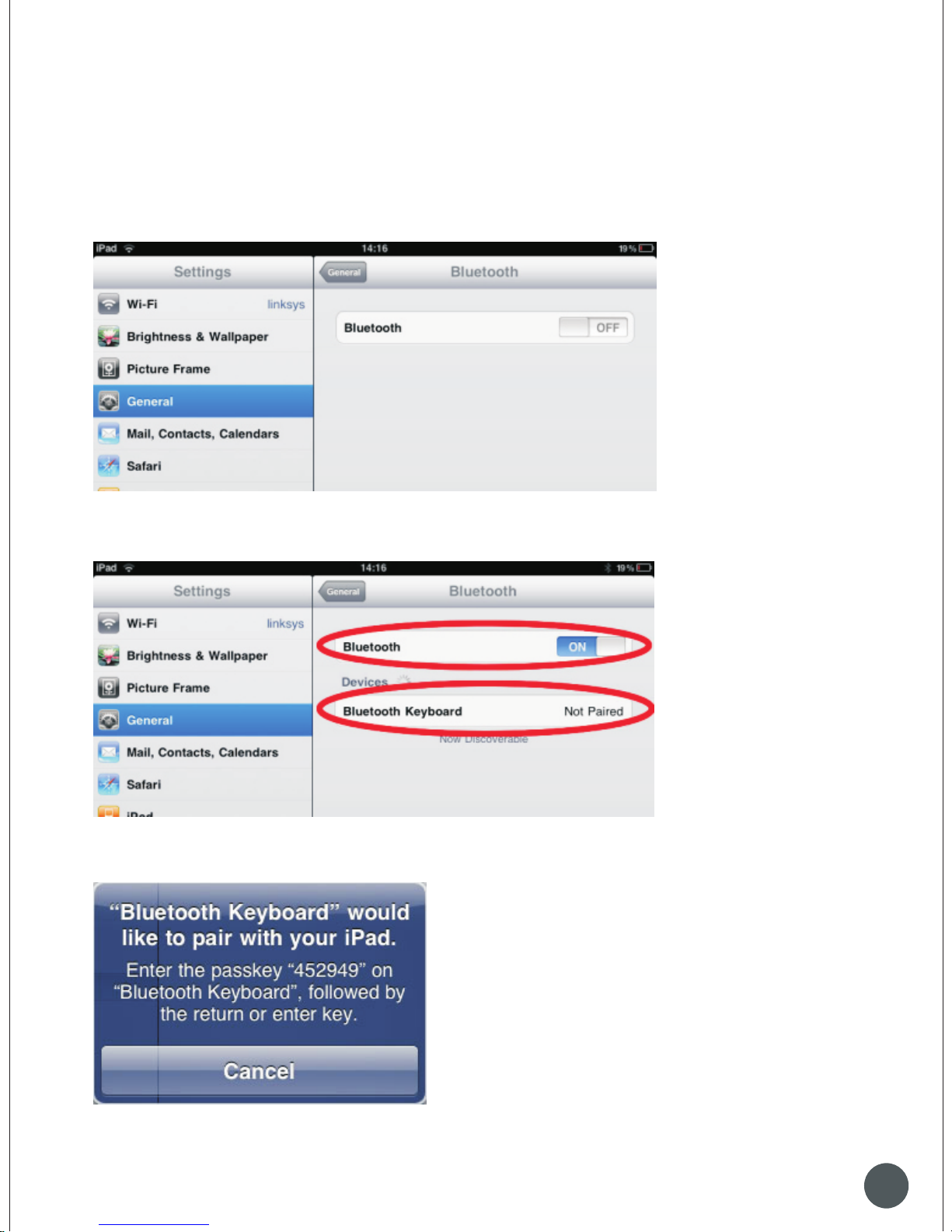
Installation Guide
Connect with iPad / iPhone4.0
1.Push the power button to “ON”, and press “PAIRING” button. The blue light is flashing,
now the keyboard is in pairing mode.
2. On your iPad / iPhone4.0, select “settings”---“General”.
3. Turn “Bluetooth” on, it will start searching bluetooth devices.
4. Once your device finds the keyboard, select “Bluetooth Keyboard” from the list.
5. Your device will now give you a 6 or 4 digit passkey. Enter this key onto the keyboard, and press Enter to
complete the pairing(also on the keyboard).
Now the keyboard is connect with your iPad successfully.
0 3
Page 4
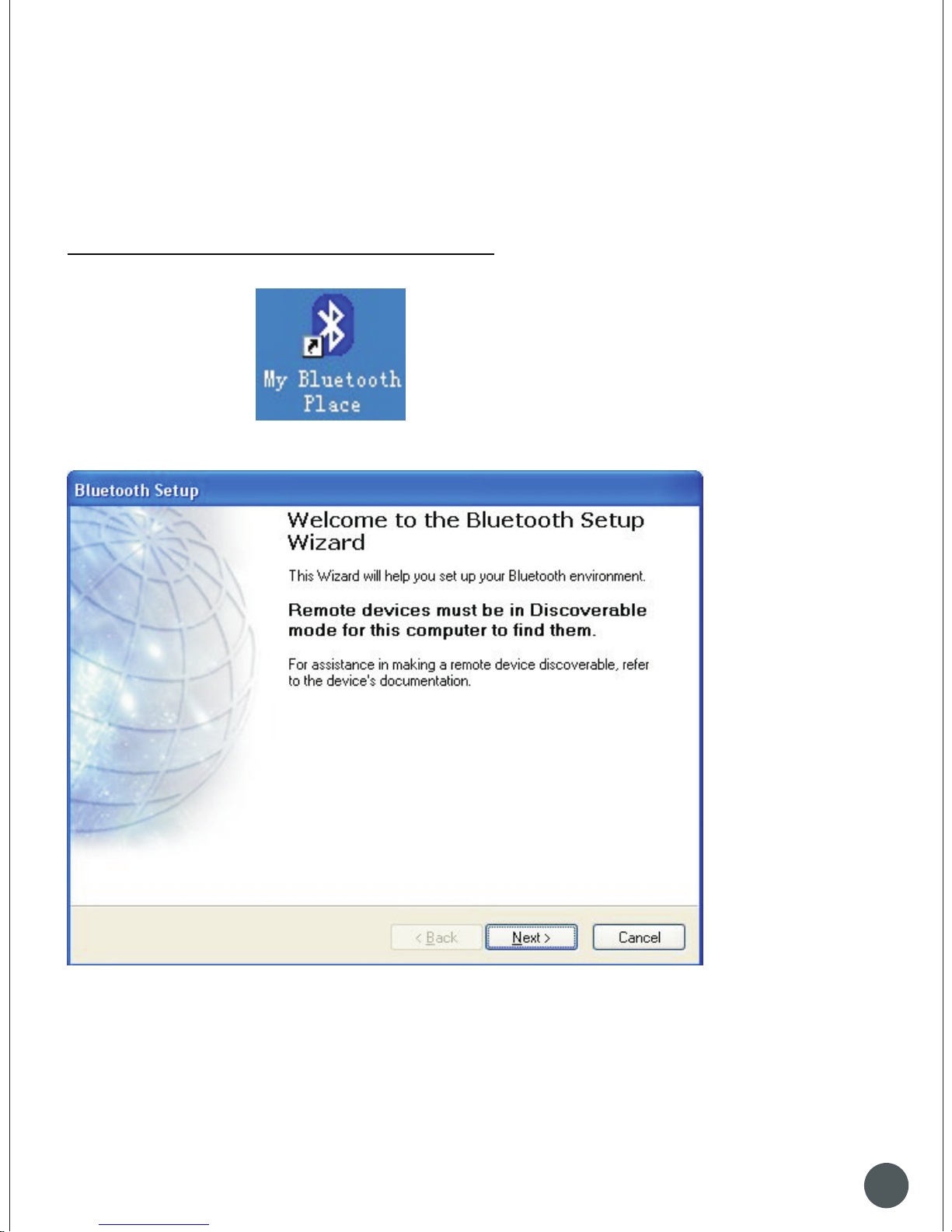
0 4
Connect with computer
Before you connect the Bluetooth Keyboard, please make sure there is bluetooth function in your
computer.
Software available like Widcomm(Recommended), IVT or the Microsoft built-in software...
1.Turn the keyboard ON, and press the pairing button. The blue light is flashing, now the keyboard is in pairing mode.
A: Match on Widcomm (recommended)
1. Double click the Icon , the main Window pops up; select Bluetooth ---Add
Bluetooth facility. Click Next button In the Setup Guild window.
Page 5

3. Input the stochastic Match Code in bluetooth keyboard, and press Enter.
0 5
Bluet ooth
keybo ard
2. When the system finds the Keyboard, select it and click Next.
Page 6

4.Now you can use your keyboard at ease.
Tips:
If no signal received after 10 minutes, the keyboard will change to the power safe model. If you want to
“
”
make it into use, just click the Enter key. After the connection between the keyboard and dongle, if
“
”
you drag off the Dongle or turn off the Computer, the keyboard will shut down, click the Enter
key of
the keyboard will wake it up.
B. Match on Microsoft built-in software
1. Make sure that the Bluetooth Function has been activated. Double click the Bluetooth Icon on the
“ “
”
“ ”
Task Bar or in the Control Panel, open the Bluetooth Management window, click Add , tick off
“
” ”
acility is ready for searching , click Next
0 6
Page 7

0 7
Page 8

“
”
2. Wait till the keyboard is found, select keyboard and click Next ..
0 8
Bluetooth keyboard
Page 9

3. Select Choose a pass key for me, click Next.
4. Input the pass key and press Enter in bluetooth keyboard, click Next, the system will finish the
installation of the new facility automatically.
0 9
Page 10

C. Match on IVT Software
1. Make sure that the Bluetooth function is active. Double click the Bluetooth Icon, open the
Management window, select Search for Bluetooth facilities or click the Round Ball in the middle of
the window
.
2. Click the Bluetooth Keyboard found, click the right button for Refresh Service.
3. Select the Bluetooth Keyboard again, click the right button for Connect-Bluetooth Input Service,
input the stochastic pass key, the system will auto install the HID facility. After that you can use your
Bluetooth Keyboard at ease.
1 0
Page 11

FAQ:
If unable to connect the Bluetooth Keyboard to the computer, or the Keyboard work unconventionally,
please try the steps below:
1.Before you use your Bluetooth Keyboard, please make sure you have done the Bluetooth Dongle
installation procedure, and the Bluetooth facility is turned on.
2.Make sure that the Computer is connected to the Bluetooth Keyboard. If they are matched to each
“
”
other before, then under the Standby State, just click the enter key of the keyboard.
3.Make sure that the keyboard is within the effective range---10M.
4.Make sure that there's no change of the Bluetooth facility. If anything changed, please kind rematch.
5.If your Bluetooth facility is connected to other Bluetooth products, please kindly confirm that the
speed of the Bluetooth facility is enough.
6.Please kindly check the batteries. If they are short of power, replace them for new ones.
1 1
Page 12

1.Fill in the card according to the facts.
2.The card must be sealed with franchiser s cachet, or it s
inefficient.
3.Guarantee date:If any fault found within 1year, our factory
repair it freely.
4.The following situations are not within guarantee range:
(1)Man-made mistakes. eg:the disrepair of shell or botton.
(2)Assemble or disassemble it by oneself.
(3)Operate it beyond temperature, humidity ratings.
(4)Beyond the guarantee date.
(5)Other faults which are not made by our factory
5.If need guarantee, please contact the franchiser whom you
purchase the Mouse fromand confixm it.
6.Please keep the guarantee properly. We won t supply it
again if you lose it.
:
Page 13

FCC STATEMENT
1. This device complies with Part 15 of the FCC Rules. Operation is subject to the following two
conditions:
(1) This device may not cause harmful interference.
(2) This device must accept any interference received, including interference that may cause
undesired operation.
2. Changes or modifications not expressly approved by the party responsible for compliance could
void the user's authority to operate the equipment.
NOTE: This equipment has been tested and found to comply with the limits for a Class B digital
device, pursuant to Part 15 of the FCC Rules. These limits are designed to provide reasonable
protection against harmful interference in a
residential installation.
This equipment generates uses and can radiate radio frequency energy and, if not installed and
used in accordance with the instructions, may cause harmful interference to radio communications.
However,there is no guarantee that interference will not occur in a particular installation. If this
equipment does cause harmful i
nterference to radio or television
reception, which can be
determined by turning the equipment offand on, the user is encouraged to try to correct the
interference by one or more of
the following measures:
Reorient or relocate the receiving antenna.
Increase the separation between the equipment and receiver.
Connect the equipment into an outlet on a circuit different from that to which the receiver is
connected.
Consult the dealer or an experienced radio/TV technician for help.
RF warning statement:
The device has been evaluated to meet general RF exposure requirement. The device can be used
in portable exposure condition without restriction.
FCC ID:
This device complies with Part 15 of the FCC Rules.
Operation is subject to the following two conditions:
(1) this device may not cause harmful interference,
and (2) this device must accept any interference
received, including interference that may cause
undesired operation.
VYVPA-BK04
