YURAKU YUR-SM325 User Manual

Yur.Beat Fusion Stream
User Guide YUR-SM325
©
Yuraku
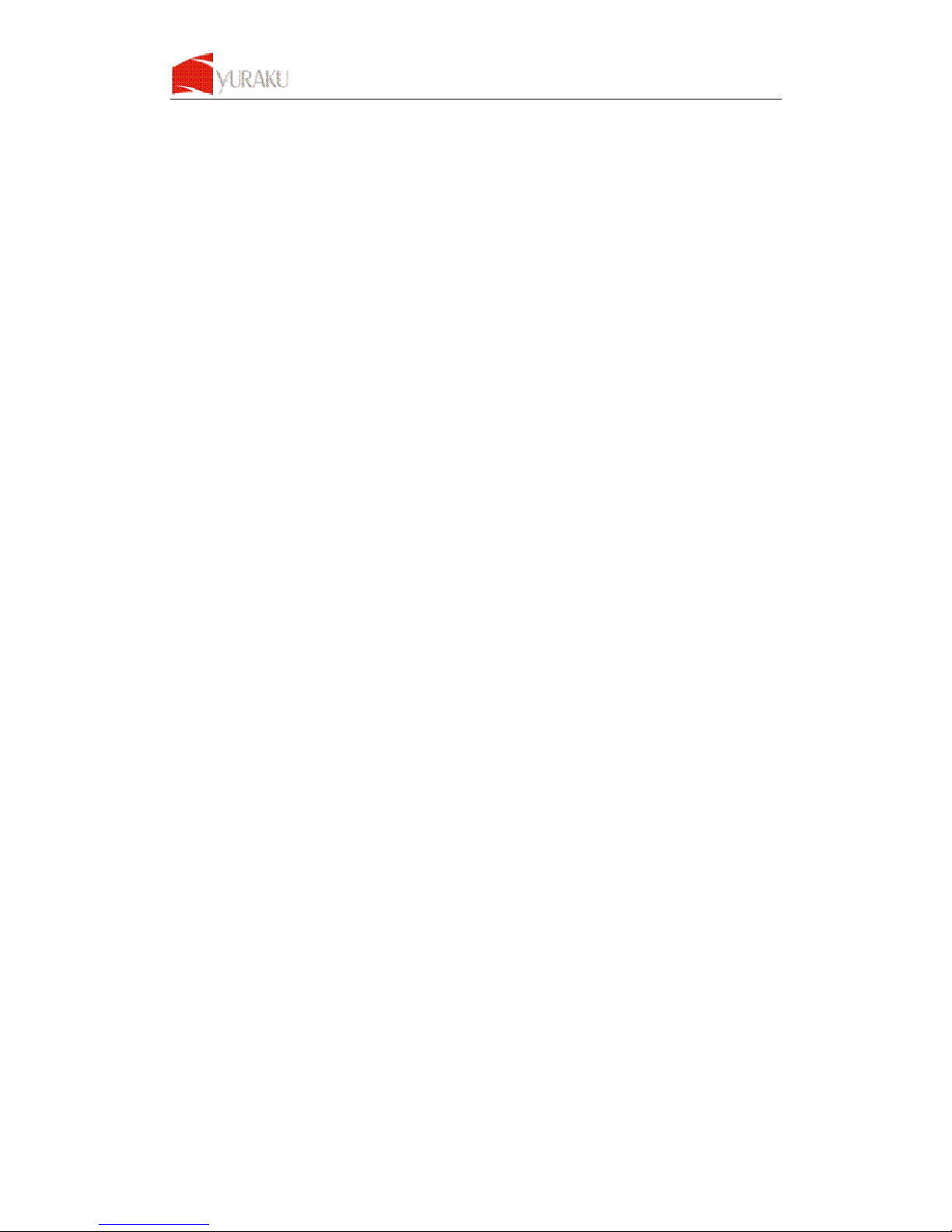
Yur. Beat Fusion Stream
All Information and specification are subject to change without further notice
About the Manuals
The Portable internet player comes along with the Quick Start Guide and this User Guide.
• The Quick Start Guide explains set up and the basic operations, enabling you to use and play the Internet
Radio and the Media stream mode.
• This User Guide explains standard and advanced features, enabling you to make full use of the Portable
Internet Player and troubleshoot problems.
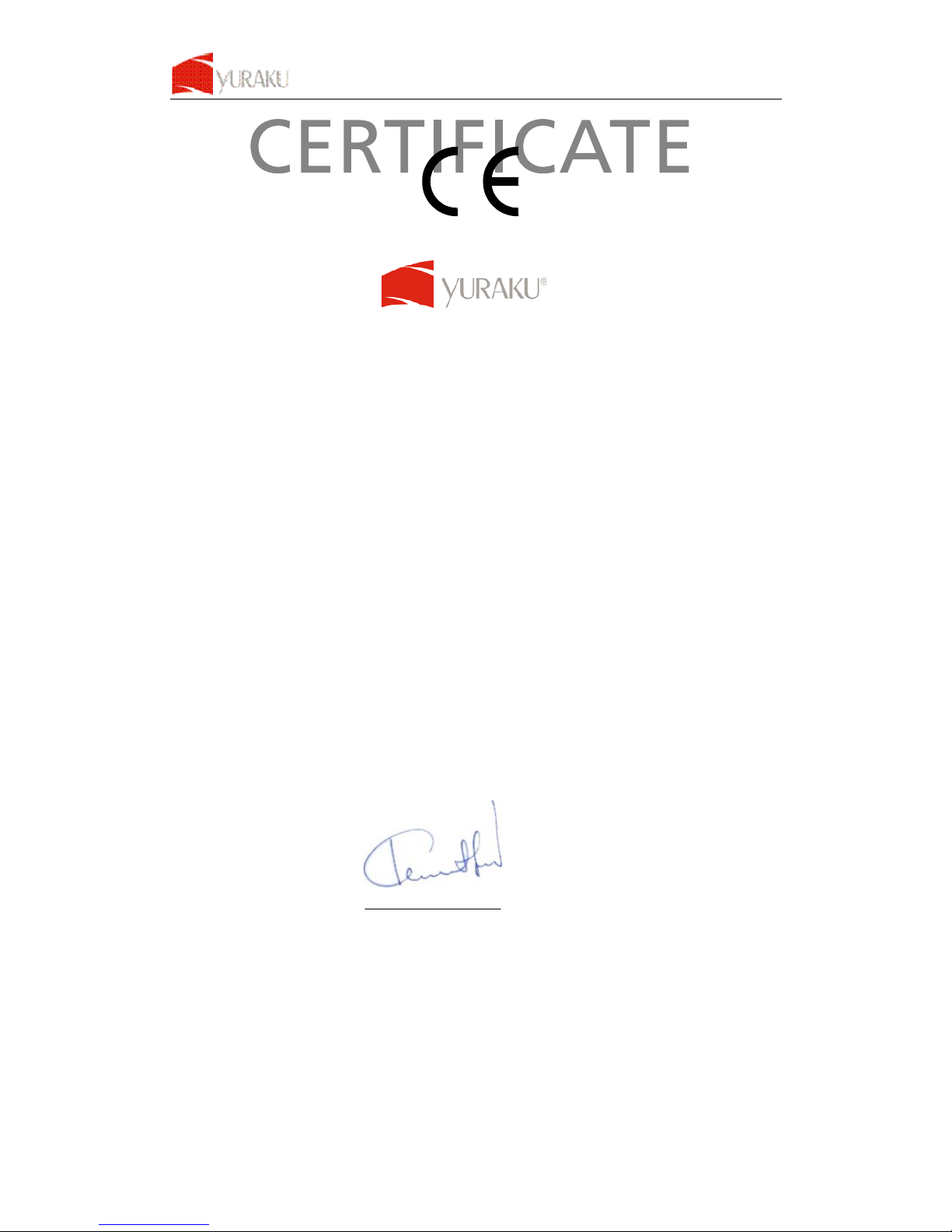
Yur. Beat Fusion Stream
All Information and specification are subject to change without further notice
Declaration of Conformity
EC-Declaration of Conformity to the essential
requirements of the applicable Council of Directive of R&TTE Directive
1995/5/EC, 2004/108/EC amended by 93/68/EEC and 2006/95/EC.
We, Yuraku GmbH of Germany, declare under our sole responsibility as
authorized representative that the following product
Brand Name: Yuraku
Model Name: YUR.BEAT FUSION STREAM
Model No.: YUR-SM325
Is fully in conformity with the essential requirement of the European Directive
2004/108/EC.
This declaration is based on the full compliance of the product with the following
European standards:
ETSI EN 300 328 V1.6.1 : 2004
ETSI EN 301 489-1 V1.5.1 : 2004
ETSI EN 301 489-17 V1.2.1 : 2002
EN 50360 / 50361 : 2001
EN 55022 : 1998 + A1 : 2001
EN 61000-3-2 : 2000
EN 61000-3-3 : 1995+A1 : 2001
EN 55024: 1998 + A1: 2001 + A2 : 2003
EN60950-1: 2006
Lorsch, 07.03.07
Yuraku GmbH, Industriestraβe 2, 64653 Lorsch, Germany
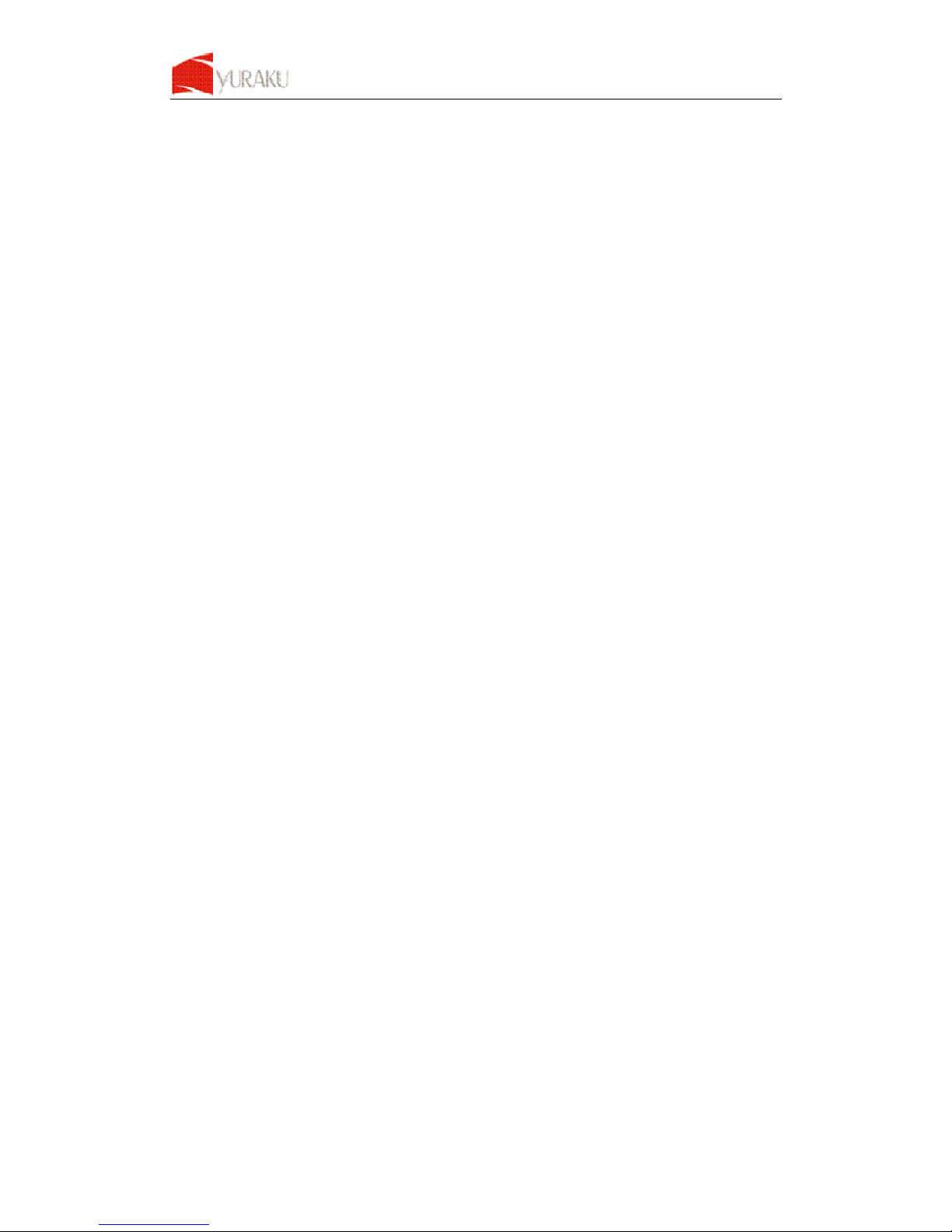
Yur. Beat Fusion Stream
All Information and specification are subject to change without further notice
Table of Contents
Preface 1
Notice of Copyright 1
Safety Information 1
Disposal Instructions 1
Functional Modes and Features 2
Description of the controls 3
Getting Started 4
Package contents 4
Powering ON your Yur.Beat Fusion Stream 4
Charging your Yur.Beat Fusion Stream 4
Setting up the Wi-Fi 5
Internet Radio 7
Listening to the Internet Radio 7
Radio Search 7
My Radio 7
Media Stream 8
Listening to Media Stream 8
Streaming the Music 8
Playlists 9
Setting the Windows Media Player version 11 9
Music Player 11
Listen to the Music Player 11
Listening to Music from a micro-SD card 11
Video Player 12
To view the Videos 12
Viewing Videos from the micro-SD Card 12
Photo Album 13
My Photo 13
Viewing Photo Album from the micro-SD Card 13
FM Radio 14
Scan the FM Channels 14
Record 14
System 15
Using the SD Card 16
Glossary 17
Appendix – Setup of Media Coder Sigma Tel (STMP3600) 18
Disclaimer Note: 18
Troubleshooting and FAQ 21
Technical Support 24
Warranty 25
End User License Agreement 26
GNU GENERAL PUBLIC LICENSE 26
Preamble 26

Yur. Beat Fusion Stream
All Information and specification are subject to change without further notice
1
Preface
Thank You for purchasing the , Yur.Beat Fusion Stream. Please read this manual before using the
product. For any technical assistance contact the technical support center online at www.digitest.de/support
or
contact our Call Center at the following e-mail address: rma@digitest.de.
Notice of Copyright
• The information contained here belongs to and is copyrighted by . The whole or part of the
manual must not be copied or translated for distribution, and must not be used for commercial purposes
without written approval of the company as this constitutes an infringement of copyright. The information
contained here has been carefully put together but may be changed due to product function and
performance improvements without prior notice. Therefore, the company shall not be liable for any
difference resulting from an unnoticed change between the Yur.Beat Fusion Stream and the manual.
• We reserve the right to change the product specification without prior notice.
Safety Information
Read the safety instructions carefully before using your Yur.Beat Fusion Stream.
• Do not use Headphone/Earphones while driving, cycling or operating any motorized vehicle. This may
create traffic hazard and may be illegal in some areas. It can also be dangerous to play your
Headphones/Earphones at high volume while walking or engaged in other activities. You should exercise
extreme caution and discontinue use in potentially hazardous situations.
• Avoid using Headphones/Earphones at high volume. Hearing expert’s advice against continuous loud and
extended music play. Keep the volume at a moderate level, so that you are able to hear outside sound, and
to be considerate of the people around you.
• Keep your player away from sinks, drinks, bathtub, showers, rain and other sources of moisture. Moisture
can cause electric shocks with any electronic device.
• Follow these tips to keep your player working well for a long time:
Clean your player with a soft lint free cloth used on glass lenses.
Do not allow young children to use your player or your computer. Make sure your connectors are the identical shape
and size before you connect.
Do not disassemble, crush, short-circuit or incinerate your battery as it may cause fire, injury, burns or other hazards.
Disposal Instructions
Do not dispose of this device with unsorted waste. Improper disposal may be harmful to the environment and human
health. Please refer to your local waste authority for information on return and collection systems in your area.
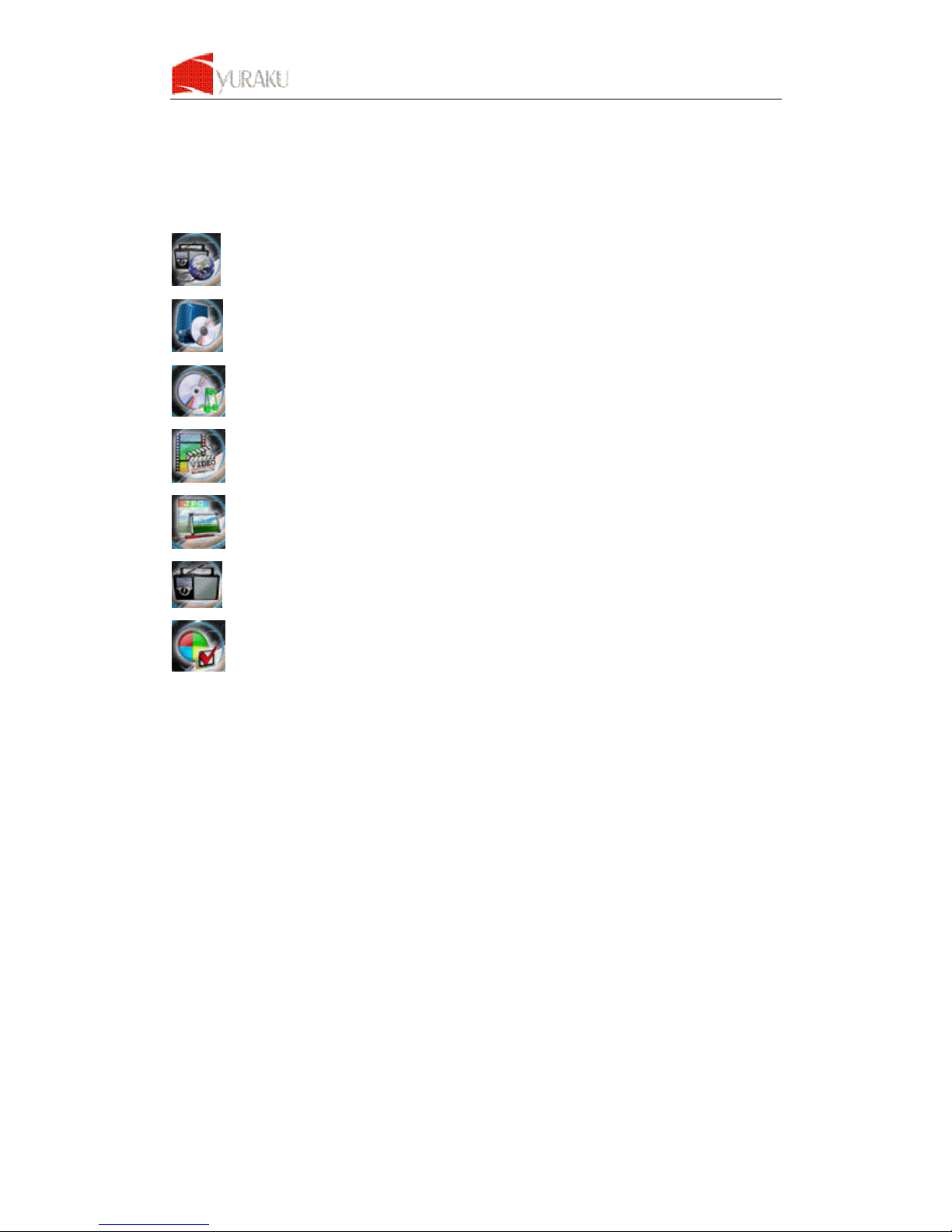
Yur. Beat Fusion Stream
All Information and specification are subject to change without further notice
2
Functional Modes and Features
The Yur.Beat Fusion Stream is a small, lightweight and stylish Portable Internet Player. Incorporating an Internet
radio and Media stream over a Wi-Fi network is the smallest; most feature-packed Portable Internet player. Other
features include a Music Player, Video Player, Photo Album and a FM Player. Powered by a lightweight,
rechargeable battery, the Yur.Beat Fusion Stream provides hours of audio and video on the move.
A brief description of the features is listed below:
Internet Radio gets you connected to various radio stations around the world through the Wi-Fi
Media Stream play music streams from your Windows media player version11 application in your PC
or Notebook running Windows XP or Vista OS over the Wi-Fi connection.
Music Player, is a MP3 player and plays back the music files stored in Yur.Beat Fusion Stream
Video Player, Playback the video files (MPEG 4) stored in the Yur.Beat Fusion Stream
Photo Album, Stores and displays the photos (JPEG) from Yur.Beat Fusion Stream
FM Radio, connects to the local FM Radio Stations
System, used for performing all the settings in your Yur.Beat Fusion Stream
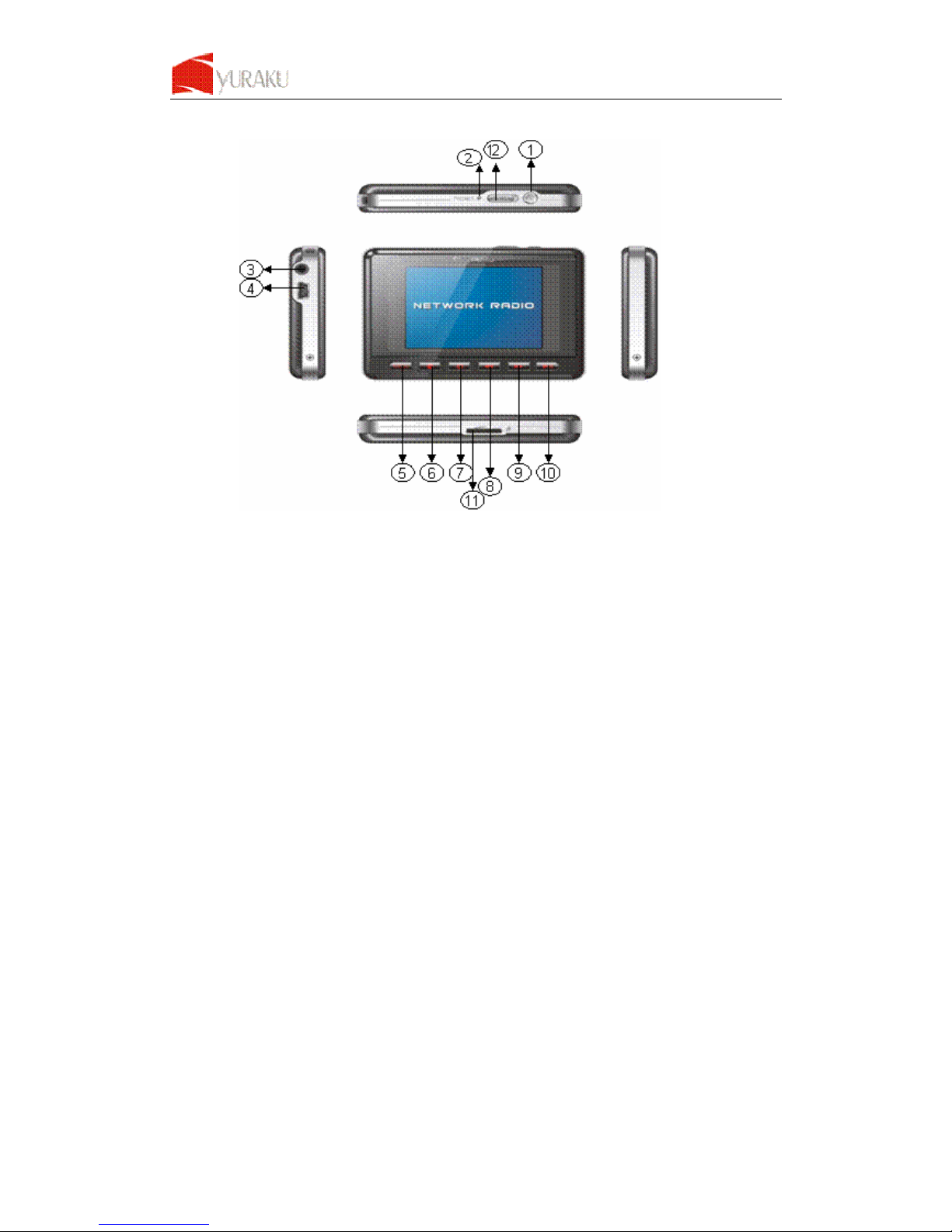
Yur. Beat Fusion Stream
All Information and specification are subject to change without further notice
3
Description of the controls
1 Power On/Off Turn Yur.Beat Fusion Stream ON or OFF
2 Reset Resets the player when you press the reset button with a small pin.
3 Earphone Jack
For connecting the Earphones. Insert the Jack pin until it clicks it the place. You
cannot listen to the music if it is not connected properly.
4
USB/Power
terminal
To connect the USB terminal to transfer music and video files or to connect the power
adopter for charging.
5 Menu Press to go up one list screen level or to return to previous menu.
6 Volume- / down▼ Adjust the Volume to lower level
7 Volume+/ up ▲ Adjust the volume to a higher level
8
Backward ◀◀
To scroll the menu in backward direction
9
Forward ▶▶
To scroll the menu in Forward direction
10
Enter ▶II
To select an item
11
Micro-SD/MMC
card slot
To slot in the Micro-SD/MMC card to transfer data to the player
12 Hold To lock all the buttons when switched to lock position.

Yur. Beat Fusion Stream
All Information and specification are subject to change without further notice
4
Getting Started
Package contents
Your Yur.Beat Fusion Stream package includes:
• Yur.Beat Fusion Stream
• Earphones
• USB Cable
• Quick Start Guide
• CD
Powering ON your Yur.Beat Fusion Stream
To Power on your Yur.Beat Fusion Stream, press Power.
After the startup is complete, you will see a welcome screen and then show you the Internet Radio mode.
Charging your Yur.Beat Fusion Stream
Your Yur.Beat Fusion Stream comes with a rechargeable battery. To charge the battery, connect the small
connector or the USB cable into the PC or Notebook USB port, the first charge should takes at least 8 hrs or you can
purchase the optional AC-USB charger, and plug in the mini USB port to Yur.Beat Fusion Stream and plug AC-
USB charger to the power source.
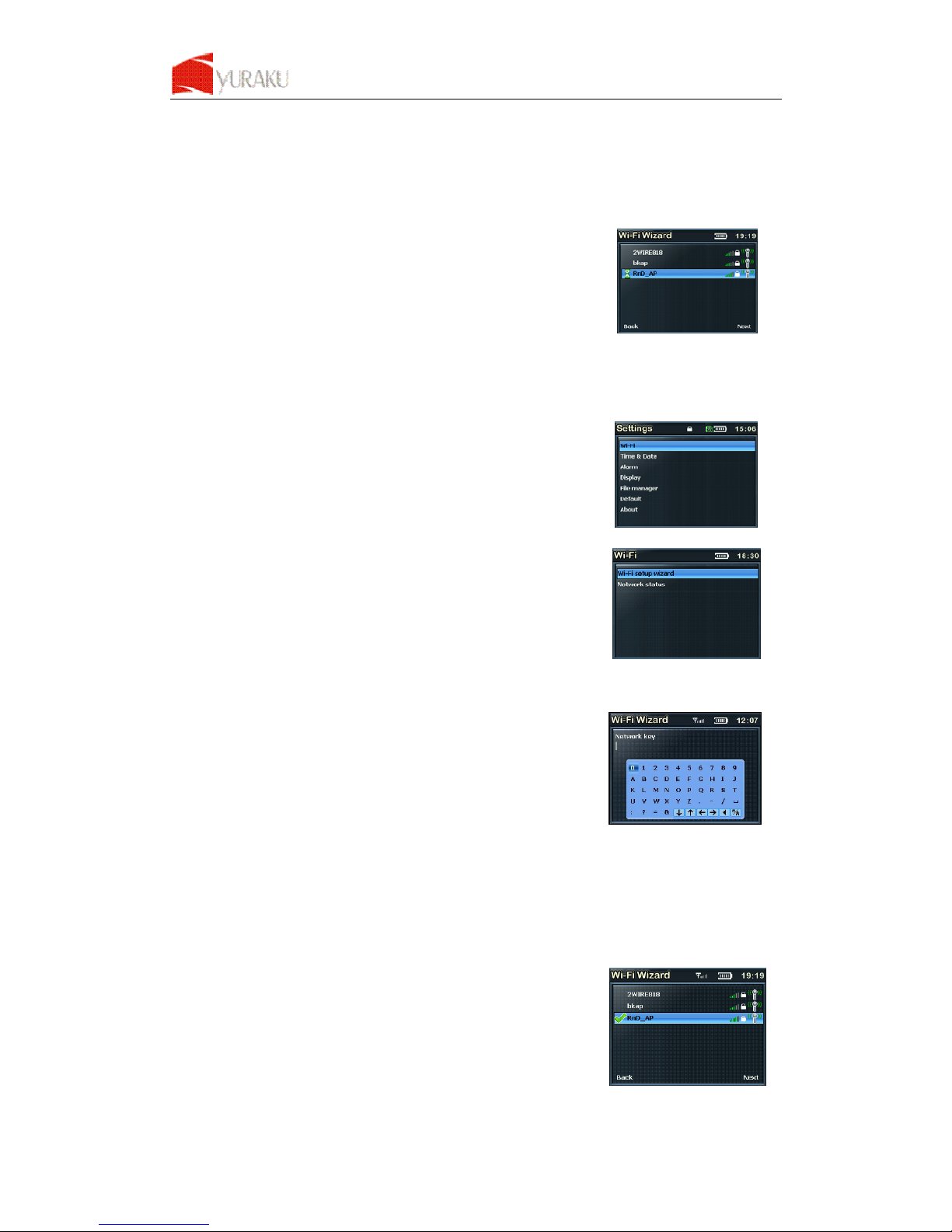
Yur. Beat Fusion Stream
All Information and specification are subject to change without further notice
5
Setting up the Wi-Fi
Your Yur.Beat Fusion Stream can be easily connected to the Wi-Fi networks. When a Wi-Fi connection is required
(for instance, to play Internet Radio or Media stream) the Yur.Beat Fusion Stream will automatically look for a
network and try to connect.
When starting the Wi-Fi connection, your Yur.Beat Fusion Stream will find all
the Wi-Fi networks SSID in the range. Network SSID will be listed in order of
the signal strength (with highest first) and protected networks, which requires
a password is indicated by a lock icon. as seen
When you are connecting the Yur.Beat Fusion Stream for the first time, you will have to setup the Wi-Fi network. To
do this, please follow the steps below:
• From the main menu select the system mode using the using ▶▶ and ◀◀ buttons to navigate.
• Next select the Wi-Fi from the menu.
• goto the ‘Wi-Fi setup Wizard’ as shown:
• Make sure the Wi-Fi ON is selected, search the network; you will
get the list of nearby Wi-Fi networks. Once the network is selected
it prompts for the Default Network key which is the WEP/WPA
default transmit key of the Wi-Fi Access point
• Use ▼▲ ▶▶ and ◀◀ buttons and the delete ◀ button to type in the network key, and then press the
menu button to exit from the keypad.
• Next press ▶II to confirm.
• It will now tick an arrow to the network you have selected. Press the
▶II button and save the profile.
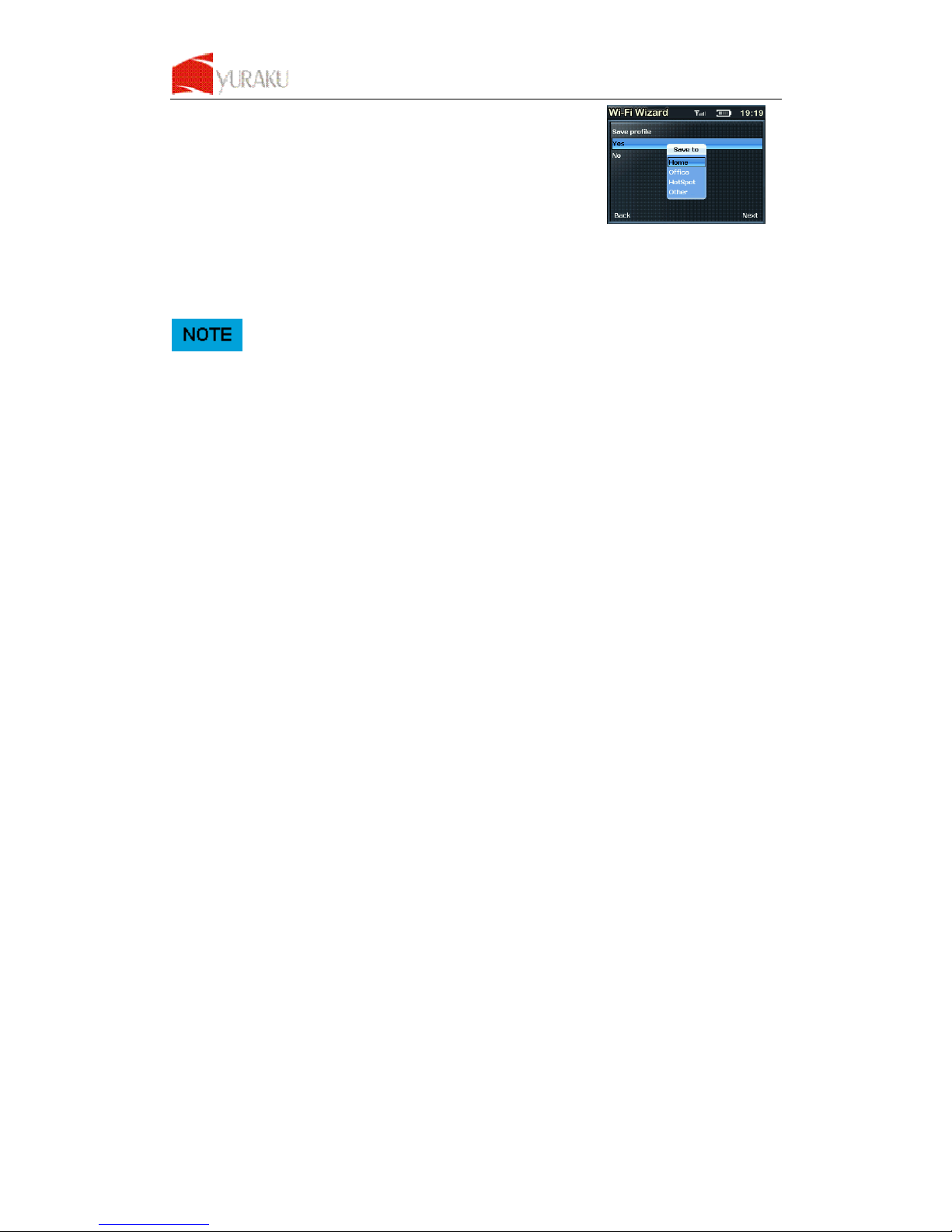
Yur. Beat Fusion Stream
All Information and specification are subject to change without further notice
6
• Once you select to save the profile, it will prompt where to save as
shown. You can choose to save in the relevant folder.
Now your Wi-Fi is setup.
For the details of the Access Point please refer to Access point’s manufacturer manual.
Once the Wi-Fi is setup your Yur.Beat Fusion Stream will automatically save the Access Point SSID for you. So the
next time you switch on the player it will connect to the last connected network.
Once you are connected to the Wi-Fi, the Wi-Fi signal strength meter will appear on top of the status bar on the
player LCD screen. The more number of bars indicate a stronger signal.
