Page 1

YUR.BEAT FUSION STREAM
Quick Start Guide YUR-SM325
©
Yuraku
Page 2
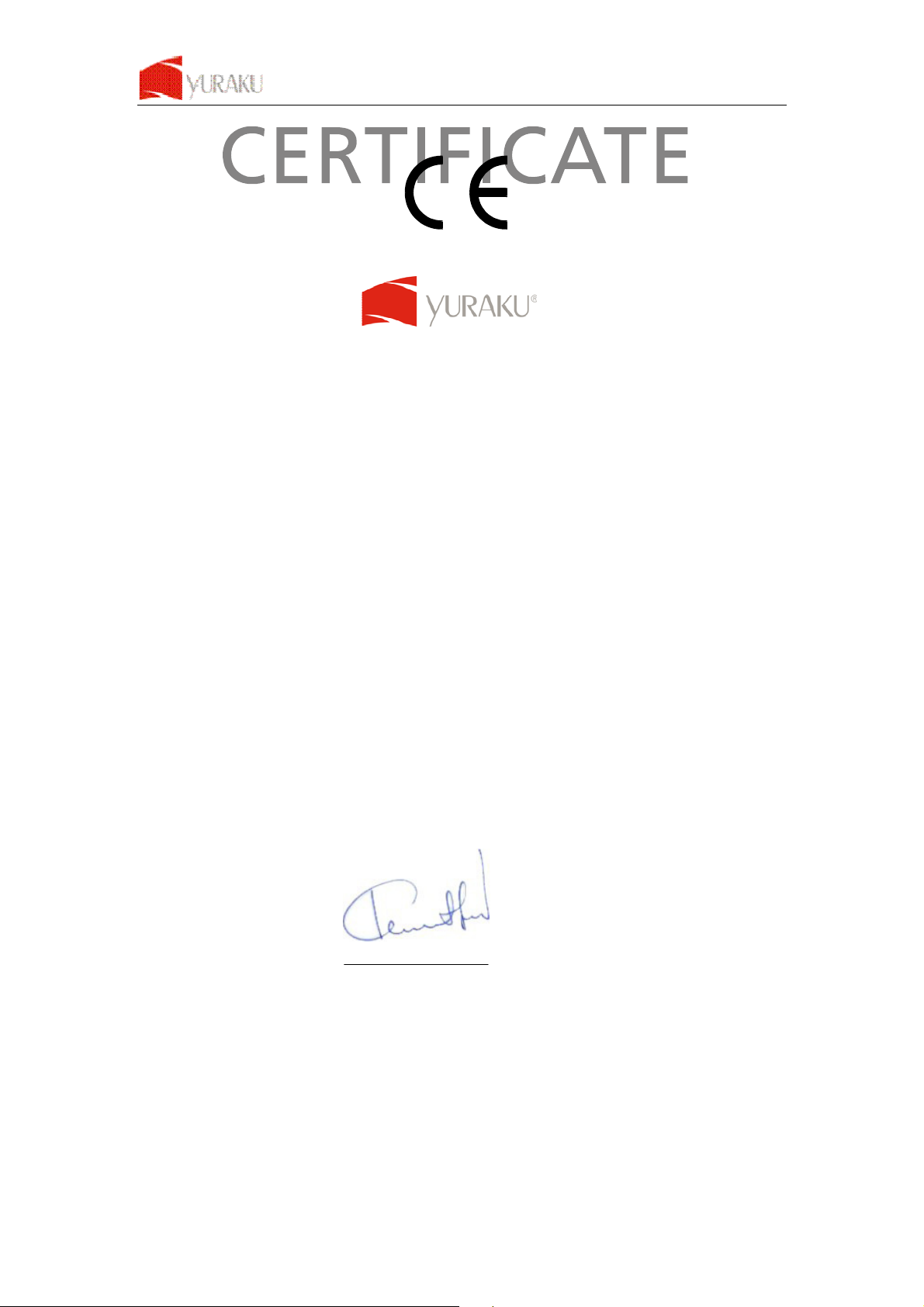
Yur. Beat Fusion Stream
All specification and information are subject to changes without further notices
1
Declaration of Conformity
EC-Declaration of Conformity to the essential
requirements of the applicable Council of Directive of R&TTE Directive
1995/5/EC, 2004/108/EC amended by 93/68/EEC and 2006/95/EC.
We, Yuraku GmbH of Germany, declare under our sole responsibility as
authorized representative that the following product
Brand Name: Yuraku
Model Name: YUR.BEAT FUSION STREAM
Model No.: YUR-SM325
Is fully in conformity with the essential requirement of the European Directive
2004/108/EC.
This declaration is based on the full compliance of the product with the following
European standards:
ETSI EN 300 328 V1.6.1 : 2004
ETSI EN 301 489-1 V1.5.1 : 2004
ETSI EN 301 489-17 V1.2.1 : 2002
EN 50360 / 50361 : 2001
EN 55022 : 1998 + A1 : 2001
EN 61000-3-2 : 2000
EN 61000-3-3 : 1995+A1 : 2001
EN 55024: 1998 + A1: 2001 + A2 : 2003
EN60950-1: 2006
Lorsch, 07.03.07
Yuraku GmbH, Industriestra e 2, 64653 Lorsch, Germany
Page 3
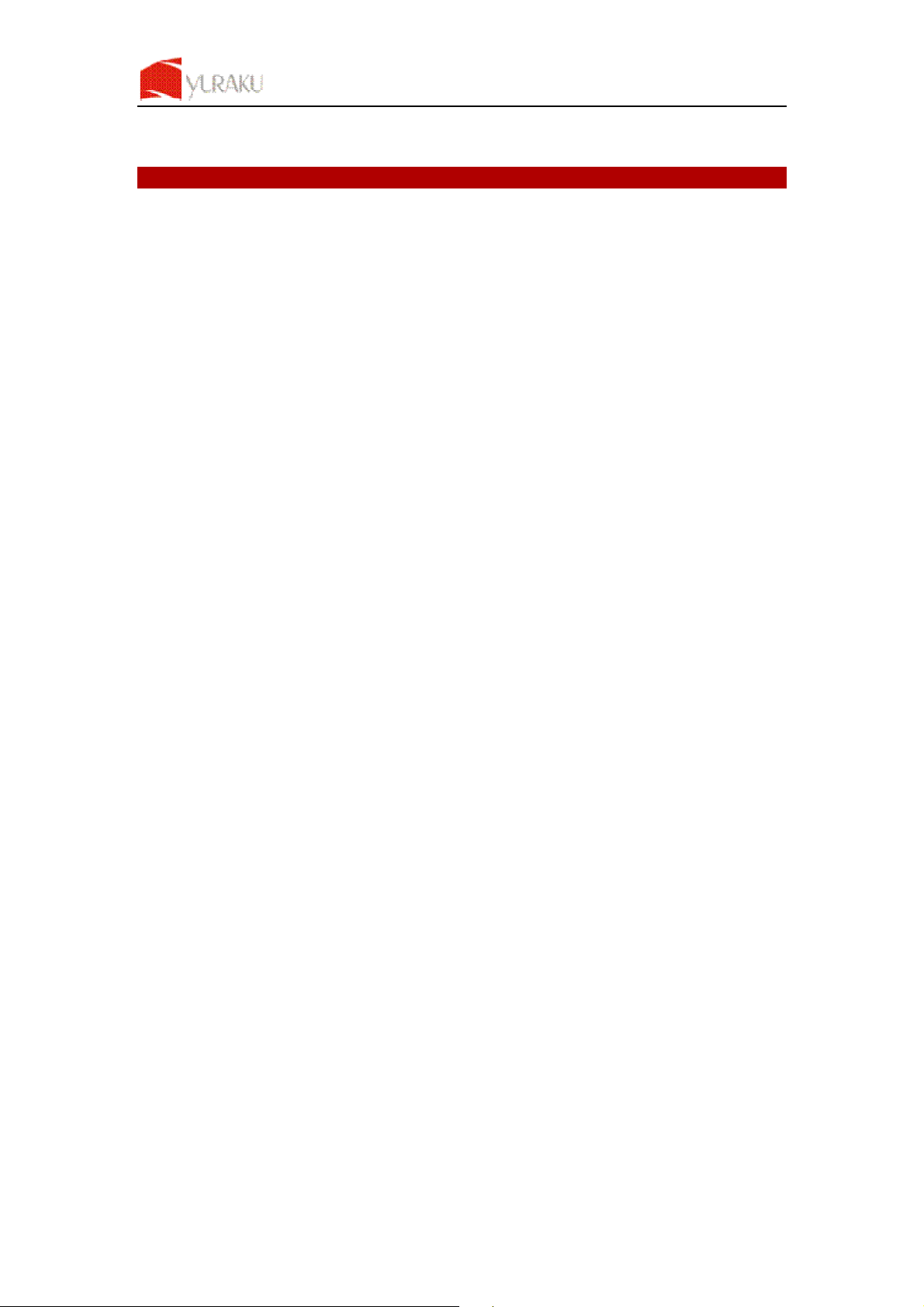
Yur. Beat Fusion Stream
All specification and information are subject to changes without further notices
2
Thank you for selecting the Yur.Beat Fusion Stream!
QUICK START GUIDE
This Quick start guide introduces you to the many features of the
Yur.Beat Fusion Stream. For full details, refer to
the User Guide.
IMPORTANT SAFETY INFORMATION
Read the safety instructions carefully before using your Yur.Beat Fusion Stream.
1. Do not use Headphone/Earphones while driving, cycling or operating any motorized vehicle. This may
create traffic hazard and may be illegal in some areas. It can also be dangerous to play your
Headphones/Earphones at high volume while walking or engaged in other activities. You should exercise
extreme caution and discontinue use in potentially hazardous situations.
2. Avoid using Headphones/Earphones at high volume. Hearing expert’s advice against continuous loud and
extended music play. Keep the volume at a moderate level, so that you are able to hear outside sound, and
to be considerate of the people around you.
3. Keep your player away from sinks, drinks, bathtub, showers, rain and other sources of moisture. Moisture
can cause electric shocks with any electronic device.
4. Follow these tips to keep your player working well for a long time:
a. Clean your player with a soft lint free cloth used on glass lenses.
b. Do not allow young children to use your player or your computer. Make sure your connectors are the
identical shape and size before you connect.
c. Do not disassemble, crush, short-circuit or incinerate your battery as it may cause fire, injury, burns or
other hazards.
Disposal Instructions
Do not dispose of this device with unsorted waste. Improper disposal may be harmful to the environment and human
health. Please refer to your local waste authority for information on return and collection systems in your area.
Page 4
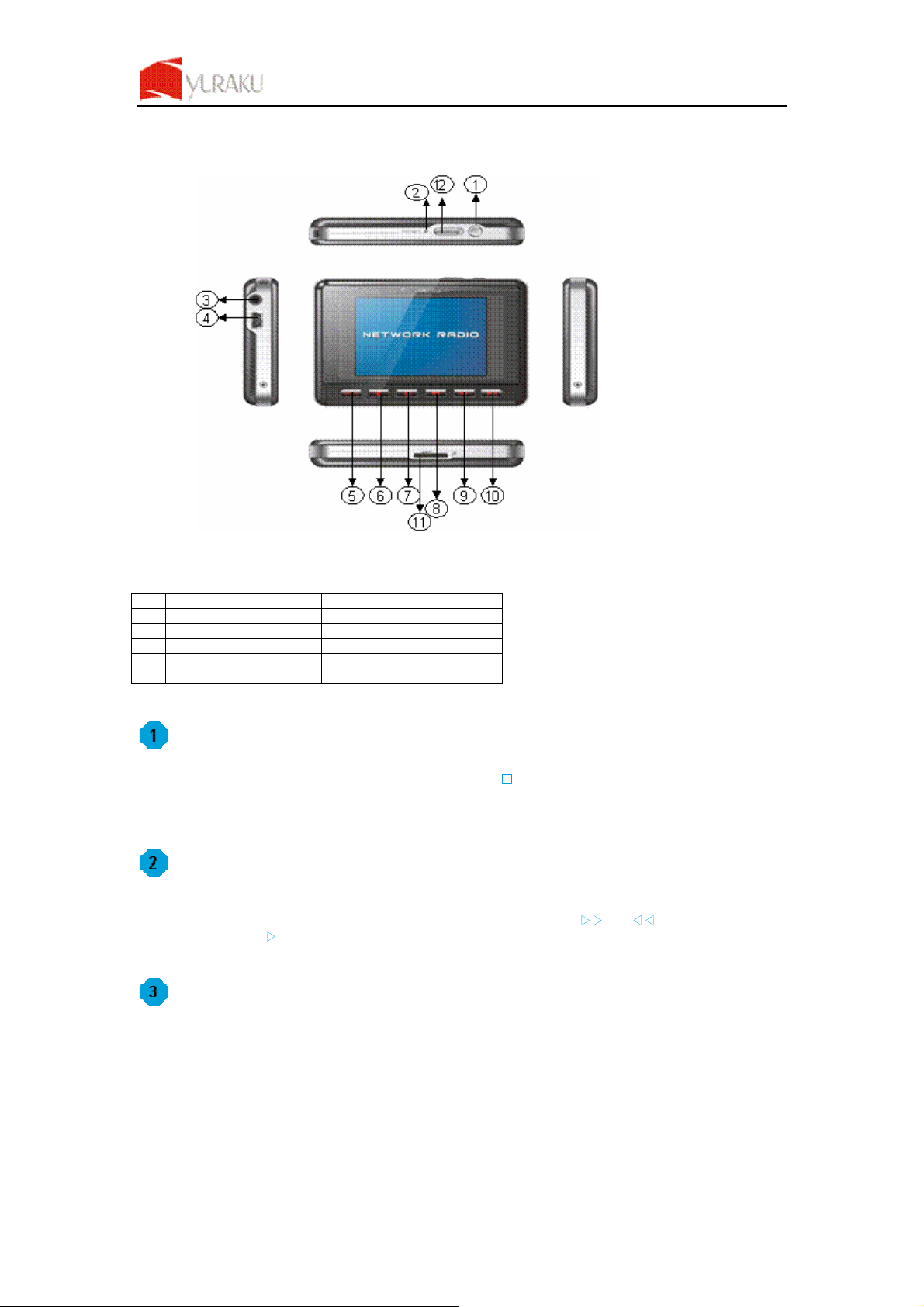
Yur. Beat Fusion Stream
All specification and information are subject to changes without further notices
3
Guide to Yur.Beat Fusion Stream Controls
Getting Started
To turn on your Yur.Beat Fusion Stream press the power on/off ‘’ button. You will see a welcome screen once you
power on the device. Please note that before using the
Yur.Beat Fusion Stream the battery needs to be fully
charged. You can charge the battery by connecting it to a working PC or Notebook USB port, it will takes
approximately 4 hours for full charge. Charging can only happen when you have switch on the working PC.
Using the Functions
Yur.Beat Fusion Stream is a Portable internet player and has 7 modes, i.e. Internet Radio, Media Stream, Music
Player, Video Player, Photo Album, FM Radio and System. To navigate use the
൘൘ and ൖൖ buttons and to select a
mode press the enter
൘II button. Read on to know the details of each mode. For the details of each mode please
refer to step 6.
Setting up the Wi-Fi
Set up your Wi-Fi network to start using the Yur.Beat Fusion Stream. You will need to have the details of the
Access point (AP) which you can refer to the Wireless and Broadband router manual.
1 Power On/Off 7 Volume + / up
2 Reset 8 Backward
3 Earphone Jack 9 Forward
4 USB/Power terminal 10 Enter / Play / Pause
5 Menu 11 microSD card slot
6 Volume - / down 12 Hold
Page 5
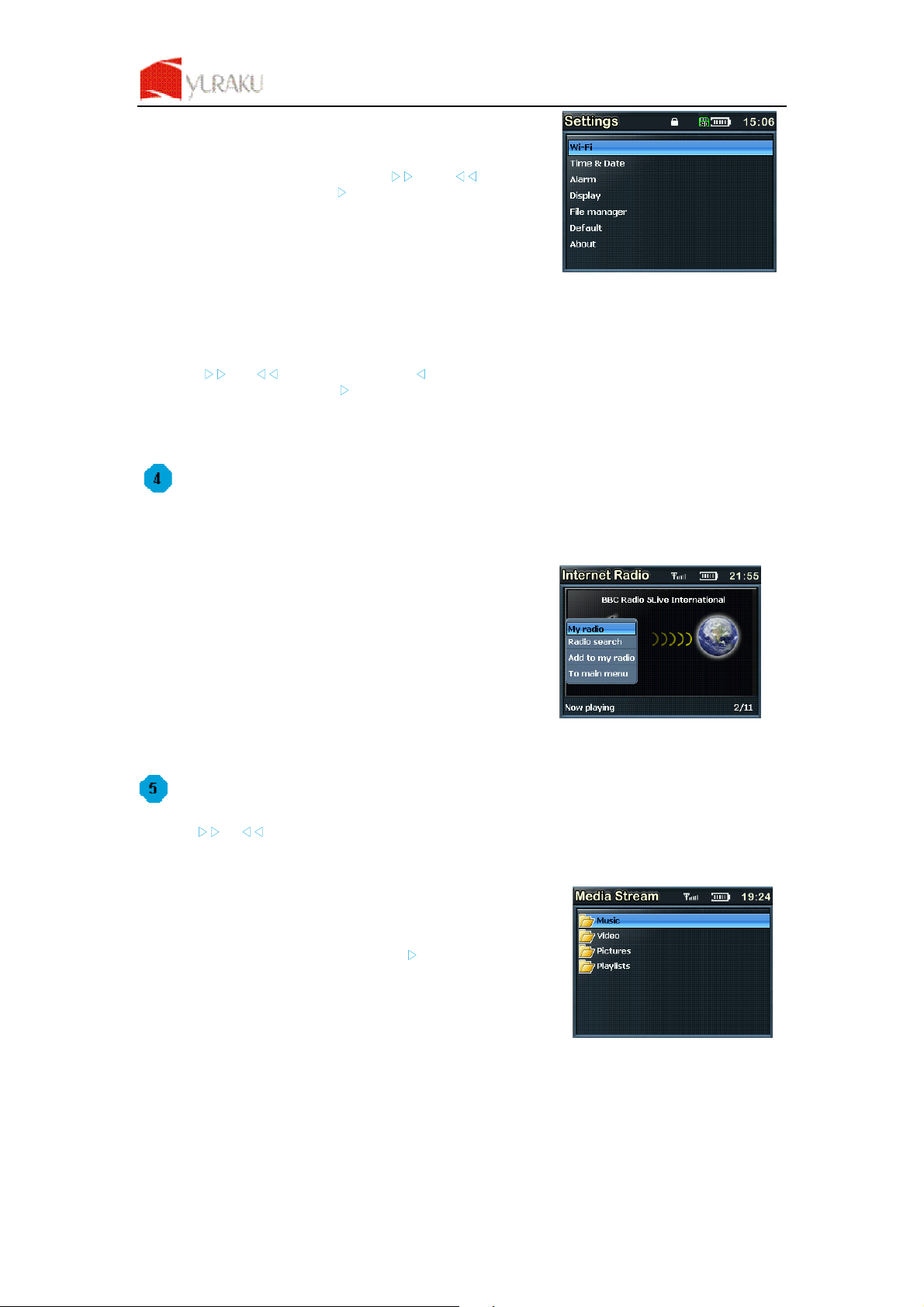
Yur. Beat Fusion Stream
All specification and information are subject to changes without further notices
4
Now select the System mode by using ‘൘൘’ and ‘ൖൖ’ buttons to
navigate and use the enter key (
൘II) to select. You will see a screen
similar to the one on right.
Select ‘Wi-Fi’ from the menu and goto ‘Wi-Fi setup wizard’.
Make sure ‘Wi-Fi on’ is selected. And search the network; you will get the list of nearby Wi-Fi networks. Once the
network is selected it prompts for the Network key which is the WEP default transmit key of the Wi-Fi Access point.
Use ‘
,!, ൘൘ and ൖൖ’ buttons and the delete ‘ൖ’ button to type the network key, and then press the menu button
to exit from the keypad. Next press
൘II to confirm.
You have set up your Wi-Fi now; enjoy your
Yur.Beat Fusion Stream!
Internet Radio
While in the Internet Radio, the radio automatically connects to the previous played channel. The screen also shows
the channel which is being played. To access the menu, press and hold the ‘
Menu‘ button for 2-3 seconds. The detail
of the menu is listed below.
My Radio, contains your favorite channels
Radio Search, is an advanced search on based different criteria
Add to my Radio, will save that particular station in you’re My Radio
To the main menu, takes you to the Main Menu
When a channel is selected, and you get a message ‘Unformatted channel’, it is because the Channel is closed at
that time.
Media Stream
Press the ൘൘ or ൖൖ button from the main menu to select the Media stream. Make sure that you have opened the
Windows media player version 11 or Vista, and you have shared the Music streaming of the entire new device in the
Media Player.
Once the Wi-Fi connection is complete; press
൘II to view the menu like
the one below.
Page 6
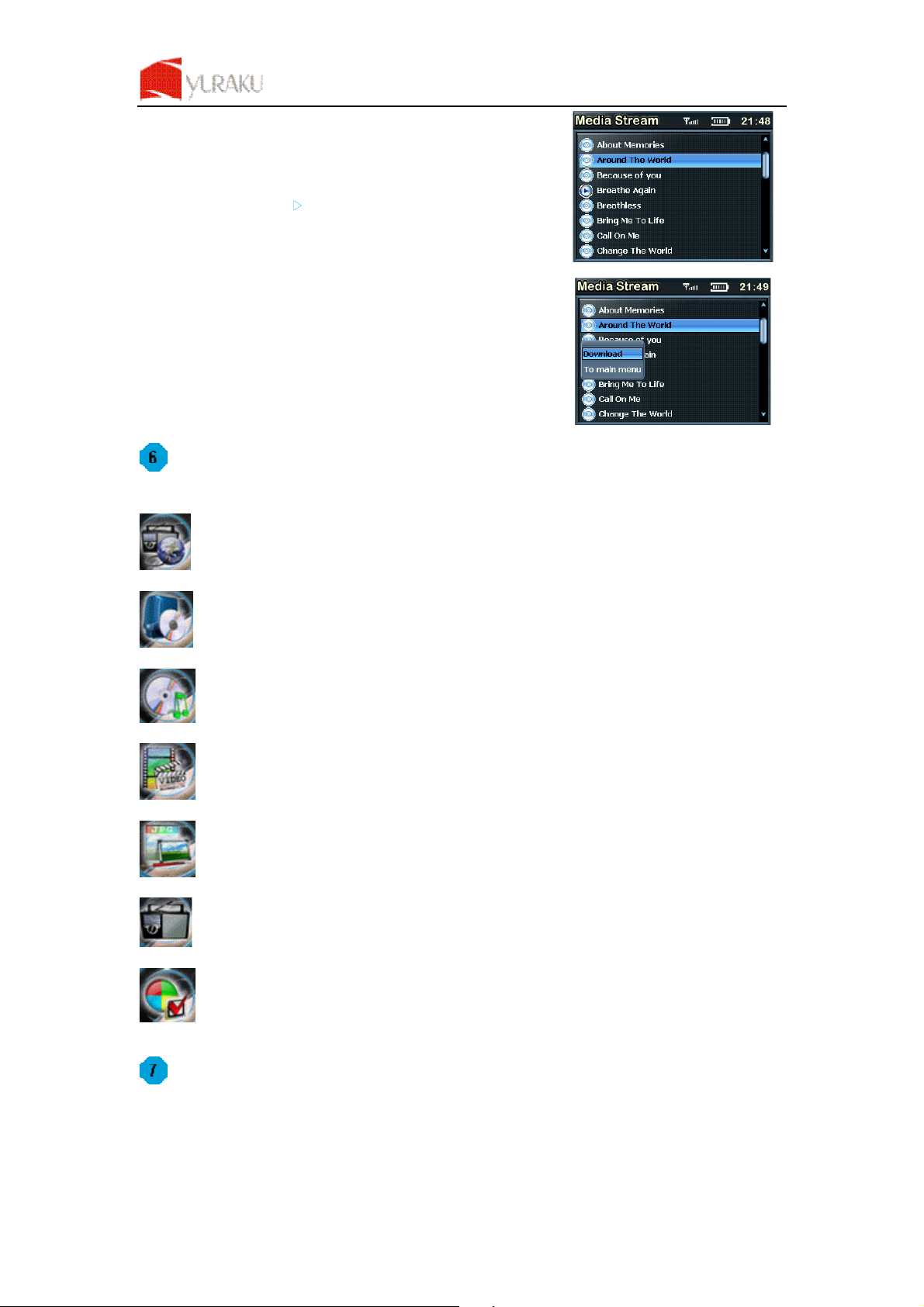
Yur. Beat Fusion Stream
All specification and information are subject to changes without further notices
5
From the menu you can choose to select music or Play lists to hear your
favorite music or see your video.
Select Music by pressing
൘II button and play the music you like.
To go back to the menu at any time press and hold the
menu button for
2-3 seconds.
Download, helps you to transfer a selected music file to the Music
Player.
To main menu
,
takes you back to the menu.
Details of various mode
Internet Radio gets you connected to various radio stations around the world through the Wi-Fi
Media Stream play music streams from your Windows media player version11 application in your PC
or Notebook running Windows XP or Vista OS over the Wi-Fi connection.
Music Player, is a MP3 player and playback the music files stored in Yur.Beat Fusion Stream
Video Player, Playback the video files (MPEG 4) stored in the Yur.Beat Fusion Stream
Photo Album, Stores and displays the photos (JPEG) from Yur.Beat Fusion Stream
FM Radio, connects to the local FM Radio Stations
System, used for performing all the settings in your Yur.Beat Fusion Stream
Enjoy your Yur.Beat Fusion Stream
Hope you will enjoy your Yur.Beat Fusion Stream. For any further information on how to use the features of
Yur.Beat Fusion Stream please refer to the User Guide.
Page 7
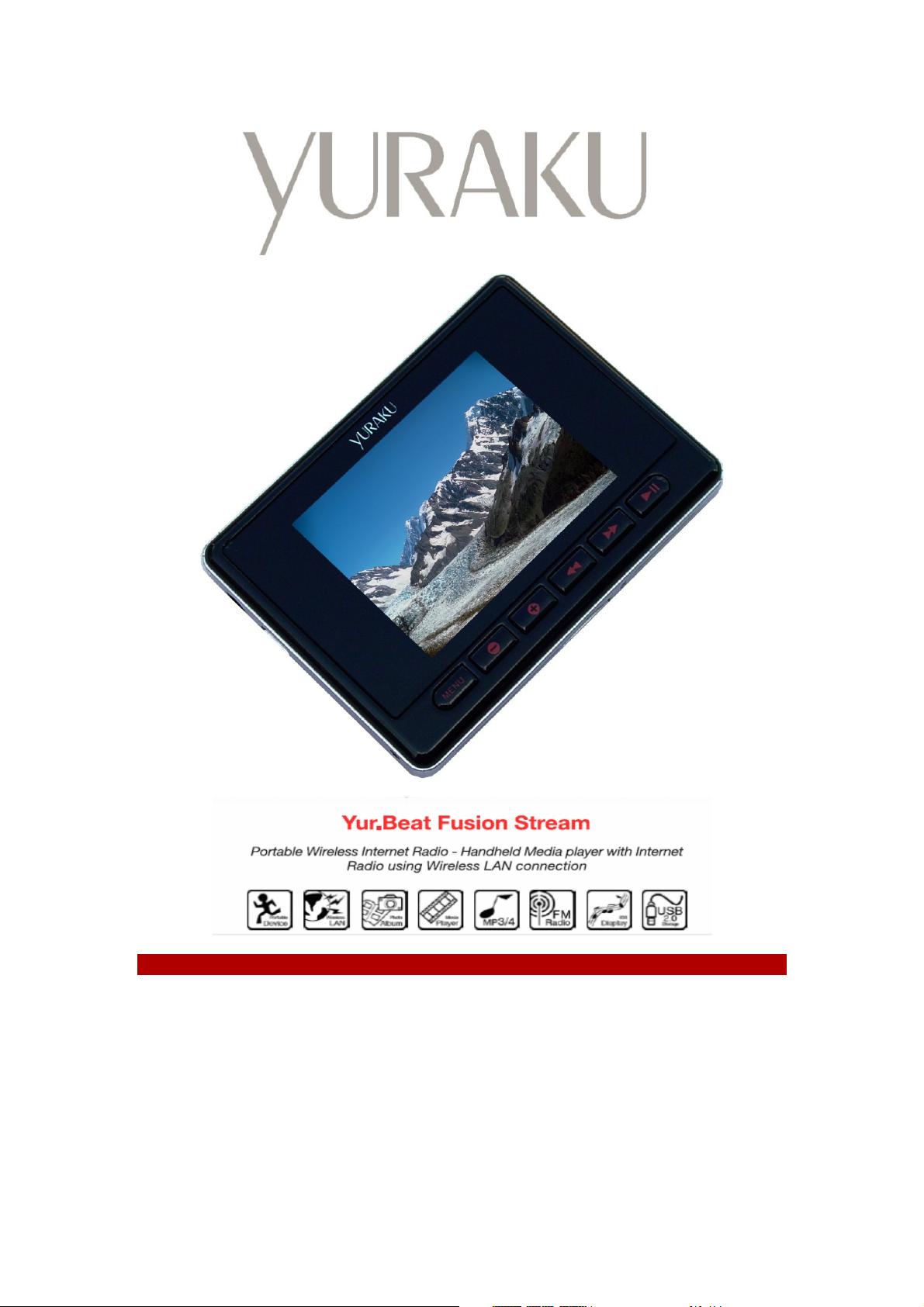
YUR.BEAT FUSION STREAM
Schnelle Gebrauchsanleitung YUR-SM325
Page 8
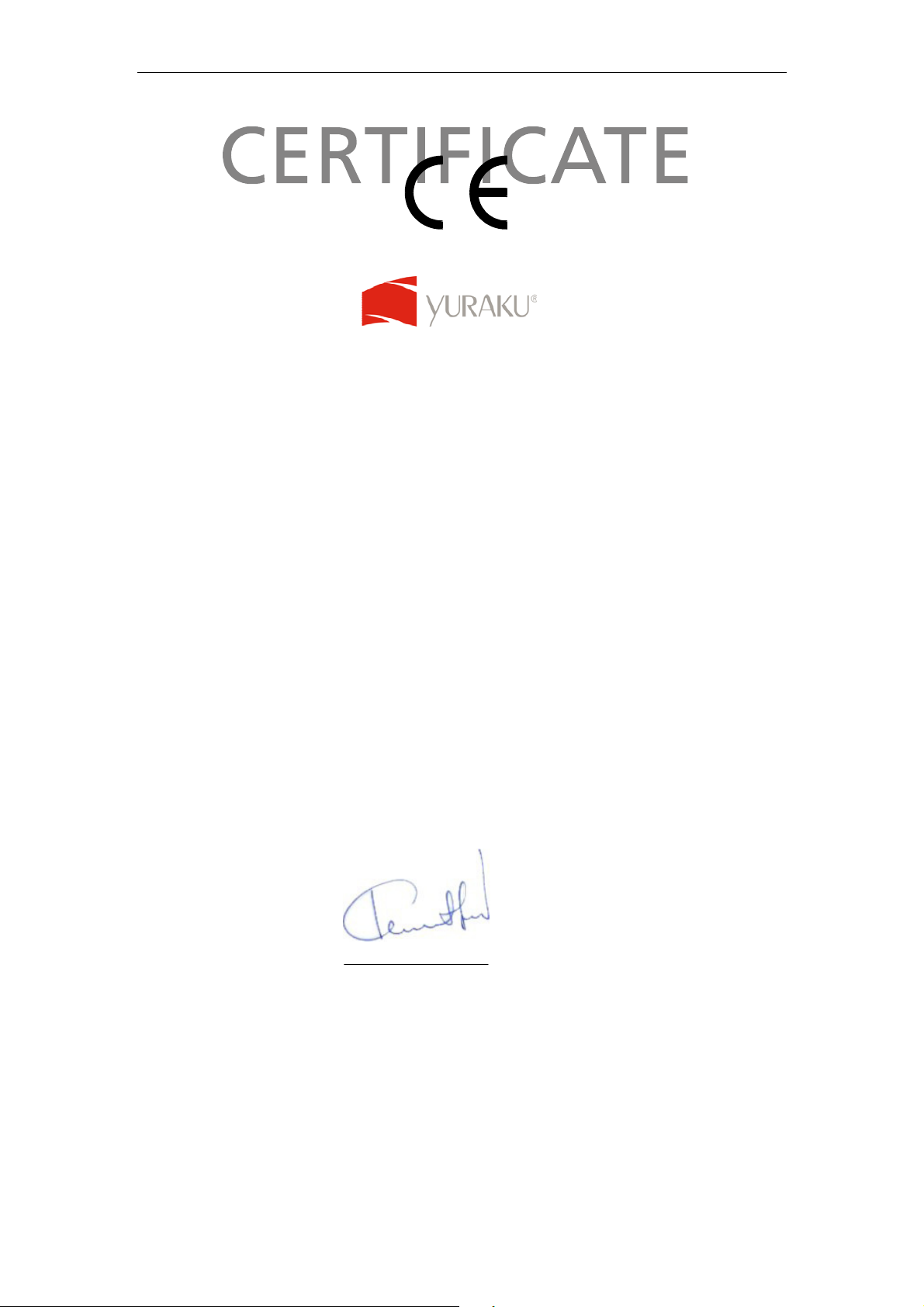
Yur. Beat Fusion Stream
Alle Angaben und Informationen sind vorbehaltlich Änderungen ohne Vorankündigung
1
Declaration of Conformity
EC-Declaration of Conformity to the essential
requirements of the applicable Council of Directive of R&TTE Directive
1995/5/EC, 2004/108/EC amended by 93/68/EEC and 2006/95/EC.
We, Yuraku GmbH of Germany, declare under our sole responsibility as
authorized representative that the following product
Brand Name: Yuraku
Model Name: YUR.BEAT FUSION STREAM
Model No.: YUR-SM325
Is fully in conformity with the essential requirement of the European Directive
2004/108/EC.
This declaration is based on the full compliance of the product with the following
European standards:
ETSI EN 300 328 V1.6.1 : 2004
ETSI EN 301 489-1 V1.5.1 : 2004
ETSI EN 301 489-17 V1.2.1 : 2002
EN 50360 / 50361 : 2001
EN 55022 : 1998 + A1 : 2001
EN 61000-3-2 : 2000
EN 61000-3-3 : 1995+A1 : 2001
EN 55024: 1998 + A1: 2001 + A2 : 2003
EN60950-1: 2006
Lorsch, 07.03.07
Yuraku GmbH, Industriestra e 2, 64653 Lorsch, Germany
Page 9
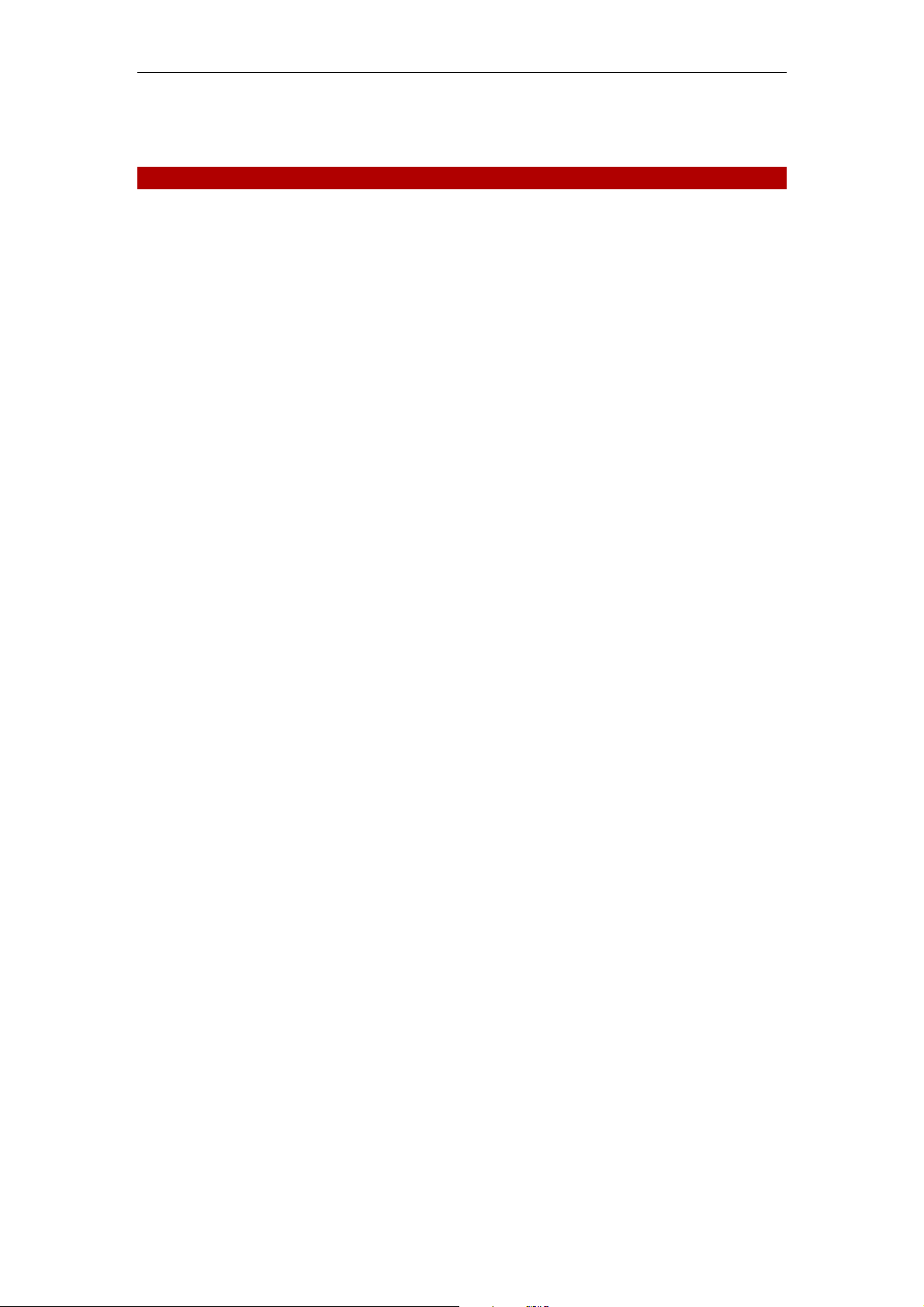
Yur. Beat Fusion Stream
Alle Angaben und Informationen sind vorbehaltlich Änderungen ohne Vorankündigung
2
Danke, dass Sie sich für den Yur.Beat Fusion Stream entschieden haben!
SCHNELLE GEBRAUCHSANLEITUNG
Dieser schnelle Gebrauchsanleitung stellt Ihnen die vielen Funktionen des
Yur.Beat Fusion Stream vor.
Konsultieren Sie für nähere Details das Schnelle Gebrauchsanleitung.
WICHTIGE SICHERHEITSINFORMATIONEN
Lesen Sie sorgfältig die Sicherheitsanweisungen, bevor Sie Ihren Yur.Beat Fusion Stream in Betrieb nehmen.
1. Benutzen Sie beim Autofahren, Radfahren oder Betätigen sonstiger motorisierter Fahrzeuge keine
Köpfhörer. Das kann Verkehrsunfälle verursachen und in einigen Regionen illegal sein. Es kann auch
gefährlich sein, seinen Kopfhörer mit hoher Lautstärke beim Laufen oder anderen Beschäftigungen zu
benutzen. Lassen Sie äußerste Vorsicht walten und unterbrechen Sie die Benutzung in potenziell
gefährlichen Situationen.
2. Vermeiden Sie es, die Kopfhörer bei hoher Lautstärke zu benutzen. Beachten Sie die Expertenratschläge
gegen das Spielen ständig lauter Musik. Halten Sie die Lautstärke auf einem gemäßigten Niveau, so dass
sie andere Geräusche wahrnehmen und auf die Menschen um Sie herum Rücksicht nehmen können.
3. Halten Sie Ihren Player von Waschbecken, Badewannen, Duschen, Getränken, Regen und anderen
Feuchtigkeitsquellen fern. Nässe kann mit jedem beliebigen elektrischen Gerät Stromschläge verursachen.
4. Befolgen Sie diese Ratschläge, damit Ihr Player lange funktioniert:
a. Reinigen Sie Ihren Player mit einem weichen, fusselfreien Tuch, wie man es auch zum Reinigen von
Glasslinsen benutzt.
b. Gestatten Sie nicht kleinen Kindern Ihren Player oder Ihren Computer zu benutzen. Vergewissern Sie
sich, dass Ihre Anschlüsse identische Form und Größe haben, bevor Sie sie anschließen.
c. Zerlegen, zerquetschen und verbrennen Sie Ihre Batterie nicht und schließen Sie sie nicht kurz, da
dieses Feuer, Verletzungen oder andere Gefahren verursachen kann.
Entsorgungsanweisungen
Entsorgen Sie dieses Geträt nicht mit unsortiertem Müll. Unzulässige Entsorgung kann schädlich für die Umwelt und
für die Gesundheit sein. Wenden Sie sich bitte an Ihre zuständige Müllentsorgungsbehörde, um Informationen zur
Müllentsorgungssystem in Ihrer Regionen zu erhalten.
Page 10
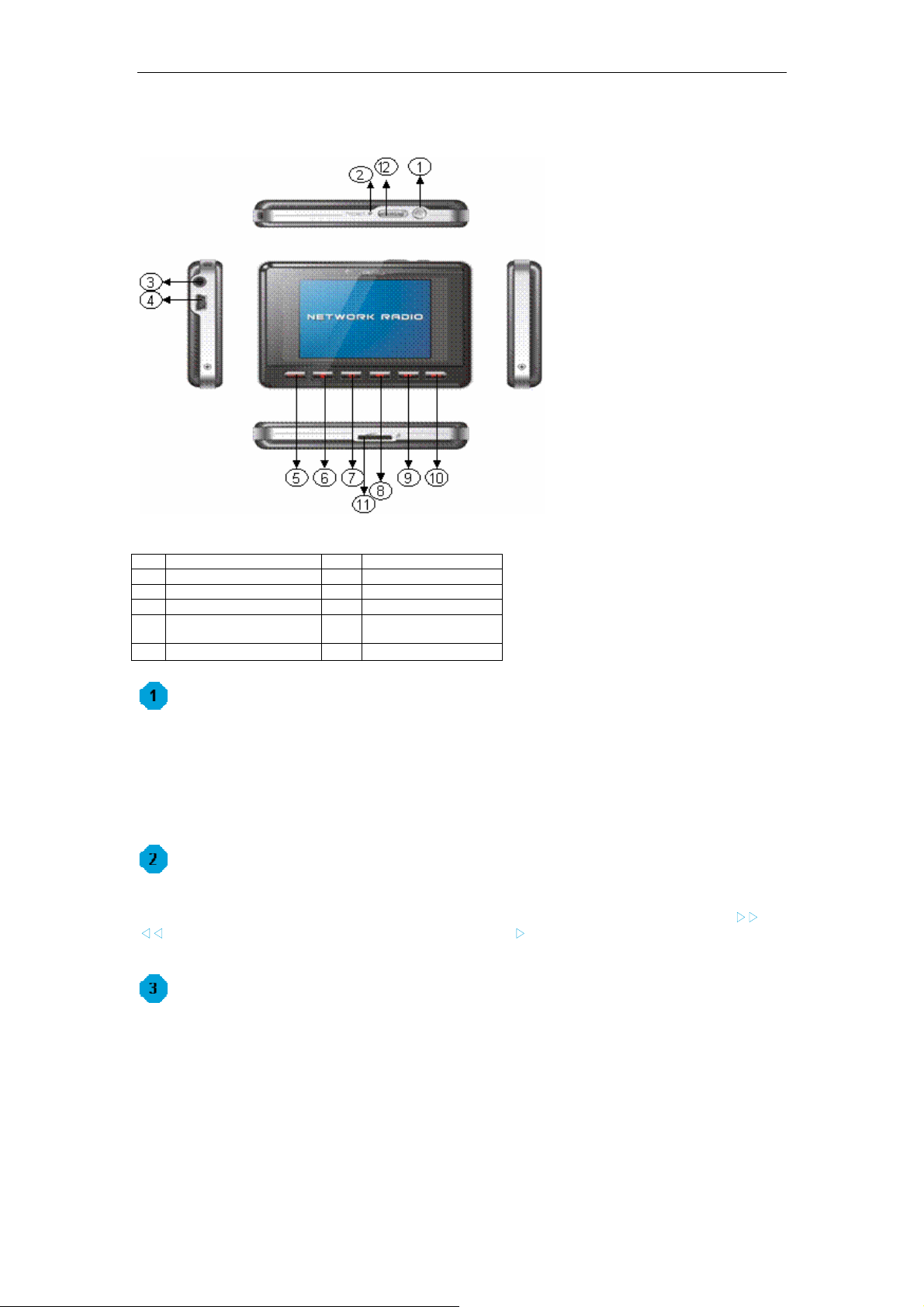
Yur. Beat Fusion Stream
Alle Angaben und Informationen sind vorbehaltlich Änderungen ohne Vorankündigung
3
Anleitung zum Gebrauch des Yur.Beat Fusion Stream
Inbetriebnahme
Drücken Sie, um den Yur.Beat Fusion Stream anzuschalten, den Startknopf An/Aus ‘ ’. Sie werden einen
Willkommensanzeige sehen, sobald das Gerät mit Strom versorgt wird. Beachten Sie bitte, dass, bevor Sie den
Yur.Beat Fusion Stream benutzen, die Batterie voll aufgeladen sein muss. Die Batterien können aufgeladen
werden, indem Sie sie über einen USB-Port an Ihren PC oder Notebook anschließen. Es dauert ungefähr 4 Stunden,
bis die Batterien voll aufgeladen sind. Das Aufladen funktioniert nur bei eingeschaltetem PC.
Benutzen der Funktionen
Yur.Beat Fusion Stream ist ein Tragbarer Internetplayer und hat sieben Funktionen, d. h. Internet!adio, Media
Stream, Music.Player, Video.Player, Photoalbum, FM Radio und System. Benutzen Sie zur Navigation die
൘൘ und
ൖൖ Knöpfe. Zur Funktionenauswahl drücken Sie den Enter-Knopf ൘II. Lesen Sie weiter, um die Einzelheiten jedes
Modus zu kennen. Zu den Einzelheiten jeder Funktion siehe Schritt 6.
Einstellen der Drahtlosverbindung Wi-Fi
Stellen Sie Ihr Netzwerk zur Wi-Fi Verbindung, um den Yur.Beat Fusion Stream in Betrieb zu nehmen. Sie werden
die Angaben des Zugriffspunktes (AP) benötigen, die Sie im Drahtlosen und Breitband-Router Handbuch finden
können.
1 Start An/Aus 7 Lautstärke + / laut
2 Neustart (Reset) 8 Zurück
3 Kopfhörerstecker 9 Vorwärts
4 USB/Stromanschluss 10 Enter / Play / Pause
5 Menü 11
microSD
Kartensteckplatz
6 Lautstärke - / leise
12
Sperren
Page 11

Yur. Beat Fusion Stream
Alle Angaben und Informationen sind vorbehaltlich Änderungen ohne Vorankündigung
4
Wählen Sie den
System-Modus, indem Sie die Knöpfe ‘ ൘൘’ und ‘ ൖൖ’ zur
Navigation benutzen und drücken Sie den Knopf „Enter“ (
൘II) zur Auswahl. Sie
werden einen Bildschirm sehen, der dem auf der rechten Seite ähnelt.
Wählen Sie im Menü ‘Wi-Fi‘ und gehen Sie auf ‘Wi-Fi Einstellungsassistant‘.
Vergewissern Sie sich, dass Sie ‘Wi-Fi An’ gewählt haben. Und durchsuchen Sie das Netzwerk; Sie werden die Liste
von in der Nähe gelegenen Wi-Fi Netzwerke zur kabellosen Datenübermittlung erhalten. Sobald das Netzwerk
ausgewählt ist, fordert es den Netzwerkschlüssel an, welcher der WEP-Standardübertragunsschlüssel des Wi-Fi
Zugriffspunktes ist.
Benutzen Sie die Knöpfe ‘
!,", ൘൘ und ൖൖ’ un den Knopf “Entfernen” ‘ൖ’, um den Netzwerkschlüssel einzugeben
und drücken Sie anschließend den
Menü-Knopf, um die Kleintastatur zu verlassen. Drücken Sie als nächstes ൘II zur
Bestätigung.
Jetzt haben Sie Ihre kabellose Datenübermittlung eingestellt; viel Spaß mit Ihren
Yur.Beat Fusion Stream!
Internet Radio
Im Internet-Radio wird das Radio automatisch mit dem zuvor gespielten Sender verbunden. Der Bildschirm zeigt
auch den Sender, der gerade eingeschaltet ist. Um Zugriff auf das Menü zu bekommen, müssen Sie den ‘
Menü‘ –
Knopf zwei bis drei Sekunden lang gedrückt halten.. Die näheren Angaben zum Menü sind unten aufgelistet.
My Radio, enthält Ihre Lieblingssender
Radio Search, ist eine fortgeschrittene Suche mit verschiedenen
Suchkriterien
Add to my Radio, speichert einen bestimmten Radiosender in My Radio
To the main menu, bringt Sie in das Hauptmenü zurück
Wenn Sie einen Sender ausgesucht haben und Sie die Nachricht ‘Unformatierter Sender’ erhalten, so ist das darauf
zurückzuführen, dass der Sender im Moment geschlossen ist.
Media Stream
Drücken Sie im Hauptmenü die Knöpfe ൘൘ oder ൖൖ, um den Media Stream zu wählen. Vergewissern Sie sich,
dass Sie den Windows Media Player Version 11 oder Vista geöffnet haben und Sie haben den Musikstrom des
gesamten Gerätes im Media Player weitergegeben.
Drücken Sie, sobald die Wi-Fi Verbindung hergestellt ist,
൘II um sich das
Menü wie das unten anzusehen.
Page 12

Yur. Beat Fusion Stream
Alle Angaben und Informationen sind vorbehaltlich Änderungen ohne Vorankündigung
5
Aus dem Menü können Sie Musik auswählen oder Tracklisten abspielen,
so dass Sie sich Ihre Lieblingsmusik anhören oder Videos gucken
können.
Wählen Sie Musik durch Drücken auf den Knopf
൘II und Sie können die
Musik spielen, die Ihnen gefällt.
Gehen Sie jeder Zeit zum Menü zurück. Halten Sie den Menü-Knopf zwei
bis drei bis Sekunden gedrückt.
Download, hilft Ihnen, eine ausgewählte Musikdatei im Music Player
hinzuzufügen.
To main menu, bringt Sie in das Hauptmenü zurück
Angaben zu verschiedenen Funktionen
Internet Radio verbindet Sie mit Hilfe Wi-Fi Verbindung mit unterschiedlichen Radiosendern auf der
ganzen Welt
Media Stream spielt mit Hilfe Wi-Fi Verbindung Musikstücke aus Ihrem Windows Media Player
Version11 in Ihrem PC oder Ihrem Notebook mit den Betriebssystemen Windows XP oder Vista.
Music Player, ist ein MP3-Player and gibt die Musikdateien wieder, die in Ihrem Yur.Beat Fusion
Stream
gespichert sind.
Video Player, gibt die Videodateien (MPEG 4) wieder, die in Ihrem Yur.Beat Fusion Stream
gespeichert sind.
Photo Album, speichert und zeigt die Photos (JPEG) aus Ihrem Yur.Beat Fusion Stream an.
FM Radio
, verbindet mit den verfügbaren FM-Radiosendern
System, wird benutzt, um alle Einstellungen in Ihrem Yur.Beat Fusion Stream auszuführen.
Page 13

Yur. Beat Fusion Stream
Alle Angaben und Informationen sind vorbehaltlich Änderungen ohne Vorankündigung
6
Viel Spaß mit Ihrem Yur.Beat Fusion Stream!
Wir hoffen, dass Siie mit Ihrem Yur.Beat Fusion Stream viel Spaß haben werden. Konsultieren Sie für weitere
Infomationen bewüglich der Benutzung der Funktionen des
Yur.Beat Fusion Stream das Schnelle
Gebrauchsanleitung.
Page 14

YUR.BEAT FUSION STREAM
Guide De Demarrage Rapide YUR-SM325
Page 15

Yur. Beat Fusion Stream
Toute spécification et information peuvent être changées sans avis préalable
1
Declaration of Conformity
EC-Declaration of Conformity to the essential
requirements of the applicable Council of Directive of R&TTE Directive
1995/5/EC, 2004/108/EC amended by 93/68/EEC and 2006/95/EC.
We, Yuraku GmbH of Germany, declare under our sole responsibility as
authorized representative that the following product
Brand Name: Yuraku
Model Name: YUR.BEAT FUSION STREAM
Model No.: YUR-SM325
Is fully in conformity with the essential requirement of the European Directive
2004/108/EC.
This declaration is based on the full compliance of the product with the following
European standards:
ETSI EN 300 328 V1.6.1 : 2004
ETSI EN 301 489-1 V1.5.1 : 2004
ETSI EN 301 489-17 V1.2.1 : 2002
EN 50360 / 50361 : 2001
EN 55022 : 1998 + A1 : 2001
EN 61000-3-2 : 2000
EN 61000-3-3 : 1995+A1 : 2001
EN 55024: 1998 + A1: 2001 + A2 : 2003
EN60950-1: 2006
Lorsch, 07.03.07
Yuraku GmbH, Industriestra e 2, 64653 Lorsch, Germany
Page 16

Yur. Beat Fusion Stream
Toute spécification et information peuvent être changées sans avis préalable
2
Merci d’avoir choisi Yur.Beat Fusion Stream!
GUIDE DE DEMARRAGE RAPIDE
Le guide de démarrage rapide présente plusieurs caractéristiques de
Yur.Beat Fusion Stream. Pour en savoir plus,
consultez le Guide De Demarrage Rapide.
INFORMATION IMPORTANTE DE SECURITE
Lisez attentivement les instructions de sécurité avant d’utiliser votre Yur.Beat Fusion Stream.
1. N’utilisez pas les écouteurs au volant, en faisant du vélo, ou en conduisant un véhicule. Cela peut
ammener à la situation dangereuse sur la route et peut être illégal dans certains lieux. Il est dangereux
d’utiliser les écouteurs à haut volume en faisant des promenades ou en prenant part aux activités. Vous
devez respecter les règles de sécurité et ne pas utiliser les écouteurs aux situations potentiellement
dangereuses.
2. N’utilisez pas les écouteurs à haut volume. Les experts d’audition sont contre l’écoute durable à haut
volume de musique . Gardez le volume au niveau moyen pour être capable d’attendre les bruits extérieurs,
et se rendre compte des gens qui vous entourent.
3. Gardez votre player loin des éviers et lavabos, boissons, baignoires, douches, pluie, et autres sources
d’humidité. L’humidité peut causer le choc électrique avec un dispositif électronique.
4. Suivez ces conseils pour le fonctionnement réussi de votre player
a. Nettoyez votre player avec un tissu mou sans peluches sur les lentilles.
b. Tenir hors de portée des enfants. Assurez-vous que vos connecteurs sont de même forme et mesure
avant de les connecter.
c. Ne démontez pas, n’écrasez pas, ne vous mettez pas en court-circuit ou n’incinérez pas votre batterie
parce que cela peut causer feu, blessures, brûlures ou autres risques.
Instructions de traitement
Ne vous débarrassez pas de ce dispositif avec les ordures tout-venantes. Le traitement incorrect peut être nuisible
pour l’environnement et la santé humaine. Adressez-vous, s’il vous plait, aux autorités locales pour créer les
systèmes de collection dans votre région.
Page 17

Yur. Beat Fusion Stream
Toute spécification et information peuvent être changées sans avis préalable
3
Guide des commandes de Yur.Beat Fusion Stream
Départ
Pour allumer votre Yur.Beat Fusion Stream pressez le bouton power on/off ‘’. Vous verrez l’écran de bienvenu
dès que vous branchez votre dispositif. Faites attention à ce que la batterie de
Yur.Beat Fusion Stream doit être
chargée complètement avant de l’utiliser. Vous pouvez charger la batterie en la connectant à un ordinateur personnel
ou à un ordinateur portable via le port USB. Cela prendra environ 4 heures pour une charge complète. Le
chargement peut seulement s’effectuer lorsque vous avez mis l’ordinateur sous tension.
Fonctions
Yur.Beat Fusion Stream est un player internet Portable et il a 7 modes, i.e. Radio Internet, Media Stream, Music
Player, Video Player, Album de photos, Radio FM et Système. Pour naviguer, utilisez les boutons
൘൘ et ൖൖ et
pour sélectionner un mode, pressez le bouton d’entrée
൘II. Continuez la lecture pour savoir les détails sur chaque
mode. Pour savoir plus sur chaque mode, consultez l’étape 6.
Installation de Wi-Fi
Réglez votre réseau Wi-Fi pour lancer le Yur.Beat Fusion Stream. Vous aurez besoin des détails d’Access point
(AP) que vous pouvez consulter à Wireless and Broadband router manual.
1 Puissance On/Off 7 Volume + / fort
2 Réinitialiser 8 En arrière
3 Jack d’écouteurs 9 En avant
4 USB/ terminal électrique 10 Entrée / Play / Pause
5 Menu 11
Emplacement pour
carte microSD
6 Volume - / bas 12 Verrouillage
Page 18

Yur. Beat Fusion Stream
Toute spécification et information peuvent être changées sans avis préalable
4
Maintenant sélectionnez le mode
Système en utilisant les boutons ‘൘൘’ et ‘ൖൖ’
pour naviguer, et utilisez la touche d’entrée (
൘II) pour sélectionner. Vous verrez
un écran pareil à celui à droite.
Sélectionnez ‘Wi-Fi’ du menu et allez à ‘Wi-Fi setup wizard’ (Assistant d’installation Wi-Fi).
Assurez-vous que ‘Wi-Fi on’(Wi-Fi est alumé) est sélectionné. Et cherchez le réseau; vous receverez la liste des
réseaux Wi-Fi situés non loin. Le réseau sélectionné, il fait appel à la touche Network (Réseau) qui est touche de
transmission par défaut WEP d’ Access point Wi-Fi.
Utilisez les boutons ‘
,!, ൘൘ et ൖൖ’ et le bouton de suppression ‘ൖ’ tapez la touche de réseau, et ensuite
pressez le bouton
menu pour sortir du clavier. Après pressez le bouton ൘II pour confirmer.
L’installation de Wi-Fi est terminée; appréciez votre
Yur.Beat Fusion Stream!
Radio Internet
En mode Radio Internet, le radio est connecté automatiquement à la chaîne précédente. L’écran affiche également la
chaîne qui est en fonction. Pour avoir accès au menu, pressez et gardez la pression sur le bouton ‘
Menu‘ pendant 2-
3 secondes. Les details sur le menu sont mentionnés ci-dessous.
Mon Radio, contient vos chaînes favorites
Recherche Radio, est une recherche avancée basée sur les critères
différents
Ajouter à mon Radio, sauvegardera la station particulère dans Mon Radio
Au menu principal, vous fait revenir au Menu principal
Quand une chaîne est sélectionnée, et vous recevez un message ‘Unformatted channel’ (Chaîne non formatée), cela
signifie que la chaîne est fermée à ce moment.
Media Stream
Pressez le bouton ൘൘ ou ൖൖ du menu principal pour sélectionner le Media stream. Assurez-vous que vous avez
ouvert le Windows media player version 11 ou Vista, et que vous avez partagé le streaming de musique du dispositif
tout neuf dans Media Player.
La connection Wi-Fi terminée; pressez
൘II pour afficher le menu
comme il est montré ci-dessous.
Page 19

Yur. Beat Fusion Stream
Toute spécification et information peuvent être changées sans avis préalable
5
A l’aide du menu vous pouvez sélectionner la musique ou Play lists
pour écouter votre musique favorite music ou regarder votre vidéo.
Sélectionnez Musique en pressant le bouton
൘II et écoutez la musique
de votre choix.
Pour revenir au menu à tout moment, presses et gardez la pression sur
le bouton
menu pendant 2-3 secondes.
Charger, aide à transférer le fichier sélectionné de musique au Music
Player.
Au menu principal
,
vous fait revenir au menu.
Détails sur les modes différents
Radio Internet vous connecte aux stations radio variées autour du monde entier par Wi-Fi
Media Stream passe les streams de musique de votre Windows media player version11 à votre PC ou
Notebook avec Windows XP ou Vista OS à connection Wi-Fi.
Music Player, est un MP3 player et il repasse les fichiers de musique stockés dans Yur.Beat Fusion
Stream
Video Player, repasse les fichiers vidéo (MPEG 4) stockés dans Yur.Beat Fusion Stream
Album de photos, stocke et affiche les photos (JPEG) du Yur.Beat Fusion Stream
Radio FM, connecte aux Stations locales de Radio FM
Système, est utilisé pour régler tous les paramètres dans votre Yur.Beat Fusion Stream
Appréciez votre Yur.Beat Fusion Stream
Nous espérons que vous aimerez votre Yur.Beat Fusion Stream. Pour savoir plus sur l’utilisation des
caractéristiques de
Yur.Beat Fusion Stream, consultez, s’il vous plait, le Guide De Demarrage Rapide.
Page 20

YUR.BEAT FUSION STREAM
Guida Rapida All’Avvio YUR-SM325
Page 21

Yur. Beat Fusion Stream
Tutte le specifiche e le informazioni sono soggette a modifiche senza avviso to changes without further notices
1
Declaration of Conformity
EC-Declaration of Conformity to the essential
requirements of the applicable Council of Directive of R&TTE Directive
1995/5/EC, 2004/108/EC amended by 93/68/EEC and 2006/95/EC.
We, Yuraku GmbH of Germany, declare under our sole responsibility as
authorized representative that the following product
Brand Name: Yuraku
Model Name: YUR.BEAT FUSION STREAM
Model No.: YUR-SM325
Is fully in conformity with the essential requirement of the European Directive
2004/108/EC.
This declaration is based on the full compliance of the product with the following
European standards:
ETSI EN 300 328 V1.6.1 : 2004
ETSI EN 301 489-1 V1.5.1 : 2004
ETSI EN 301 489-17 V1.2.1 : 2002
EN 50360 / 50361 : 2001
EN 55022 : 1998 + A1 : 2001
EN 61000-3-2 : 2000
EN 61000-3-3 : 1995+A1 : 2001
EN 55024: 1998 + A1: 2001 + A2 : 2003
EN60950-1: 2006
Lorsch, 07.03.07
Yuraku GmbH, Industriestra e 2, 64653 Lorsch, Germany
Page 22

Yur. Beat Fusion Stream
All specification and information are subject to changes without further notices
2
Grazie per aver scelto Yur.Beat Fusion Stream!
GUIDA RAPIDA ALL’AVVIO
Questa Guida rapida all’avvio presenta le molte funzioni di
Yur.Beat Fusion Stream. Per dettagli completi, vedere la
Guida Rapida All’Avvio.
INFORMAZIONI IMPORTANTI SULLA SICUREZZA:
Leggere le istruzioni sulla sicurezza con attenzione prima di usare Yur.Beat Fusion Stream.
1. Non usare cuffie/auricolari durante la guida, mentre si va in bici o si manovrano veicoli a motore. Questo
potrebbe comportare rischi per il traffico e potrebbe essere illegale in alcune aree. Potrebbe essere
pericoloso anche usare cuffie/auricolari ad alto volume mentre si cammina o si è impegnati in altre attività.
Bisogna prestare estrema attenzione e non usare in situazioni potenzialmente rischiose.
2. Evitare di usare cuffie/auricolari ad alto volume. Gli esperti dell’udito consigliano di non sentire
continuamente e per molto tempo musica ad alto volume. Mantenere il volume ad un livello moderato, in
modo da poter sentire i rumori dall’esterno e da tenere in considerazione le persone che ci circondano.
3. Tenere il lettore lontano da lavandini, bevande, vasche, docce, pioggia e altre fonti di umidità. L’umido può
causare shock elettrici con i dispositivi elettronici.
4. Seguire questi consigli perché il lettore funzioni bene e per molto tempo:
a. Pulire il lettore con un panno morbido privo di peli, come quello per gli occhiali.
b. Non consentire ai bambini di usare il lettore o il computer. Assicurarsi che i connettori siano della forma
e della dimensione identiche prima di collegare.
c. Non smontare, far cadere, cortocircuitare o bruciare la batteria poiché ciò potrebbe provocare incendi,
lesioni, ustioni e altri rischi.
Manuale per lo smaltimento
Non gettare il dispositivo con gli altri rifiuti non differenziati. Lo smaltimento non corretto potrebbe essere pericoloso
per l’ambiente e la salute. Contattare l'autorità locale sui rifiuti per informazioni sui metodi di raccolta e smaltimento
della propria area.
Page 23

Yur. Beat Fusion Stream
All specification and information are subject to changes without further notices
3
Guida ai comandi Yur.Beat Fusion Stream
Per iniziare
Per accendere Yur.Beat Fusion Stream, premere il tasto di accensione/spegnimento ‘ ’. Si vedrà una schermata di
benvenuto una volta acceso il dispositivo. Notare che prima di usare
Yur.Beat Fusion Stream la batteria deve
essere completamente caricata. È possibile caricare la batteria collegandola al PC o portatile attraverso la porta
USB, impiega circa quattro ore per caricarsi completamente. Il processo di carica è avviato dopo l'accensione del
PC.
Uso delle funzioniG
Yur.Beat Fusion Stream è un lettore internet portatile e ha 7 modalità, cioè Internet Radio, Media Stream, Music
Player, Video Player, Photo Album, FM Radio e System (radio internet, streaming, lettore musicale, lettore video,
album foto, radio FM e sistema). Per navigare usare i tasti
൘൘ e ൖൖ e per selezionare una modalità premere il
tasto
൘II. Leggere per scoprire i dettagli per ciascuna modalità. Per dettagli sulle modalità, vedere la fase 6.
Impostazione del Wi-Fi
Impostare la rete Wi-Fi per cominciare ad usare Yur.Beat Fusion Stream. Sarà necessario avere i dettagli sul punto
di accesso (AP) che è possibile vedere nel manuale del router wireless e a banda larga.
1 On/off 7
Volume + /
alzare
2 Reset 8 Indietro
3 Presa cuffie 9 Avanti
4
USB/Terminale
alimentazione
10 Enter / Play / Pause
5 Menu 11
Apertura scheda
microSD
6 Volume - / Abbassara 12 Bloccare
Page 24

Yur. Beat Fusion Stream
All specification and information are subject to changes without further notices
4
Ora selezionare la modalità
System usando i tasti ‘൘൘
’ and ‘ൖൖ’ per navigare e per selezionare usare il tasto ൘II. You will see a screen
similar to the one on right.G
G
Selezionare ‘Wi-Fi’ dal menu e andare a ‘Installazione guidata Wi-Fi’.G
Assicurarsi che ‘Wi-Fi on’ sia selezionato. E cercare la rete; si ottiene la lista delle reti Wi-Fi vicine. Una volta che la
rete è stata selezionata, viene richiesta la chiave di rete che è la chiave di trasmissione predefinita WEP del punto di
accesso Wi-Fi.
Usare i tasti ‘
!,", ൘൘ e ൖൖ’ e il tasto per cancellare ˄ൖ’ per digitare la chiave di rete e poi premere il tasto menu
per uscire dalla tastiera. Poi premere
൘II per confermare. G
G
È stato impostato il Wi-Fi ore; è possibile godere di
Yur.Beat Fusion Strema!
Radio internet
Mentre si è in modalità radio internet, la radio si collega automaticamente al canale riprodotto in precedenza. Lo
schermo mostra anche il canale che viene riprodotto. Per accedere al menu, tenere premuto il tasto ‘
Menu‘ per 2-3
secondi. I dettagli del menu sono elencati di seguito. G
My Radio, contiene i canali preferiti
Radio Search, è una ricerca avanzata basata su criteri diversi
Add to my Radio, salva quella stazione in particolare se si è in My Radio
To the main menu, porta l’utente al menu principale
Quando è selezionato un canale e si ottiene un messaggio ‘Unformatted channel’ (canale non formattato), è perché il
canale è chiuso in quel momento.
Media Stream
Premere il tasto ൘൘ o ൖൖ dal menu principale per selezionare Media stream. Assicurarsi di aver aperto Windows
media player versione 11 o Vista, e che si sia trasferito lo streaming musicale di tutto il nuovo dispositivo nel Media
Player. G
Una volta che la connessione Wi-Fi è completa; premereG
൘II per vedere il men
come quello che segue.G
Page 25

Yur. Beat Fusion Stream
All specification and information are subject to changes without further notices
5
Dal menu principale è possibile selezionare la musica o la playlist per ascoltare la
musica preferita o vedere un video.
Selezionare Music premere il tasto
൘II e verrà riprodotta la propria musica
preferita.G
Per tornare al menu in qualsiasi momento, tenere premuto il tasto menu per 2-3
secondi.
Download, aiuta a trasferire un file di musica selezionato al Music Player.
To main menu, porta l’utente di nuovo al menu.
Dettagli sulle varie modalità
Internet Radio collega l’utente con le varie stazioni radio nel mondo attraverso il Wi-Fi
Media Stream riproduce lo streaming musicale dall’applicazione Windows media player versione 11 nel PC
o Notebook grazie a Windows XP o Vista OS usando la connessione Wi-Fi.
Music Player, è un lettore MP3 e riproduce i file musicali memorizzati in Yur.Beat Fusion Stream
Music Player, riproduce i file video (MPEG 4) memorizzati in Yur.Beat Fusion Stream
Photo Album, memorizza e visualizza le foto (JPEG) da Yur.Beat Fusion Stream
FM Radio, si collega alle stazioni radio FM
System, usato per eseguire tutte le impostazioni in Yur.Beat Fusion Stream
Page 26

Yur. Beat Fusion Stream
All specification and information are subject to changes without further notices
6
Per godersi Yur.Beat Fusion Stream
Speriamo che tutti si divertano con Yur.Beat Fusion Stream. Per altre informazioni sull’uso delle funzioni di
Yur.Beat Fusion Stream vedere la Guida Rapida All’Avvio.
Page 27

YUR.BEAT FUSION STREAM
Guía De Inicio Rápido YUR-SM325
Page 28

Yur. Beat Fusion Stream
Toda especificación e información se encuentra sujeta a cambios sin aviso previo
1
Declaration of Conformity
EC-Declaration of Conformity to the essential
requirements of the applicable Council of Directive of R&TTE Directive
1995/5/EC, 2004/108/EC amended by 93/68/EEC and 2006/95/EC.
We, Yuraku GmbH of Germany, declare under our sole responsibility as
authorized representative that the following product
Brand Name: Yuraku
Model Name: YUR.BEAT FUSION STREAM
Model No.: YUR-SM325
Is fully in conformity with the essential requirement of the European Directive
2004/108/EC.
This declaration is based on the full compliance of the product with the following
European standards:
ETSI EN 300 328 V1.6.1 : 2004
ETSI EN 301 489-1 V1.5.1 : 2004
ETSI EN 301 489-17 V1.2.1 : 2002
EN 50360 / 50361 : 2001
EN 55022 : 1998 + A1 : 2001
EN 61000-3-2 : 2000
EN 61000-3-3 : 1995+A1 : 2001
EN 55024: 1998 + A1: 2001 + A2 : 2003
EN60950-1: 2006
Lorsch, 07.03.07
Yuraku GmbH, Industriestra e 2, 64653 Lorsch, Germany
Page 29

Yur. Beat Fusion Stream
Toda especificación e información se encuentra sujeta a cambios sin aviso previo
2
¡Gracias por escoger Yur.Beat Fusion Stream!
GUÍA DE INICIO RÁPIDO
Esta Guía de inicio rápido le introducirá muchas propiedades del
Yur.Beat Fusion Stream. Para obtener
información más detallada, vea la Guía De Inicio Rápido.
INFORMACIÓN DE SEGURIDAD
Lea atentamente estas instrucciones de seguridad antes de usar su Yur.Beat Fusion Stream.
1. No use Auriculares/Audífonos mientras esté conduciendo, montando en bicicleta o conduciendo algún
vehículo motorizado. Ésto puede llevar a situaciones de tráfico peligrosas e incluso ser ilegal en algunas
zonas. También puede ser peligroso escuchar sus Auriculares/Audífonos a alto volumen mientras esté
caminando o se encuentre ocupado en otras actividades. Usted debe tener extrema precaución y dejar de
usarlos en situaciones potencialmente peligrosas.
2. Evite usar sus Auriculares/Audífonos a alto volumen. Los expertos desaconsejan la escucha continua a
alto volumen. Mantenga el volumen a un nivel moderado, de forma que usted pueda escuchar los sonidos
a su alrededor y tenga en consideración las personas que le rodean.
3. Mantenga su reproductor alejado de fregaderos y lavabos, bebidas, bañeras, duchas, de la lluvia y de
otras fuentes de humedad. La humedad puede provocar descargas eléctricas con unidades electrónicas.
4. Siga estos consejos prácticos para que su reproductor pueda funcionar bien durante un largo período de
tiempo:
a. Limpie su reproductor con un paño suave libre de peluzas como el usado para limpiar las lentes de
gafas.
b. Manténgalo alejado del alcance de los niños. Antes de conectarlo, asegúrese de que sus conectores
sean idénticos
de forma y dimensiones.
c. No desensamble, aplaste, provoque cortocircuito ni incinere su batería, pues eso puede causar fuego,
lesiones, quemaduras u otros peligros.
Instrucciones para el desecho de la unidad
No deseche esta unidad en basuras no clasificadas para ello. Un desechado impropio puede ser peligroso para el
entorno y la salud humana. Por favor, comuníquese con la autoridad local responsable del procesamiento de
desechos y obtenga la información necesaria sobre los sistemas de colección de desechos en su área.
Page 30

Yur. Beat Fusion Stream
Toda especificación e información se encuentra sujeta a cambios sin aviso previo
3
Guía de mandos de su reproductor Yur.Beat Fusion Stream
Empezando
Para encender su Yur.Beat Fusion Stream pulse el botón Encendido/Apagado. En cuanto se encienda su
unidad, se encontrará con una pantalla de bienvenida. Por favor, preste atención al hecho de que antes de usar su
Yur.Beat Fusion Stream la batería necesita estar completamente cargada. Puede cargar la batería conectándola al
PC o al portátil a través de puerto USB, tomará aproximadamente 4 horas para cargar completamente. La carga sólo
puede ocurrir con el PC encendido.
Funciones
El Yur.Beat Fusion Stream es un Reproductor portátil con internet y tiene 7 modos de funcionamiento: Radio
Internet, Media Stream (Flujo Mediático), Reproductor de Música, Reproductor de Vídeo, Álbum Fotográfico, Radio
FM y Sistema. Para navegar use los botones
൘൘ y ൖൖ , y para seleccionar un modo pulse el botón “Aceptar
(Enter)”
൘II . Continúe leyendo para conocer cada modo más detalladamente. Para obtener más detalles de cada
modo consulte el paso 6.
Configuración de la Wi-Fi
Configure su red Wi-Fi para comenzar a usar su Yur.Beat Fusion Stream. Necesitará tener la información
necesaria de su Punto de Acceso (PA) con la cual podrá consultar el Manual del Direccionador (Router) Inalámbrico
y de Banda Ancha.
1 Encendido/Apagado 7 Volumen + / aumento
2
Restauración de valores
iniciales
8 Hacia atrás
3 Enchufe de audífonos 9 Hacia adelante
4
Terminal USB/
Alimentación
10
Enter (Aceptar) /
Reproducción / Pausa
5 Menú 11
Ranura para tarjeta
microSD
6 Volumen - / disminución 12 Bloqueo
Page 31

Yur. Beat Fusion Stream
Toda especificación e información se encuentra sujeta a cambios sin aviso previo
4
Ahora seleccione el modo
Sistema con ayuda de los botones ‘ ൘൘’ y ‘ൖൖ’
usados para navegar, y use la tecla Enter (Aceptar) (
൘II) para seleccionarlo. Usted
verá una pantalla similar a la que se encuentra a la derecha.
En el menú seleccione ‘Wi-Fi’ y pase al ‘Asistente de configuración de la Wi-Fi’.
Asegúrese de que el campo ‘Wi-Fi on’ (Wi-Fi iluminado) esté activado. Realice una búsqueda de redes existentes;
usted obtendrá una lista de redes Wi-Fi cercanas. Una vez seleccionada la red, se sugiere introducir la clave de Red
que será la clave WEP de transmisión por defecto del Punto de Acceso de la red Wi-Fi.
Use los botones ‘
,!, ൘൘ y ൖൖ’, y el botón de borrado ‘ൖ’ para escribir la clave de la red, después pulse el
botón
menú del teclado para salir. A continuación pulse ൘II para confirmarla.
La instalación de Wi-Fi ha terminado; ¡disfrute de su
Yur.Beat Fusion Stream!
Radio Internet
Mientras se encuentre en Radio Internet, la radio automáticamente se conectará al canal previamente reproducido.
En pantalla se mostrará el canal en reproducción. Para tener acceso al menú, mantenga pulsado el botón
‘
Menú‘unos 2-3 segundos. A continuación se muestra el menú más detalladamente.
Mi Radio, contiene sus canales favoritos
Búsqueda de estaciones, es una búsqueda avanzada basada en diferentes
criterios
Añadir a mi Radio, guardará esa estación concreta en los favoritos de Mi Radio
Ir a menú principal, vuelve al Menú Principal
Si se ha seleccionado un canal y usted recibe el mensaje ‘Canal no formateado’, eso será porque el canal está
cerrado en ese momento.
Media Stream
Para seleccionar el Media Stream, pulse el botón ൘൘ o ൖൖ del menú principal. Asegúrese de haber abierto el
Windows media player con versión 11 o el de Vista, y usted habrá compartido con el Media Player el flujo de Música
de toda la nueva unidad.
En cuanto se complete la conexión Wi-Fi; pulse
൘II para ver el menú como el que
se muestra a continuación.
Page 32

Yur. Beat Fusion Stream
Toda especificación e información se encuentra sujeta a cambios sin aviso previo
5
Desde el menú puede seleccionar música, reproducir su lista de música
favorita o ver sus vídeos.
Seleccione Música pulsando el botón
൘II y escuche la música elegida.
Para regresar al menú en cualquier momento, mantenga pulsado el botón
menú
durante 2-3 segundos.
Transferir, le ayuda a transferir un archivo seleccionado de música hacia su
reproductor musical
Music Player (Reproductor musical).
Ir a menú principal, vuelve al al Menú Principal.
Información detallada sobre varios modos
Radio Internet le permite permanecer conectado a varias emisoras de radio de todo el mundo a
través de la red de Wi-Fi
Media Stream reproduce secuencias musicales de su reproductor Windows Media Player versión 11
en su ordenador personal PC o portátil, siempre que los ordenadores estén funcionando con los
sistemas operativos Windows XP o Vista OS a través de una conexión Wi-Fi.
Reproductor musical, es un reproductor MP3 que reproduce los archivos musicales almacenados en
su
Yur.Beat Fusion Stream
Reproductor de Vídeo, Reproduce los archivos de vídeo (MPEG 4) almacenados en su Yur.Beat
Fusion Stream
Álbum fotográfico, Almacena y reproduce las fotos (JPEG) almacenadas en su Yur.Beat Fusion
Stream
Radio FM, le permite captar las emisoras de radio locales de FM
Sistema, es usado para controlar los parámetros de su Yur.Beat Fusion Stream
Disfrute de su Yur.Beat Fusion Stream
Esperamos que disfrute de su Yur.Beat Fusion Stream. Para obtener más información sobre el uso de las
funciones de su
Yur.Beat Fusion Stream, por favor consulte la Guía De Inicio Rápido.
