Page 1

Yur.Beat AURA Bluetooth
Instruction Manual
http://www.Yuraku.com.sg
Page 2

Connection Diagram
Earphones
Power button
On/Off
Inline control:
Pairing / vocal battery checks / Play functions
Stop
Next
Previous
Vol +
Vol -
Page 3
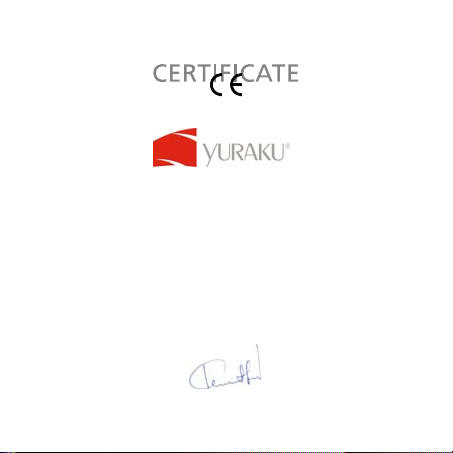
Declaration of Conformity
EC-Declaration of conformity to the es s ential requirements to the applicable EMC Directive 2004/108/EC
We, Yuraku GmBH of Germany declare under our sole responsibility as authorized representative that the
following product
Brand Name:
Model Name:
Model Number:
Is fully conformity with the essential requirement of the European Directive 2004/108/EC. This declaration is
based on the full compliance of the product with the following European standards:
EN 55013 : 2001 + A1 : 2003
EN 55022: 2006
EN 55020: 2002 + A1: 2003 + A2: 2005
EN 55024: 1998 + A1: 2001 + A2: 2003
Yuraku GmBH Industriestraβe 2, 64653 Lorsch, Germany
Lorsch, 04.23.07
Page 4
Information
• Do not violate or infringe the copyright law and other
international copyright laws while using this player for
recording.
• The copyright law forbids unauthorized reproduction of
copyrighted music for any other purpose other than
self-entertainment without the author’s permission.
• For the purpose of self-entertainment, it is strictly prohibited to
compile and disseminate copyrighted music to a third party
without the author’s permission.
• If copyrighted music is intentionally disseminated by means of
information network without the author’s permission, the
infringer will violate “the right of communications to the public”
and “the right of distribution” and shall be subject to the criminal
charges.
• The Company, and the manufacturers, distributors and dealers
of this player are not liable for any of the above infringement
acts.
• The Company shall not be liable for any loss or damage
(whether anticipated or unanticipated loses) of customers or
other third parties due to the usage of the player.
• Before introducing or using the player, please back-up all
essential information stored in PCs. The Company shall not be
liable for any loss or damage due to the usage of the player.
Page 5
Safety Rules
• Please follow the rules depicted in this manual closely to
ensure your safety. Before using the player, we would strongly
encourage you to read through this user manual
• Be more wary of any edges, uneven surfaces, metal parts,
accessories and its packaging so as to prevent any possible
injury or damage.
• Keep this player out of reach of children. Take note that this
player is not edible and should not be placed in your mouth.
• Do not modify, repair or dismantle the player. Doing so may
result in fires, electric shocks, complete breakdown of the
player, etc. All of which, are not covered under warranty.
• Do not use any diluents or volatile liquid to clean the player.
Keep in mind that the surface of the player should only be
wiped with a dry cloth.
• Do not use this player in locations whereby there are
high-temperatures or high humidity levels (For instance,
bathrooms); ideally, the player should be used in a location free
of dust and exposure to direct sunlight.
• Do not insert foreign objects, such as pins, into this player.
• Do not touch this player when your hands are wet as this may
result in electric shocks.
• Be extremely cautious while using headphone /earphones as
they may strangle the user when entangled.
• Turn down the volume before/while using this player as sudden
loud sounds may damage your ear drums.
• Refrain from dropping the player as well as any collision with
Page 6
other objects.
• When plugging in/out the headphone/earphones or wires
please hold the player and jacks firmly to prevent the wires
from breaking and the player from dropping.
• If using the player while walking, do pay attention to the traffic
situations and road conditions.
• Do not use this player when in hazardous locations.
• Should any abnormal situations or problems occur while using
the player, discontinue use of player immediately.
Page 7

Yur .Beat AURA Bluetooth
Introduction
A Bluetooth headset, the Yur.Beat AURA Bluetooth
provides wireless communication with your mobile
phone and plays digital music files.
Features:
• Digital music player with Bluetooth v1.2
headset function
• Supports MP3 and WMA music files
• LED indicator for Battery, Pairing, and USB
status
• USB2.0 Full speed compliant with
plug-and-play USB Mass Storage device
function
• Built-in microphone
• Changeable play modes from Normal to
Random
• Functions as a Bluetooth v1.2 Headset
All specifications and inform ation are subject to changes without prior notice
7
Page 8

Yur .Beat AURA Bluetooth
Connecting to a PC
Operation Procedure
1. Ensure that the player is switched off before
connecting the player to a PC via the
provided USB cable to upgrade firmware or
copy music into the player.
2. After connecting to your PC, the system will
create a removable drive in “My Computer”
whereby the data stored in the player
becomes available. A sign “Ready” will be
displayed on the screen of the player if the
PC and player have been successfully
connected.
3. The files stored on the player can be
managed through Windows File Explorer or
“My Computer” to copy chosen music files or
data to the player. You could delete the files
in the player through your operating system
as well.
All spec ormation are subject to changes withou t prior notice
ifications and inf
8
Page 9

Yur .Beat AURA Bluetooth
4. Once all procedures have been completed,
please follow the steps below to remove the
player to avoid causing damage to your files.
Removing hardware
1. Double-click using the left button of your
mouse on the icon that says “safely remove
hardware”, as can be seen from the image
below. This icon is located at the lower right
hand corner of your computer screen.
All s ifications and inform ation are subject to changes without prior notice
pec
9
Page 10

Yur .Beat AURA Bluetooth
2. When the icon appears, click the “Stop” button
to remove the hardware safely. The player
then be detached from the USB
may
Cable.
Copying music files to the player
1. Please refer to the previous section
-“Connecting to a PC” to connect a PC to the
player using a USB cable or a USB adapter.
2. If the connection is successful, a removable
drive icon (F:\) will appear in “My Computer.”
3. First, locate your favorite MP3 or WMA music
files in “My Computer.” Secondly, select
specific music files and click on those files
with the right button of the mouse and select
All specifications and inform ation are subject to changes without prior notice
10
Page 11

Yur .Beat AURA Bluetooth
“Copy.” Next, locate the Removable Drive (F:\)
in “My Computer”. After doing so, right click
on the mouse to “Paste” the selected files to
F:\. . Another way is to hold the left button of
the mouse on the files you wish to copy, and
drag the files to the Removable Drive. To
finish the copying process, release the button
of your mouse.
All specifications and inform ation are subject to changes without prior notice
11
Page 12

Yur .Beat AURA Bluetooth
4. After the file copy process has been
completed, please refer to the steps as
mentioned in previous page so as to remove
the player safely.
All specifications and inform ation are subject to changes without prior notice
12
Page 13

Yur .Beat AURA Bluetooth
Key Functions
This player comes with:-
• 6 control buttons
• One inline control of the stereo earphones
Æ PLAY button
• 5 buttons on the player Æ UP/DOWN,
NEXT/PREV and STOP
• 1 RESET button hidden under the rubber
stopper.
• 1 Microphone on inline control of the stereo
earphones
• LED indicator (red & blue 2 colours).
All specifications and inform ation are subject to changes without prior notice
13
Page 14

Yur .Beat AURA Bluetooth
All specifications and inform ation are subject to changes without prior notice
14
Page 15

Yur .Beat AURA Bluetooth
All spec ations and information are subject to changes without pr ior notice
ific
15
Page 16

Yur .Beat AURA Bluetooth
Basic Function
Switching the player On/Off
Switching on the player
• Press and release PLAY to turn on the player
• The player takes about 3 sec to start up,
depending on the number of songs stored in it
• Once it has started, a welcome message,
“Enjoy your Bluetooth Headset with Music!”,
will be played
Shutting down the player
• Press and hold the STOP button until you hear
the shutdown message “See you again…”
Resetting the Player
Press and hold the RESET button
NOTE: Only use this button when the player has
totally hanged and is not able to function.
All specifications and inform ation are subject to changes without prior notice
16
Page 17

Yur .Beat AURA Bluetooth
Overview of Button Events vs.
Corresponding Actions
Buttons Events Actions
PLAY PR 1. Power On when it is at
standby
2. Play/Pause while playing
3. Pick up phone when
there’s incoming
call.
PLAY PH<5sec Give Battery level indication
All specifications and inform ation are subject to changes without prior notice
17
Page 18

Yur .Beat AURA Bluetooth
PLAY PH>5se
Enter Pairing Mode
c
STOP PR 1. Stop music while playing
2. Reject an incoming call
or
hang up the call.
STOP PH<5sec Change play mode (Normal
Ù Random)
STOP PH>5sec Shutdown
PREV PR Previous song
All specifications and inform ation are subject to changes without prior notice
18
Page 19

Yur .Beat AURA Bluetooth
PREV PH Rewind
NEXT PR Next song
NEXT PH Fast Forward
UP PR or
PH
DOWN PR or
PH
Volume U p
Volume D own
NOTE: PR = Press and Release
PH = Press and Hold
All specifications and inform ation are subject to changes without prior notice
19
Page 20

Yur .Beat AURA Bluetooth
LED Indicator
State LED status
Playing with battery
>30%
Playing with battery
<30%
During Pairing Blue and Red alternating
During USB read
and write
Blue LED blinks every 10 sec
Red LED blinks every 10 sec
moderately
Blue and Red alternating
moderately
All specifications and inform ation are subject to changes without prior notice
20
Page 21

Yur .Beat AURA Bluetooth
During USB idle
with battery >30%
During USB idle
with battery <30%
During charging
with battery >30%
During charging
with battery <30%
After fully charged Blue LED blinks very quickly
Blue LED blinks moderately
Red LED blinks moderately
Blue LED blinks moderately
Red LED blinks moderately
All specifications and inform ation are subject to changes without prior notice
21
Page 22

Yur .Beat AURA Bluetooth
Operating in Music Mode
Once the player is turned on, press the NEXT or
PREV button to search for the desired track.
Press the PLAY button to pause the music, press
again to resume playing.
Normal playing operation
• Press and hold the NEXT button to forward to
the next song or press and hold the NEXT
button to fast forward the current song.
• Press and hold the PREV button to rewind the
current song or press and hold the PREV
button to fast rewind the current sing.
• Press “vol +” or “vol -” to increase or decrease
the volume of the music
All specifications and inform ation are subject to changes without prior notice
22
Page 23

Yur .Beat AURA Bluetooth
Change play mode
• Press and hold the STOP button for about 1
sec then release
• You will hear the selected playmode, which is
either “Normal” or “Random
NOTE: Please refer to the “Button events vs
Corresponding Actions” table.
Operating as a Bluetooth Headset
Pairing with your Handphone
1. Press and hold the PLAY button until you
hear the message “Enter pairing…”
All specifications and inform ation are subject to changes without prior notice
23
Page 24

Yur .Beat AURA Bluetooth
2. Use your handphone to look for this Device
(GI07-BTHS-MP3)
3. Once it is found, select this device and key
in the password: “0000”.
4. Once has been paired successfully, the
message “Pair Success!” will be played
5. To disconnect, press and hold the STOP
button to shutdown the player
NOTE: If pairing has failed, a message “Pair
Failed!” will be played within the pairing period of
60 seconds
All specifications and inform ation are subject to changes without prior notice
24
Page 25

Yur .Beat AURA Bluetooth
Answer incoming call
9 Press and release the PLAY button
Reject incoming call
9 Press and release the STOP button
Stop a call session
9 Press and release the STOP button
Operating as a USB Drive
1. Shutdown the player first.
2. Use the USB cable provided to connect to
your computer
All specifications and inform ation are subject to changes without prior notice
25
Page 26

Yur .Beat AURA Bluetooth
3. The computer will recognize it as a USB
Mass Storage Class and it can be found in
“My Computer”
Power Charge
• Use the USB charger provided to charge the
player.
• Charge until the Blue LED blinks very quickly
NOTE: Turn off the power when it is not in use.
All specifications and inform ation are subject to changes without prior notice
26
Page 27

Yur .Beat AURA Bluetooth
Trouble Shooting
1. There is no sound when playing.
Possible fault and remedy: Check to find if the
volume is adjusted too low. If it is too low, turn it
up .Make sure that the earphones are properly
connected, or they are working properly.
2. Sometimes abnormity occurs on the PC
when disconnecting the player.
Possible fault and remedy: This is mainly
caused by unplugging during data transmission. It
All specifications and inform ation are subject to changes without prior notice
27
Page 28

Yur .Beat AURA Bluetooth
is advised to never disconnect the player while
data and files are being transmitted between the
player and your PC.
Why music files cannot be downloaded when
linked to a PC?
Possible fault and remedy:
• Management driver not installed. Install again.
• Installed driver damaged. Install again.
• PC main board does not support USB
connection. Upgrade the main board.
All specifications and inform ation are subject to changes without prior notice
28
Page 29

Product Specification
Chipset
Bluetooth
Music Format mp3,wav, wma
Capacity
USB type USB2.0 interface
Compress rate
SNR ≥90dB
Output
Frequency
Battery
STMP3507 BGA
CSR BC03 V1.2
128MB/ 256MB/ 512MB/ 1GB/ 2GB
MP3: 8kbps~320kbps,
WMA: 5Kbps~192kbps
(L) 10mW+ (R) 10mW (320hm)
Lithium Rechargeable Battery 140mAh
Yur .Beat AURA Bluetooth
All specifications and inform ation are subject to changes without prior notice
29
Page 30

- end -
Yur .Beat AURA Bluetooth
All specifications and inform ation are subject to changes without prior notice
30
