Page 1

Yur.Beat S350
INSTRUCTION MANUAL
Article number: YUMP3S350
Version: 1.00
http://www.yuraku.com.sg
Page 2

1
CONNECTION DIAGRAM
Connect to USB port on the
PC or to a USB Hub
Connect to the USB extension
cable before connecting to a
PC or USB Hub
Plug the pair of
earphones here
Connect the lanyard of the
earphones to the player’s
lanyard loop
USB type A interface
Page 3

2
Declaration of Conformity
EC-Declaration of Conformity to the essential
requirements of the applicable Directive 89/336/EEC
We, Yuraku GmbH of Germany, declare under our sole
responsibility as authorized representative that the following product
Brand Name: Yuraku
Model Name: MP3 Player
Model No.: YUMP3S350
Is fully in conformity with the essential requirement of the European
Directive 89/336/EEC.
This declaration is based on the full compliance of the product with
the following European standards:
EN 55022: 1998 + A1:2000+A2:2003
EN 55024: 1998 + A1:2001+A2:2003
EN 61000-3-2: 2000
EN 61000-3-3: 1995+A1:2001
Lorsch, 04.09.07
Yuraku GmbH, Industriestraβe 2, 64653 Lorsch, Germany
Page 4

3
Safety and Information
A. Safety
• Only insert the type A USB interface into a USB type A slot. Do
not attempt to plug it into other type of ports. This might cause
the product to fail or even the computer system to malfunction.
• Using earphones
• Do not use earphones when driving. It may cause an accident.
Do not turn up the volume too high when walking. It is very
dangerous. You should use extreme caution or temporarily
discontinue use in potentially hazardous situations. Even if
your earphones is an open-air type designed to let your hear
outside sounds, do not turn up the volume so high that you are
unable to hear what is around you.
• Do not play your earphones at a high volume. Hearing experts
warm against extended high volume play. If you experience a
ringing in your ears, reduce volume or discontinue use.
B. Guidelines
z Avoid exposing the MP3 player to environments that are
excessively warm and humid (particularly in unventilated
spaces or nearby heaters) or dusty.
z Do not place the MP3 player near windows under direct
exposure to sunlight or in areas prone to water seepage.
z Do not place heavy objects on the MP3 player.
z Avoid excessive shock or vibration on the MP3 player use.
z Clean the MP3 player exterior by wiping with mild cleaning
solution. Do not use solvents!
z Do not use hard items against the player surface that can
cause scratches.
Page 5
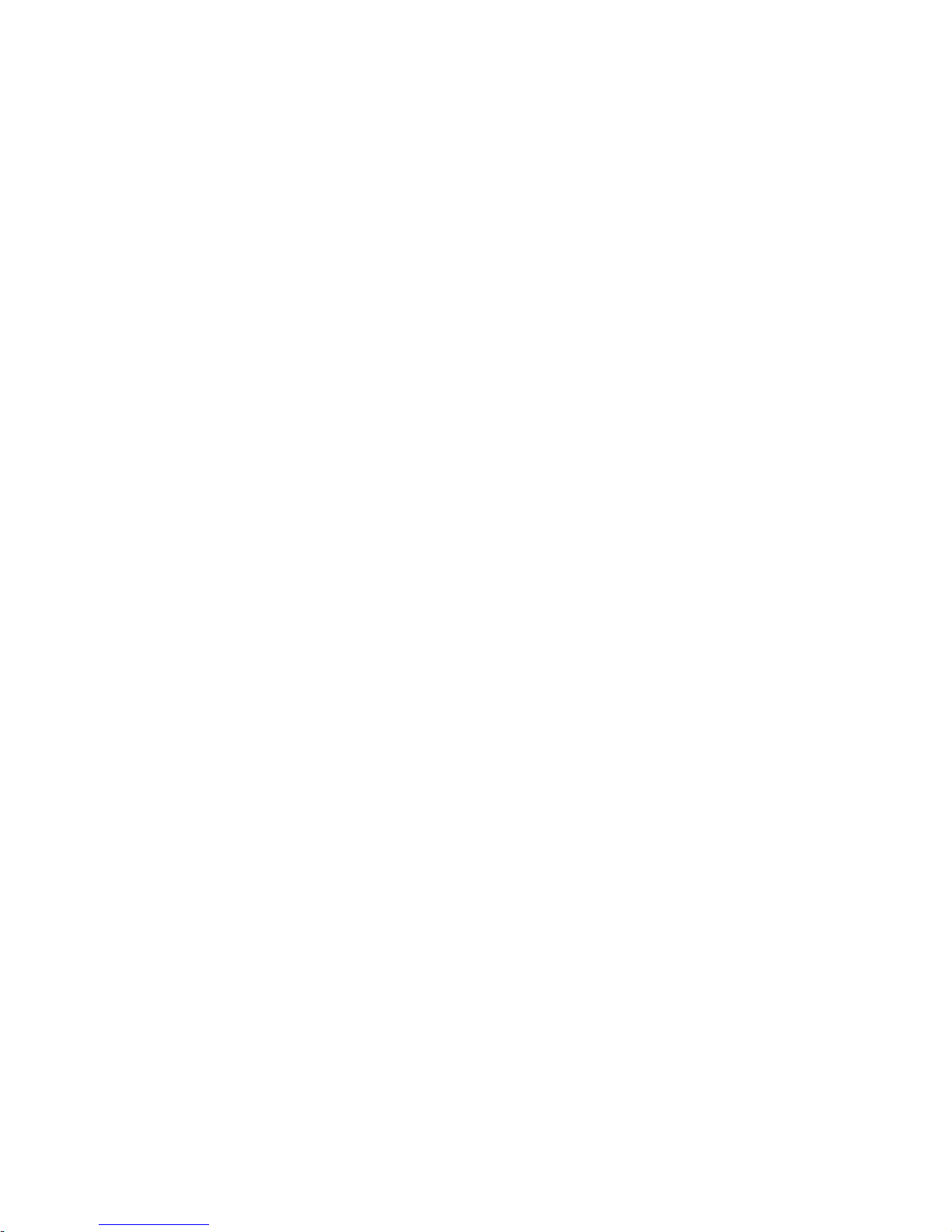
4
z Do not subject to strong bending forces as the player is very
thin and can damage the player easily.
z Avoid keeping the player in your pants, or jeans’ pockets as it
could be easily damaged due to bending.
C. Notes
z All other brand and product names are trademarks or
registered trademarks of their respective holders.
z All specifications are subject to changes without prior notice.
Page 6
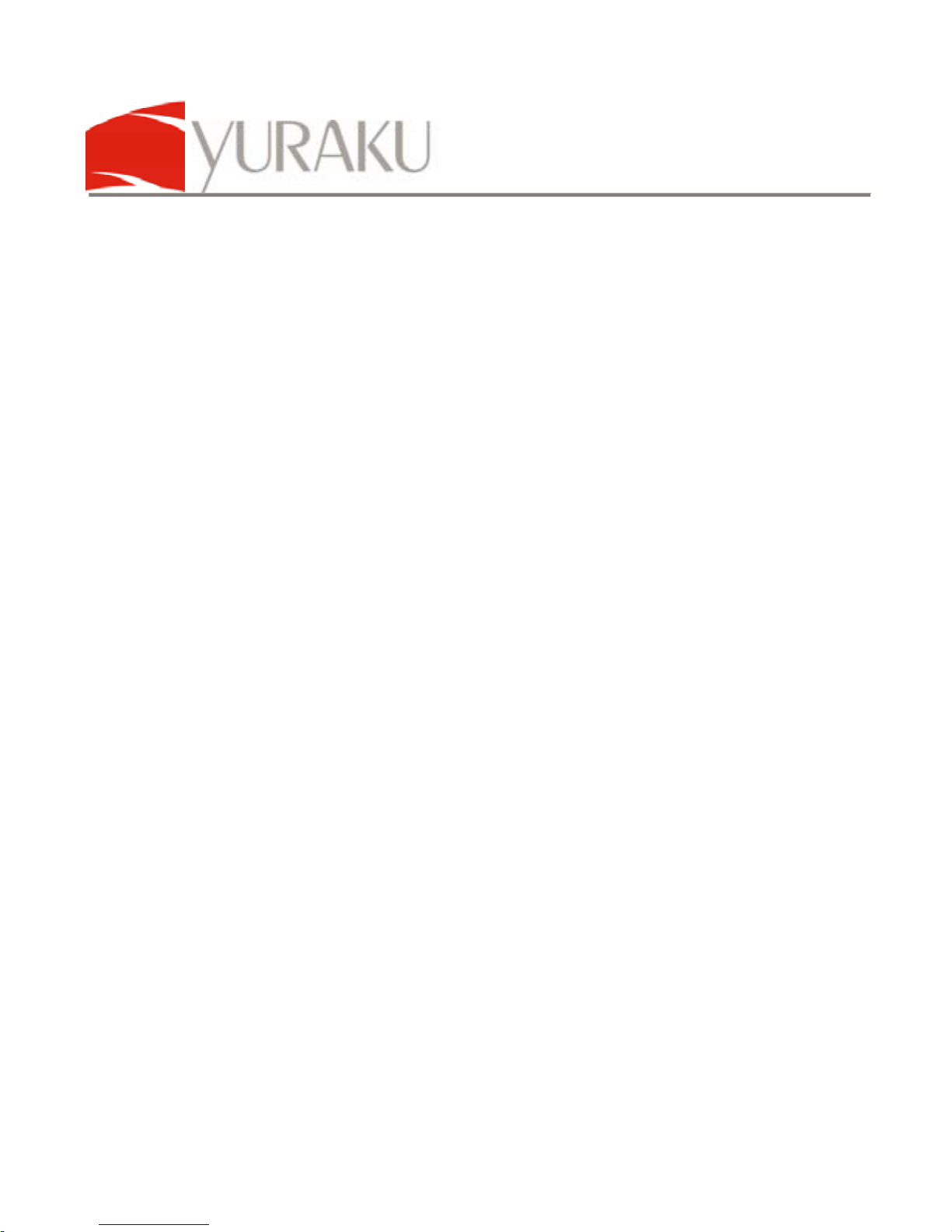
YUR.BEAT S350
Article number: YUMP3S350
All specifications and information are subject to changes without further notice 5
Introduction
The Yuraku Yur.Beat S350 is your convenient MP3 player with FM
and Voice recording functions. Small in size and portable for you to
carry in your pocket wherever you go. Listen to your favourite digital
MP3 music or FM radio station broadcasts.
It also allows you to capture audio in WAV format via its built-in
microphone. Ideal for recording conversations or during lectures into
digital format and playback whenever you need. Incorporates USB
2.0 High speed interface for easy installation and Plug-n-Play
connections. Support Microsoft® USB Mass Storage Device for
easy data transfer and digital songs playback.
Features
z Small and portable
z MP3 / WMA / WAV digital music playback
z USB 2.0 High speed compliant
z USB Mass Storage device compliant
z Digital voice recorder
z FM tuner (optional depending on your model)
Packaging contents
z Yur.Beat S350 Mp3 player
z USB Extension cable
z 1 x AAA alkaline battery
z CD-ROM driver for Windows® 98 SE and manuals
z Instruction Manual
Page 7
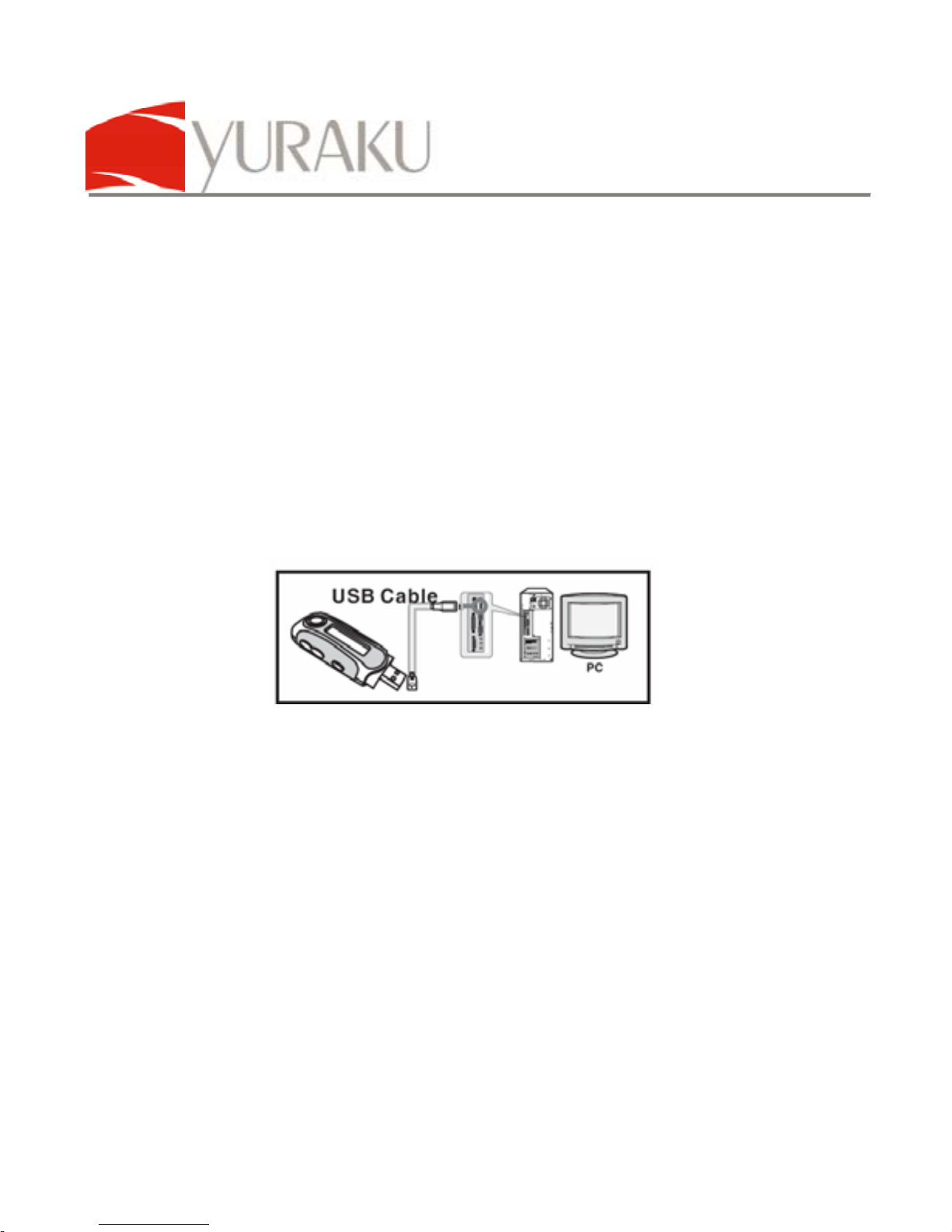
YUR.BEAT S350
Article number: YUMP3S350
All specifications and information are subject to changes without further notice 6
Installation
Driver installation required for Windows® 98 SE only.
Later operating systems do not require the driver disk as it supports
USB Mass Storage device from within the operating system.
Connect to computer
1. Power and start your computer.
2. Connect the USB extension cable to the MP3 player;
Remove the interface cab and connect the USB extension
cable to its USB type A male interface.
3. Locate an available USB port on the computer or on the
USB Hub.
4. Connect the USB extension cable to this USB port.
5. If Windows detect the device as an Audio Player, press
the “M” button on the MP3 player to activate the USB
Mass Storage device mode.
6. The detection will now change to a standard USB Mass
Storage device alert.
7. With the USB Mass Storage device mode, the Yur.Beat
S350 allows you to transfer music files easily via Windows
Explorer.
Page 8

YUR.BEAT S350
Article number: YUMP3S350
All specifications and information are subject to changes without further notice 7
8. In the Audio Player mode, the Yur.Beat S350 lets you
playback music files in its flash memory directly.
9. The following icons with appear on the Yur.Beat S350
LCD screen.
Starting the player
1. Ensure the key lock is disabled. Slide the lock switch to
the open position.
2. Power On:
a. Push the PLAY/STOP key for an extended time.
b. Player will be powered on.
Page 9

YUR.BEAT S350
Article number: YUMP3S350
All specifications and information are subject to changes without further notice 8
3. Power Off:
a. Push the PLAY/STOP key for an extended time to
power off the player.
4. Connect the earphones to the 3.5mm stereo audio socket
on the player.
5. Release the Lanyard clip and fasten it to the Lanyard loop
on the player and click it back to the earphones cable.
Page 10
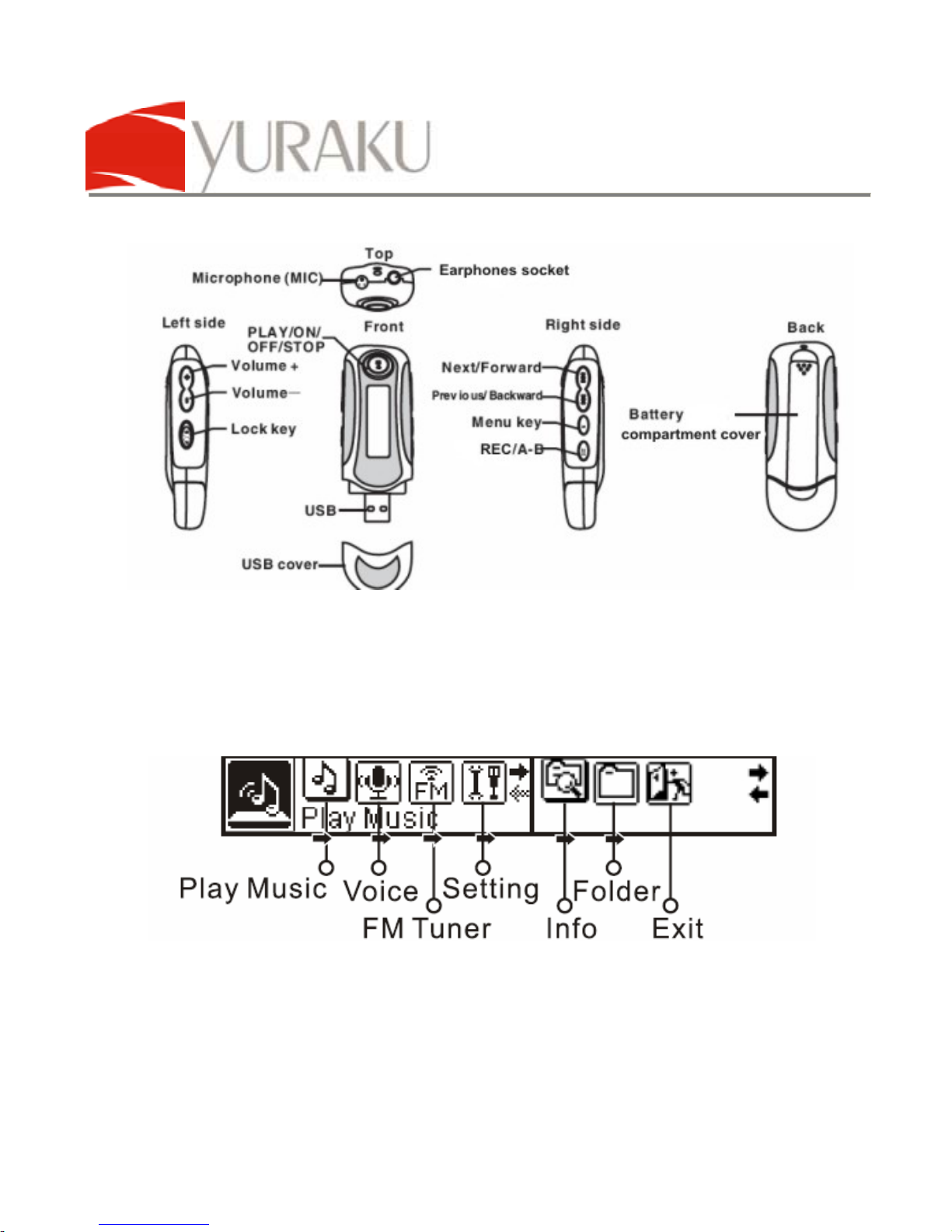
YUR.BEAT S350
Article number: YUMP3S350
All specifications and information are subject to changes without further notice 9
Button Illustrations
LCD interface introduction
a. Main menu
Page 11
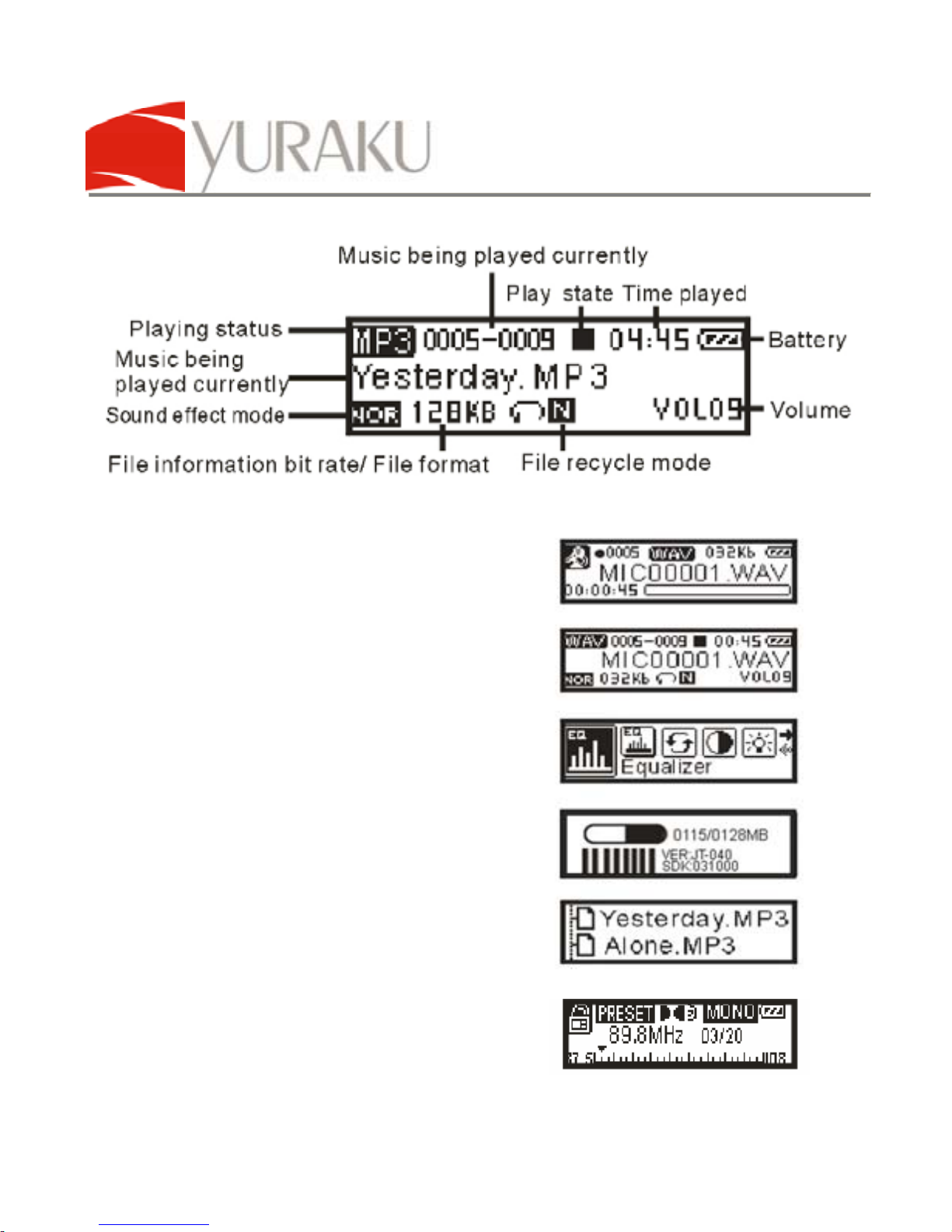
YUR.BEAT S350
Article number: YUMP3S350
All specifications and information are subject to changes without further notice 10
b. Play Music menu
c. Voice recording menu
d. Voice playback menu
e. Setup menu
f. Info menu
g. Folder menu
h. FM Radio menu
Page 12
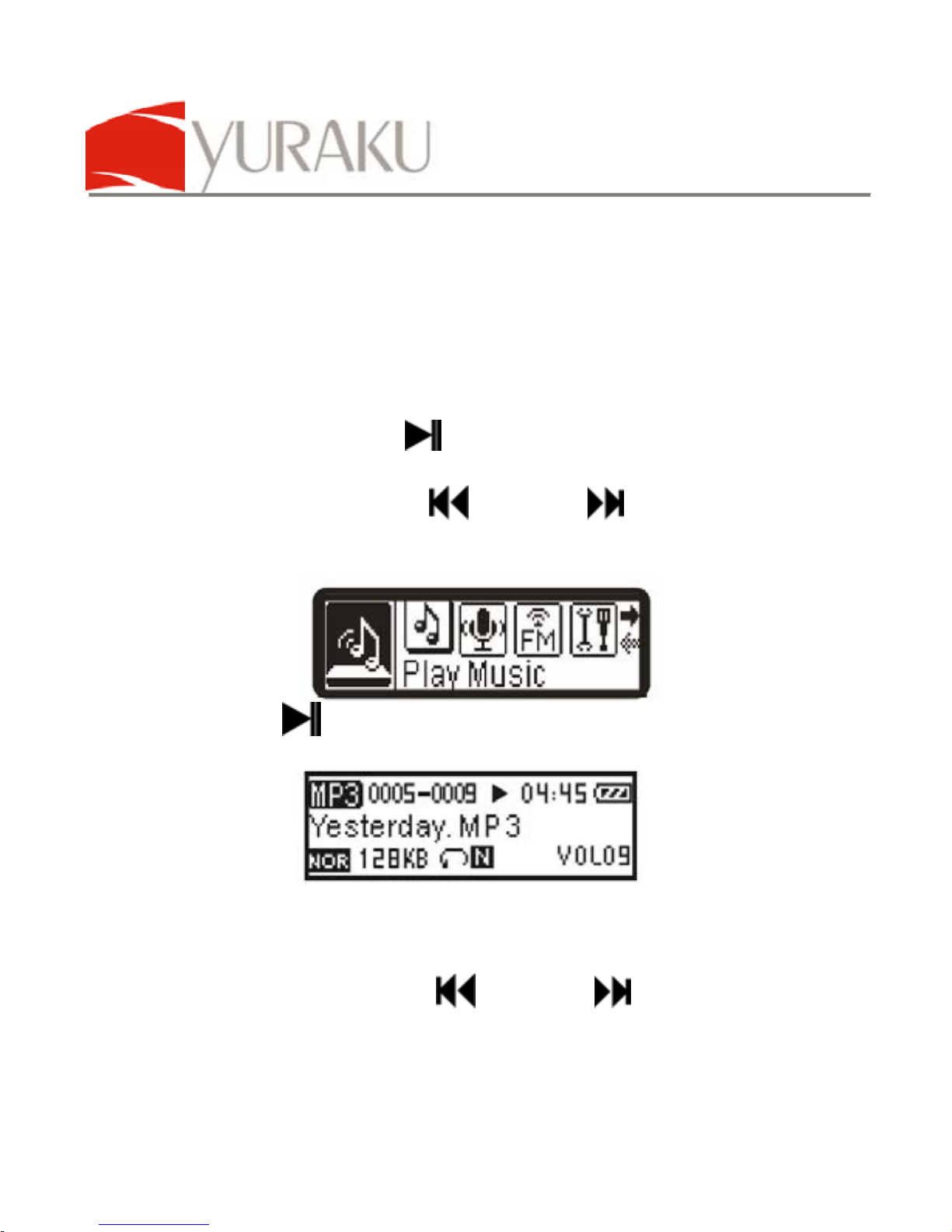
YUR.BEAT S350
Article number: YUMP3S350
All specifications and information are subject to changes without further notice 11
Operations
1. Music playback
a) Connect the pair of earphones to the 3.5mm stereo audio
socket.
b) Alternatively, you can connect an active speaker system
to it for static listening.
c) Slide the LOCK switch to the unlock position.
d) Press the PLAY,
button for few seconds to power on
the player.
e) Press PREVIOUS,
or NEXT, buttons to select the
different the MUSIC modes.
f) Press
button to start playing music files.
2. Adjusting playback
a) In the Playing mode:
b) Press PREVIOUS,
or NEXT, to go forward or
back a track
Page 13

YUR.BEAT S350
Article number: YUMP3S350
All specifications and information are subject to changes without further notice 12
c) Press and hold
PREVIOUS,
or
NEXT,
to fast
forward and rewind
d) Press
button to pause playing
e) Press - / + button to decrease / increase the volume.
3. A-B Repeat
a) In the play mode, press A-B (REC) button to begin the
starting point, A
b) Press A-B (REC) button again to end the repeat section,
point B.
c) The MP3 player will repeat the track section from point A
to point B.
d) Press A-B (REC) button
again, and the player
return to normal playing
status.
4. File deletion
a. Press and hold
button
till the player turns on;
b. Press “M” mode button to
access the main menu
Page 14
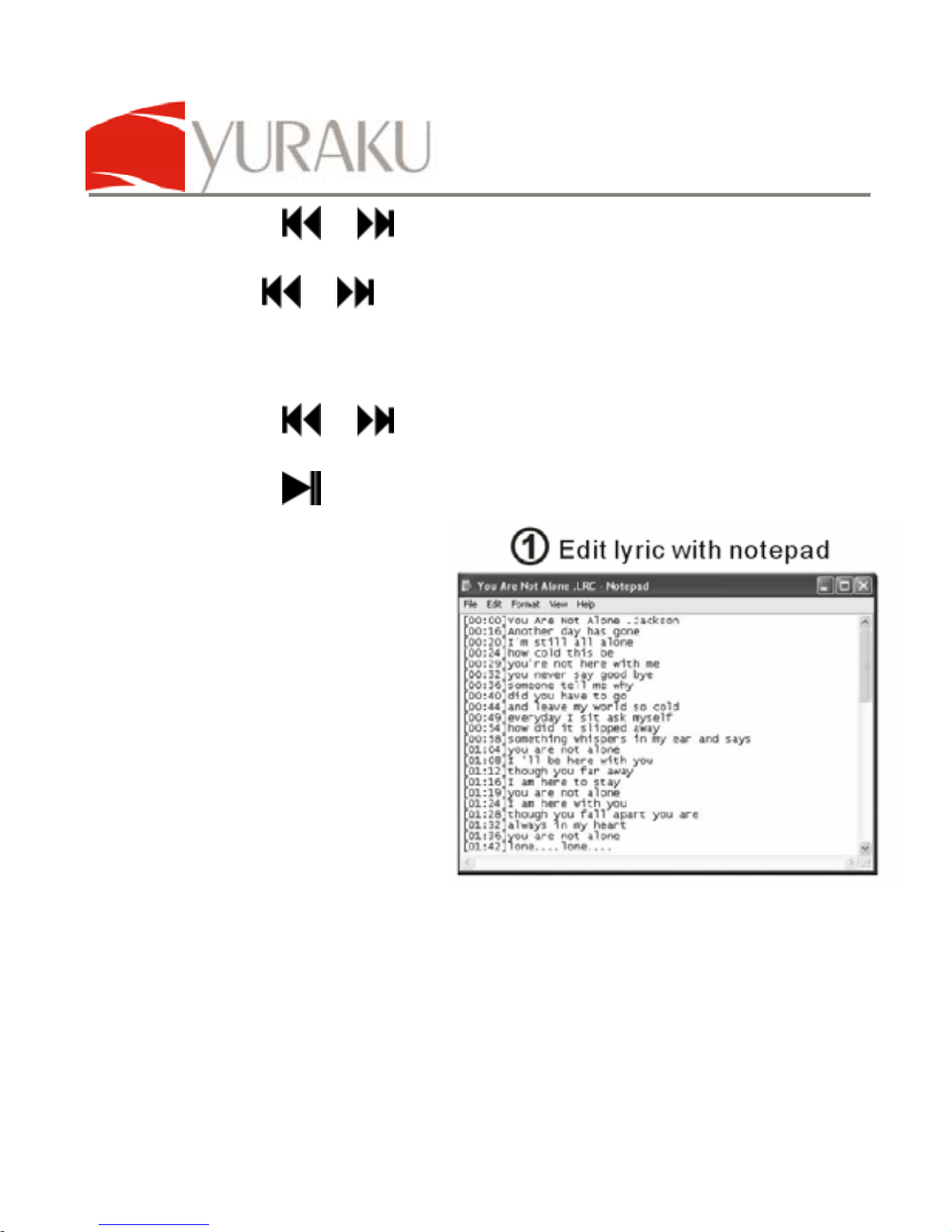
YUR.BEAT S350
Article number: YUMP3S350
All specifications and information are subject to changes without further notice 13
c. Press or to select the Folder menu
d. Press “M” button to access the Folder menu.
e. Use
or to scroll among the folders and files.
f. Press “M” button to select the file for Play or Delete.
g. Press “M” button again to select the options; Play now or
Delete?
h. Press
or buttons to select either one.
i. Press “M” button again to delete the file.
j. Press
button to exit to main menu.
5. Editing song lyrics
a. Open the
Windows notepad
to edit the lyrics of
a song
b. Add and Edit
each line with the
time format
(MM:SS) in front.
c. Save the file
which has the
same name of the
song and add an ".LRC" extension after editing it.
d. Upload the file with the edited lyrics to the player; Press
and hold the “M” button in the play mode; the
synchronized lyrics of the song will display.
Page 15
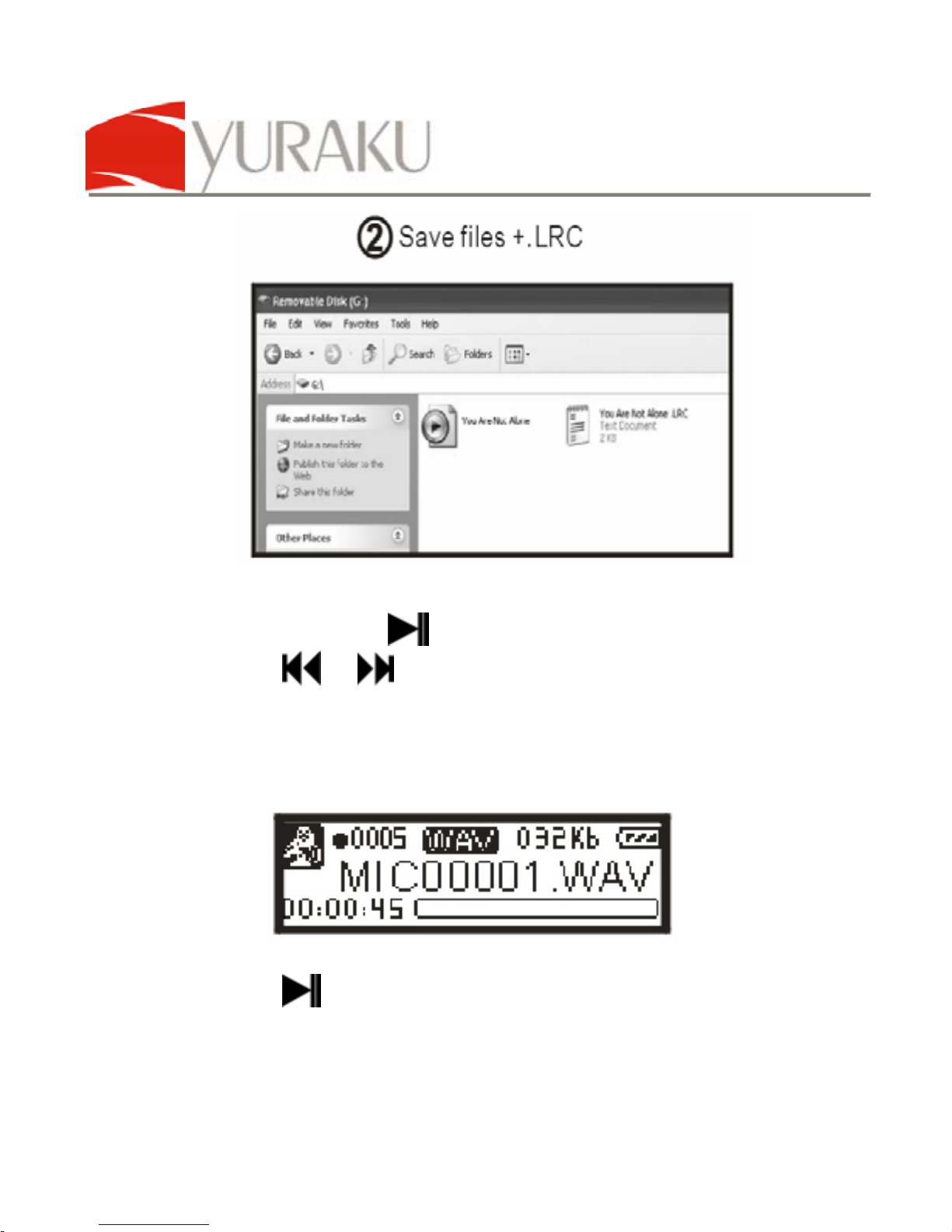
YUR.BEAT S350
Article number: YUMP3S350
All specifications and information are subject to changes without further notice 14
6. Recordings
a. Press and hold
button turn on the MP3 player
b. Press
or buttons to select the Voice menu
c. Press “M” button to access the Voice recording screen
d. Press “REC” button to start recording from the built-in
microphone.
e. Press
button to stop the recording.
f. The Yur.Beat S350 will automatically save the recording
to a WAV file.
Page 16
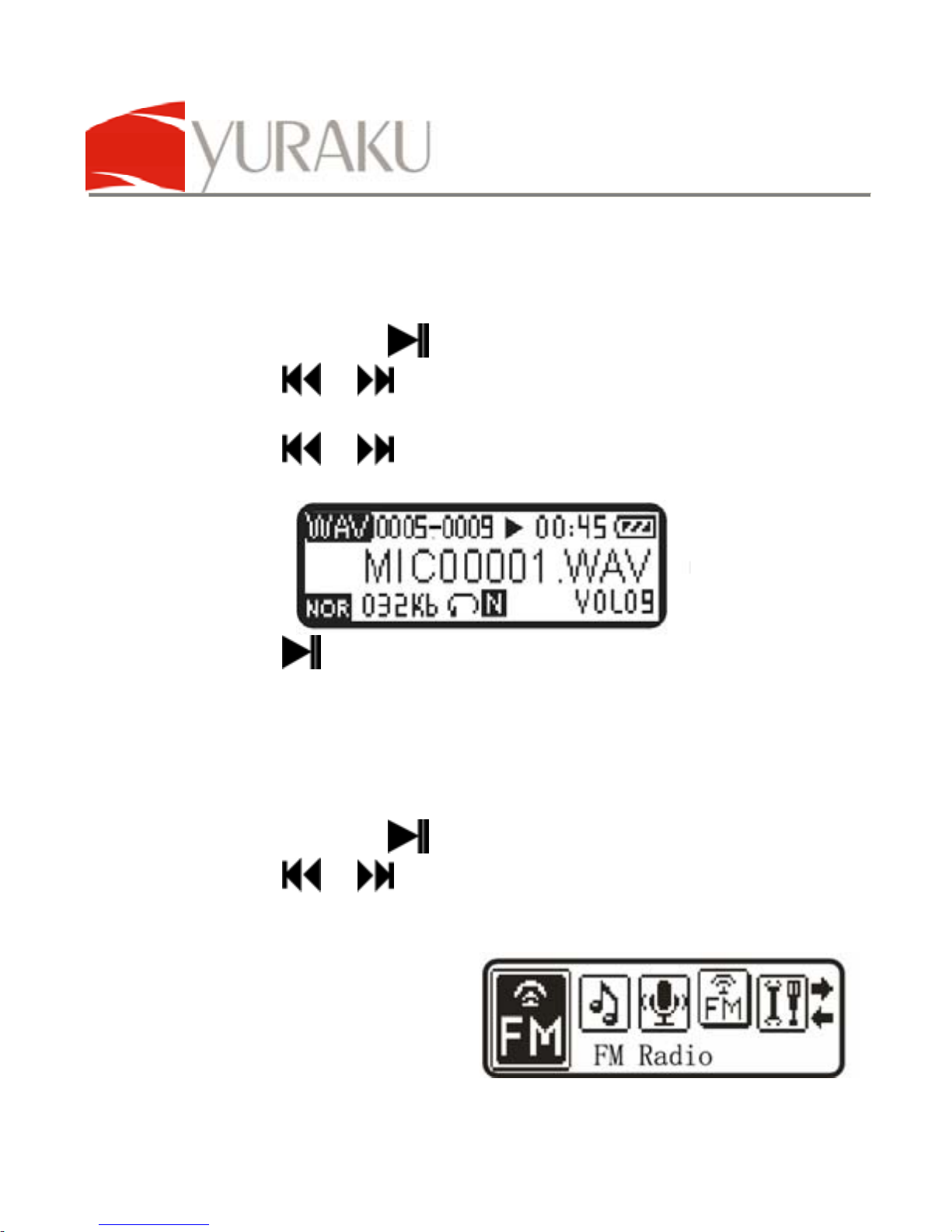
YUR.BEAT S350
Article number: YUMP3S350
All specifications and information are subject to changes without further notice 15
g. The saving of the files are sequential and will begin from
the digit 00001.
7. Recording playbacks
a. Press and hold
button to turn on the MP3 player
b. Press
or buttons to select the Voice menu
c. Press “M” button to access the recording playback mode
d. Press
or buttons to select the WAV files to
playback
e. Press
button to start playing
f. Press + / - buttons to increase / decrease the volume
g. Press “M” button to exit to main menu
8. FM Radio
a. Press and hold
button to turn on the player
b. Press
or button to the FM Radio menu
c. Press “M” to access the FM menu
d. The FM Radio
straight away tune to
the first preset
Page 17
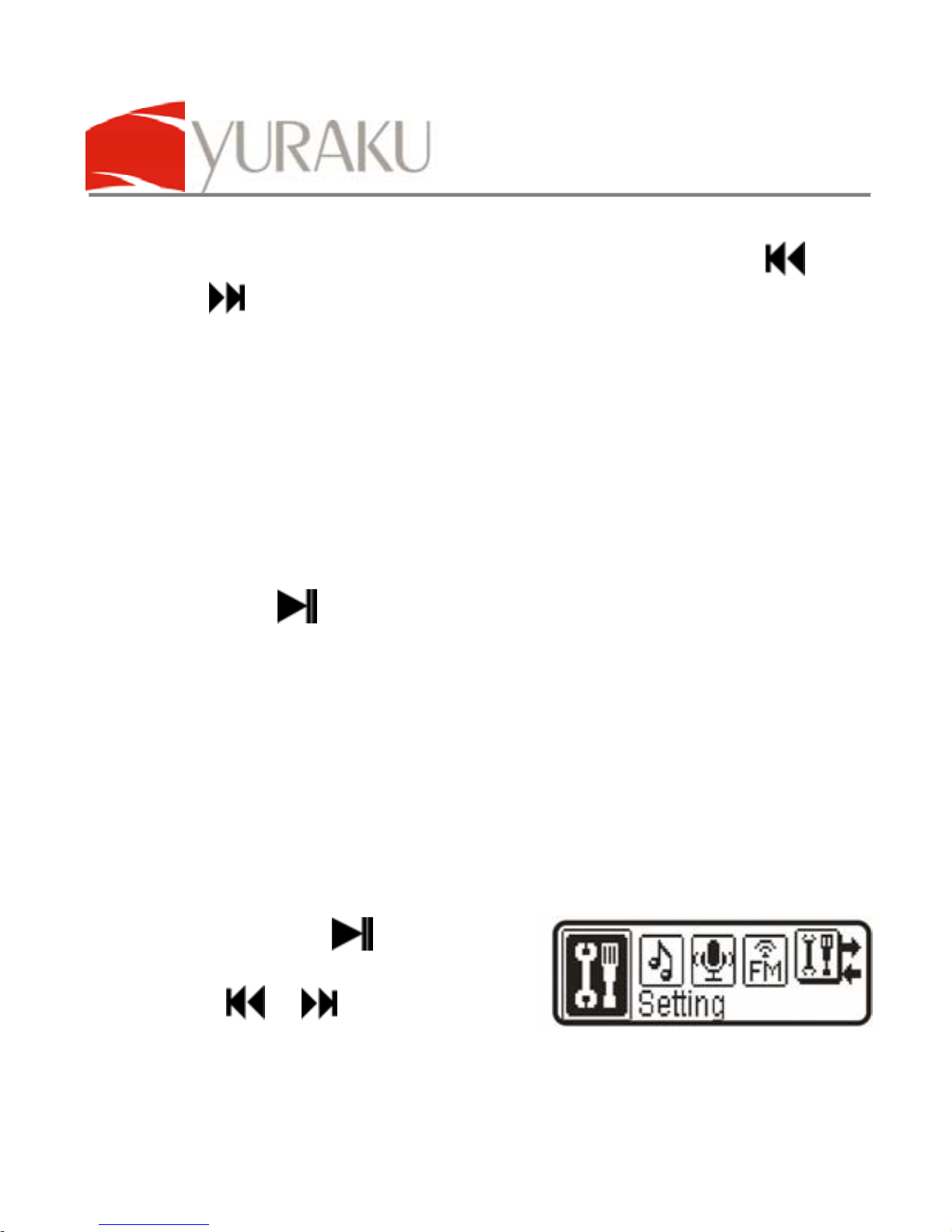
YUR.BEAT S350
Article number: YUMP3S350
All specifications and information are subject to changes without further notice 16
frequency at the lowest band
e. To listen to individual preset channels, press the or
button to select the next channel up the frequency
band.
f. Press – or + buttons to decrease / increase the volume
respectively.
g. Internal Recording function:
h. You can record your favorite FM programs while listening
to them
i. Press the “REC” button to start recording the FM program
j. Press
button to pause the recording or “M” button
to end the recording. This will bring you back to the FM
menu.
k. The Yur.Beat S350 will save the recorded WAV file with a
“FM” prefix, e.g., FM000001.WAV.
Personalizing your MP3 Player
Setup
1. Press and hold
button
until the player turns on
2. Press
or button to
select the Setting menu
Page 18
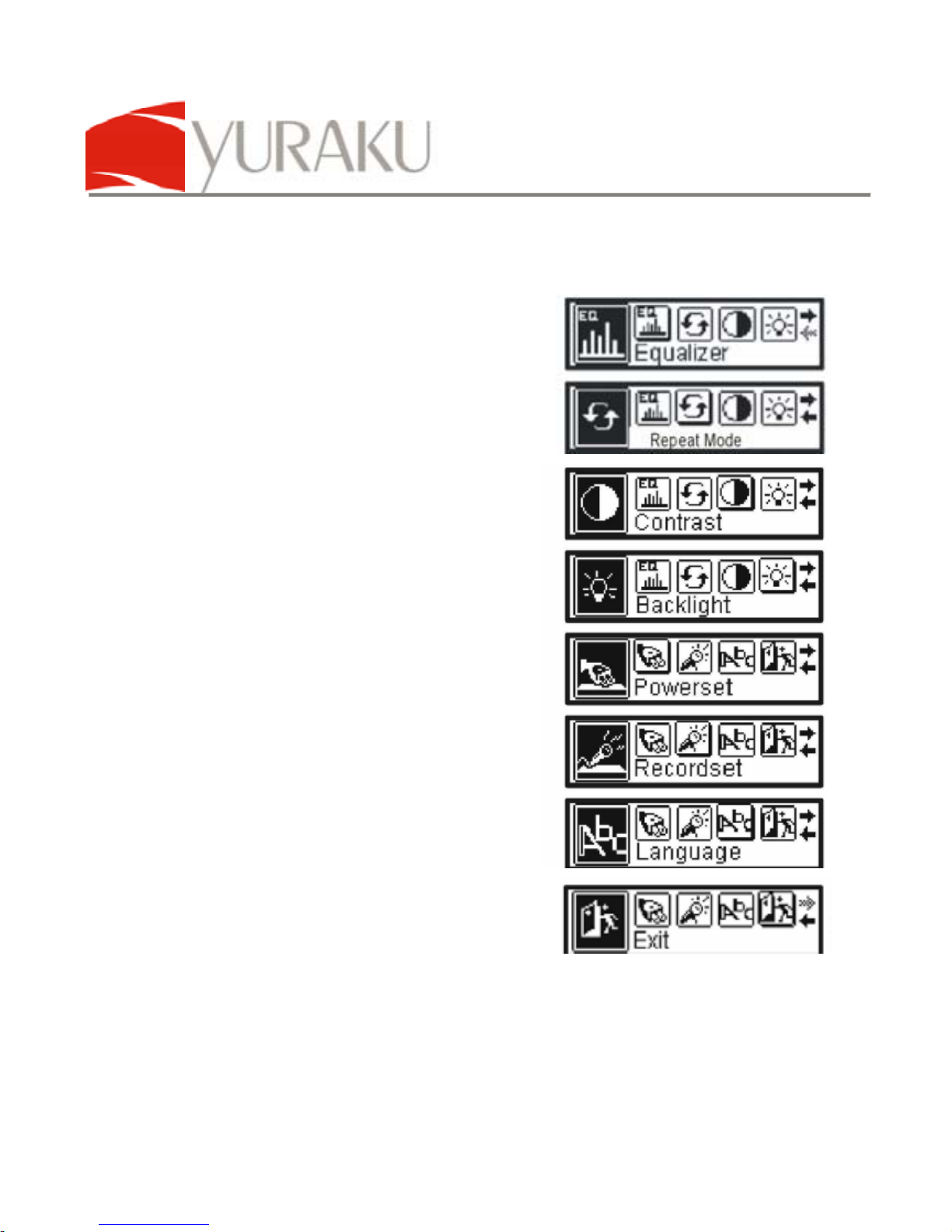
YUR.BEAT S350
Article number: YUMP3S350
All specifications and information are subject to changes without further notice 17
3. Press “M” button to access the Setup screen with the following
options to setup with.
Equalizer
Repeat mode
Contrast
Backlight
Power set
Recordset
Language
Exit
Page 19
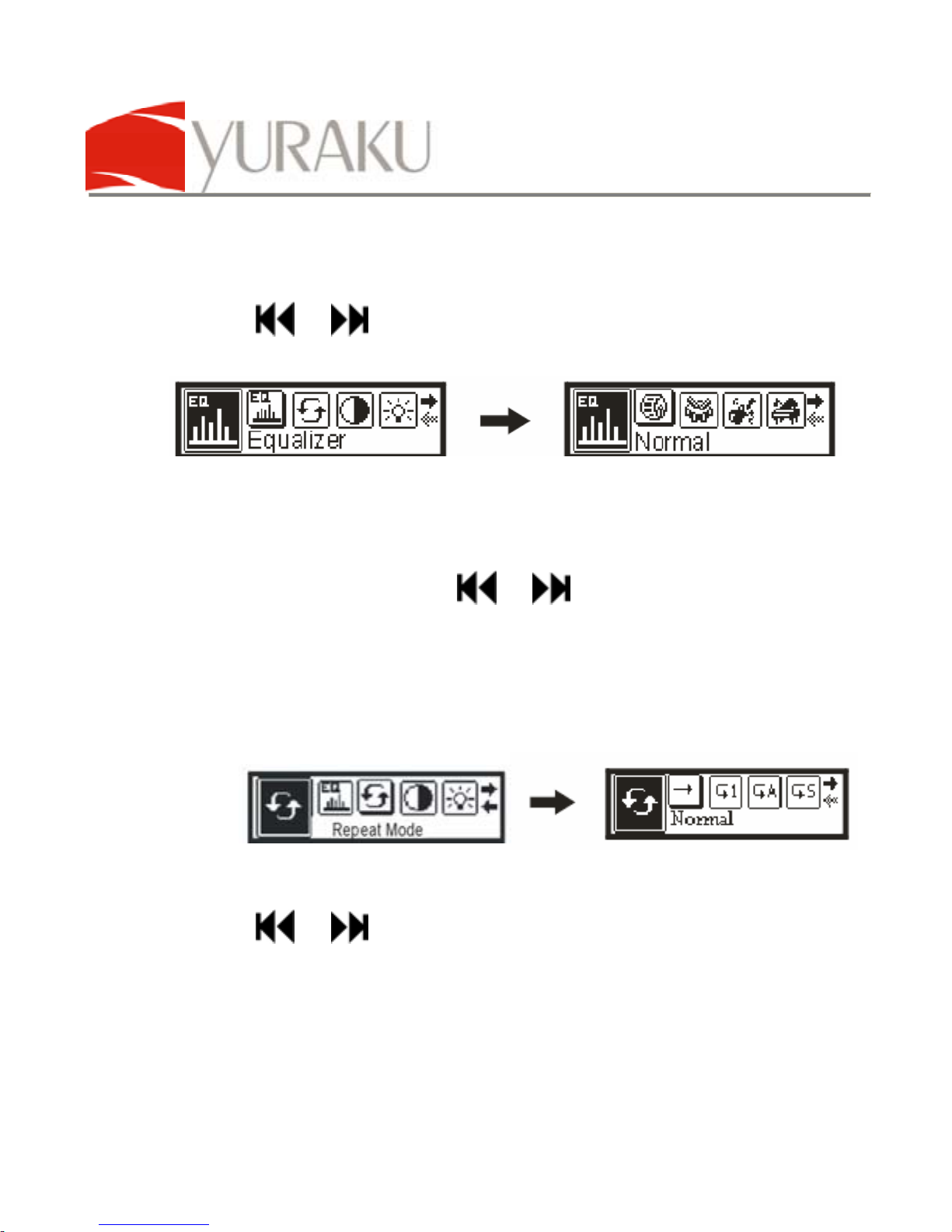
YUR.BEAT S350
Article number: YUMP3S350
All specifications and information are subject to changes without further notice 18
4. Equalizer
In the Setting menu, go to EQ menu and press “M” button to
access
● Use or button to select desired equalized preset
options
● Press “M” button to set
● The options available are: Normal / Pop / Rock / Classical
/ Jazz / Bass.
● To exit the menu, use or button to the Exit menu
and press “M” button to leave the Equalizer menu.
5. Repeat mode
This allows you to repeat the song track or shuffle the play
order.
• In the Setting menu, go to the Repeat mode
• Press “M” button to access
• Use
or button to select the different Repeat mode
• The available options are: Normal, Repeat one, Repeat all,
Random Repeat, Dir normal, Dir All repeat, Dir random
repeat.
• Press “M” button to confirm the selection
Page 20
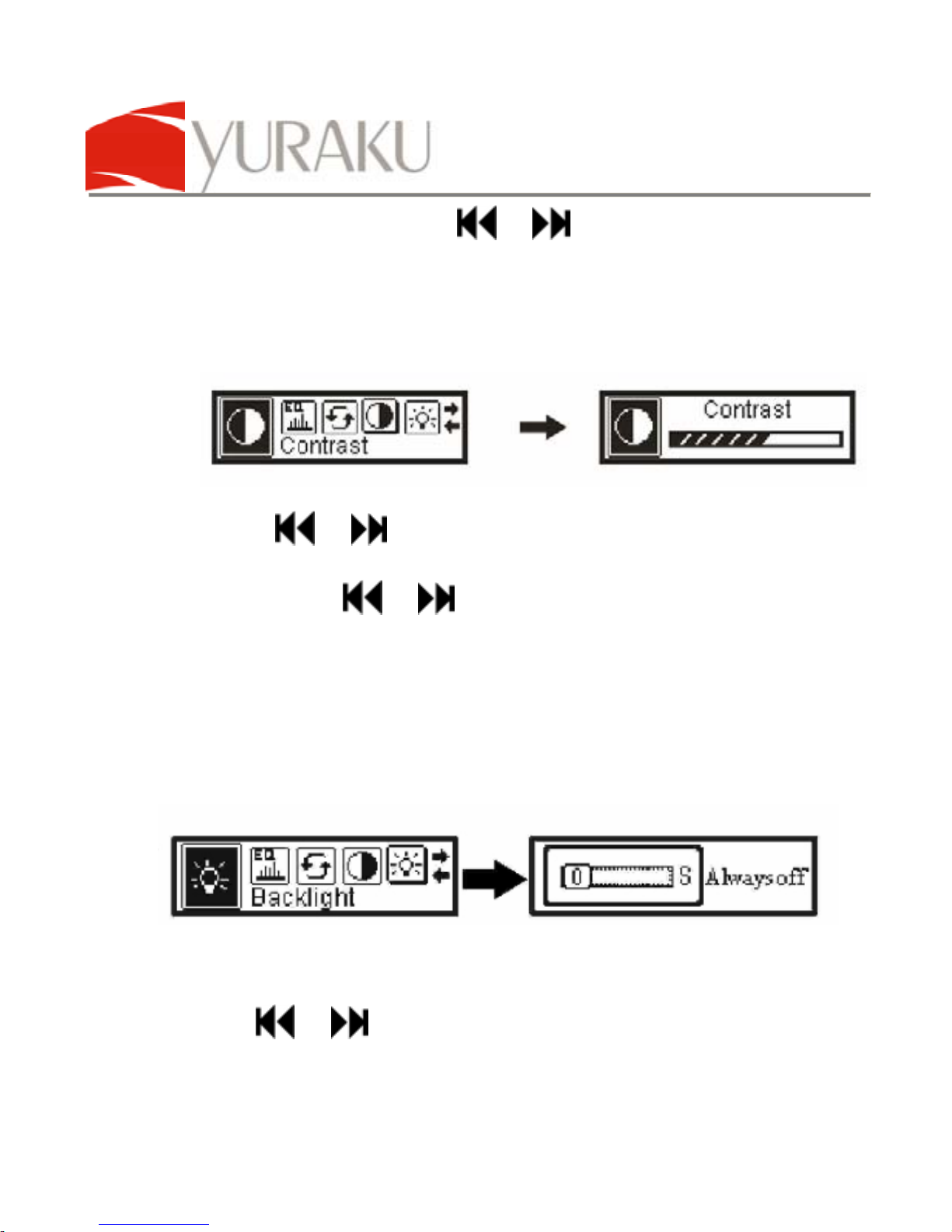
YUR.BEAT S350
Article number: YUMP3S350
All specifications and information are subject to changes without further notice 19
• To exit the menu, use or button to the Exit menu
and press “M” button to leave the Equalizer menu.
6. Contrast setting
Adjust the LCD contrast for easy viewing
● In the Setting menu, go to Contrast menu
● Press or button to adjust the screen contrast
● Press “M” button to confirm
● To exit, use or button to the Exit menu
● Press “M” button to leave the Setting menu
7. Backlight duration
Adjust the time duration for the backlight to stay on. The
longer the backlight stays on, the faster the battery energy is
depleted.
● In the Setting menu, go to the Backlight menu
● Press “M” button to access
● Use or button to adjust the backlight duration.
● The options are Always off / 5 sec / 10 sec / Always on
Page 21
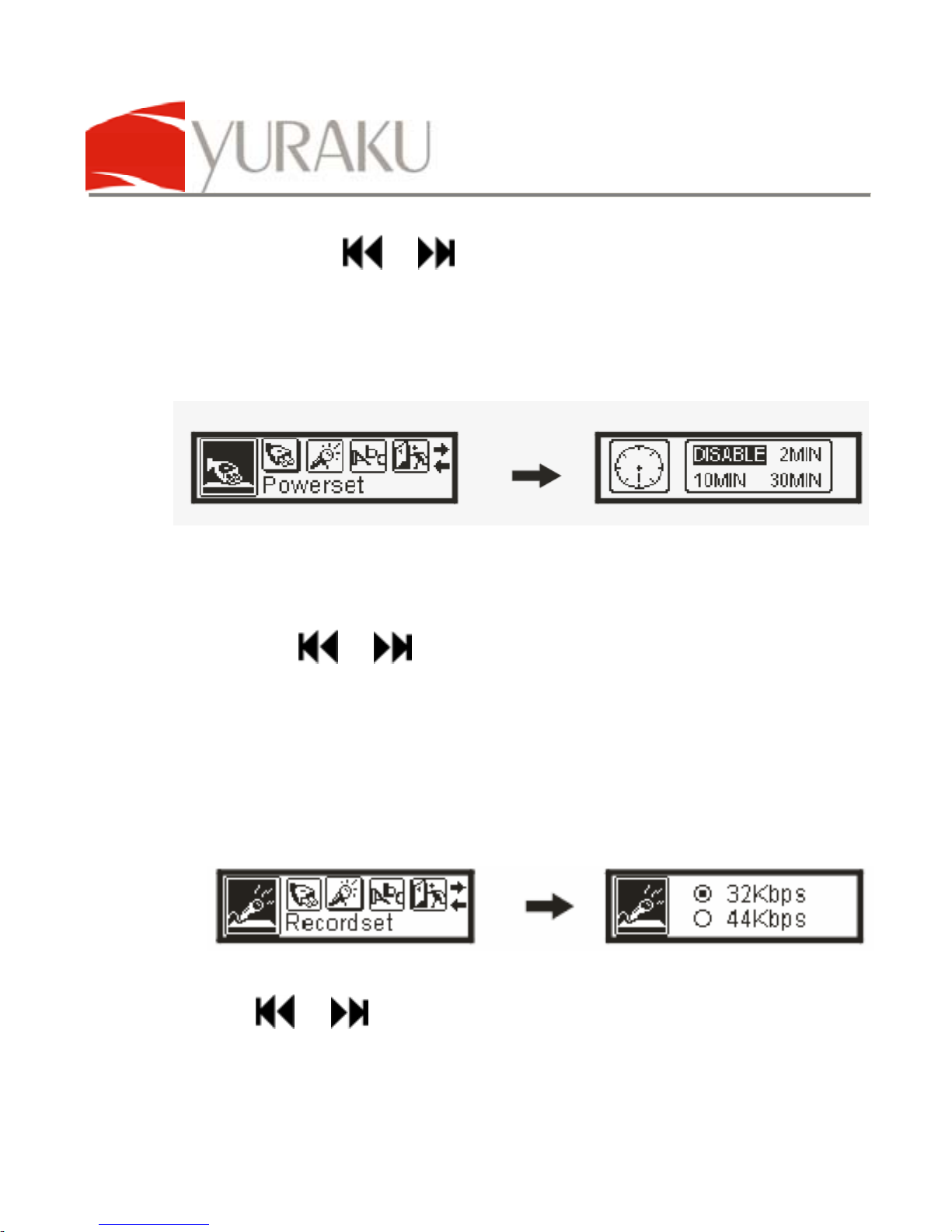
YUR.BEAT S350
Article number: YUMP3S350
All specifications and information are subject to changes without further notice 20
● Press “M” button to confirm
● To exit, use or button to the Exit menu.
● Press “M” button to leave the Setting menu
8. Power setup
You can set the player to self-power off after a preset time
● In the Setting menu, navigate to Power set menu
● Press “M” button to access the various options
● The available durations are: Disable / 2 min / 10 min / 30
min
● Use the or button to select the desired timing
● Press “M” button to confirm and exit to the Setup menu
● Go to the Exit menu and press “M” to exit to the main
menu
9. Recordset
● In the Setting menu, navigate to the Recordset menu
● Press “M” button to access
● Use or button to select from the available options:
32kbps / 44kbps / 64kbps / 88kbps
Page 22

YUR.BEAT S350
Article number: YUMP3S350
All specifications and information are subject to changes without further notice 21
● Press “M” button to confirm and exit to Setup menu
● Go to the Exit menu and press “M” to exit to the main
menu
10. Language setup
● In the Setting menu, navigate to the Language menu
● Press “M” button to confirm
● Use or button to select the preferred language.
● The available languages are: English, France,
Chinese(Trad), Chinese(Simp), German, Spanish, Italian,
Portugal, Czech, Slovakia
● Press “M” button to confirm the selection and exit to Setup
menu
● Go to the Exit menu and press “M” to exit to the main
menu
11. Support for DRM10 function Demo Introduction
a. Demo songs
Download the DRM (Digital Rights Management)
formatted song from the PC to the MP3 player. These
songs have been encrypted, and need license to decode.
This Demo use Microsoft to sample songs to be
empowered by DRM, songs can be downloaded for free
from http://wmtap.smdisp.net/janus/
website. Save the
license and song to your computer.
Page 23
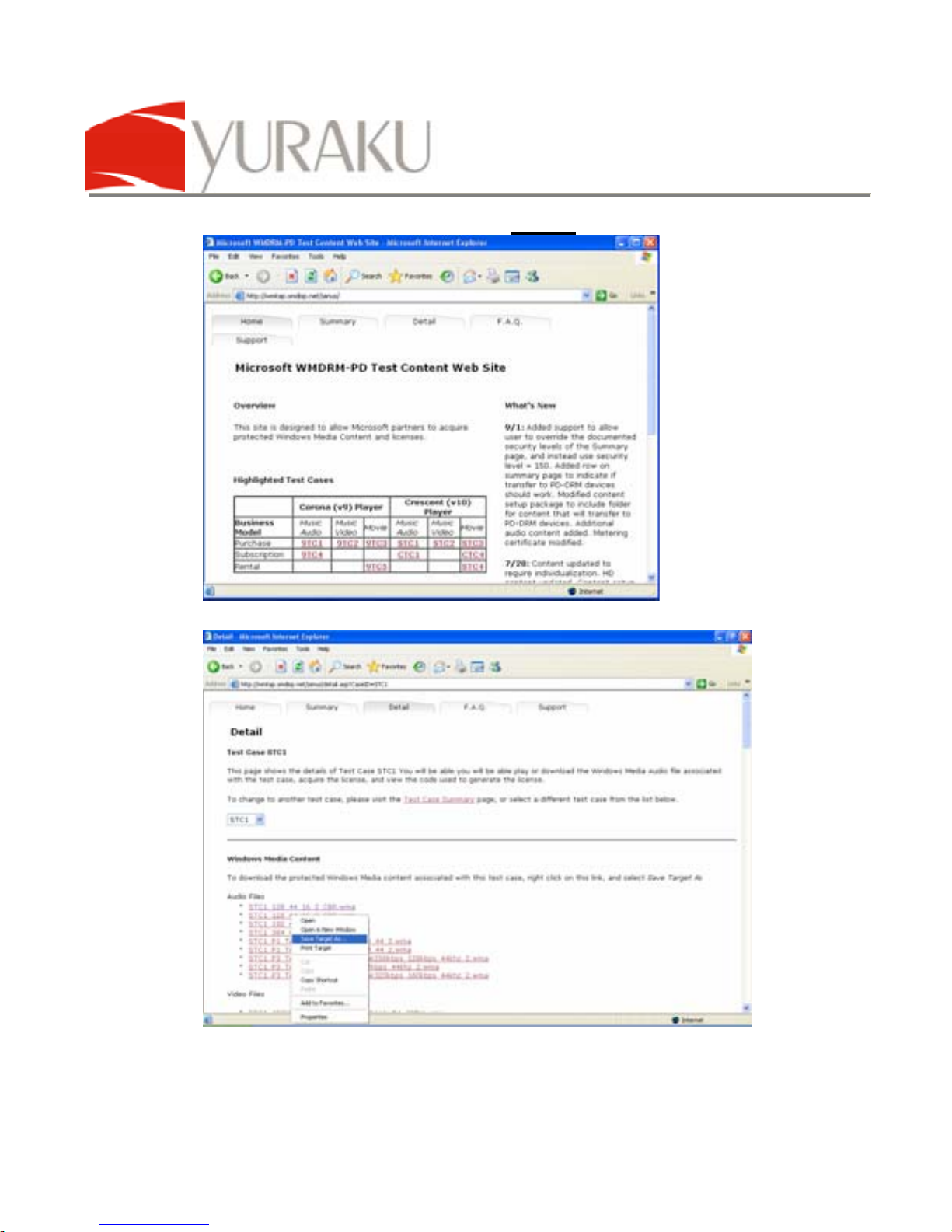
YUR.BEAT S350
Article number: YUMP3S350
All specifications and information are subject to changes without further notice 22
b. At the homepage, click on STC1
c. Save songs
Page 24
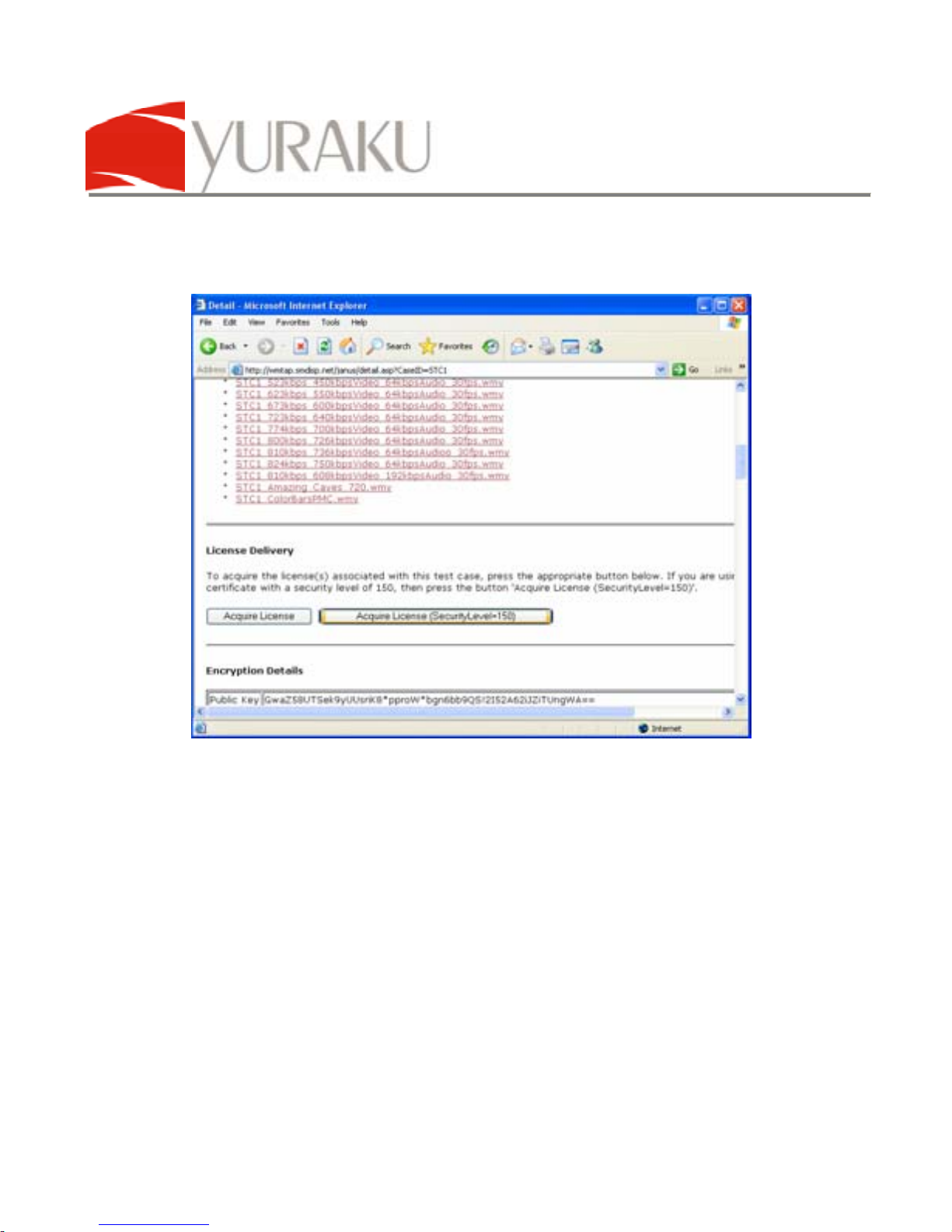
YUR.BEAT S350
Article number: YUMP3S350
All specifications and information are subject to changes without further notice 23
d. After downloading the Audio Files, scroll down the web-
page then select “Acquired License (Security Level=150)”
to download the license for the songs.
e. System requirements
• PC with Windows® XP + SP1 operating system or
later, Windows Media Player 10 above
f. How to download songs
a. Downloading WMP10
b. WMP10 is used to download music with copyright
protection e.g. DRM. USB devices not supporting
the MTP (Media Transfer Protocol) protocol cannot
be used to acquire the license although the music
can be downloaded. MTP is only available in
Windows® XP, there is now no DRM capability for
Page 25
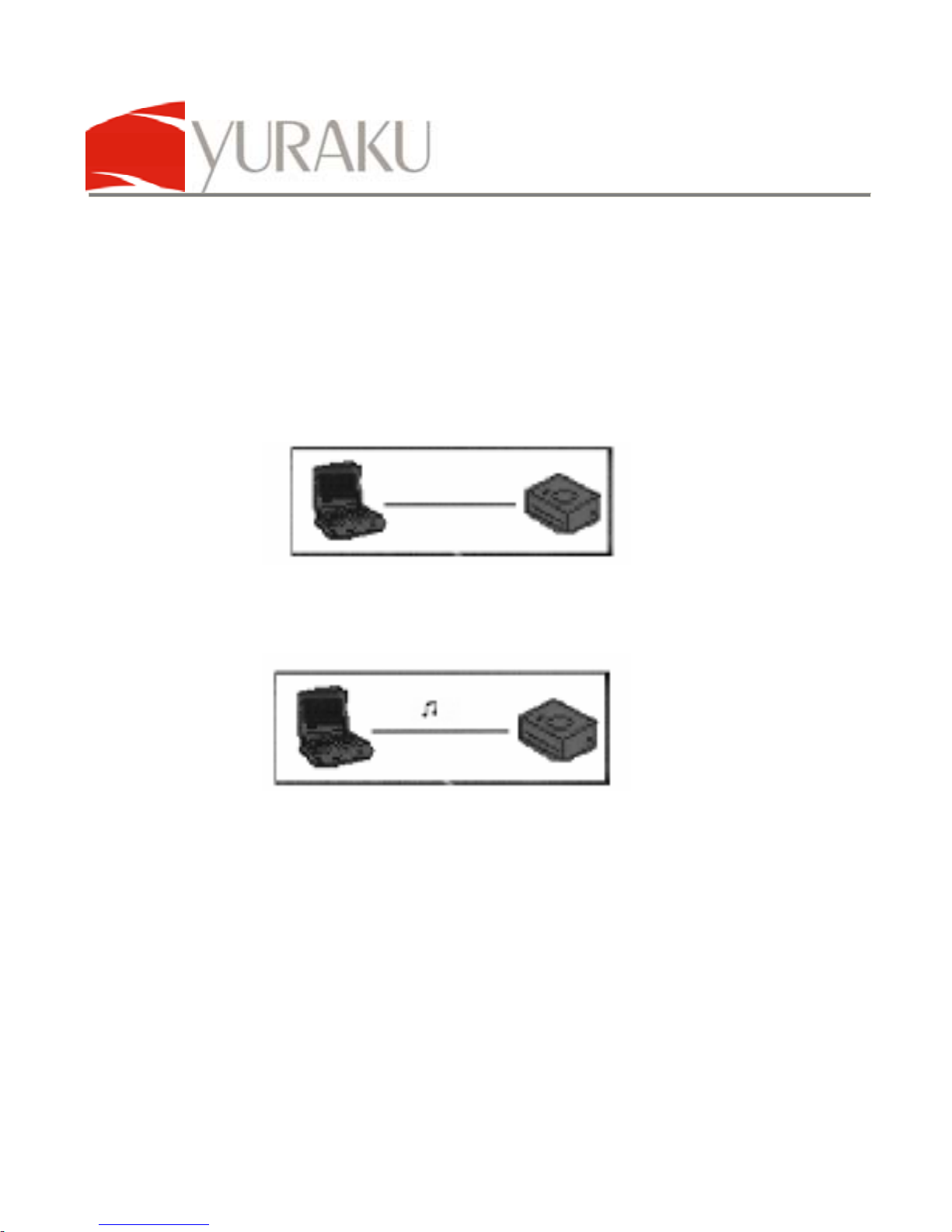
YUR.BEAT S350
Article number: YUMP3S350
All specifications and information are subject to changes without further notice 24
Windows® 98 SE, and Windows® 2000, or other
legacy operating systems.
g. When using the USB Mass Storage device for transferring
or copying from the computer, please use Windows Media
Player 10 or later for downloading songs with DRM
protection.
h. Below display the player connecting to the computer
i. Transferring data between the MP3 player and the
computer
j. After about 10 seconds, Windows will prompt to continue
or cancel. Select “OK” to proceed or “Cancel” to end.
k. Click “OK” to launch the Windows Media Player
application.
Page 26
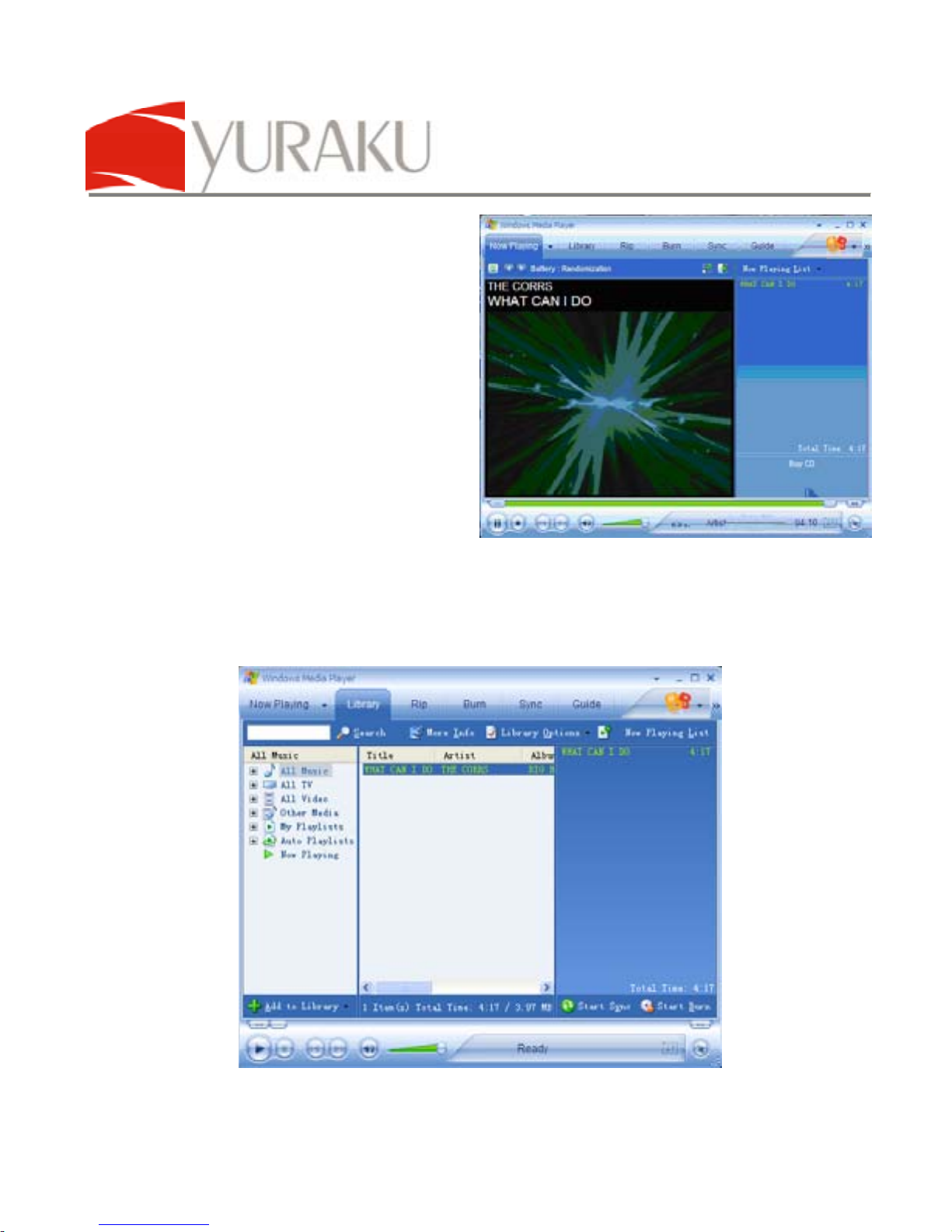
YUR.BEAT S350
Article number: YUMP3S350
All specifications and information are subject to changes without further notice 25
l. Note: if Windows
Media Player cannot
list the
songs in its
list, please press “M”
for several seconds
to change the
Yur.Beat S350 mode
to the MTP (Media
Transport Protocol)
mode. The USB
Mass Storage device
mode is now
disabled.
m. Click on the “Library” menu as shown below
Page 27
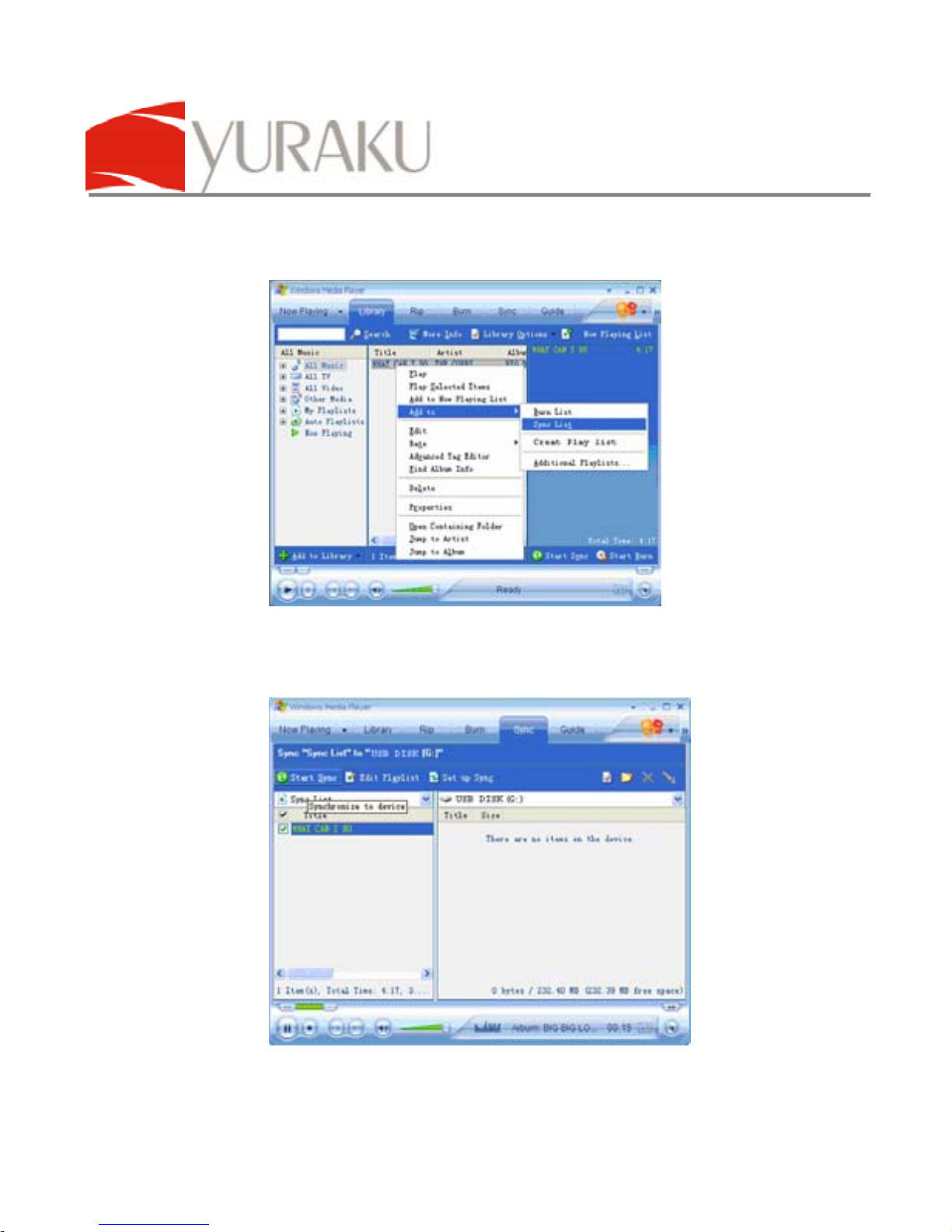
YUR.BEAT S350
Article number: YUMP3S350
All specifications and information are subject to changes without further notice 26
n. And then select the music file, right-click it and select “add
to Sync List”.
o. And then click the “Sync” menu as follows:
Page 28
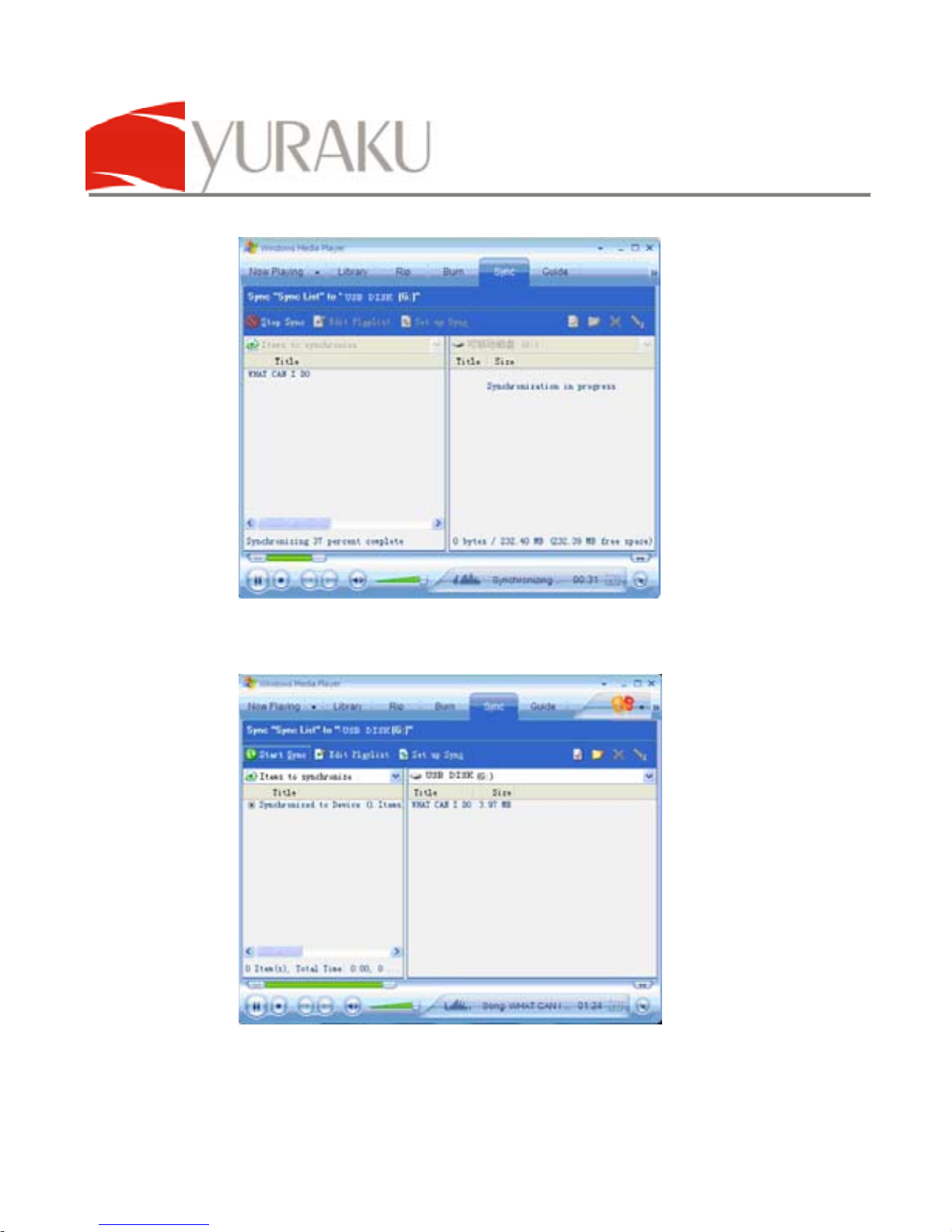
YUR.BEAT S350
Article number: YUMP3S350
All specifications and information are subject to changes without further notice 27
p. Click on “Start Sync” at the top
q. “Synchronization in progress” will be displayed after about
10 seconds
Page 29
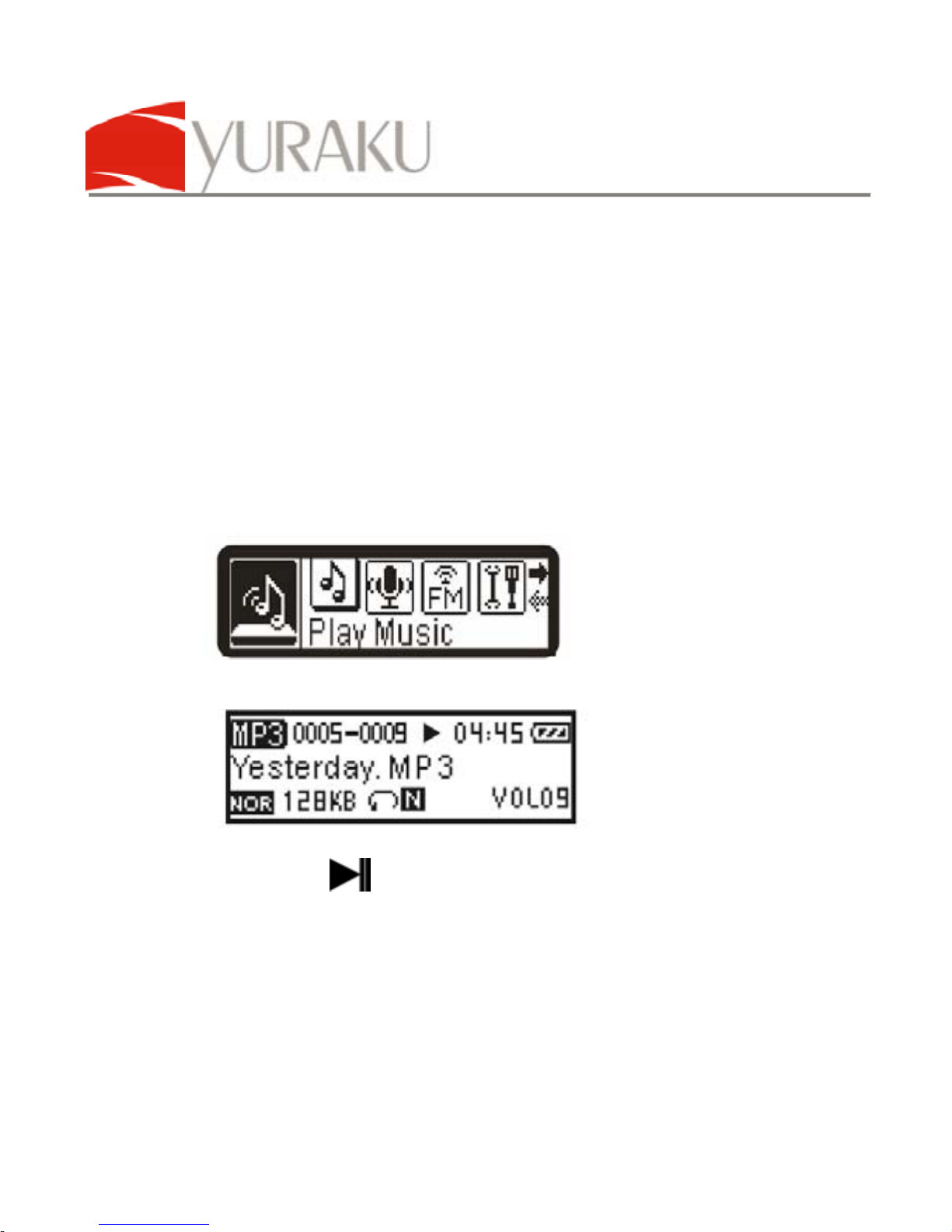
YUR.BEAT S350
Article number: YUMP3S350
All specifications and information are subject to changes without further notice 28
r. After the music has been transferred to the player, close
the Windows Media Player application.
s. Press “M” on the MP3 Player to revert to the USB Mass
Storage Device mode.
t. Go to the Notification bar and click on the “Safely Remove
Hardware” applet. Select the Audio player USB device
and click on “Stop”.
u. When Windows prompted it is safe to remove, unplug the
USB connector from the computer or USB Hub.
v. Turn on the Yur.Beat S350 MP3 player, select the Play
Music mode
w. Press “M” to access this mode
x. And press
button to start the music playback of the
DRM songs
Page 30

YUR.BEAT S350
Article number: YUMP3S350
All specifications and information are subject to changes without further notice 29
Key Functions
LCD panel
Play / Pause button
REC / A – B button “M” menu button Previous / Next buttons
+ / - volume buttons Lock switch
USB type A interface
cover
Page 31

YUR.BEAT S350
Article number: YUMP3S350
All specifications and information are subject to changes without further notice 30
Troubleshooting
No Power
• Check whether the battery have been
inserted properly.
No sound is
heard from
earphones.
• Check whether Volume is set “0” and
connect the earphones plug firmly to the
socket.
• Check whether the earphones plug is
dirty.
• Corrupted MP3 may make a static noise
and the sound may cut off. Make sure
that the music files are not corrupted.
Characters
in LCD are
corrupted
• Check whether the right language has
been selected.
Download of
music files
fails.
• Check whether USB cable is damaged
and is connected properly.
• Check whether driver is installed
correctly.
• Check whether the player’s memory is
full.
Page 32

YUR.BEAT S350
Article number: YUMP3S350
All specifications and information are subject to changes without further notice 31
Technical Specifications
Items Specifications
Memory capacity
128MB / 256MB / 512MB / 1GB /
2GB /4GB
Maximum recording
time
Around 34 hours
Battery AAA battery
USB transfers USB 2.0 compliant, High speed
LCD 128 X 32
Languages supported EN, FR, CN, GR, SP, IT, PT, CZ, SL
Size 89 x 33 x 21mm
Weight
29.5g (exclusive of AAA alkaline
battery)
Memory type Embedded Flash memory
Power supply 1.5V AAA battery
Working temperature -10°C – 50°C
Signal / Noise ratio ≥ 90dB
Output distortion < 0.1%
Signal separation
degree
> 80dB
Output frequency 20Hz – 20kHz
Recording sampling
frequency
8kHz
Page 33

YUR.BEAT S350
Article number: YUMP3S350
All specifications and information are subject to changes without further notice 32
System Requirements
• Intel® Pentium® III or above
• 128MB of system RAM or more
• One available USB 2.0 port
• Windows® 98SE, ME, 2000 or XP. (Windows® XP or later
supports DRM only)
• CD-ROM drive for driver and manual
• 1 x AAA alkaline battery
- end -
Page 34

Yur.Beat S350
Guía de usuario
Article number: YUMP3S350
Version: 1.00
http://www.yuraku.com.sg
Page 35

1
CONNECTION DIAGRAM
Connect to USB port on the
PC or to a USB Hub
Connect to the USB
extension cable before
connecting to a PC or USB
Hub
Plug the pair of
earphones here
Connect the lanyard of the
earphones to the player’s
lanyard loop
USB type A interface
Page 36

2
Declaration of Conformity
EC-Declaration of Conformity to the essential
requirements of the applicable Directive 89/336/EEC
We, Yuraku GmbH of Germany, declare under our sole
responsibility as authorized representative that the following product
Brand Name: Yuraku
Model Name: MP3 Player
Model No.: YUMP3S350
Is fully in conformity with the essential requirement of the European
Directive 89/336/EEC.
This declaration is based on the full compliance of the product with
the following European standards:
EN 55022: 1998 + A1:2000+A2:2003
EN 55024: 1998 + A1:2001+A2:2003
EN 61000-3-2: 2000
EN 61000-3-3: 1995+A1:2001
Lorsch, 04.09.07
Yuraku GmbH, Industriestraβe 2, 64653 Lorsch, Germany
Page 37

YUR.BEAT S350
Article number: YUMP3S350
All specifications and information are subject to changes without further notice 3
Felicidades!
Gracias por la compra del reproductor YUMP3 S 350. Esta guía de
usuario es una introducción a su reproductor digital MP3 y sus
instrucciones de funcionamiento. Antes de utilizar su reproductor
MP3 por primera vez, por favor asegúrese de leer toda la
información que aparece en la guía para que aprenda a usar todas
las funciones de su producto.
Nuestra compañía no se hace responsable de la pérdida o daño de
datos personales causados por el mal funcionamiento del software
o del hardware, el mantenimiento incorrecto del producto o de su
hardware u otros accidentes. Nuestra compañía no se
responsabiliza de la pérdida indirecta de información causada por
alguno de los sucesos mencionados anteriormente. Tampoco se
hace responsable de la pérdida accidental de datos que pudiera
ocurrir como consecuencia del uso de esta guía ni de la
reclamación de indemnización por parte de terceros que surja por el
uso de nuestro producto.
El diseño del producto y la información referente a las
especificaciones que contiene esta guía pueden cambiar sin previo
aviso. Por favor, visite nuestra página web www.yuraku.com.sg
para
más información.
Page 38

YUR.BEAT S350
Article number: YUMP3S350
All specifications and information are subject to changes without further notice 4
Introducción a su Reproductor MP3
Accesorios y Partes
Auriculares CD-ROM de Drivers Cable USB Batería Manual
Controles
Top – Parte superior
Microphone – Micrófono
Earphone jack – Toma de auriculares
Left side – Parte izquierda
Volume + – Volumen +
Volume - – Volumen –
Lock Key – Botón de bloqueo
Page 39

YUR.BEAT S350
Article number: YUMP3S350
All specifications and information are subject to changes without further notice 5
Front – Parte frontal
Play/On/Off/Stop – Reproducir/Encendido/Apagado/Parar
USB cover – Cubierta de USB
Right side – Parte derecha
Next/Forward – Siguiente/ Anterior
Previous/Backward – Previa/Hacia atrás
Menu Key – Botón de menú
Record / A-B – Grabar/ Grabar desde punto A hasta el
punto B
Back – Parte trasera
Battery cover – Cubierta de la Batería
Conexión del reproductor a su ordenador
Conecte el cable USB a su ordenador como muestra la imagen:
Cuando el Reproductor MP3 esté conectado a su PC, en la
pantalla LCD le aparecerá la siguiente imagen.
Encender y Apagar el Reproductor MP3
1. Asegúrese de que su reproductor MP3 no está bloqueado.
Page 40

YUR.BEAT S350
Article number: YUMP3S350
All specifications and information are subject to changes without further notice 6
2. Si el reproductor MP3 está bloqueado, cuando pulse el
botón de encendido se apagará automáticamente.
3. Para encender el reproductor MP3 pulse y mantenga
presionado PLAY/STOP.
4. Para apagar el reproductor MP3 pulse y mantenga
presionado PLAY/STOP.
.
Conexión de los auriculares
Conecte los auriculares a la toma de auriculares.
Page 41

YUR.BEAT S350
Article number: YUMP3S350
All specifications and information are subject to changes without further notice 7
Pantalla LCD
Menú principal
Play music – Reproducir música
Voice – Voz
FM Tuner – Sintonizador FM
Setting – Configuración
Info – Información
Fólder – Carpeta
Exit – Salir
Modo Música
Page 42

YUR.BEAT S350
Article number: YUMP3S350
All specifications and information are subject to changes without further notice 8
Music being played currently – Música que se está
reproduciendo en este
momento
Play state – Estado de reproducción
Time Played – Tiempo reproducido
Battery – Batería
Volume – Volumen
File recycle mode – Modo reciclaje de archivos
File information bit rate /File format – La velocidad binaria (bitrate)
de información de archivos / Formato de archivos
Sound effect mode – Modo de efecto de sonido
Music being played currently – Música que se está
reproduciendo en este momento
Playing status – Estado de reproducción
Grabación
Reproducir grabaciones
Configuración
Memoria
Carpetas
Radio FM
Operar su Reproductor MP3
Page 43

YUR.BEAT S350
Article number: YUMP3S350
All specifications and information are subject to changes without further notice 9
Reproducción de música
1. Conecte los auriculares a la toma de AURICULARES.
2. Arrastre el botón de BLOQUEO a la posición de
desbloqueado.
3. Pulse PLAY para encender el reproductor.
4. Pulse PRE/NEXT para seleccionar el modo MUSICA.
5. Pulse PLAY.
Ajustar la reproducción
En el modo Reproducción:
1. Pulse PRE/NEXT para avanzar a la siguiente pista o
retroceder a la pista anterior.
2. Pulse y mantenga presionado PRE/NEXT para avanzar o
retroceder rápidamente.
3. Pulse PLAY para pausar la reproducción.
4. Pulse el botón -/+ para subir o bajar el volumen.
Page 44

YUR.BEAT S350
Article number: YUMP3S350
All specifications and information are subject to changes without further notice 10
Repetición de pistas
1. En el modo Reproducción pulse A-B para seleccionar el
punto inicial A.
2. Pulse A-B para seleccionar el punto final B.
3. El reproductor repetirá todo el contenido entre el punto A
y el punto B.
4. Pulse A-B de nuevo para volver al estado de
reproducción normal.
Borrar archivos
1. Pulse y mantenga presionado PLAY hasta que el
reproductor se encienda.
2. Pulse MENU para entrar en el menú principal.
3. Pulse PRE/NEXT para seleccionar Carpeta.
4. Pulse MENU para entrar en la Carpeta.
5. Pulse MENU para seleccionar Reproducir ahora /Borrar.
Page 45

YUR.BEAT S350
Article number: YUMP3S350
All specifications and information are subject to changes without further notice 11
6. Pulse MENU para Borrar un archivo.
Editar letras de canciones
1. Abra el Bloc de notas (Notepad) para editar las letras de
una canción.
2. Edite en el formato (MM:SS)
3. Guarde el archivo con el mismo nombre que la canción y
añada la extensión .LRC después de editarlo.
4. Suba el archivo editado al reproductor.
5. Pulse y mantenga presionado MENU en el modo
Reproducción para visualizar la letra de la canción.
6. Edite las letras de canciones con el Bloc de Notas
(notepad)
7. Guarde los archivos + .LRC
Page 46

YUR.BEAT S350
Article number: YUMP3S350
All specifications and information are subject to changes without further notice 12
Grabación
1. Pulse y mantenga presionado PLAY hasta que el
reproductor se encienda.
2. Pulse y mantenga presionado MENU.
3. Pulse el botón PRE/NEXT para seleccionar Voz (Voice)
4. Pulse MENU.
5. Pulse REC.
6. Pulse PLAY para empezar a grabar.
Repetir las grabaciones
1. Pulse y mantenga presionado PLAY hasta que el
reproductor se encienda.
2. Pulse y mantenga presionado MENU.
3. Pulse PRE/NEXT para seleccionar Voz.
4. Pulse MENU para entrar en el modo grabación.
5. Pulse PLAY para empezar a reproducir.
6. Pulse +/- para subir / bajar el volumen.
Page 47

YUR.BEAT S350
Article number: YUMP3S350
All specifications and information are subject to changes without further notice 13
Uso de la Radio FM
1. Pulse y mantenga presionado PLAY hasta que el
reproductor se encienda.
2. Pulse y mantenga presionado MENU.
3. Pulse PRE/NEXT para seleccionar el sintonizador FM.
4. Pulse MENU para entrar en el modo FM.
5. Pulse y suelte PRE/NEXT para seleccionar la siguiente
estación de radio FM.
6. Pulse +/- para subir / bajar el volumen.
7. Pulse REC para grabar el programa que está escuchando.
8. Pulse y mantenga presionado MENU para parar
la grabación.
Personalizar su Reproductor MP3
1. Pulse y mantenga presionado PLAY hasta que el
reproductor se encienda.
2. Pulse y mantenga presionado MENU.
3. Pulse PRE/NEXT para seleccionar la Configuración
(Setting).
Page 48

YUR.BEAT S350
Article number: YUMP3S350
All specifications and information are subject to changes without further notice 14
4. Pulse MENU para entrar en el menú Configuración.
Las siguientes configuraciones están
disponibles:
Equalizer (Ecualizador)
Repeat mode (Modo Repetición)
Contrast (Contraste)
Backlight (Luz de Fondo)
Power set (Desconexión automática)
Recordset (Calidad de la grabación de voz)
Language (Idioma)
Page 49

YUR.BEAT S350
Article number: YUMP3S350
All specifications and information are subject to changes without further notice 15
Exit (Salir)
ECUALIZADOR
1. En el menú Configuración seleccione EQ.
2. Pulse MENU.
3. Pulse PRE/NEXT para seleccionar Normal, Pop,
Rock, Clásica, Jazz, Graves.
4. Pulse MENU para confirmar.
MODO REPETIR
Este modo le permite la repetición de pistas y la repetición
aleatoria de todas las pistas.
1. En el menú Configuración seleccione modo Repetir.
2. Pulse MENU para confirmar.
3. Pulse PRE/NEXT.
4. Las opciones de repetición son: Normal, Repetir una pista,
Repetir todas las pistas, Repetición aleatoria, Repetir
directorio, Repetir todo el directorio, Repetir el directorio
de forma aleatoria.
5. Pulse MENU para confirmar.
Page 50

YUR.BEAT S350
Article number: YUMP3S350
All specifications and information are subject to changes without further notice 16
Configuración del CONTRASTE
1. En el modo Configuración seleccione Contrast.
2. Pulse PRE/NEXT para ajustar el contraste.
3. Pulse MENU para confirmar.
Configuración de la LUZ DE FONDO
Esto le permite controlar el tiempo que la luz de fondo
permanece encendida. Cuanto más tiempo esté encendida,
más gastará la batería.
1. En el modo Configuración seleccione Backlight.
2. Pulse PRE/NEXT para programar el tiempo de encendido
desde 0 – Always off (Siempre apagada) - 5 segundos 10 segundos – Always on -(Siempre encendida).
3. Pulse MENU para confirmar.
Page 51

YUR.BEAT S350
Article number: YUMP3S350
All specifications and information are subject to changes without further notice 17
Configuración de la DESCONEXION AUTOMATICA
(POWERSET).
Puede configurar el reproductor para que se apague después
de un tiempo determinado.
1. En el modo Configuración seleccione Powerset.
2. Pulse MENU para confirmar.
3. Las opciones son: Desactivado (Disable), 2 minutos,
10 minutos, 30 minutos.
4. Pulse MENU para confirmar.
Configuración CALIDAD DE LA GRABACION DE VOZ
(RECORDSET)
1. En el modo Configuración, navegue hasta Recordset.
2. Pulse MENU para confirmar.
3. Use PRE/NEXT para seleccionar: 32kb/s - 44kb/s - 64kb/s
- 88kb/s
4. Pulse MENU para confirmar y salir.
Page 52

YUR.BEAT S350
Article number: YUMP3S350
All specifications and information are subject to changes without further notice 18
Configuración del IDIOMA
En el modo Configuración seleccione Language (Idioma).
1. Pulse MENU para confirmar.
2. Pulse PRE/NEXT para seleccionar idioma.
3. Las opciones son: ingles, francés, chino tradicional,
chino simplificado, alemán, español, italiano, portugués,
checo, eslovaco.
4. Pulse MENU para confirmar.
Solución de Problemas
No se activa
Compruebe que la batería está bien colocada.
Los auriculares
no emiten ningún
sonido
Compruebe si el volumen está programado en 0
y conecte bien la clavija de los auriculares.
Compruebe si la clavija de los auriculares está
sucia.
El MP3 puede hacer un ruido estático y
después perder el sonido si está usando un
archivo de música corrompido.
La pantalla LCD
muestra unos
caracteres raros
Compruebe si está seleccionado el idioma
adecuado.
La descarga de
archivos de
música falla.
Compruebe si el cable USB está dañado o
conectado incorrectamente.
Compruebe si el driver está instalado
correctamente.
Compruebe si la memoria del reproductor está
llena.
Page 53

YUR.BEAT S350
Article number: YUMP3S350
All specifications and information are subject to changes without further notice 19
Especificaciones Técnicas
Elementos Especificaciones
Capacidad de memoria 128MB/256MB/512MB/1GB/2GB/4GB
Tiempo máximo de
grabación
Alrededor de 34 horas
Pila Pila AAA
Transferencia por USB
USB 2.0 fo PC 2.0 i nterfaz
LCD 128 X 32
Soporta idiomas EN,FR,CN,GR, SP, IT, PT,CZ,SL
Tamaño 89*33*21mm
Peso
29.5g (exclusivo para una pila AAA
alcalina)
Tipo de memoria
Tarjeta de memoria flash soportada
Suministro eléctrico Pila 1.5V AAA
Temperatura a la que
funciona
-10◦C-50◦C
Ratio Señal/Ruido ≥90dB
Nivel de distorsión <0.1%
Grado de separación de la
señal
>80dB
Respuesta de frecuencia 20HZ-20KHZ
Frecuencia de Grabación
muestreo
8KHZ
Page 54

YUR.BEAT S350
Article number: YUMP3S350
All specifications and information are subject to changes without further notice 20
Función Soporte DRM10
INTRODUCCION A LA DEMO SDK35FD DRM10
Canciones Demo
Descargue la canción con formato DRM desde su PC a su
reproductor. Las canciones están codificadas, de modo que se
necesita una licencia para descodificarlas.
Esta Demo utiliza Microsoft para mostrar canciones protegidas por
DRM. Puede descargar canciones de forma gratuita en la página
web http://wmtap.smdisp.net/janus/
Guarde la licencia y la canción en su PC.
En la página de inicio haga clic en STC1
:
Guarde las canciones
Page 55

YUR.BEAT S350
Article number: YUMP3S350
All specifications and information are subject to changes without further notice 21
Después de descargar el archivo de Audio, desplácese hacia
abajo por las páginas web y haga clic en “Adquirir Licencia (Nivel
de Seguridad=150) “Acquired License (Security Level=150)” para
descargar la licencia para las canciones.
Su Reproductor MP3 es compatible con el sistema operativo
Windows XP + SP1, Windows Media Player 10 o superiores.
Page 56

YUR.BEAT S350
Article number: YUMP3S350
All specifications and information are subject to changes without further notice 22
Cómo descargar canciones
Se usa WMP10 para poder descargar música con protección
copyright. Al no soportar el protocolo MTP no se pueden usar los
dispositivos USB para adquirir la licencia, aunque se puede
descargar la música. El protocolo MPT solo está disponible en
Windows XP. No hay capacidad DRM para Windows98,
Windows2000, etc.
Si utiliza el reproductor para descargar canciones directamente por
USB, use el ecualizador WMP10 para descargar canciones con
dispositivo MTP.
Demo del reproductor conectándose al PC
Demo de intercambio de datos entre el reproductor y el PC
Después de unos 10 segundos, se le dará la opción de continuar
(haga clic en OK) o cancelar la petición (haga clic en Cancel).
Haga Clic en OK para ejecutar el programa “Windows Media Player”.
Seleccione Media
Page 57

YUR.BEAT S350
Article number: YUMP3S350
All specifications and information are subject to changes without further notice 23
Device.
Reproduzca la Música en la siguiente interfaz.
Seleccione Library.
Page 58

YUR.BEAT S350
Article number: YUMP3S350
All specifications and information are subject to changes without further notice 24
Seleccione la música a reproducir. Pulse el botón izquierdo del
ratón.
Seleccione add to Sync List. (Añadir a la Lista Sync)
Seleccione la ventana Sync
Page 59

YUR.BEAT S350
Article number: YUMP3S350
All specifications and information are subject to changes without further notice 25
Haga clic en Start Sync.
El progreso de la Sincronización aparecerá en su pantalla
durante unos diez segundos.
Page 60

YUR.BEAT S350
Article number: YUMP3S350
All specifications and information are subject to changes without further notice 26
Cuando haya terminado de transferir la música al reproductor
MP3, desconecte el conector USB.
En el reproductor MP3 seleccione modo Música.
Pulse PLAY para comenzar a reproducir canciones.
Page 61

Yur.Beat S350
Benutzerhandbuch
Article number: YUMP3S350
Version: 1.00
http://www.yuraku.com.sg
Page 62

1
CONNECTION DIAGRAM
Connect to USB port on the
PC or to a USB Hub
Connect to the USB
extension cable before
connecting to a PC or USB
Hub
Plug the pair of
earphones here
Connect the lanyard of the
earphones to the player’s
lanyard loop
USB type A interface
Page 63

2
Declaration of Conformity
EC-Declaration of Conformity to the essential
requirements of the applicable Directive 89/336/EEC
We, Yuraku GmbH of Germany, declare under our sole
responsibility as authorized representative that the following product
Brand Name: Yuraku
Model Name: MP3 Player
Model No.: YUMP3S350
Is fully in conformity with the essential requirement of the European
Directive 89/336/EEC.
This declaration is based on the full compliance of the product with
the following European standards:
EN 55022: 1998 + A1:2000+A2:2003
EN 55024: 1998 + A1:2001+A2:2003
EN 61000-3-2: 2000
EN 61000-3-3: 1995+A1:2001
Lorsch, 04.09.07
Yuraku GmbH, Industriestraβe 2, 64653 Lorsch, Germany
Page 64

YUR.BEAT S350
Article number: YUMP3S350
All specifications and information are subject to changes without further notice 3
Herzlichen Glückwunsch!
Herzlichen Dank für Ihren Kauf des YUMP3 S 350. Dieses
Benutzerhandbuch ist eine Einführung zu Ihrem digitalen MP3
Player und dessen Bedienung. Bevor Sie Ihren MP3 Player das
erste Mal benutzen, lesen Sie bitte alle Informationen in diesem
Handbuch, damit Sie alle Funktionen des Players kennen lernen.
Unsere Firma übernimmt keine Verantwortung für Verluste von
persönlichen Daten, die durch die unsachgemäße Bedienung der
Software und der Hardware verursacht werden oder von anderen
zufälligen Ereignissen. Noch übernehmen wir die Verantwortung für
einen von den vorgenannten Ereignissen verursachten indirekten
Verlust. Wir übernehmen keine Verantwortung für einen zufälligen
Verlust, der durch die Benutzung dieses Handbuches verursacht
werden sollte, noch für die Schadensersatzforderungen Dritter, die
durch den Gebrauch unseres Produktes verursacht werden.
Das in diesem Handbuch dargestellte Produktdesign und dessen
technische Einzelheiten können ohne vorherige Ankündigung
geändert werden. Bitte besuchen Sie unsere Webseite
www.yuraku.com.sg
für mehr Informationen.
Page 65

YUR.BEAT S350
Article number: YUMP3S350
All specifications and information are subject to changes without further notice 4
Einführung Ihres MP3 Players
Zubehör und Einzelteile
Kopfhörer Treiber CD-ROM USB Kabel Batterie Handbuch
Bedienungselemente
Den Player mit Ihrem Computer verbinden
Verbinden Sie das USB-Kabel mit Ihrem Computer wie folgt:
Page 66

YUR.BEAT S350
Article number: YUMP3S350
All specifications and information are subject to changes without further notice 5
Wenn der MP3 Player mit Ihrem PC verbunden ist, sehen Sie die
folgende Anzeige auf dem Display.
Ihren MP3 Player ein- / ausschalten
1. Stellen Sie sicher, dass Ihre MP3 Player entsperrt ist.
2. Wenn der MP3 Player gesperrt wird, wenn der Strom
eingeschaltet ist, schaltet er sich automatisch ab.
3. Um den MP3 Player einzuschalten, PLAY/STOP gedrückt
halten.
4. Um den MP3 Player auszuschalten, PLAY/STOP
gedrückt halten.
.
Kopfhörer anschließen
Stöpseln Sie die Kopfhörer in die Kopfhörerbuchse ein.
Page 67

YUR.BEAT S350
Article number: YUMP3S350
All specifications and information are subject to changes without further notice 6
LCD Display
Hauptmenü
Musikmodus
Aufnahmebetrieb
Aufnahme abspielen
Systemeinstellungen
Speicher
Page 68

YUR.BEAT S350
Article number: YUMP3S350
All specifications and information are subject to changes without further notice 7
Verzeichnisse
UKW Radio
Bedienung Ihres MP3 Players
Musikwiedergabe
1. Stöpseln Sie die Kopfhörer in die Kopfhörerbuchse
[EARPHONE] ein.
2. Setzen Sie die Sperre [LOCK] auf entsperrt.
3. Drücken Sie PLAY, um den Player einzuschalten.
4. Drücken Sie PREVIOUS/NEXT, um den Musikmodus
auszuwählen.
5. Drücken Sie auf PLAY.
Wiedergabe anpassen
Im Modus Wiedergabe [Play Music]
1. PREVIOUS/NEXT drücken, um einen Musiktitel vor- oder
zurückzuspringen.
2. Für schnellen Vor- und Rücklauf PREVIOUS/NEXT
gedrückt halten
3. Drücken Sie PLAY, um die Wiedergabe zu pausieren.
Page 69

YUR.BEAT S350
Article number: YUMP3S350
All specifications and information are subject to changes without further notice 8
4. Drücken Sie VOLUME -/+, um leiser und lauter zu stellen.
Musiktitel wiederholen
1. Drücken Sie A-B im Wiedergabemodus, um den
Anfangspunkt A auszuwählen.
2. Drücken Sie A-B, um den Endpunkt B auszuwählen.
3. Der Player wiederholt die Musiktitel von Punkt A bis Punkt B.
4. Drücken Sie A-B noch einmal, um wieder in den Normal-
Wiedergabemodus zurückzukehren.
Dateien löschen
1. PLAY gedrückt halten, bis sich der Player einschaltet.
2. Drücken Sie MENU, um zum Hauptmenü zu wechseln.
3. Drücken Sie PREVIOUS/NEXT, um Verzeichnisse
auszuwählen.
4. Drücken Sie MENU, um Ihre Wahl zu bestätigen.
5. Drücken Sie MENU, um Play Now / Delete [Jetzt
Abspielen / Löschen] auszuwählen.
Page 70

YUR.BEAT S350
Article number: YUMP3S350
All specifications and information are subject to changes without further notice 9
6. Drücken Sie MENU, um die Datei zu löschen.
Songtexte editieren
1. Das Notizbuch öffnen, um den Text eines
Musiktitel zu editieren.
2. Editieren im Format (MM:SS)
3. Speichern Sie die Datei unter dem Namen des Musiktitel
und fügen Sie die Dateiendung .LCR an.
4. Laden Sie die editierte Datei auf den Player.
5. Im Wiedergabemodus MENU gedrückt halten, um den
Text des Musiktitel nzuzeigen.
Page 71

YUR.BEAT S350
Article number: YUMP3S350
All specifications and information are subject to changes without further notice 10
Aufnahmebetrieb
1. PLAY gedrückt halten, bis sich der Player einschaltet.
2. MENU gedrückt halten.
3. Drücken Sie PREVIOUS/NEXT, um Voice [Stimme]
auszuwählen.
4. MENU drücken.
5. RECORD drücken.
6. Drücken Sie PLAY, um die Aufnahme beginnen.
Aufnahmen abspielen
1. PLAY gedrückt halten, bis sich der Player einschaltet.
2. MENU gedrückt halten.
3. Drücken Sie PREVIOUS/NEXT, um Voice [Stimme]
auszuwählen.
4. Drücken Sie MENU, um in den Modus 'Aufnahme
abspielen' zu wechseln.
5. Drücken Sie PLAY, um die Aufnahme abzuspielen.
6. Drücken Sie VOLUME +/-, um lauter/leiser zu stellen.
Page 72

YUR.BEAT S350
Article number: YUMP3S350
All specifications and information are subject to changes without further notice 11
Das UKW Radio benutzen
1. PLAY gedrückt halten, bis sich der Player einschaltet.
2. MENU gedrückt halten.
3. Drücken Sie PREVIOUS/NEXT, um das UKW Radio
auszuwählen.
4. Drücken Sie MENU, um zum UKW Modus zu wechseln.
5. Kurz PREVIOUS/NEXT drücken, um den nächsten UKW
Sender zu wählen.
6. Drücken Sie VOLUME +/-, um lauter/leiser zu stellen.
7. RECORD drücken, um das laufende Programm
aufzunehmen.
8. MENU kurz drücken, um die Aufnahme zu stoppen.
Geben Sie Ihrem MP3 Player eine persönliche Note
1. PLAY gedrückt halten, bis sich der Player einschaltet.
2. MENU gedrückt halten.
3. Drücken Sie PREVIOUS/NEXT, um Setting [Einstellungen]
auszuwählen.
Page 73

YUR.BEAT S350
Article number: YUMP3S350
All specifications and information are subject to changes without further notice 12
4. Drücken Sie MENU, um zum Unterverzeichnis Setting
[Einstellungen] zu wechseln.
Die verfügbaren Einstellungen sind:
Equalizer:
Wiederhol-Modus
Kontrast
Displaybeleuchtung
Stromverbraucheinstellung
Einstellungen Aufnahmebetrieb
Sprache:
Page 74

YUR.BEAT S350
Article number: YUMP3S350
All specifications and information are subject to changes without further notice 13
EQUALIZER:
1. Im Menü Einstellungen EQ Equalizer auswählen.
2. MENU drücken.
3. PREVIOUS/NEXT drücken, um Normal, Pop,
Rock, Klassik, Jazz, Bass auszuwählen.
4. MENU drücken, um die Wahl zu bestätigen.
WIEDERHOL-MODUS
Dieser Modus erlaubt Ihnen, Musiktitel zu wiederholen oder die
Spielfolge mischen.
1. Im Menü Einstellungen den Repeat Mode
[Wiederholmodus] auswählen.
2. MENU drücken, um die Wahl zu bestätigen.
3. PREVIOUS/NEXT drücken.
4. Zur Wahl stehen: Normal, einen Titel Wiederholen, Alle
Wiederholen, Mischen und Wiederholen, Verzeichnis
Normal, Verzeichnis Alle Normal, Verzeichnis Mischen
und Wiederholen.
5. MENU drücken, um die Wahl zu bestätigen.
Page 75

YUR.BEAT S350
Article number: YUMP3S350
All specifications and information are subject to changes without further notice 14
KONTRAST einstellen
1. Im Menü Einstellungen Contrast [Kontrast] auswählen.
2. Drücken Sie PREVIOUS/NEXT, um den Kontrast
einzustellen.
3. MENU drücken, um die Wahl zu bestätigen.
Die HINTERGRUNDBELEUCHTUNG einstellen
Dieser Modus erlaubt Ihnen einzustellen, wie lange die
Hintergrundbeleuchtung an bleibt. Je länger die
Hintergrundbeleuchtung an bleibt, desto schneller wird die
Batterie alle.
1. Im Modus Einstellungen Backlight
[Hintergrundbeleuchtung] auswählen.
2. PREVIOUS/NEXT drücken, um die Zeit für die
Hintergrundbeleuchtung von 0 (immer aus) -5 Sekunden
einzustellen: -10 Sekunden Immer An
3. MENU drücken, um die Wahl zu bestätigen.
Einstellung STROMVERBRAUCH [Powerset]
Page 76

YUR.BEAT S350
Article number: YUMP3S350
All specifications and information are subject to changes without further notice 15
Sie können den Player so einstellen, dass er sich nach einer
voreingestellten Zeit ausschaltet.
1. Im Modus Einstellungen Powerset [Stromverbrauch]
auswählen.
2. MENU drücken, um die Wahl zu bestätigen.
3. Zur Wahl stehen: Abschalten nach: 2 Min.: 10 Min.:
30 Min.
4. MENU drücken, um die Wahl zu bestätigen.
Einstellung AUFNAHMEEINSTELLUNGEN [RECORDSET]
1. Im Modus Einstellungen, Recordset
[Aufnahmeeinstellungen] auswählen.
2. MENU drücken, um die Wahl zu bestätigen.
3. Drücken Sie PREVIOUS/NEXT, um auszuwählen: 32kb/s
- 44kb/s - 64kb/s - 88kb/s
4. Drücken Sie MENU, um Ihre Wahl zu bestätigen und das
Menu zu verlassen.
Einstellung SPRACHE
1. Im Modus Einstellungen Language [Sprache] auswählen.
Page 77

YUR.BEAT S350
Article number: YUMP3S350
All specifications and information are subject to changes without further notice 16
2. MENU drücken, um die Wahl zu bestätigen.
3. Drücken Sie PREVIOUS/NEXT, um die Sprache
auszuwählen.
4. Zur Wahl stehen: Englisch, Französisch, Chinesisch
(Traditionell), Chinesisch (Vereinfacht), Deutsch,
Spanisch, Italienisch, Portugiesisch, Tschechisch,
Slowakisch.
5. MENU drücken, um die Wahl zu bestätigen.
Fehlerbehebung
Kein Strom Stellen Sie sicher, dass die Batterie richtig eingelegt ist.
Im Kopfhörer ist
nichts zu hören.
Prüfen Sie, ob die Lautstärke auf "0" steht und der Stecker fest
sitzt.
Prüfen Sie, ob der Stecker des Kopfhörers schmutzig ist.
Wenn Sie korrumpierte Musikdateien abspielen, könnten Sie
im MP3 Statik oder Klangabbrüche hören.
Schriftzeichen im
LCM sind
fehlerhaft.
Prüfen Sie, ob die richtige Sprache ausgewählt ist.
Herunterladen von
Musikdateien
versagt.
Prüfen Sie, ob das USB-Kabel unbeschädigt und ordentlich
eingesteckt ist.
Prüfen Sie, ob der Treiber richtig installiert ist.
Prüfen Sie, ob der Speicher des Players voll ist.
Page 78

YUR.BEAT S350
Article number: YUMP3S350
All specifications and information are subject to changes without further notice 17
Technische Daten
Element Technische Daten
Speicherkapazität 128MB/256MB/512MB/1GB/2GB/4GB
Maximale Aufnahmezeit Ca. 34 Stunden
Batterie AAA Batterie
UBS Transfers
USB 2.0 fo PC 2.0 Schnittstelle
LCD Display 128 X 32
Unterstützte Sprachen EN, FR, CN, GR, SP, IT, PT, CZ, SL
Größe 89*33*21mm
Gewicht 29.5g (ohne AAA Alkalibatterie)
Speichertyp Eingebetteter Flash Speicher
Stromversorgung
1.5V AAA Batterie
Arbeitstemperaturen
-10◦C-50◦C
Rauschabstand ≥90dB
Endleistungsverzerrung <0.1%
Signaltrennungspegel >80dB
Ausgangsfrequenz 20HZ-20KHZ
Aufnahmeabtastfrequenz 8KHZ
Page 79

YUR.BEAT S350
Article number: YUMP3S350
All specifications and information are subject to changes without further notice 18
Unterstützung der DRM10 Funktion
SDK35FD DRM10 DEMO EINFÜHRUNG
Demo-Musiktitel
Laden Sie den DRM (Digital Rights Management)
Formatierungsmusiktitel von Ihrem PC auf den MP3 Player. Die
Musiktitel sind verschlüsselt und daher wird eine Lizenz benötigt,
um sie zu entschlüsseln.
Diese Demo benutzt Microsoft, um Musikbeispiele mit DRM zu
benutzen.
Musiktitel können kostenlos von http://wmtap.smdisp.net/janus/
herunter geladen werden.
Speichern Sie die Lizenz und den Musiktitel auf Ihrem PC.
Auf der Homepage klicken Sie auf STC1:.
Page 80

YUR.BEAT S350
Article number: YUMP3S350
All specifications and information are subject to changes without further notice 19
Musiktitel speichern
Nach dem Herunterladen der Audiodateien scrollen Sie die WebSeite herunter und klicken dann auf “Acquired License (Security
Level=150)”, um die Lizenz für Musiktitel herunter zu laden.
Page 81

YUR.BEAT S350
Article number: YUMP3S350
All specifications and information are subject to changes without further notice 20
Ihr MP3 Player ist kompatibel mit dem Betriebssystem Windows XP
+ SP1, Windows Media Player 10 und höher.
Wie Sie Musiktitel herunterladen können
WMP10 herunterladen:
WMP10 wird benutzt, um Musik mit Urheberrechtsschutz herunter
zu laden. UBS Geräte, die das MTP Protokoll nicht benutzen,
können nicht benutzt werden, um die Lizenz herunter zu laden,
obwohl die Musik herunter geladen werden kann. MPT ist nur in
Windows XP erhältlich. Windows 98, Windows 2000 usw. sind nicht
DRM kompatibel.
Wenn Sie den Player benutzen, um Musiktitel über USB direkt zu
kopieren, benutzen Sie den gleichen WMP10 mit dem MTP Gerät.
Den Demo-Player mit dem PC verbinden.
Daten zwischen dem Demo-Player und dem PC übertragen.
Nach ca. 10 Sekunden sehen Sie ein Option, fortzufahren (OK
anklicken) oder abzubrechen (Cancel anklicken).
Klicken Sie auf OK, um das 'Windows Media Player' Programm zu
fahren. Wählen Sie Media Device [Mediagerät] aus.
Page 82

YUR.BEAT S350
Article number: YUMP3S350
All specifications and information are subject to changes without further notice 21
Spielen Sie die Musik in dem folgenden Bildschirm ab.
Wählen Sie Library [Titelverzeichnis].
Wählen Sie die Musik aus, die gerade abgespielt wird. Linker
Mausklick.
Page 83

YUR.BEAT S350
Article number: YUMP3S350
All specifications and information are subject to changes without further notice 22
Wählen Sie Add to Sync List [Zur Synchronisationsliste
hinzufügen].
Wählen Sie das Sync [Synchronisation] Fenster aus.
Page 84

YUR.BEAT S350
Article number: YUMP3S350
All specifications and information are subject to changes without further notice 23
Klicken Sie auf Start Sync [Synchronisation beginnen].
Synchronisation in progress [Synchronisation läuft] wird nach ca.
10 Sekunden angezeigt.
Page 85

YUR.BEAT S350
Article number: YUMP3S350
All specifications and information are subject to changes without further notice 24
Nachdem die Musik auf den MP3 Player übertragen worden ist,
ziehen Sie den USB Stecker heraus.
Wählen Sie den Musikmodus auf dem MP3 Player.
Drücken Sie PLAY, um die heruntergeladenen Musiktitel
abzuspielen.
Page 86

Yur.Beat S350
Manuel Utilisateur
Article number: YUMP3S350
Version: 1.00
http://www.yuraku.com.sg
Page 87

1
CONNECTION DIAGRAM
Connect to USB port on the
PC or to a USB Hub
Connect to the USB
extension cable before
connecting to a PC or USB
Hub
Plug the pair of
earphones here
Connect the lanyard of the
earphones to the player’s
lanyard loop
USB type A interface
Page 88

2
Declaration of Conformity
EC-Declaration of Conformity to the essential
requirements of the applicable Directive 89/336/EEC
We, Yuraku GmbH of Germany, declare under our sole
responsibility as authorized representative that the following product
Brand Name: Yuraku
Model Name: MP3 Player
Model No.: YUMP3S350
Is fully in conformity with the essential requirement of the European
Directive 89/336/EEC.
This declaration is based on the full compliance of the product with
the following European standards:
EN 55022: 1998 + A1:2000+A2:2003
EN 55024: 1998 + A1:2001+A2:2003
EN 61000-3-2: 2000
EN 61000-3-3: 1995+A1:2001
Lorsch, 04.09.07
Yuraku GmbH, Industriestraβe 2, 64653 Lorsch, Germany
Page 89

YUR.BEAT S350
Article number: YUMP3S350
All specifications and information are subject to changes without further notice 3
Mode d’emploi
1. Veuillez d’abord lire ce chapitre
Afin de faciliter l’utilisation de votre lecteur numérique MP3, nous
vous fournissons le mode d’emploi ci-joint, dans lequel sont inclues
une présentation du produit et les instructions d’utilisation. Pour la
première utilisation de votre lecteur numérique MP3, veuillez lire
l’ensemble de la documentation fournie afin d’assurer une utilisation
correcte.
Notre société n’endosse aucune responsabilité quant aux pertes ou
aux dégâts des données personnelles causées par une mauvaise
utilisation du matériel ou du logiciel, par un mauvais entretien du
produit, ou par d’autres circonstances accidentelles. Nous
n’endossons également aucune responsabilité pour les pertes
indirectes causées par les problèmes susmentionnés. N’ayant pas
la maîtrise sur une éventuelle mauvaise interprétation de ce manuel
par l’utilisateur, nous n’endossons aucune responsabilité quant aux
pertes accidentelles pouvant survenir de l’utilisation de ce manuel,
et nous n’acceptons aucune réclamation de tiers, en vue de
compensations liées à l'utilisation de ce produit.
Les informations contenues dans le présent manuel sont sujettes à
modifications sans préavis!!
Page 90

YUR.BEAT S350
Article number: YUMP3S350
All specifications and information are subject to changes without further notice 4
2. Mode d’emploi
Accessoires fournis
Ecouteurs CD-ROM pilotes câble USB Pile Mode d’emploi
Commandes:
Page 91

YUR.BEAT S350
Article number: YUMP3S350
All specifications and information are subject to changes without further notice 5
Branchez le produit à votre ordinateur
Comment le brancher à votre ordinateur? Branchez le câble USB
sur votre ordinateur comme suit.
Une fois le lecteur MP3 relié à votre PC, l'écran LCD affiche les
informations suivantes
3. Mise sous/hors tension
Assurez-vous que le bouton de verrouillage est déverrouillé. Si le
lecteur est verrouillé, il s’éteint automatiquement à la mise sous
tension.
Mise sous tension: Appuyez sur la touche LECTURE/STOP
pendant une période prolongée. Le lecteur s’allume.
Mise hors tension: Appuyez sur la touche LECTURE/STOP
pendant une période prolongée pour éteindre le lecteur.
Brancher les écouteurs:
Branchez les écouteurs sur la
prise écouteurs.
Prise écouteurs
Page 92

YUR.BEAT S350
Article number: YUMP3S350
All specifications and information are subject to changes without further notice 6
4. Présentation de l’interface LCD
Interface du menu principal
Interface du mode musique
Interface d’enregistrement:
Interface de lecture d’enregistrement :
Interface de réglage:
Interface d’infos:
Interface des dossiers :
Page 93

YUR.BEAT S350
Article number: YUMP3S350
All specifications and information are subject to changes without further notice 7
Radio FM:
5. Lecture de musique
1. Branchez les écouteurs sur le port ECOUTEURS
2. Placez le bouton de VERROUILLAGE en position
éverrouillée
3. Appuyez sur le bouton LECTURE pour allumer le lecteur.
Appuyez sur le bouton PREC/SUIVANT pour accéder au
mode MUSIQUE
4. Appuyez sur le bouton LECTURE pour démarrer la lecture
En mode Lecture:
● Appuyez sur PREC/SUIVANT pour aller au morceau
précédent ou suivant
● Maintenez enfoncé PREC/SUIVANT pour le retour et
l'avance rapide
● Appuyez sur le bouton LECTURE pour mettre la lecture
en pause
● Appuyez sur le bouton -/+ pour diminuer/augmenter le
volume.
Mode de lecture en boucle :
● En mode Lecture, appuyez sur le bouton A-B pour
confirmer le point de départ A
Page 94

YUR.BEAT S350
Article number: YUMP3S350
All specifications and information are subject to changes without further notice 8
● Appuyez de nouveau sur le bouton A-B pour confirmer le
point final B. Le lecteur lit alors en boucle entre le point A
et le point B.
● Appuyez sur le bouton A-B et le lecteur revient en mode
de lecture normale.
6. Suppression de fichier:
1. Maintenez enfoncé le bouton Lecture jusqu’à ce que le
lecteur s’allume;
2. Appuyez sur le bouton MODE pour entrer dans le menu
principal;
3. Appuyez sur Préc/Suivant pour sélectionner le dossier
4. Appuyez sur le bouton MODE pour entrer dans le dossier.
5. Appuyez sur le bouton de mode pour sélectionner Lire
maintenant / Supprimer.
Page 95

YUR.BEAT S350
Article number: YUMP3S350
All specifications and information are subject to changes without further notice 9
6. Appuyez sur le bouton de mode pour supprimer le fichier.
Edition des paroles synchronisées à la chanson
1). Ouvrez le bloc note pour éditer les paroles synchronisées
à une chanson.
Description du format (MM:SS) texte des paroles...
(modifiez les lignes)
2). Enregistrez le fichier avec le même nom que la chanson
mais avec l'extension ".LRC" après l’avoir édité.
3). Téléchargez le fichier avec les paroles éditées vers le
lecteur; Maintenez enfoncé
le bouton de mode en mode lecture; les paroles
apparaissent de façon synchronisée avec la chanson.
Page 96

YUR.BEAT S350
Article number: YUMP3S350
All specifications and information are subject to changes without further notice 10
7. Mode d’enregistrement:
1. Maintenez enfoncé le bouton Lecture jusqu’à ce que le
lecteur s’allume;
2. Maintenez enfoncé MODE pour entrer
3. Appuyez sur le bouton Préc/Suivant pour sélectionner la
voix;
4. Appuyez sur le bouton MODE pour entrer, appuyez sur
ENREG pour entrer en mode d’enregistrement.
Page 97

YUR.BEAT S350
Article number: YUMP3S350
All specifications and information are subject to changes without further notice 11
5. Appuyez sur le bouton lecture pour démarrer
l’enregistrement.
8.Mode de lecture d’enregistrement:
1. Maintenez enfoncé le bouton Lecture jusqu’à ce que le
lecteur s’allume;
2. Maintenez enfoncé MODE pour entrer
3. Appuyez sur le bouton Préc/Suivant pour sélectionner la
voix;
4. Appuyez sur MODE pour entrer dans le mode de lecture
d’enregistrement;
5. Appuyez sur le bouton lecture pour démarrer la lecture.
6. Appuyez sur le bouton -/+ pour diminuer/augmenter le
volume.
9. Mode FM:
1. Maintenez enfoncé le bouton Lecture jusqu’à ce que le
lecteur s’allume;
2. Maintenez enfoncé MODE pour entrer
3. Appuyez sur le bouton Préc/Suivant pour sélectionner le
tuner FM;
Page 98

YUR.BEAT S350
Article number: YUMP3S350
All specifications and information are subject to changes without further notice 12
4. Appuyez sur le bouton MODE pour entrer dans le mode
FM;
5. Ecoutez de façon sélective les stations enregistrées ; en
cas de stations multiples mémorisées, écoutez les une
par une en appuyant et en relâchant le bouton
Préc/Suivant.
6. Appuyez sur le bouton – ou + pour diminuer/augmenter le
volume.
7. Fonction d’enregistrement interne : vous pouvez
enregistrer vos programmes préférés lorsque vous les
écoutez ; appuyez sur ENREG pour enregistrer la FM.
Appuyez et relâchez le bouton de mode pour quitter
l’enregistrement.
10. Configuration du système
1 . Maintenez enfoncé le bouton Lecture jusqu’à ce que le
lecteur s’allume;
2. Maintenez enfoncé MODE pour entrer dans le menu
principal;
3. Appuyez sur le bouton Préc/Suivant pour sélectionner
Réglages ;
Page 99

YUR.BEAT S350
Article number: YUMP3S350
All specifications and information are subject to changes without further notice 13
4. Appuyez sur MODE pour entrer dans la configuration du
système. Les réglages disponibles sont
Egaliseur:
Mode de lecture:
Contraste:
Rétroéclairage:
Réglage alimentation:
Réglage enregistrement:
Langue:
Quitter:
Page 100

YUR.BEAT S350
Article number: YUMP3S350
All specifications and information are subject to changes without further notice 14
EGALISEUR
Dans le menu de réglage, allez sur EQ, appuyez sur le bouton
MODE pour confirmer
● Utilisez préc/suivant pour sélectionner l'égaliseur souhaité.
● Appuyez sur le bouton MODE pour confirmer
● Les choix sont: Normal:Pop:Rock:Classique:Jazz:Basses.
● Pour quitter le menu sans modification
Mode REPETITION
Ceci vous permet de répéter un morceau ou de mélanger
l’ordre de lecture
● Dans le menu de réglage, allez sur le mode Lecture
● Appuyez sur le bouton MODE pour confirmer
● Appuyez sur le bouton Préc/Suivant pour sélectionner le
mode de lecture
● Les choix sont : Normal : Répéter un : Répéter tout :
Répéter aléatoire : Répertoire Normal : Répertoire entier
normal : Répéter répertoire aléatoire.
● Appuyez sur le bouton MODE pour confirmer
