Page 1
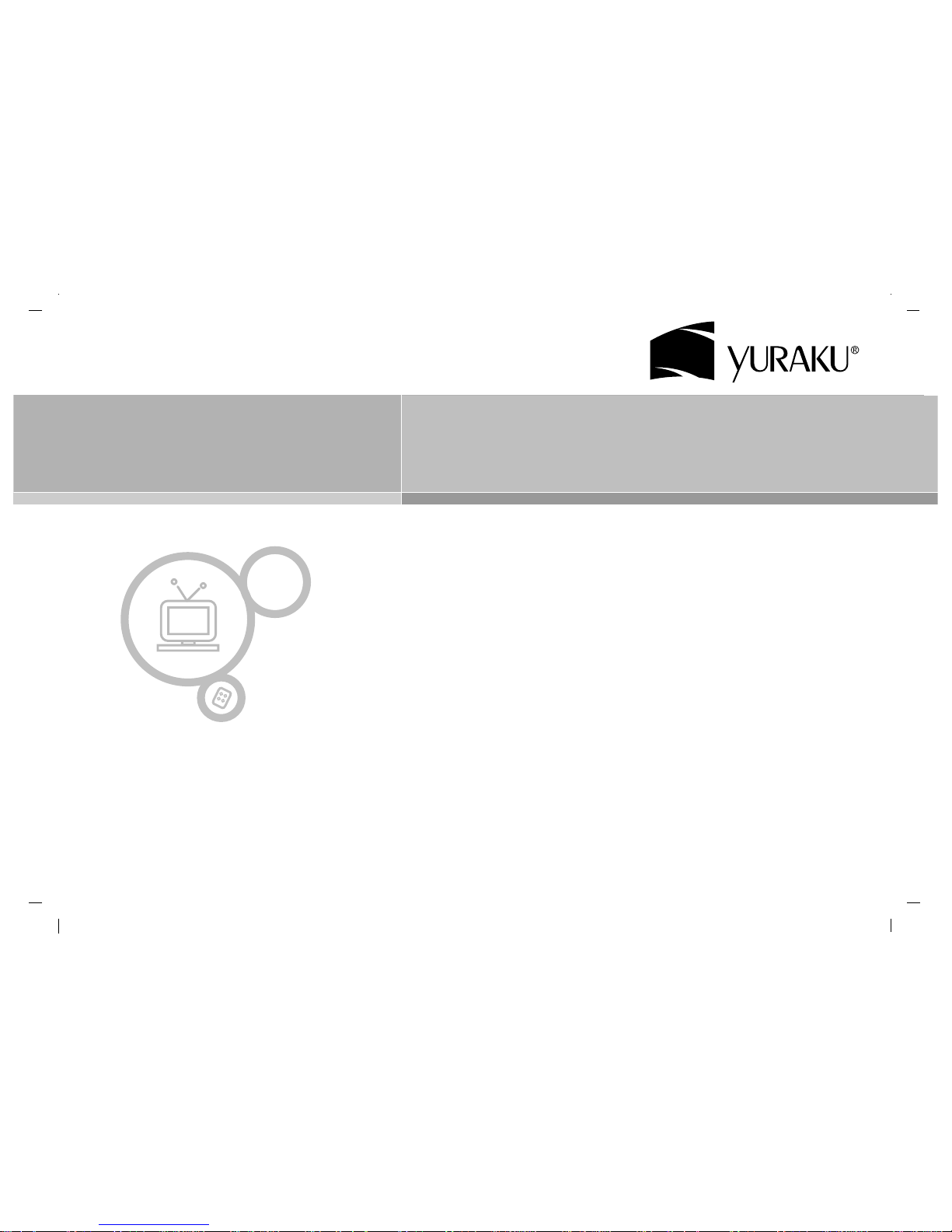
Colour Television
Colour Television
Owner’s Manual
LN-40IEB3/LN-46IEB3
Please read this manual carefully before operating your set.
Retain it for future reference.
See the label attached on the back cover and quote this information to your
dealer when you require service.
create >> excite >> inspire
www.yuraku.com.sg
Page 2

Installation 4
Remote control handset 5-6
Controls 5
Battery installation 6
Controls of
Front panel 7
Connections of
Back panel 8
Connection to
External equipment 9-13
Basic operation
On and Off 14
Programme selection 14
Volume adjustment 14
On screen language selection 14
On screen menus
Menu selection 15
Setting up TV stations 16-20
Auto programme tuning 16
Manual programme tuning 17-18
Programme edit 19-20
Calling the programme table 20
Picture adjustment 21-23
CSM (Colour Status Memory) 21
PSM (Picture Status Memory) 22
Manual Picture Control 22
Picture Format 23
Sound adjustment 24-28
SSM (Sound Status Memory) 24
Balance 25
AVL(Auto Volume Leveler) 25
SRS 26
TV Speaker 26
MIC 27
Stereo/Dual/NICAM reception 27-28
Time Menu 29-32
Clock 29
On/Off Time 30
Auto sleep 31
Timer Recording 31
Sleep timer 32
Setup Menu 33
Front Light 33
Child Lock 33
Memory Card Type (in NIMP mode) 34
Basic operation (in NIMP mode) 35
On screen menus 36
Menu selection (in NIMP mode)
Album Menu (in NIMP mode) 37-39
When displaying the image file 37
When viewing the image files with slide show feature 38
You can press the Help button to select the help menu.
39
Movie Menu (in NIMP mode) 40-42
When displaying the video file 40
When repeating the video playback 41
When repeating the video playback for an interval 42
Contents
2
Page 3
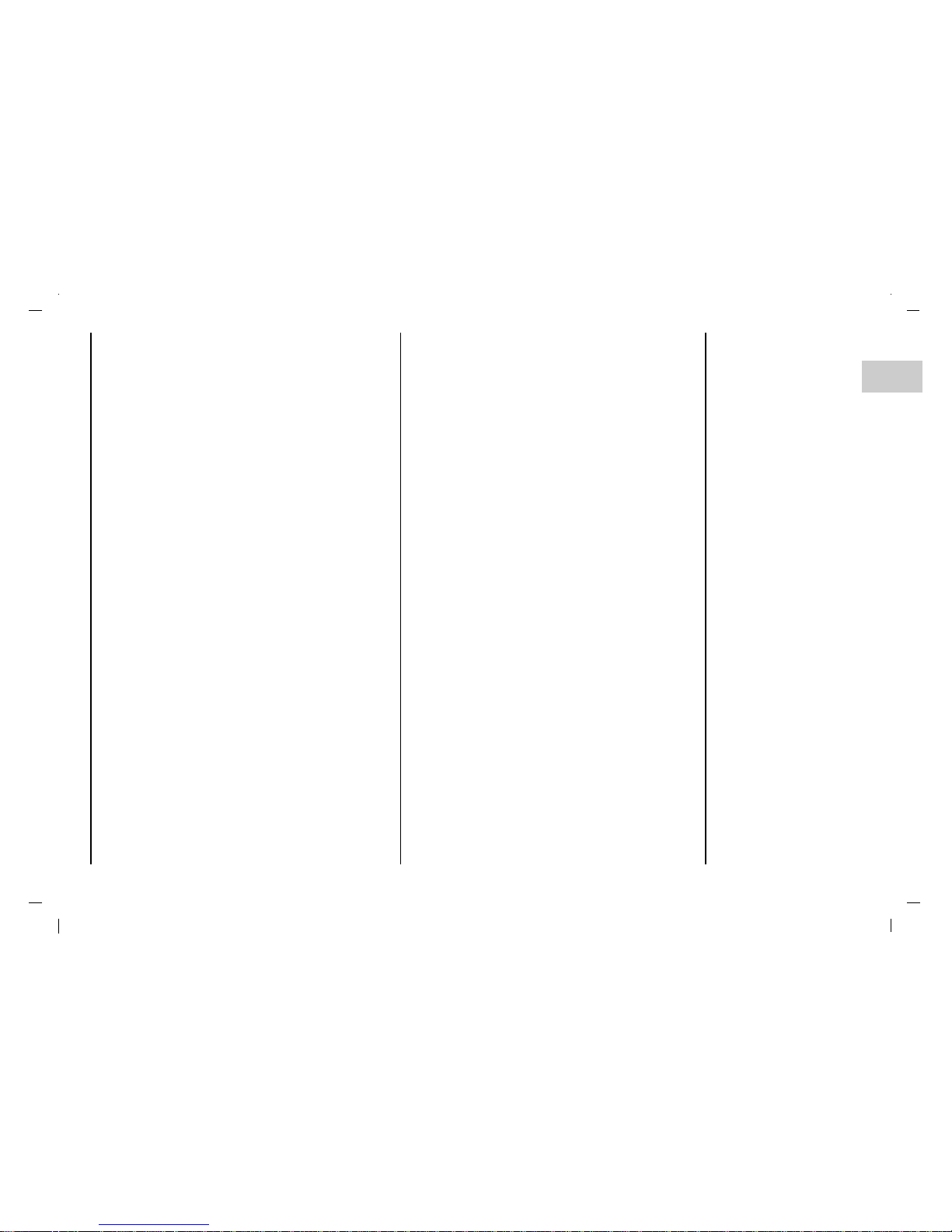
Contents
3
EN
Music Menu (in NIMP mode) 43-45
When listening to the audio file 43
When repeating the audio playback 44
When repeating the audio playback for an interval(Not USB)
45
List Menu (in NIMP mode) 46
When displaying the list file 46
Setup Menu (in NIMP mode) 47-52
Record 47
USB 48
Repeat 49
Slide Show 50
Wake-up Call 51
System 52
Recording (in NIMP mode) 53
Image capture (in NIMP mode) 54
When editing the file. (in NIMP mode) 55
Information Error message Multimedia Format
(in NIMP mode) 56
Memory storage device being compatible
at TV (in NIMP mode)
57
Connection of PC
PC Setup 58
WXGA or VGA (Only RGB mode) 58
PIP (Picture-In-Picture) Feature 59-61
Watching PIP 59
PIP Audio Output 59
Moving the PIP 60
Swapping the PIP 60
Selecting a Input Signal Source for the PIP 61
Programme selection for sub picture 61
Programme scan 61
Teletext (option) 62-63
Displayable Monitor Specification 64
Troubleshooting
Check list 67
Page 4
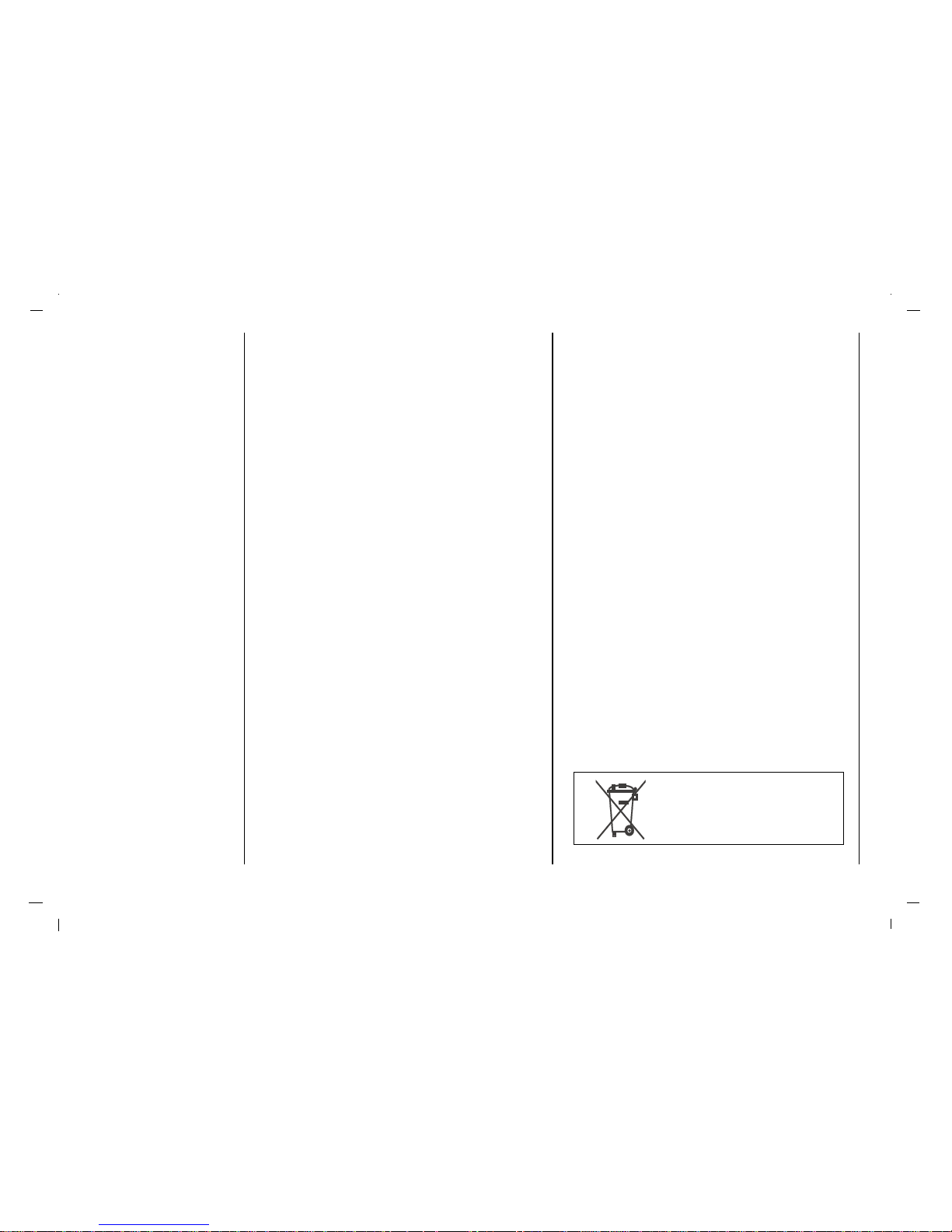
Installation
4
Power
This set operates on an AC mains supply, the voltage is as
indicated on the label on the back cover. Never apply DC
power to the set. In the event of thunderstorms or powercuts, please pull out the aerial and mains plugs.
Warning
To prevent fire or shock hazard, do not expose the set to
rain or moisture. Do not rub or strike the Active Matrix LCD
with anything hard as this may scratch, mar, or damage the
Active Matrix LCD permanently.
Service
Never remove the back cover of the set as this can expose
you to very high voltage and other hazards. If the set does
not operate properly, unplug it and call your dealer.
Aerial
Connect the aerial cable to the socket marked +75 Ω on
the back cover. For the best reception an outdoor aerial
should be used.
Location
Position your set so that no bright light or sunlight falls
directly onto the screen. Care should be taken not to
expose the set to any unnecessary vibration, moisture,
dust or heat. Also ensure that the set is placed in a position to allow a free flow of air. Do not cover the ventilation
openings on the back cover.
Cleaning
Unplug the set before cleaning the face of the LCD Screen.
Dust the set by wiping the screen and the cabinet with a
soft, clean cloth. If the screen requires additional cleaning,
use a clean, damp cloth. Do not use liquid cleaners or
aerosol cleaners.
To preserve the Environment,
do not rubbish.
Page 5
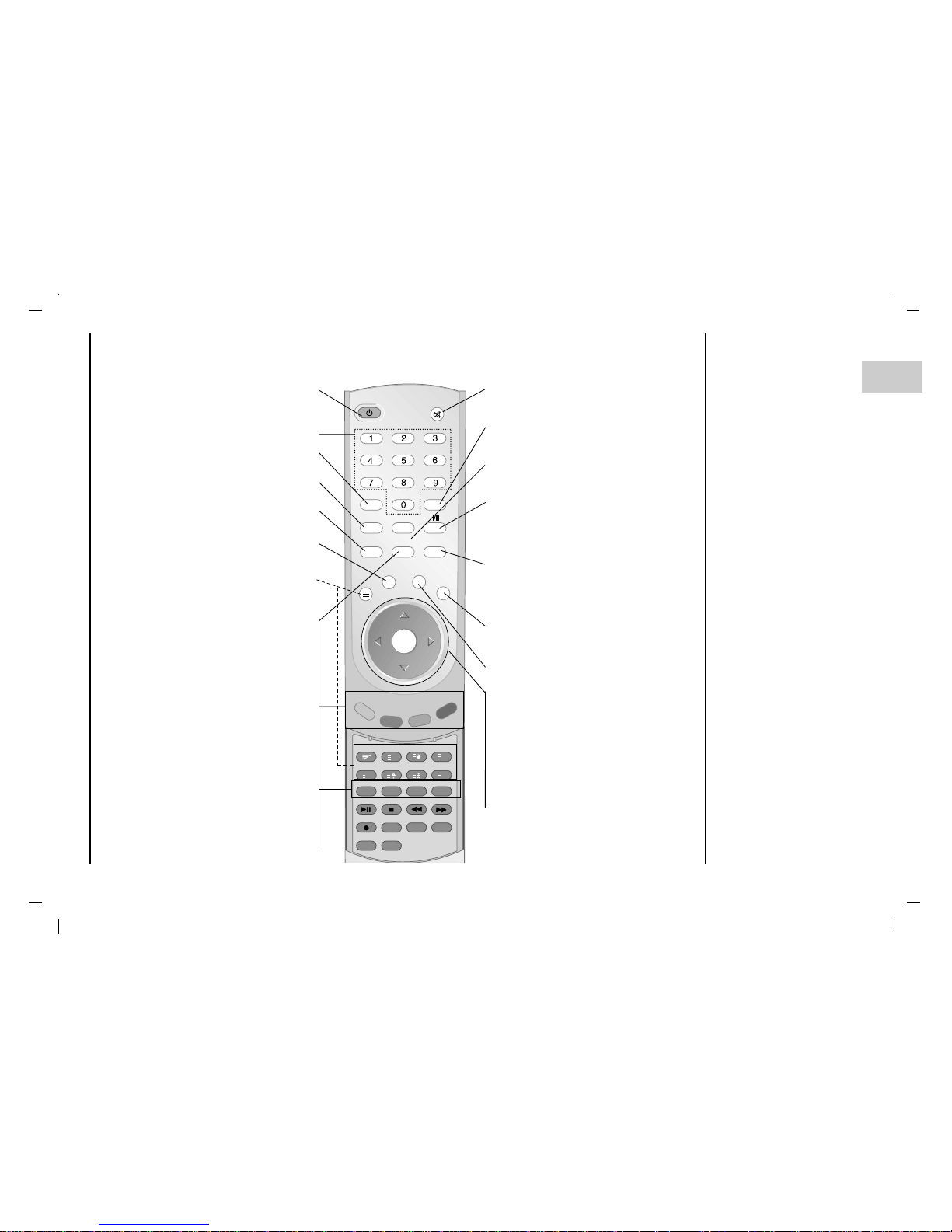
EN
Remote control handset
Controls
5
- All the functions can be controlled with the remote control handset.
- Some functions can also be adjusted with the buttons on the front panel of the set.
Before you use the remote
control handset, please
install the batteries.
POWER
switches the set On from standby or Off to
standby.
NUMBER BUTTONS
PSM (Picture Status Memory)
recalls your preferred picture setting.
LIST
displays the programme table.
MENU
selects a menu.
Q.VIEW
returns to the previously viewed programme.
TELETEXT BUTTONS (option)
These buttons are used for teletext.
For further details, see the ‘Teletext’ section.
PIP
Switches the sub picture On or Off.
A.SWAP
PIP mode - main and sub picture audio
select.
PIP PR +/-
Selects a program for the sub picture.
SWAP
Alternates between main and sub picture.
PIP INPUT
Selects the input mode for the sub picture.
PIP POSITION
relocates the sub picture in clockwise direc-
tion.
STILL
freezes motion of the sub picture.
SCAN
switches on the programme scan mode
through 4/16 sub pictures.
MUTE
switches the sound On or Off.
SSM (Sound Status Memory)
recalls your preferred sound setting.
ARC
select your desired picture format.
I/II
selects the language during dual language
broadcast.
selects the sound output.
INPUT
Select TV, A V1, A V2, A V3, A V4, S-VIDEO, COMPONENT, PC-RGB, HDMI1, HDMI2, NIMP mode.
switches the set on from standby.
EXIT
exits from each mode.
SLEEP
sets the sleep timer.
D/ E
(Programme Up/Down)
selects a programme or a menu item.
switches the set on from standby.
F / G (Volume Up/Down)
adjusts the volume.
adjusts menu settings.
OK
accepts your selection or displays the
current mode.
- COLOURED BUTTONS
These buttons are used for teletext (only
TELETEXT models) or programme edit.
i
?
M
X
PSM
LIST
MENU
HELP
TEXT
PIP PR+
PIP PR-
SWAP
PIP INPU
T
BACK
Q.VIEW
EXIT
SLEEP
INPUTA.SWAP
ARC
POWER
MUTE
SSM
MIX INDEX TIME
REVEAL
MODE SIZE HOLD
UPDATE
PLAY-PAUSE
STOP
RECORD
CAPTURE
NIMP
USB RELEASE
A-B
REPEAT
REV
FWD
PIP
PIP POSITION
STILL
SCAN
OK
Page 6

Remote control handset
Controls / Battery installation
6
- Your remote control handset is
powered by two AAAtype batteries.
a To insert batteries, turn the remote
control handset over and remove
the battery cover.
b Put the two batteries into the com-
partment observing battery polarity.
c Replace the cover.
To avoid damage from possible battery leakage, remove the batteries if you do not plan to use the remote control handset for an extended period time. Do not use batteries of differing age or type. Always discard of batteries safely.
BACK
Move back to previous status.
(in NIMP mode only)
HELP
Select the help menu.
(in NIMP mode only)
CAPTURE
Display image is captured.
RECORD
Record the current screen.
NIMP
Selects the NIMP mode.
VCR Button
These buttons are used for NIMP mode.
For further details, see the ‘NIMP mode’ sec-
tion.
(in NIMP mode only)
A-B
Decide whether to repeat interval playback.
(in NIMP mode only)
REPEAT
Decide whether to repeat playback.
(in NIMP mode only)
USB RELEASE
The USB storage device to release.
i
?
M
X
HELP
TEXT
PIP PR+
PIP PR-
SWAP
PIP INPUT
BACK
Q.VIEW
EXIT
SLEEP
MIX INDEX TIME
REVEAL
MODE SIZE HOLD
UPDATE
PLAY-PAUSE
STOP
RECORD
CAPTURE
NIMP
USB RELEASE
A-B
REPEAT
REV
FWD
PIP
PIP POSITION
STILL
SCAN
OK
Page 7

Controls of
Front panel
7
EN
1. MAIN POWER
switches the set On or Off.
2.
D / E
(Programme Up/Down)
selects a programme or a menu item.
switches the set On from standby.
3. F / G (Volume Down/Up)
adjusts the volume.
adjusts menu settings.
4. MENU
selects a menu.
5. INPUT
selects TV, AV 1 , AV 2 , AV 3 , AV 4 , S-VIDEO, COMPO-
NENT
, PC-RGB, HDMI1, HDMI2, NIMP mode.
6. POWER (rr)
switches the set On from standby or On to standby.
7. POWER/STANDBY INDICATOR (rr)
illuminates red in standby mode.
illuminates green when the set is switched On.
8. REMOTE CONTROL SENSOR
9. Front Light LED
On/Off
INPUT
MENU
/
I
VOL
PR
1
798
6
5
4
3
- Shown is a simplified representation of the set.
- Here shown may be somewhat different from your set.
2
Page 8
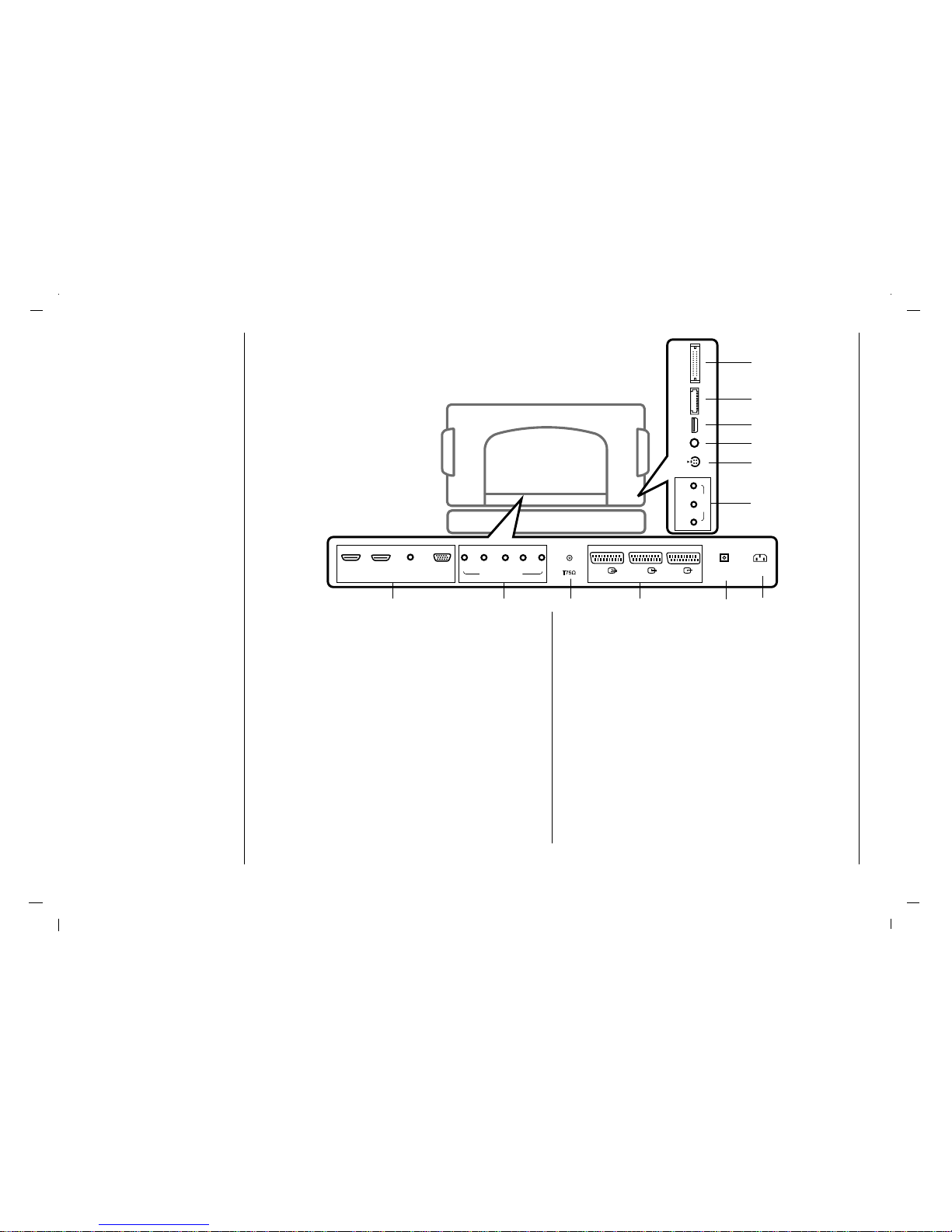
Connections of
Back panel
8
1. HDMI1 IN / HDMI2 IN / AUDIO IN / RGB IN SOCKETS
Connect the set output socket of the PERSONAL
COMPUTER to this socket.
2. AUDIO IN / COMPONENT IN (480i / 480p / 576i / 576p
/ 720p / 1080i / 1080p) SOCKETS
3. AERIAL SOCKET
4. EURO SCART SOCKET
connect the euro scart socket of the VCR to these
sockets.
5. DIGITAL AUDIO (OPTICAL) OUT
Connect digital audio from various types of equipment.
Note : In standby mode, these ports will not work.
6. POWER CORD SOCKET
This set operates on an AC power. The voltage is indicated on the Specifications page. Never attempt to
operate the set on DC power.
7. AUDIO/VIDEO SOCKET
Connect the audio/video out sockets of the VCR to AV
sockets of the set.
8. S-VIDEO INPUT
connect video out from an S-VIDEO VCR to the SVIDEO input.
9. MIC
Microphone socket.
10. USB
USB Host socket.
11. SLOT2
SD/MMC/MS card socket.
12. SLOT1
CF TYPE I/II card socket.
AUDIO IN
(RGB/DVI)
AC IN
RGB IN
(PC/DTV)
DIGITAL AUDIO
(OPTICAL) OUT
HDMI1 IN
(DVI)
HDMI2 IN
(DVI)
ANT. IN
AV1
AV2 AV3
(R)AUDIO(L)
COMPONENT IN
YPBP
R
S-VIDEO IN
MIC
USB
SLOT2
(SD/MMC/MS)
SLOT1
(CF TYPE I/II)
(R)AUDIO(L) VIDEO
AV4 IN
1 42
8
9
10
11
12
7
3
5
6
Page 9
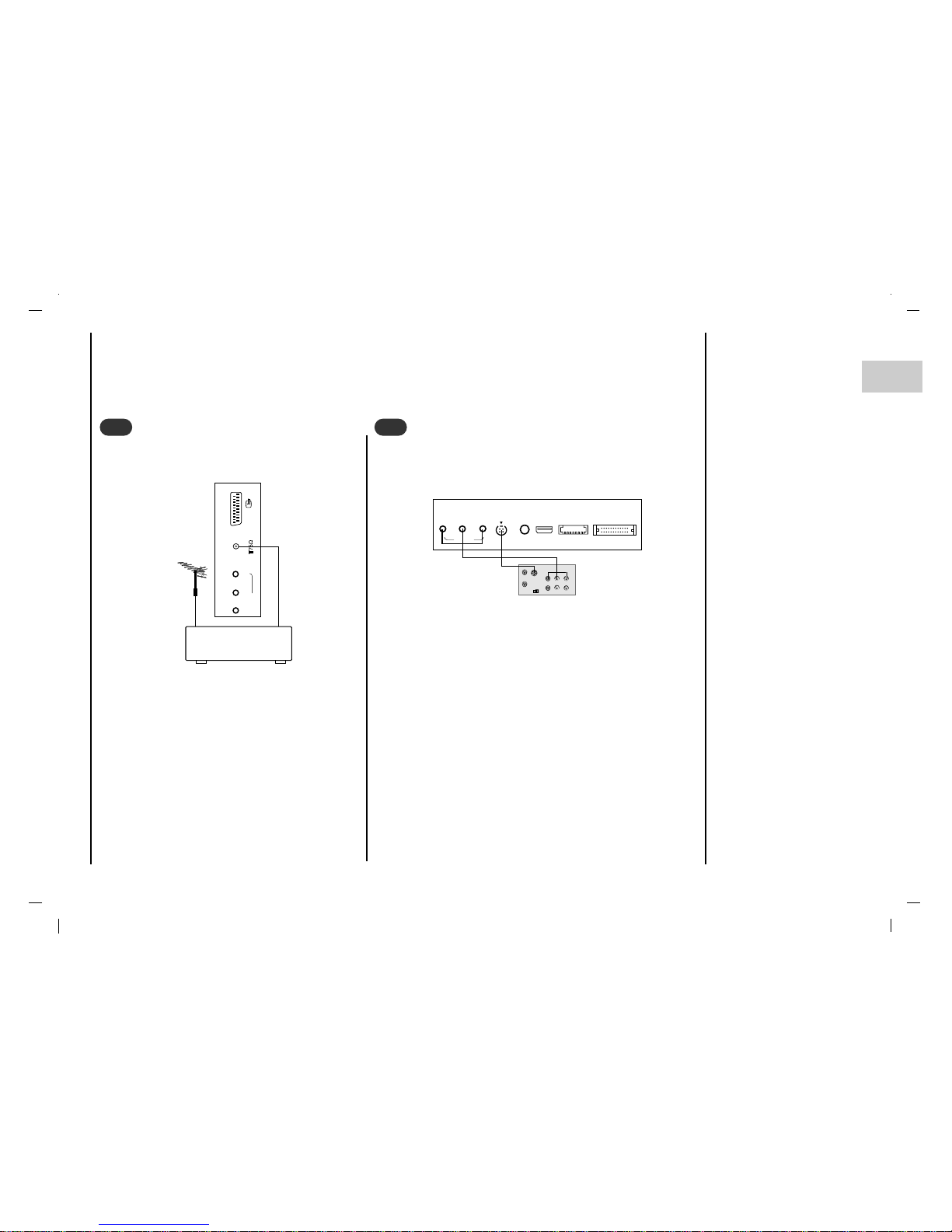
Connection to
External equipment
9
EN
- You can connect additional equipment, such as VCRs, camcorders etc. to your set. However please check with your
manufacturers instruction books for specific information. Make sure all connections are made with both your set and
additional appliance unplugged from the mains to avoid damaging your equipment. Here shown may be somewhat different from your set.
Connect the RF out socket of the VCR to the aerial
socket on the back of the set.
Connect the aerial cable to the RF aerial in socket
of the VCR.
Store the VCR channel on a desired programme
number using the ‘Manual programme tuning’ sec-
tion.
Select the programme number where the VCR
channel is stored.
Press the PLAY button on the VCR.
Connect to Aerial socket
- If you connect an S-VIDEO VCR to the S-VIDEO input, the picture quality is improved; compared to connecting a regular
VCR to the Video input.
- To avoid picture noise (interference), leave an adequate dis-
tance between the VCR and set.
Use the INPUT button on the remote control to select AV 1 , AV 2 ,
AV 3 , AV4 or S-VIDEO.
(If connected to S-VIDEO, select the S-VIDEO external input
source.)
Insert a video tape into the VCR and press the PLAY button on
the VCR. (See VCR owner’s manual)
Watching VCR
VCR
ANT. IN
AV1
NENT IN
YP
B
P
R
S-VIDEO
OUT
IN
(R) AUDIO (L) VIDEO
S-VIDEO IN
MIC
USB
SLOT2
(SD/MMC/MS)
SLOT1
(CF TYPE I/II)
(R)AUDIO(L) VIDEO
AV4 IN
1
1
2
2
< Side panel of the set >
< Back panel of the set >
< Back panel of VCR >
Page 10
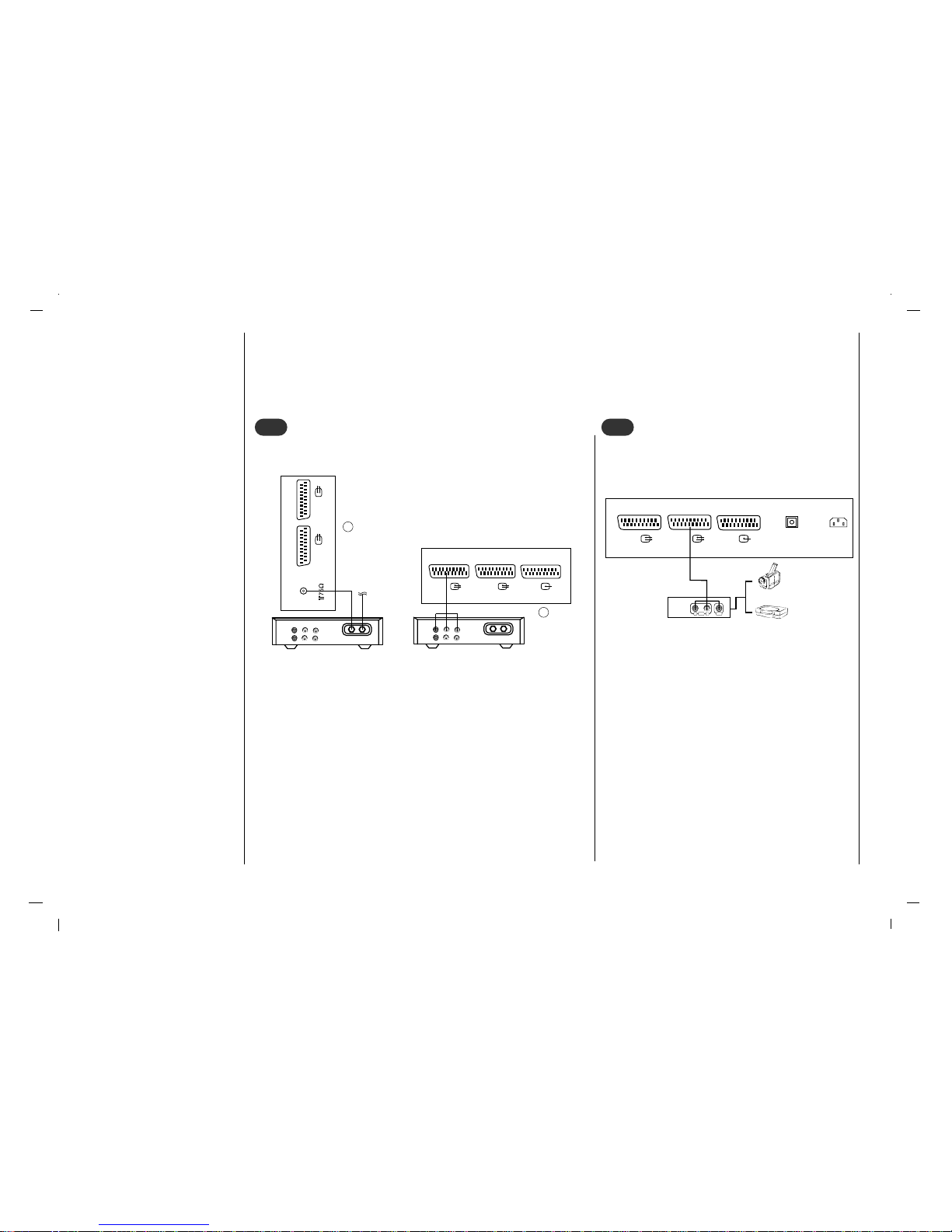
Connection to
External equipment
10
- After subscribing for a local cable TV station and installing a converter you can watch cable TV.
- For further information of cable TV, contact the local cable TV
station.
In using connection 1
Select programme number in programme switch of cable box.
Match the set programme with selected programme of cable box.
Select your desired programme with the remote control for cable
box.
In using connection 2
Use the INPUT button on the remote control and select AV 1 , AV 2 ,
AV 3 , AV 4 or S-VIDEO.
Tune to cable service provided channels using the cable box.
Cable
TV
(R) AUDIO (L) VIDEO
VCR
RF
Cable
TV
(R) AUDIO (L) VIDEO
VCR
RF
AV1
AV2 AV3
ANT. IN
AV1
AV2
Watching Cable TV
3
3
When connecting the set to an external source,
match the colours of AUDIO/VIDEO input jacks on
the set with the output jacks on the audio/video
equipment: Video = yellow, Audio (Left) = white,
Audio (Right) = red.
Use the INPUT button on the remote control to
select AV 1 , AV 2 , AV 3 , AV 4 or S-VIDEO.
Operate the corresponding external equipment.
See external equipment operating guide.
RL
AUDIO VIDEO
AC IN
DIGITAL AUDIO
(OPTICAL) OUT
AV1
AV2 AV3
Watching external AV source
4
4
For cable TV
< Cable Box >
< Back panel of the set >
< Back panel of the set >
Camcorder
Video game set
< Back panel of the external
equipment >
2
1
Page 11
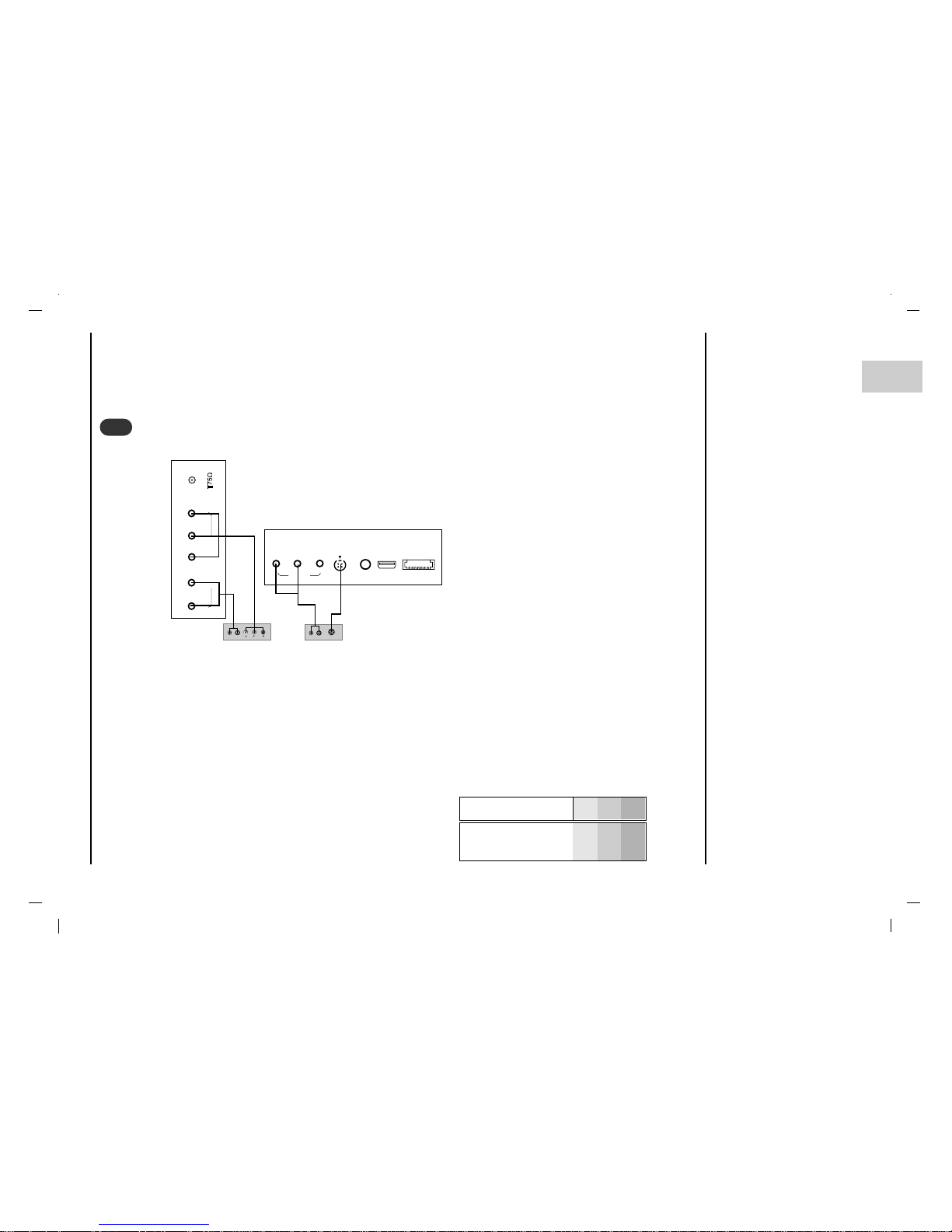
Connection to
External equipment
11
EN
• COMPONENT Input ports
You can get better picture quality if you connect DVD player with
COMPONENT input ports as below.
How to connect
Connect DVD video inputs to Y, PB, PR of COMPONENT (DVD INPUT) and audio inputs to Audio sockets of AUDIO
INPUT.
How to use
Turn on the DVD player, and insert a DVD.
Use INPUT button on the remote control to select COMPONENT. Refer to the DVD player's manual for operating
instructions.
Watching DVD
B
R
(R) AUDIO (L)
(R) AUDIO (L)
S-VIDEO
ANT. IN
(R)AUDIO(L)
COMPONENT IN
YP
B
P
R
S-VIDEO IN
MIC
USB
SLOT2
(SD/MMC/MS)
(R)AUDIO(L) VIDEO
AV4 IN
5
5
< Side panel of the set >
< Back panel of a DVD player >
or
COMPONENT
ports of the set
Y PB
PR
Video output ports
of DVD player
Y
Y
Y
Y
Pb
B-Y
Cb
PB
Pr
R-Y
Cr
P
R
Page 12
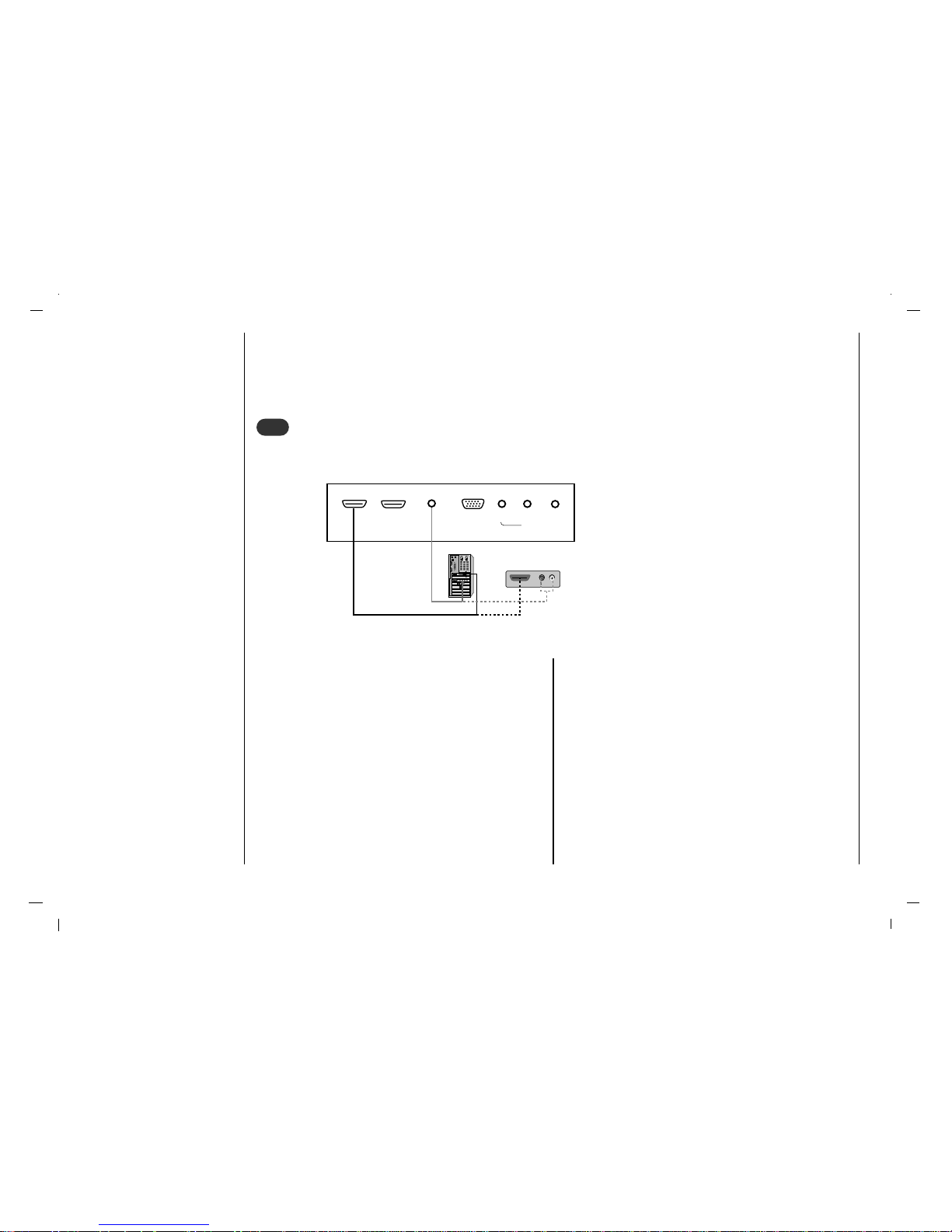
Connection to
External equipment
12
Connect the signal cable from the monitor output socket of
the PERSONAL COMPUTER to the HDMI IN socket of the
set.
Connect the audio cable from the PC to the AUDIO IN
sockets of the set.
Press the INPUT button to select HDMI1, HDMI2.
Switch on the HDMI, and the HDMI screen appears on the
set.
HDMI-DTV input signal : 480p-60Hz, 576p-50Hz, 720p50Hz, 720p-60Hz, 1080i-50Hz, 1080i-60Hz, 1080p-50Hz,
1080p-60Hz.
HDMI Interface with HDCP Copy Protection enables alldigital rendering of video without the losses.
This TV SET can receive the High-Definition Multimedia
Interface(HDMI) or Input of Digital Visual Interface(DVI).
Connecting HDMI (DTV)
HDMI OUTPUT
(R) AUDIO (L)
AUDIO IN
(RGB/DVI)
RGB IN
(PC/DTV)
HDMI1 IN
(DVI)
HDMI2 IN
(DVI)
(R)AUDIO(L)
COMPONENT
Y
6
6
< Back panel of the set >
or
Page 13

13
EN
Connection to
External equipment
Connect the signal cable from the monitor output socket
of the PERSONAL COMPUTER to the RGB IN socket of
the set.
Connect the audio cable from the PC to the AUDIO IN
sockets of the set.
Press the INPUT button to select PC-RGB.
Switch on the PC, and the PC screen appears on the set.
The set can be operated as the PC monitor.
RGB-DTV input signal : 480p-60Hz, 576p-50Hz, 720p-
50Hz, 720p-60Hz, 1080i-50Hz, 1080i-60Hz, 1080p-50Hz,
1080p-60Hz.
Connecting PC (DTV)
RGB OUTPUTRGB OUTPUT
(R) (R) AUDIO (L)AUDIO (L)
AUDIO IN
(RGB/DVI)
RGB IN
(PC/DTV)
ANT. IN
(R)AUDIO(L)
COMPONENT IN
YPBP
R
7
7
- Send the set’s audio to external audio equipment (stereo
system) via the Digital Audio Output (Optical)
Caution : Do not look into the optical output port. Looking
at the laser beam may damage your vision.
How to connect
Connect one end of an optical cable to the TV Digital
Audio (Optical) Output port.
Connect the other end of the optical cable to the digital
audio (optical) input on the audio equipment.
Connecting Digital Audio
AC IN
DIGITALAUDIO
(OPTICAL) OUT
AV2 AV3
8
8
< Back panel of the set >
< Back panel of the set >
or
Page 14
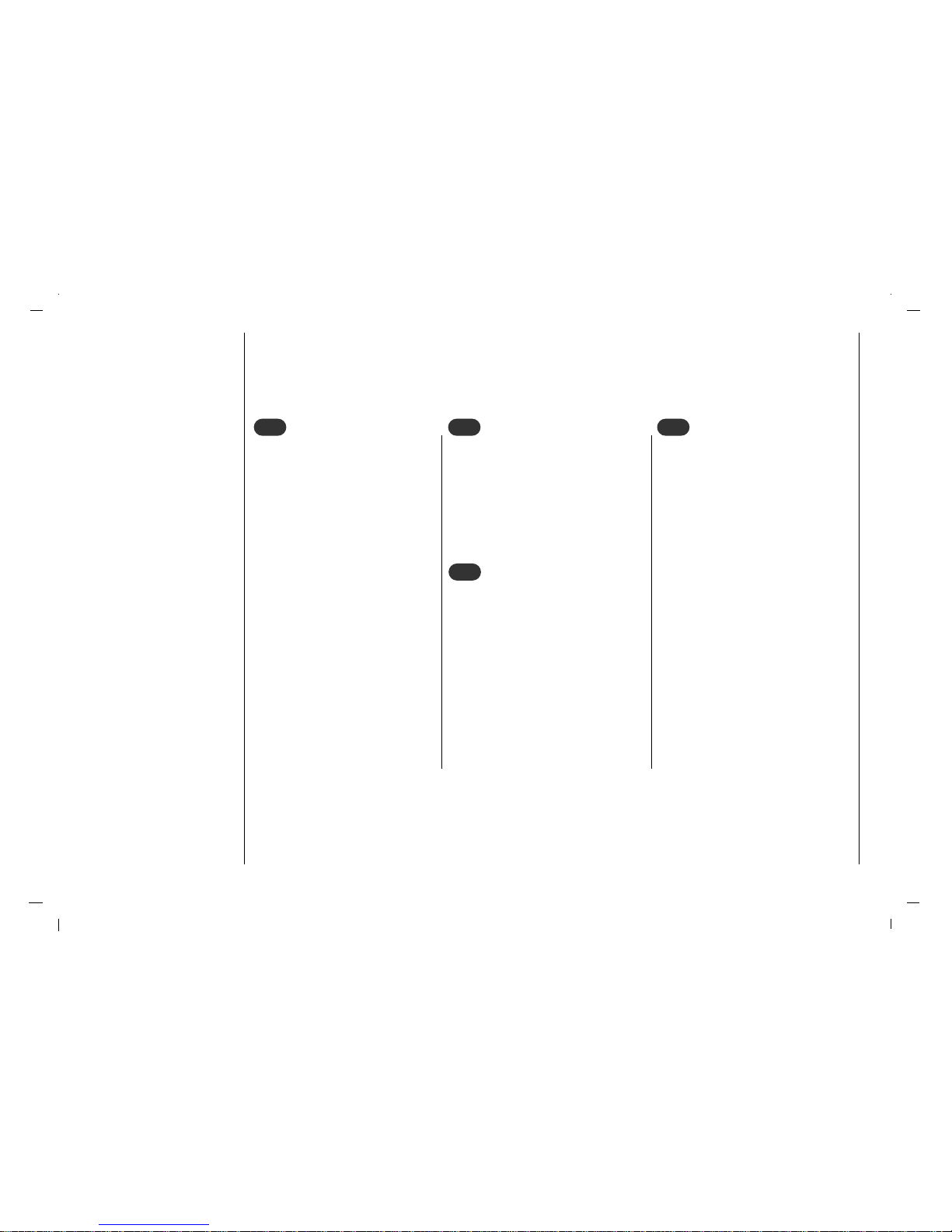
14
Basic operation
Press the F / G button to adjust the
volume.
If you want to switch the sound off,
press the MUTE button.
You can cancel it by pressing the
MUTE, F / G, SSM or I/II button.
You can select a programme number
with the
D / E
or NUMBER buttons.
Press the main power button to
switch the set on.
If the set is in standby mode, press
the POWER,
D / E
buttons on the
remote control handset to switch it
on fully.
Press the POWER button on the
remote control handset.
The set reverts to standby mode.
Press the main power button again
to switch the set off.
1
1
On and Off
2
2
Programme selection
3
3
Volume adjustment
Press the MENU button and then use
D / E
button to select the SETUP
menu.
Press the G button and then use
D / E
button to select Language.
Press the G button and then use
D / E
button to select your desired language.
All the on screen displays will appear in
the selected language.
Repeatedly press the MENU button to
return to normal TV viewing.
4
4
On screen language selection
Page 15
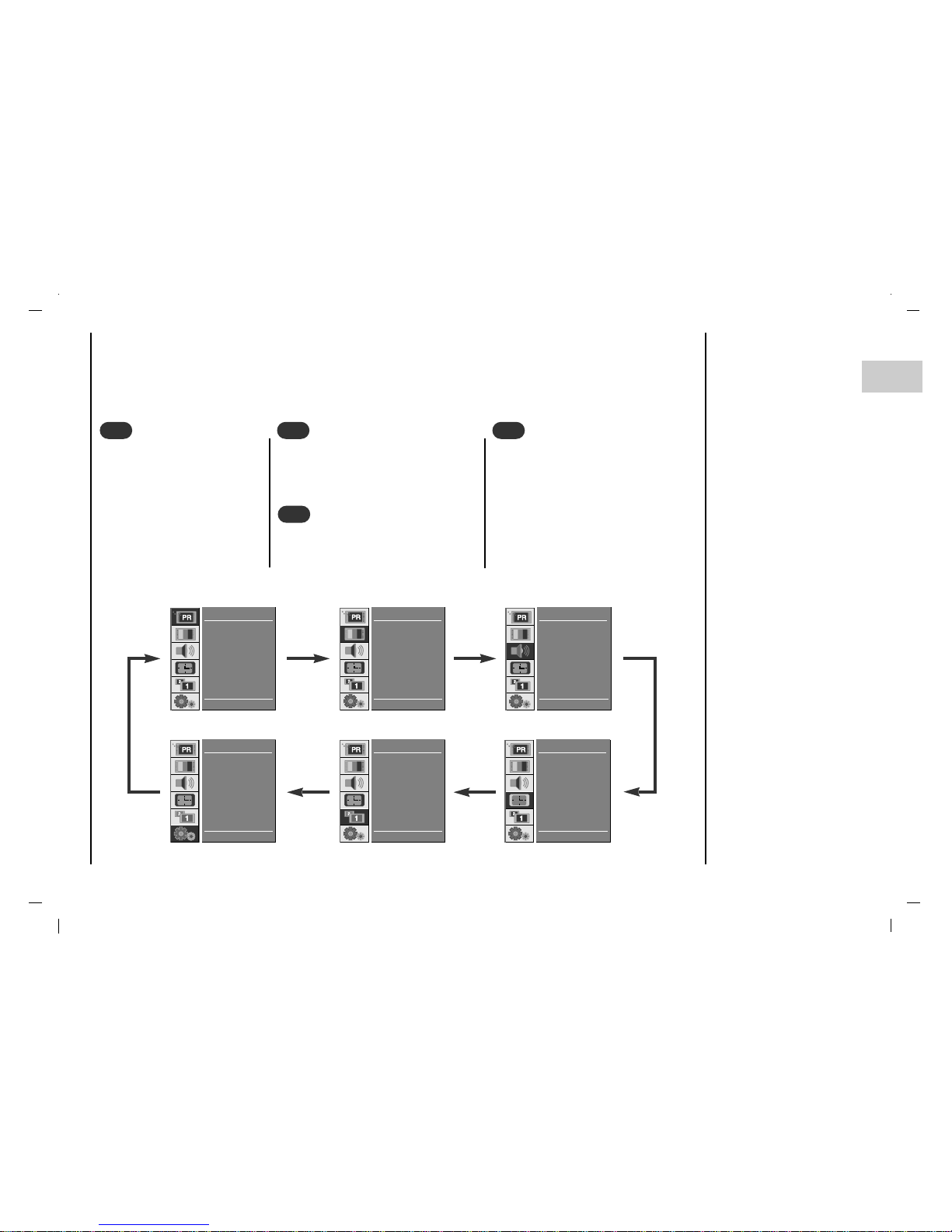
EN
On screen menus
Menu selection
- The dialogue between you and your set takes place on screen with an operator menu. The buttons required for the
operating steps are also displayed.
Press the MENU button and
then use
D / E
button to display
each menu.
15
1
1
Press the G button and then use
D / E
button to select a menu item.
2
2
Press the G button to display the sub
menu or the pull-down menu.
3
3
Change the setting of an item in the sub
or pull-down menu with F / G or
D / E
.
You can move to the higher level menu
with F button and to move to the lower
level menu press the G button.
4
4
Auto
Manual
Edit
D EE
G OK MENU
STATION
CSM
PSM
Contrast
Brightness
Colour
Sharpness
D EE
G OK MENU
PICTURE
SSM
Balance
AVL
SRS
TV Speaker
MIC
D EE
G OK MENU
SOUND
Clock
Off Time
On Time
Auto Sleep
Timer Recording
D EE
G OK MENU
TIME
Main Input
Main ARC
PIP Mode
PIP Input
PIP Size
PIP Position
Audio Output
D EE
G OK MENU
Main / PIP
Language
PC Control
WXGA
VGA
Front Light
Child Lock
D EE
G OK MENU
SETUP
Page 16
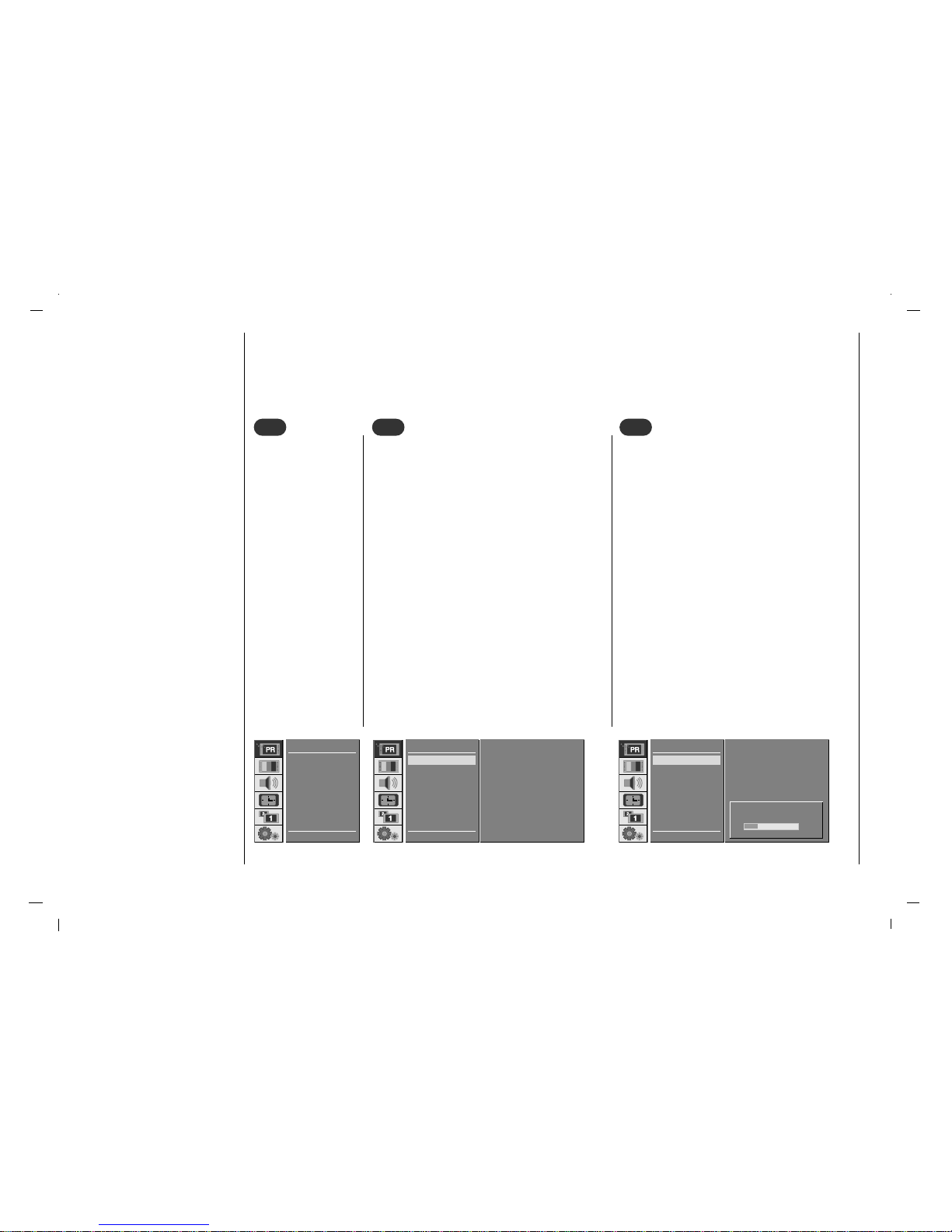
16
Setting up TV stations
Auto programme tuning
- Up to 100 TV stations can be stored by programme numbers (0 to 99). Once you have preset the stations, you will be
able to use the
D / E
or NUMBER buttons to scan the stations you programmed.
Stations can be tuned using automatic or manual modes.
- All stations that can be received are stored by this method. It is recommended that you use auto programme during
installation of this set.
Press the MENU
button and then use
D / E
button to
select the STATION
menu.
1
1
Press the G button and then use
D / E
button
to select Auto.
Press the G button to display the Auto menu.
Press the G button. Select a TV system with
the F / G button on the System pull-down
menu;
L : SECAM L/L’ (France)
BG : PAL B/G, SECAM B/G
(Europe/East Europe)
I : PALI (U.K./Ireland)
DK : PAL D/K, SECAM D/K (East Europe)
Press the
D / E
button to select Storage
From
.
Select the beginning programme number with
the F / G button on the Storage From pulldown menu.
2
2
Press the
D / E
button to select Search.
Press the G button to begin auto programming.
All receivable stations are stored.
The station name is stored for stations which
broadcast VPS (Video Programme Service),
PDC (Programme Delivery Control) or TELETEXT data. If no station name can be assigned
to a station, the channel number is assigned
and stored as C (V/UHF 01-69) or S (Cable 01-
47), followed by a number.
To stop auto programming, press the MENU
button.
When auto programming is completed, the
Edit menu appears on the screen. See the
‘Programme edit’ section to edit the stored programme.
Repeatedly press the MENU button to return to
normal TV viewing.
3
3
D EE
F G OK MENU
STATION
System F BG G
Storage From 3
Search
GGG
Auto
Manual
Edit
Auto
STOP - MENU
STATION
System F BG G
Storage From 3
Search
GGG
C 12
Auto
Manual
Edit
Auto
3 10 %
Auto
Manual
Edit
D EE
G OK MENU
STATION
Page 17
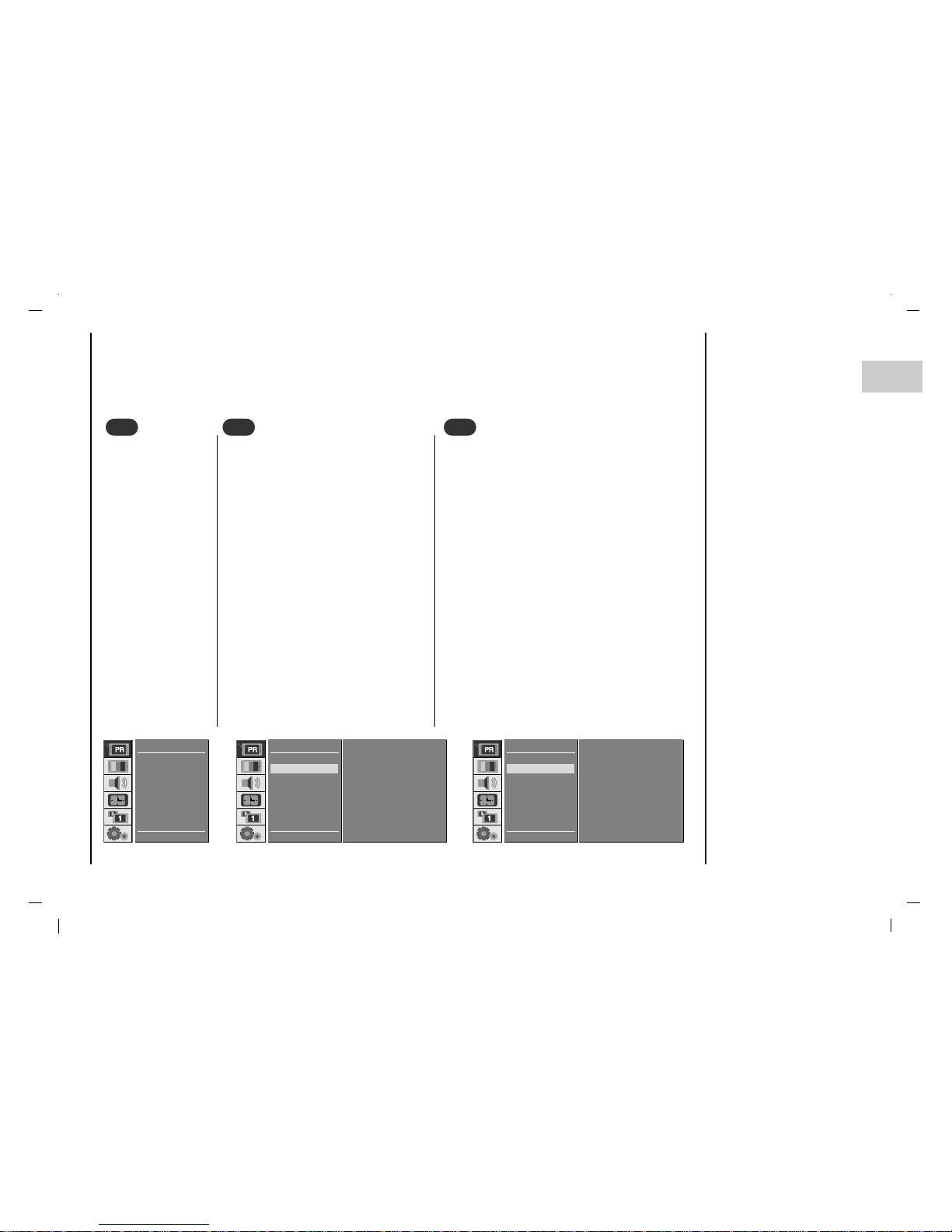
17
EN
Setting up TV stations
Manual programme tuning
- Manual programme lets you manually tune and arrange the stations in whatever order you desire. Also you can assign
a station name with five characters to each programme number.
Press the MENU
button and then use
D / E
button to
select the STATION
menu.
Press the G button and then use
D / E
button to select Manual.
Press the G button to display the
Manual menu.
Press the
D / E
button to select
Storage.
Press the F / G button to select the programme number.
1
1
2
2
Press the
D / E
button to select System.
Select a TV system with the F / G button on the
System pull-down menu;
L : SECAM L/L’ (France)
BG : PAL B/G, SECAM B/G
(Europe/East Europe)
I : PALI (U.K./Ireland)
DK : PAL D/K, SECAM D/K (East Europe)
Press the
D / E
button to select Channel.
Press the F / G button to select V/UHF or CABLE
on the Channel pull-down menu.
3
3
D EE
F G 0-9 OK MENU
STATION
Storage 3
System
F BG G
Channel VHF/UHF 26
Fine
GGG
Search GGG
Name
Booster Off
Auto
Manual
Edit
Manual
D EE
F G OK MENU
STATION
Storage 3
System
F BG G
Channel VHF/UHF 26
Fine
GGG
Search GGG
Name
Booster Off
Auto
Manual
Edit
Manual
Auto
Manual
Edit
D EE
G OK MENU
STATION
Page 18
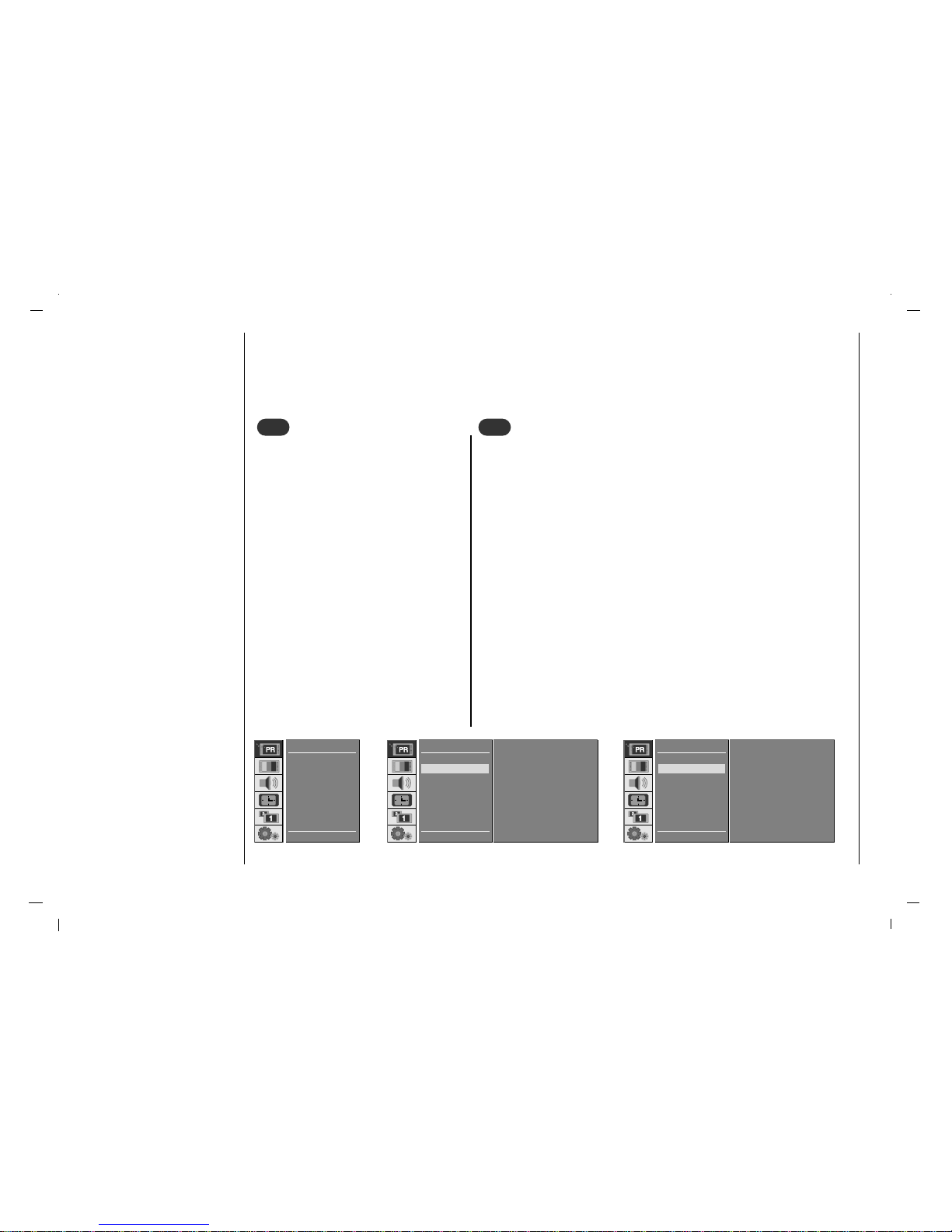
18
Setting up TV stations
Manual programme tuning
Normally fine tuning is only necessary if
reception is poor.
Press the
D / E
button to select Fine.
Press the F / G button to fine tune for
the best picture and sound.
Press the
D / E
button to select Search.
Press the F / G button to commence
searching on the Search pull-down
menu. If a station is found the search will
stop.
If this station is the one required, press
the OK button to store it.
4
4
Press the
D / E
button to select Name.
Press the G button on the Name pull-down menu.
Press the D button. You can use a blank, +, -, the numeric 0 to 9 and the
alphabet A to Z.
With the Ebutton you can select in the opposite direction.
Select the position by pressing the F / G button and then take your choice
of the second character, and so on.
Press the OK button.
In some models, Booster is an optional function. Only a set with Booster
can perform this function.
If the reception is poor at the fringe area of TV signal, select Booster to
On.
Press the
D / E
button to select Booster.
Press the F / G button to select On or Off.
Repeatedly press the MENU button to return to normal TV viewing.
5
5
D EE
F G OK MENU
STATION
Storage 3
System
F BG G
Channel VHF/UHF 26
Fine
GGG
Search GGG
Name
Booster Off
Auto
Manual
Edit
Manual
D EE
F G OK MENU
STATION
Storage 3
System
F BG G
Channel VHF/UHF 26
Fine
GGG
Search GGG
Name S 15
Booster Off
Auto
Manual
Edit
Manual
Auto
Manual
Edit
D EE
G OK MENU
STATION
Page 19
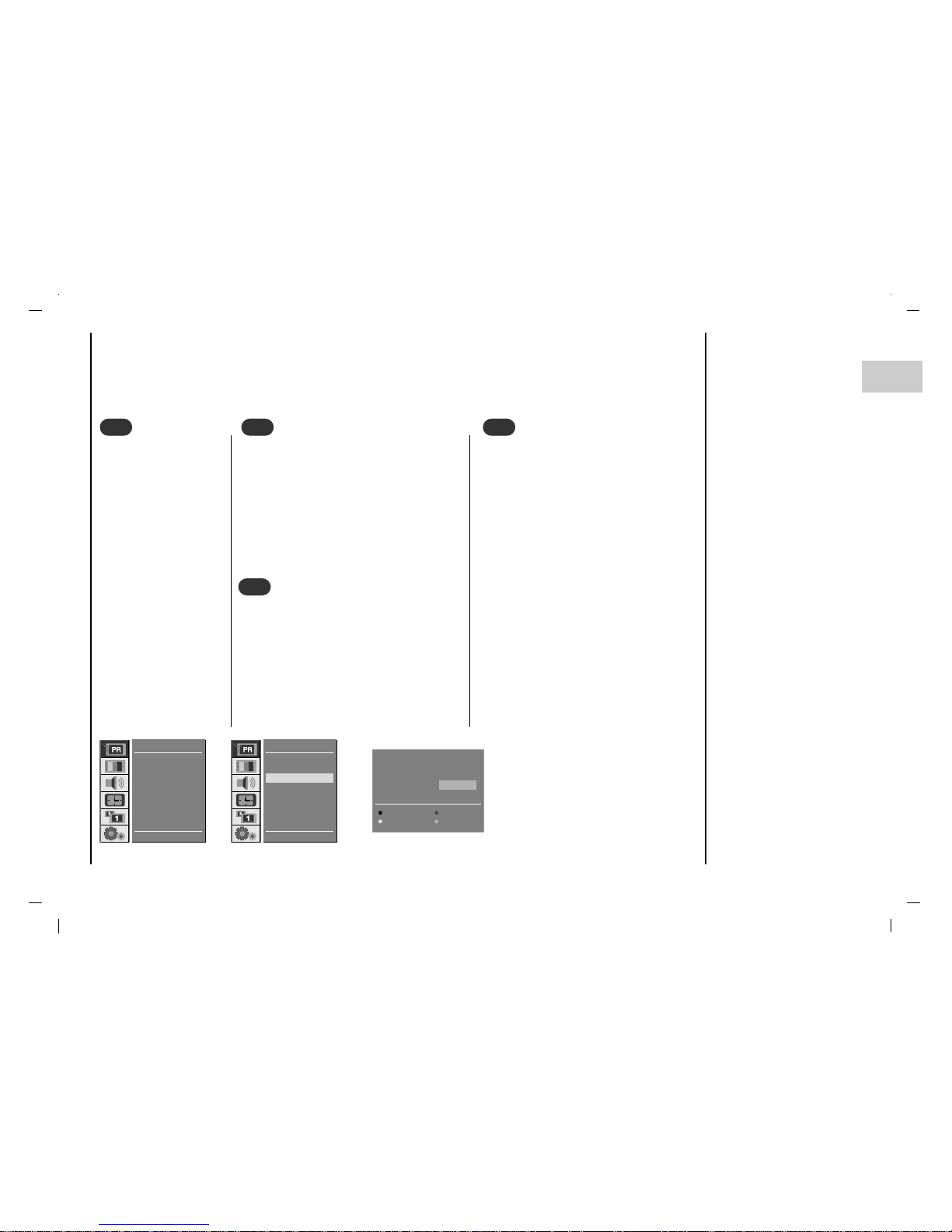
19
EN
Setting up TV stations
Programme edit
- This function enables you to delete or skip the stored programmes. Also you can move some stations to other programme numbers or insert a blank station data into the selected programme number.
Press the MENU button
and then use
D / E
button to select the STATION menu.
Press the G button and
then use
D / E
button to
select Edit.
Press the G button to
display the Edit menu.
1
1
Select a programme to be deleted with the
D / E
or F / G button.
Press the RED button twice.
The selected programme is deleted, all the
following programmes are shifted up one
position.
2
2
3
3
Deleting a programme
Select a programme to be copied with the
D / E
or F / G button.
Press the GREEN button.
All the following programmes are shifted
down one position.
4
4
Copying a programme
Select a programme to be moved with the
D / E
or F / G button.
Press the YELLOW button.
Move the programme to the desired pro-
gramme number with the
D / E
or F / G
button.
Press the YELLOW button again to
release this function.
Moving a programme
0 C 04 5 - - - - 1 S 03 6 - - - - 2 S 04 7 - - - - 3 C 06 8 - - - - -
4 C 33 9 - - - - -
Delete Copy
Move Skip
8 - - - - -
D EE
F G OK MENU
STATION
Auto
Manual
Edit
Edit
Auto
Manual
Edit
D EE
G OK MENU
STATION
Page 20
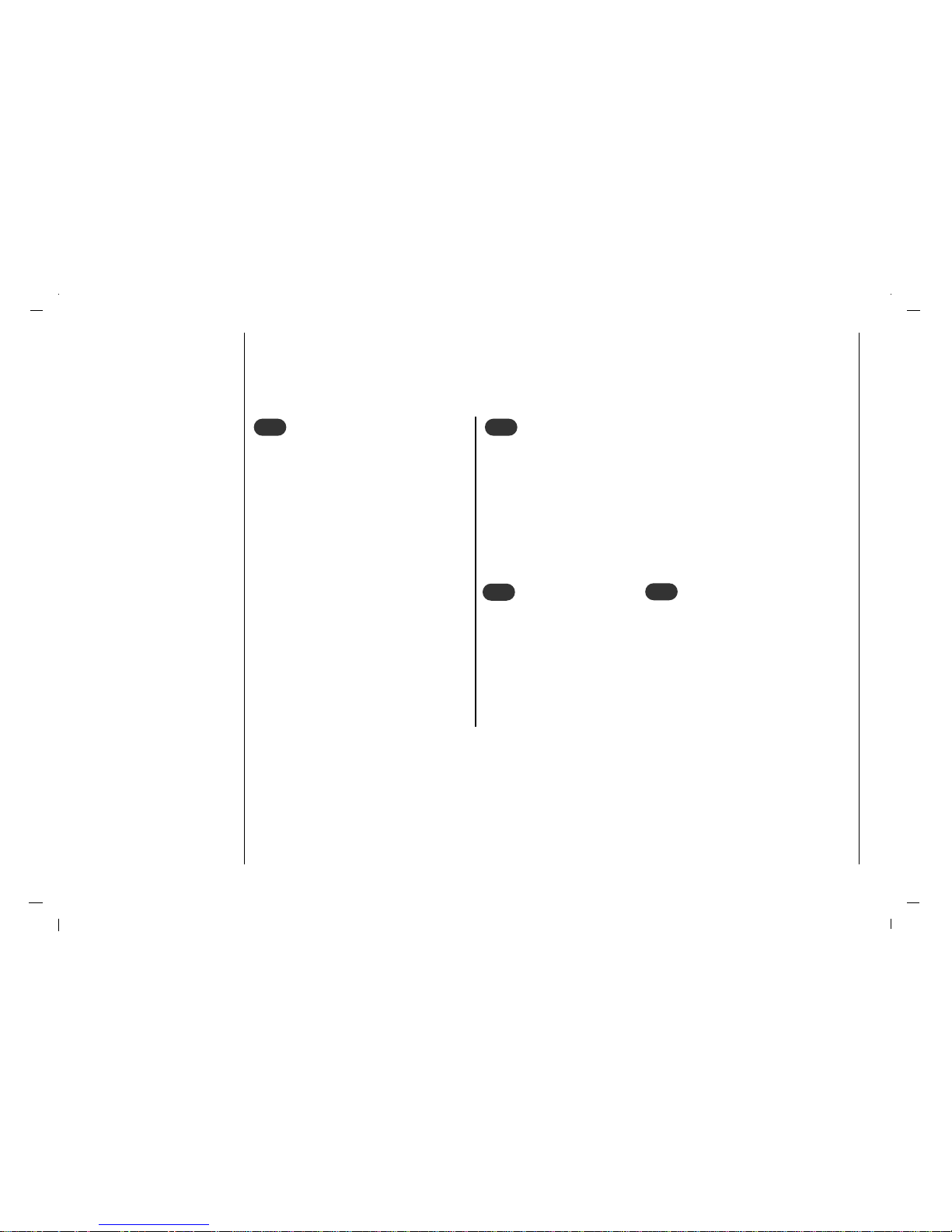
20
Setting up TV stations
Programme edit
Calling the programme table
Select a programme number to be
skipped with the
D / E
or F / G button.
Press the BLUE button. The skipped programme turns to blue.
Press the BLUE button again to release
the skipped programme.
When a programme number is skipped it
means that you will be unable to select it
using the
D / E
button during normal TV
viewing. If you want to select the skipped
programme, directly enter the programme
number with the NUMBER buttons or
select it in the programme edit or table
menu.
Repeatedly press the MENU button to
return to normal TV viewing.
5
5
1
1
Skipping a programme number
- You can check the programmes stored in the memory by displaying the programme table.
Press the LIST button to display the Programme table menu.
The programme table appears on the screen. One programme table contains ten programmes as below.
You may find some blue programmes. They have been set up to be
skipped by auto programming or in the programme edit mode.
Some programmes with the channel number shown in the programme
table indicate there is no station name assigned.
Displaying programme table
Select a programme with the
D / E
or F / G button.
Then press the OK button.
The set switches to the chosen programme number.
2
2
Selecting a programme in
the programme table
There are 10 programme table pages
which contain 100 programmes.
Pressing the
D / E
or F / G button
repeatedly turns the pages.
Repeatedly press the MENU button to
return to normal TV viewing.
3
3
Paging through a programme table
Page 21
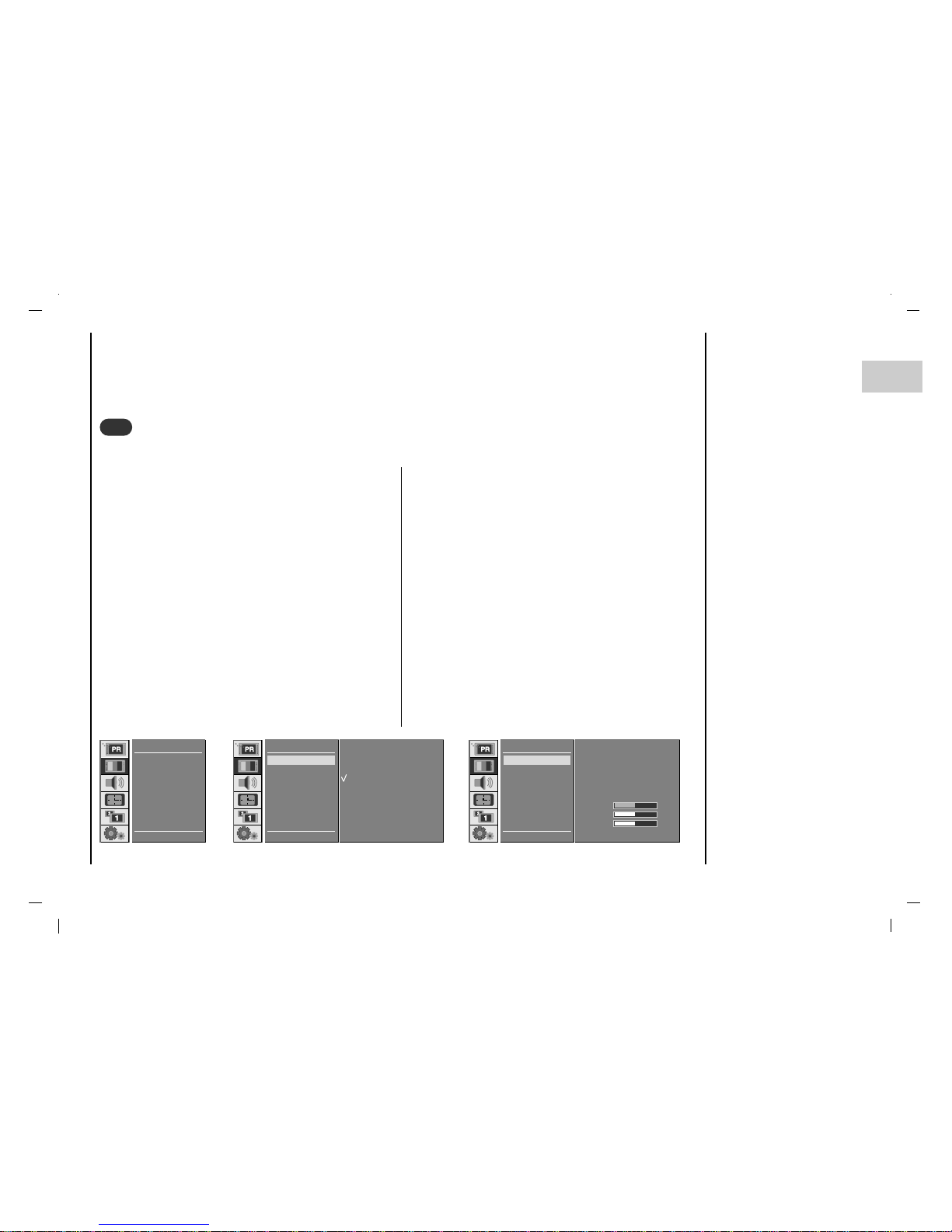
21
EN
Picture adjustment
To initialize values (reset to default settings), select the
Normal option.
Press the MENU button and then
D / E
button to select
the PICTURE menu.
Press the G button and then
D / E
button to select CSM.
Press the G button and then
D / E
button to select the
desired colour temperature.
Repeatedly press the MENU button to return to normal
TV viewing.
1
1
CSM (Colour Status Memory)
You can adjust red, green, or blue to any colour temperature you prefer.
Press the MENU button and then use
D / E
button to
select the PICTURE menu.
Press the G button and then use
D / E
button to select
CSM.
Press the G button and then use
D / E
button to select
User.
Press the Ebutton and then use F / G button to make
appropriate adjustments.
Repeatedly press the MENU button to return to normal TV
viewing.
D EE
F G OK MENU
PICTURE
Cool
Warm
Normal
User
CSM
PSM
Contrast
Brightness
Colour
Sharpness
CSM
CSM
PSM
Contrast
Brightness
Colour
Sharpness
D EE
G OK MENU
PICTURE
D EE
F G OK MENU
PICTURE
Cool
Warm
Normal
User
RED 50
GREEN 50
BLUE 50
CSM
PSM
Contrast
Brightness
Colour
Sharpness
CSM
Page 22

22
Picture adjustment
Press the MENU button and then use
D / E
button to
select the PICTURE menu.
Press the G button and then use
D / E
button to select
PSM.
Press the G button and then use
D / E
button to select a
picture setting on the PSM pull-down menu.
Repeatedly press the MENU button to return to normal TV
viewing.
You can also recall a desired picture (Dynamic,
Standard, Mild, Game or User) with PSM button on
the remote control. The picture Dynamic, Standard,
Mild, Game are programmed for good picture reproduc-
tion at the factory and cannot be changed.
2
2
PSM (Picture Status Memory)
3
3
Manual Picture Control
Press the MENU button and then use
D / E
button to
select the PICTURE menu.
Press the G button and then use
D / E
button to select the
desired picture option.
Press the G button and then use F / G button to make
appropriate adjustments.
You can adjust picture contrast, brightness, colour, sharpness and tint (NTSC input only) to the levels you prefer.
D EE
F G OK MENU
PICTURE
Dynamic
Standard
Mild
Game
User
CSM
PSM
Contrast
Brightness
Colour
Sharpness
PSM
CSM
PSM
Contrast
Brightness
Colour
Sharpness
D EE
G OK MENU
PICTURE
Contrast 85
E
Page 23

23
EN
Picture adjustment
Picture Format
You can watch TV in various picture formats; 16:9, 14:9, 4:3, ZOOM1, ZOOM2, SPECTACLE, AUTO.
Repeatedly press the ARC button to select your desired picture format.
1. Press the ARC button to select a desired picture format.
• Each press of ARC button changes the screen display as shown below.
• You can also select 16:9, 14:9, 4:3, ZOOM1, ZOOM2, SPECTACLE, AUTO in the PIP menu.
• You can only select 16:9, 14:9, 4:3, ZOOM1, ZOOM2, SPECTACLE, AUT O in TV, A V1, AV2, A V3, AV4, S-VIDEO
mode only.
4
4
Picture format
16 : 9
AUTO
14 : 9
4 : 3
SPECTACLE
ZOOM2
ZOOM1
Page 24

24
Sound adjustment
Press the MENU button and then
use
D / E
button to select the
SOUND menu.
Press the G button and then use
D / E
button to select SSM.
Press the G button and then use
D / E
button to select a sound
setting on the SSM pull-down
menu.
Repeatedly press the MENU but-
ton to return to normal TV viewing.
1
1
Sound Frequency Adjustment
a. Press the G button in User.
b. Select a sound band by pressing the
F / G button.
c. Make appropriate sound level with
the D / E button.
d. Press the OK button to store it for the
sound User.
You can also recall a desired sound
(Flat, Music, Movie, Speech or
User) with SSM button on the remote
control. The sound Flat, Music,
Movie and Speech are programmed
for good sound reproduction at the factory and cannot be changed.
When changing SSM option in SOUND
menu, SRS is automatically changed to
Off.
SSM (Sound Status Memory)
0.1 0.2 0.5 1.2 3.0 7.5 12kHz
D EE
F G OK MENU
D EE
F G OK MENU
SOUND
Flat
Music
Movie
Speech
User
G
SSM
Balance
AVL
SRS
TV Speaker
MIC
SSM
SSM
Balance
AVL
SRS
TV Speaker
MIC
D EE
G OK MENU
SOUND
Page 25

Sound adjustment
25
EN
Press the MENU button and then use
D / E
button to
select the SOUND menu.
Press the G button and then use
D / E
button to select
AV L .
Press the G button and then use
D / E
button to select
On or Off.
Repeatedly press the MENU button to return to normal TV
viewing.
This feature maintains an equal volume level; even if you
change channels.
3
3
AVL (Auto Volume Leveler)
Press the MENU button and then use
D / E
button to
select the SOUND menu.
Press the G button and then use
D / E
button to select
the desired sound item.
Press the G button and then use F / G button to make
appropriate adjustments.
Repeatedly press the MENU button to return to normal TV
viewing.
2
2
Balance
D EE
F G OK MENU
SOUND
L0R
SSM
Balance
AVL
SRS
TV Speaker
MIC
Balance
SSM
Balance
AVL
SRS
TV Speaker
MIC
D EE
G OK MENU
SOUND
D EE
F G OK MENU
SOUND
On
Off
SSM
Balance
AVL
SRS
TV Speaker
MIC
AVL
Page 26

Sound adjustment
26
is a trademark of SRS Labs, Inc.
- TruSurround XT technology is incorporated under license form
SRS Labs, Inc.
- Manufactured under license form Dolby Laboratories.
Press the MENU button and then use
D / E
button to select the
SOUND menu.
Press the G button and then use
D / E
button to select SRS.
Press the G button and then use
D / E
button to select Off, 3D
Echo sound
or TruSurround XT.
Repeatedly press the MENU button to return to normal TV viewing.
When selecting Off option in SRS menu, SSM is automatically
changed Flat.
When selecting 3D Echo sound or TruSurround XT option in
SRS menu, SSM is automatically changed User.
- Turn TV speakers off if using external audio
equipment.
Press the MENU button and then use
D / E
button to select the SOUND menu.
Press the G button and then use
D / E
but-
ton to select TV Speaker.
Press the G button and then use
D / E
but-
ton to select On or Off.
Repeatedly press the MENU button to return
to normal TV viewing.
4
4
SRS
5
5
TV Speaker
SSM
Balance
AVL
SRS
TV Speaker
MIC
D EE
G OK MENU
SOUND
D EE
F G OK MENU
SOUND
On
Off
SSM
Balance
AVL
SRS
TV Speaker
MIC
TV Speaker
D EE
F G OK MENU
SOUND
Off
3D Echo sound
TruSurround XT
SSM
Balance
AVL
SRS
TV Speaker
MIC
SRS
R
TruSurround XTruSurround XT
Page 27

Sound adjustment
27
EN
Mono sound selection
In stereo reception if the stereo signal is weak, you can
switch to mono by pressing the I/II button twice. In mono
reception the depth of sound is improved. To switch back
to stereo, press the I/II button twice again.
Press the MENU button and then use
D / E
button to
select the SOUND menu.
Press the G button and then use
D / E
button to select
Mic.
Press the G button and then use
D / E
button to select
On or Off.
Only On time function ;
Press the G button and then
D / E
button to adjust vol-
ume level and Echo level.
Repeatedly press the MENU button to return to normal TV
viewing.
6
6
Mic
In AV mode, you can select output sound for the left and
right loudspeakers.
Repeatedly press the I/II button to select the sound output.
L+R :Audio signal from audio L input is sent to left loud-
speaker and audio signal from audio R input is sent to right
loudspeaker.
L+L : Audio signal from audio L input is sent to left and
right loudspeakers.
R+R : Audio signal from audio R input is sent to left and
right loud-speakers.
7
7
Stereo/Dual/NICAM reception
SSM
Balance
AVL
SRS
TV Speaker
Mic
D EE
G OK MENU
SOUND
D EE
F G OK MENU
SOUND
On
VOL 0
Echo 0
SSM
Balance
AVL
SRS
TV Speaker
Mic
Mic
Page 28

Sound adjustment
28
Language selection for dual language broadcast
If a programme received in two languages (dual language), you can switch to DUAL I, DUAL II or DUAL
I+II
by pressing the I/II button repeatedly.
DUAL I sends the primary broadcast language to the
loudspeakers.
DUAL II sends the secondary broadcast language to
the loudspeakers.
DUAL I+II sends a separate language to each loud-
speaker.
If your set is equipped with the receiver for NICAM reception, the high quality NICAM (Near Instantaneous
Companding Audio Multiplex) digital sound can be
received.
Sound output can be selected according to the type of
received broadcast as follows by pressing the I/II button
repeatedly.
When NICAM mono is received, you can select NICAM
MONO
or FM MONO.
When NICAM stereo is received, you can select NICAM
STEREO
or FM MONO. If the stereo signal is weak, switch
to FM mono.
When NICAM dual is received, you can select NICAM
DUAL I
, NICAM DUAL II or NICAM DUAL I+II or
MONO. When FM mono is selected the display MONO
appears on the screen.
Page 29

29
EN
Time Menu
Clock
You must set the time correctly before using on/off time
function.
Press the MENU button and then
D / E
button to select
the TIME menu.
Press the G button and then
D /E
button to select Clock.
Press the G button and then
D / E
button to adjust the
Year / month / day.
Press the G button and then
D / E
button to adjust the
hour / minute.
Repeatedly press the MENU button to return to normal TV
viewing.
1
1
Clock
Off Time
On Time
Auto Sleep
Timer Recording
D EE
G OK MENU
TIME
D EE
F G OK MENU
TIME
---- -- --
--
: --PM
Clock
Off Time
On Time
Auto Sleep
Timer Recording
Clock
Page 30

30
Time Menu
The off timer automatically switches the set to standby at
the preset time.
Press the MENU button and then
D / E
button to select
the TIME menu.
Press the G button and then
D / E
button to select Off
Time
or On Time.
Press the G button and then
D / E
button to select On.
To cancel Off/On Time function, press the
D / E
button
to select Off.
Press the G button and then
D / E
button to adjust the
Year / month / day.
Press the G button and then
D / E
button to adjust the
hour / minute.
Press the G button and then
D / E
button to select
Once or Daily.
Only On time function; Press the G button and then
D
/ E
button to adjust volume level and programe number.
Repeatedly press the MENU button to return to normal
TV viewing.
Note :
a. In the event of power interruption (disconnection or power
failure), the clock must be reset.
b. Two hours after the set is switched on by the on time
function it will automatically switch back to standby mode
unless a button has been pressed.
c. Once the on or off time is set, these functions operate
daily at the preset time.
d. Off Timer function overrides On Timer function if they are
set to the same time.
e. The set must be in standby mode for the On Timer to
work.
f. The On Time function may work as the On/Wakeup
call/Off.
On : It is the set value such as PR/VOL, etc, becomes
power ON.
Wakeup call : At Power On, the wakeup call music set at
NIMP comes out.
(- It automatically changes into the designed TV after 3
minutes. Pressing button of the remote controller makes
change into the TV mode while working on the wakeup
call)
Off : On Time function turns Off.
On/Off Time
2
2
Clock
Off Time
On Time
Auto Sleep
Timer Recording
D EE
G OK MENU
TIME
D EE
F G OK MENU
TIME
Clock
Off Time
On Time
Auto Sleep
Timer Recording
On Time
2006 01 01
12 : 05 AM
PR 2
VOL 30
Daily
On
Page 31

31
EN
Time Menu
Auto sleep
If you select On on the Auto Sleep menu,
the set will automatically switch itself to
standby mode approximately ten minutes
after a TV station stops broadcasting.
Press the MENU button and then
D / E
button to select the TIME menu.
Press the G button and then
D / E
button
to select Auto Sleep.
Press the G button and then
D / E
button
to select On or Off.
Repeatedly press the MENU button to
return to normal TV viewing.
3
3
Timer Recording
Press the MENU button and then
D / E
button to select the TIME menu.
Press the G button and then
D / E
button to select Timer Recording.
Press the G button and then
D / E
button to adjust the Year / month /
day.
Press the G button and then
D / E
button to adjust the hour / minute.
Press the G button and then
D / E
button to adjust the program number.
Press the G button and then
D / E
button to adjust the recording minute.
Press the G button and then
D / E
button to select On or Off.
Repeatedly press the MENU button to return to normal TV viewing.
4
4
Clock
Off Time
On Time
Auto Sleep
Timer Recording
D EE
G OK MENU
TIME
D EE
F G OK MENU
TIME
Clock
Off Time
On Time
Auto Sleep
Timer Recording
Auto Sleep
On
Off
D EE
F G OK MENU
TIME
Clock
Off Time
On Time
Auto Sleep
Timer Recording
Timer Recording
2006 01 01
12 : 05 AM
PR 2
0 min / 0 min
Off
Page 32

32
Time Menu
You don’t have to remember to switch the set off before you go to sleep. The sleep timer automatically switches the set
to standby after the preset time has elapsed.
Press the SLEEP button to select the number of minutes. The display ‘’will appear on the screen, followed by
10, 20, 30, 60, 90, 120, 180 and 240. The timer begins to count down from the number of minutes selected.
Note :
a.To view the remaining sleep time, press the SLEEP button once.
b.To cancel the sleep time, repeatedly press the SLEEP button until the display ‘ ’ appears.
c.When you switch the set off, the set releases the preset sleep time.
Sleep timer
5
5
- - - min
- - - min
Page 33

33
EN
Setup Menu
Front Light
You can switch Front Light LED on or off.
Press the MENU button and then
D / E
button to select
the SETUP menu.
Press the G button and then
D / E
button to select Front
Light
.
Press the G button and then
D / E
button to select On or
Off.
Repeatedly press the MENU button to return to normal TV
viewing.
1
1
2
2
D EE
F G OK MENU
SETUP
Language
PC Control
WXGA
VGA
Front Light
Child Lock
Front Light
On
Off
Language
PC Control
WXGA
VGA
Front Light
Child Lock
D EE
G OK MENU
SETUP
Child Lock
The TV can be set so that the remote control handset is
needed to control it. This feature can be used to prevent
unauthorized viewing.
Press the MENU button and then
D / E
button to select
the SETUP menu.
Press the G button and then
D /E
button to select Child
Lock
.
Press the G button and then
D / E
button to select On
or Off.
Repeatedly press the MENU button to return to normal
TV viewing.
With the lock on, the display Child Lock appears on the
screen if any button on the front panel is pressed while
viewing the TV.
D EE
F G OK MENU
SETUP
Language
PC Control
WXGA
VGA
Front Light
Child Lock
Child Lock
On
Off
Page 34

Memory Card Type
(in NIMP mode)
34
- Some MEMORY storage device is not complied with the TV.
USB MEMORY
Microdrive
MEMORY STICK
Slot 1
Slot 2 USB
CF I
(CompactFlash)
CF II
(MD, Microdrive)
MMC
(MultiMedia Card)SD(Secure Digital)
MS / MS-Pro
(Memory Stick/
Memory Stick Pro)
Note :
- MEMORY storage device supports only FAT32 file system.
- Insert the MEMORY storage device correctly.
- Don’t insert metal substances into the slots of the MEMORY storage device.
- Do not turn the power off while using the Memory storage device. (loading, erasing
or copying)
- Don’t eject the MEMORY storage device while using the it. Otherwise, it may cause
data loss or damage.
- Before you remove the USB Memory stick from the USB Host socket, don’t forget to
press the USB RELEASE button on the remote control, or the USB Memory stick
may be damaged.
- Only insert on card to each slot.
- The manufacturer shall not be responsible for damaged data. Be careful to avoid
data damage, and back up your files.
- Unsupported or damaged files can cause errors. Do not try to change the file extension of unsupported file types to the file extension of supported file types.
- What is NIMP (Neo-Integrated Multimedia Play)? NIMP is a device you can use to view image files, view video files
and listen to audio files through TV by connecting the MEMORY storage device to PC via installed MEMORY 1.1 host
function.
MEMORY STICK
S-VIDEO IN
MIC
USB
SLOT2
(SD/MMC/MS)
SLOT1
(CF TYPE I/II)
(R)AUDIO(L) VIDEO
AV4 IN
Page 35

Basic operation
(in NIMP mode)
35
EN
1) ALBUM
: You can view image files.
2) MOVIE
: You can view video files.
3) MUSIC
: You can listen to music files.
4) LIST
: File management is very convenient by viewing all the
files.
5) SETUP
: Setup the environment.
Major features of NIMP
1
1
1) Connect the PC and MEMORY port using the MEMORYcable to connect the MEMORYstorage device.
2) Download image, video, audio files to the MEMORY
storage device.
3) Connect the MEMORY storage device to the MEMORY port of the TV.
4) Press the NIMP button to display the NIMP menu.
Note :
- Hard disc is not built in the set.
- Memory card and hard disc are not supplied separately.
- The USB Memory stick supplied when you bought
the TV set is strongly advised to use.
Connecting the USB MEMORY or CF or
SD/MMC /MS card storage device to PC and
downloading files.
2
2
Page 36

On screen menus
Menu selection
(in NIMP mode)
36
- The dialogue between you and your set takes place on screen with an operator menu. The buttons required for the
operating steps are also displayed.
Press the NIMP button and then
use F / G button to display each
mode.
1
1
2
2
Press the
D / E
button to display each
menu.
Press the OK button and then use
D / E
button to select a menu item.
Press the OK button to display the sub
menu or the pull-down menu.
Change the setting of an item in the sub
or pull-down menu with G.
You can move to the higher level menu
with BACK button and to move to the
lower level menu press the OK button.
Note : Menus may vary according to
input mode.
3
3
Album
D EE
F GG OK BACK
Movie
D EE
F GG OK BACK
Music
D EE
F GG OK BACK
List
D EE
F GG OK BACK
Setup
D EE
F GG OK BACK
Page 37

37
EN
Album Menu
(in NIMP mode)
- You can display the image files saved in the MEMORY storage device.
- Image file formats that can be viewed : JPG, JPEG.
1
1
Press the NIMP button and then use F / G button to display
each mode.
Press the
D / E
button to select the Album menu and then
D / E
button to select a desired image file.
After pressing the OK button, you can select the image file
to display using the
D / E
button.
If you press the OK button, you can see the preview on
the right.
If you press the OK button again or press the PLAY
button, you can see the full screen.
If you press the EXIT button, you can switch to the initial screen.
"File Error" Shown when you are trying to playback a
file in full screen or preview of which the format cannot
be played.
When displaying the image file
Album
D EE
F GG OK BACK
Album
D EE
F GG OK BACK
Test
Photo.jpg
Music.jpg
Mountain.jpg
Capture.jpg
Dancer.jpg
Mountain.jpg
Page 38

38
Album Menu
(in NIMP mode)
2
2
Press the NIMP button and then use F / G button to display each mode.
Press the
D /E
button to select the Album menu and then
D / E
button to select a desired image file.
After pressing the OK button, you can select the image
file to display using the
D / E
button.
If you press the OK button, you can see the preview on
the right.
If you press the OK button again or press the PLAY but-
ton, you can see the full screen.
When you press the PLAY button in the full image view,
the slide show will start.
When you press the STOP button, the slide show will stop.
You can press the HELP button to select the help menu.
If you press the EXIT button, you can switch to the initial
screen.
When viewing the image files with slide show feature
Album
D EE
F GG OK BACK
Test
Photo.jpg
Music.jpg
Mountain.jpg
Capture.jpg
Dancer.jpg
Mountain.jpg
Page 39

39
EN
Album Menu
(in NIMP mode)
3
3
You can rotate the image using the F / G button when in full screen.
You can divide the image on the screen using the number keys (1, 2).
You can select the image you want using the
D / E
button.
- Feature by button
PLAY : Start slide show
STOP : Stop slide show
BACK : Prior screen
EXIT : Initial screen
You can press the Help button to select the help menu.
Current page/Total page
Image Multi view Image rotate view
1/5
Page 40

40
Movie Menu
(in NIMP mode)
- You can display the video file saved in the MEMORY storage device. (Not USB)
- Video file formats that can be viewed : AVI, ASF, WMV, MP4, MJPEG.
- When you are using the CF and SD/MMC/MS mode, you can enter the Movie menu.
- The maximum resolution of the move file that can be played is 720X480.
1
1
Press the NIMP button and then use F / G button to
display each mode.
Press the
D /E
button to select the Movie menu and
then
D / E
button to select a desired movie file.
After pressing the OK button, you can select the
video file to display using the
D / E
button.
When shifting with
D / E
button during preview play-
back, the video playback will be stopped.
If you press the OK button, you can see the preview on the right.
When previewing the movie, it will only play up to 5 minutes.
If you press the OK button again or press the PLAY button, you
can see the full screen.
You can press the HELP button to select the help menu.
If you press the EXIT button, you can switch to the initial screen.
When displaying the video file
- Feature by button
PLAY : Video file plays
PAUSE : Video file is paused
STOP : Video file is stopped
REV : Reverse playback (Speed: X2, X4, X8, X16)
FWD : Forward playback (Speed: X2, X4, X8, X16)
REPEAT : Decide whether to repeat playback.
A-B : Decide whether to repeat interval playback.
BACK : Prior screen
EXIT : Initial screen
REV, FWD, REPEAT and A-B : only works in Full Screen mode.
Madaga.avi (3:45)
Movie
D EE
F GG OK BACK
Test
Money.avi
Light.avi
Madaga.avi
Encoded.avi
20th.avi
Madaga.avi
Movie
D EE
F GG OK BACK
Page 41

41
EN
Movie Menu
(in NIMP mode)
Madaga.avi (3:45)
Movie
D EE
F GG OK BACK
Test
Money.avi
Light.avi
Madaga.avi
Encoded.avi
20th.avi
Madaga.avi
2
2
Press the NIMP button and then use F / G button to display each mode.
Press the
D / E
button to select the Movie menu and
then
D / E
button to select a desired movie file.
After pressing the OK button, you can select the video file
to display using the
D / E
button.
If you press the OK button, you can see the preview on
the right.
If you press the OK button again or press the PLAY but-
ton, you can see the full screen.
Press the REPEAT button during video playback to decide
whether to repeat the playback.
- Non : Do not repeat the playback.
- FILE : Repeat the playback for the current file.
- DIR : Repeats the playback for the files in the folder in
the order.
You can press the HELP button to select the help menu.
If you press the EXIT button, you can switch to the initial
screen.
When repeating the video playback
Page 42

42
Movie Menu
(in NIMP mode)
Madaga.avi (3:45)
Movie
D EE
F GG OK BACK
Test
Money.avi
Light.avi
Madaga.avi
Encoded.avi
20th.avi
Madaga.avi
3
3
Press the NIMP button and then use F / G button to display each mode.
Press the
D / E
button to select the Movie menu and then
D / E
button to select a desired movie file.
After pressing the OK button, you can select the video file
to display using the
D / E
button.
If you press the OK button, you can see the preview on
the right.
If you press the OK button again or press the PLAY but-
ton, you can see the full screen.
Press the A-B button at the starting position of the interval
to repeat during video playback.
When the A- icon appears, press the A-B button at the
ending position of the interval to repeat during video playback.
The Repeat Setting in the A-B section sets only more than
3 minutes.
When you want to cancel the interval repeat playback,
press the A-B button one more time
You can press the HELP button to select the help menu.
If you press the EXIT button, you can switch to the initial
screen.
When repeating the video playback for an interval
Page 43

43
EN
Music Menu
(in NIMP mode)
- You can listen to the audio files saved in the MEMORY storage device.
- Audio file formats that can be viewed : MP3, OGG, AAC, WMA.
1
1
Press the NIMP button and then use F / G button to display each mode.
Press the
D / E
button to select the Music menu and then
D / E
button to select a desired music file.
After pressing the OK button, you can select the audio file
to listen to using the
D / E
button.
When shifting with
D / E
button during preview playback,
the video playback will be stopped.
When you press the OK button, the audio file will be
played.
When you press the OK button again or press the PLAY
button, you can see the full screen.
You can press the HELP button to select the help menu.
If you press the EXIT button, you can switch to the initial
screen.
During music playback, the file name of the current
music will be floated after 30 seconds.
When listening to the audio file
- Feature by button
PLAY : Audio file plays
PAUSE : Audio file is paused.
STOP : Audio file is stopped.
REV : Prior audio file
FWD : Next audio file
REPEAT : Decide whether to repeat playback.
A-B : Decide whether to repeat interval playback.(Not USB)
BACK : Prior screen
EXIT : Initial screen
Music
D EE
F GG OK BACK
Test
Love.mp3
God1.mp3
God2.mp3
Hey! Girl.mp3
Money.mp3
Love.mp3
Music
D EE
F GG OK BACK
PsyRemake_Mi... (04:13)
Page 44

44
Music Menu
(in NIMP mode)
Love.mp3 (3:45)
2
2
Press the NIMP button and then use F / G button to display each mode.
Press the
D /E
button to select the Music menu and then
D / E
button to select a desired music file.
After pressing the OK button, you can select the audio file
to listen to using the
D / E
button.
When you press the OK button, the audio file will be
played.
When you press the OK button again or press the PLAY
button, you can see the full screen.
Press the REPEAT button during audio playback to
decide whether to repeat the playback.
- Non : Do not repeat the playback.
- FILE : Repeat the playback for the current file.
- DIR : Repeats the playback for the files in the folder in
the order.
You can press the HELP button to select the help menu.
If you press the EXIT button, you can switch to the initial
screen.
You can control the Slide Show during Full Screen mode
using the SETUP menu.
When repeating the audio playback
Music
D EE
F GG OK BACK
Test
Love.mp3
God1.mp3
God2.mp3
Hey! Girl.mp3
Money.mp3
Love.mp3
Page 45

45
EN
Music Menu
(in NIMP mode)
Love.mp3 (3:45)
3
3
Press the NIMP button and then use F / G button to display each mode.
Press the
D /E
button to select the Music menu and then
D / E
button to select a desired music file.
After pressing the OK button, you can select the audio file
to listen to using the
D / E
button.
When you press the OK button, the audio file will be
played.
When you press the OK button again or press the PLAY
button, you can see the full screen.
You can control the Slide Show during Full Screen mode
using the Setup menu.
Press the A-B button at the starting position of the interval
to repeat during audio playback.
When the A- icon appears, press the A-B button at the
ending position of the interval to repeat during video playback.
The Repeat Setting in the A-B section sets only more than
3 minutes.
When you want to cancel the interval repeat playback,
press the A-B button one more time.
You can press the HELP button to select the help menu.
If you press the EXIT button, you can switch to the initial
screen.
During Slide Show, repeated interval playback function
does not work.
When repeating the audio playback for an interval (Not USB)
Music
D EE
F GG OK BACK
Test
Love.mp3
God1.mp3
God2.mp3
Hey! Girl.mp3
Money.mp3
Love.mp3
Love.mp3(03:10)
Page 46

46
List Menu
(in NIMP mode)
- You can display all the files saved in the MEMORY storage device.
1
1
Press the NIMP button and then use F / G button to display each mode.
Press the
D / E
button to select the List menu and then
D / E
button to select a desired file.
After pressing the OK button, you can select the desired
file using the
D / E
button.
If you press the OK button again or press the PLAY but-
ton, the file will be played.
If you press the EXIT button, you can switch to the initial
screen.
This is the icon of the file that cannot be executed.
When displaying the list file
Mountain.jpg
List
D EE
F GG OK BACK
Test
Mountain.jpg
Mount.jpg
God2.mp3
Madaga.avi
Money.mp3
Mountain.jpg
List
D EE
F GG OK BACK
Page 47

47
EN
Setup Menu
(in NIMP mode)
1
1
- Select the quality of the file to record.
Press the NIMP button and then use F / G button to dis-
play each mode.
Press the
D / E
button to select the Setup menu.
Press the
D / E
button to select the Record.
Press the G button and then
D / E
button to select
Record Quality or Record Slot.
After pressing the OK button, you can select the desired
menu using the
D / E
button.
If you press the EXIT button, you can switch to the initial
screen.
- This applies to Record button & Timer Record.
When recording 1G memory, it takes
- around 60 min. at the Fine ,
- around 80 min. at the Normal,
-150 min at the Economic.
* The recorded picture is produced smaller than TV screen
size.
Record
Setup Menu
Setup
D EE
F GG OK BACK
Record
Fine
Normal
Economic
Record Quality
Record Slot
Setup Menu
Record
Slot1
Slot2
Record Quality
Record Slot
- The user customizes the environment.
Page 48

48
Setup Menu
(in NIMP mode)
You can only select the USB when using the USB
mode.
Setup the USB storage device.
Press the NIMP button and then use F / G button to
USB mode.
Press the
D / E
button to select the Setup menu.
Press the
D / E
button to select the USB.
After pressing the OK button, you can select the
desired menu using the
D / E
button.
- Upgrade : This upgrades the firmware through the
USB device.
- Release :This safely removes the USB device.
If you press the EXIT button, you can switch to the initial
screen.
If the set does not work for a long time, turn off the Set Main
Power button and then turn it back on.
- Upgrading Method :
- Download the new firmware. (www.indtek.co.kr)
- Copy the firmware to USB memory. (root directory)
- Insert the USB memory to the USB host socket in TV.
- Select USB upgrade menu.
- Press the OK button (“Upgrading” message is displaying)
- After upgrading, “System Reset” message is display and
then the power is automatically Off & On.
- Check the version is changed in “System” “Version” menu.
2
2
USB
Setup
D EE
F GG OK BACK
Setup Menu
USB
Upgrade
Release
Page 49

49
EN
Setup Menu
(in NIMP mode)
This sets the repeated playback for audio and video files.
Press the NIMP button and then use F / G button to dis-
play each mode.
Press the
D / E
button to select the Setup menu.
Press the
D / E
button to select the Repeat.
Press the G button and then
D /E
button to select Movie
or Music.
After pressing the OK button, you can select the desired
file using the
D / E
button.
- None : Do not repeat the playback.
- FILE : Repeat the playback for the current file.
- Directory : Repeats the playback for the files in the fold-
er in the order.
If you press the EXIT button, you can switch to the initial
screen.
3
3
Repeat
Setup
D EE
F GG OK BACK
Setup Menu
Repeat
Movie
Music
None
File
Directory
Setup Menu
Repeat
Movie
Music
None
File
Directory
Page 50

50
Setup Menu
(in NIMP mode)
This sets the slide show of image and audio files.
Press the NIMP button and then use F / G button to dis-
play each mode.
Press the
D / E
button to select the Setup menu.
Press the
D / E
button to select the Slide Show.
After pressing the OK button, you can select the desired
menu using the
D / E
button.
- Time : This sets the display time during the slide show.
This applies to Album, Music and Slide Show.
- Folder(+MP3) : This sets the folder which has the
files to display in slide show during MP3 file playback.
- Same folder : This displays the images in the same fold-
er as the file currently in play.
- Root : This plays the initially set folder.
- User : This plays the folder designated by the user.
- Off : This does not display the slide show.
If you press the EXIT button, you can switch to the initial
screen.
4
4
Slide Show
Setup
D EE
F GG OK BACK
Setup Menu
Slide Show
Time
Folder (+MP3)
Folder:
/ test1 / test2 / test3
3sec
5sec
10sec
15sec
30sec
Setup Menu
Slide Show
Time
Folder (+MP3)
Same_folder
Root
User
Off
Folder:
/ test1 / test2 / test3
Page 51

51
EN
Setup Menu
(in NIMP mode)
This feature sets the music for the Wake-up Call.
Press the NIMP button and then use F / G button to dis-
play each mode.
Press the
D / E
button to select the Setup menu.
Press the
D / E
button to select the Wake-up Call.
Press the G button and then
D /E
button to select Select
device
or Search file.
After pressing the OK button, you can select the desired
menu using the
D / E
button.
- Select device : Select the device with the music file to
use for the Wake-up Call.
- Device :
Slot1 : CF card
Slot2 : SD/MMC/MS card
USB
NIMP : The music file within the TV set will be played.
- Search File : Select the MP3 file within the designated
device from Select device.
If you press the EXIT button, you can switch to the initial
screen.
5
5
Wake-up Call
Setup
D EE
F GG OK BACK
Setup Menu
Wake-up Call
Select Device
Search File
Device : Slot1
File : pay.mp3
Device : Slot1
File : pay.mp3
Slot1
Slot2
USB
NIMP
Setup Menu
Wake-up Call
Select Device
Search File
I Love U Oh Than
Psy.mp3
test
cool.mp3
Device : Slot1
File : pay.mp3
Page 52

52
Setup Menu
(in NIMP mode)
This sets the screen ratio, various saving folders and
the default setting.
Press the NIMP button and then use F / G button to
display each mode.
Press the
D / E
button to select the Setup menu.
Press the
D / E
button to select the System.
Press the G button and then
D / E
button to select
Caption, Movie Display Mode, File Sort,
Resume, Default Setting or Version.
After pressing the OK button, you can select the
desired menu using the
D / E
button.
- Caption : This displays the subscripts during audio or video
file playback.
- Movie Display Mode : This sets the screen ratio when video
file playback.
1:1 -> This shows the original video signal as it is.
Full Screen -> This shows the video signal by scaling to
16:9 size.
- File Sort : The files within the device will be assorted in the
format designated by the user.
- Resume : This feature memorizes the last playback location
during video playback and continues the playback from there.
- Default Setting : Initialize all the settings.
- Version : It shows the current version of the software.
If you press the EXIT button, you can switch to the initial
screen.
6
6
System
Setup Menu
System
Caption
Movie Display Mode
File Sort
Resume
Default Setting
Version
ON
OFF
Setup Menu
System
Caption
Movie Display Mode
File Sort
Resume
Default Setting
Version
Name Ascend
Name Descend
Ext. Ascend
Ext. Descend
Setup Menu
System
Caption
Movie Display Mode
File Sort
Resume
Default Setting
Version
S/W Version : 0.122
Date : 02/10 2006
Page 53

53
EN
Recording
(in NIMP mode)
- This records the video from TV, AV1, AV2, AV3, AV4 and S-VIDEO to the CF, SD/MMC/MS card device. (Not USB)
Insert the CF or SD/MMC/MS card to the SLOT1 or
SLOT2 of the TV.
Press the RECORD button to start the recording.
"REC 00:00:00" will be shown on the screen.
When the recording is complete, you will see the mes-
sage saying "Recorded" on the screen.
If you see a message saying "Not Available" on the
screen. It means that the recording is not correctly saved.
Check the Memory storage device and re-record.
"Not Available" : Shown when Record or Capture button is
pressed in modes other than TV, AV1, AV2, AV3, AV4 or SVIDEO.
- Recording - Record complete
REC 00:00:04 Recorded
Page 54

54
Image capture
(in NIMP mode)
Insert the CF or SD/MMC/MS card to the SLOT1 or
SLOT2 of the TV.
Start the capturing images by pressing the CAPTURE but-
ton.
When you see the message "Captured", it means that 1
image was captured and saved.
When you see the message "Not Available" it means that
the image was not properly captured and saved.
Check the MEMORY storage device and trying capturing
the image again.
- Image from TV, AV1, AV2, AV3, AV4 or S-VIDEO is captured to the CF, SD/MMC/MS card device. (Not USB)
Page 55

55
EN
When editing the file.
(in NIMP mode)
- You can change the name of or delete the folders and files.
Press the HELP button when not in file preview mode, and
select Rename using the
D / E
button.
Enter the new name.
D / E
: change the letter
G : input the next letter
F : clear the letter
When changing the folder or file name
After selecting the file to delete with the
D /E
button, press the
HELP button without previewing and select Delete using the
D
/ E
button.
Press the HELP button when not in file preview mode, and
select Delete using the
D / E
button.
You will see the message asking "Sure to delete? OK,
Cancel".
Select OK to delete.
When deleting a folder or a file
Press the HELP button when not in file preview mode,
and select Copy using the
D / E
button.
When you are using the CF or SD/MMC/MS mode, you
can use the Copy USB from the Help menu.
When you select Copy USB, the files in the card
device will be copied to the USB.
When you are using the USB mode, you will see the
Copy Slot1 and Copy Slot2 in the Help menu.
When you select Copy Slot1 or Copy Slot2, it will
copy the files to the device connected to the USB port.
Select the file and press the HELP button.
When copying a folder or a file
List
D EE
F GG OK BACK
Test
Love.mp3
God1.mp3
God2.mp3
Hey! Girl.mp3
Money.mp3
Love.mp3
Rename
Delete
Copy USB
Input New Name
Love.mp3
List
D EE
F GG OK BACK
Test
Love.mp3
God1.mp3
God2.mp3
Hey! Girl.mp3
Money.mp3
Love.mp3
Rename
Delete
Copy USB
Sure to Delete?
OK
Cancel
Page 56

56
Information Error message
Multimedia Format
(in NIMP mode)
- Memory connected : This appears when SLOT1,
SLOT2 or USB recognizes a Memory storage device.
- Memory Failed : This appears when the memory storage device does not work normally.
Solution : Remove the memory storage device and
connect it again.
- Memory Full : memory storage becomes full.
Solution : memory storage becomes empty.
Memory Disconnected : This appears when the Memory
storage device is removed. This also appears when USB
is removed by the USB release key.
- Not Available : This appears when record or capture
fails.
Possible causes : This can appear when the Memory
storage device capacity is not enough, when it is disconnected, or when the capture or record input signal is not
TV , AV1, AV2, AV3, AV4 or S-VIDEO.
- Captured : This appears when capture is complete.
- Upgrading : This appears when upgrade is conducted
through USB.
- System Reset : This appears after upgrade is complete.
After the message is outputted, and then system reboot.
- Unknown File : This appears when you attempt to play
a file of an unrecognizable file format.
* For Video Playback format, the application resoultion depends on the codec. For instance, when any file with ASF
extension is WMV Version 9 MP@LL codec, the resoultion is only 320x240 or less only.
- Multimedia Format -
AUDIO
Playback format
Bit Rate
MP3, OGG, AAC, WMA
Encoding format
ASF
VIDEO
*Playback format
AVI(Divx4.x, Divx5.x 5.0 pro), ASF, MP4720 x 480 or less only
AVI(Divx3.11), MJPEG640 x 480 or less only
WMV Version 9 MP@LL320 x 240 or less only
WMV Version 9 MP@ML176 x 144 or less only
640 x 480
Image Playback
JPG images
32kbps ~ 320kbps
Page 57

57
EN
Memory storage device being
compatible at TV
(in NIMP mode)
- Memory storage device being compatible at TV -
Classification Model Capacity
*It may not support the product unlisted.
*MEMORY storage device supports only FAT32 file system.
USB
(Data flow type :
Bulk transfer)
SD
RS-MMC
MS
CF
AL-T ech Any Drive 128MB
Memorive Pro 2.0 128MB
Memorive Pro 2.0 256MB
Memorive Pro+ 2.0 1GB
Dane-Elec zMate Pen Drive Black USB2.0 512MB
HANA Micron AXIS Mobile disk USB2.0 256MB
Imation Swing Blue 256MB
Imation Swing Blue 1GB
LG XTICK 2.0 Mirror 256MB
LG XTICK 2.0 Mirror 1GB
A-DATA Lover Disk 1GB
Kingston Datatrabeler 1GB
Transcend Jet Flash 110 1GB
LG Ultra High Speed 128MB
Lexar 128MB
Samsung Pleomax 128MB
Transcend 80x 128MB
Vivanco 256MB
Transcend Mini 80x 512MB
Zyrus Mini 512MB
SanDisk Mini 256MB
SanDisk Mini 512MB
SanDisk 1GB
Terabit 256MB
Transcend 512MB
Transcend MMC Plus 1GB
Lexar Memory Stick Pro Duo 512MB
Sony Memory Stick Duo 128MB
Sony Memory Stick Pro 512MB
Sony Memory Stick Pro Duo 512MB
SanDisk Memory Stick 256MB
SanDisk Memory Stick Duo 512MB
SanDisk Memory Stick Pro Duo 512MB
SanDisk Memory Stick Pro Duo 1GB
Vianco 256MB
LG Ultra High Speed 512MB
SanDisk Ultra II high speed 512MB
Samsung Pleomax 1GB
ACE S&C 120x 1GB
Transcend 45x 1GB
Mojan 80x 1GB
Hitachi Micro Drive 4GB
Hitachi Micro Drive 6GB
Sony Microdrive 5GB
Page 58

58
Connection of PC
You can adjust horizontal/vertical position, clock, phase,
and auto-configure, reset as you prefer.
Press the MENU button and then D / E button to select
the SETUP menu.
Press the G button and then D / E button to select the
desired picture item.
Press the F / G button to make appropriate adjustments.
H-Position / V-Position
This function is to adjust picture to left/right and up/down
as you prefer.
Clock
This function is to minimize any vertical bars or stripes visible on the screen background. And the horizontal screen
size will also change.
Phase
This function allows you to remove any horizontal noise
and clear or sharpen the image of characters.
Auto-configure
This function is for the automatic adjustment of the screen
position, clock and phase. The displayed image will disappear for a few seconds while the Auto-configuration is in
progress.
Reset
This function allows you to return to the good picture reproduction programmed at the factory and cannot be
changed.
Note : Some signal from some graphics boards may not
function properly. If the results are unsatisfactory, adjust
your monitor’s position, clock and phase manually.
Press the OK button to store it for the PC monitor picture.
Press the EXIT button to return to PC mode.
PC Setup
a : When the set is inputted WXGA signal, select the desired WXGA resolution.
WXGA or VGA (Only RGB mode)
Language
PC Control
WXGA
VGA
Front Light
Child Lock
D EE
G OK MENU
SETUP
D EE
F G OK MENU
SETUP
Language
PC Control
WXGA
VGA
Front Light
Child Lock
PC Control
H-POS. 0
V-POS. 0
Clock 50
Phase 50
Auto
Reset
D EE
F G OK MENU
SETUP
Language
PC Control
WXGA
VGA
Front Light
Child Lock
WXGA
1024X768
1280X768
1360X768
1366X768
Page 59

59
EN
PIP (Picture-in-Picture) Feature
Press the PIP button to show the sub picture.
• Each press of PIP button changes the screen display as shown
below.
Press the MENU button and then
D / E
button
to select the PIP menu.
Press the G button and then
D / E
button to
select Audio Output.
Press the G button and then
D / E
button to
select Main or Sub.
Repeatedly press the MENU button to return to
normal TV viewing.
1
1
Watching PIP
2
2
PIP Audio Output
PIP mode - main and sub picture audio select.
- PIP lets you view 2 different inputs (sources) on your monitor screen at the same time. One source will be large, and
the other source will show a smaller inset image.
PIP
OFF
POP
DW1
DW2
D EE
F G OK MENU
Main / PIP
Main Input
Main ARC
PIP Mode
PIP Input
PIP Size
PIP Position
Audio Output
Audio Output
Main
Sub
Page 60

60
PIP (Picture-in-Picture) Feature
Press the SWAP button to exchange the main and sub
pictures.
4
4
Swapping the PIP
Main Picture Sub Picture
Press the PIP POSITION button.
Press the PIP POSITION button repeatedly until desired
position is achieved. The sub pictures move clockwise.
3
3
Moving the PIP
TV
AV1
AV2
AV3
AV4
S-VIDEO
X
O
O
O
O
O
O
X
O
O
O
O
O
O
X
O
O
O
O
O
O
X
O
O
O
O
O
O
O
X
O
O
O
O
O
O
O
O
O
O
O
O
O
O
O
O
O
O
TV
MAIN
SUB
AV1 AV2 AV3
O
O
O
O
X
O
AV4 S-VIDEO
COMP.
PC-RGB
HDMI1
O
O
O
O
O
O
HDMI2
X
X
X
X
X
X
NIMP
Page 61

Use the PIP INPUT button to select the input source for the
sub picture.
5
5
Selecting a Input Signal Source for the PIP
Press the PIP PR +/- button. The selected programme
number is displayed just below the programme number of
main picture.
6
6
Programme selection for sub picture
61
EN
PIP (Picture-in-Picture) Feature
This function enables you to search all the stored stations on 4 or 16 sub pictures and see your favourite
station by exchanging the main and sub pictures.
Press the SCAN button repeatedly to select
POP4/POP16.
The selected sub or main pictures search all the
stored stations.
Press the EXIT button to switch off sub or main pic-
tures.
7
7
Programme scan
Page 62

62
Teletext (option)
T eletext (or T OPtext) is an optional function, therefore only
a set with the teletext system can receive the teletext
broadcast.
Teletext is a free service broadcast by most TV stations
which gives up-to-the-minute information on news, weather, television programmes, share prices and many other
topics.
The teletext decoder of this TV can support the SIMPLE,
TOP and FASTEXT systems. SIMPLE (standard teletext)
consists of a number of pages which are selected by
directly entering the corresponding page number. T OPand
FASTEXT are more modern methods allowing quick and
easy selection of teletext information.
Switch on/off
Press the TEXT button to switch to teletext.
The initial page or last page appears on the screen.
Two page numbers, TV station name, date and time are
displayed on the screen headline. The first page number
indicates your selection, while the second shows the current page displayed.
Press the TEXT button to switch off teletext. The previous
mode reappears.
SIMPLE text
Page selection
1. Enter the desired page number as a three digit number
with the NUMBER buttons. If during selection you
press a wrong number, you must complete the three
digit number and then re-enter the correct page number.
2. The
D / E
button can be used to select the preced-
ing or following page.
Programming a colour button in LIST mode
If the TV is in SIMPLE text, TOP text or FASTEXT mode,
press the button to switch to LIST mode.
Four teletext page numbers of your choice can be colour
coded and easily selected by pressing the corresponding
coloured button on the remote control handset.
1. Press a coloured button.
2. Using the NUMBER buttons, select the page you wish
to programme.
3. Press the OK button. The selected page is stored as
the selected page number, blinking once to confirm
this. From now on, you can select this page with the
same coloured button.
4. The three other coloured buttons are programmed in
this way.
TOP text (option)
The user guide displays four fields-red, green, yellow and
blue at the bottom of the screen. The yellow field denotes
the next group and the blue field indicates the next block.
Block / group / page selection
1. With the blue button you can progress from block to
block.
2. Use the yellow button to proceed to the next group with
automatic overflow to the next block.
3. With the green button you can proceed to the next
existing page with automatic overflow to the next
group.
Alternatively the Dbutton can be used.
4. The red button permits to return to previous selection.
Alternatively the Ebutton can be used.
Direct page selection
Corresponding to the SIMPLE teletext mode, you can
select a page by entering it as a three digit number using
the NUMBER buttons in TOP mode.
M
Page 63

63
EN
Teletext (option)
FASTEXT
The teletext pages are colour coded along the bottom of
the screen and are selected by pressing the corresponding coloured button.
Page selection
1. Press the button to select the index page.
2. You can select the pages which are colour coded
along the bottom line with the same coloured buttons.
3. Corresponding to the SIMPLE teletext mode, you can
select a page by entering its three digit page number
with the NUMBER buttons in FASTEXT mode.
4. The
D / E
button can be used to select the preceding
or following page.
Special teletext functions
REVEAL
Press this button to display concealed information, such as
solutions of riddles or puzzles.
Press this button again to remove the information from the
display.
SIZE
Selects double height text.
Press this button to enlarge the top half of the page.
Press this button again to enlarge the bottom half of the
page.
Press this button again to return to the normal display.
UPDATE
Displays the TV picture on the screen while waiting for the
new teletext page. The display will appear at the top
left hand corner of the screen. When the updated page is
available then display will change to the page num-
ber.
Press this button to view the updated teletext page.
HOLD
Stops the automatic page change which will occur if a teletext page consists of 2 or more sub pages. The number of
sub pages and the sub page displayed is, usually, shown
on the screen below the time. When this button is pressed
the stop symbol is displayed at the top left-hand corner of
the screen and the automatic page change is inhibited.
To continue press this button again.
MIX
Displays the teletext pages superimposed on the TV picture.
To switch the TV picture off press this button again.
TIME
When viewing a TV programme, press this button to display the time at the top right hand corner of the screen.
Press this button again to remove the display. In the teletext mode, press this button to select a sub page number.
The sub page number is displayed at the bottom of the
screen. To hold or change the sub page, press the RED /
GREEN,
D / E
or NUMBER buttons.
Press this button again to exit this function.
i
Page 64

6464
Displayable Monitor
Specification
Note:
a. If the set is cold, there may be a small “flicker” when the
set is switched on. This is normal, there is nothing wrong
with the set.
b. If possible, use the VESA 1,024x768@60Hz video mode
to obtain the best image quality for your LCD monitor. If
used to PC vertical frequency 85Hz, some noise can be
seen when PIP is on. In this case, set the PC vertical frequency to 60Hz. The set has been pre-adjusted to the
mode VESA 1,024x768@60Hz.
c. Some dot defects may appear on the screen, like Red,
Green or Blue spots. However, this will have no impact
or effect on the monitor performance.
d. Do not press the LCD screen with your finger for a long
time as this may produce some temporary distortion
effects on the screen.
e. When the PC screen appears on the set, a message
may appear on the screen, and the message will differ
according to the Window system version (Win98, 2000).
If a message appears click “Next” until the message finishes.
f. If the message “Out Of Range” appears on the screen,
adjust the PC as in the ‘Displayable Monitor
Specification’ section.
g. Supportable resolution may vary as per graphic card.
RGB Mode / HDMI Mode
(Synchronization input form : separate)
Resolution
31.5
31.5
37.9
31.5
37.8
37.5
43.2
35.1
37.9
48.0
46.9
53.7
48.4
56.4
60.0
60.0
63.9
75.0
79.9
91.1
47.7
60.1
68.5
49.0
49.0
75.0
640X350
720X400
640X480
800X600
1024X768
1280X1024
1280X768
1360X768
1366X768
1600X1200
MODE
DOS
VGA
SVGA
XGA
SXGA
WXGA
UXGA
Horizontal
Frequency (KHz)
70.0
70.0
85.0
60.0
72.0
75.0
85.0
56.0
60.0
72.0
75.0
85.0
60.0
70.0
75.0
85.0
60.0
70.0
75.0
85.0
60.0
75.0
85.0
60.0
60.0
60.0
Vertical
Frequency (Hz)
Page 65

65
EN
Note
Page 66

66
Note
Page 67

67
EN
Troubleshooting
Check list
Check these items and try to adjust these
Symptoms
No picture, no sound
Sound OK, poor picture
Picture OK, poor sound
Picture blurred
Lines or streaks in picture
Poor reception on some channels
No colour
Poor colour
Remote control does not work
Incorrect position
Vertical bars or stripes on background
Horizontal noise
Signal Cable message appears
The mains plug-(plugged in and switched on)
Is the TV switched on
Try another channel (weak signal)
Check aerial (plugged into TV?)
Check aerial (broken lead?)
Check aerial
Check for local interference
Adjust contrast
Adjust brightness
Adjust colour
Adjust volume
Check the batteries in remote control
Check Audio/Video sockets (VCR only)
Auto-configure or adjust the H/V position
Auto-configure or adjust Clock
Auto-configure or adjust Clock Phase
Is the Signal Cable connected or loose
Page 68

www.yuraku.com.sg
