Yunlink HWAP80-P48 User Manual
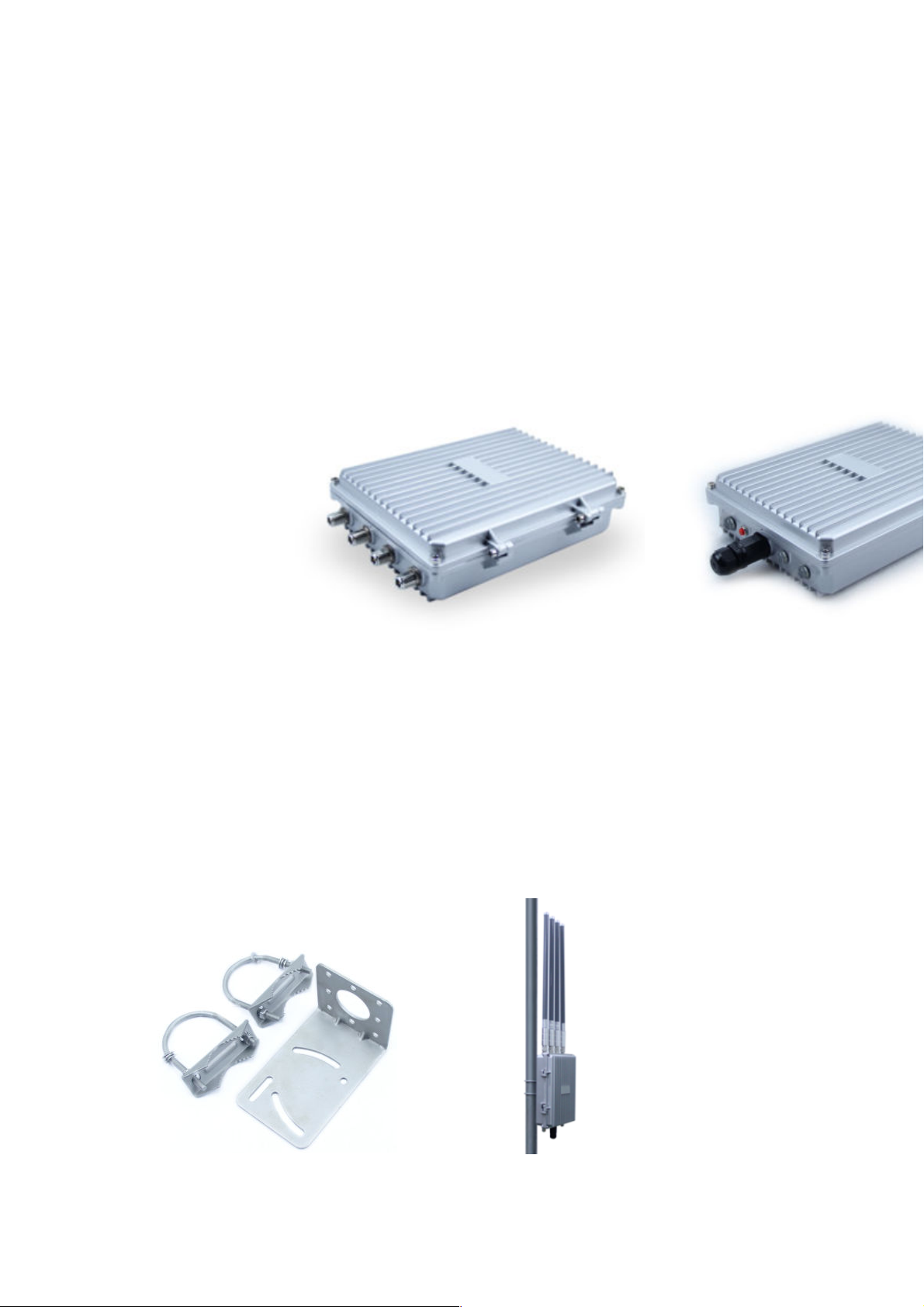
User Manual of 11ac 1200Mbps Outdoor Access
Point :HWAP80-P48
This is the user manual of 11ac 1200Mbps Outdoor Access Point, which will approximate guide you how to set and
apply the Outdoor Access Point, it provide a convenient graphical interface for network construction and maintenance
person, as well as a user through a simple and accurate operation, and configuration management of the ceiling
wireless access point.
1st Hardware Ins truction
AP S e tu p
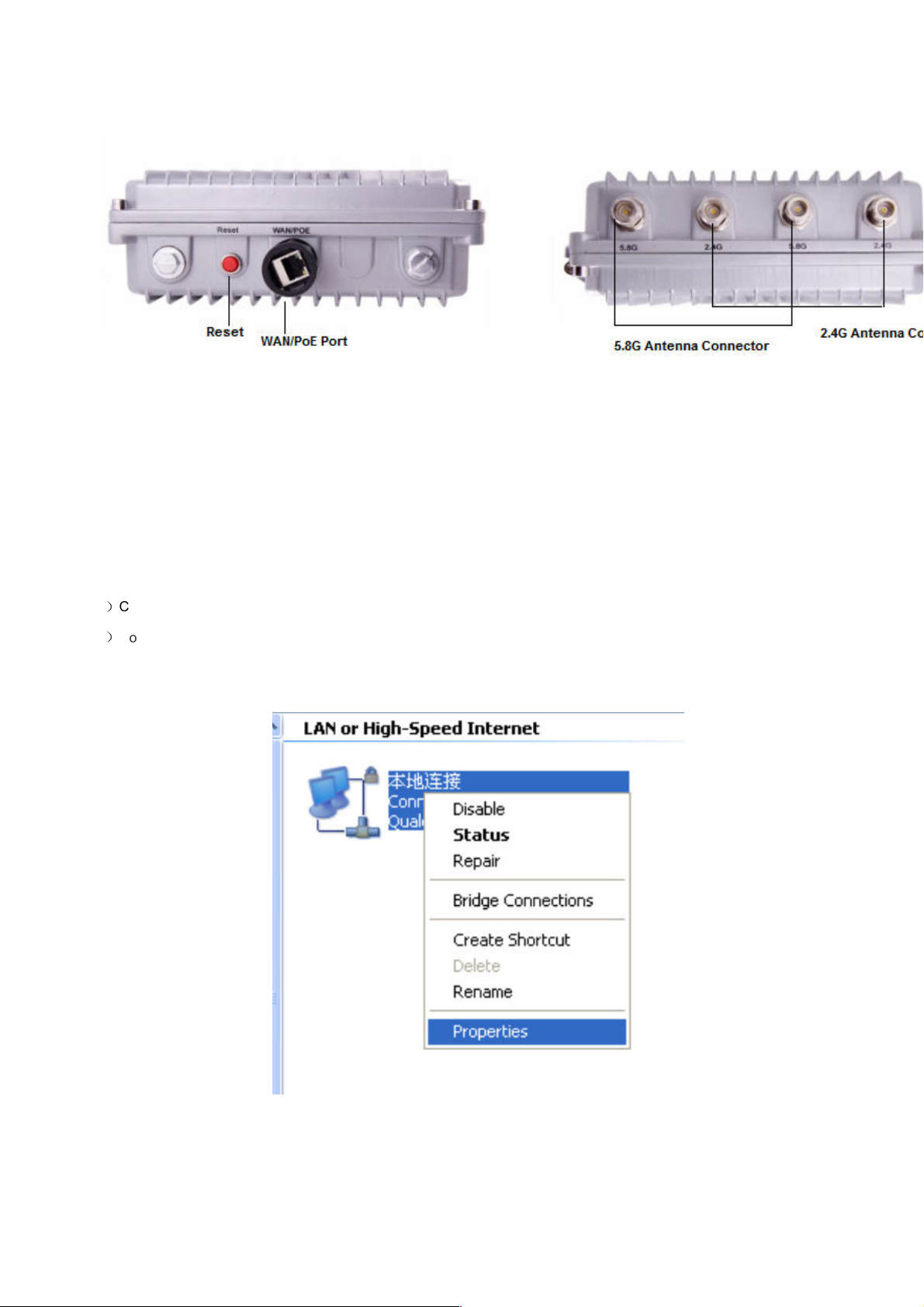
AP I n te r f ac e :
RST: Reset Button, it make AP revert to default data after press it 15 seconds.
WAN/PoE: Gigabit WAN Port, connect with ADSL modem or Internet mainly. It will be LAN port under Outdoor Access
Point and WiFi Repeater operation mode.
SMA Connector: have 2.4G and 5.8G, connect with 2.4G or 5.8G antenna.
2nd: Log in
1)Connect the Outdoor Access Point with computer
2)Configure the PC’s local connection IP address as 192.168.188.X (X is number from 2 to 254), subnet mask is
255.255.255.0, follow P4 and P5 to finish.
P4 Setting of computer’s IP address
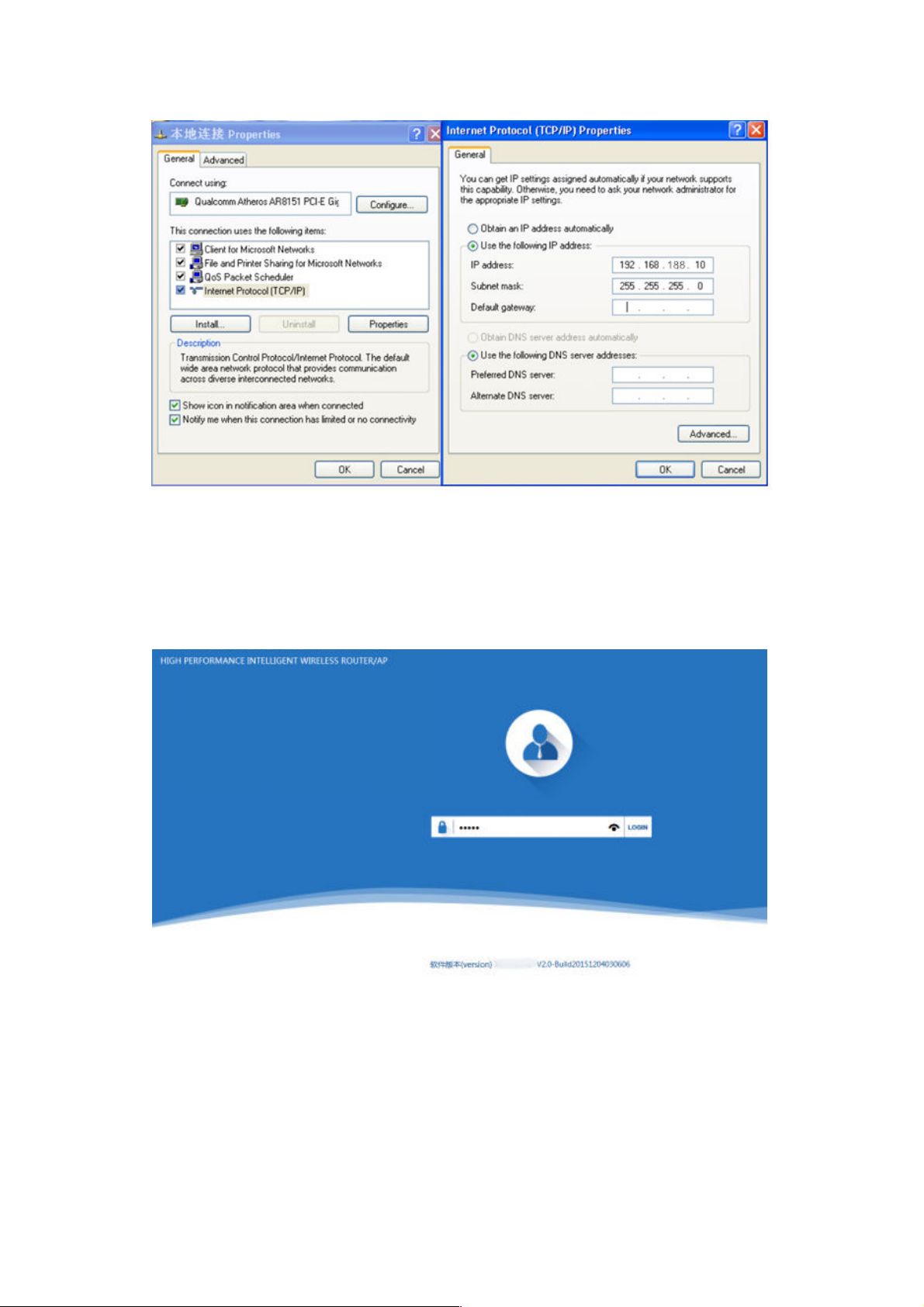
P 5 Setting of computer’s IP address
3) Input 192.168.188.253 into IE browser, then pop up the login page, the default login user name: Admin,
Passwords: admin, pls do following P6
3rd : WEB GUI interface Setting:
1) Status
After login, then P7 Device Status will be showed:
P6 Login
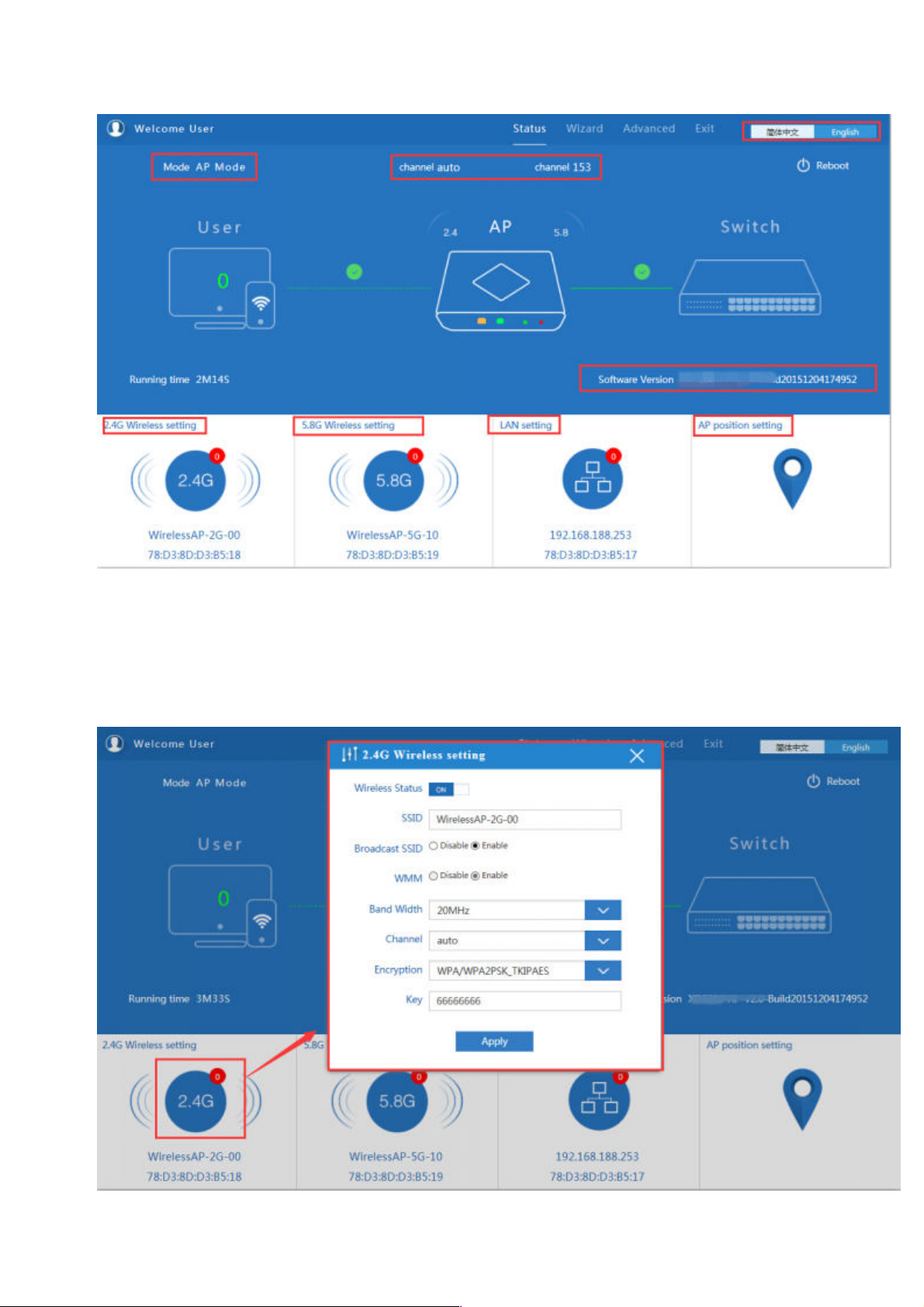
P7: Device Status
In this ceiling Outdoor Access Point, the default operation mode is AP mode.
Then in 2.4G Wireless Setting, GUI configuration page showed as below:
User can configure the SSID, password, band width, channel here, then Apply to finish.
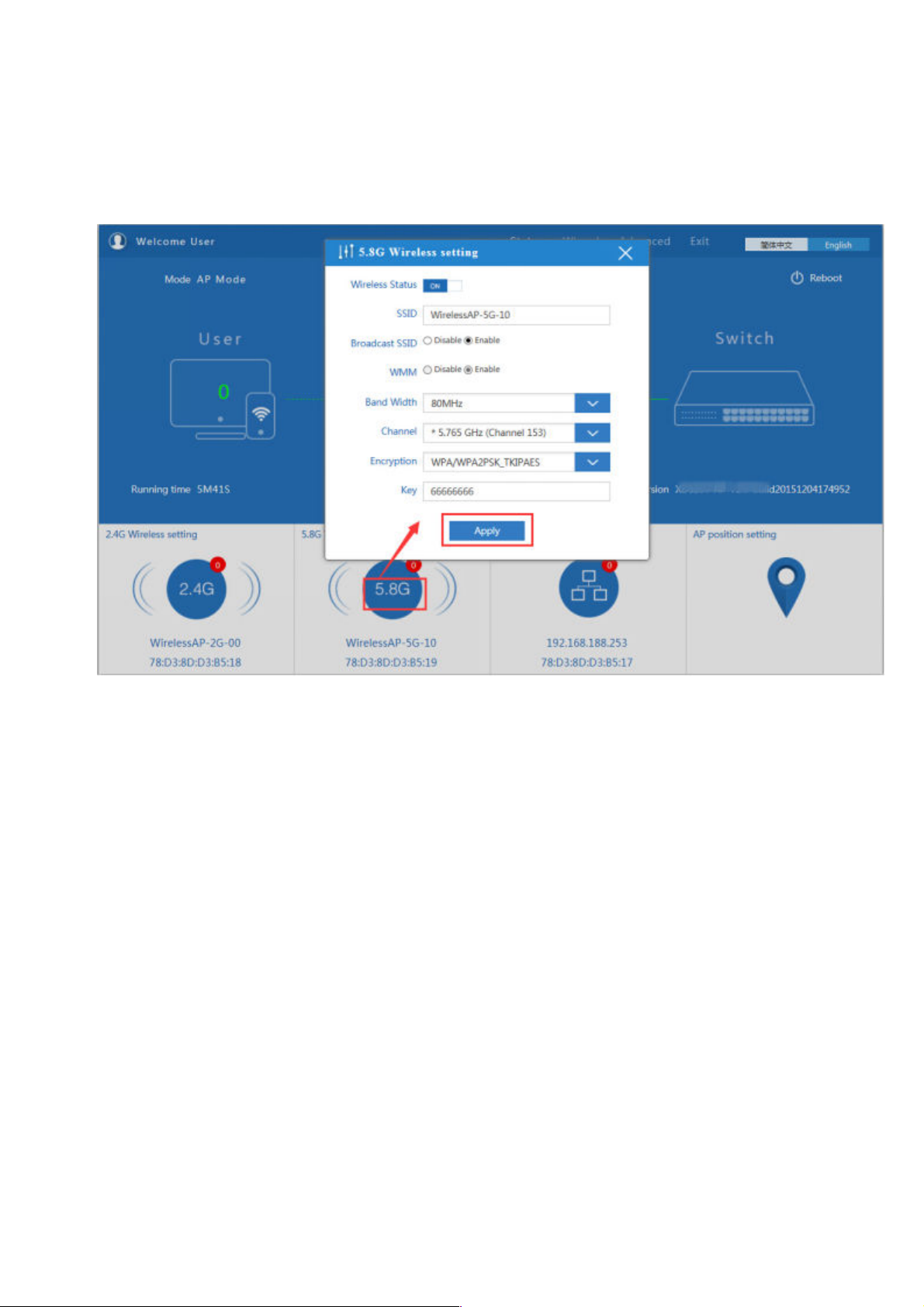
P8. 2.4G Wireless setting
5.8G Wireless Setting GUI configuration setting showed as P8:
P9 5.8G Wireless Setting
LAN Setting to configure the DHCP or Fix IP
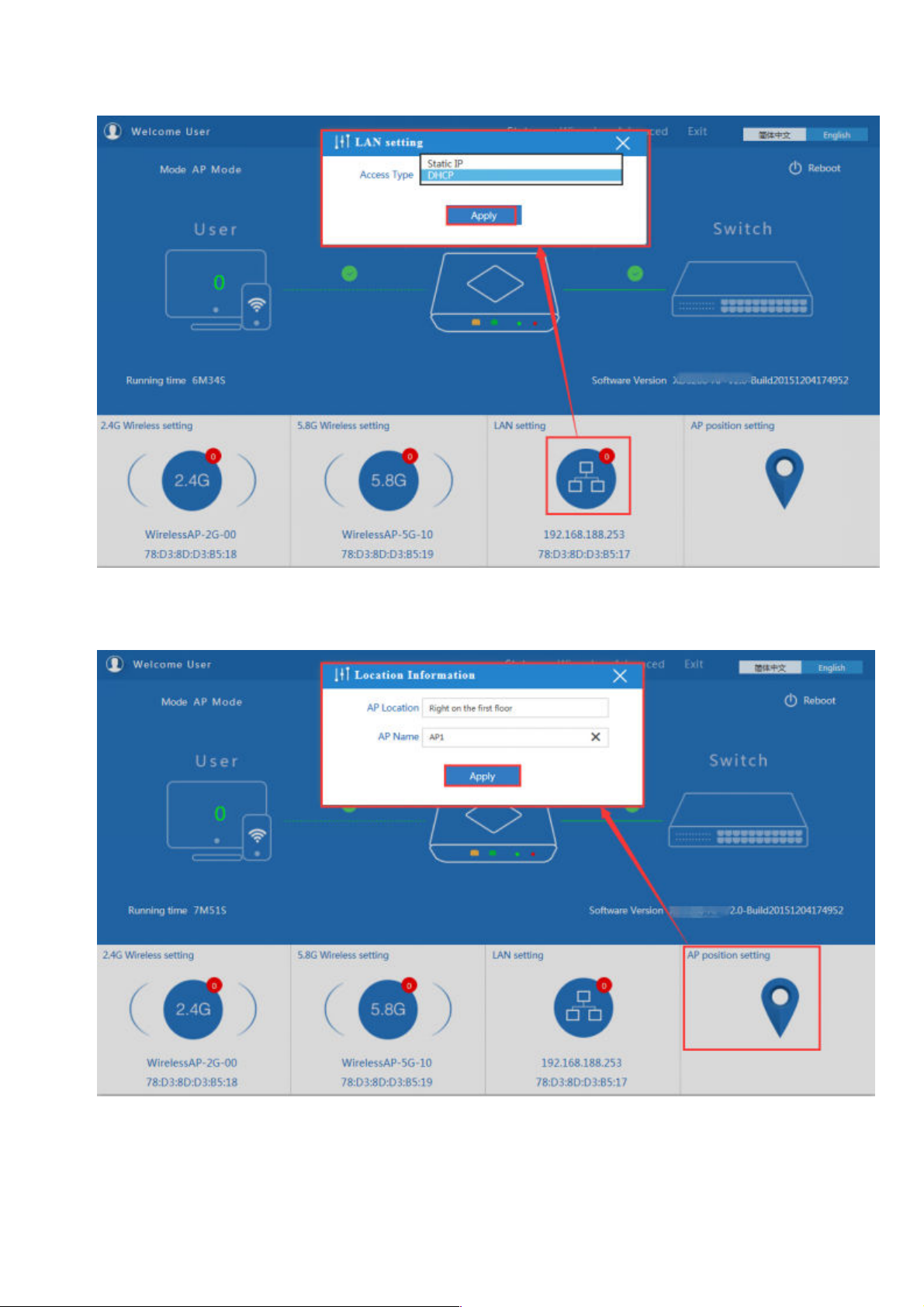
P10 LAN Setting
AP location setting: can mark where the AP set up, and AP name as P11:
P11 AP Postion setting
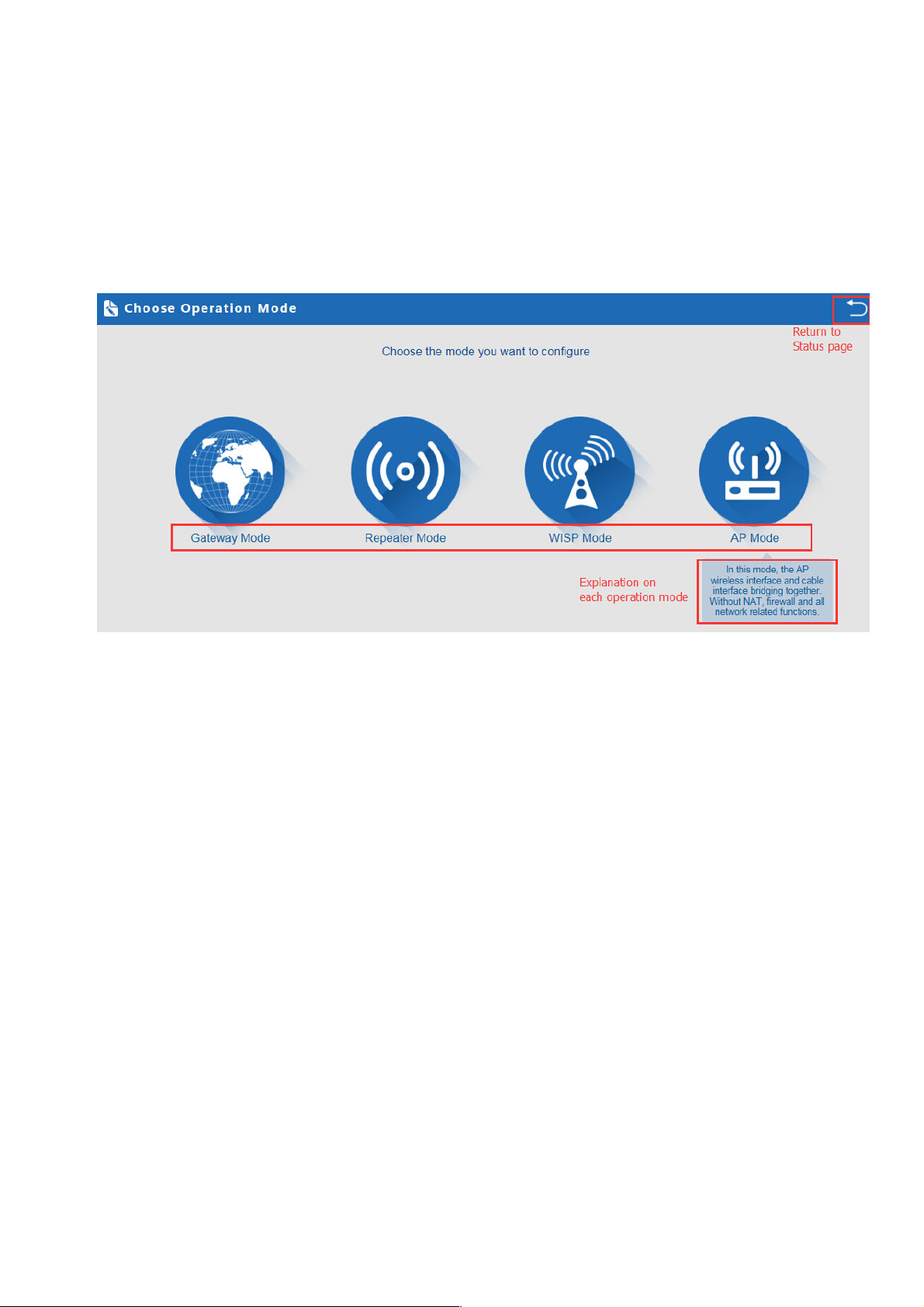
2) Wizard Configuration:
Click Wizard in Status page, will pop up following page to configure the operation mode:
There are four operation mode of this ceiling Outdoor Access Point, and there are explanation for each operation mode
for better application.
P12 Operation mode
1. Gateway Mode:
Click Gateway mode, will pop up following pictures:
Pls choose the right WAN setting mode, then click next to continue.
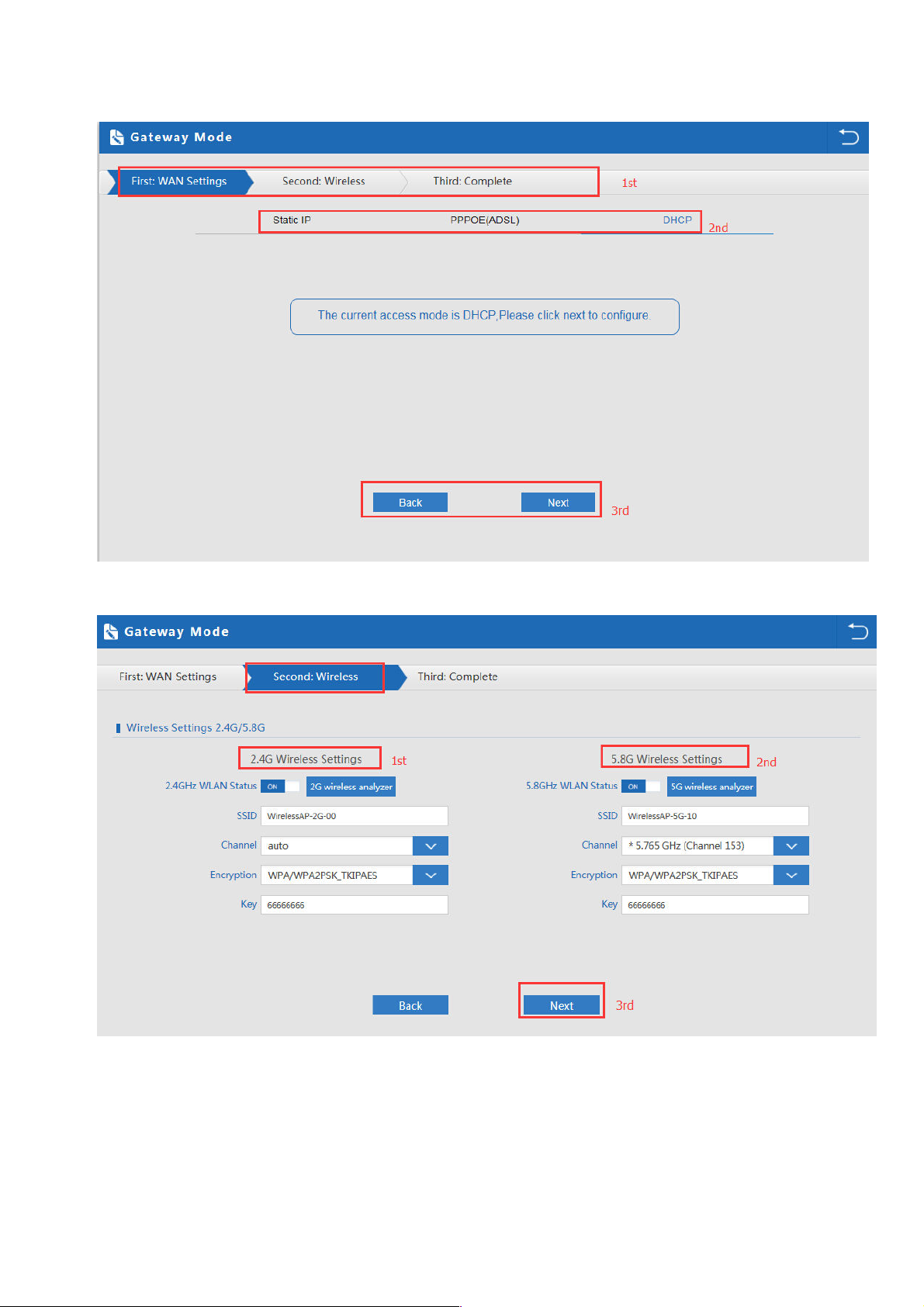
P13. WAN setting in Gateway Mode
P14 Wireless Setting in Gateway Mode
When click Next, then will complete the Gateway mode setting and show following picture:
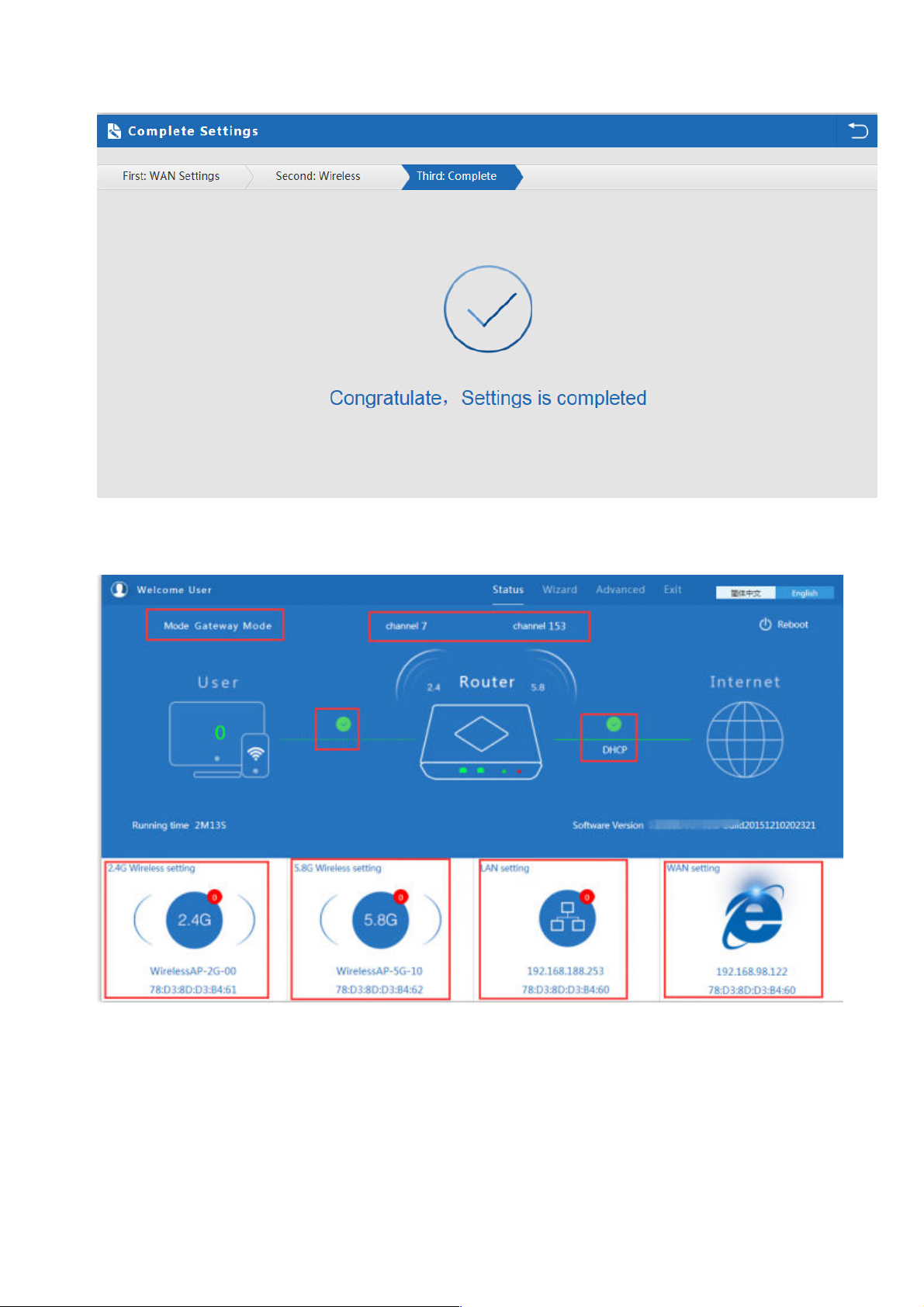
P15 Complete the setting in Gateway Mode
When return to Status, the page showed as follow:
P16 Status in Gateway Mode
2. WiFi Repeater mode
Click WiFi Repeater operation mode in Wizard, then following page will pop up, and choose the right SSID to bridge,
