Page 1
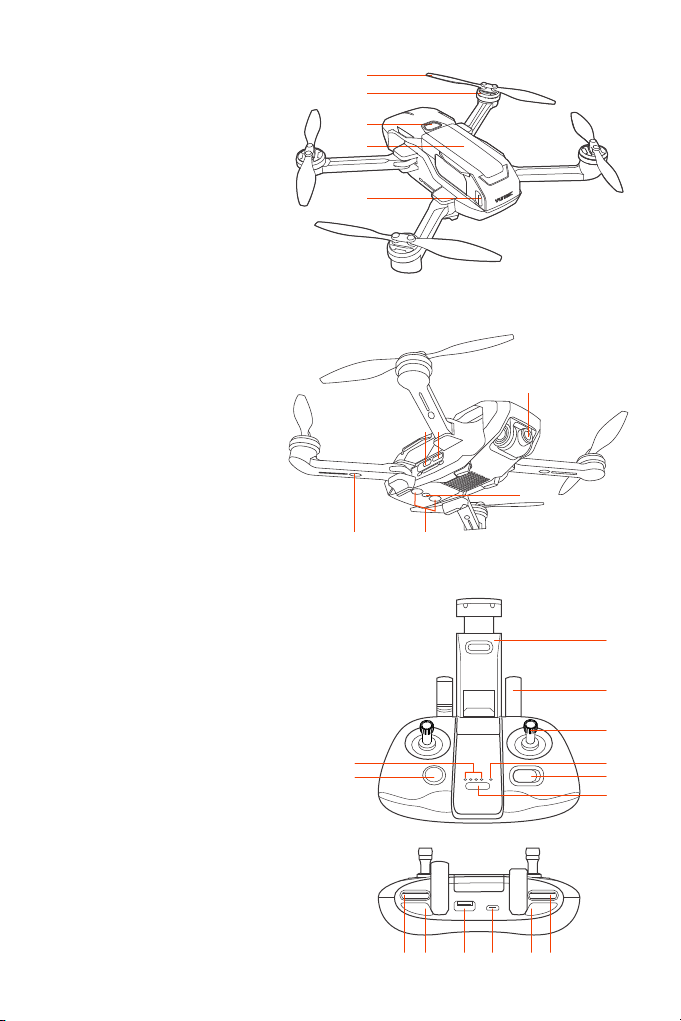
Aircraft
Product Name:Mantis Q
Model Name: YUNMQA
01 Propellers
02 Motors
03 Power Button
04 Battery
05 Battery Locking Button
06 Camera
07 Camera Micro SD Card Slot
08 Type-C Port
09 LED Status Indicators
10 Downward Sonar
11 Downward Optical Flow Module
01
02
03
04
05
06
07 08
11
09
Controller
Product Name:Mantis Q Remote Controller
Model Name: YUNMQRC
01 Phone Holder
02 Antennas
03 Control Sticks
04 WiFi Status LEDs
05 Sport Switch
06 Power Button
07 Battery Level LEDs
08 RTH Button
09 Custom Dial
10 Photo Button
11 Micro USB Port
12 Standard USB Port
13 Video Recording Button
14 Camera Control
08
10
09 10 11 12 13 14
01
02
03
04 07
05
06
Page 2
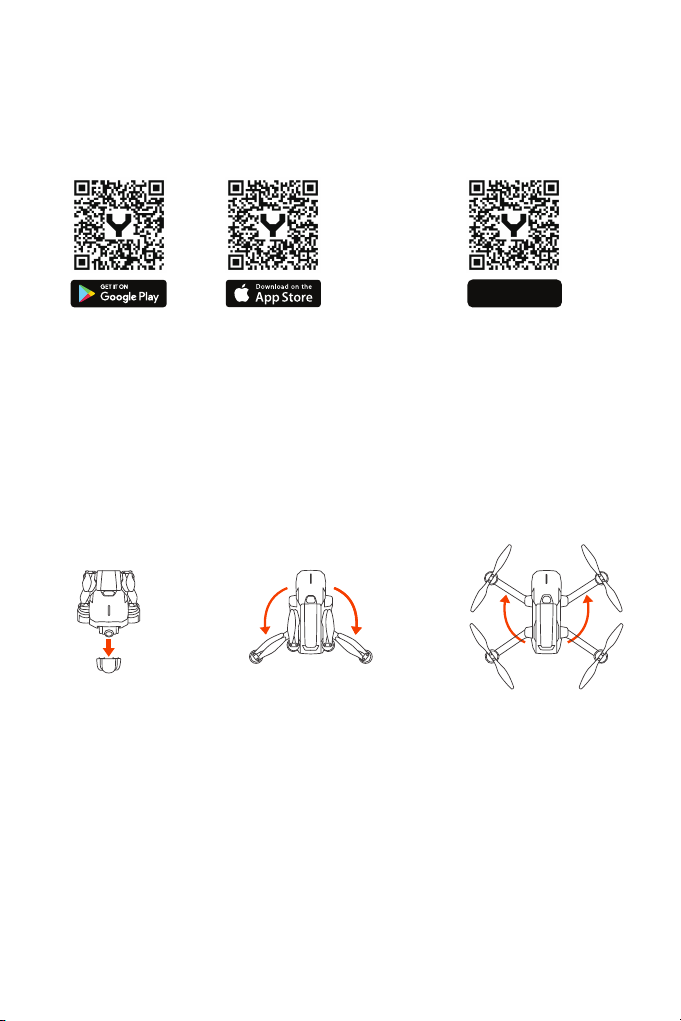
Before Flight
• Download Yuneec Pilot App in the App Store or Google Play, or scan the QR
code to install the app on your smart device.
• Scan the below QR code to download the tutorial videos and learn more
instructions.
tutorial videos
• It is recommend that first-time pilot to activate Angle Mode. After getting used
to the flight characteristics of the V18S, and try the different mode flight
experience.
Preparing the Aircraft
1.Remove the
camera protector 3.Unfold the front armst2.Unfold the rear arms
NOTICE
• All arms and propellers must be unfolded before powering on the aircraft.
• Folding in reverse order.
Page 3

Charging the Flight Battery
• Press the battery locking button
and remove the battery
• Push the flight battery into the
aircraft until hearing a ‘click’
• Plug the flight battery to the supplied charger as shown below.
Flight battery charging time: 1.5 hour
Solid Green:
Power standby
Green Flickering:
Charging
Green Flashing:
Charge Completed
Error
Solid Green:
Charging the Remote Controller
Charging the remote controller using
Micro USB.
Remote controller Charging time: 1 hour
Page 4

Installing the Smart Device
• Pull out the smart phone holder from the remote controller.
• Put the smart phone on the holder.
• Plug one end of the connecting cable to the standard USB port in the remote
controller, and the other end to the data port of your smart phone.
Power On/Off
Press the power button show as below and hold for two seconds to power on/off.
Page 5

Takeoff / Landing
Option 1
Tap the icon as below and slide on the App to take off / landing.
Auto take off Auto landing
Option 2
• Move the sticks as shown below to start the motors.
or
Left Stick up (slowly)
to take off.
Left Stick down (slowly)
to landing.
Direction Control
When the aircraft lifts off the ground surface, move the sticks slightly on the
remote controller as described below to explore the different movements of
the Mantis Q.The default flight control is known as Mode 2.
Left Stick
Turn Left Turn Right
Up
Down
Right Stick Forward
Back
Left Right
Page 6

Flight Modes
Angle Mode
When in Angle Mode and GPS is available, the aircraft will respond according
to the remote controller.
Sport Mode
The aircraft has high reaction sensitivity
in sport mode. The maximum flight speed
of the aircraft is increased to 33.55mph
(54km/h).
RTL Mode
When in RTL Mode, the aircraft will return
to the home point and automatically land.
Voice Control
The Voice Control function allows the aircraft to execute a series of simple
maneuvers.
One-Tap Movie
One-Tap Movie function enables the pilot to record an automatically generated
15-seconds video by selecting one shooting mode in the App.
Instant Social Sharing
The Instant Social Sharing function allows the pilot to capture the 4K HD video
and simultaneously share it to the social media.
Angle Mode
Sport ModeRTL Mode
