Yulong Computer Telecommunication Scientific YLVODAFONE888N User Manual
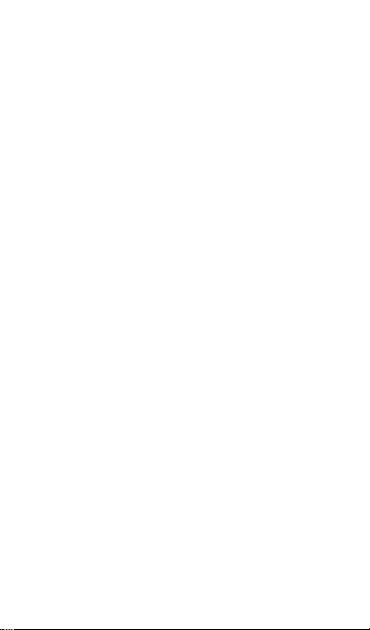
1. Your mobile ··················································· 1
1.1 Removing the back cover ·····································1
1.2 Charging the battery ············································2
1.3 SIM card and microSD card····································3
1.4 Powering on/off, Reboot and Airplane mode ···········4
1.5 Locking/unlocking the screen ······························4
1.6 Home screen ······················································5
1.7 Using the touchscreen ·········································5
1.8 Using the hard keys ·············································6
1.9 Notification and status icons ·································6
1.10 Notification panel ··············································7
1.11 Managing applications ·······································10
1.12 Managing Home screen ······································10
1.13 Managing folders ···············································10
2. Phone calls····················································· 11
2.1 Making a call ·······················································11
2.2 Answering or rejecting a call··································12
2.3 During a call························································13
2.4 Conference calls ·················································13
2.5 Answering another incoming call ···························14
2.6 Supplementary services ·······································14
2.7 Voicemail ···························································15
3. People ··························································· 16
3.1 Adding a contact ·················································16
3.2 Quick Contact ·····················································17
3.3 Managing contacts ··············································17
3.4 Managing groups ·················································19
3.5 Importing contacts from SIM card or storage ···········20
4. Text input methods ·········································· 20
4.1 Using the text input panel ·····································20
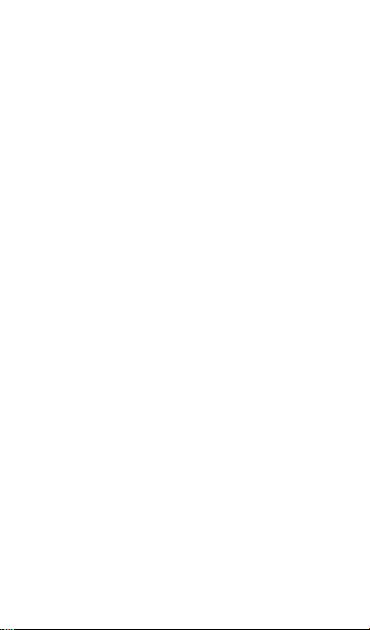
4.2 Switching input methods ······································21
4.3 Editing text ·························································21
4.4 Horizontal keyboard ············································22
4.5 Input method settings ··········································22
5. Message+ ······················································ 23
5.1 Verify number ·····················································23
5.2 Start a message ···················································24
5.3 Start a group chat ················································24
5.4 Settings ·····························································24
6. Messaging ····················································· 25
6.1 Creating a message ·············································25
6.2 Replying to a message ·········································25
6.3 Searching messages ············································25
6.4 Deleting a message ·············································26
6.5 Customising message settings ······························26
7. Email····························································· 26
7.1 Adding an email account ······································26
7.2 Switching accounts··············································27
7.3 Combined account view ·······································27
7.4 Viewing emails ····················································27
7.5 Creating and sending emails ································· 28
7.6 Replying to and forwarding emails ·························28
7.7 Saving email attachments ····································28
7.8 Deleting an email account ····································29
7.9 Customising email account settings ·······················29
8. Data service ··················································· 29
8.1 Turning on the data service ···································30
8.2 Wi-Fi ··································································30
8.3 Sharing your phone's data connection ····················32
8.4 Bluetooth ···························································34
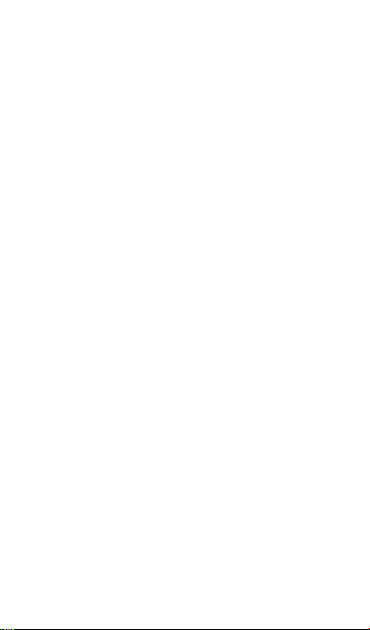
9. Browser ························································· 37
9.1 Browsing web pages·············································37
9.2 Managing bookmarks ···········································37
9.3 Setting a home page ············································38
9.4 Customising browser settings ································38
10. Camera and video camera······························· 38
10.1 Taking a photo ··················································39
10.2 Recording a video ··············································40
10.3 Panoramic mode ···············································40
11. Gallery ························································ 41
11.1 Viewing pictures and videos ································41
11.2 Editing a picture ················································41
12. Google PlayTM Music ······································ 43
12.1 Adding music to a playlist ···································43
12.2 Playing a playlist ················································43
12.3 Playing a music file ············································44
13. Accounts and syncing ····································· 44
13.1 Adding an account ·············································45
13.2 Enabling syncing ···············································46
14. More applications ········································· 46
14.1 Calendar···························································46
14.2 Alarm clock ······················································48
14.3 Calculator ·························································48
15. Settings ······················································· 49
15.1 Setting the date and time ···································49
15.2 Setting the display ·············································49
15.3 Adjusting the volume ·········································50
15.4 Changing the phone ringtone ······························51
15.5 Managing applications ·······································51

15.6 Security settings ················································52
16. NFC ····························································· 54
17. Location access ·············································· 55
18. Restoring factory settings ······························· 56
19. FOTA (Firmware Over The Air) updating ············ 57
Frequently Asked Questions·································· 58
Product Safety Information··································· 62
Technical data ···················································· 78
Accessories ························································ 79
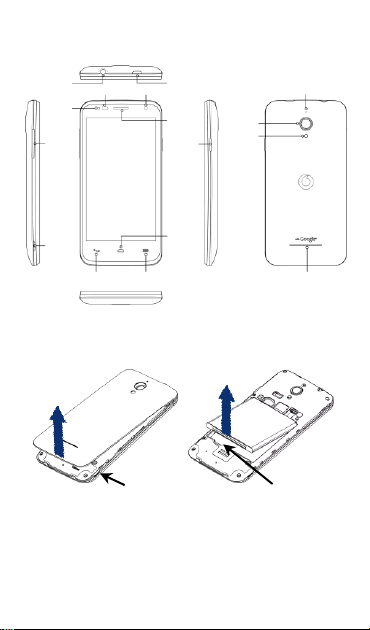
Indicator
Auxiliary microphone
Flash
Camera
Headset
connector
Proximity sensor
Front camera
Back cover notch
Menu key
Back key
Home key
Power key
Receiver
Loudspeaker
Volume
keys
Micro USB port
This is the
back cover notch.
Lift up the back cover
from the notch.
This is the
battery slot notch.
Lift up the battery from the
slot notch.
1. Your mobile
1.1 Removing the back cover
Removing the back cover: Hold the sides of the phone
securely; use a thumbnail to lift up the back cover from
the notch.
1
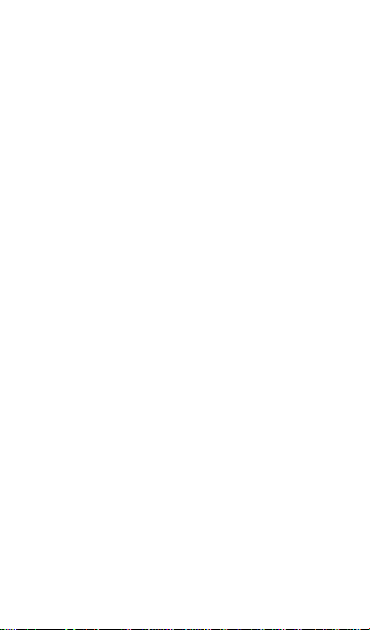
Removing the battery: Hold the sides of the phone
securely and lift up the battery from the slot notch.
Note: Make sure that you turn off the phone before
replacing or removing the battery.
1.2 Charging the battery
1. Connect the small end of the supplied USB
charging/data cable to your phone, using the Micro
USB port at the top.
2. Connect the other end to the supplied plug and
insert that into a mains socket to start charging your
phone.
3. The power LED will glow green when battery level is
more than 90%.
Hints:
• You can also charge your phone, though more
slowly, using the powered USB ports on your
computer.
• You can view the battery information by touching
the battery icon in the quick access panel.
• The phone will power off automatically when the
battery is too low. Charge the battery if this happens.
When the battery is critically low, the charging status
may not be displayed immediately (you must wait
before it is displayed). Using the phone to play
games or perform other activities during the
charging process may cause the phone to power off
2

Insert SIM card.
Insert microSD
card.
due to low battery.
• The battery will gradually discharge if is left for
a long period of time. Before using the battery again,
you must recharge it in order to power on and use
your phone as normal.
1.3 SIM card and microSD card
Insert the SIM card and the microSD card as shown in
the images below.
Notes:
• Take care to keep the SIM card safe. Do not bend it,
damage it, or allow it come into contact with static
electricity or water.
• The SIM card must be inserted correctly according to
the markings on the case.
• Make sure that your SIM card is a micro SIM (3FF)
type.
• This phone does not support hot swapping. Unplug
the data cable and power off the phone before
3
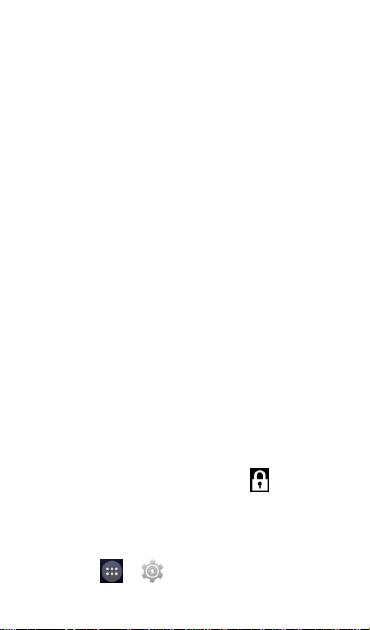
inserting or removing the SIM card and microSD card.
1.4 Powering on/off, Reboot and Airplane mode
Power on: When the phone is off, press and hold the
Power key to turn on the phone.
Power off: When the phone is on, press and hold the
Power key until the options pop up. Select Power off
and then OK to turn off the phone.
Reboot: When the phone is on, press and hold the
Power key until the options pop up. Select Reboot to
reboot the phone.
Airplane mode: When the phone is on, press and hold
the Power key until the options pop up. Select Airplane
mode and the phone will automatically disable all
signal transmission.
1.5 Locking/unlocking the screen
Locking the phone turns the screen off and stops any
unwanted button presses. To lock the screen while
using the phone, simply press the Power key.
To unlock it, press the Power key, drag to the right,
you can also drag it in other directions.
Note: Touch > > Security > Screen lock to set
4
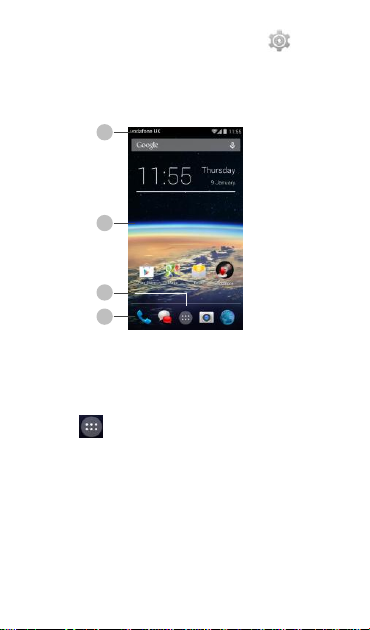
1 2 4
3
the type of lock screen. You can also find on the
left-most Home screen.
1.6 Home screen
1. Status bar: Displays notifications and status icons.
Gently slide down to open the Notification panel.
2. Display area: The main display area of the phone.
3. Touch to open the applications list.
4. Shortcut bar: Touch to enter the corresponding
application.
Hint: Swipe your finger left or right to access other
home screen panels.
1.7 Using the touchscreen
5
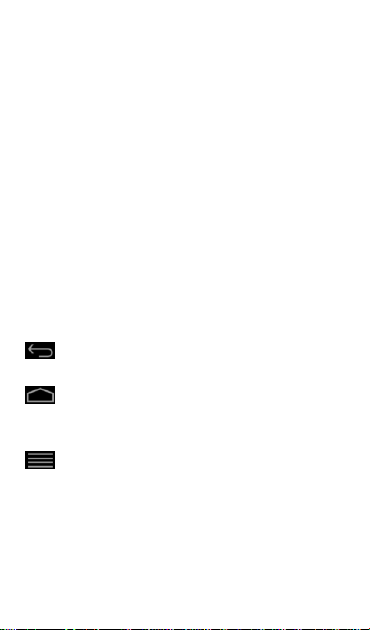
Touch: Launch applications and other functions.
Touch and hold: Touch and hold the screen for 2 or
more seconds to open the control options for the
current screen.
Slide/swipe: Slide the screen up, down, left and right to
view information, applications, web pages, etc.
Drag: Touch and hold the selected application and drag
it to another location.
Pinch/spread: Place two fingers on the screen and draw
them apart to zoom in or together to zoom out.
Rotate: Automatically change the screen
orientation from portrait to landscape by turning
the phone sideways.
1.8 Using the hard keys
(Back key): Touch the back key to view the screen
for the previous operation.
(Home key): Touch the home key to view the
homescreen. Press and hold the home key to open
Google Now
hide the menu of applications. Press and hold the
menu key to view the multiple applications.
TM
.
(Menu key): Touch the menu key to display or
1.9 Notification and status icons
6
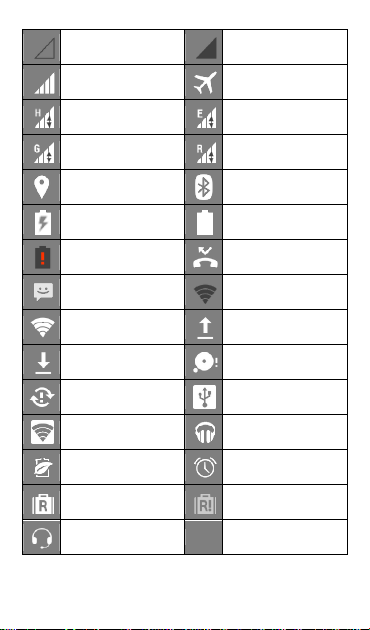
No signal
No network
Signal strength
Airplane mode
HSDPA in use
EDGE in use
GPRS in use
Roaming
GPS is on
Bluetooth is on
Battery is charging
Battery is full
Battery is very low
Missed call
New message
An open Wi-Fi
network is available
Connected to a Wi-Fi
network
Uploading data
Downloading data
microSD card is full
Problem with sign-in
or synchronisation
USB tethering is on
Portable Wi-Fi
hotspot is on
Google Play Music is
running
Battery Saver
Alarm is set
International
Roaming is on
International
Roaming is off
Headset connected
1.10 Notification panel
7
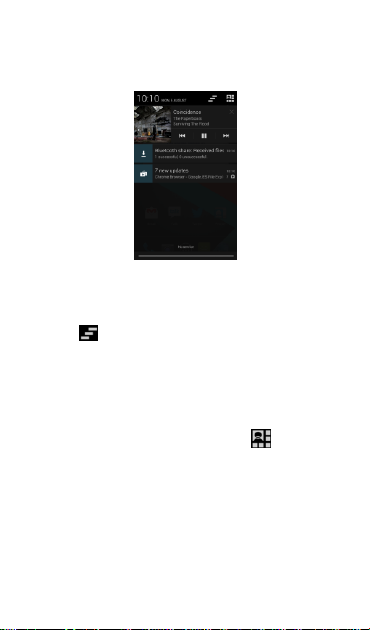
Pull down the Status bar to open the Notification panel.
You can view phone network information, new events,
etc.
From the Notification panel, you can do any of the
following:
• Quickly open or close relevant applications.
• Touch to clear all notifications.
• Pull up from the bottom of the panel to close the
Notification panel.
Using the Quick Settings button
Open the Notification panel and touch to switch to
the Quick Settings button panel. You can also use 2
fingers to drag down the status bar does the same
operation.
8
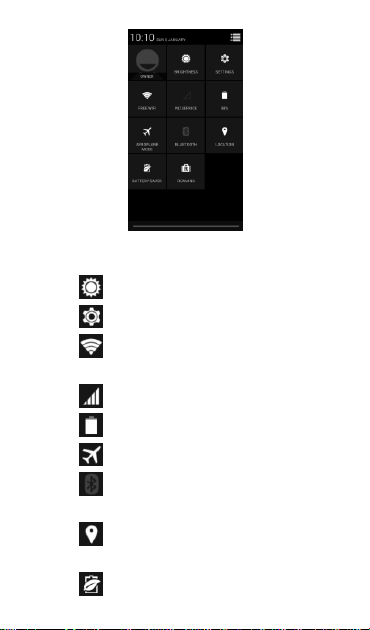
In the Quick Settings button panel, you can configure
the following settings:
• Touch to set the brightness.
• Touch to open the Settings.
• Touch to check the Wi-Fi settings, and long
press to turn Wi-Fi on or off quickly.
• Touch to change mobile data usage.
• Touch to check the battery status.
• Touch to turn Aeroplane Mode on or off.
• Touch to open the Bluetooth settings, and long
press to turn Bluetooth on or off quickly.
• Touch to open the Location settings, and long
press to turn Location on or off quickly.
• Touch to open the Battery Saver settings, and
9
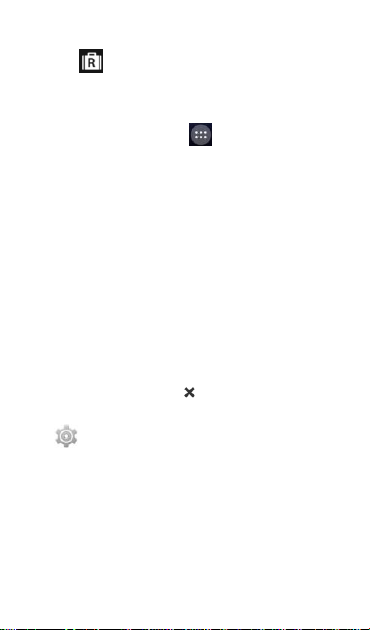
long press to turn Battery Saver on or off quickly.
• Touch to turn International Roaming on or off.
1.11 Managing applications
On the Home screen, touch to enter the
applications list. In the applications list, you can do any
of the following:
• Touch an application icon to open it.
• Swipe left or right to view another list screen.
• Touch the widgets tab to switch to the widgets list.
1.12 Managing Home screen
• In the applications/widgets list, touch and hold an
application icon or widget, and drag it onto the Home
screen.
• On the Home screen, touch and hold a shortcut or
widget and drag it to the to delete it.
Tip: To help you set up your phone the way you like it,
drag from the left-most Home screen to the main
Home screen, so you can access it more easily.
1.13 Managing folders
• Add folders: On the Home screen, touch and hold an
application icon and stack it on top of another
application icon to create a folder.
• Rename folders: On the Home screen, touch a folder
10
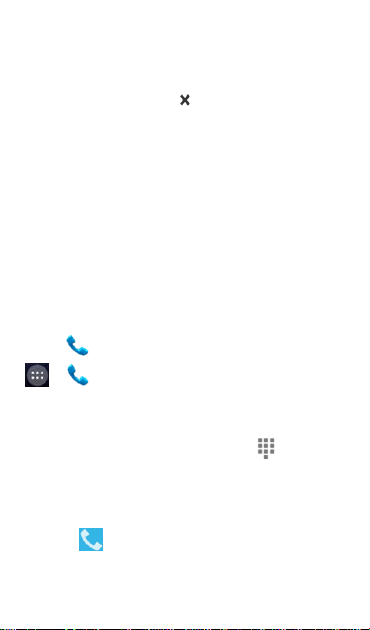
and then touch the folder name in the popup to
rename the folder.
• Delete folders: On the Home screen, touch and hold a
folder and drag it to the to delete it.
• Move folders to the shortcut bar: When there is space
on the shortcut bar at the bottom of the screen,
touch and hold a folder and drag it to the shortcut
bar.
2. Phone calls
You can make a phone call from the keypad, People or
the Call log. While you are in a call, you can also answer
another incoming call, send it to your voicemail or
conduct a conference call.
Touch at the bottom of the Home screen or touch
> to open the dial application.
2.1 Making a call
• On the dial application screen, touch to open the
keypad.
• Touch the number keys to enter the telephone
number.
• Touch at the bottom of the screen to dial the
number.
Hint: To avoid affecting the quality of the call, do not
11
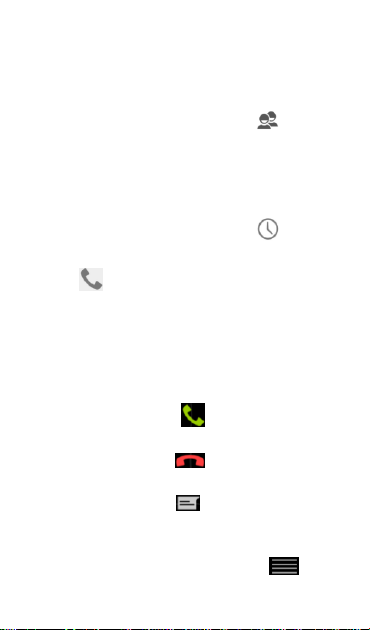
touch the receiver or loudspeaker when making or
answering a call.
Making a call from Contacts
• On the dial application screen, touch to open
the All contacts list.
• Touch a contact to make the call.
Making a call from Call log
• On the dial application screen, touch to view
the call log.
• Touch on the right side of the Call log to make
the call.
2.2 Answering or rejecting a call
When you receive an incoming call, you can do any of
the following:
• Answer the call: Slide to on the right to answer
the call.
• Reject the call: Slide to on the left to reject
the call.
• Rejection SMS: Slide to upward to reject the call
and send an SMS message to the caller.
Hint: On the dial application screen, press (Menu
key) > Settings > Quick responses to edit the rejection
12
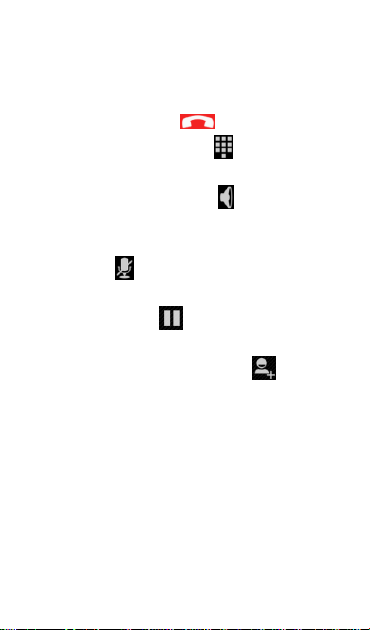
SMS.
2.3 During a call
On the call screen, you can do any of the following:
• Hang up the call: Touch to hang up the call.
• Enter another number: Touch to open the
keypad and enter another number.
• Turn on Speakerphone: Touch to hear the caller
on the loudspeaker (so you don’t need to hold it to
your ear).
• Mute: Touch to mute the call so that the other
person cannot hear your voice.
• Hold the call: Touch to put the current call on
hold.
• Add a third person to the call: Touch to enter
the dial screen and add a third person to the call.
Hint: You can touch and use other functions during a
call. To return to the call screen, open the Notification
panel and touch the current call.
2.4 Conference calls
You can hold a conference call with multiple
participants.
• Place a call to the first participant.
13
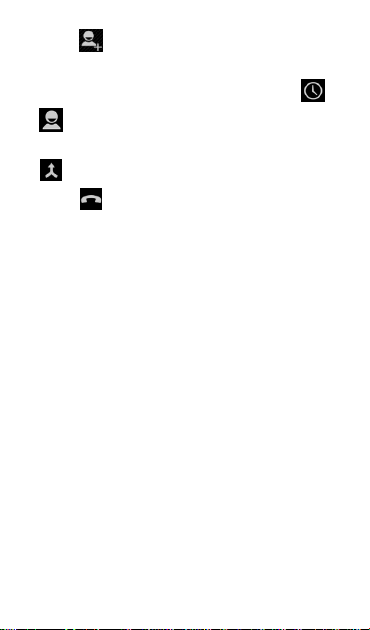
• Touch during the call with the first participant.
• Use the keypad to enter the phone number of the
second participant you want to add, or touch or
to select the number.
• After connecting with the second participant, touch
to start the conference call.
• Touch to end the conference call.
Hint: You can have up to 6 participants in conference
call mode. See the Vodafone website or contact
Vodafone customer services for details.
2.5 Answering another incoming call
If you receive another incoming call while you are in a
call, you can accept the incoming call and
automatically place the current call on hold without
hanging up.
Hint: You need to enable call waiting before you can
use this service. See the Vodafone website or contact
Vodafone customer services for details.
2.6 Supplementary services
Your phone supports a variety of supplementary
services. These include call forwarding and call waiting.
Hint: These services require network support. See the
Vodafone website or contact Vodafone customer
14
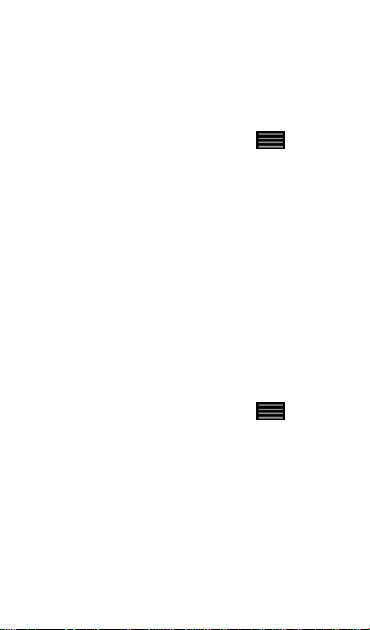
services for details.
Setting up call forwarding
If you are unable to answer calls, you can set up this
function to forward incoming calls to another number.
• On the dial application screen, touch (Menu
key) > Settings > Call forwarding.
• Select a forwarding type, enter the number you want
to forward calls to.
• Select Enable to enable this function.
Setting up call waiting
After setting up this function, the phone will notify you
if you receive an incoming call while already in a call. It
will also inform the incoming caller to wait for you to
end your current call before they are connected. You
can also answer the incoming call and switch between
the two calls.
• On the dial application screen, touch (Menu
key) > Settings > Additional settings > Call waiting.
• Mark the Call waiting checkbox to enable this
function.
2.7 Voicemail
If you activate and set up voicemail, your phone will
automatically send unanswered calls to voicemail
15
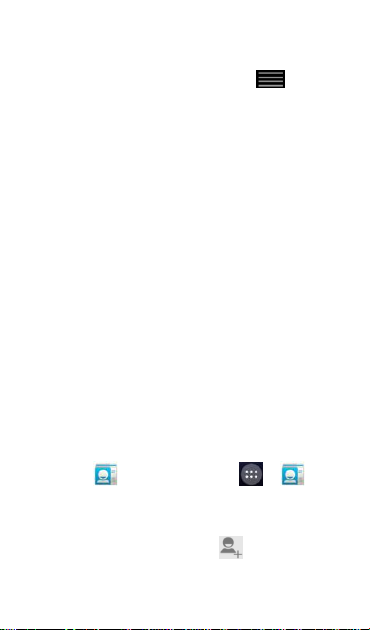
(including calls that are unanswered when you are in
another call and when your phone is off).
• On the dial application screen, touch (Menu
key) > Settings > Voicemail > Setup.
• Touch Voicemail number, enter your voicemail
number and then touch OK to set up voicemail.
• To listen to your voicemail, press and hold the 1 key
on the dial keypad screen and follow the server
instructions.
Hint: Before using this function, contact Vodafone
customer services to activate voicemail. See the
Vodafone website or contact Vodafone customer
services for details.
3. People
You can use the People application to save and
manage phone numbers, addresses and other
information.
To open the People application, swipe the main Home
screen to the right to reveal another Home screen,
then touch . You can also touch > .
3.1 Adding a contact
• On the Contacts screen, touch .
• Select where to save the contact.
16
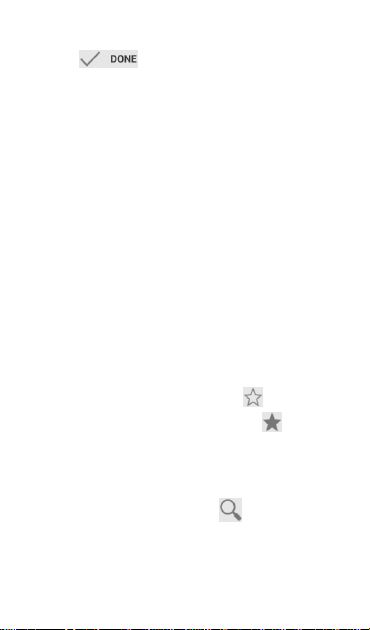
• Enter the contact information.
• Touch to save the contact information.
Hint: In the Call log, touch a phone number you want to
save to save it directly as a contact.
3.2 Quick Contact
On the Contacts screen, touch the avatar (image) of a
contact and select the icon for the way you want to
communicate with the contact. You can quickly call
the contact or send them an SMS or email. The icons
available depend on the information you have for the
contact and the applications and accounts on your
phone.
3.3 Managing contacts
Adding a contact to Favourites
On the Contacts screen, select the contact you want to
add to Favourites and then touch the at the right of
the contact name. The star will fill color ( ) to
indicate that the contact has been added to Favourites.
Searching for a contact
• On the Contacts screen, touch .
• Enter the name of the contact you want to search for.
Search results will be displayed below the search bar.
17
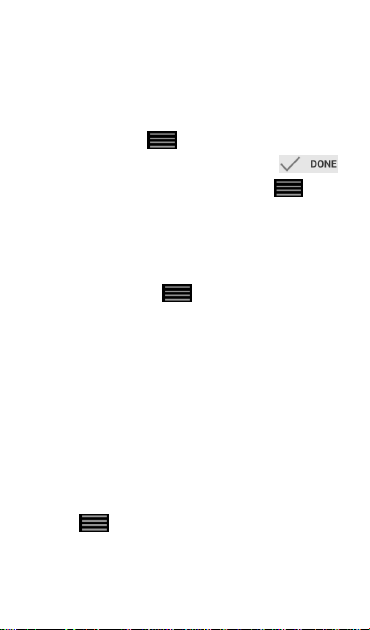
Hint: You can also slide the scroll bar at the right of
Contacts to quickly search for a contact.
Editing a contact
• On the Contacts screen, select the contact you want
to edit then touch (Menu key) > Edit.
• Edit relevant information and then touch
to save the contact. Alternatively, touch (Menu
key) > Discard to cancel your changes.
Deleting a contact
• On the Contacts screen, select the contact you want
to delete then touch (Menu key) > Delete.
• Touch OK to confirm that you want to delete the
contact.
Sending a contact vCard
You can send a “.vcf ” format vCard via email, Bluetooth
or MMS. Before using email to send a vCard, you need
to set up an email account on the phone. (Read the
“7.1 Adding an email account” section of this user
manual, on page 26.)
• Touch a contact on the Contacts screen.
• Touch (Menu key) > Share.
• Select how to send the vCard.
18
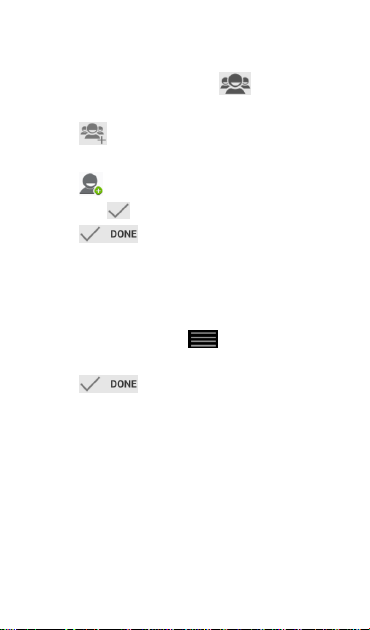
3.4 Managing groups
Creating a group
• On the Contacts screen, touch to switch to the
Groups screen.
• Touch and select an account.
• Enter the group name.
• Touch , select one or multiple contacts and
then touch .
• Touch to save the group information.
Editing a group
You can always make changes to the information you
have stored for a group.
• Select a group and touch (Menu key) > Edit.
• Edit the group name and add or delete members.
• Touch .
Adding a contact to your groups
To add a contact to your groups, you can do any of the
following:
• When editing contact information, touch the group
names below GROUPS to select groups.
• When editing a group, enter a contact name. The
phone will automatically display the names of stored
contacts as you enter the name. Touch the contact
19
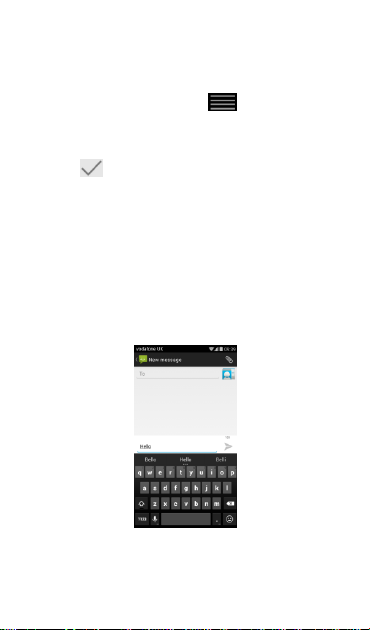
you want to add to the group.
3.5 Importing contacts from SIM card or storage
• On the People screen, touch (Menu key) >
Import/export, and select the corresponding option.
• Select one or multiple contacts.
• Touch to finish copying the contact(s).
Hint: Read the “Frequently Asked Questions” section of
this user manual to get more information about how to
import contacts from another phone by using the
microSD card, on page 59.)
4. Text input methods
4.1 Using the text input panel
The input panel can be used to enter text. When you
need to enter text, touch the text input area to open
the input panel. Touch Back key to hide the input
20
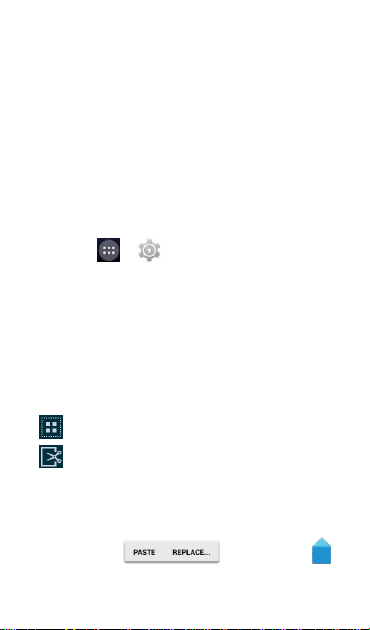
panel.
4.2 Switching input methods
When you installed other different input methods, you
can switch the input methods.
• When the keyboard is displayed on the screen,
gently slide down the Status bar to open the
Notification Panel.
• Touch Select Input Method and select the input
method you want to use.
Hint: Touch > > Language & input > Default,
then select which input method to set as the default.
4.3 Editing text
Touch and hold the text you have entered and select
the content you want to edit. You can use the icons
that appear on the top right of the screen to quickly
edit the text.
• : Select all text.
• : Cut selected text. Touch and hold the text you
have entered, move the cursor to select the text you
want to edit and touch this icon to cut the text. After
cutting, you can touch and hold a blank area in the
text field until appears. Move to
the location where you want to paste the text and
21
