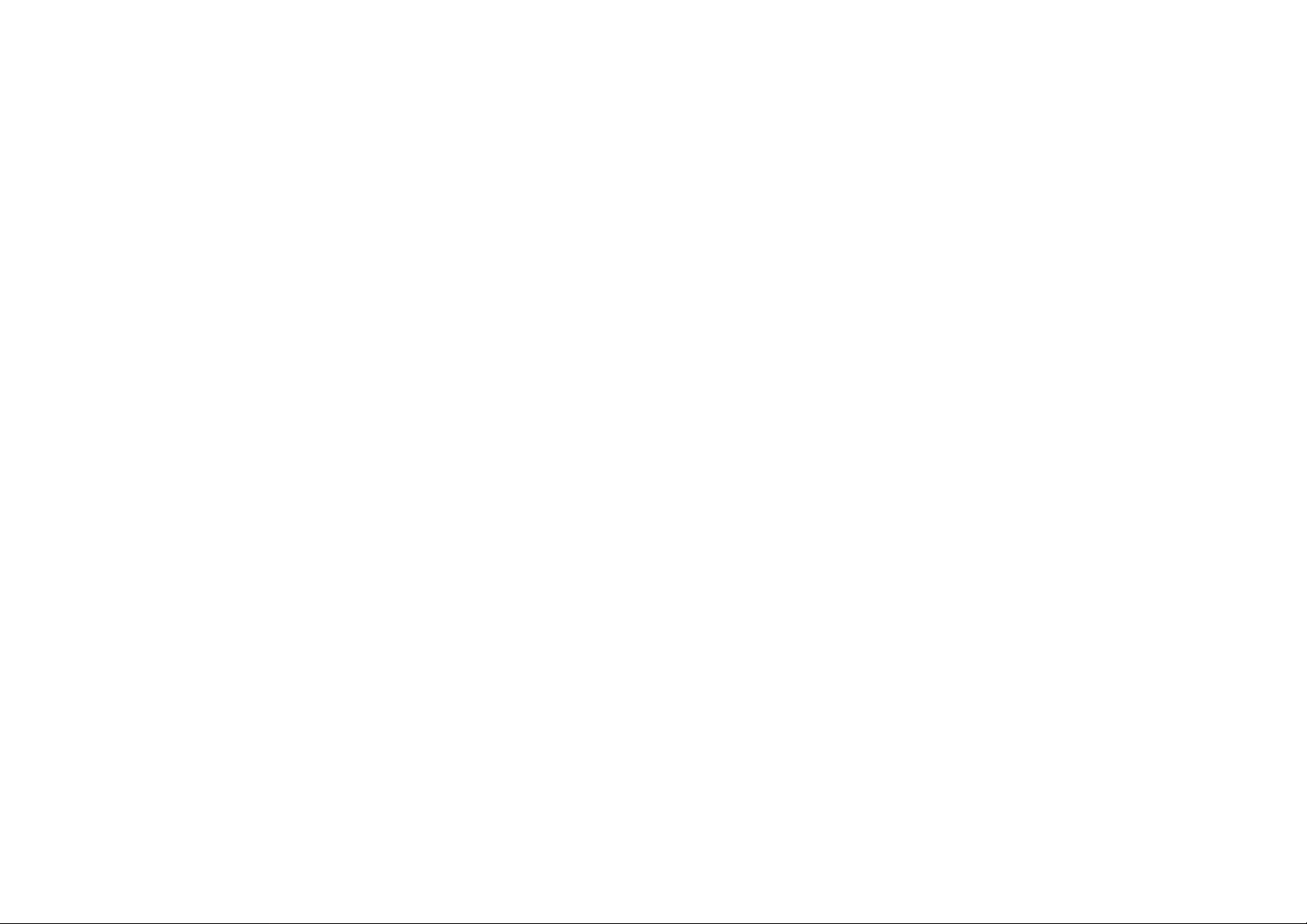
Coolpad 8166G2
User Guide
1
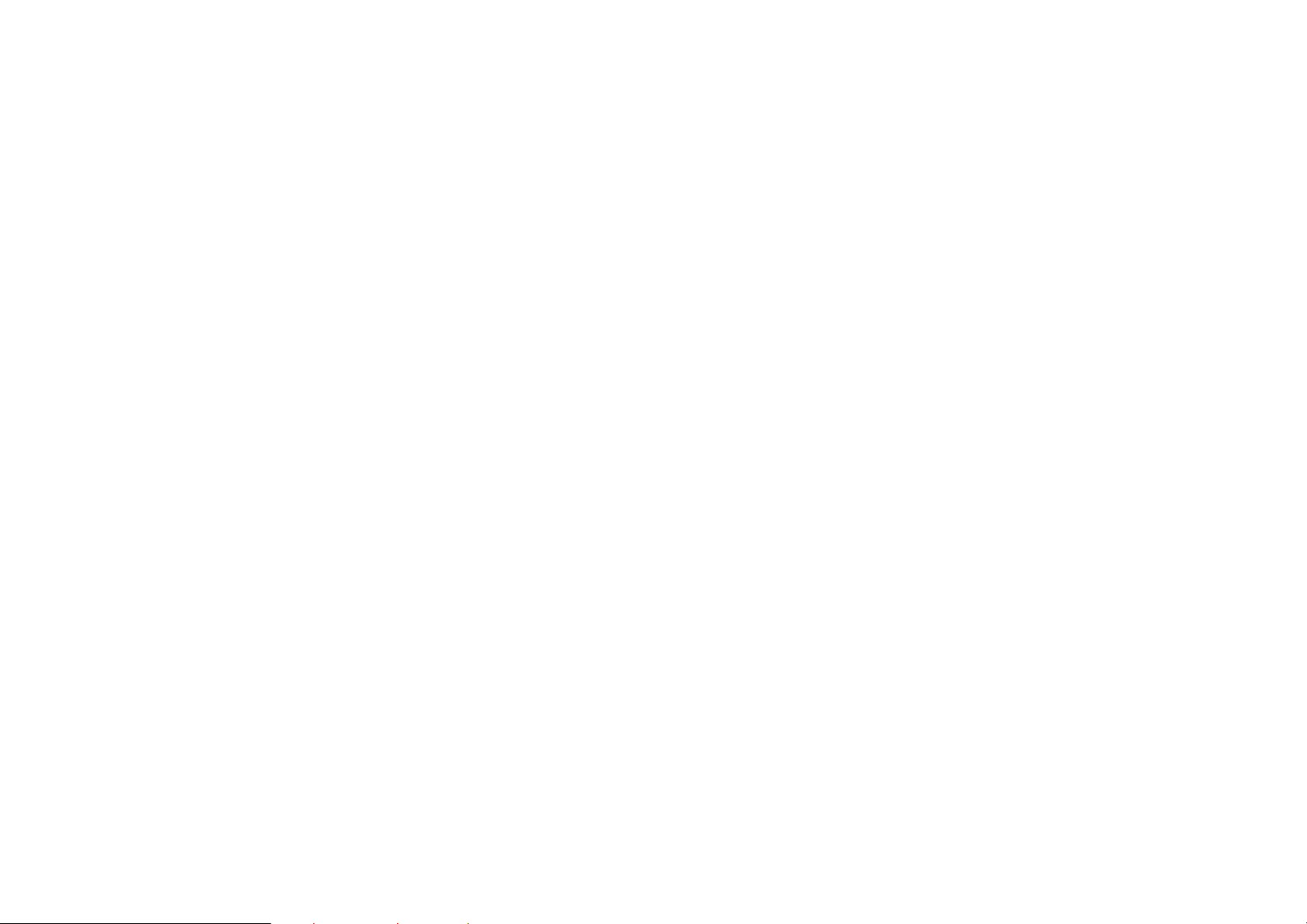
Your Coolpad 8166G2 is a business assistant smart mobile phone supporting two GSM cards
online at the same time.
Besides basic features, such as making calls and sending text messages, this device owns
the following distinctive features:
z Easygoing wireless Internet access. Over a GPRS network, you can surf the
Internet, receive and send e-mail messages, and so on.
z Powerful business assistant. Convenient features such as calendar and tasks
enhance your efficiency in business activities.
z Combine communication and entertainment in one. Media play, camera and
several games can make you thoroughly relax in spare time.
z NOTE: This equipment has been tested and found to comply with the limits for a
Class B digital device, pursuant to Part 15 of the FCC Rules. These limits are
designed to provide reasonable protection against harmful interference in a
2
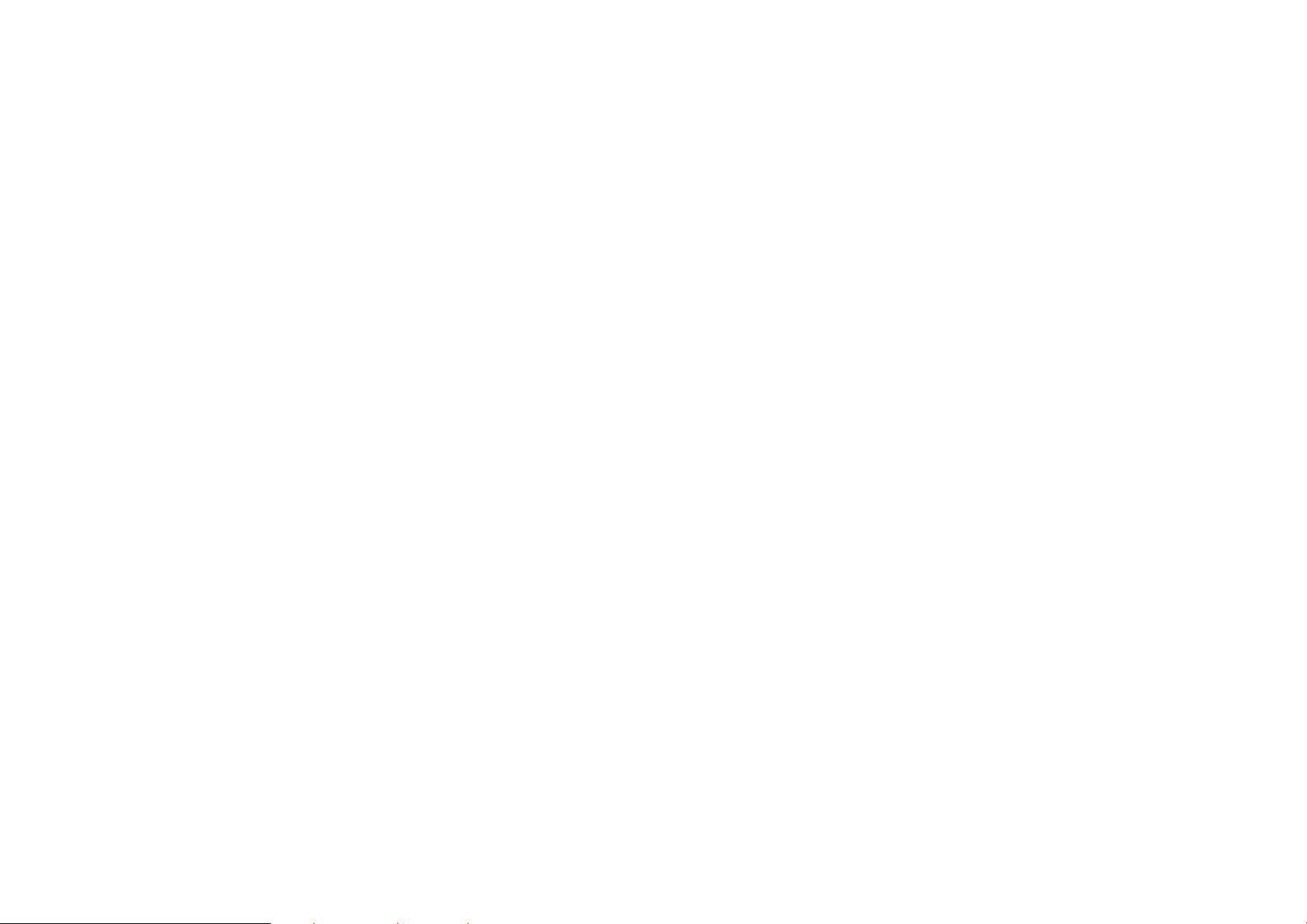
residential installation. This equipment generates, uses and can radiate radio
frequency energy and, if not installed and used in accordance with the
instructions, may cause harmful interference to radio communications.
However, there is no guarantee that interference will not occur in a particular
installation. If this equipment does cause harmful interference to radio or
television reception,33which can be determined by turning the equipment off
and on, the user is encouraged to try to correct the interference by one or more
of the following measures:
-- Reorient or relocate the receiving antenna.
-- Increase the separation between the equipment and receiver.
-- Connect the equipment into an outlet on a circuit different from that to which
3
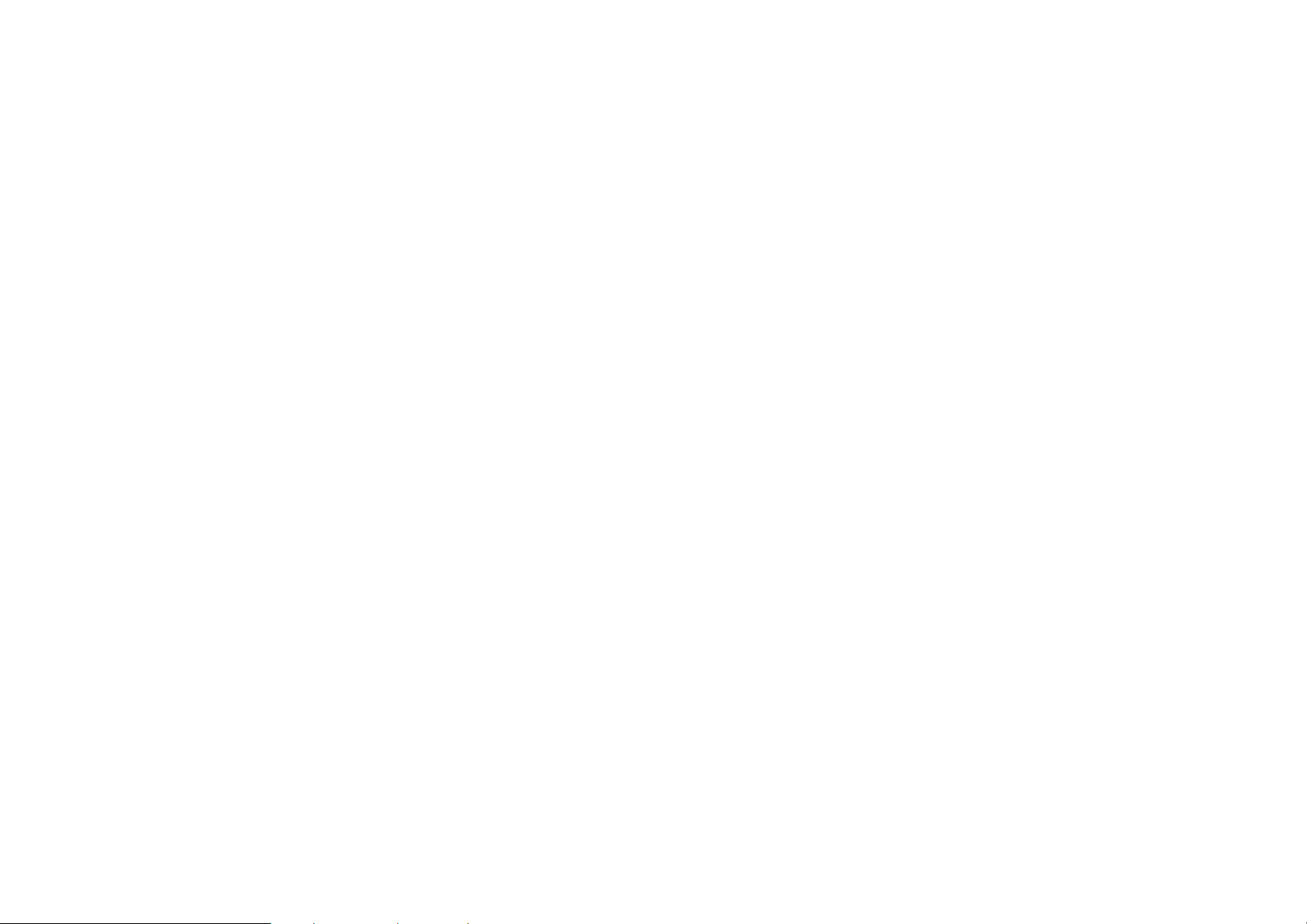
the receiver is connected.
-- Consult the dealer or an experienced radio/TV technician for help.
z Caution: This device complies with Part15 of the FCC Rules. Operation is
subject to the following two conditions: (1) this device may not cause harmful
interference, and (2) this device must accept any interference received,
including interference that may cause undesired operation. Please follow the
correct procedure to switch off the device. Do not install or remove the battery
when switching on or charging the device, so as to avoid side effects such as
data loss.
z Caution: Any changes or modifications not expressly approved by the party
responsible for compliance could void the user's authority to operate the
4
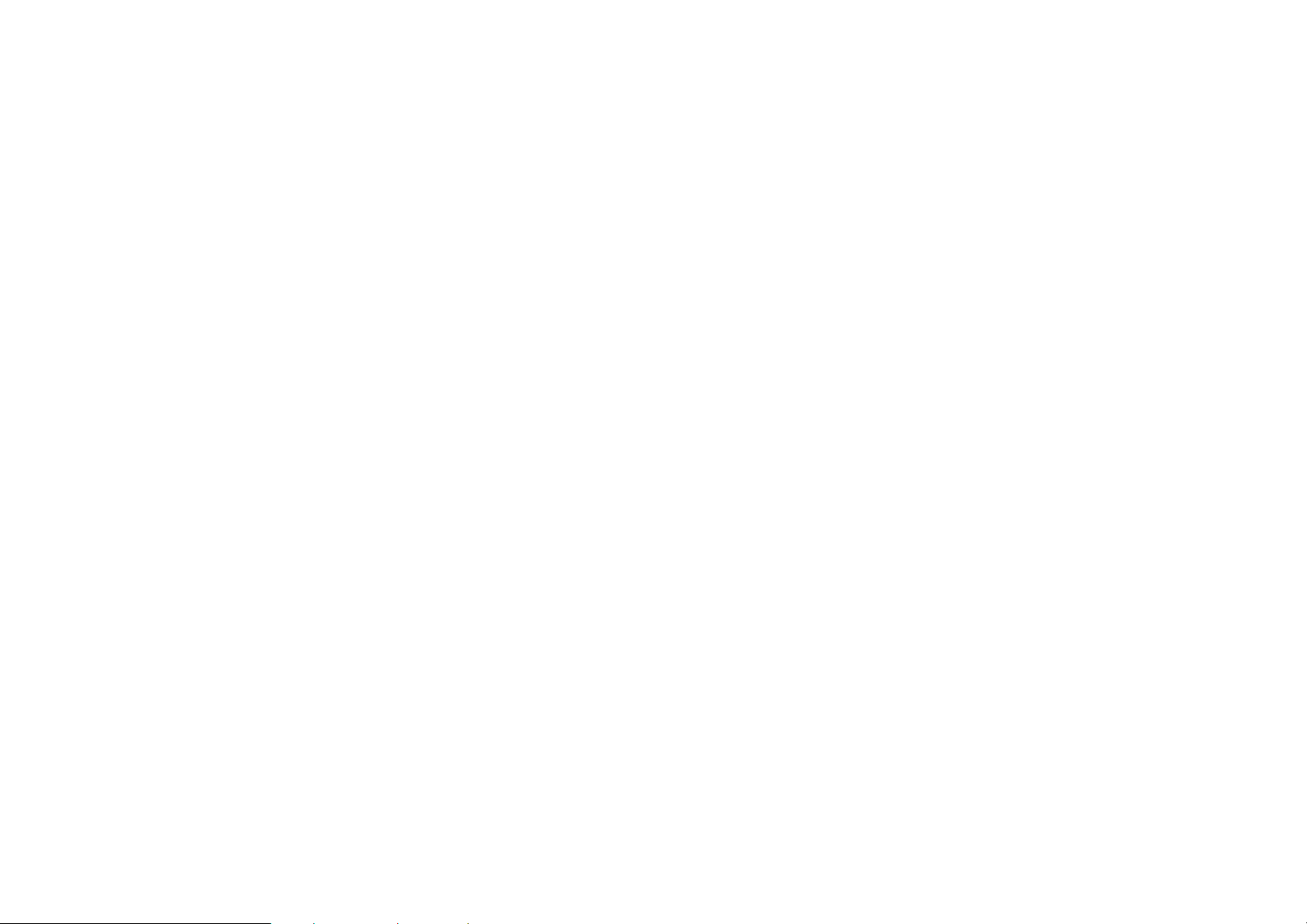
equipment. Some electronic devices are susceptible to electromagnetic
interference sent by phone if inadequately shielded. Please use phone at least
20cm or as far as you can from TV set, radio and other automated office
equipment so as to avoid interference.
z Caution: Your wireless phone is a radio transmitter and receiver. It is designed
and manufactured not to exceed limits for exposure to radio frequency (RF)
energy set by the Federal Communications Commission (FCC) of the U.S.
Government. These limits are part of comprehensive guidelines and establish
permitted levels of RF energy for the general population. The guidelines are
based on standards that were developed by independent scientific
organizations through periodic and thorough evaluation of scientific studies.
5
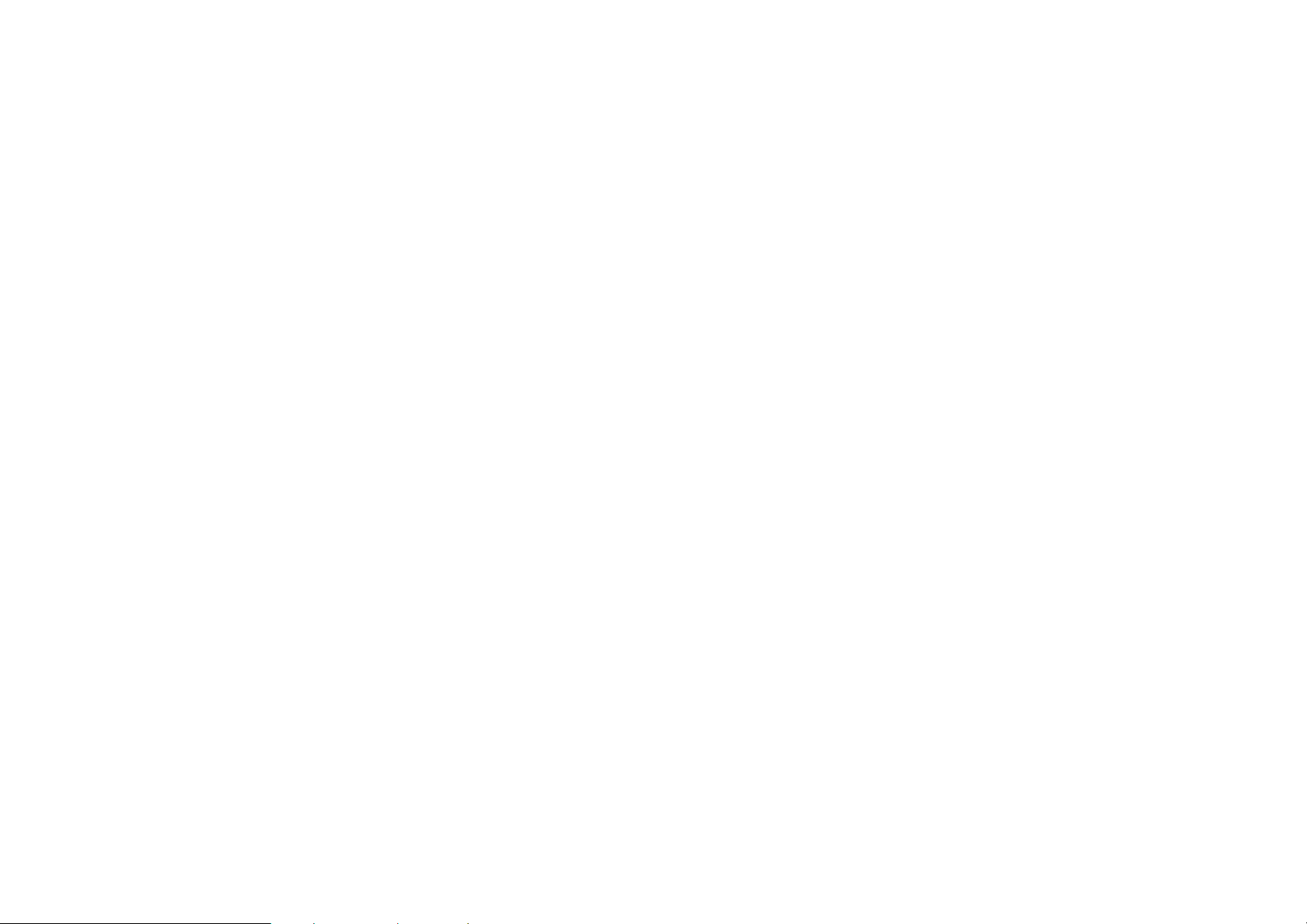
The standards include a substantial safety margin designed to assure the safety
of all persons, regardless of age or health. The exposure standard for wireless
fixed phoned employs a unit of measurement known as the Specific Absorption
Rate, or SAR. The SAR limits set by the FCC are 1.6W/kg. Tests for SAR are
conducted using standard operating positions accepted by the FCC with the
phone transmitting as its highest certified power level in all
tested frequency bands. Although the SAR is determined at the highest certified
power level, the actual SAR level of the phone while operating can be well below
the maximum value. This is because the phone is designed to operate at
multiple power levels so as to use only the power required to reach the network.
6
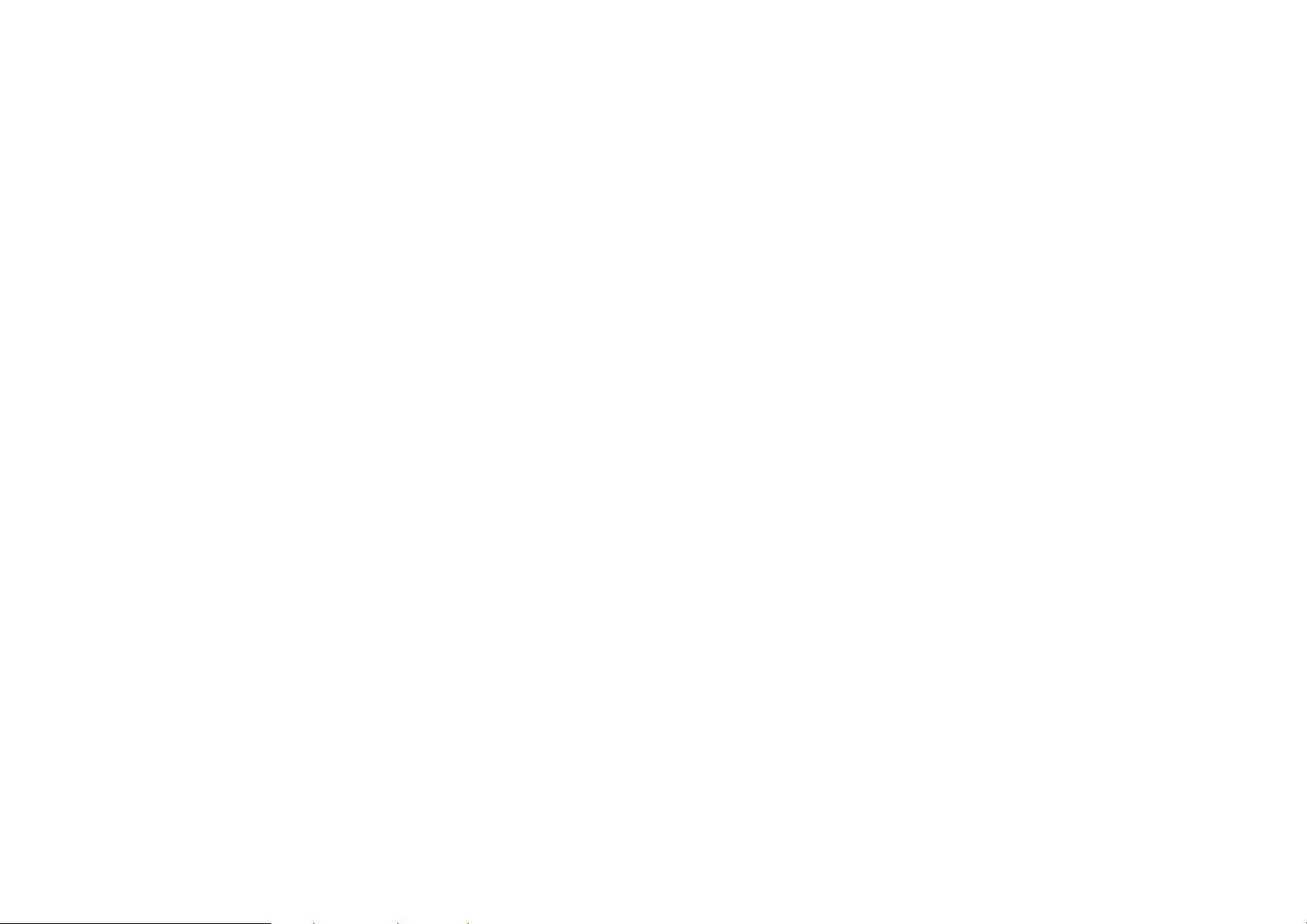
In general, the closer you are to a wireless base station, the lower the output
power.
z The Highest SAR Values for this model phone when tested for use on the body
were 0.622mW/g.
z For body worn operation, this phone has been tested and meets FCC RF
exposure guidelines when used whit an accessory that contains no metal and
that positions the handset a minimum of 1.5cm from the body.
z Thank you very much for purchasing our products.
z Changes to product details are possible without prior notice. Application offering may
vary. All rights reserved.
Prompt
7
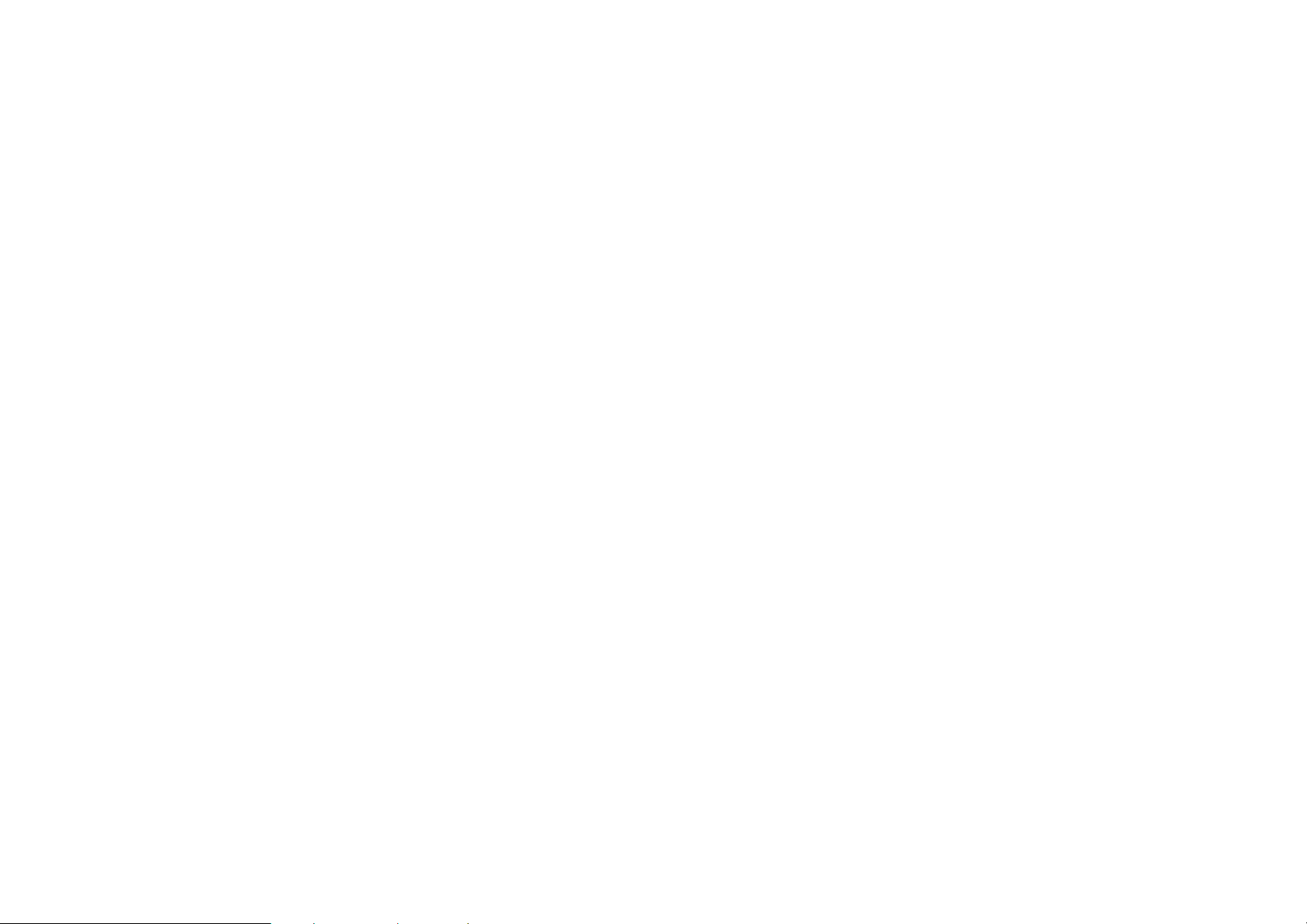
This guide is applicable to the Coolpad 8166G2 mobile phone. If descriptions in this guide
vary from the actual device, please refer to your handset for actuality.
Version: July 2007
Service Hotline: 86-755-83300198
8
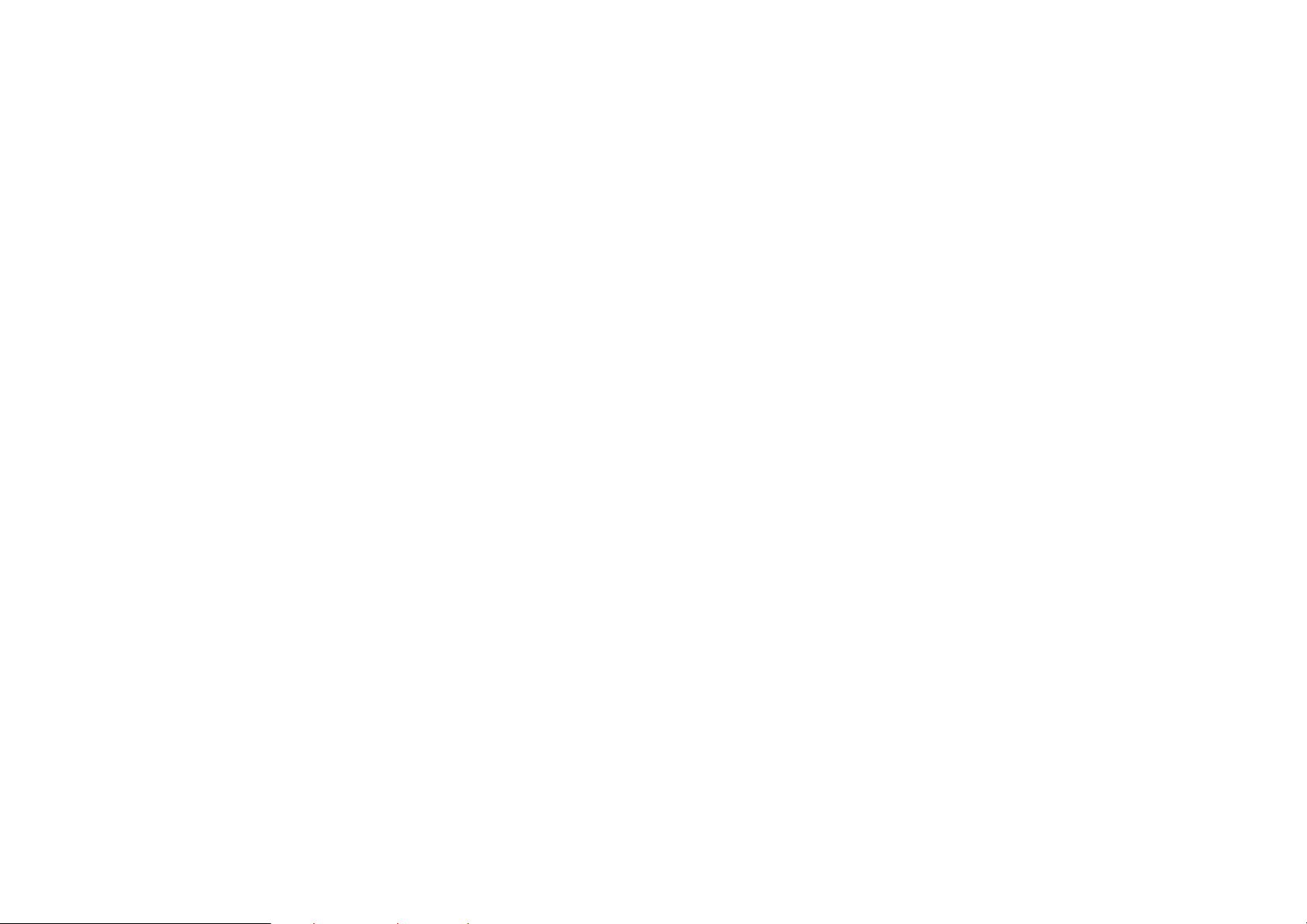
Contents
1. GETTING STARTED..................................................................................................................................1
1.1
VIEWING YOUR DEVICE.........................................................................................................................1
SIM CARD...............................................................................................................................................4
1.2
BATTERY.................................................................................................................................................5
1.3
PRIVATE MODE.......................................................................................................................................6
1.4
2 BASIC OPERATIONS................................................................................................................................9
S
WITCHING THE DEVICE ON/OFF ...............................................................................................................9
NDICATORS ON THE STATUS BAR ...............................................................................................................9
I
1

INPUT METHODS.........................................................................................................................................13
3 CALL FUNCTIONS...................................................................................................................................16
3.1
MAKING A CALL....................................................................................................................................16
SPEED DIAL..........................................................................................................................................21
3.2
ANSWERING A CALL.............................................................................................................................22
3.3
FEATURES AVAILABLE DURING A CALL...............................................................................................22
3.4
4 CALL LOG..................................................................................................................................................24
5 CONTACTS................................................................................................................................................25
5.1 CREATING A CONTACT ON PHONE......................................................................................................26
CONTACT AND GROUP.........................................................................................................................27
5.2
MAKING A CALL FROM CONTACTS......................................................................................................27
5.3
QUICK LOCATION.................................................................................................................................28
5.4
2
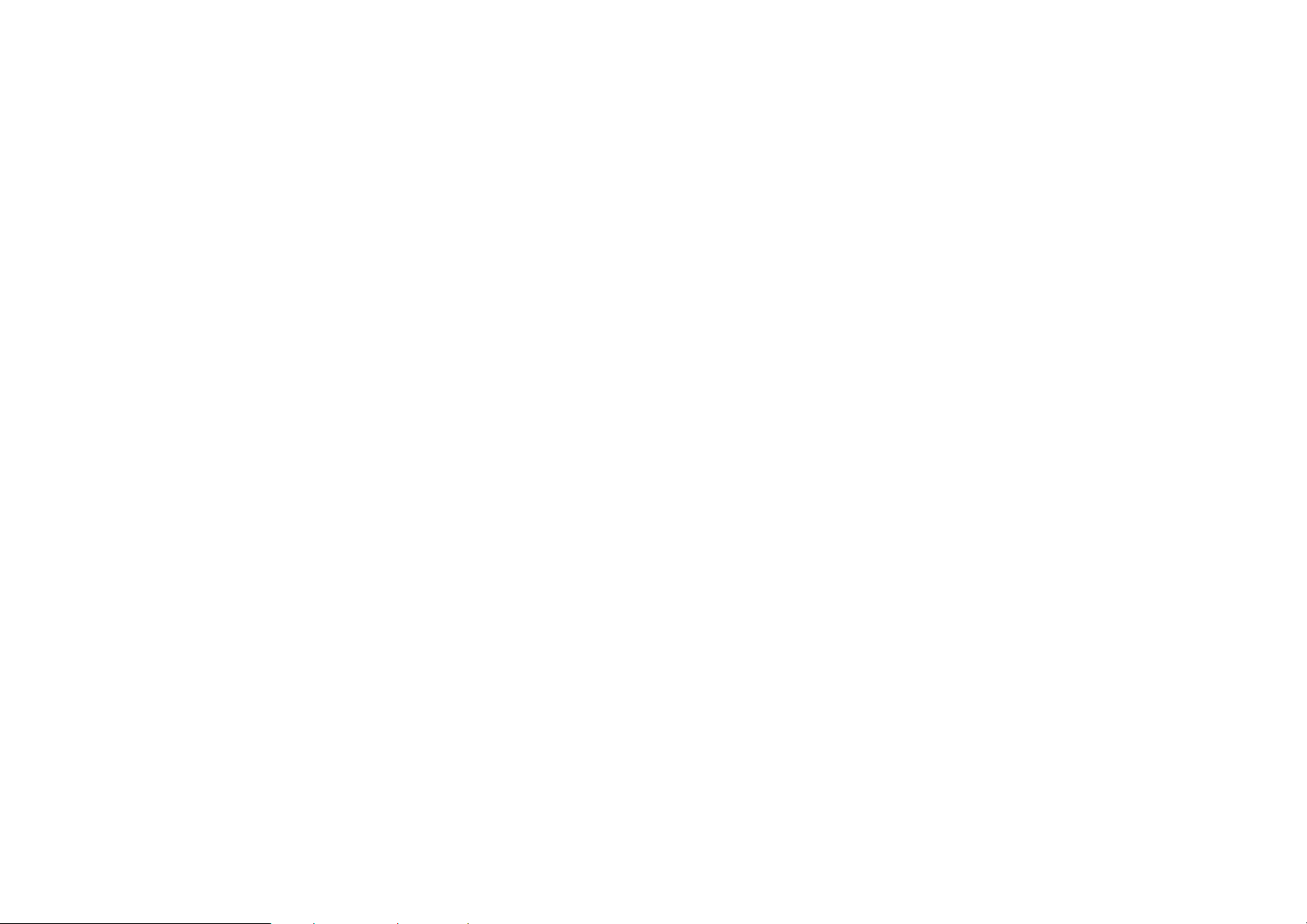
5.5 COPYING CONTACTS ON SIM CARD TO PHONE................................................................................29
COPYING CONTACTS ON PHONE TO SIM CARD................................................................................30
5.6
VIEWING ASSOCIATED INFORMATION OF A CONTACT........................................................................30
5.7
6 MESSAGES................................................................................................................................................32
6.1
WRITING AN SHORT MESSAGE ...........................................................................................................32
CREATING AN MMS MESSAGE ...........................................................................................................35
6.2
7 WEB.............................................................................................................................................................38
8 E-MAIL.........................................................................................................................................................40
MANAGING ACCOUNTS ..............................................................................................................................40
RITING AN E-MAIL MESSAGE ..................................................................................................................41
W
YSTEM SETTINGS.....................................................................................................................................42
S
EMOTE MANAGER....................................................................................................................................43
R
3
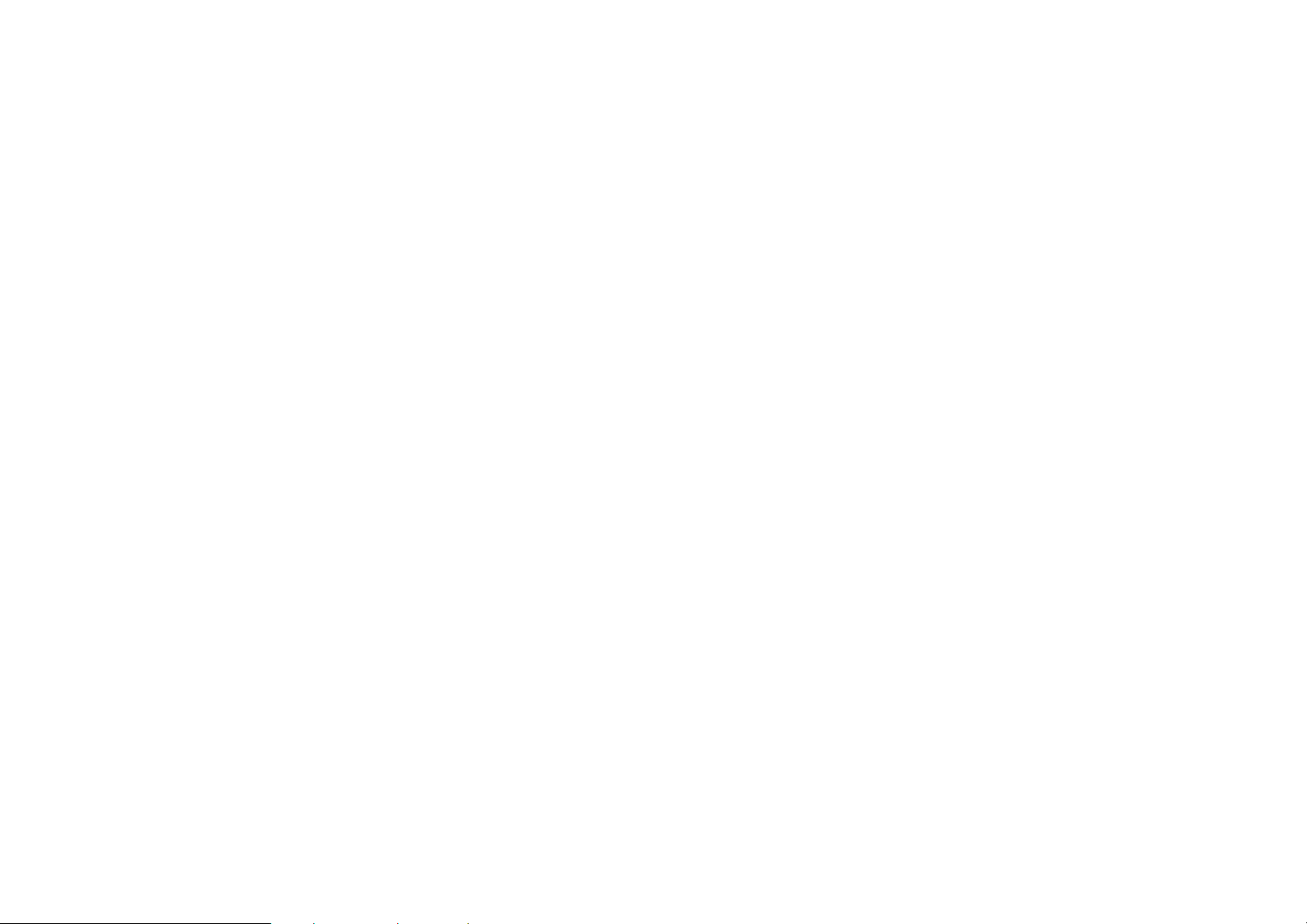
9 PDA..............................................................................................................................................................44
10 CALENDAR..............................................................................................................................................46
11 TASKS .......................................................................................................................................................47
12 OFFICE .....................................................................................................................................................48
13 MY FILES..................................................................................................................................................49
14 ALARM......................................................................................................................................................49
MULTIMEDIA.................................................................................................................................................51
15 COOLPAD PLAYER...............................................................................................................................51
LAYING AN AUDIO-VISUAL FILE ...............................................................................................................52
P
SING PLAY LIST........................................................................................................................................52
U
4
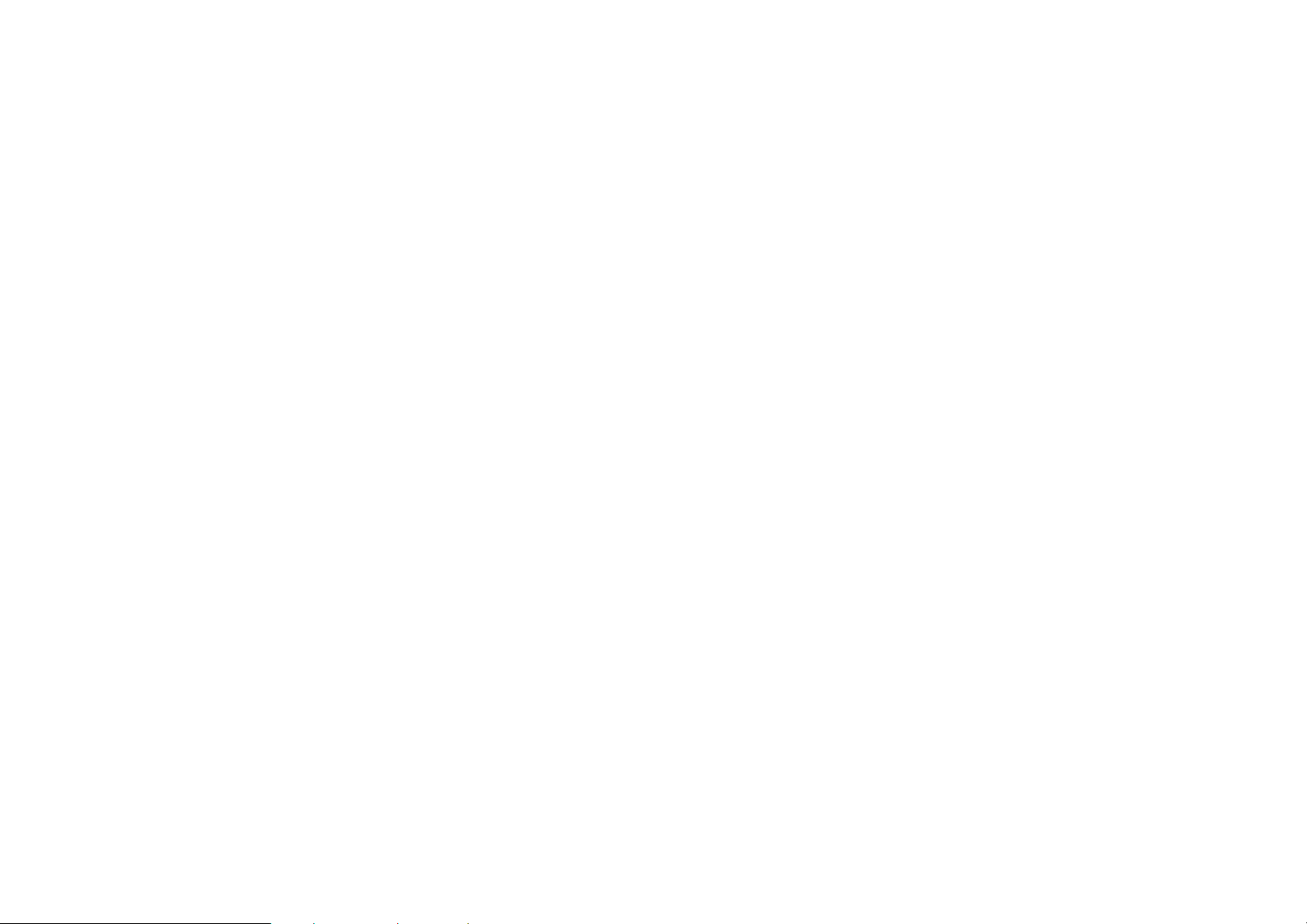
16 CAMERA...................................................................................................................................................54
17 GAMES .....................................................................................................................................................56
18 NOTES ......................................................................................................................................................57
19 MEMOS.....................................................................................................................................................58
20 RINGTONES............................................................................................................................................60
21 ALBUM......................................................................................................................................................61
22 RECORDER.............................................................................................................................................63
23 SETTINGS................................................................................................................................................64
24 CALL SETTINGS....................................................................................................................................69
ENERAL ....................................................................................................................................................70
G
5
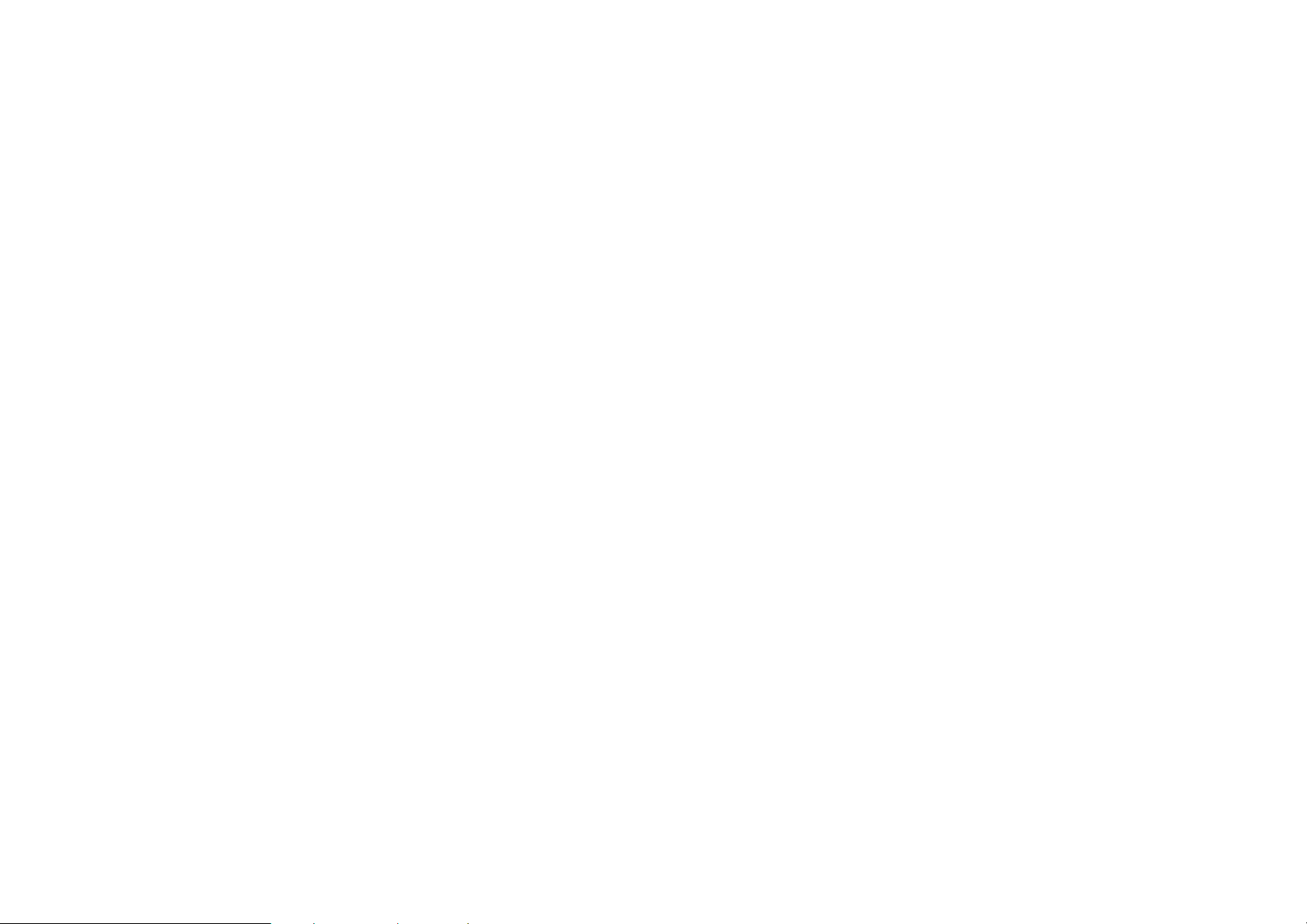
GSM1 & GSM2.........................................................................................................................................71
25 DIAL-UP....................................................................................................................................................76
C
REATING A CONNECTION.........................................................................................................................77
IAL-UP CONNECTION ...............................................................................................................................79
D
IRTUAL PRIVATE NETWORK .....................................................................................................................81
V
26 CONNECTIVITY......................................................................................................................................84
27.1
ACTIVESYNC......................................................................................................................................84
MODEM...............................................................................................................................................85
27.2
U-DISK ...............................................................................................................................................89
27.3
27 PROFILES................................................................................................................................................90
28 CALL FILTER...........................................................................................................................................92
6
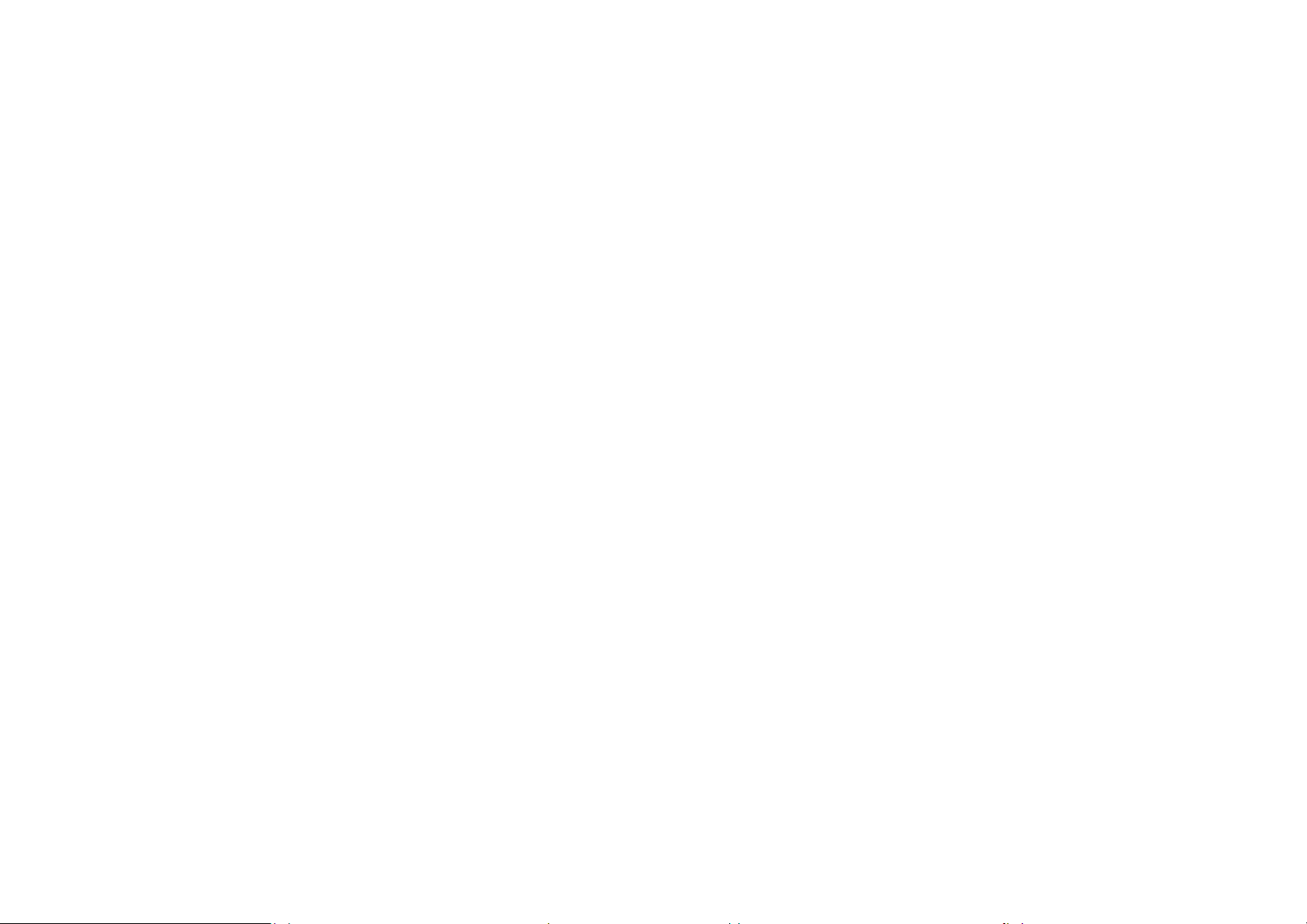
29 BACKUP...................................................................................................................................................94
30 TOOLS ......................................................................................................................................................97
31 WAP...........................................................................................................................................................97
ROWSE WEB PAGES................................................................................................................................98
B
AIN FORMS...............................................................................................................................................98
M
PENING A WEB PAGE...............................................................................................................................99
O
APPENDIX I DUAL-GSM & DUAL-WORKING .................................................................................101
APPENDIX II TECHNICAL INFORMATION.......................................................................................102
APPENDIX III PHONE STANDARD EQUIPMENT LIST..................................................................106
APPENDIX Ⅳ TOXIC SUBSTANCES OR HARMFUL ELEMENTS STATEMENT......................108
7
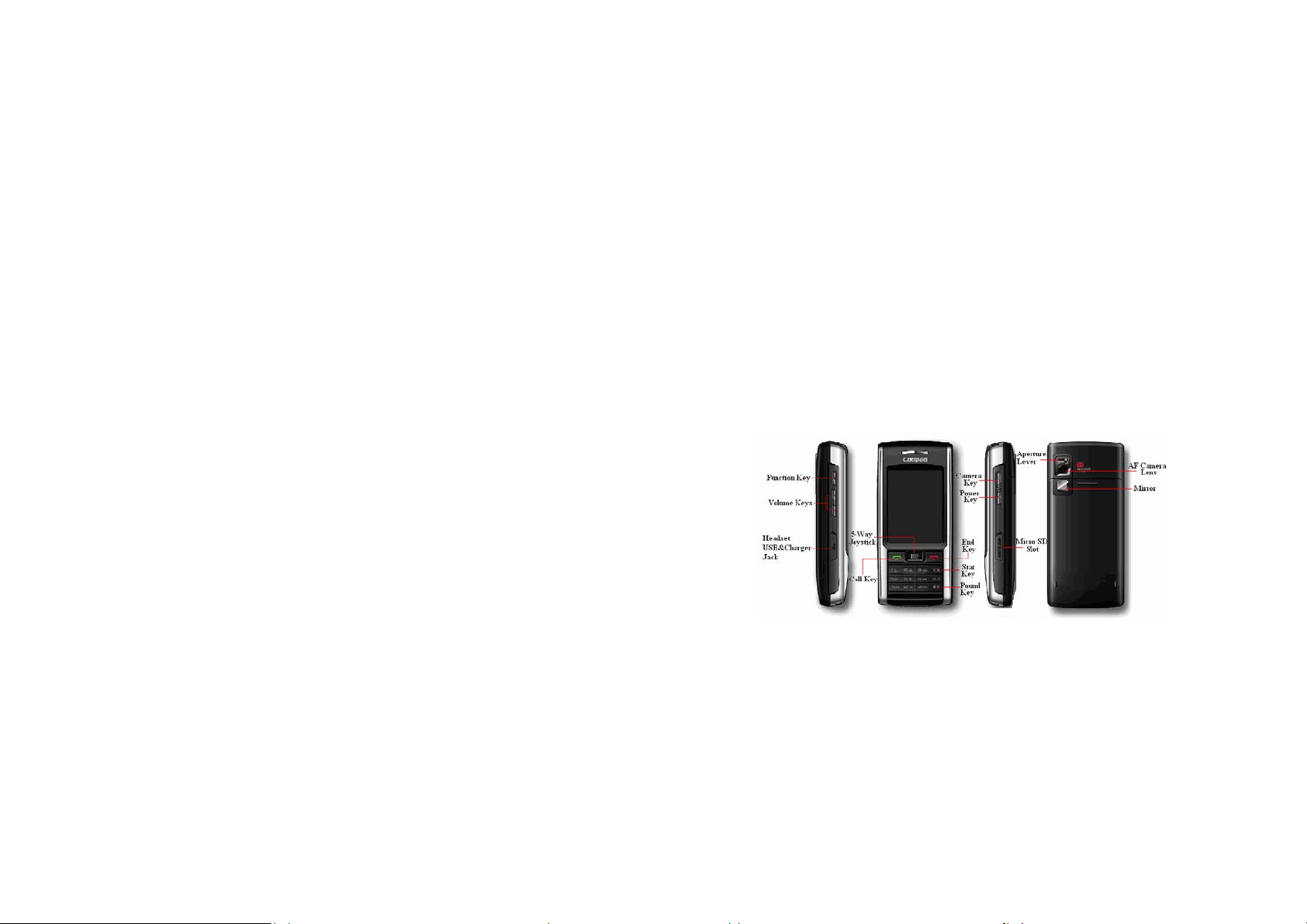
1. Getting Started
1.1 Viewing Your Device
Your Coolpad 8166G2 is a dual SIM cards dual standby business-assistant smart phone. It
has not only basic communication function, but also powerful PDA function, which helps you enjoy
entertainment in your spare time.
Fig. 1-1
1
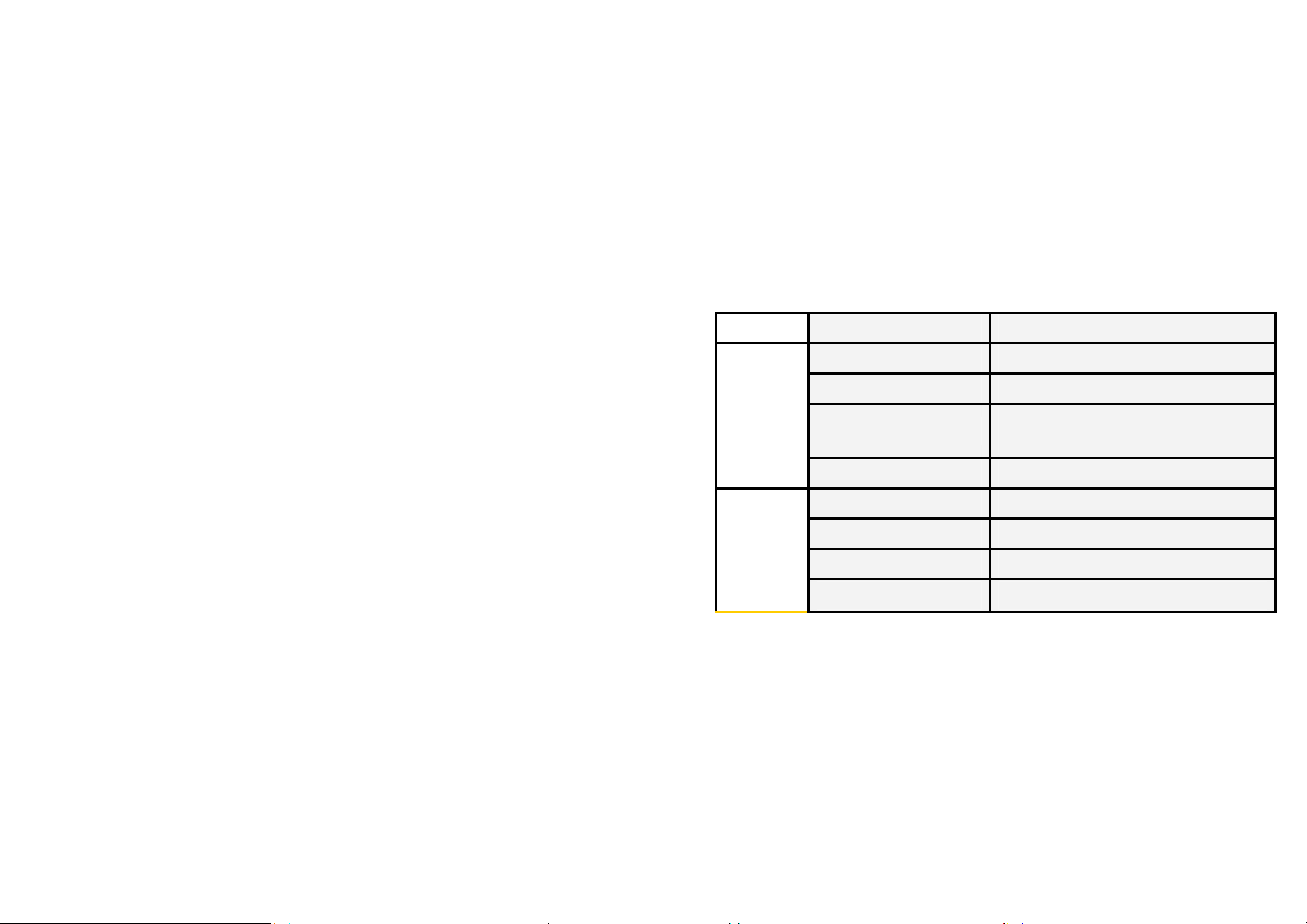
Table 1.1 Functions of Shortcut Keys
Key Application/Interface Functions
Call Key
End Key
When an incoming call arrives Press it to answer the call.
In Call Log/Contacts
Keypad Press it to dial the number.
During a call Press it to end the call.
In the text entry interface Press it to delete character(s).
In any application In view status, press it to exit the current window.
In standby/home screen Press it to switch between standby and home
Press and hold it to go to the Call Log interface.
Press it to dial the number that the cursor is
currently highlighting.
2
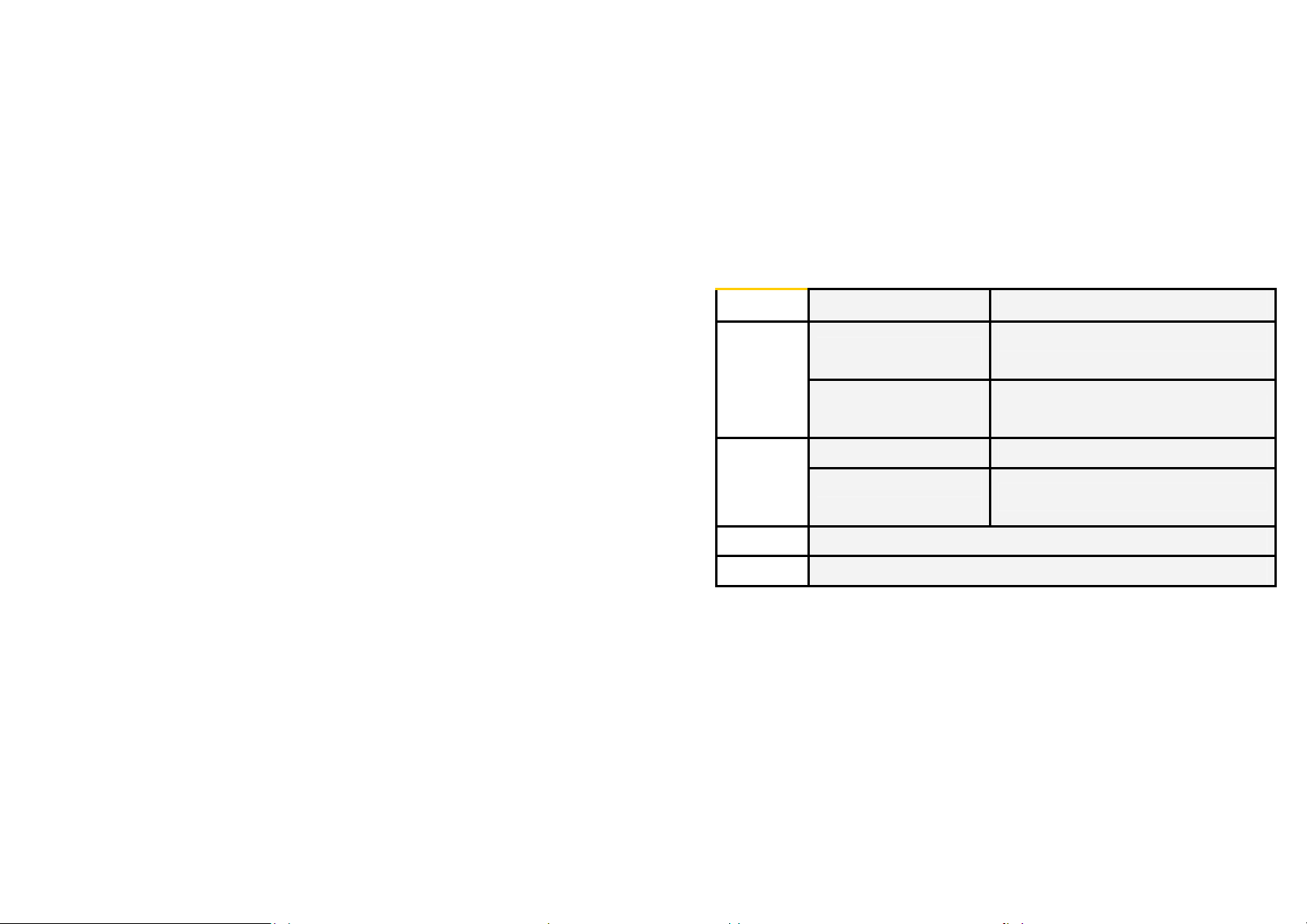
screen.
in standby and home screen
Function Key
In playback interface of
Coolpad Player
When an incoming call arrives Press it to turn off the buzzer.
Volume Keys
Power Key When LCD is on, Press it to turn LCD off. Or press it to activate your phone.
Shutter Key
During a call/ In playback
interface of Coolpad Player
Enter Photo mode. Lock screen in playback interface of Coolpad Player.
press briefly to call out the drop-down menu of
Select Profile
Play video files in full screen
Press it to adjust the volume.
3
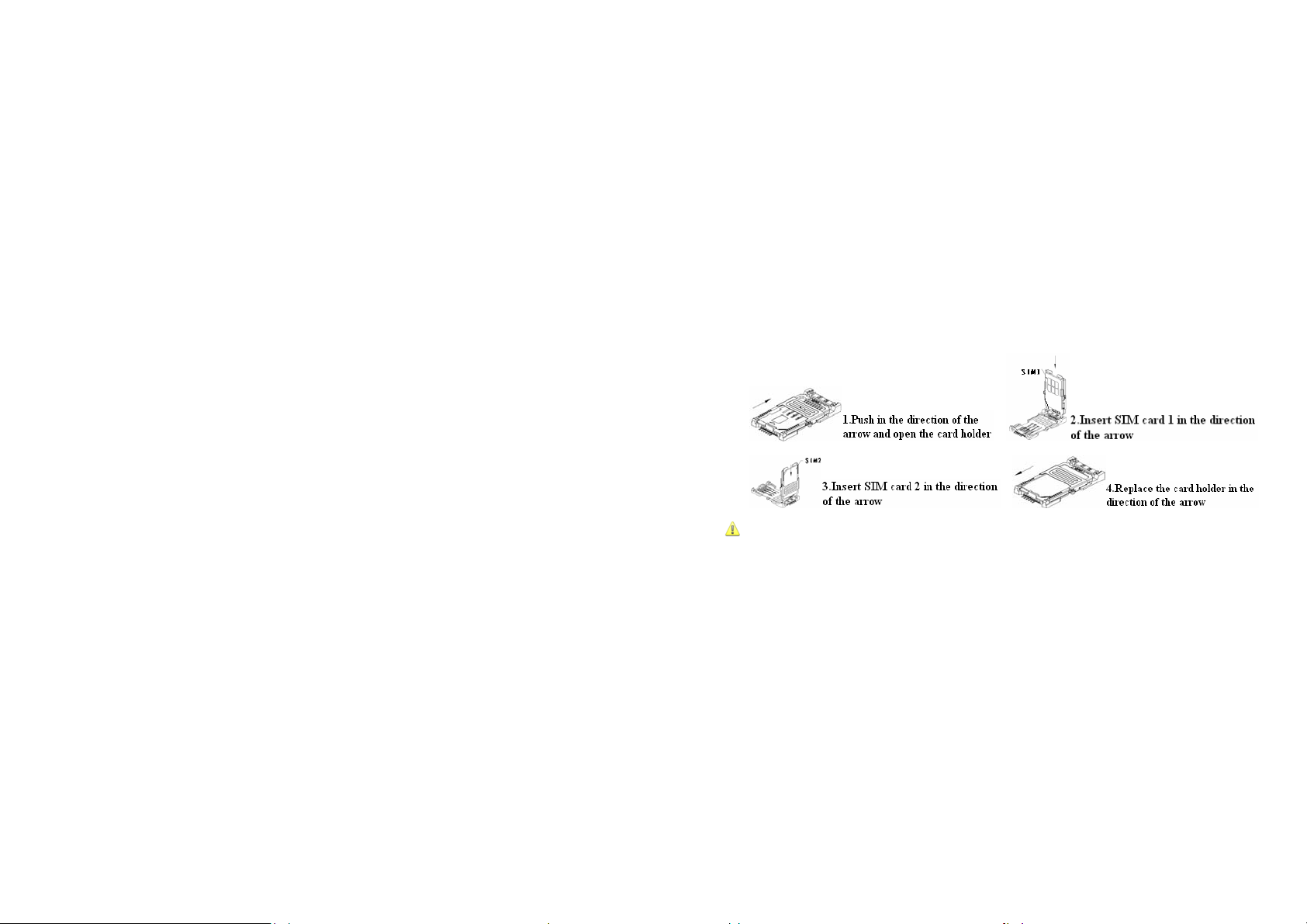
1.2 SIM card
Procedures for inserting a SIM card:
Caution
1. Switch off the device before replacing, inserting or removing SIM card; otherwise, a fault may
occur to the device;
2. Take care of SIM card. Do not bend or scratch it, nor exposure to static electricity or water.
4
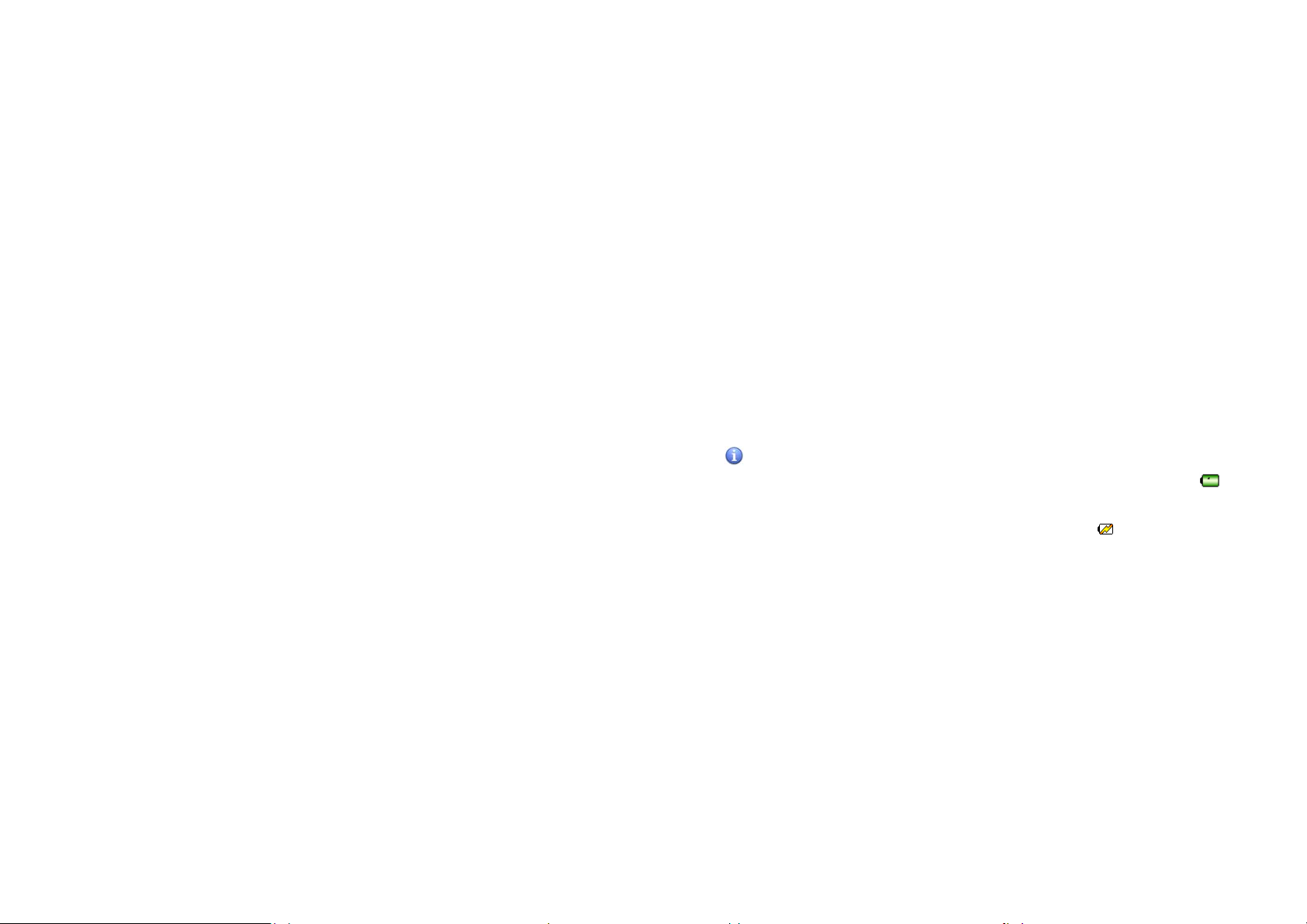
1.3 Battery
1. Plug one end of the data cable into the USB of the charger, and then connect the charger
to a power outlet;
2. Plug another end into the I/O jack of the device;
3. Upon completion of charge, unplug the data cable from your device, and then disconnect
the charger from the power outlet.
Prompt
1. Your device can monitor and display information concerning the battery. Tap
status bar to display the power level.
2. When the ba ttery is charging, if your device is ON, indicator
bar; if your device is OFF, message “Charging” is displayed on the device screen.
3. When the power level is low, a prompt pops up, informing you to disable antenna. If the
battery charge is extremely low, the device will shut dow n automatically. Please charge the
is displayed on the status
on the
5

battery in time.
4. You can charge the battery at any time, even if the device is off or switching on. Charging
upon switching on will not compromise the device performance.
5. You can not use a desktop charger and an USB cable to charge the battery at the same
time. (For USB jack, the output voltage is 5V and the current 250mA. It can be used to
charge any device that below 250mA, e.g. Bluetooth headset.)
Caution: Please follow the correct procedures to switch on/off the device. In order to avoid
loss of data, do not install or remove the battery when the battery is being charged or the device is
switching on.
1.4 Private Mode
This device supports two modes: normal mode and private mode. In Private mode, you can
mark any data stored on the device, and even a whole folder in some module, as private. Private
data is invisible in Normal mode. If your device enters the standby state in Private mode, it
6
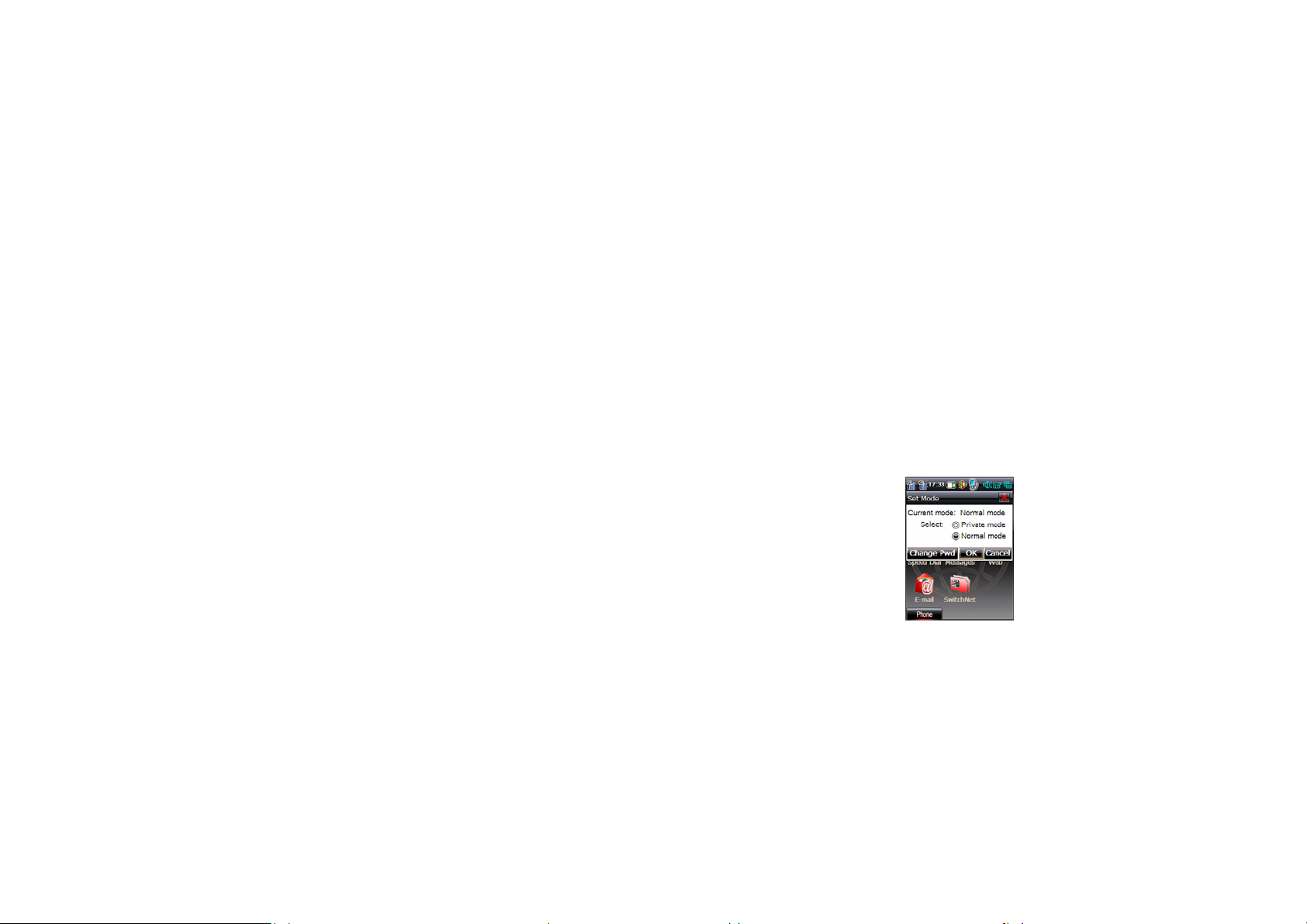
switches to Normal mode automatically when activated.
To switch to Private mode, follow the procedure below:
1. In any interface, use the stylus to scratch the screen from the top to the bottom
incessantly;
2. In the pop-up box, select Private Mode as the active mode;
3. Enter the correct private password;
4. Select the application you want to access, or change the password.
7
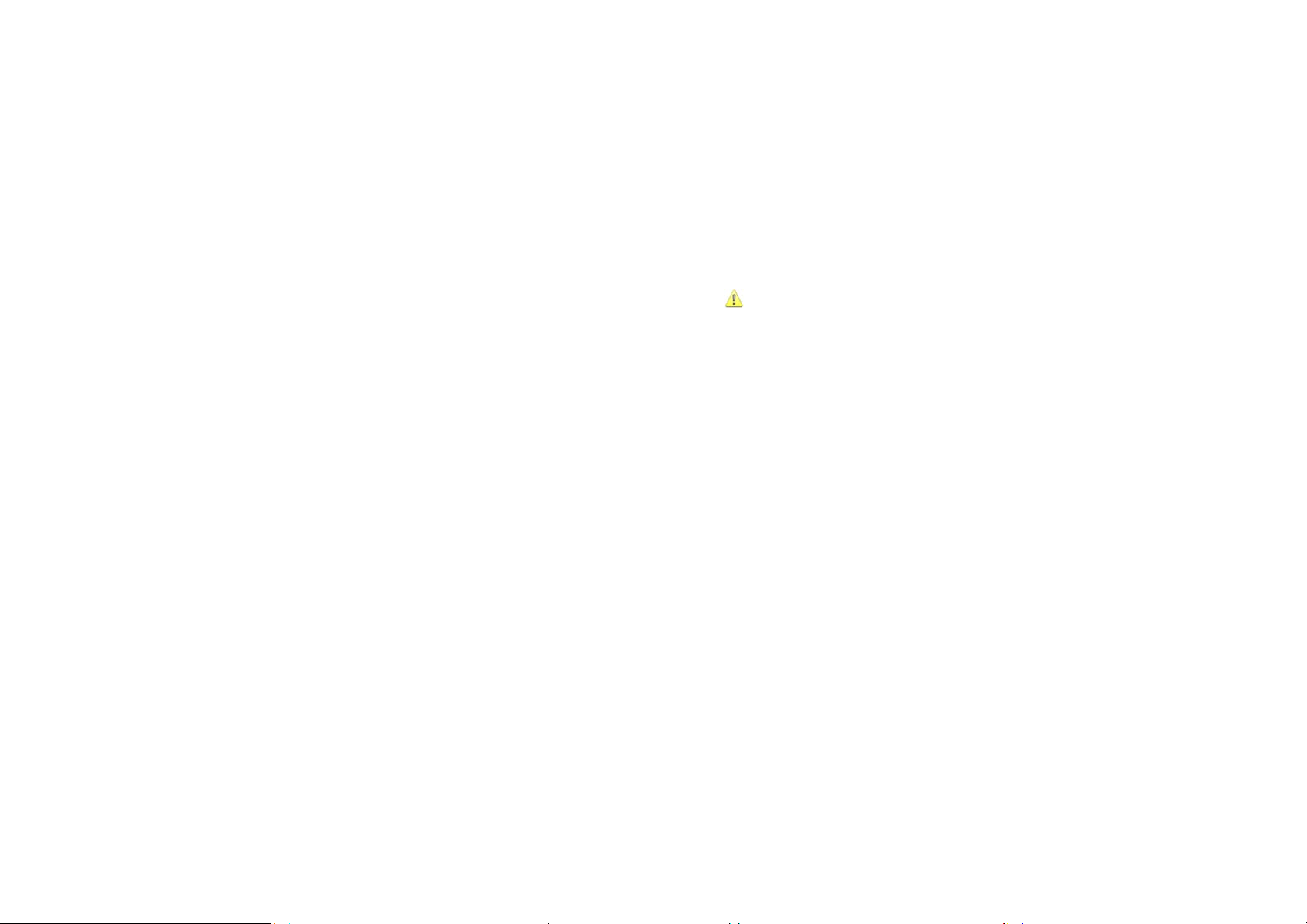
Caution: Folders marked as private can only be accessed in Private mode.
8
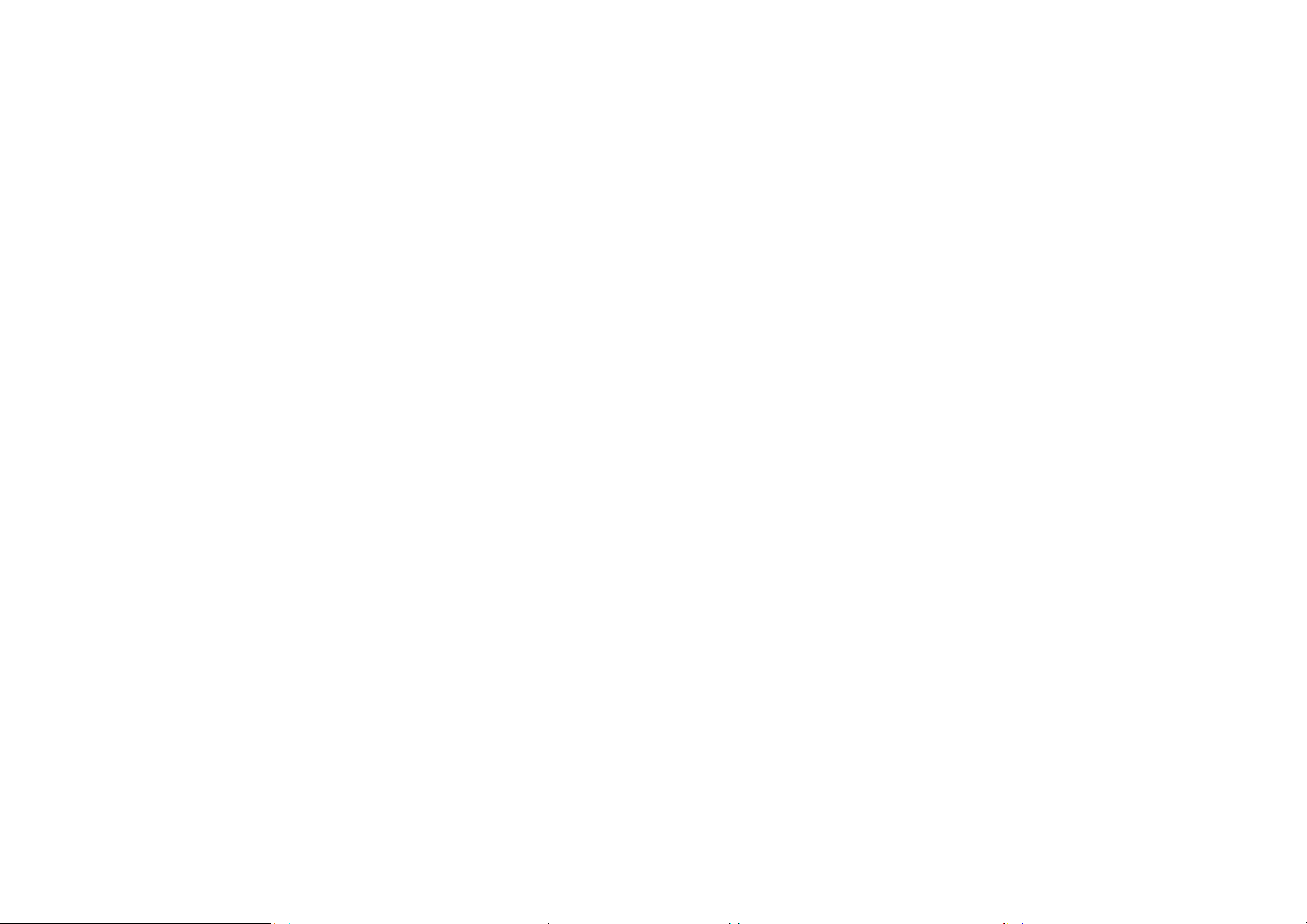
2 Basic Operations
Switching the Device On/Off
1. When the device is ON, press and hold the Power key until the Shut Down dialog box
appears, where you can select Shut Down to switch off the device or select
Disable/Enable Antenna to disable/enable the communication feature;
2. When the device is OFF, press and hold the Power key. Select the power-on mode
from the Please Select Mode dialog box according to your needs.
3. The Power key can also serve as the Inactivate/Activate key. To turn your display off,
just press the Power key briefly. Briefly press the Power key again to activate the
display.
Indicators on the Status Bar
Indicators on the status bar are used to indicate various current working states of the device,
9
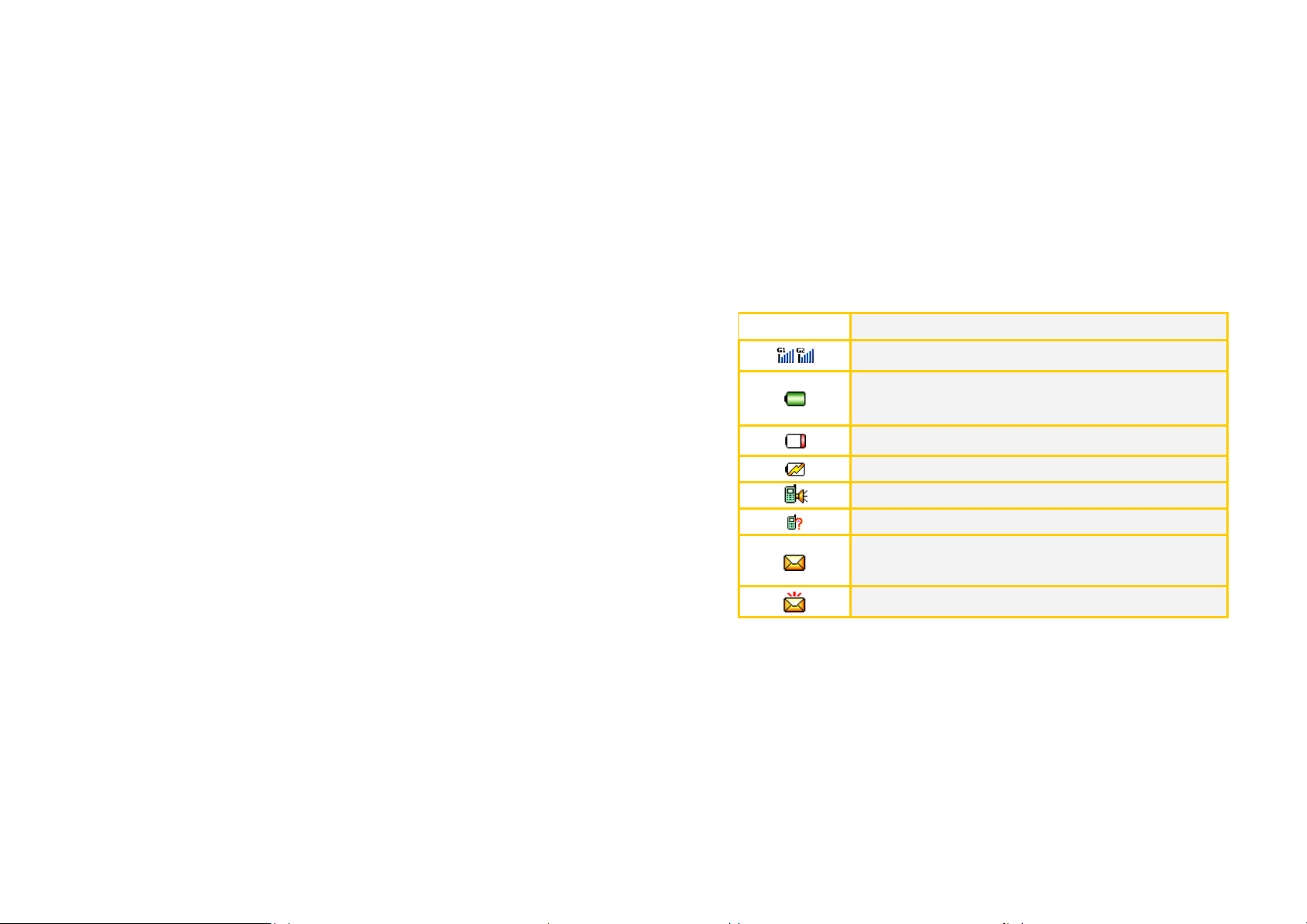
as shown in table below:
Indicators
Function and Relative Operations
Indicates signal strength, tap it to view network status.
Battery is full.
Indicates power level. Tap it to view current power level.
The battery charge is low.
The battery is charging.
A call is in process.
You have missed calls. Tap it to view details of the missed call.
You have unread SMS messages. Tap it to view details of the
unread message.
Maximum of SMS messages on the SIM card reached.
10
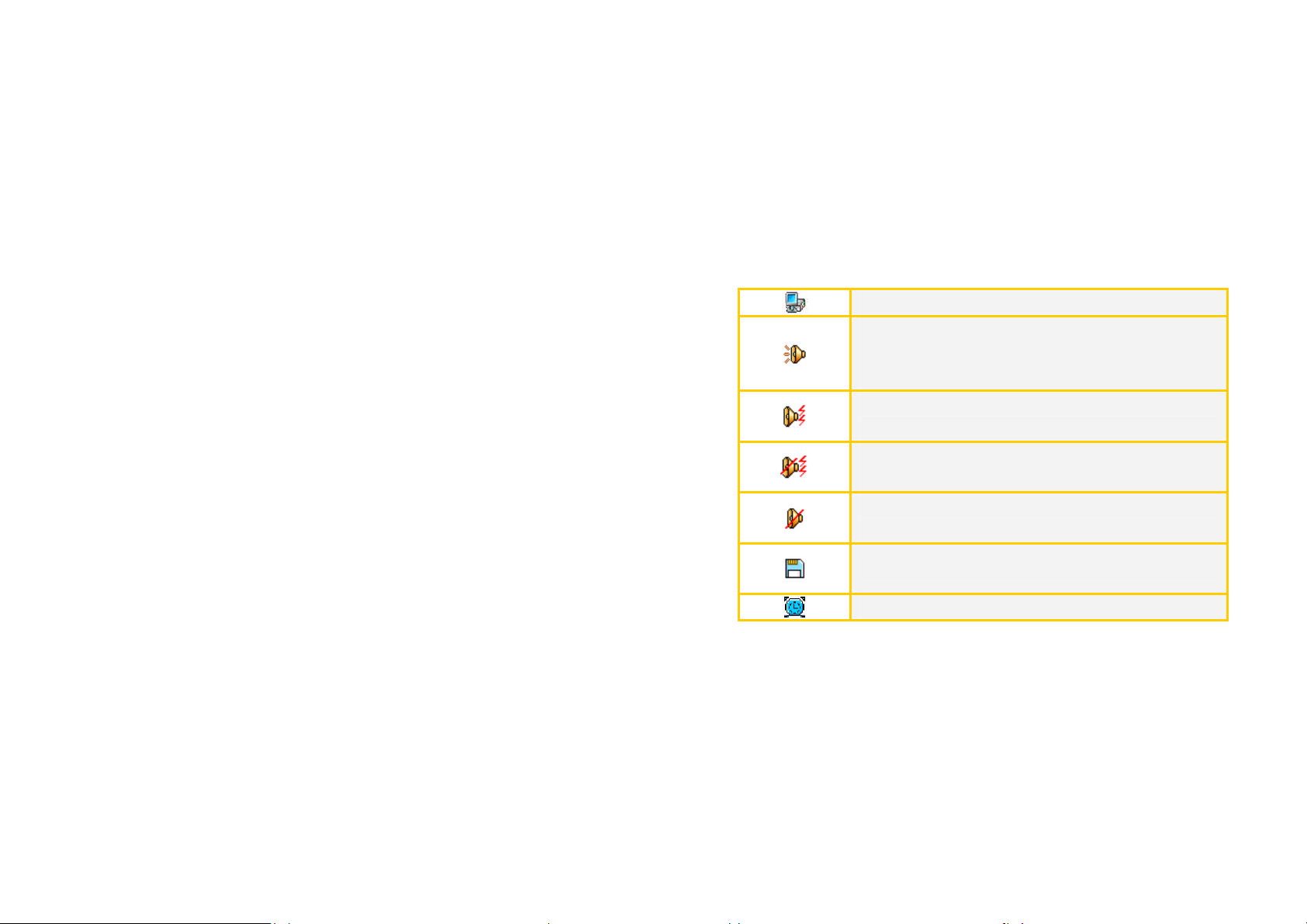
The device is connected to the PC or the internet.
The device rings only when an incoming call or a new message
arrives. Tap it to view the active profile, ring tone volume, vibration
and mute status.
The device both rings and vibrates when an incoming call or a
message arrives.
The device vibrates only when an incoming call or a message
arrives.
The device neither rings nor vibrates when an incoming call or a
message arrives.
There is a memory card inserted.
There is an alarm set for the event.
11
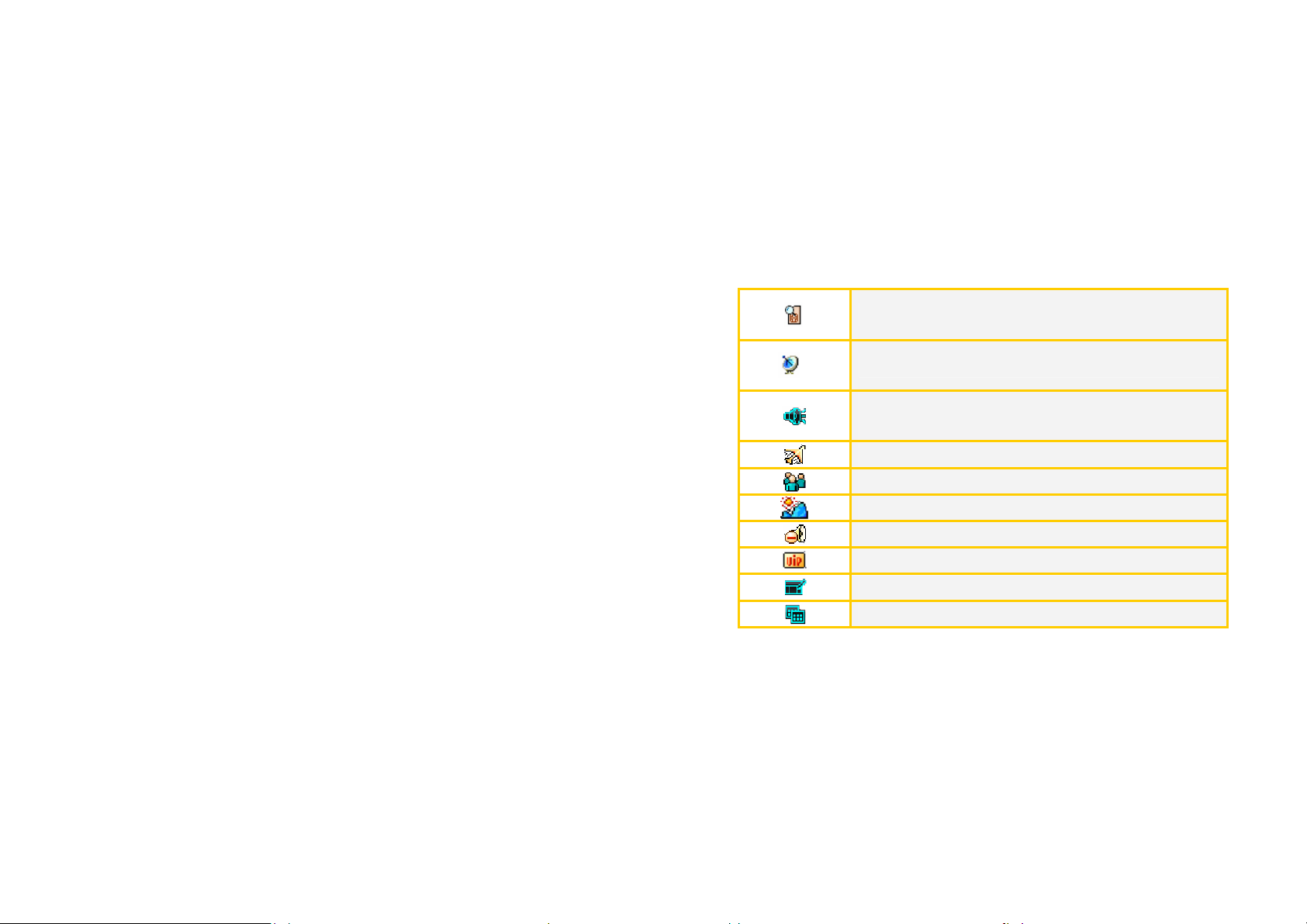
Slots are being detected.
Network register is in progress.
Indicates active profile. Tap it to pop up a drop-down menu, on
which you can switch profiles.
The active profile is Flight.
The active profile is Meeting.
The active profile is Outdoor.
The active profile is Quiet.
The active profile is VIP.
Tap it to show/hide the input panel.
Call an application when several applications are launched.
12
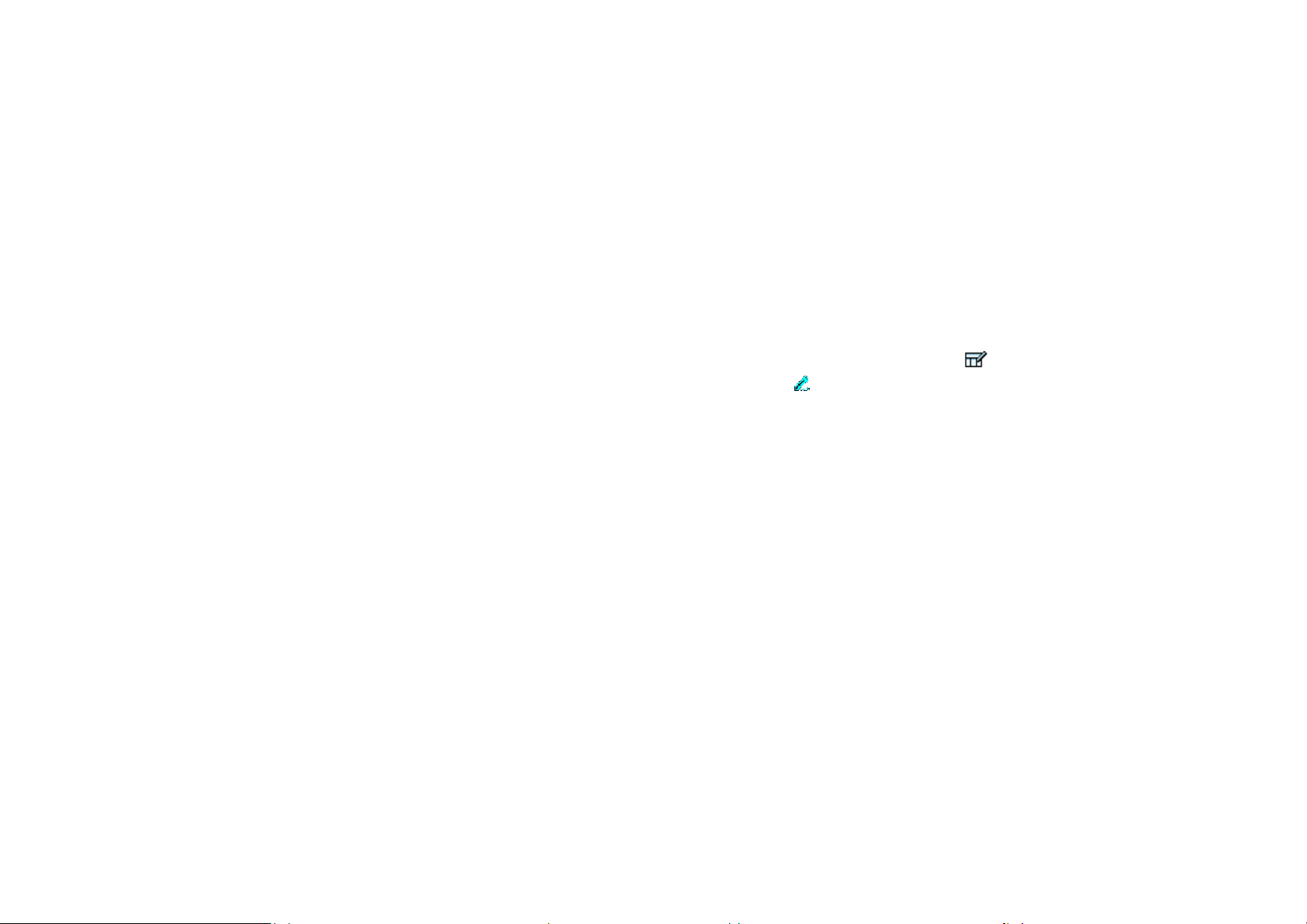
Input Methods
This device supports multiple convenient text input methods, which are available in all text
input/edit areas. Tap the input panel icon
changes to .
z Handwriting input method
The following describes how to enter English letters in the handwriting input mode:
1. Write an English letter in the Graffiti area. Then, all candidates are displayed in the
candidate character list. Select the one you desired. If it is not included in the candidate
character list, then you need to rewrite.
2. Select ful to write letters in full-screen mode with all candidates displayed in the
candidate character list.
in the uppe r right corner of the screen. Then it
13
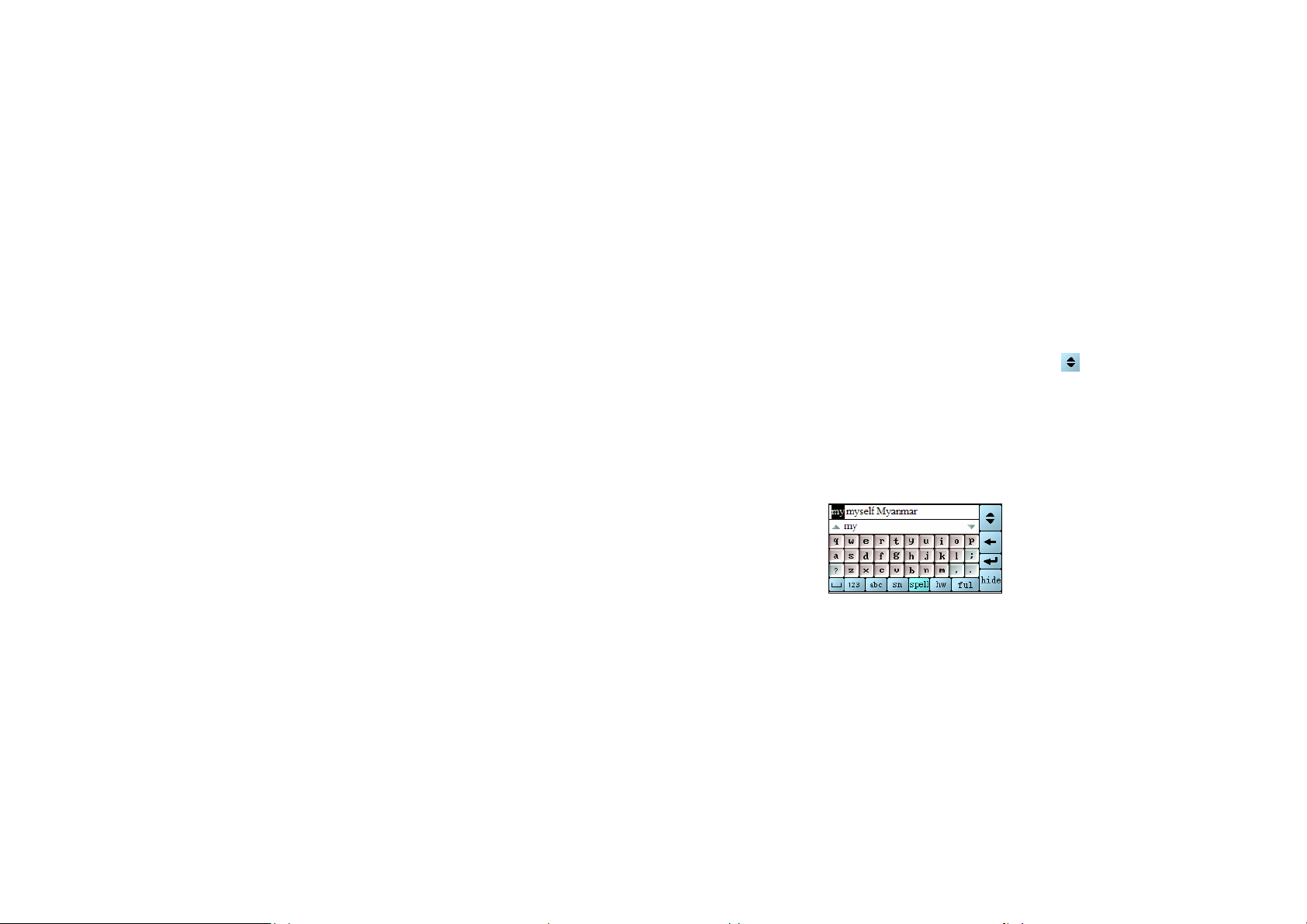
3. T ap your desired letter in the candidate character list and it s related words are displayed
in the candidate character list. Tap the word you desired to enter it or write next letter
directly. If the one you desired is not included, tap
z Full screen handwriting input
This device supports full screen handwriting input. You can adjust the stoke width in
Settings>Input Panel.
z ABC and Abc input method (as shown in Fig. 2-1)
Fig. 2-1
14
to scroll through the list.
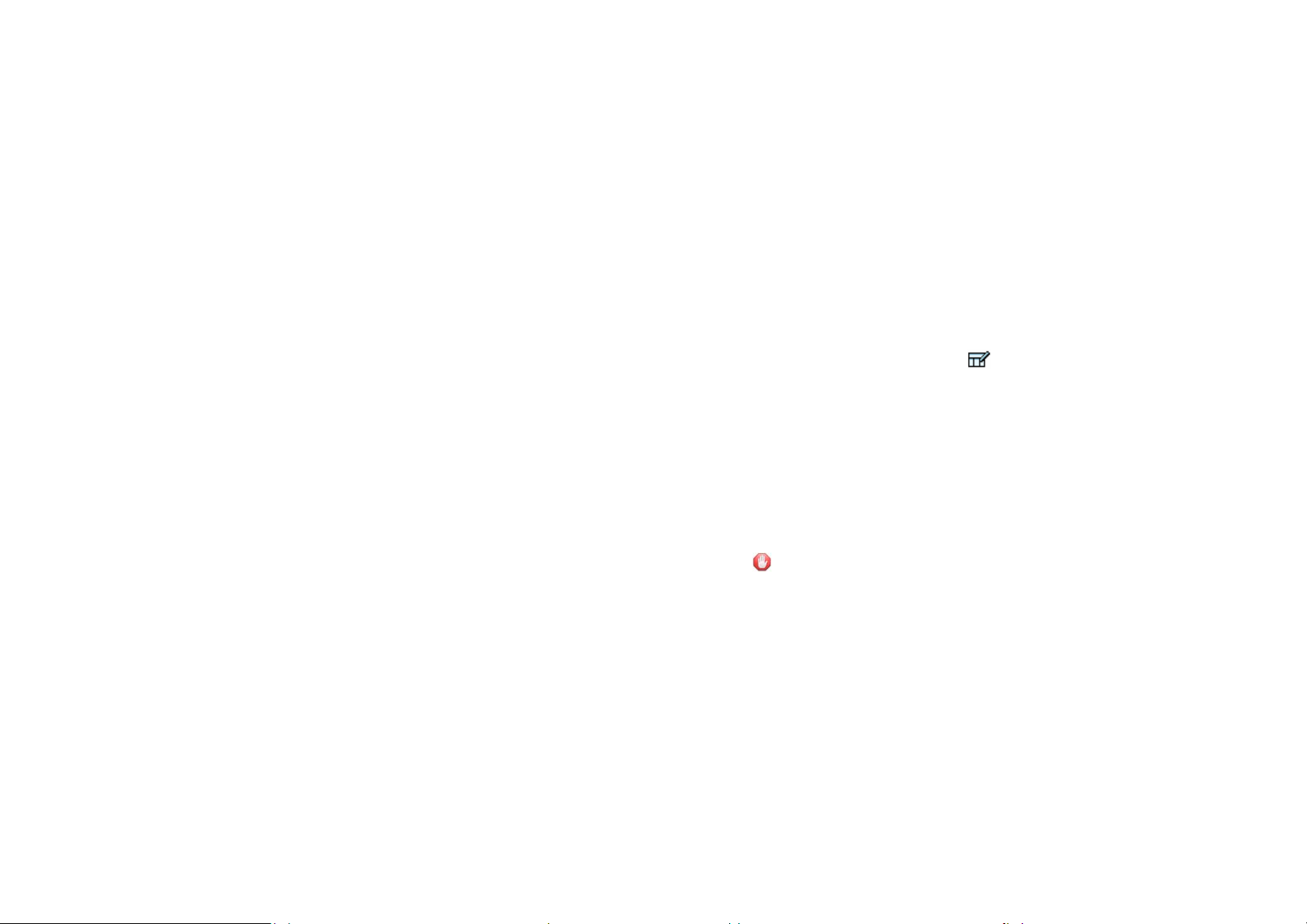
Enter text with physical keyboard
Besides using stylus and virtual keyboard, you can enter text with the physical keyboard. To
use the physical keyboard, you need to tap
shows, you can press the * key on the physical keyboard to switch among various input methods,
press the End key functions to delete characters and press the centre of 5-way joystick for
confirmation.
When the symbol, handwriting or full screen input mode is activated, keys 1-9 function to enter
numbers; when abc input mode is activated, keys 2-9 function to enter letters, and key 1 functions
to enter the various symbols.
to show the input panel first. Once input panel
Skills: press the * key on the physical keyboard to switch among various input methods.
15

3 Call Functions
3.1 Making a Call
You can make a call using one of several methods provided below:
1. Input a number in the input field and then tap
2. If you want to dial the last number you dialed, tap directly and t hen tap or
or .
.
Table 1
Different displays of one button displayed in different cases.
redial the most recent number you dialed after last power on. If you did not
make a call after last power on or the number-input field is not empty,
is displayed. You can directly tap it and make a call to the number you input.
16
is used to

Delay: The remaining number following P is automatically dialed out 4
seconds later after the call is connected.
continuously, and 4 seconds delayed for each P.
You can input several Ps
Pause: After the call is connected, the remaining number following W is sent
only when you tap
Different display formats of one button in different cases. Usually it is
displayed as
tapped or input a number, it switches into
number in the input field upon one tap.
Delete numbers entered one by one.
.
, used to input international long-distance number; if
, which can clear the
17

Designed for GSM2 card. You can tap it to dial the number you input.
IP dial: the left button is designed for GSM1 card and the right one for GSM2
card. Tap it and you can dial the number you input with IP number added.
When inputting a number, you can use any of them to find a contact number.
Key
association find.
Save the number input in the keypad to Contacts; during the call, save the
number input in the keypad to the temporary numbers of Call Log.
Switch between association keypad and non-association keypad
is used for number association find and for letter
18

Switch to the Call Log interface
Switch to Speed Dial
If you only remember several consecutive digits of the number, you can enter them to find
matched entries by number association (as shown in Fig. 3-1).
Fig. 3-1 Fig. 3-2
19

When the desired contact appears in the contacts list in the course of inputting numbers, you
can use the up/down key of the 5-way joystick to move that entry. When that contact is in the input
field, you can press Call key or tap
If you remember the contact’s name, you can use letter association to find the contact. Tap
on the keypad and input the first letter of him/her name. For example, the initial of Maya,
M, is on number key 6 of keypad, as shown in Fig. 3-2.
/ to make a call to him/her.
Caution: if you enable data protection password for Contacts, the Verify Password
interface pops up when you tap
or .
20

3.2 Speed Dial
Creating a Speed-Dial Entry
1. Tap a blank entry in the Speed Dial main view;
2. Enter related information, and then tap Save.
To create a shortcut to the file stored on your phone or memory card, select Add Shortcut.
Editing/Deleting a Speed-Dial Entry
1. In the Speed Dial main view, press and hold the speed-dial entry to be edited/deleted until
a shortcut menu pops up;
2. Select Delete from the pop-up menu to delete the entry.
3. Or select Edit to edit the entry.
Selecting Speed-Dial Mode
1. Directly tap an entry to dial the number from the preferred SIM card.
2. Press and hold an entry, and then select a dialing mode from the pop-up menu (GSM1_Dial,
21

GSM1_IP Dial, GSM2_Dial and GSM2_IP Dial). You can make a call by selecting a dialing
mode or press Call key on the physical keyboard.
Tip: For the speed-dial entry imported from Contacts, deleting it will not delete the
corresponding entry in Contacts.
3.3 Answering a Call
In the interface for answering a call, select Keypad and the interface switches to the keypad
application. Or select Handfree to answer the call handsfree.
which you can select Mute to turn off your microphone or select Hold to put the call on hold.
You can tap Record to record the call.
Tap to pop up a menu, from
3.4 Features Available During a Call
z Using Contacts
22

During a call, tap , and then select Contacts from the pop-up menu to display the Contacts
interface.
Tips: During a call, is displayed in the status bar, indicating a call is in process.
z Three-Party Service
This device supports the three-party service. During a three-party conference call, you can
switch between calls, drop a party, hold a call and end calls by tapping the corresponding buttons.
Tips: The availability of this feature depends on the network system. Please contact your
service provider for contents supported.
z Dual-Standby Call Feature
On the premise that both of the two networks of the device are launched, if an incoming call to
network 2 arrives while the call to network 1 is in process, a second call window appears in the
main call interface. Then, you can select Answer to answer the new call.
The first call is hung up
23

as you answer the second call. And current interface for the first call switches into other interface.
During a call, you can adjust the call volume by pressing the Volume keys on the left side
of the device. The volume you adjusted is regarded as the default volume next time the call is
connected.
4 Call Log
Call Log functions to log lists of outgoing and incoming calls, and to store messages up to
24

2000 records.
Operations Available in Call Log
1. On the Call Log main view, double tap an entry to display the Details interface;
2. On the Details interface, tap the phone number to show the shortcut menu. Then you can
perform operations by selecting corresponding options from the menu;
3. On the Call Log interface, tap the Dial button to call back the number contained in the
current entry. Tap Delete to delete the current entr y or tap Message to send messages
to the number contained in the current entry;
4. On the Call Log interface, tap heading menu Call L og to pop up a drop-down menu.
Then you can perform operations by selecting corresponding options from the menu.
For example, you can select Find to find an entry; select Clear All to clear all entries or
select Enable Password to enable data protection password.
5 Contacts
The Contacts application is a tool storing contact information.
25

Tips: It is recommended that you store all the contact information on the device for
modifying or saving contact information better.
5.1 Creating a Contact on Phone
1. In the Contacts main view, tap the New button, and select Contact on Phone from the
pop-up menu.
2. Enter the information that you want to record in the input area, select options from the
drop-down list box, if available, and then tap Save.
3. Select
“Creating a Note/Sketch”;
Tips: In the title bar, tap to display the basic info interface, tap or the Detail
button to enter detailed information such as the company, address and birthday of the contact.
to enter notes about the contact. For details on notes, refer to Section 24.1
26

5.2 Contact and Group
1. In the Contacts main view, select Contacts > Group > Add > Add to Group;
2. Tap
3. In the event of many contact entries, you can search for specified contact entries by
in the right-upper corner of the title bar, and then select the contact range from
the drop-down list;
tapping
4. Select desired contact entries, or select all entries by tapping Sel.All. To cancel the
selection, just tap ClrAll;
5. Tap Add, and from the pop-up menu, select the group desired to add the entries to it.
;
5.3 Making a Call from Contacts
Method I: In the Contacts main view, select a contact entry, and then tap Dial
Method II: In the Contacts main view, press and hold a contact entry, and select a dialing
27

mode from the pop-up menu.
Method III:
1. Double tap a contact entry to display the details interface.
2. Press and hold the number to be dialed to display a pop-up menu. Then, select a dialing
mode from the pop-up menu: Edit & Dial, IP Dial (GSM1 or GSM2), and Dial (GSM1 or
GSM2). Tap it and make a call.
5.4 Quick Location
The device provides you with the quick location feature ( ), which allows you to find a
specific contact entry quickly.
You can find a contact entry by tapping initial letter(s) of his/her name on alphabetic keyboard
in the quick location window. You can also find contact entries by using the numeric location panel.
In any contact list interface, press any number key (1-9) to activate the numeric location panel.
To
28

find a contact entry, just tap digits corresponding to the initial letters of the contact name.
Tips: The more detailed information you enter, the more quickly the contact is found.
5.5 Copying Contacts on SIM Card to Phone
1. In the Contacts main view, select Contacts > Copy > SIM to Phone, and then select a
contact group;
2. Tap Sel.All, and then tap Copy to copy all contact entries to the phone. Also, you can
select one or multiple entries, and then tap Copy, to copy the selected entries to the
phone one by one or by batch.
After you copy contact entries stored on the SIM card to the phone, system will automatically
create the From Card group, serving to store all information originally stored on the SIM card.
29

5.6 Copying Contacts on Phone to SIM Card
1. In the Contacts main view, select Contacts > Copy > Phone to SIM;
2. Tap Sel.All and then tap Copy, and select the card type to copy all contact entries to the
selected card. Also, you can select one or multiple entries, tap Copy, and then select
the card type to copy the selected entries to the selected SIM card one by one or by
batch.
5.7 Viewing Associated Information of a Contact
In the Contacts main view, double tap a contact entry to display the details interface, as
shown in Fig. 5-1. In the drop-down list, select the information type that you want to view. Then,
the interface shown in Fig. 5-2 appears, which displays all information involved in the selected
type.
30

Fig.5-1 Fig. 5-2
31

6 Messages
6.1 Writing an Short Message
Tap New in the Messages main view, to display the New interface:
1. Directly enter a phone number in the input field or tap
2. Enter contents: Enter the conte nts to be sent in the content box. The numbers in the title
bar show the number of characters you entered and the total number of characters that
can be entered;
3. Tap New > Quick Text to display the Quick Text interface, where you can select the
phrase that you want to insert into your message;
4. Tap
successfully , it is saved to the Sent automatically ; if not, it is saved to the Outbox; Tap Save
or to send the message that you write just now. If it is sent
32
to select one from Contacts;

to save this message, by default, to the Drafts.
z Create a custom folder
1. In the Messages main view, select Messages > Folder > New;
2. Enter a name for the folder;
3. Set filter rule: Directly enter a phone number in the input filed beside Contacts, or tap
Contacts to add multiple numbers or select numbers from Contacts. After creation,
messages from or to numbers that you specify will be saved to the custom folder
automatically.
4. To encrypt the folder, select the check option Enable password. You can mark this
custom folder as private in Private mode.
z Delete a custom folder
In the Messages main view, select Messages > Folder > Delete to clear the selected folder
33

Tips: You can only delete a custom folder. A system folder cannot be deleted.
Settings
In the Messages main view, select Messages > SMS Settings > General Settings, Cell
Broadcast or Special Settings, to display corresponding interface. Enter related information, and
tap OK, or tap Default to restore the default settings.
·Signature: If you enter a signature here, the signature is attached automatically every time
you edit a message.
·Delivery Report: You can enable or disable the prompt message shown after a message is
sent out.
If you are too busy to reply to a message, you can select Messages > SMS Settings >
Special Settings, tap the Other Settings tab. Check the option of Enable auto-reply, enter the
34

message to be sent, and tap OK. Then, when you have a message from a phone number stored in
Contacts, the message containing the preset text will be sent to the number automatically.
Tips: 1. For details on the SMSC number and voice mailbox number, please contact your
network service provider.
2. Tap and hold a message with your stylus and the short-cut menu will pop up.
6.2 Creating an MMS Message
In the Messages main view, tap New to display the New interface, and select MMS in the
first drop-down list to show the following interface:
35

Fig.6-1
1. Directly enter a mobile number or an E-mail address in the input field or tap To to select
a recipient from Contacts;
2. Enter the subject of the MMS message; Insert images, texts or audio files as required;
3. Tap Preview to preview the MMS message; Tap Send to send the MMS message;
4. Tap Save. By default, the message is saved to the Drafts.
36

MMS Settings
In the Messages main view, tap Messages > MMS Settings in the title bar to show the
Settings interface. You can set corresponding function and tap OK to save you changes, or tap
Default to restore system default settings.
37

7 Web
The web browser application of this device allows you to surf the Internet at any time in any
place. With this device, you can access any WEB pages.
Tap
connection according to your card type and tap Connect. Then, the system will access the
network automatically and open the homepage that you set.
¾ File: on its drop menu, there are Open, Save As, Work Offline and Close
¾ Edit: on its drop menu, there are Cut, Copy, Paste, Select All and Find
¾ View: on its drop menu, there are Text Siz e, Encoding, Go, Back, Forward, Stop,
¾ Favorites: on its drop menu, there are
to display the Net Connection interface. Please select the corresponding
.
.
Refresh and Internet Options
.
Add to Favorites, Organize Favorites and URL
List.
: Go to the previous directory
: Go to the next directory
38

: Return to the upper-level directory
: Stop downloading from the web page
: Refresh the web page
: Return to the homepage
: Search
Caution: Availability of Internet access depends upon whether your network carrier
provides this service, and whether you have subscribed to this service. For details, please contact
your network carrier. The option is unavailable temporarily if it is displayed in grey.
39

8 E-mail
With your device, you can send, receive, manage and sort e-mail messages conveniently. The
Coolpad 8166G2 e-mail system is compliant with not only the common POP3/SMTP protocols, but
also the IMAP protocol and simple HTTP Mail protocol.
Managing Accounts
To receive and send e-mail messages, you must have an e-mail address. You can access a
website to sign up for an e-mail address or use an existing one.
Creating an Account
1. If you select E-mail and have not set up your e-mail account, the interface for creating
an e-mail account is displayed;
2. If you have set up your account(s), to create a new one, select E-mail > Account
Manager in the E-mail main view, and then tap New.
40

3. In the Account Settings interface, enter corresponding information and then tap Save.
Tips: For information of POP3 and IMAP, please contact your service provider or check
out the corresponding website.
Account Manager
In the E-mail main view, select E-mail > Account Manager to display the interface for
managing account. All existing accounts are listed in the list area.
Buttons in this window include New, Delete and Set as Default, etc.
Tips: If you do not specify an account for sending an e-mail, by default, the e-mail
message is sent from the default account.
Writing an E-mail Message
In the E-mail main view, tap the New button, or double tap a folder under the account from
which you want to send the e-mail and then select New.
41

1. Enter a recipient’s address in the To field or tap To to select one from Contacts;
2. Enter one or multiple e-mail addresses to which you want to send the copy of the e-mail
in the Cc field. You can enter directly or select from Contacts as you do in step 1;
3. Enter the subject and contents; Then tap Sender Addr and select an e-mail account
from the pop-up menu, or directly tap Send to use the default account; Tap Save to
save the e-mail to the specified folder;
System Settings
1. Tap E-Mail > System Settings, and select a storage location. Then, the memory
space used by and available for E-Mail on that storage location is shown.
2. Enable data protection password and set your password.
42

Remote Manager
This feature allows you to conduct operations to e-mail messages stored on the server directly
before downloading them.
In the E-mail main view, t ap E-Mail > Remote Manager or tap the Rmt M g r button, to display
the interface for remote manager.
1. Tap
2. Tap New Mail to retrieve headers of e-mail messages that are not retrieved from server;
3. Tap All Mail to retrieve headers of all e-mail messages from the server;
4. By default, the status of all headers is set to Ignore, which can be changed manually.
5. After setting the status of all headers to be handled, select Do to conduct corresponding
in the title bar and select the account you want to manage from the drop-down
list;
operations such as receiving, receiving and then deleting, and deleting headers
43

9 PDA
Itinerary
The itinerary application can help you to arrange plans like vehicle, hotel, meeting and
scheduled events, and remind you of upcoming event in time. If you have a calendar arrangement
during the period of this itinerary, a calendar icon will be displayed as well; tapping it you can view
the corresponding calendar arrangement. This application can also let you to notify the people
concerned via messages or e-mails.
Creating an Itinerary Entry
1. In the Itinerary main view (as shown in Fig.1), select New to enter the interface for
creating an itinerary.
Notes: Tap
2. Enter corresponding information and choose Save.
3. T ap the icon of each sub-itinerary to enter the interface of corresponding template. Then,
to edit itinerary notes. See “Notes” for details.
44

you can fill in contents according to items listed.
There are two methods to select a vehicle:
1. In the interface of new itinerary, tap the vehicle icon to make selection.
2. In the interface of a concrete vehicle template, you can choose from the drop-down list of
vehicle field by tapping the down arrow.)
When filling in other sub-itinerary:
) Tap the blank area of time or time zone field can make settings to time or time zone.
) When choose the Send notice when alarm sounds option in the notification interface,
you can send messages or e-mails to the selected contacts manually or automatically.
: Vehicle : Hotel : Meeting : To-do : Project
45

10 Calendar
On the PDA home screen, tap to enter the Calendar interface.
Creating a Scheduled Event
Tap New in any view interface to enter the editing interface, or tapping an interval or pressing
and dragging to select an area with the stylus in the day view or week view.
1. In the interface for adding a scheduled event, fill in the event information.
2. Tap
in the title bar, and then select a folder for the event from the drop-down menu
46

displayed. See “Editing a Folder” in “Itinerary” for more information on creating a folder.
3. Tap
4. Save: Save the current settings when finished.
to edit a remark. For details, please refer to “Notes”.
11 Tasks
On the PDA home screen, tap to display the Tasks main view. The descriptions of the
main view are as follows:
1. The figure in the title bar indicates the total number of tasks in the current interface and
the relative location of the selected task in the list.
2. You can browse tasks according to type or time by selecting options from the drop-down
list box.
Creating a Task
1. Tap New and enter detailed information.
47

2. Tap in the title bar, and choose a folder. See “Itinerary” for more information on
creating a folder.
3. Tap the
interface.
4. Save: Save this task.
icon to edit notes. See “Notes” for more information on tools available in this
12 Office
On the PDA home screen, tap the icon to enter the office module. The Office application
module provides you with general tools such as PDF, PowerPoint, Word, Excel and WordPad.
With this feature, you can view or edit documents stored on the Micro SD card.
48

13 My Files
On the PDA home screen, tap the icon to display its main view. With the My Files
application, you can view, delete and send contents stored on this device and T-Flash card. You
can manage contents in the window using options available. In the title bar, tap File, Edit, view or
Go to pop up a drop down menu, then you can execute corresponding ope ration according to its
function options.
Caution: The option is unavailable temporarily if it is displayed in grey.
Instruction: T o return to the upper-level directory, tap . Y ou can view properties of a file
or folder by tapping
after selecting it. To delete a folder, select a folder, and then tap .
14 Alarm
The alarm clock provides you with features of setting date and time, alarm clock, calendar,
stopwatch, timer and world time zone.
49

Date and Time: Y ou can set three different date and time in different time zones. Tap the clock
tray, date display area or time zone display area can set the corresponding items.
Alarm: This device can support six alarm clocks at one time。
Calendar: Can select a day (1950-2050 A.D) to view.
Stopwatch: You can use it to account seconds. Tap Record to record lasting seconds.
Timer: You can set four timing which can process at the same time.
Time Zone: You can view the time difference for any time zone on the world.
50

Multimedia
15 Coolpad Player
Coolpad Player supports both audio and video playing. With this feature, you can play not only
files in the format of MP3, WMA, AAC, WAV, but also MP4 and 3GP audio-visual files. This feature
enables your phone to be a real pocket multimedia audio-visual device.
Fig.15-1
Fig.15-2
51

Playing an Audio-Visual File
Please select CP Player > Open File in the title bar to play an audio-visual file. Then, you can
browse any file stored on the device from My Device list box. If you have inserted a Micro SD card
in your device, you can open any file stored on it that can be played by the player.
If lyrics (lrc format) are available for the MP3 file, and they are under the same directory with
the same file name (e.g. the corresponding lyrics of file abc.mp3 should be lrc.abc), lyrics will be
displayed simultaneously as the MP3 file is played.
The playing progress, and the duration of the file that is being played are displayed in the
course of playing. Moreover, you can perform operations by selecting corresponding operations
available in the window.
Using Play List
Select CP Player > Playlists in the title bar, to display the playlists window (as shown in
52

Fig.15-2). Select a file in some folder and tap to add your favorite audio-visual file into play list.
In the play list, tap the
When play a video file in full screen, you can adjust the volume by dragging the 5-way joystick
to left or right side.
button to play the select file directly.
53

16 Camera
The Camera application supports video recording and taking a photo in full screen. With a 1.3
mega-pixel camera, the device can take static digital photos with a resolution of up to 1280 x 960.
You can tap
or press the Shutter button to enable this application.
Fig. 16-1 Fig. 16-2
Main view
Tap the Settings button to pop up a shortcut box for setting options. Tap each shortcut icon to
54

pop up its concrete contents, and then you can make selection.
Taking a Photo
You can enter the shooting mode by default after enabling this application or selecting Photo
in the mode selection. After setting various parameters of your camera, focus on the subject and
press the Shutter button or press the center of 5-way joystick to complete shooting. The photo
taken is automatically saved to the storage location you selected. If you tap
prompt pops up, informing you of the deletion. Then, tap OK to delete the photo.
, a confirmation
Making a Video Recording
To enter the video mode, select Video in Mode, or tap the video icon in the main view. During
the video recording, the progress is displayed by the time bar. Press the Shutter button to start
recording and press it again to stop. Select a storage location in the Save To option.
55

Skills: When taking photos, you can press the up\down of 5-way joystick to switch the
mode; press the left\right to set or browse view. The focal length can be adjusted by the volume
key.
Caution: Please select distance-view mode by the pole of camera lens.
17 Games
This device provides you the game GoBang, which helps you to relax fully in entertainment.
GoBang
Based on the traditional game settings, this game are enhanced to make the game more
flexible. In this game, the player can choose the color of the chessman, and retract a false move
during the game. You can find GoBang
Rule: The one who attains five chessmen in the same color in a row first wins.
Tips: After selecting chessman color, tap New to bring the selection into effect.
in Games on the Multimedia home screen.
56

18 Notes
The Notes application is a graphic memo, just like a simple graphic editor. With this feature,
you can edit some simple graphics.
In the Notes main view, select an entry and tap the title bar Notes to pop up a d rop down
menu. You batch delete, rename/move, set initial SN of auto-name and display properties for this
entry. You can also directly tap New, Delete and Find to execute corresponding operations.
57

19 Memos
With this feature, you can store daily memos information and create 100 memos at most.
1. Select Memos > Custom Category to create a new category; select Memos > Set to
enable data protection password;
2. In the Memos main view, press and hold an entry to pop up a menu, and then select
options from the menu to execute corresponding operations to the memo.
Prompt: When a category is deleted, all records under it are moved to the Others
category instead of being deleted.
Creating a new memo
You can access the interface for creating a memo using one of the following methods:
Method I:
1. Tap New in the Memos main view.
2. Enter the corresponding subject and content in the interface of creating a new memo.
58

3. Tap in the title bar and select a category for the memo.
4. Tap Save to finish creating a new memo.
Method II:
In the menu bar, tap Memos > New to display the interface for creating a new memo. Other
operations are the same as above.
Setting as Private
In the Private Mode, in the Memos main view, press and hold a memo entry to pop up a
menu, and then select the option Set as Private in the menu to mark the memo as private.
59

20 Ringtones
The Ringtones application allows you to store and listen to fair-sounding music. Descriptions
for window options are as follows:
Delete the selected ring
audition
Send the selected ring by attaching it
to an e-mail or in other means
View information of the selected ring
Add a ring stored in external folder
to the user folder;
mute the ring
Play the selected ring
Stop playing the ring
60

21 Album
Tap to display the Album main interface. The Album application has powerful image
processing functions such as manage and browse images, and supports interaction with such
modules as E-mail and Camera.
Main view
Tap Album in the title bar to pop up a drop-down list of Album, and then you can perfo rm
61

operations such as setting as wallpaper, marking image and making settings for slide show and so
on.
Browsing Images: Supports thumbnail mode (as shown in Fig. 21-1), list mode (as sho wn in
Fig. 21-2) and slide show mode.
View Image:
Descriptions of buttons available in the window are as follows:
: Previous image
: Next image
: Zoom in the image
: Zoom out the image
: Rotate left
: Rotate right
: Edit the image
62

22 Recorder
This application provides powerful recording feature for you. T ap to display the Recorder
main interface. With the function buttons, you
recording, searching and deleting.
can perform corresponding operations such as
63

23 Settings
With this feature, you can set this phone according to your needs.
Tap the main menus Control Panel and View in the left upper corner. Select corresponding
options in the pop-up menu.
Backlight
With this feature, you can change backlight property, to set backlight time w hen using dif ferent
power supplies and to adjust the backlight intensity.
Calibrate Screen
With this feature, you can calibrate the handwriting location of phone touch-screen.
Pease follow instructions on the screen to execute calibration.
Data Password
You need to enter password when you access applications enabled data protection password
(The original password is null. Please reset your password in time). Please select the application
to enable the data protection password and tap OK.
64

Tap Set P wd to enter the Set Password interface. Enter the old password, new password and
confirm the new password. Tap OK to save your change.
Prompt: This data protection password is applicable to all passwords used in all function
options.
Device Info
With this feature, you can set up the device information and view IEMI NO., hardware version,
software version and system version.
Input Panel
With this feature, you can change the current input panel options of your phone.
1. Select the currently used input method.
2. Tap Options to display the interface for setting input method.
3. Set the various options. Move the slider to adjust the stroke width.
4. Tap OK to save the information you have set. Tap Cancel to close the current window
without saving settings of the various parameters.
65

Caution: Setting of stroke width is only applicable to handwriting input in full screen.
Internet Options
General
·Start Page: Enter an URL address as the default start page of the Web browser.
·Search Page: Enter an URL address as the default search page of the Web browser.
·User Agent: Select the user agent of the Web browser.
·Cache Size: Enter the cache size available when a web page is opened.
·Clear Cache: Delete the contents stored in the cache of the browser.
·Clear History: Delete the URL address history records in the browser.
Connection
·Use LAN: Enable or disable LAN connection.
·Autodial: Select the dial-up connection used during the automatic dial-up.
·Access the Internet using a proxy server: Enable or disable the feature of Internet access
through proxy server.
66

·Address: Enter the address of the proxy server to be used.
·Port: Enter the port of the proxy server to be used.
·Bypass proxy server for local addresses: Enable or disable the feature of bypass proxy
server for local addresses.
Privacy
·First-Party Cookies: Select the processing mode of the first-party cookies.
·Third-Party Cookies: Select the processing mode of the third-party cookies.
·Always allow session cookies: Enable or disable session cookies.
Popups
Select options in the interface, and then enter or select the corresponding information to set
pop-ups feature.
Power
With this feature, you can view power properties of your phone and adjust auto suspension
time.
67

Power-on Password
With this feature, you can set or change the power-on password.
Caution: Please remember all passwords you have set. There is no way to retrieve the
password if you forgot it, which will result in loss of data on the phone.
Language
With this feature, you can select the language for display.
Remove Programs
With this feature, you can delete programs in the device.
Standby Screen
With this feature, you can set the options displayed on your standby screen. Tap Default to
restore the default configuration.
System
With this feature, you can view system information of this device and modify its memory
settings.
68

World Time
With this feature, you can change the date, time and time zone displayed on your phone.
24 Call Settings
With this feature, you can set corresponding options of GSM1 and GSM2 according to your
needs. Moreover, you can use network services. If you want to use these network services, please
contact your network service provider for their availabilities. If any, you can open or subscribe
69

these network services. Tap Call Settings to display the main view.
General
Auto answer
In the Call Settings main view, select the check box Auto ans w e r to implement this feature.
To disable this feature, you can just cancel the selection of this check box.
Default network
You can set this option in the Call Settings main view. If selected, your phone will directly
activate communications module in the system’s default
My Numbers
In the Call Settings main view, select My Numbers to display the interface for setting my
numbers. Enter the names and numbers, and tap OK to save your entry.
Keypad Style
In the Call Settings main view, select Keypad Style to set the keypad style.
mode.
70

GSM1 & GSM2
IP Number
This device permits you to preset an IP number. Thus, you only need to long press a phone
number and select IP Dial from the pop-up menu; or enter a phone number on the keypad and
then tap the IP key. Without entering the IP number manually, the system will automatically add the
IP number you set before the number to be dialed.
You can set IP number as follows:
In the GSM1 Settings or GSM2 Settings interface, tap IP Number to display the interface for
setting the IP number. Enter the IP number you want to use in the input filed, and then tap OK to
save the setup, or tap Cancel to cancel the operation and exit the current interface.
Prompt: This feature needs network support. For specific IP number, please contact your
network service provider.
Security
71

Select whether to use the security lock.
Set Power-on PIN code: The PIN code is supplied with the SIM card by your network service
provider.
To enable the power-on PIN code, you need to perform the following actions:
1. Tap Security. Then, the security setup interface appears.
2. Select the check box Enable PIN.
the correct PIN code obtained from the network service provider, and then tap OK.
If the PIN code you entered is correct, the phone displays a prompt message of “Change PIN
lock status successful!” Once the power-on PIN code is enabled, you must enter the correct PIN
code before you can use features related to network communication, such as registering with the
network, making and receiving calls, sending and receiving messages and so on.
Then, the interface for entering the PIN appears. Enter
72

Prompt: To disable the power-on PIN code, cancel the selection of the check box
Power-on PIN. Before cancellation, you are prompted to enter the PIN code, and the power-on
PIN can be disabled only when you enter the correct PIN code.
Caution: The SIM card will be locked upon three times of wrong PIN entry. You need to
enter the PUK code to unlock it. For details, please contact your network service provider.
Fwd Call
This feature allows you to forward incoming calls according to the related setup.
Caution: Before setting the feature of Forward Call on your phone, you need to make an
application to your network service provider for this service.
Prompt: For specific service contents, please contact your network service provider.
Hide ID
This feature is available for your phone.
In the GSM1 or GSM2 interface of the Call Settings, tap Hide ID to display the Hide ID
73

interface. The system will get and display the corresponding service status from the network. Or
you can change the service status according to your needs.
Prompt: If the interface turns to be gray, please conform that you have enabled this service
and check the signal quality.
service provider.
Network
In the GSM1 or GSM2 Settings interface, tap Network to display the Network Setup
interface. Then, you can perform corresponding operations by following screen instructions.
For specific service contents, please contact your network
Caution: For specific service contents, please contact your network service provider.
Call Wait
You can set call waiting. If you receive a call from the third party B while you are on a call with
party A, you can place the active call on hold and answer the call from party B. After you finish the
74

conversation with party B, you can continue the call with party A.
Setting call waiting for the GSM network: After you have subscribed to the service, tap the
corresponding button in the GSM1 or GSM2 Settings main interface to enable service, disable
service or check status.
Prompt: For specific service contents, please contact your network service provider.
75

25 Dial-up
With this feature, you can create a dial-up network connection.
Prompt: For specific information concerning username, password and phone number used in
dial-up connection, please contact the corresponding network service provider.
After you tapped the Dial-up icon on the Settings home screen, the following options are
available for the main menu in the interface:
·Connect: Start a dial-up connection.
·New: Create a dial-up connection.
·Advanced Settings: Set advanced adapter for a dial-up connection.
·Delete: Delete a dial-up connection.
·Rename: Rename a dial-up connection.
·Properties: Display properties of a dial-up connection.
Caution:Only there are new connections created and a certain connection is selected, the
76

Connect, Delete, Rename and Properties mentioned above are a vailable. Otherwise, they
are in grey color and not available
.
: Start a dial-up connection. : Delete a dial-up connection.
: view the properties of a dial-up connection.
Creating a Connection
On the Connection interface, tap Connection in the main menu and then select New from
the pop-up menu, to display the interface shown in Fig. 25-1.
77

Fig. 25-1 Fig. 25-2 Fig. 25-3
1. Enter a name for the connection, select the connection type, and then tap Next to
display the Modem interface, as shown in Fig. 25-2.
2. After selecting the modem, you can view and change configurations of the modem. Tap
Configure to display the Device Properties interface, as shown in Fig. 25-3.
3. If you are setting GPRS Dial network,select the Call Options tab, and then enter
command in the input field below Special modem commands may be inserted into
the dial string.
4. Tap TCP/IP Settings to display the TCP/IP Settings interface. Then, you can set
parameters of TCP/IP, as shown in Fig. 25-4.
5. Tap Security Settings to display the Security Settings interface, and then perform the
advanced security settings, as shown in Fig. 25-5.
6. Tap Next to display the Phone Number interface. Then, you can enter the phone
number for the dial-up connection, as shown in Fig. 25-6.
78

7. After setting, tap Finish to save the settings. Then, the new connection is displayed in
the Connection main view.
Fig. 25-4 Fig. 25-5 Fig. 25-6
Dial-up Connection
In the Connection main view, select a connection, or press and hold its icon to pop u p a menu,
and then tap Connect in the menu.
79

After inputting the user name, password, domain and phone number, tap the Connect button
to connect to network. Upon successful connection, you can browse web pages or send and
retrieve Emails. Tap Hide to hide the status window. Tap Cancel to disconnect from the network.
For specific user name, user password, domain, and phone number, please contact your
network carrier.
Creating a Connection (Shortcut)
(New Connection) or press and hold to select New in the pop-up options. Enter
Tap
the corresponding information in the New connection interface and tap OK to finish it.
80

Fig. 25-7 Fig. 25-8
Caution: If it is you first time to use this feature, after you created a new connection, you
enter the Connection interface, tap Dial Properties and change the dial location to GPRS.
Virtual Private Network
Virtual private network (VPN) is defined as a temporarily secure connection via a public
network (commonly Internet). It is an extension to the intranet.
81

Creating a virtual network
Fig. 25-9 Fig. 25-10 Fig. 25-11
1. Select Virtual Private Network (PPTP) in Fig. 25-9. And then tap Next.
2. Enter the host name or IP address in Fig. 25-10.
3. Select Preview user name and password in the Security Settings as shown in Fig.
25-11. And then select OK to back, and tap Finish.
4. Now creating a virtual network connection is finished.
5. Open the Web. Do not disconnect from the network after you have opened a web page.
82

Return to main view to connect a virtual network. In the interface for entering network
password, enter your user name and password. Select OK. If the connection to virtual
network is successful, the screen will display Connected.
83

26 Connectivity
26.1 ActiveSync
Preparation for ActiveSync
Using the data synchronization application of this device, you can set up communication
between your mobile device and the synchronization program on the PC, and implement data
synchronization between the mobile device and the PC.
Data synchronization on this device is implemented through a USB cable. Before
synchronization, you should make sure that the mobile device is connected to the PC through the
USB cable correctly. The connection procedure is as follows:
Install the Coolpad Suite ActiveSync software on the CD packed with your phone.
Connect one connector of the USB cable packed with the mobile device to the USB port.
Confirm your mobile device has linked to PC through ActiveSync.
84

Run the Coolpad Suite ActiveSync software on PC, register a user account and login. Now
you can restore and synchronize the data backup. (ActiveSync program main interface)
Fig. 26-1 Fig. 26-2
26.2 Modem
Besides general features of a smart phone, this device can serve as an external wireless
modem of a PC. If the phone is connected to the PC through a data cable, you can connect to the
85
