
WIND SPEED WEATHER STATION
WITH 3-IN-1 PROFESSIONAL SENSOR
MODEL: YC9380
USER MANUAL
Thank you for selecting this delicate wind speed weather station. Utmost care has gone into
the design and manufacture of the weather station. This manual is used for MSF version.
Please read the instructions carefully according to the version you purchased and keep the
manual well for future reference.
GETTING START:
Before using the main unit and transmitter / Sensor :
1. Remove the battery door of the main unit and transmitter.
2. Install required batteries in both main unit and transmitter, according to the polarity mark
on the battery compartment.
3. After the batteries are installed, all LCD segment will be shown.
4. Press the “RESET” key of main unit rst and then press the “RESET” key of transmitter.
5. After pressing the reset buttons, clock time will self set automatically with in few minutes
to few hours or max by between 1am to 5am, depending on your location or radio signal.
After that you never have to do anything, just keep the main unit well away from other
electronics devices like , computers, TV , mobile phone and Wi hub etc to avoid
interference , which can affect to Radio control some time.
6. The current time automatically synchronized with the time signal transmitted from Anthorn,
England (MSF60).
7. After that install the transmitter out side on a suitable place.
OVERVIEW
CONSOLE
1
7
13
14
15
16
17
18
19
2
3
4
1. [ SNOOZE / LIGHT ] key
2. LCD display
3. [ HISTORY ] key
4. [ MEM ] key
5. [ INDEX ] key
6. [ WIND ] key
7. Wall mounting holder
8
9
10
11
12
5
6
8. [ ] key
9. [
] key
10. [ °C / °F ] slide switch
11. [ AVG / GUST ] slide
switch
12. [ TUNE ] key
13. [ ] key
/ ] key
14. [
15. [
/ CH ] key
16. [ RCC ] key
17. [ SCAN ] key
18. [ RESET ] key
19. Battery compartment
LCD DISPLAY
1. Time and calendar section
2. Indoor temperature & humidity
reading section
3. Wind speed related reading section
4. Outdoor / Channel temperature &
humidity reading section
5. Weather forecast icon
6. Weather index reading section
1
2
3
WIRELESS 3-IN-1 PROFESSIONAL SENSOR
1. Wind cup
2. Radiation shield
3. Battery compartment
4. Bottom case
5. Mounting clamps for bottom case
6. LED indicator
- Flashes when the remote unit is transmitting
7. [ RESET ] key
SETUP & INSTALLATION
INSTALL WIRELESS WIND SPEED 3-IN-1 SENSOR
1. Turn the top case anti-clockwise to open. Step 1
2. Remove the battery door.
3. Insert 3x AA size batteries into the battery
compartment, then close the battery
door.
NOTE
Make sure you insert the batteries in right
way according to the polarity information
marked on the battery compartment. Once
installed, the LED indicator ashes and start
transmit the signals.
4. Twist the Top case clockwise.
5. Mount the 3-in-1 sensor on your pole
by using the clamps with the big screws
and nuts
1
2
3
4
5
Step 2 Step 3
Step 4
Step 5
Not
included
MOUNTING GUIDELINES
- Secure the clamps (included) to a post or pole.
- Install the sensor at least 1.5m off the ground for better and more accurate wind
measurements.
- Choose an open area within 150 meters from the LCD display console.
NOTE:
- After replacing the batteries of the wireless sensor or the unit fails to receive wireless
4
sensor signal of a specied channel, you need to press and hold [ SCAN ] key on the
console to pair this sensor again.
- The building material and the position of the receiver and transmitter affect the effective
range. So try various locations to obtain the best result.
5
- Place the units away from metal objects and electrical appliances to minimize the
interference. Position the receiver and transmitter within the effective transmission range:
150m in usual circumstances.
6
POWER UP THE CONSOLE
1. Remove the battery door and insert 2 x AA batteries into the battery compartment,
according to the polarity mark on the battery compartment.
2. Once the batteries are installed, all LCD segment will be shown.
3. Replace the battery door.
4. After 5 minutes channel searching, it will turn to RC signal reception automatically.
5. Radio Controlled function, the current time & date automatically synchronized with
the time signal transmitted from UK (MSF).
NOTE:
- If no display appears on the LCD after installing the batteries, press the [ RESET ] key
6
by using a metal wire.
- You may not receive the RCC and wireless sensor(s) signal immediately. Due to the
atmospheric disturbance, the best reception often occurs during night time.
INSTALL THE TABLE STAND
7
The unit is designed for desktop or wall mount for easy viewing. The following step is for
table stand installation.
Step 1 Step 2 Step 3
SET LCD DISPLAY VIEWING ANGLE
/ ] key in normal mode to adjust LCD viewing angle to t table stand or wall
Press [
mount situation.
USE THE LCD BACKLIGHT
In normal mode, press [ SNOOZE / LIGHT ] key to turn on backlight for 5 seconds.
PAIRING ADDITIONAL WIRELESS SENSOR(S) (OPTIONAL)
This console can support up to 3 additional wireless thermo-hygro sensor(s). You can press
[ SCAN ] key to search the corresponding channel's sensor manually. Once your sensor
paired up, the sensor signal strength indicator and weather reading will appear on your
console display.
NOTE:
- The additional wireless sensor(s) is not included
- Select CH 1, 2 or 3 in the wireless sensor, channel 4 -7 is not applicable on this model.
- Please check the additional sensor's user manual for more detail of the installation.
VIEW MULTIPLE WIRELESS SENOR CHANNELS (OPTIONAL)
1. In normal mode, press [
2. In normal mode, press and hold [ / CH ] key for 2 seconds to enter auto-cycle mode,
After a “bi” sounds, it will alternately displays the CH 1~3 at 4 second intervals.
3. During auto-cycle mode, press [ / CH ] key again to stop auto-cycle mode and display
the current channel.
RECEPTION OF RADIO CONTROLLED SIGNAL
The time and date are radio-controlled. The current time and date are automatically
synchronized with the time signal transmitted from UK (MSF).
When used for the rst time (after inserting the batteries or pressing the [ RESET ] key), the
clock will start to receive the RC signal after 5 minutes with the signal strength indicator
ashing. You can also press [ RCC ] key to receive the RC signal once.
RCC SIGNAL INDICATOR
The signal indicator shows signal receive status. The signal receiving status could be
classied into 2 types:
No RCC signal received Receiving RCC signal Received RCC signal
NOTE:
- Every day the wireless sensor will automatically search for the time signal at 2:00, 3:00,
4:00 and 17:00.
- Always place the unit away from interfering sources such as TV set, computer, etc.
- Avoid placing the unit on or next to metal plate.
- Closed area such as airport basement, tower block or factory is not recommended.
- Do not start reception on a moving article such as vehicle or train.
- User can permanent disable or enable the RC function by press and hold the [ RCC ]
key for 8 seconds.
/ CH ] key to switch the display between CH 1~3.
DAYLIGHT SAVING TIME (DST)
This clock has been programmed to automatically switch when the daylight saving time is in
effect. User can disable the DST function in time and calendar setting mode.
NOTE:
DST AUTO/OFF setting only available when RCC function is ON.
TIME & CALENDAR SETTING AND DISPLAY
MANUAL SET TIME & DATE
1. In normal mode, press and hold [
mode.
2. Press [ / CH ] or [ / ] key to adjust the setting.
3. Press [ ] key to enter the next setting.
4. The setting sequence: 12/24 format
DM/MD
AUTO/OFF.
5. Press [ ] key or leave the unit for 60 seconds to complete the setting and return to
normal mode.
Weekday language EN
VIEW TIME
In normal mode, press [
ALARM TIME SETTING AND DISPLAY
1. In normal mode, press and hold [
enter alarm time setting mode.
2. Press [ / CH ] or [ / ] key to change the value. Press and hold the key for quickadjust.
3. Press [ ] key again to step the setting value to Minute with the Minute digit ashing.
4. Press [ / CH ] or [ / ] key to adjust the value of the ashing digit.
5. Press [ ] key to save and exit the setting.
NOTE:
- In alarm mode, the "
- The alarm function will turn on automatically once you set the alarm time.
ACTIVATING ALARM AND TEMPERATURE PRE-ALARM FUNCTION
1. In normal mode, press [
2. When the alarm time displays, press [ ] key again to activate the alarm function.
Or press [ ] key twice to activate the alarm with ice pre-alarm function.
Once the ice pre-alert activates, the pre-set alarm will sound and alert light will ash 30
minutes earlier if the outdoor temperature is below -3°C.
When clock reach the alarm time, alarm sound will start. Where it can be stopped by
following operation:
- Auto-stop after 2 minutes alarming if without any operation and the alarm will activate
again in the next day.
- By pressing [ SNOOZE / LIGHT ] key to enter snooze that the alarm will sound again
after 5 minutes.
- By pressing and hold [ SNOOZE / LIGHT ] key for 2 seconds to stop the alarm and will
activate again in the next day.
- By pressing [
NOTE:
- The snooze could be used continuously in 24 hours.
- During the snooze, the alarm icon “
WIRELESS SENSOR SIGNAL RECEIVING
The console display signal strength for the wireless wind speed 3-IN-1 sensor, as per table
below:
1. If the signal has discontinued and does not recover within 15 minutes, the signal icon
will disappear. The wind speed, temperature and humidity will display “- -” for the
corresponding channel.
2. If the signal does not recover within 1 hour, the wind speed, temperature and humidity
will display “Er” for the corresponding channel, if over 48 hours, the “Er” display will
become permanent. You need to replace the batteries and then press [ SCAN ] key to
pair up the sensor again.
VIEW THE OUTDOOR CHANNEL (Optional feature for additional thermal-hygro sensors)
This console can pair with a wireless wind speed 3-IN-1 sensor and up to 3 wireless
thermal-hygro sensors. If you have 2 or more sensors, you can press [
switch between different wireless channels in normal mode, or press and hold [ / CH ]
key for 2 seconds to toggle auto-cycle mode to display the connected channels at 4
seconds interval and the " " icon will show on the display.
During auto-cycle mode, press [ / CH ] key to stop auto cycle and display the current
channel.
On display Icon
TEMPERATURE AND HUMIDITY TREND
The Barometric pressure, temperature and humidity trend indicator shows the trends of
changes in the forthcoming few minutes. Arrows indicate a rising, steady or falling trend.
Arrow indicator
month day ± 23 Hour offset weekday language DST
FR DE ES IT NL RU
] key to switch between seconds and weekday display.
" icon will display on the LCD.
Alarm off Alarm on Alarm with ice-alert
] key to stop the alarm and the alarm will activate again in the next day.
No signal Weak signal Good signal
Sensor type 3-IN-1 sensor Thermal-hygro sensor
Trend Rising Steady Falling
] key for 2 seconds to enter date and time setting
hour minute second year
] key for 2 seconds until alarm hour digit ashes to
] key to show the alarm time for 5 seconds.
” will keep ashing.
/ CH ] key to
e.g.
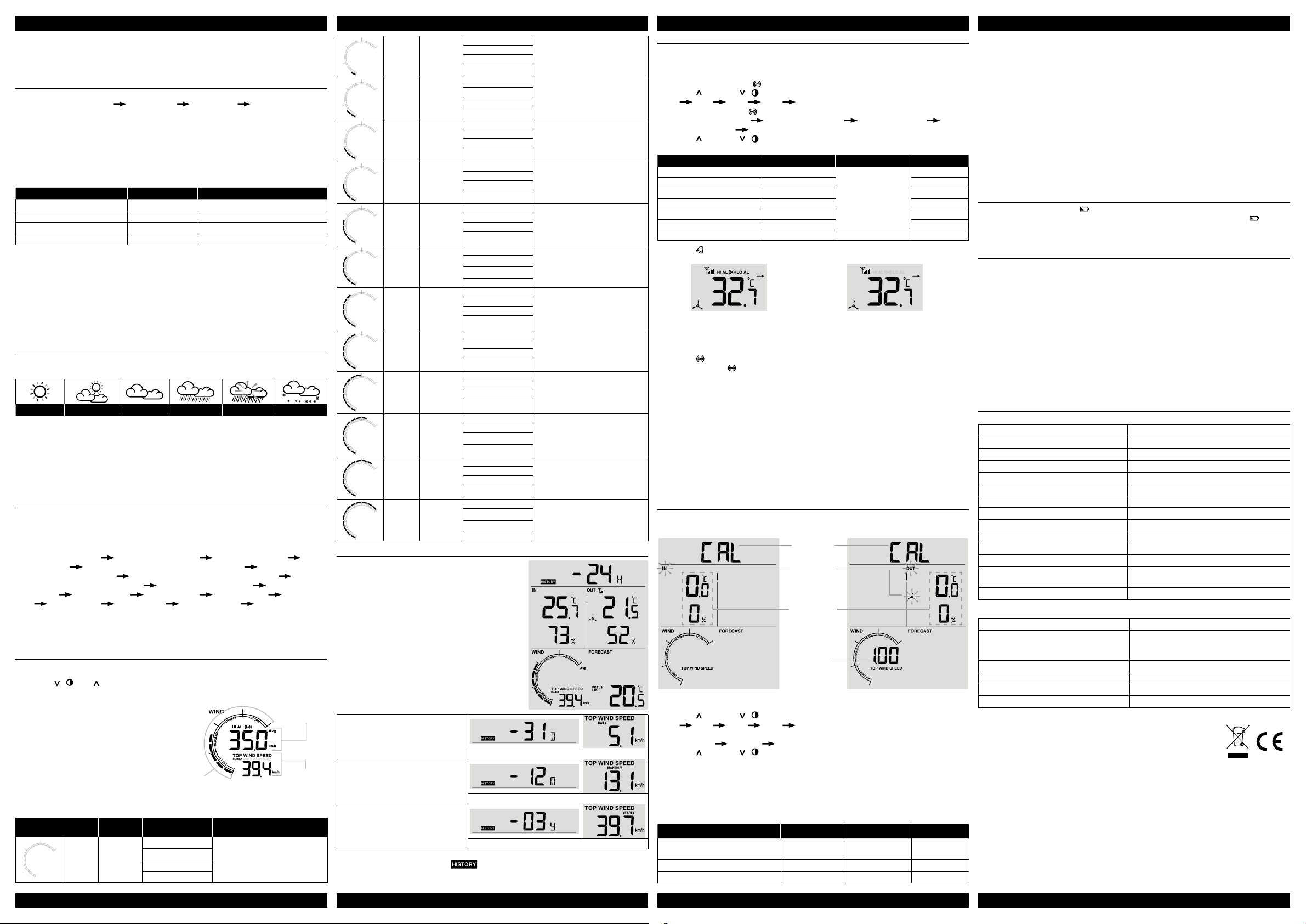
NOTE:
- If no signals are received or the transmission is interfered, “- -” will appear on the LCD.
- Relocated the console or transmitter in other positions and make sure the transmission is
within the effective range of 150m straight distance approx.
WEATHER INDEX
At the WEATHER INDEX section, you can press [ INDEX ] key to view the weather index in
this sequence: FEELS LIKE
HEAT INDEX DEW POINT WIND CHILL.
FEELS LIKE
The feels like temperature index determine how the outdoor temperature that people
actually feel.
HEAT INDEX
The heat index, which is determined by the wireless wind speed 3-IN-1 sensor's
temperature & humidity data, when the temperature is between 27°C (80°F) and 50°C
(120°F).
Heat Index Warning Explanation
27°C to 32°C (80°F to 90°F) Caution Possibility of heat exhaustion
33°C to 40°C (91°F to 105°F) Extreme Caution Possibility of heat dehydration
41°C to 54°C (106°F to 129°F) Danger Heat exhaustion likely
≥55°C (≥130°F) Extreme Danger Strong risk of dehydration / sun stroke
DEW POINT
- The dew point is the temperature below which the water vapor in air at constant
barometric pressure condenses into liquid water at the same rate at which it evaporates.
The condensed water is called dew when it forms on a solid surface.
- The dew point temperature is determined by the temperature & humidity data from
wireless 3-IN-1 sensor.
WIND CHILL
A combination of the wireless 3-IN-1 sensor's temperature and wind speed data determines
the current wind chill factor.
WEATHER FORECAST
The built-in barometer can notice atmosphere pressure changes. Based on the data
collected, it can predict the weather conditions in the forthcoming 24 ~ 72 hours.
Sunny Partly Cloudy Cloudy Rainy Stormy Snowy
NOTE:
1. The accuracy of a general pressure-based weather forecast is about 70% to 75%.
2. The weather forecast is meant for the next 24 ~ 72 hours, it may not necessarily reect
the current situation.
3. The Snowy weather forecast is not based on the atmospheric pressure, but based on
the temperature of outdoor sensor. When the current channel temperature is below
-3°C, the Snowy weather indicator will be displayed on the 24 HOUR FORECAST
display section.
MAX / MIN RECORD
The console can record the accumulated MAX / MIN weather data with the corresponding
time stamp for you to easy review.
TO VIEW THE ACCUMULATED MAX / MIN
In normal mode, press [ MEM ] key to check MAX/MIN records. The display sequence is:
MAX indoor temperature
MIN indoor temperature MAX indoor humidity MIN
indoor humidity MAX outdoor (or current channel) temperature MIN outdoor (or
current channel) temperature MAX outdoor (or current channel) humidity MIN
outdoor (or current channel) humidity MAX feels like temperature MIN feels like
temperature MAX heat index MIN heat index MAX dew point MIN dew
point MAX wind chill MIN wind chill MAX wind speed MAX wind gust.
TO CLEAR THE MAX / MIN RECORDS
When viewing the record, press and hold [ MEM ] key for 2 seconds to reset the current
MAX / MIN record of specify weather display section.
WIND SPEED
TO SELECT WIND SPEED UNIT
1. In normal mode, press and hold [ WIND ] key for wind speed unit selection.
2. Press [
/ ] or [ / CH ] key to switch between: mph, m/s, km/h, knots.
3. Press [ WIND ] key to conrm unit selection and back to normal mode.
TO SELECT THE WIND DISPLAY MODE
Use the [ AVG / GUST ] slide switch to switch
Current wind
speed
between AVERAGE and GUST wind speed.
In normal mode, press [ WIND ] key to switch
between HOURLY, DAILY, MONTHLY and
YEARLY top wind speed record.
Beaufort
scale
Top wind
speed record
BEAUFORT SCALE
The Beaufort scale is an international scale of wind velocities ranging from 0 (calm) to 12
(Hurricane force).
Display
Beaufort
Scale
Description Wind Speed Land Condition
< 1 km/h
0 Calm
< 1 mph
< 1 knot
< 0.3 m/s
Calm. Smoke rises vertically.
1 Light air
2
3
4
5
6
7 High wind
8 Gale
9 Strong gale
10 Storm
11
12
Light
breeze
Gentle
breeze
Moderate
breeze
Fresh
breeze
Strong
breeze
Violent
storm
Hurricane
force
1.1 ~ 5.5 km/h
1 ~ 3 mph
1 ~ 3 knot
0.3 ~ 1.5 m/s
5.6 ~ 11 km/h
4 ~ 7 mph
4 ~ 6 knot
1.6 ~ 3.3 m/s
12 ~ 19 km/h
8 ~ 12 mph
7 ~ 10 knot
3.4 ~ 5.4 m/s
20 ~ 28 km/h
13 ~ 17 mph
11 ~ 16 knot
5.5 ~ 7.9 m/s
29 ~ 38 km/h
18 ~ 24 mph
17 ~ 21 knot
8.0 ~ 10.7 m/s
39 ~ 49 km/h
25 ~ 30 mph
22 ~ 27 knot
10.8 ~ 13.8 m/s
50 ~ 61 km/h
31 ~ 38 mph
28 ~ 33 knot
13.9 ~ 17.1 m/s
62 ~ 74 km/h
39 ~ 46 mph
34 ~ 40 knot
17.2 ~ 20.7 m/s
75 ~ 88 km/h
47 ~ 54 mph
41 ~ 47 knot
20.8 ~ 24.4 m/s
89 ~ 102 km/h
55 ~ 63 mph
48 ~ 55 knot
24.5 ~ 28.4 m/s
103 ~ 117 km/h
64 ~ 73 mph
56 ~ 63 knot
28.5 ~ 32.6 m/s
≥ 118 km/h
≥ 74 mph
≥ 64 knot
≥ 32.7m/s
Smoke drift indicates wind
direction. Leaves and wind vanes
are stationary.
Wind felt on exposed skin. Leaves
rustle. Wind vanes begin to move.
Leaves and small twigs constantly
moving, light ags extended.
Dust and loose paper raised.
Small branches begin to move.
Branches of a moderate size
move. Small trees in leaf begin to
sway.
Large branches in motion.
Whistling heard in overhead wires.
Umbrella use becomes difcult.
Empty plastic bins tip over.
Whole trees in motion. Effort
needed to walk against the wind.
Some twigs broken from trees.
Cars veer on road. Progress on
foot is seriously impeded.
Some branches break off trees,
and some small trees blow over.
Construction /temporary signs and
barricades blow over.
Trees are broken off or uprooted,
structural damage likely.
Widespread vegetation and
structural damage likely.
Severe widespread damage to
vegetation and structures. Debris
and unsecured objects are hurled
about.
PAST HISTORY RECORD
The console automatically stores past 24 hours
weather data.
1. When the HOURLY top wind speed shown,
press [ HISTORY ] key to check the beginning of
the current hour's weather data, e.g. the current
time is 7:25 am, March 8, the display will show
the data of 7:00am, March 8.
2. Press [ HISTORY ] key repeatedly to view older
readings of the past 24 hours (-01H to -24H).
When the DAILY top wind speed
shown, press the [ HISTORY ] key
repeatedly to check back the MAX
wind speed for the past 31 days.
TOP WIND SPEED Daily history mode
When the MONTHLY top wind speed
shown, press the [ HISTORY ] key
repeatedly to check back the MAX
wind speed for the past 12 months.
TOP WIND SPEED Monthly history mode
When the YEARLY top wind speed
shown, press the [ HISTORY ] key
repeatedly to check back the MAX
wind speed for the past 3 years.
TOP WIND SPEED Yearly history mode
NOTE:
- The LCD will also display the "
" icon, history data records with time & date.
- All the Top wind speed historical reading depend on the current display mode (Gust or
Avg wind speed).
WEATHER ALERT SETTING
Weather Alert can alert you of certain weather conditions. Once the alert criterion is met, the
alarm sound will activate and the LCD’s alert icon will ash.
TO SET ALERT
1. In normal mode, press [
] key to enter alert setting mode.
2. Press [ / CH ] or [ / ] key to select the IN / OUT or channel in following sequence:
IN OUT CH 1 CH 2 CH 3.
3. Once selected, press [ ] key to select the alert type in following sequence:
Temperature High Alert Temperature Low Alert Humidity High Alert
Humidity Low Alert Average Wind Speed (for OUT only).
4. Press [ / CH ] or [ / ] key to adjust the value or press and hold the key to change
rapidly.
Alert setting parameter Setting Range Display Section Default value
In temperature High Alert
In temperature Low Alert
Out temperature High Alert
Out temperature Low Alert
Humidity High Alert
Humidity Low Alert
Average Wind Speed
-39.9°C ~ 70°C
-40°C ~ 69.9°C 0°C
-39.9°C ~ 80°C 40°C
-40°C ~ 79.9°C 0°C
2% ~ 99% 80%
1% ~ 98% 40%
0.1m/s ~ 50m/s Wind speed section 17.2m/s
Indoor or Outdoor /
CH temperature &
humidity section
40°C
6. Press [ ] key toggle the regarding alert on / off.
e.g. Both outdoor temperature High &
Low alert alarm are on
7. Press [
] key to step to next parameter or channel selection.
e.g. Both outdoor temperature High & Low alert
alarm are off
8. Press and hold [ ] key for 2 seconds or press any key in front to save alert on /off
status and back to normal mode. Please note the display will also return back to normal
mode. If no key is pressed in 30 seconds.
TO SILENCE THE ALERT ALARM
Press [ SNOOZE / LIGHT ] key to silence the alert alarm or let the alarm automatically turn
off after 2 minutes.
NOTE:
- Once the alert is triggered, the alarm will sound for 2 minutes and the related alert icon
and readings will ash.
- If the alert alarm is automatically off after 2 minutes, the alert icon and readings will still
keep ash until the weather reading is out of the alert range.
- The weather alert will sound again when the weather readings falls into the alert range
again
CALIBRATION
1. In normal mode, press [ TUNE ] key to enter calibration mode and the current channel's
offset value will shown on the display.
Calibration
mode
Flashing icon
of selected
channel
Current offset
value
Current
gain value
e.g. Calibration for indoor (IN)
e.g. Calibration for outdoor (OUT)
2. Press [ / CH ] or [ / ] key to select the IN / OUT or channel in sequence:
IN OUT CH 1 CH 2 CH 3.
3. Once selected, press [ TUNE ] key to select the offset in sequence:
Temperature Humidity Wind speed gain (only avaliable for OUT channel).
4. Press [ / CH ] or [ / ] key to adjust the offset value or press and hold the key to
change rapidly:
- For temperature: Measured value (e.g.: 25.2°C) + Offset value (e.g.: 2.1) = Calibrated
value (27.3°C).
- For humidity: Measured value (e.g.: 55%) + Offset value (e.g.: 5) = Calibrated value
(60%).
- For wind speed: Measured value (e.g.: 10.5km/h) x Gain factor (e.g.: 1.2) = Calibrated
value (12.6km/h).
Calibration parameter Offset range Increments Default value
Temperature (IN / OUT / CH) +20 to -20°C
1 decimal place 0.0
(+36 to -36°F)
Humidity (IN / OUT / CH) +20 to -20% 1% 0
Wind speed gain factor (OUT) 0.75 ~ 1.50 0.01 1.00
5. Press [ TUNE ] key to step to next parameter or channel selection.
6. Press and hold [ TUNE ] key for 2 seconds or press any key in front to save alert on /off
status and back to normal mode. If 30 seconds without pressing any key it will also back
to normal mode.
NOTE:
- The weather index is based on calibrated wind speed, temperature and humidity values.
- The purpose of calibration is to ne tune or correct for the sensor(s) error associated
with the devices margin of error. Errors can occur due to electronic variation (example,
the temperature sensor is a resistive thermal device or RTD, the humidity sensor is a
capacitance device), or degradation (contamination of sensors).
- Calibration is only useful if you have a known calibrated source you can compare it
against, and is optional. This section discusses practices, procedures and sources for
sensor calibration to reduce manufacturing and degradation errors. Do not compare your
readings obtained from sources such as the internet, radio, television or newspapers.
The purpose of your weather station is to measure conditions of your surroundings,
which vary signicantly from location to location.
LOW BATTERY ICON
When the battery indicator “
replace with 2 new AA size batteries at once; while If the low battery indicator “
” appear on the clock section or the LCD becomes dim,
” appear
in the outdoor section, it indicates that the battery power of the transmitter is not enough, and
you should replace with 3 new AA size batteries at once.
IMPORTANT NOTE
- This console is intended to be used only indoors.
- Do not subject the unit to excessive force, shock, dust, temperature or humidity.
- Do not cover the ventilation holes with any items such as newspapers, curtains etc.
- Do not immerse the unit in water. If you spill liquid over it, dry it immediately with a soft,
lint-free cloth.
- Do not clean the unit with abrasive or corrosive materials.
- Do not tamper with the unit’s internal components. This invalidates the warranty.
- Only use fresh batteries. Do not mix new and old batteries.
- Do not dispose old batteries as unsorted municipal waste. Collection of such waste
separately for special treatment is necessary.
- Attention! Please dispose of used unit or batteries in an ecologically safe manner.
- Technical specications and user manual contents for this product are subject to change
without notice.
- When disposing of this product, ensure it is collected separately for special treatment.
SPECIFICATIONS
CONSOLE
Dimensions (W x H x D) 95 x 155 x 23mm (size exclude table stand)
Main power 2 x AA size 1.5V batteries
Operating temperature range -5°C to 50°C ( 23°F to 122°F )
Temperature display range (In / Outdoor) -40°C to 70°C (-40°F to 158°F)
Humidity display range (In / Outdoor) RH 1% to 99 %
Wind speed display range 0 ~ 112mph, 50m/s, 180km/h, 97knots
Resolution of temperature 1 decimal place (°C/°F)
Resolution of humidity 1%
Resolution of wind speed 1 decimal place (mph, m/s,km/h or knots)
Default time format AM / PM
Default temperature °C
Default Wind speed unit m/s
Support sensors
1 Wireless wind speed 3-in-1 sensor and up
to 3 Wireless hygro-thermo sensors
Radio controlled signal MSF
WIRELESS WIND SPEED 3-IN-1 SENSOR
Dimensions (W x H x D) 136 x 249 x 136mm
3 x AA size 1.5V batteries
Main power
(Lithium battery recommended for low
temperature environment)
Operating temperature range -40°C to 60°C ( -40°F to 140°F )
Operating humidity range RH 1% to 99 % (non-condensing)
RF frequency 868 MHz
RF transmission range 150 meters
All enquiries: service@youshiko.co.uk
Made for Youshiko in PRC
