Yota Devices LTd 201 User Manual

User Guide
YOTAPHONE 2 USER GUIDE
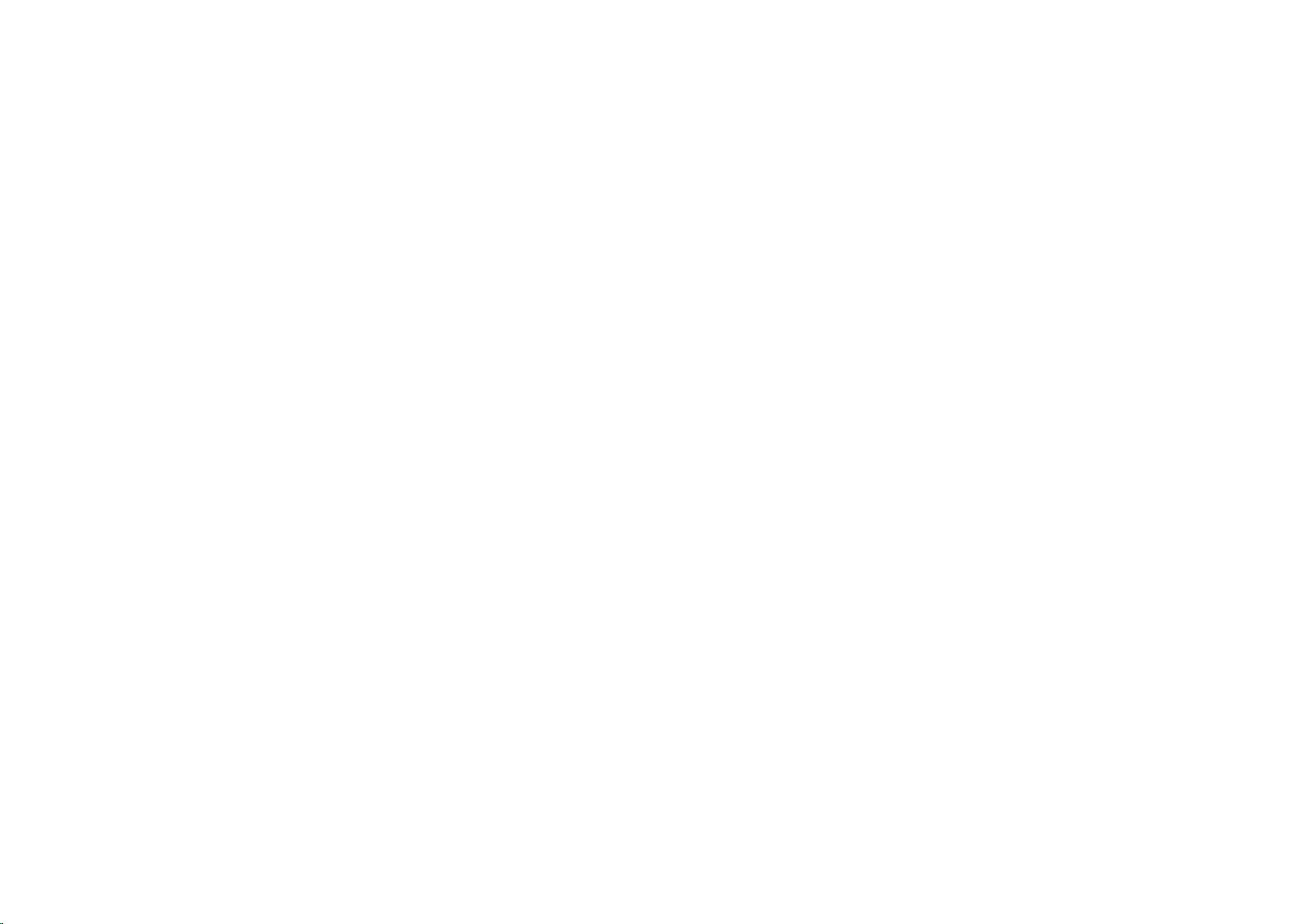
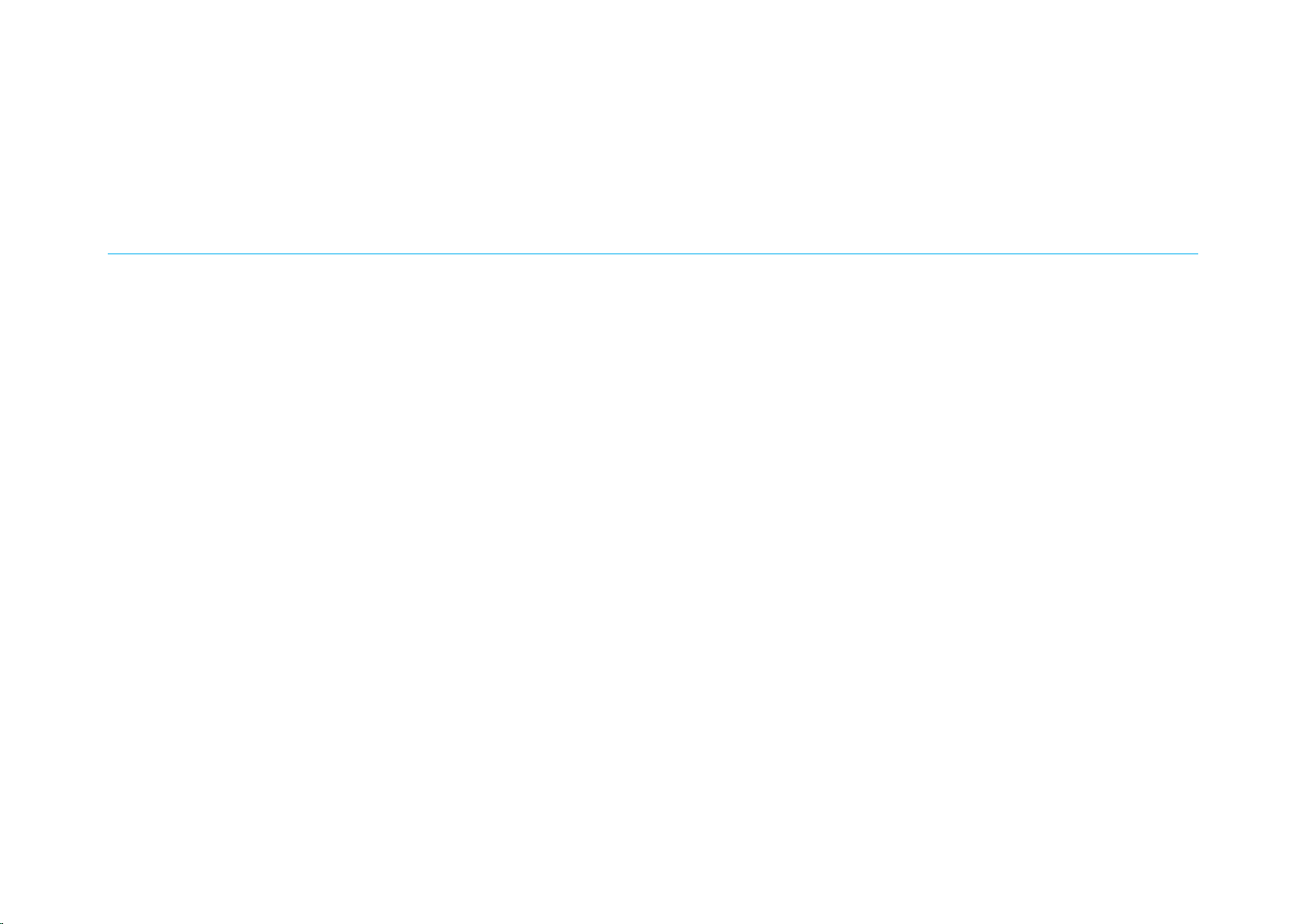
YOTAPHONE 2 User Guide User Guide
Contents
Introduction ...................................................................................................................................................................................................................................... 1
Getting started ........................................................................................................................................................................................................................... 1
Get to know your YotaPhone ............................................................................................................................................................................................ 2
Install the SIM card ........................................................................................................................................................................................................... 3
Charge your phone ........................................................................................................................................................................................................... 5
Charge with a USB power adapter ................................................................................................................................................................................... 6
Charge with a computer .................................................................................................................................................................................................... 9
Switch your phone on/off................................................................................................................................................................................................. 11
Basics ...................................................................................................................................................................................................................................... 11
Lock or unlock the screen ............................................................................................................................................................................................... 12
Lock or unlock the colour display .................................................................................................................................................................................... 12
Lock or unlock the always-on display ............................................................................................................................................................................. 12
Use the touch screen ...................................................................................................................................................................................................... 12
Tap .................................................................................................................................................................................................................................. 13
Tap and hold ................................................................................................................................................................................................................... 13
Double tap ....................................................................................................................................................................................................................... 14
Drag and drop ................................................................................................................................................................................................................. 14
Swipe............................................................................................................................................................................................................................... 15
Pinch ............................................................................................................................................................................................................................... 15
Nagivate the colour display ............................................................................................................................................................................................. 16
Switch aeroplane mode on/off ........................................................................................................................................................................................ 16
Adjust the volume ............................................................................................................................................................................................................ 17
Change the volume settings ........................................................................................................................................................................................... 17
Switch between silent, vibration, and normal mode ........................................................................................................................................................ 17
Personalise the home screen ......................................................................................................................................................................................... 18
Customise the Favourites tray ........................................................................................................................................................................................ 18
Remove an application or widget shortcut from the Favourites tray ............................................................................................................................... 19
Add an application shortcut to the home screen ............................................................................................................................................................. 19
Add a widget shortcut to the home screen...................................................................................................................................................................... 19
i
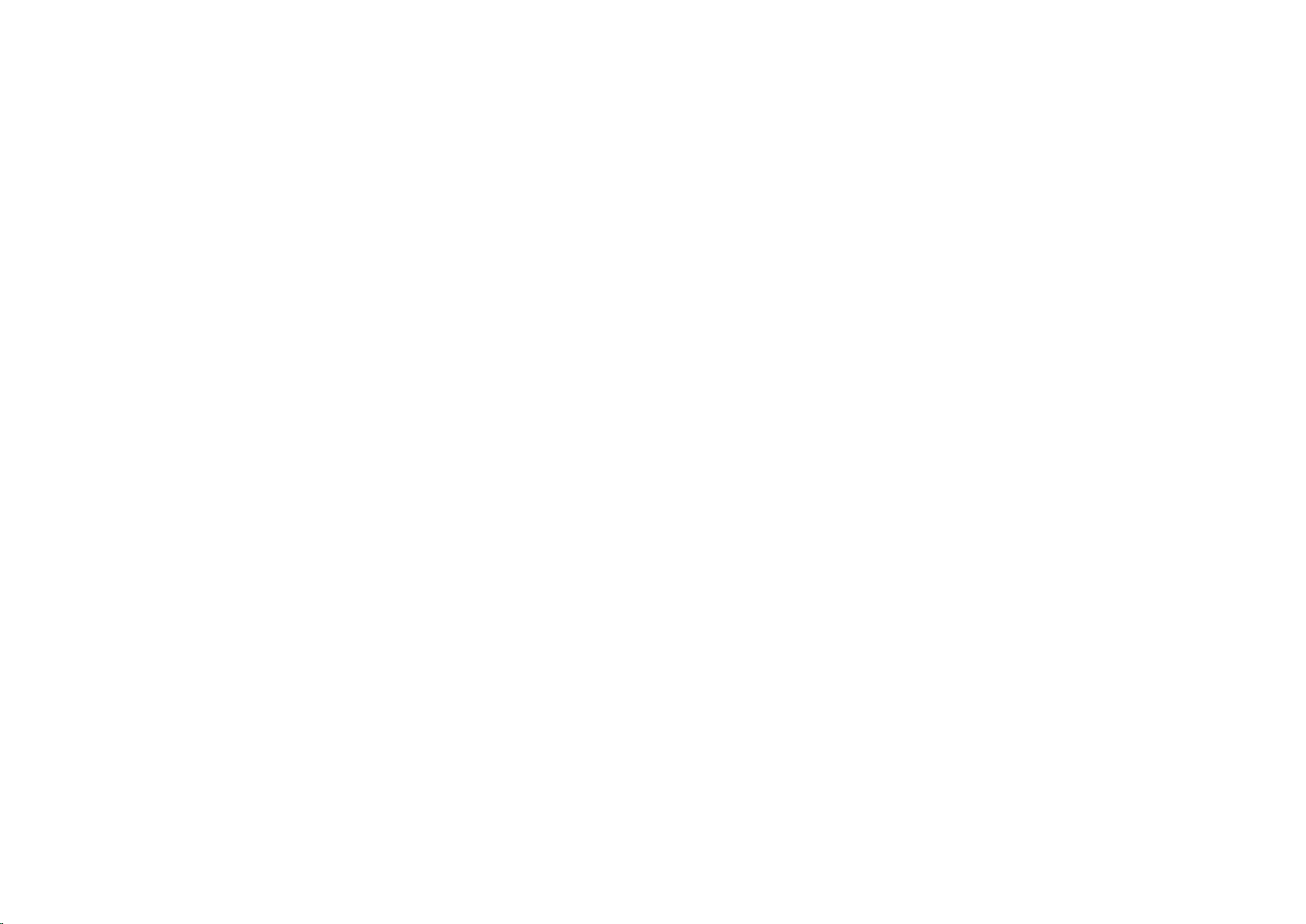
YOTAPHONE 2 User Guide User Guide
Move an application or widget shortcut ........................................................................................................................................................................... 20
Remove an application or widget shortcut ...................................................................................................................................................................... 20
Create a folder ................................................................................................................................................................................................................ 20
Choose a wallpaper for the home screen ....................................................................................................................................................................... 20
Change date and time ..................................................................................................................................................................................................... 21
Protect your YotaPhone .................................................................................................................................................................................................. 21
Lock your screen ............................................................................................................................................................................................................. 21
Lock your SIM card ......................................................................................................................................................................................................... 22
Encrypt your data ............................................................................................................................................................................................................ 23
Get to know the indicators .............................................................................................................................................................................................. 23
Set up user accounts ...................................................................................................................................................................................................... 25
Set up an existing Google account ................................................................................................................................................................................. 25
Create a new Google account ........................................................................................................................................................................................ 25
Using your phone .......................................................................................................................................................................................................................... 26
Calls ......................................................................................................................................................................................................................................... 26
Make a call ...................................................................................................................................................................................................................... 26
Call a contact .................................................................................................................................................................................................................. 27
Make a call from the call log ........................................................................................................................................................................................... 27
Make a call by using voice dialler ................................................................................................................................................................................... 27
Answer a call ................................................................................................................................................................................................................... 28
Reject a call ..................................................................................................................................................................................................................... 28
Reject a call ..................................................................................................................................................................................................................... 28
Reject a call with a message .......................................................................................................................................................................................... 29
Make a conference call ................................................................................................................................................................................................... 29
Make an international call ............................................................................................................................................................................................... 29
Make an emergency call ................................................................................................................................................................................................. 30
Make an emergency call ................................................................................................................................................................................................. 30
Make an emergency using a locked phone .................................................................................................................................................................... 30
View the call log .............................................................................................................................................................................................................. 31
Save a number from the call log to your contacts list ..................................................................................................................................................... 31
Send a message to a number in the call log ................................................................................................................................................................... 31
Clear the call log ............................................................................................................................................................................................................. 32
Manage your voicemail ................................................................................................................................................................................................... 32
Check your voicemail ...................................................................................................................................................................................................... 32
Change the voicemail settings ........................................................................................................................................................................................ 33
Manage call settings ....................................................................................................................................................................................................... 33
Change your ringtone...................................................................................................................................................................................................... 33
Forward a call .................................................................................................................................................................................................................. 33
ii
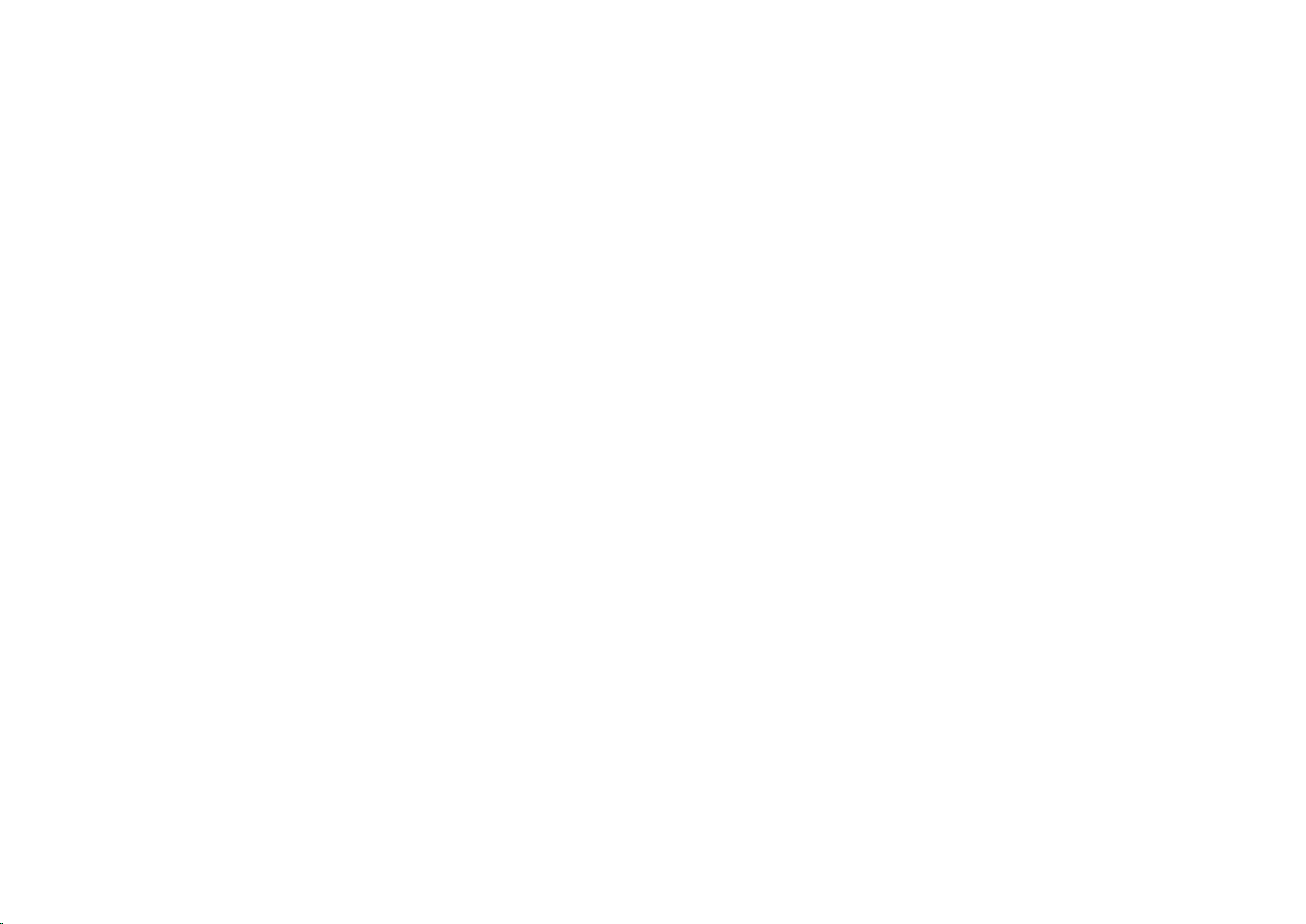
YOTAPHONE 2 User Guide User Guide
Switch call waiting on/off ................................................................................................................................................................................................. 34
Switch Fixed Dialling Numbers (FDN) on/off .................................................................................................................................................................. 34
Always-on display .................................................................................................................................................................................................................... 36
Use the always-on display .............................................................................................................................................................................................. 36
Personalise the always-on display .................................................................................................................................................................................. 37
YotaHub .......................................................................................................................................................................................................................... 37
Navigation on the always-on display ............................................................................................................................................................................... 38
Answer a call on the always-on display .......................................................................................................................................................................... 38
YotaPanel ........................................................................................................................................................................................................................ 39
Add a preset YotaPanel .................................................................................................................................................................................................. 40
Add a YotaPanel grid ...................................................................................................................................................................................................... 40
Remove a YotaPanel ...................................................................................................................................................................................................... 41
Add or replace a widget in a grid .................................................................................................................................................................................... 41
Remove a widget ............................................................................................................................................................................................................ 42
Always-on display widgets .............................................................................................................................................................................................. 42
Counter............................................................................................................................................................................................................................ 42
Messages ........................................................................................................................................................................................................................ 42
Emails.............................................................................................................................................................................................................................. 43
Calendar .......................................................................................................................................................................................................................... 43
Weather ........................................................................................................................................................................................................................... 44
Stocks.............................................................................................................................................................................................................................. 44
Clock ............................................................................................................................................................................................................................... 45
Music player .................................................................................................................................................................................................................... 45
Apps launcher ................................................................................................................................................................................................................. 45
Twitter widget .................................................................................................................................................................................................................. 46
YotaCover ....................................................................................................................................................................................................................... 46
Toggle between YotaCover and YotaPanel .................................................................................................................................................................... 47
Notifications on YotaCover ............................................................................................................................................................................................. 47
Choose a picture for YotaCover ...................................................................................................................................................................................... 48
Add a new YotaCover ..................................................................................................................................................................................................... 49
Delete a YotaCover ......................................................................................................................................................................................................... 50
YotaEnergy ..................................................................................................................................................................................................................... 50
YotaMirror ....................................................................................................................................................................................................................... 50
YotaSnap ........................................................................................................................................................................................................................ 51
Messaging ............................................................................................................................................................................................................................... 52
Send a message ............................................................................................................................................................................................................. 52
Read a message ............................................................................................................................................................................................................. 53
Open a message ............................................................................................................................................................................................................. 54
Reply to a message ........................................................................................................................................................................................................ 54
iii
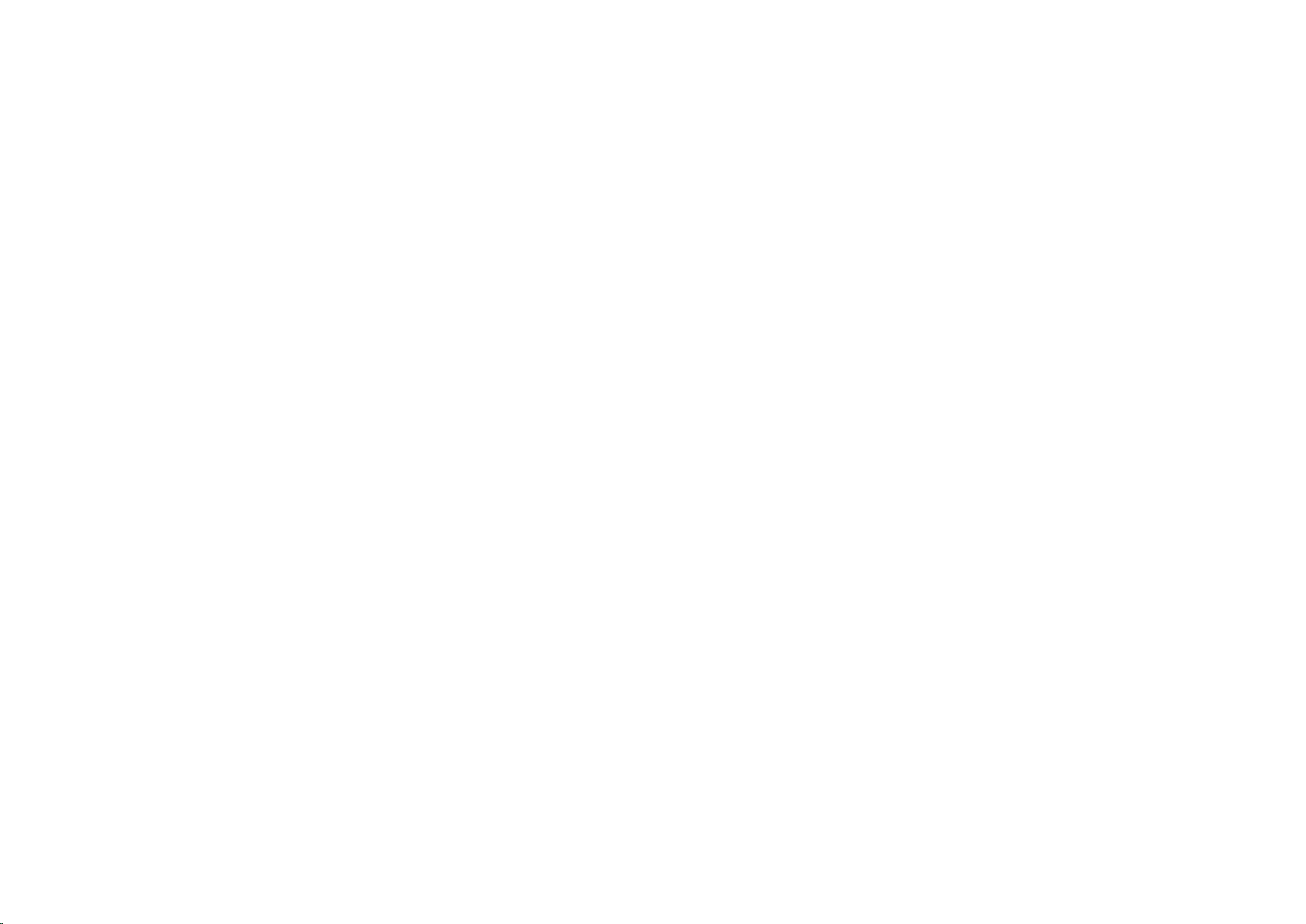
YOTAPHONE 2 User Guide User Guide
Forward a message ........................................................................................................................................................................................................ 55
Delete a message or conversation ................................................................................................................................................................................. 55
Delete a message ........................................................................................................................................................................................................... 55
Delete a conversation ..................................................................................................................................................................................................... 55
Customise the message settings .................................................................................................................................................................................... 56
Tools ........................................................................................................................................................................................................................................ 56
Calculator ........................................................................................................................................................................................................................ 56
Calendar .......................................................................................................................................................................................................................... 57
Switch between different calendar view modes .............................................................................................................................................................. 57
Add an appointment ........................................................................................................................................................................................................ 57
View calendars ................................................................................................................................................................................................................ 58
Edit or delete an appointment ......................................................................................................................................................................................... 58
Clock ............................................................................................................................................................................................................................... 58
Set an alarm .................................................................................................................................................................................................................... 59
Use the timer ................................................................................................................................................................................................................... 59
Use the stopwatch ........................................................................................................................................................................................................... 60
Downloads ...................................................................................................................................................................................................................... 60
Share your downloads .................................................................................................................................................................................................... 60
Sort your downloads ....................................................................................................................................................................................................... 61
Delete your downloads.................................................................................................................................................................................................... 61
People ..................................................................................................................................................................................................................................... 61
Add a new contact ........................................................................................................................................................................................................... 61
Create a contact group.................................................................................................................................................................................................... 62
Search for a contact ........................................................................................................................................................................................................ 63
Import or export contacts ................................................................................................................................................................................................ 63
Import contacts ................................................................................................................................................................................................................ 63
Export contacts ............................................................................................................................................................................................................... 63
Manage your contacts ..................................................................................................................................................................................................... 64
Edit a contact .................................................................................................................................................................................................................. 64
Set a contact photo ......................................................................................................................................................................................................... 64
Assign a contact to a group ............................................................................................................................................................................................ 65
Delete a contact .............................................................................................................................................................................................................. 65
Share a contact ............................................................................................................................................................................................................... 66
Add a contact to your favourites ..................................................................................................................................................................................... 66
Set a ringtone for a contact ............................................................................................................................................................................................. 66
Place a contact on the home screen ............................................................................................................................................................................... 67
Camera .................................................................................................................................................................................................................................... 67
Take a photo ................................................................................................................................................................................................................... 67
Change the flash mode ................................................................................................................................................................................................... 68
iv
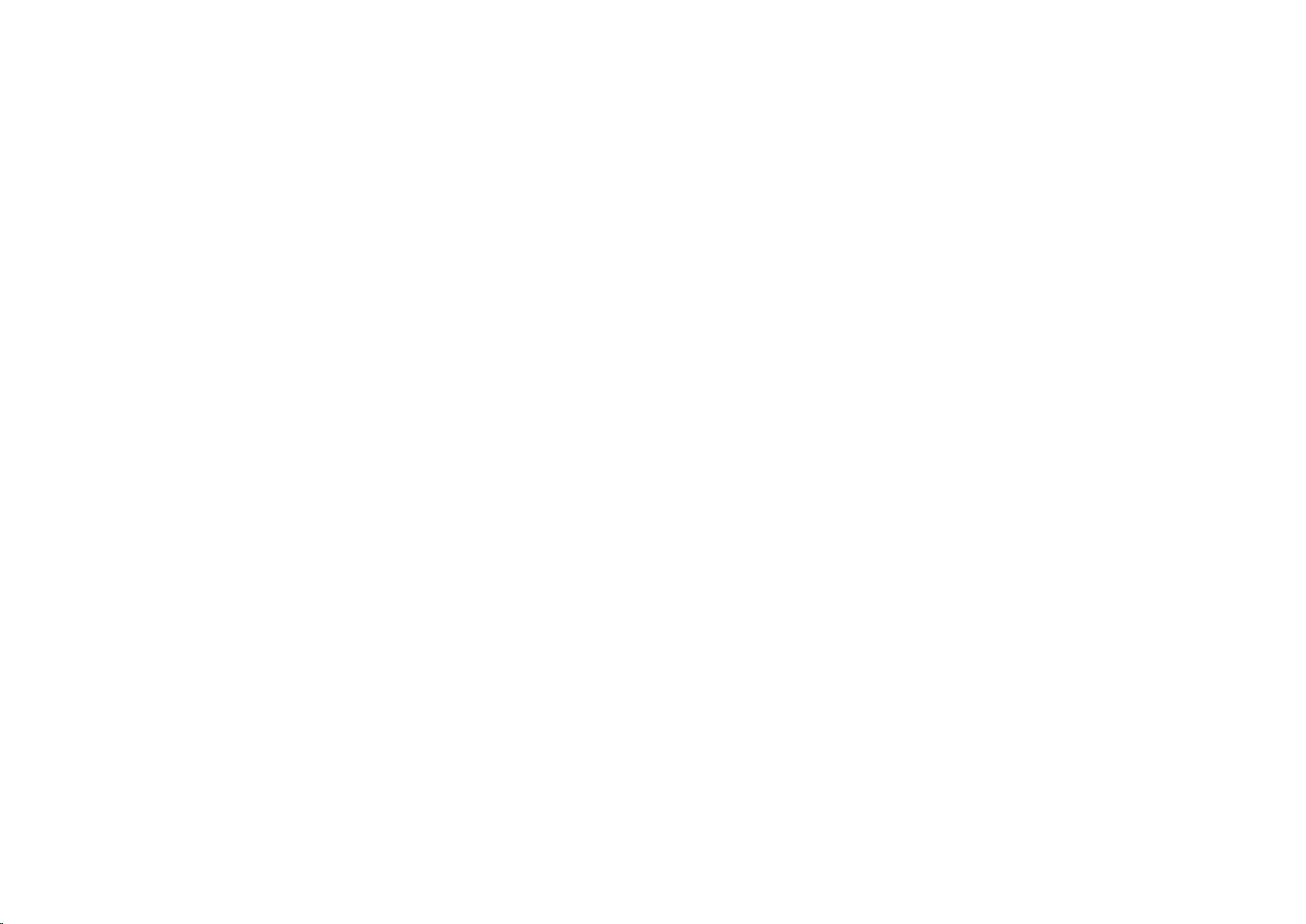
YOTAPHONE 2 User Guide User Guide
Use special effects .......................................................................................................................................................................................................... 68
Take a panorama photo .................................................................................................................................................................................................. 68
Take a high dynamic range (HDR) photo ....................................................................................................................................................................... 69
Take a photo with blurry edges ....................................................................................................................................................................................... 69
Record a video ................................................................................................................................................................................................................ 70
Share your photos and videos ........................................................................................................................................................................................ 70
Gallery ..................................................................................................................................................................................................................................... 71
Manage albums ............................................................................................................................................................................................................... 71
Delete an album .............................................................................................................................................................................................................. 71
Change the album view................................................................................................................................................................................................... 72
View and edit pictures ..................................................................................................................................................................................................... 72
View pictures as a slideshow .......................................................................................................................................................................................... 72
View the details of a picture ............................................................................................................................................................................................ 72
Edit a picture ................................................................................................................................................................................................................... 73
Crop a picture .................................................................................................................................................................................................................. 73
Rotate a picture left or right ............................................................................................................................................................................................. 73
Delete a picture ............................................................................................................................................................................................................... 74
Delete several pictures from an album ........................................................................................................................................................................... 74
Set a picture as a wallpaper ............................................................................................................................................................................................ 74
Play a video ..................................................................................................................................................................................................................... 75
Multimedia ............................................................................................................................................................................................................................... 75
Play music ....................................................................................................................................................................................................................... 75
Add an album to a playlist ............................................................................................................................................................................................... 75
Add songs to a playlist .................................................................................................................................................................................................... 76
Remove music from a playlist ......................................................................................................................................................................................... 76
Delete a playlist ............................................................................................................................................................................................................... 76
Listen to radio .................................................................................................................................................................................................................. 77
Listen to radio .................................................................................................................................................................................................................. 77
Scan for stations automatically ....................................................................................................................................................................................... 77
Save a station as a preset .............................................................................................................................................................................................. 78
Switch radio off ................................................................................................................................................................................................................ 78
Edit videos ....................................................................................................................................................................................................................... 79
Start a new movie project................................................................................................................................................................................................ 79
Change your project name .............................................................................................................................................................................................. 79
Delete your project .......................................................................................................................................................................................................... 79
Add media to your movie ................................................................................................................................................................................................ 80
Add a soundtrack to your movie ..................................................................................................................................................................................... 80
Add a title to your movie.................................................................................................................................................................................................. 80
Edit the title ..................................................................................................................................................................................................................... 81
v
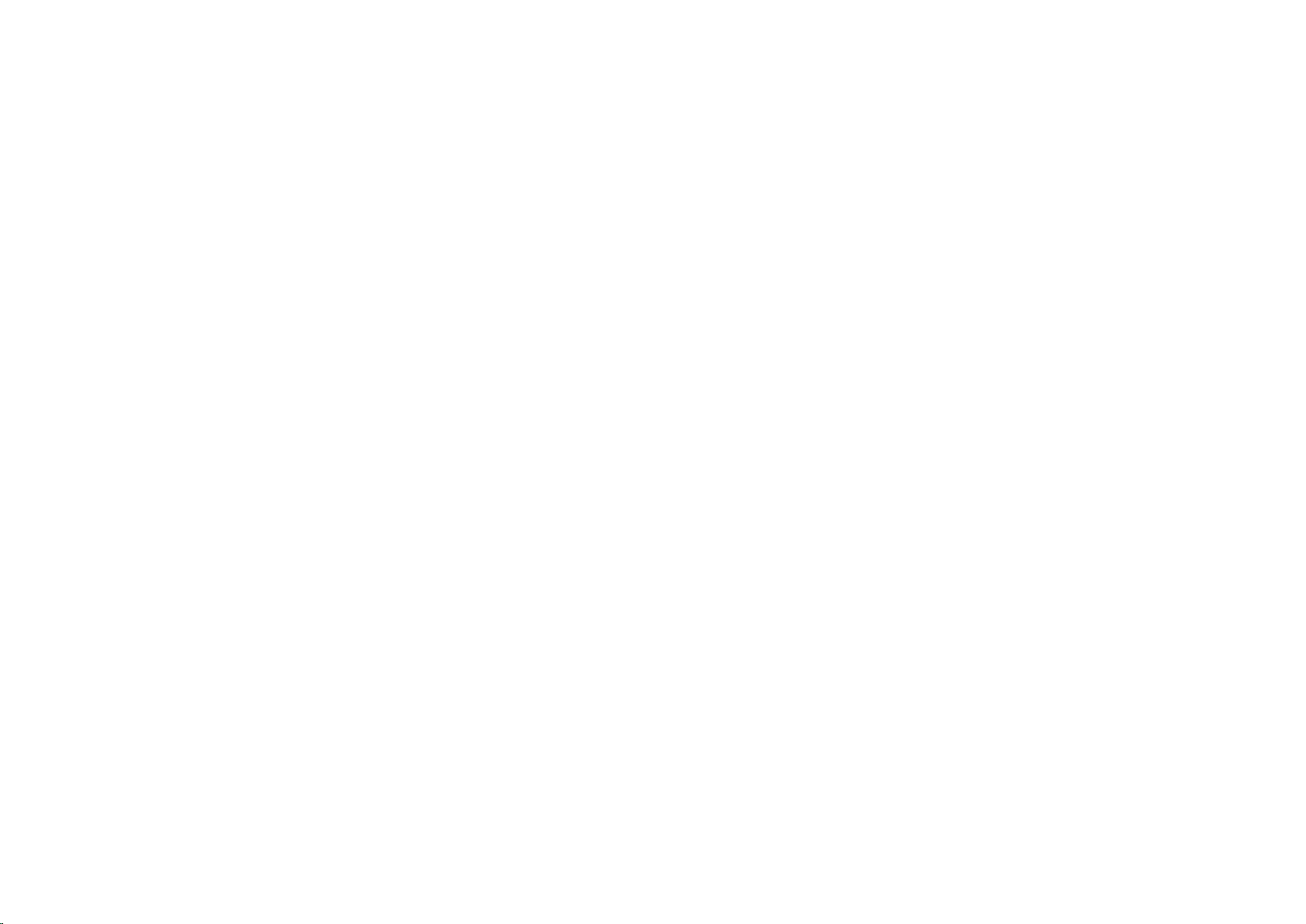
YOTAPHONE 2 User Guide User Guide
Export a movie ................................................................................................................................................................................................................ 81
Record sounds ................................................................................................................................................................................................................ 81
Settings........................................................................................................................................................................................................................................... 82
Connectivity ............................................................................................................................................................................................................................. 82
Mobile data connection ................................................................................................................................................................................................... 83
Disable the mobile data connection ................................................................................................................................................................................ 83
Switch data roaming on................................................................................................................................................................................................... 84
View mobile data usage .................................................................................................................................................................................................. 84
Wi-Fi connection ............................................................................................................................................................................................................. 84
Connect to a Wi-Fi network ............................................................................................................................................................................................. 85
Add a Wi-Fi network manually ........................................................................................................................................................................................ 85
Scan for Wi-Fi networks manually .................................................................................................................................................................................. 85
Switch Wi-Fi on/off .......................................................................................................................................................................................................... 86
Wi-Fi hotspot ................................................................................................................................................................................................................... 86
Set up a Wi-Fi hotspot ..................................................................................................................................................................................................... 87
Switch your portable Wi-Fi hotspot on/off ....................................................................................................................................................................... 87
USB tethering .................................................................................................................................................................................................................. 88
Bluetooth connection ....................................................................................................................................................................................................... 89
Switch Bluetooth on/off ................................................................................................................................................................................................... 89
Configure Bluetooth ........................................................................................................................................................................................................ 90
Make your YotaPhone visible to other Bluetooth devices............................................................................................................................................... 90
Pair your YotaPhone with another Bluetooth device ...................................................................................................................................................... 90
Use Bluetooth tethering................................................................................................................................................................................................... 91
Computer connection using USB .................................................................................................................................................................................... 91
Connect as a media device (MTP) .................................................................................................................................................................................. 92
Connect as a Camera (PTP) ........................................................................................................................................................................................... 93
Text input ................................................................................................................................................................................................................................. 93
Use the on-display keyboard .......................................................................................................................................................................................... 94
Get to know the on-display keyboard .............................................................................................................................................................................. 94
Write text ......................................................................................................................................................................................................................... 95
Edit text ........................................................................................................................................................................................................................... 95
Switch word suggestions on/off ...................................................................................................................................................................................... 95
Use voice input ................................................................................................................................................................................................................ 96
Switch voice typing on..................................................................................................................................................................................................... 96
Use voice input ................................................................................................................................................................................................................ 96
Download offline speech recognition .............................................................................................................................................................................. 97
Change the default input method .................................................................................................................................................................................... 97
vi
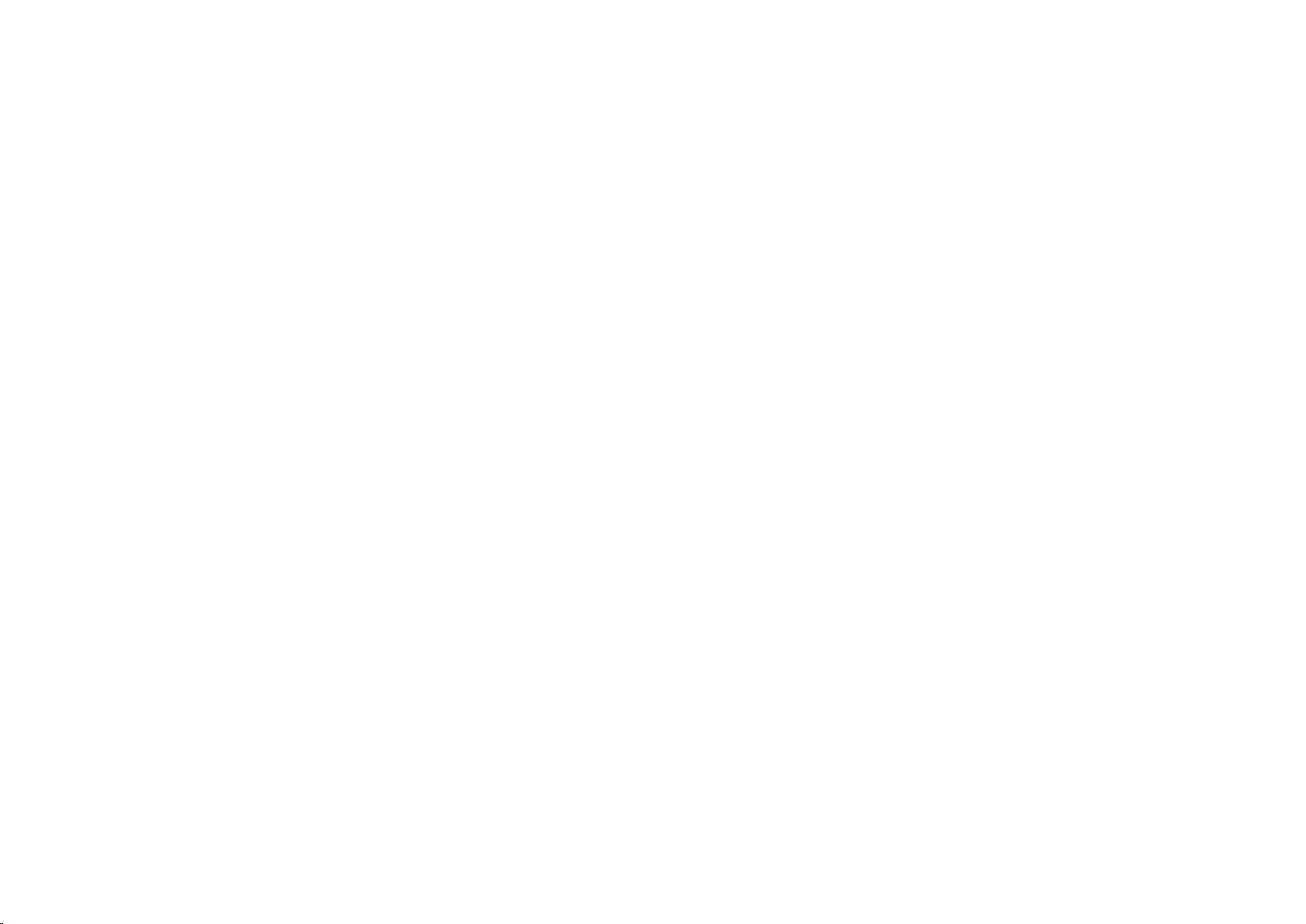
YOTAPHONE 2 User Guide User Guide
Apps ................................................................................................................................................................................................................................................ 98
Chrome .................................................................................................................................................................................................................................... 98
Browsing in Chrome ........................................................................................................................................................................................................ 98
Browse to a webpage ...................................................................................................................................................................................................... 98
Refresh a webpage ......................................................................................................................................................................................................... 99
Stop loading a webpage.................................................................................................................................................................................................. 99
Open a new tab ............................................................................................................................................................................................................... 99
Browse with incognito tabs ............................................................................................................................................................................................. 99
Switch between opened tabs ........................................................................................................................................................................................ 100
Close a tab .................................................................................................................................................................................................................... 100
Chrome settings ............................................................................................................................................................................................................ 100
Change the settings ...................................................................................................................................................................................................... 101
Clear your browsing history .......................................................................................................................................................................................... 101
Bookmarks and history.................................................................................................................................................................................................. 101
Save a page to your bookmarks ................................................................................................................................................................................... 102
View your bookmarks .................................................................................................................................................................................................... 102
Manage your bookmarks............................................................................................................................................................................................... 103
Delete a bookmark ........................................................................................................................................................................................................ 103
View your browsing history ........................................................................................................................................................................................... 104
Email ...................................................................................................................................................................................................................................... 104
Set up an email account................................................................................................................................................................................................ 104
Set up a corporate email account ................................................................................................................................................................................. 105
Switch between multiple email accounts ...................................................................................................................................................................... 105
Send an email ............................................................................................................................................................................................................... 106
Read and reply to an email ........................................................................................................................................................................................... 106
View email folders ......................................................................................................................................................................................................... 107
Gmail ..................................................................................................................................................................................................................................... 107
Set up a Gmail account ................................................................................................................................................................................................. 107
Set up an existing Gmail account ................................................................................................................................................................................. 107
Set up a new Gmail account ......................................................................................................................................................................................... 108
Send an email ............................................................................................................................................................................................................... 108
Read and reply to an email ........................................................................................................................................................................................... 108
View email folders ......................................................................................................................................................................................................... 109
YotaPhone apps .................................................................................................................................................................................................................... 109
YotaRSS ....................................................................................................................................................................................................................... 110
On the colour display .................................................................................................................................................................................................... 110
On the always-on display .............................................................................................................................................................................................. 111
YotaNotes ..................................................................................................................................................................................................................... 112
vii
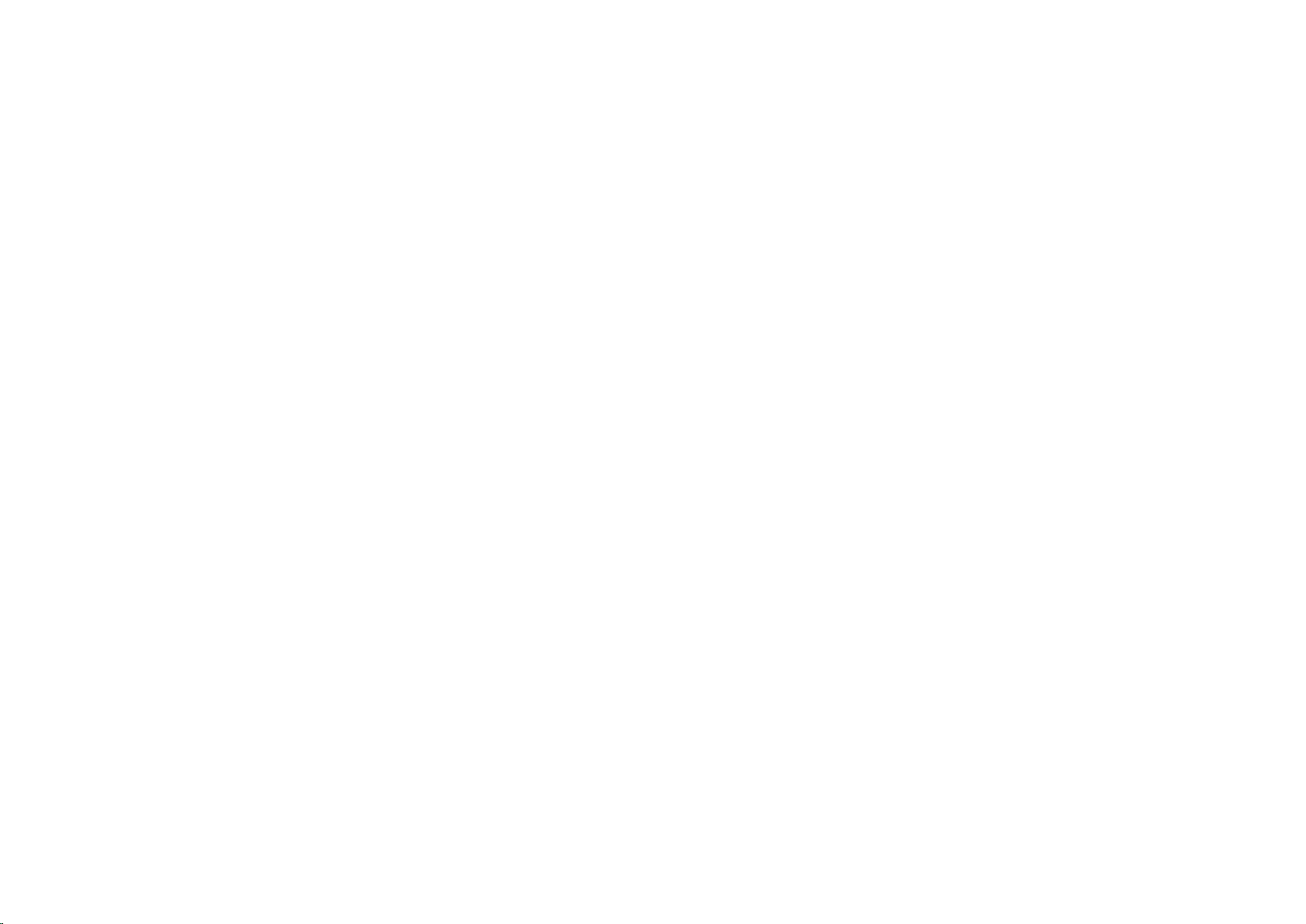
YOTAPHONE 2 User Guide User Guide
Browser ......................................................................................................................................................................................................................... 112
YotaReader ................................................................................................................................................................................................................... 113
On the colour display .................................................................................................................................................................................................... 113
On the always-on display .............................................................................................................................................................................................. 114
Games ........................................................................................................................................................................................................................... 115
2048 .............................................................................................................................................................................................................................. 115
Checkers ....................................................................................................................................................................................................................... 116
Chess ............................................................................................................................................................................................................................ 116
Sudoku .......................................................................................................................................................................................................................... 117
Google apps .......................................................................................................................................................................................................................... 117
Google Drive ................................................................................................................................................................................................................. 117
Create a new file ........................................................................................................................................................................................................... 117
Upload files to Google Drive ......................................................................................................................................................................................... 118
Google+ ......................................................................................................................................................................................................................... 118
Write and publish a new post ........................................................................................................................................................................................ 118
View and change Google+ settings .............................................................................................................................................................................. 119
Hangouts ....................................................................................................................................................................................................................... 119
Set up Hangouts ........................................................................................................................................................................................................... 119
Start a new hangout ...................................................................................................................................................................................................... 119
Maps.............................................................................................................................................................................................................................. 120
Search for locations ...................................................................................................................................................................................................... 120
Get directions ................................................................................................................................................................................................................ 120
Navigate to a location .................................................................................................................................................................................................... 121
Play Store ...................................................................................................................................................................................................................... 121
Voice Search ................................................................................................................................................................................................................. 122
YouTube ........................................................................................................................................................................................................................ 122
Information ................................................................................................................................................................................................................................... 123
Troubleshooting ..................................................................................................................................................................................................................... 123
Help and support ........................................................................................................................................................................................................... 123
Software update ............................................................................................................................................................................................................ 124
Backup and reset .......................................................................................................................................................................................................... 124
Back up your data ......................................................................................................................................................................................................... 124
Reset your phone .......................................................................................................................................................................................................... 124
Specifications ........................................................................................................................................................................................................................ 125
Product and safety information ............................................................................................................................................................................................. 128
Safety ............................................................................................................................................................................................................................ 128
Use only charger adapters and data cables approved by Yota Devices ...................................................................................................................... 129
To save energy, unplug the charger when not in use. Do not attempt to replace YotaPhone battery yourself ......................................................... 129
viii
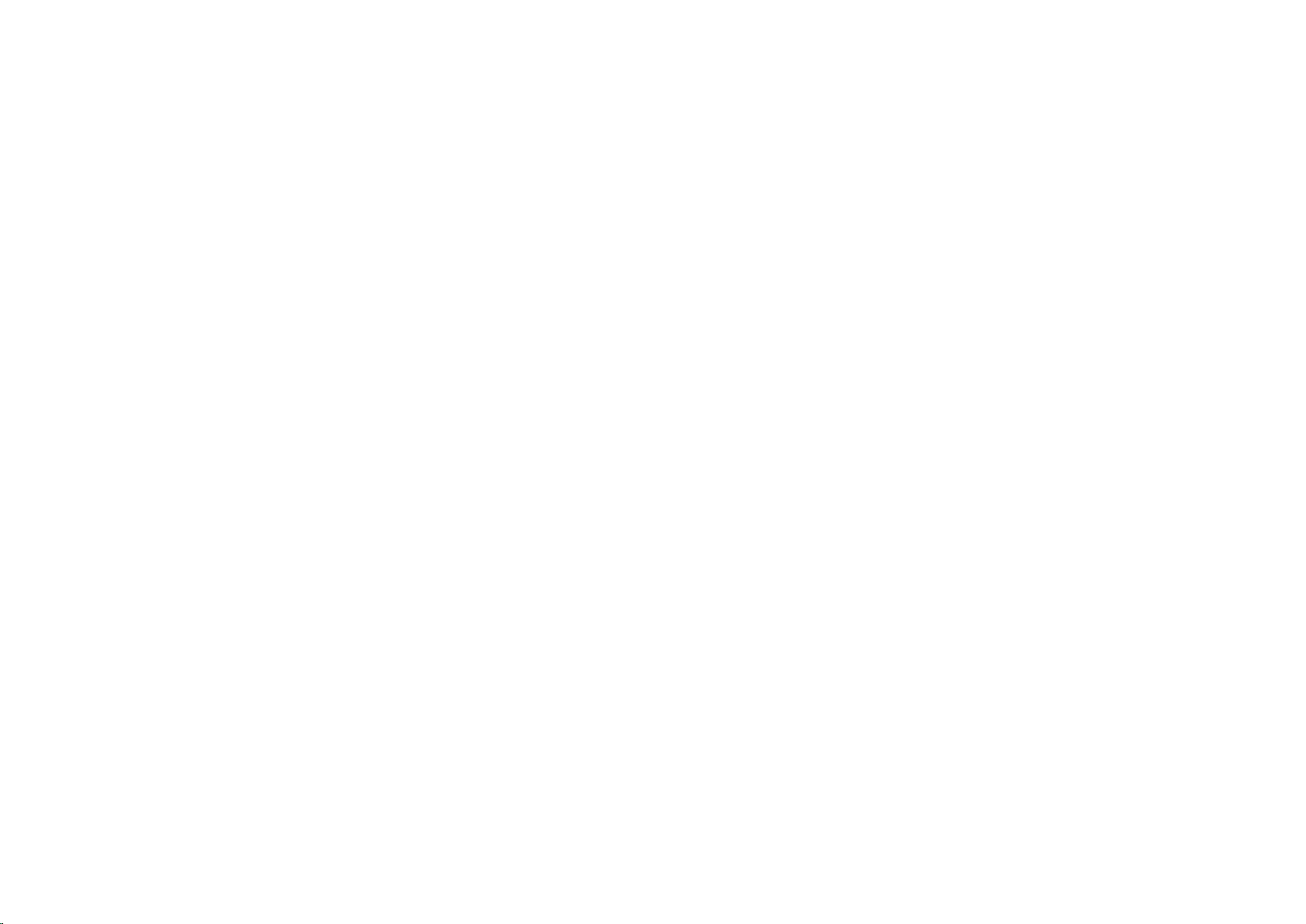
YOTAPHONE 2 User Guide User Guide
Switch your device off in restricted areas ..................................................................................................................................................................... 129
Do not use your device when driving ............................................................................................................................................................................ 129
Repairing ....................................................................................................................................................................................................................... 130
Keep your device dry .................................................................................................................................................................................................... 130
Protect your display ....................................................................................................................................................................................................... 130
Protect your hearing ...................................................................................................................................................................................................... 130
Protect your eyes .......................................................................................................................................................................................................... 130
Network support ............................................................................................................................................................................................................ 131
Device type and identity information ............................................................................................................................................................................. 131
Nano-SIM only .............................................................................................................................................................................................................. 132
Electronic Paper Display (EPD) Operating Temperature ............................................................................................................................................. 132
Wi-Fi .............................................................................................................................................................................................................................. 132
Emergency Call ............................................................................................................................................................................................................. 132
Make an emergency call ............................................................................................................................................................................................... 133
Make an emergency call using a locked phone ............................................................................................................................................................ 133
Back up your important information .............................................................................................................................................................................. 133
About Digital Rights Management (DRM) ..................................................................................................................................................................... 133
Protect your device from harmful content ..................................................................................................................................................................... 134
Avoid the reach of children ........................................................................................................................................................................................... 134
Medical devices ............................................................................................................................................................................................................. 134
Care and maintenance .................................................................................................................................................................................................. 135
Recycling and disposal ................................................................................................................................................................................................. 135
Radio Frequency Exposure Information ....................................................................................................................................................................... 136
Manufacturer’s Warranty for YotaPhone ....................................................................................................................................................................... 136
Copyrights ..................................................................................................................................................................................................................... 136
Other notices ................................................................................................................................................................................................................. 137
Declaration of conformity .............................................................................................................................................................................................. 137
FCC notice .................................................................................................................................................................................................................... 137
Disclaimers .................................................................................................................................................................................................................... 138
ix
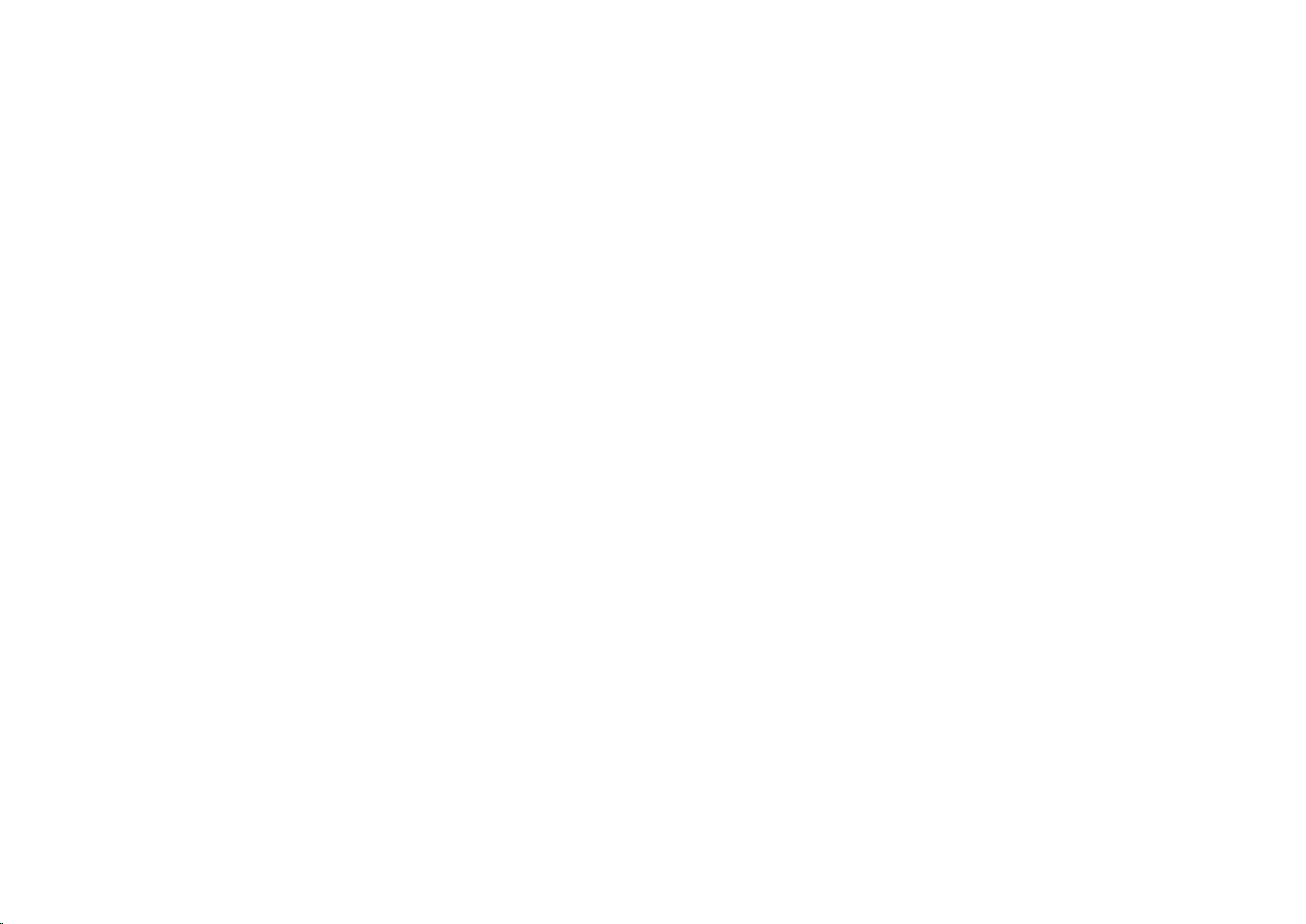
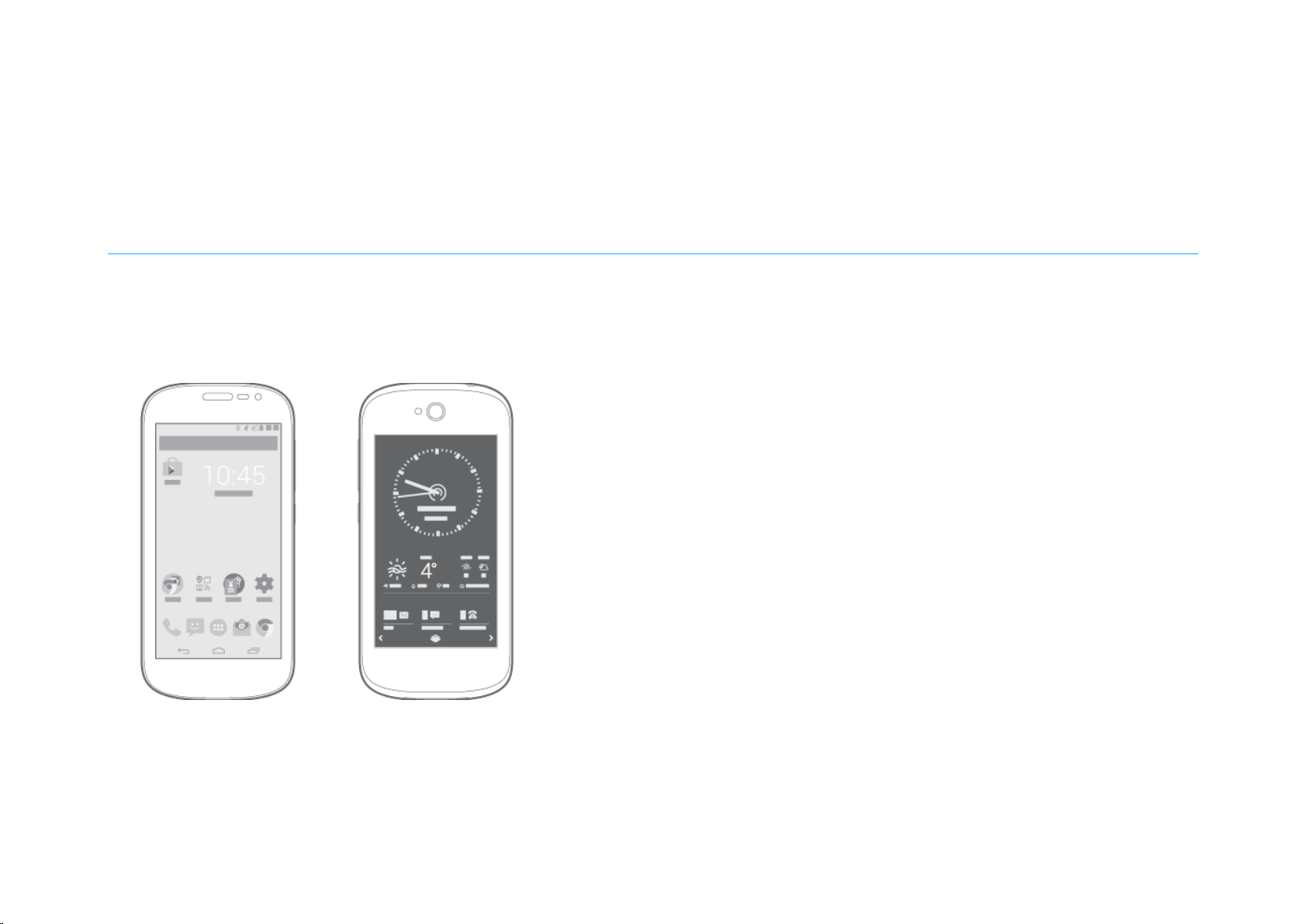
YOTAPHONE 2 User Guide User Guide
Introduction
Getting started
1
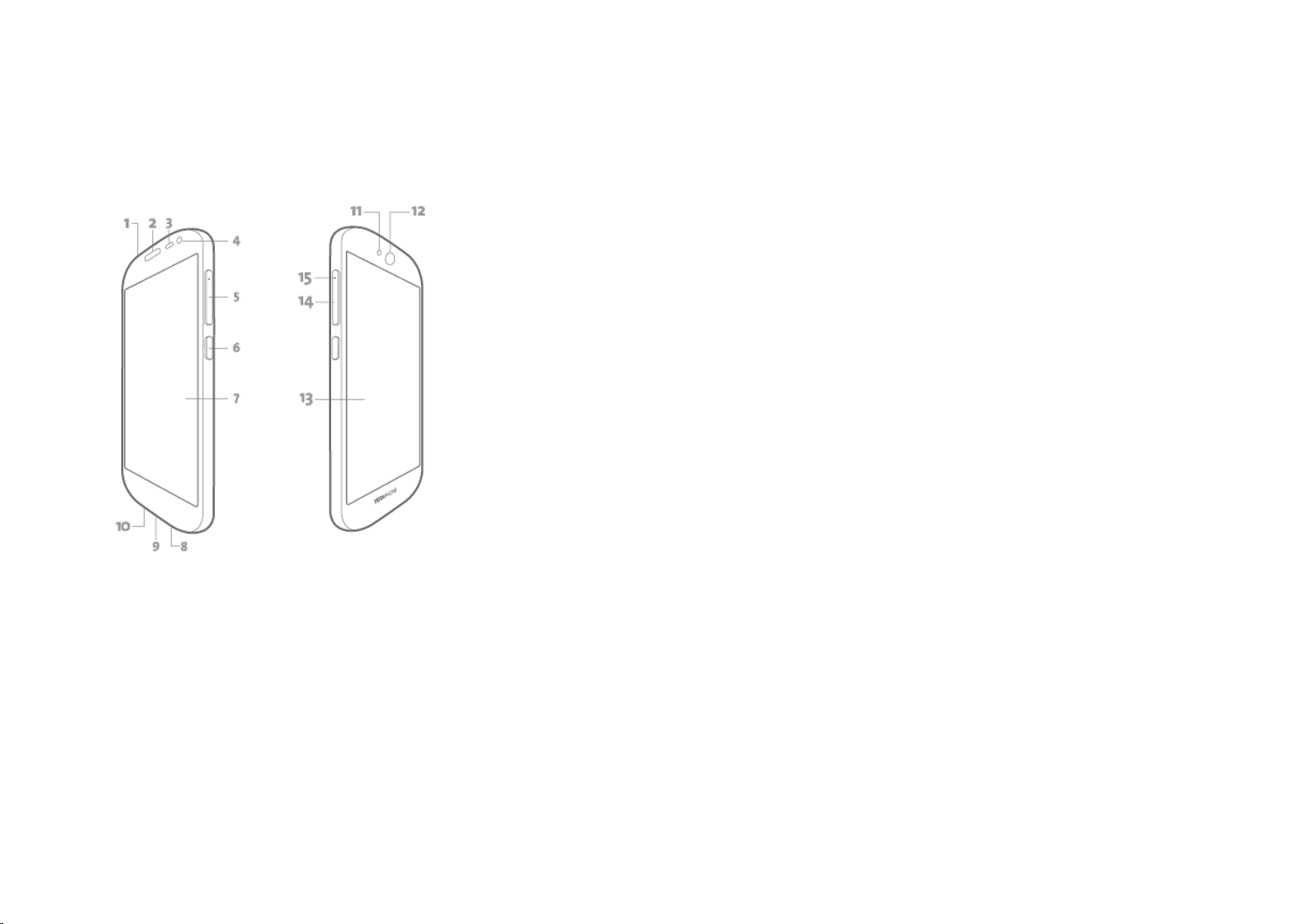
YOTAPHONE 2 User Guide User Guide
Get to know your YotaPhone
Your YotaPhone has two displays: the colour display and the always-on display.
1 Headset jack and microphone
2 Ear piece
3 Ambient light sensor and proximity sensor
4 Front camera
5 Volume buttons
6 Power button
7 Colour display
8 Loudspeaker
9 Micro USB connector
2
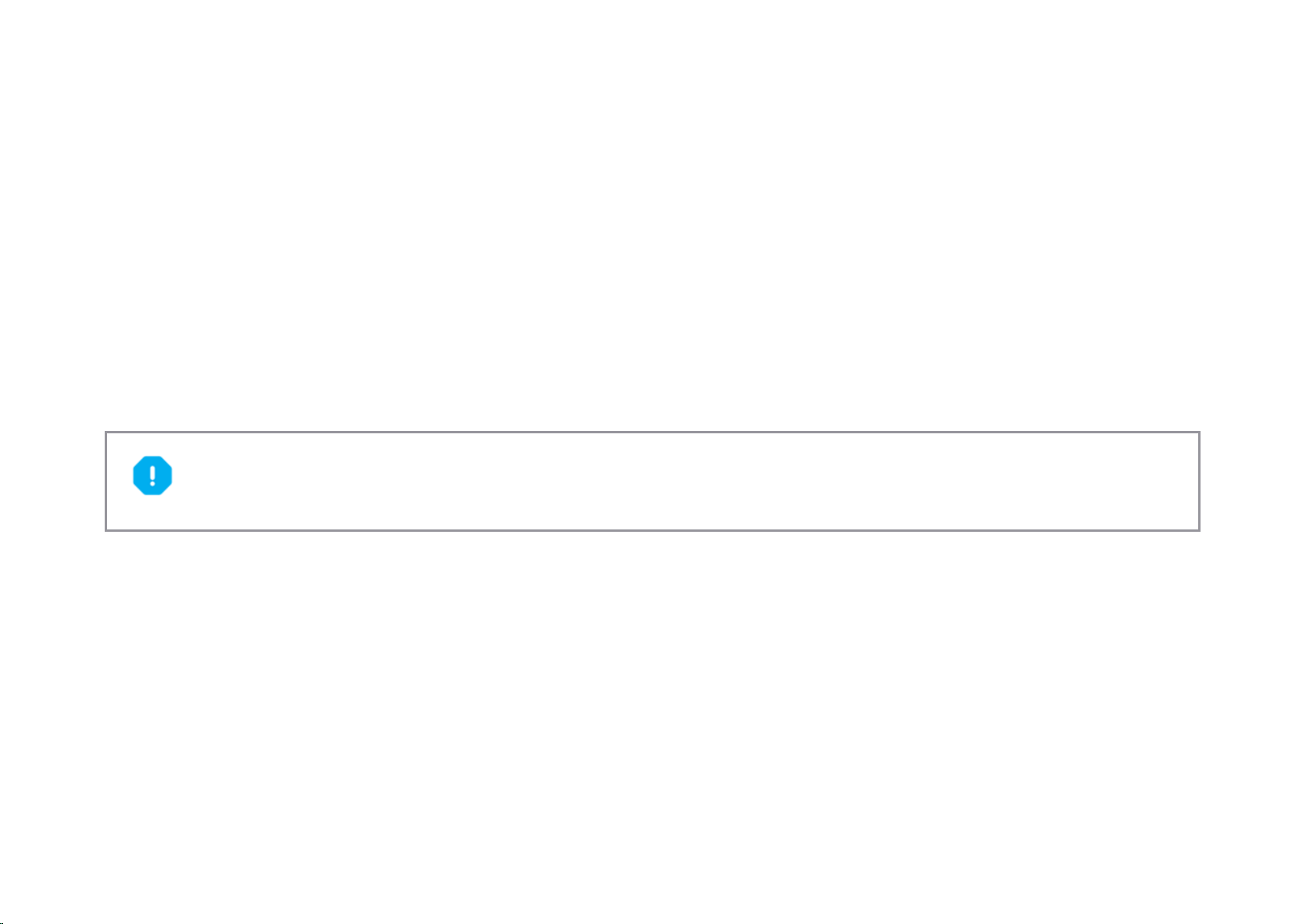
YOTAPHONE 2 User Guide User Guide
10 Main microphone
11 Camera LED flash
12 Main camera
13 Always-on display
14 SIM card tray
15 SIM eject hole
Install the SIM card
The SIM card tray is located under the volume button and you can open it with the SIM eject tool included in the package. Your service provider provides you
with the SIM card.
Your YotaPhone is designed to be used with a Nano-SIM card. Using an incompatible SIM card may damage your phone.
To install the SIM card:
3
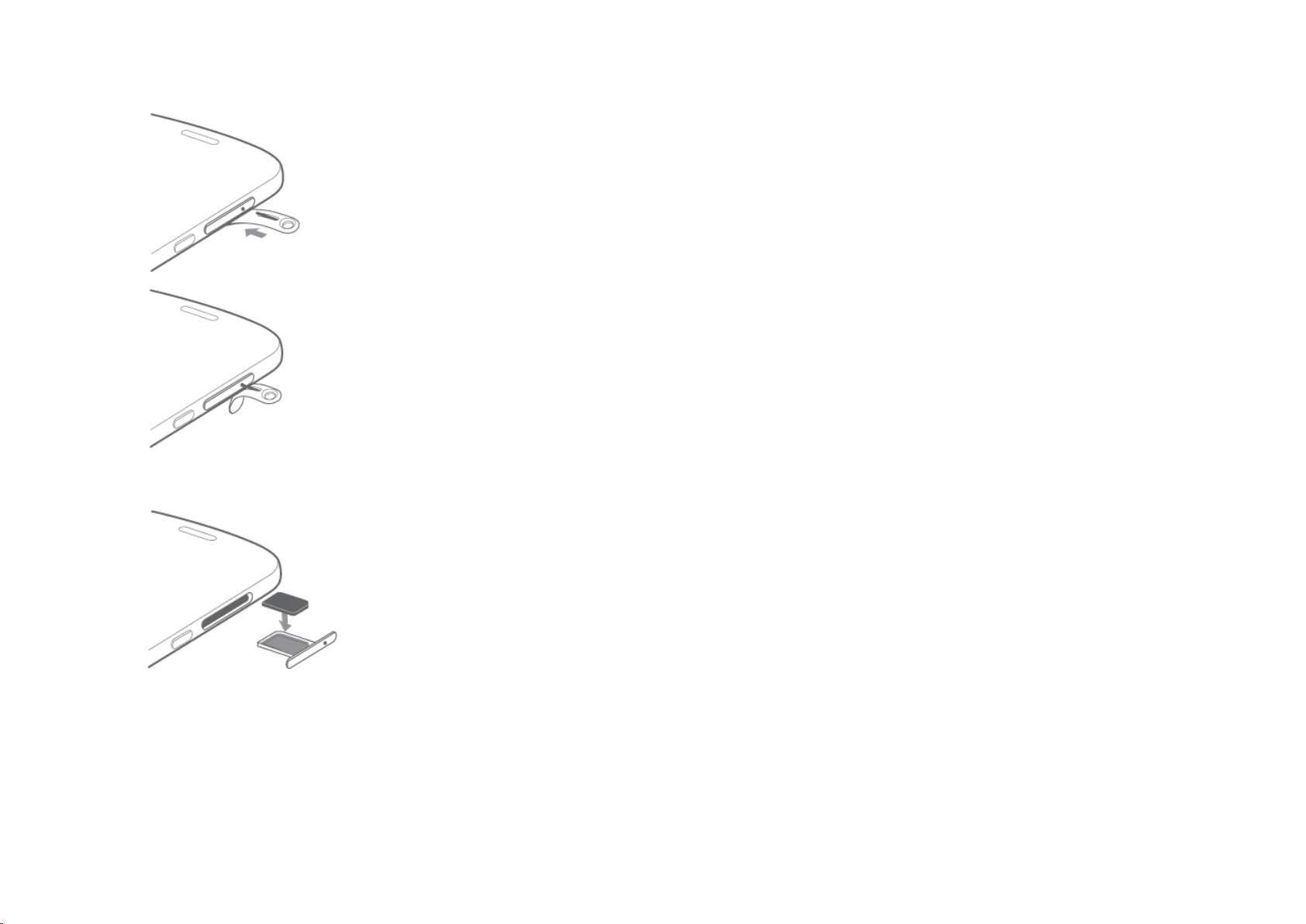
YOTAPHONE 2 User Guide User Guide
1 Insert the SIM eject tool into the SIM eject hole and push lightly until the SIM card tray releases.
4
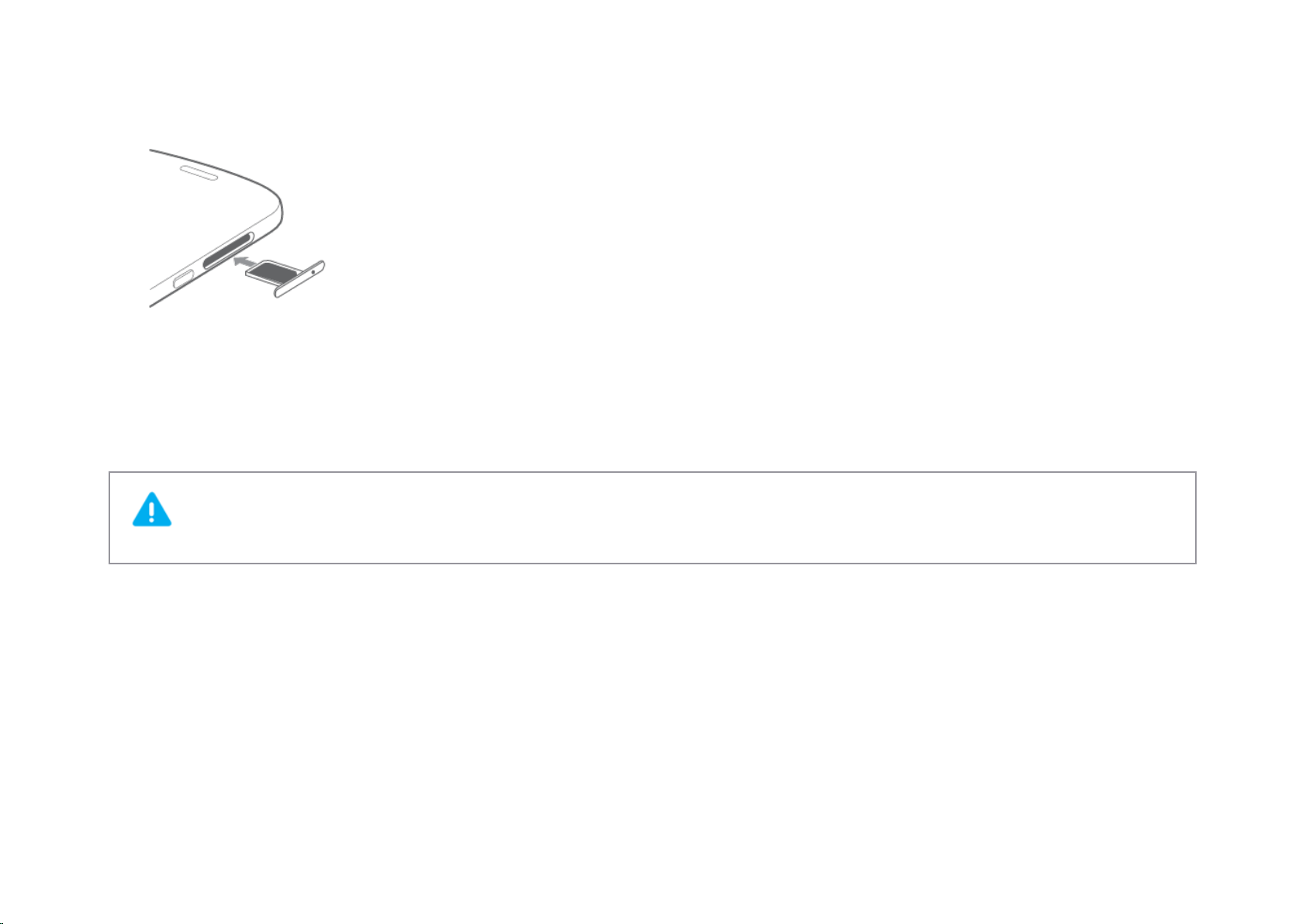
YOTAPHONE 2 User Guide User Guide
2 Put the SIM card in the tray with the contact area facing down.
3 Place the SIM card tray carefully back into its slot, and push it until it locks.
Charge your phone
The battery of your YotaPhone is non-removable. Do not attempt to open your phone to remove the battery.
5
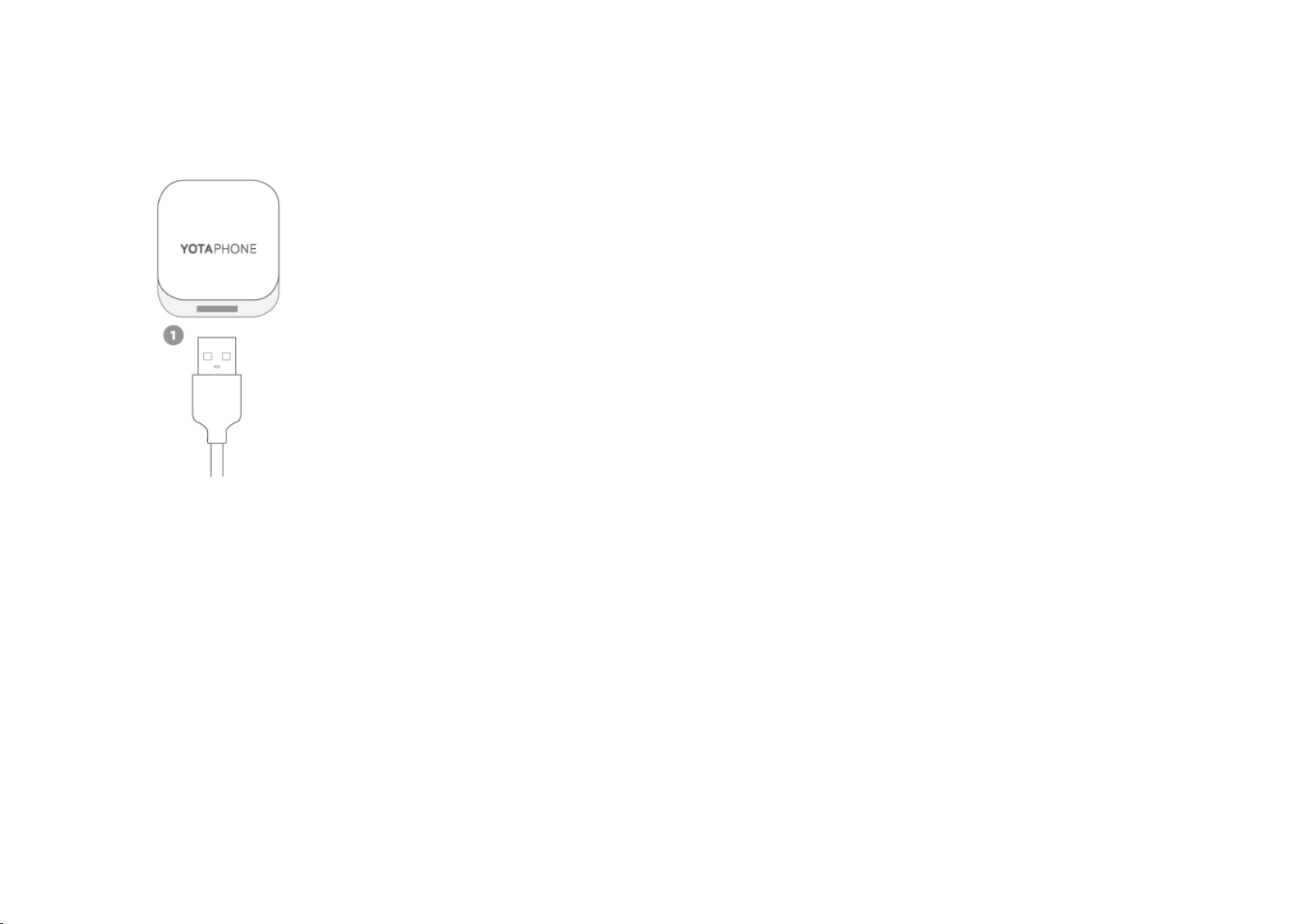
YOTAPHONE 2 User Guide User Guide
Charge with a USB power adapter
6
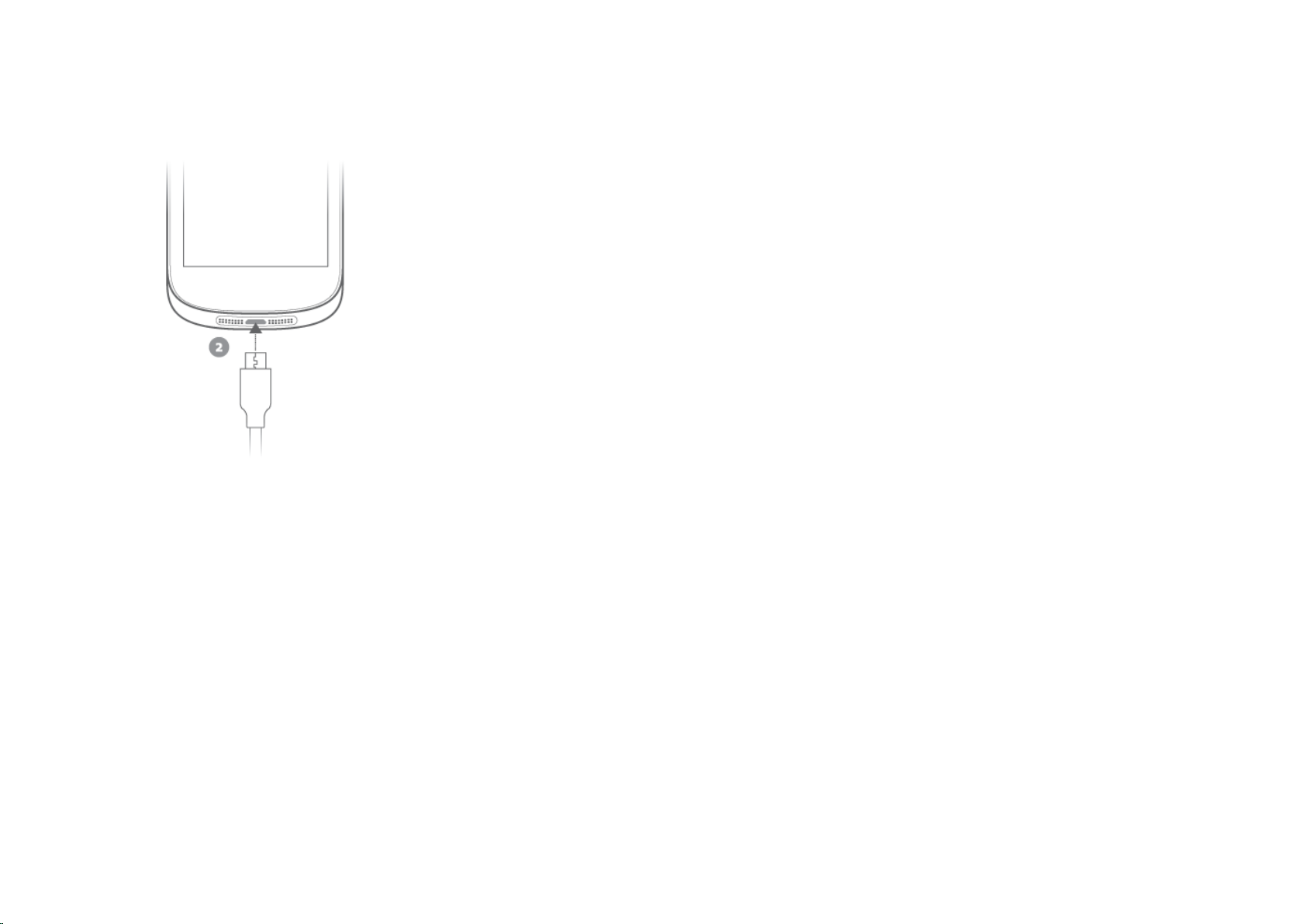
YOTAPHONE 2 User Guide User Guide
1 Connect the USB cable to the USB power adapter.
7
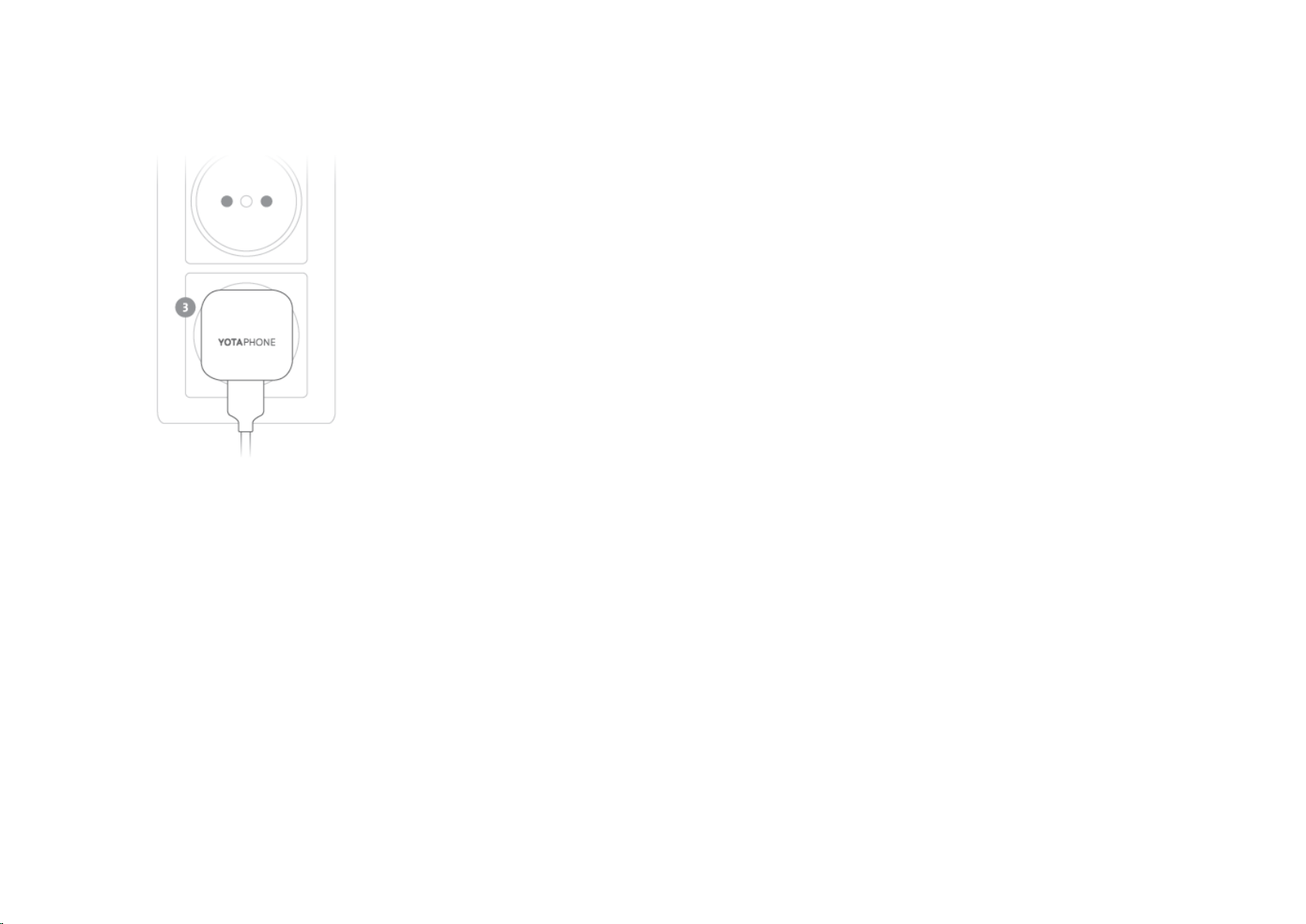
YOTAPHONE 2 User Guide User Guide
2 Insert the micro USB end of the cable into the micro USB connector on your YotaPhone.
3 Insert the power adapter into a wall socket to start charging.
The charger has an LED light that switches on when the phone is charging. When the battery is full, the LED light switches off.
8
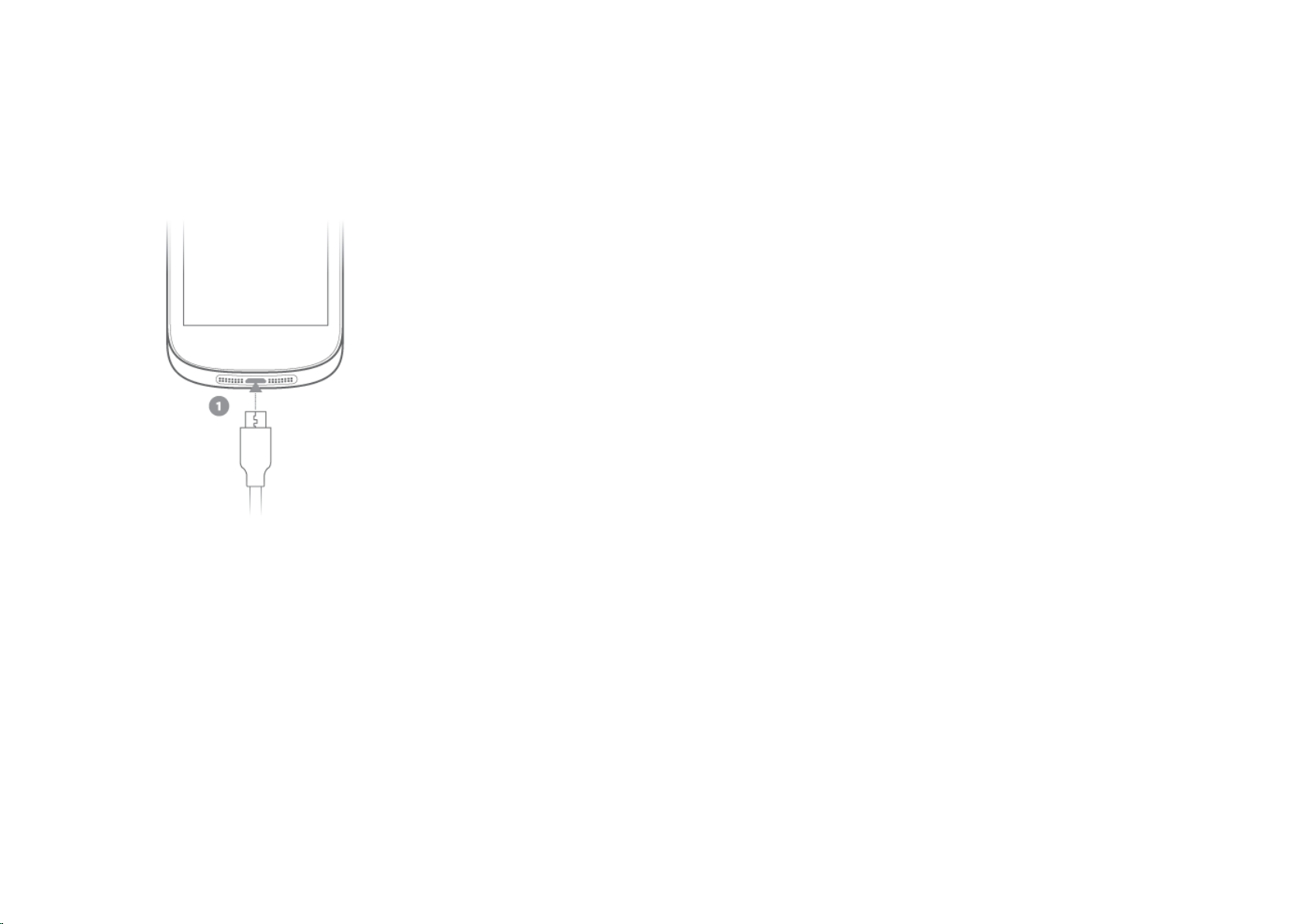
YOTAPHONE 2 User Guide User Guide
Charge with a computer
9
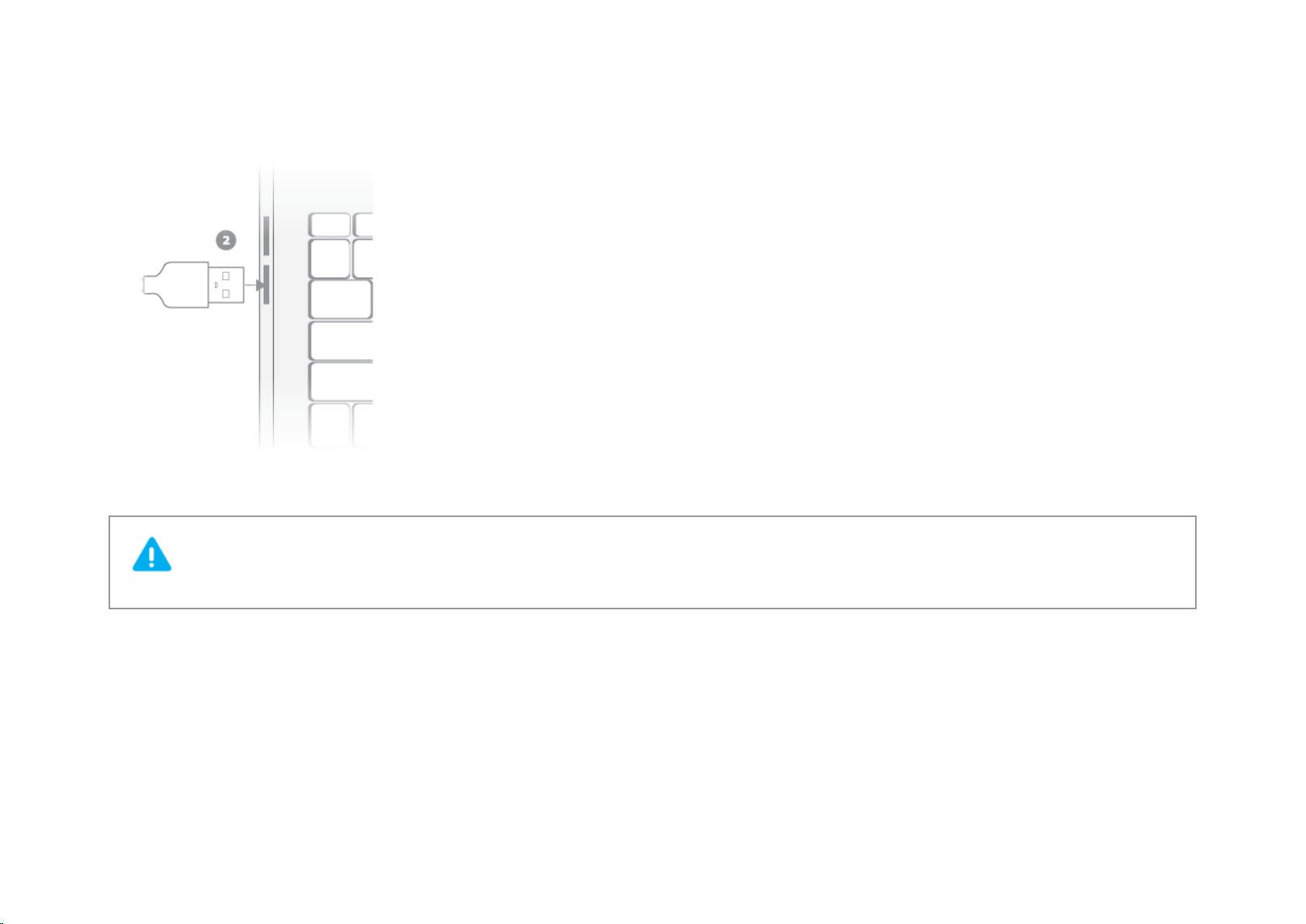
YOTAPHONE 2 User Guide User Guide
1 Insert the micro USB end of the cable into the micro USB connector on your YotaPhone.
2 Insert the other end of the USB cable into the USB port on your computer.
If the battery is completely empty, it might take a while before the phone shows that it is charging.
10
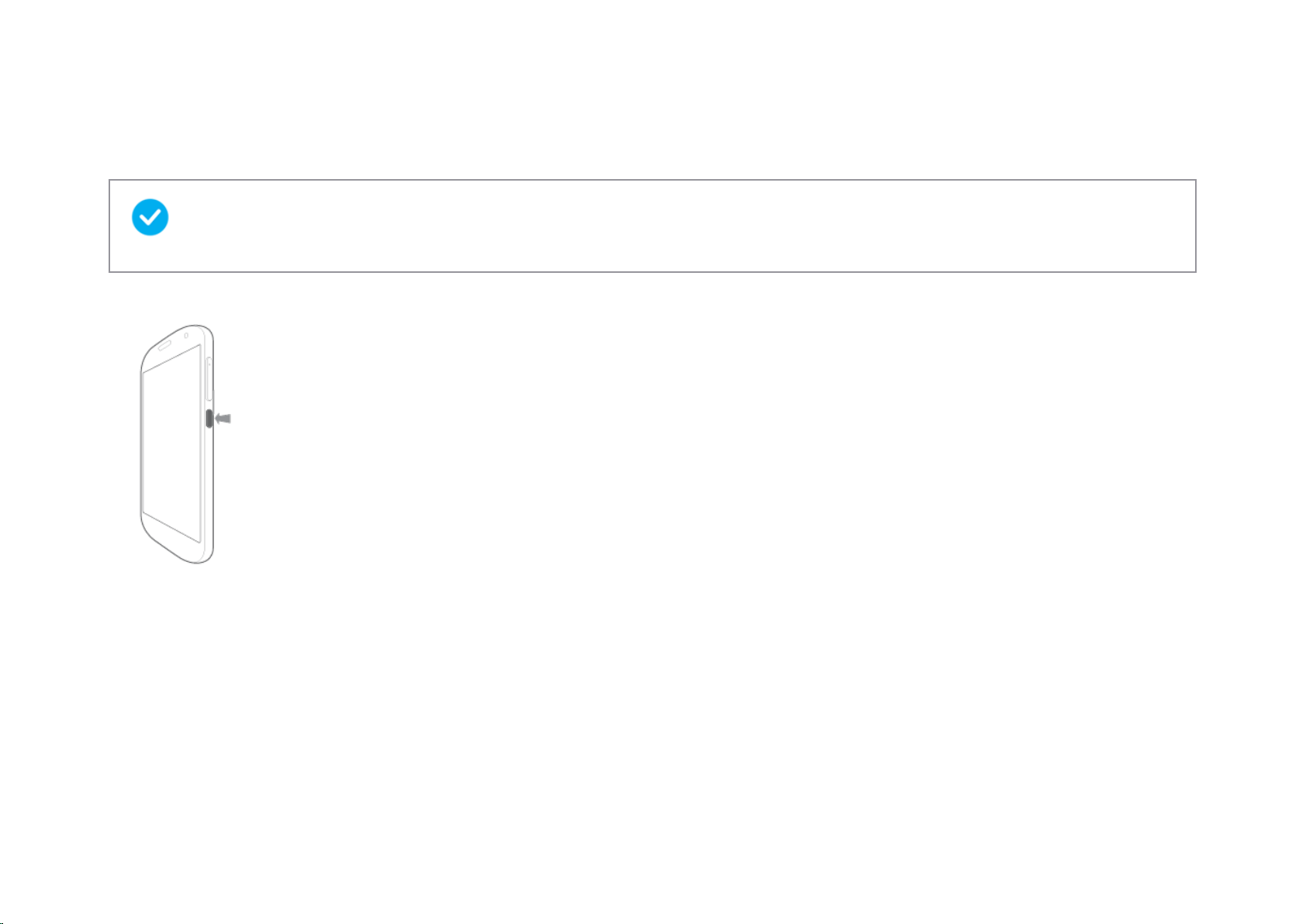
YOTAPHONE 2 User Guide User Guide
Switch your phone on/off
Charge the battery before using your YotaPhone for the first time.
To switch your phone on, press and hold the power button until the phone vibrates.
To switch your phone off, press and hold the power button, tap Power off, and tap OK.
Basics
Get to know the basic functions of your YotaPhone.
11
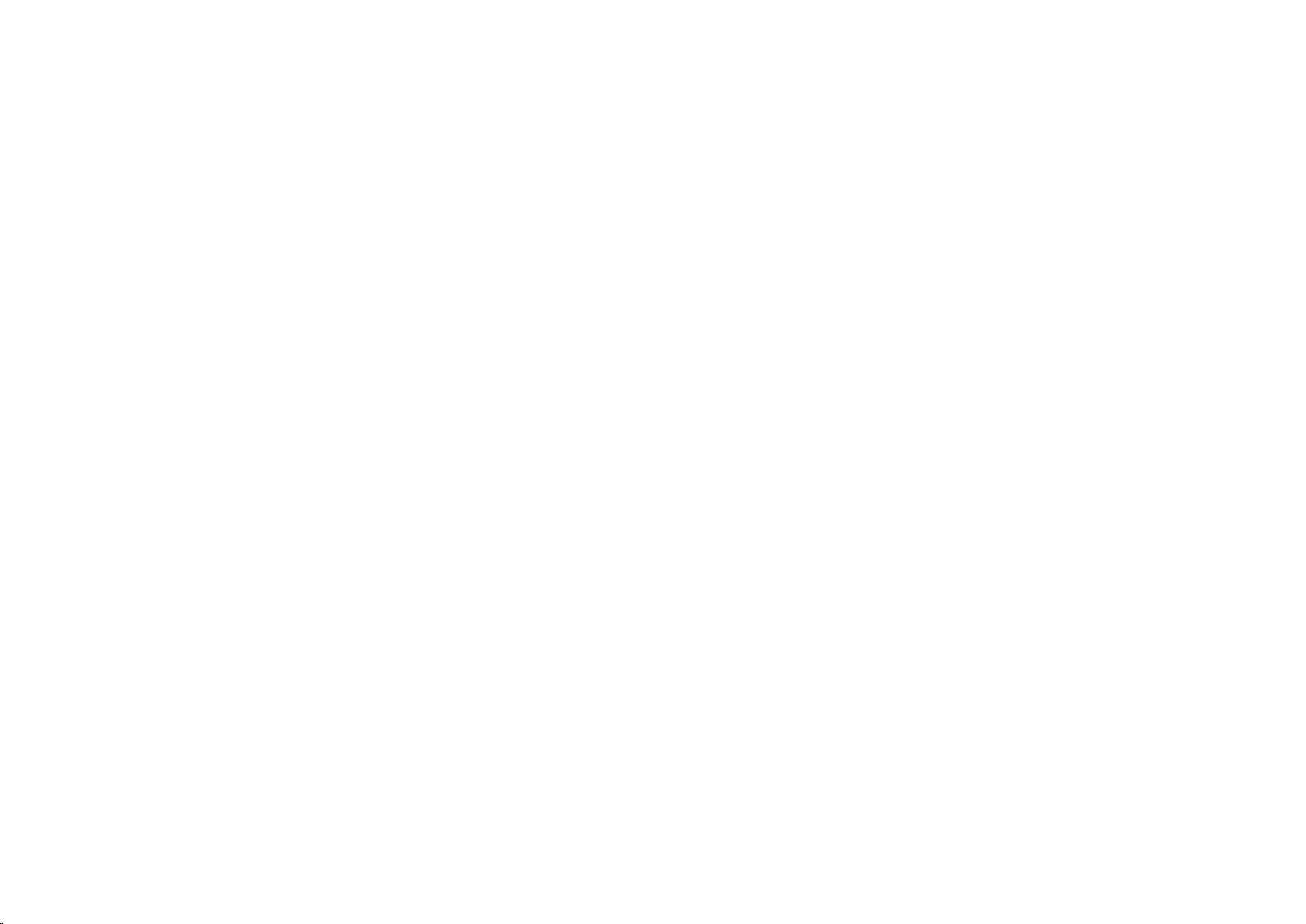
YOTAPHONE 2 User Guide User Guide
Lock or unlock the screen
When you are holding your YotaPhone, it recognises which display is upwards. You can only lock or unlock the upwards-facing display.
When you flip the phone, display you are not using locks automatically.
Lock or unlock the colour display
To lock the colour display, press the power button, or touch the screen with three or more fingers or your palm.
To unlock the colour display, press the power button and slide the lock icon to the side, or swipe upwards from the bottom of the screen.
Lock or unlock the always-on display
To lock the always-on display, press the power button, or touch the screen with three or more fingers.
To unlock the always-on display, slide the lock icon upwards.
For more screen lock options, see Protect your YotaPhone (on page 21).
Use the touch screen
Get to know the basic touch gestures.
12
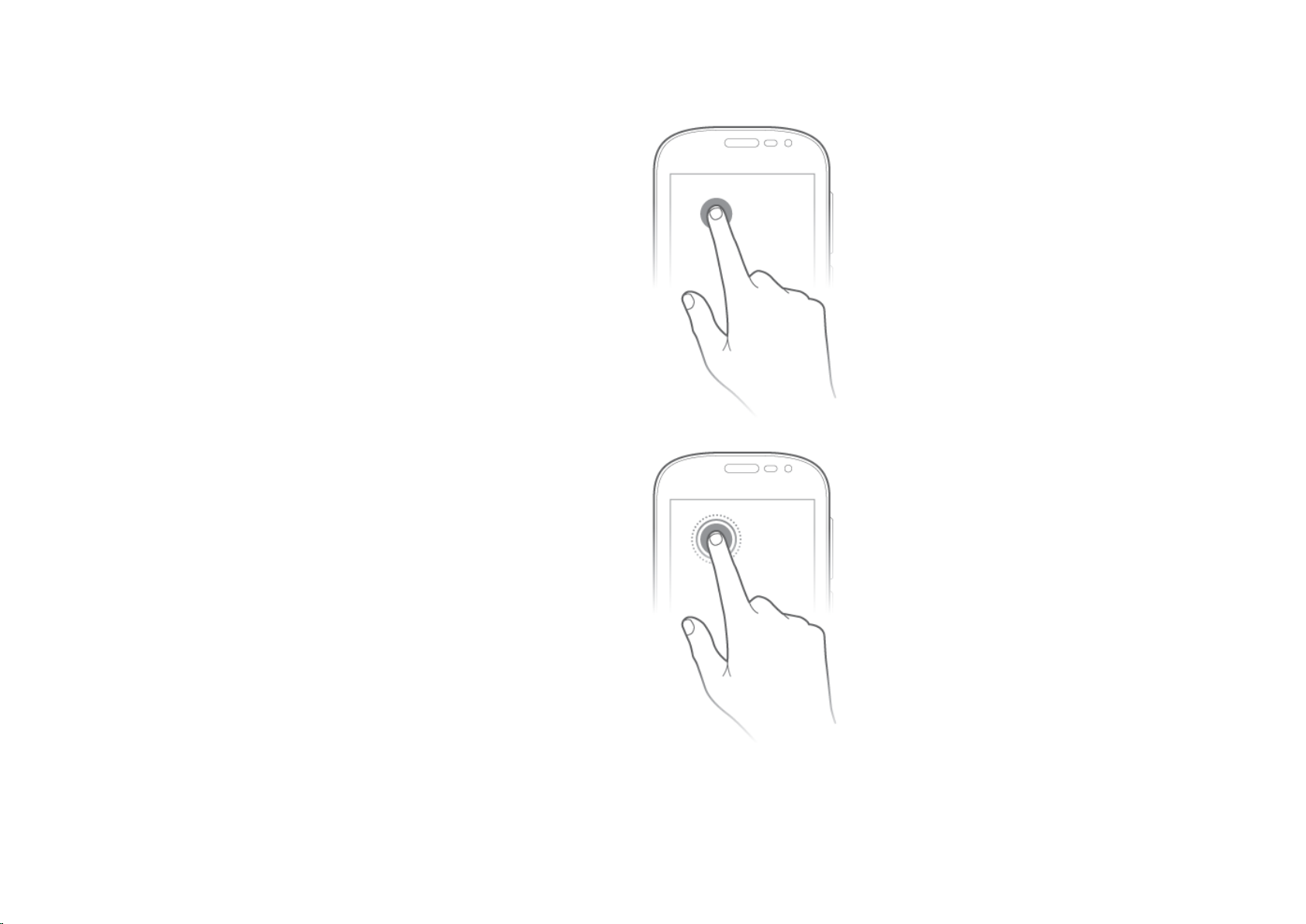
YOTAPHONE 2 User Guide User Guide
Tap
Tap the screen to interact with items on the screen, such as applications
and setting items, to write text using the on-display keyboard, or to press
on-display buttons.
Tap and hold
Tap and hold an item on the screen to view a menu.
13
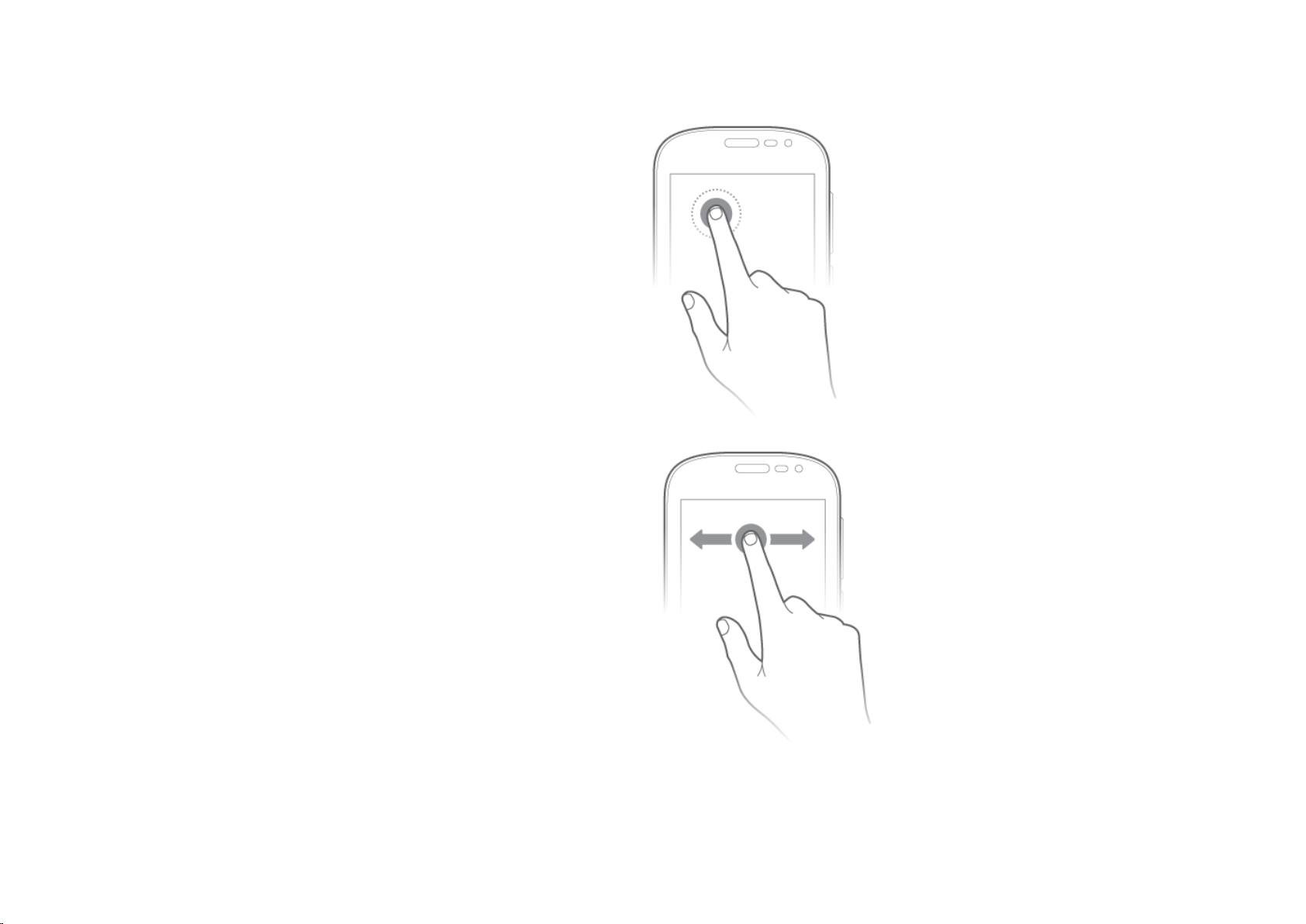
YOTAPHONE 2 User Guide User Guide
Double tap
Tap twice quickly on a picture, web page, or map to zoom in and out.
Drag and drop
To move an application on the home screen, tap and hold an icon without
releasing your finger, move the icon to another place, and release your
finger.
14
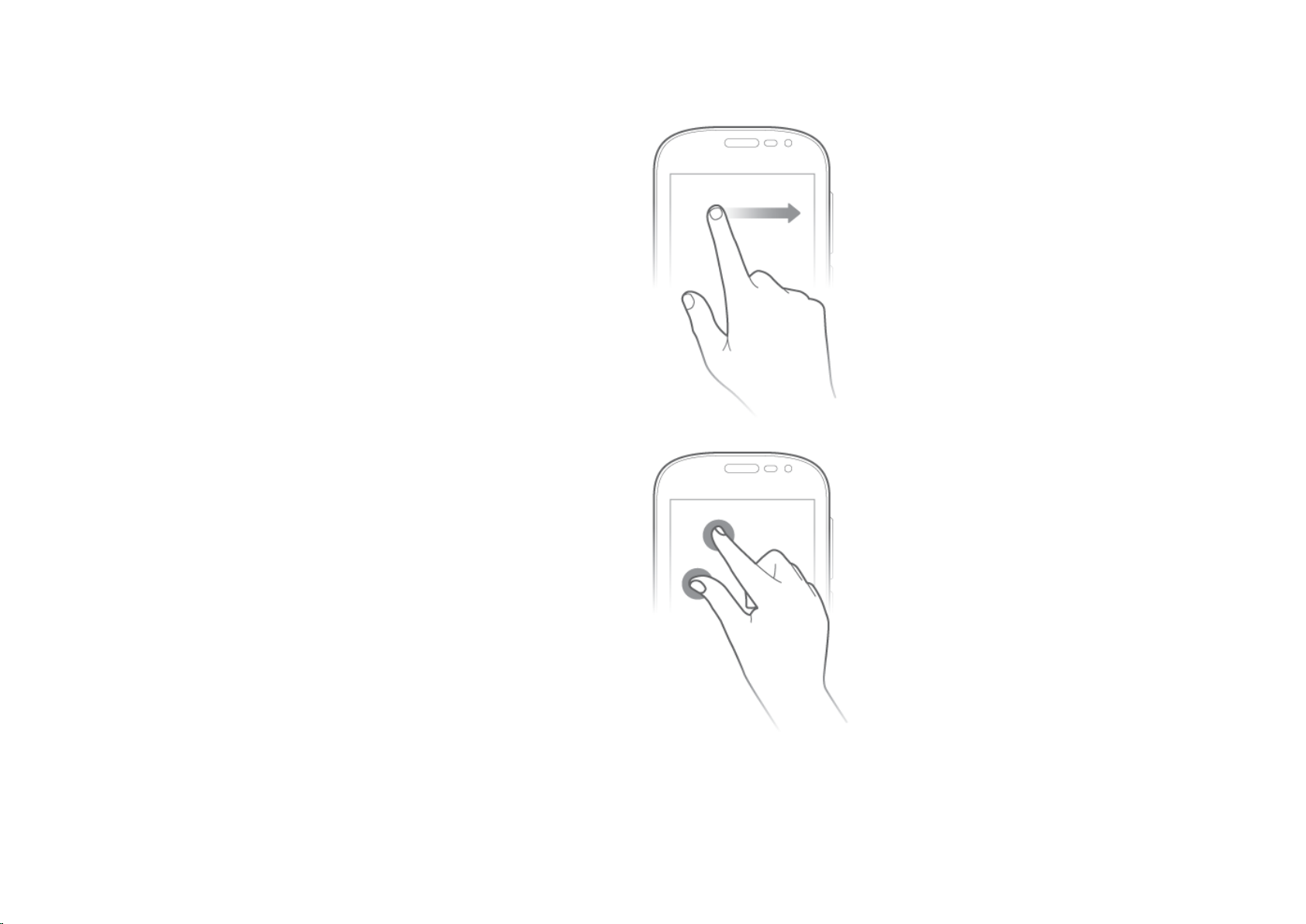
YOTAPHONE 2 User Guide User Guide
Swipe
To swipe, move your finger across the surface of your screen.
For example, you can swipe the home screen to the left or right to view
other home screen panels.
Pinch
In some applications, you can zoom in and out by placing two fingers on
the screen. Spread the fingers apart to zoom in, and pinch them together to
zoom out.
15
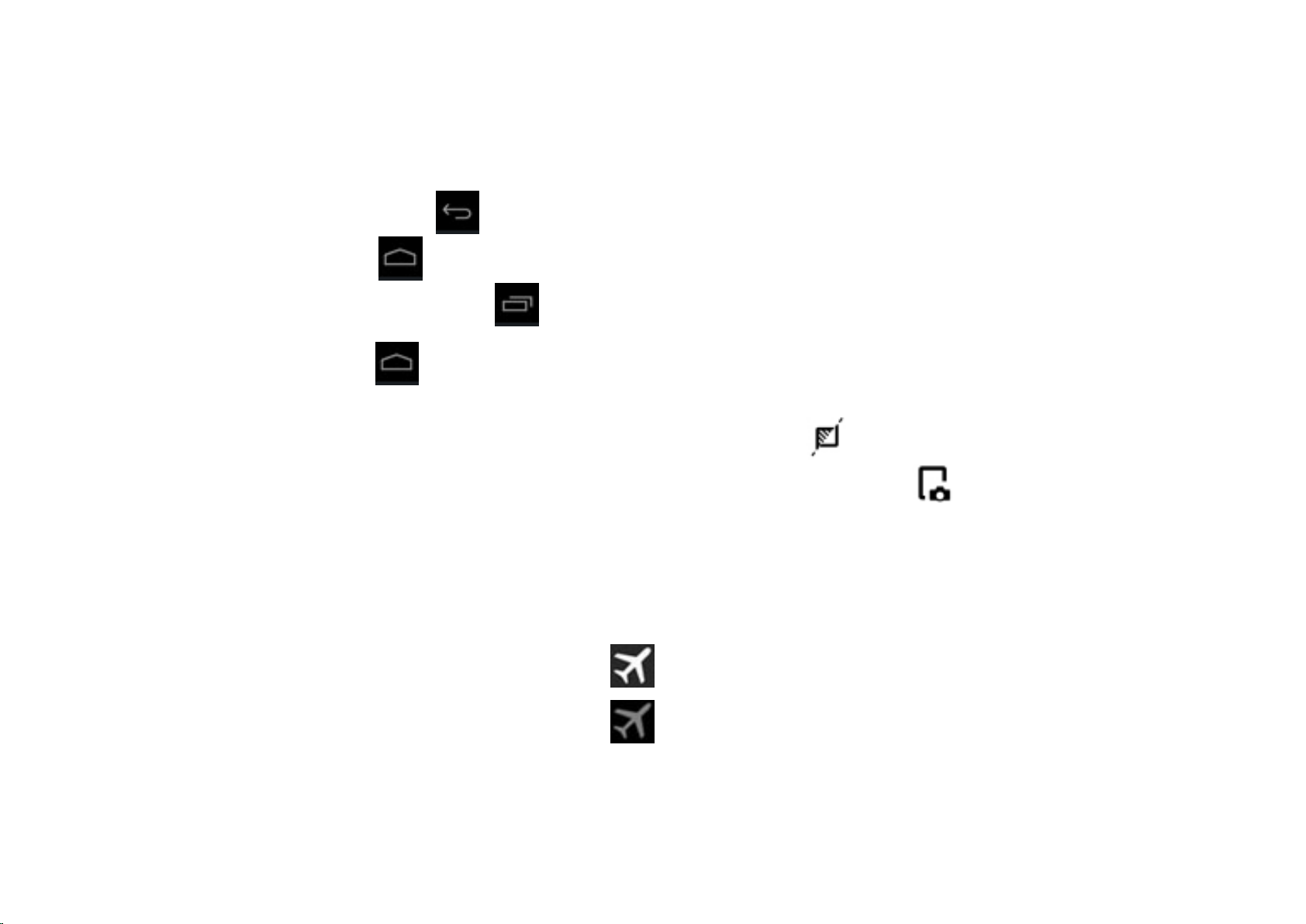
YOTAPHONE 2 User Guide User Guide
Nagivate the colour display
The Android™ navigation buttons are located at the bottom of the colour display:
To go back to the previous screen, tap .
To go to the home screen, tap .
To open a list of recently used applications, tap .
To access more options, tap and hold :
To perform a Google search, drag your finger towards Google.
To send the current view to the always-on display using YotaMirror, drag your finger towards .
To send a screenshot of the current view to the always-on display using YotaSnap, drag your finger towards .
Switch aeroplane mode on/off
Aeroplane mode switches off Wi-Fi, Bluetooth, and mobile networks, but otherwise allows you to continue using your phone.
To switch aeroplane mode on, press and hold the power button, and tap .
To switch aeroplane mode off, press and hold the power button, and tap .
16
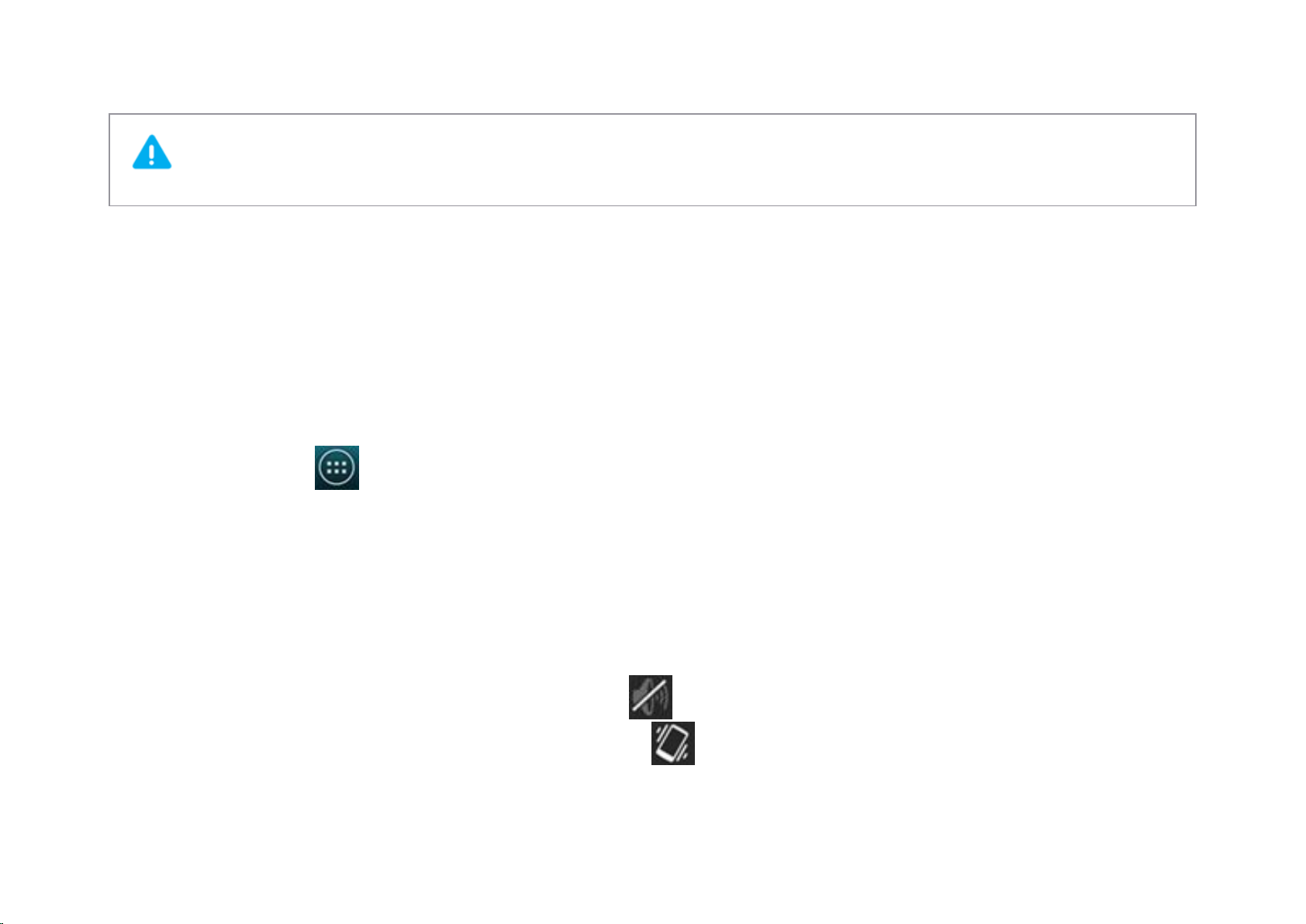
YOTAPHONE 2 User Guide User Guide
Follow the instructions and safety requirements of your airline, and the laws and regulations of the regions in which you are flying.
Adjust the volume
To adjust the volume, press the volume buttons.
Change the volume settings
1 On the home screen, tap > Settings > DEVICE > Sound.
2 Tap Volumes.
3 To adjust the volume of Music, video, games & other media, Ringtone & notifications, and Alarms, tap and drag the sliders.
Switch between silent, vibration, and normal mode
Your YotaPhone is in normal mode by default.
To switch to silent mode, press and hold the power button, and tap .
To switch to vibration mode, press and hold the power button, and tap .
17
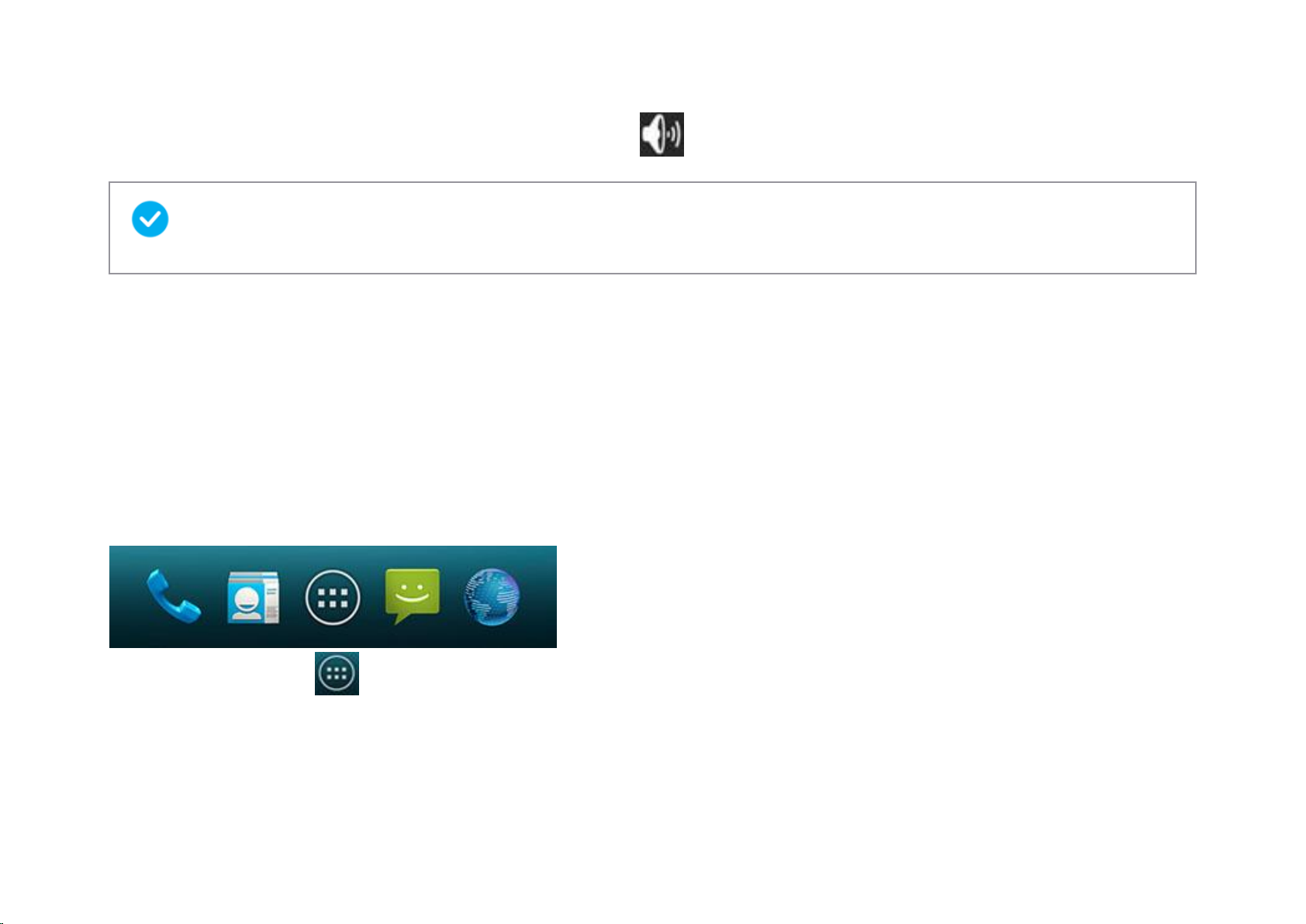
YOTAPHONE 2 User Guide User Guide
To switch to normal mode, press and hold the power button, and tap .
You can also switch between silent, vibration, and normal mode by pressing the volume buttons.
Personalise the home screen
You can customise the Favourites tray, add and remove application and widget shortcuts on the home screen, and change your wallpaper.
Customise the Favourites tray
The Favourites tray at the bottom of the home screen keeps your most important shortcuts at hand.
1 On the home screen, tap .
2 Tap and hold an application or widget icon until the Favourites tray on the home screen appears.
3 Drag the icon into place and release your finger.
18
