YoSmart 7804 User Manual
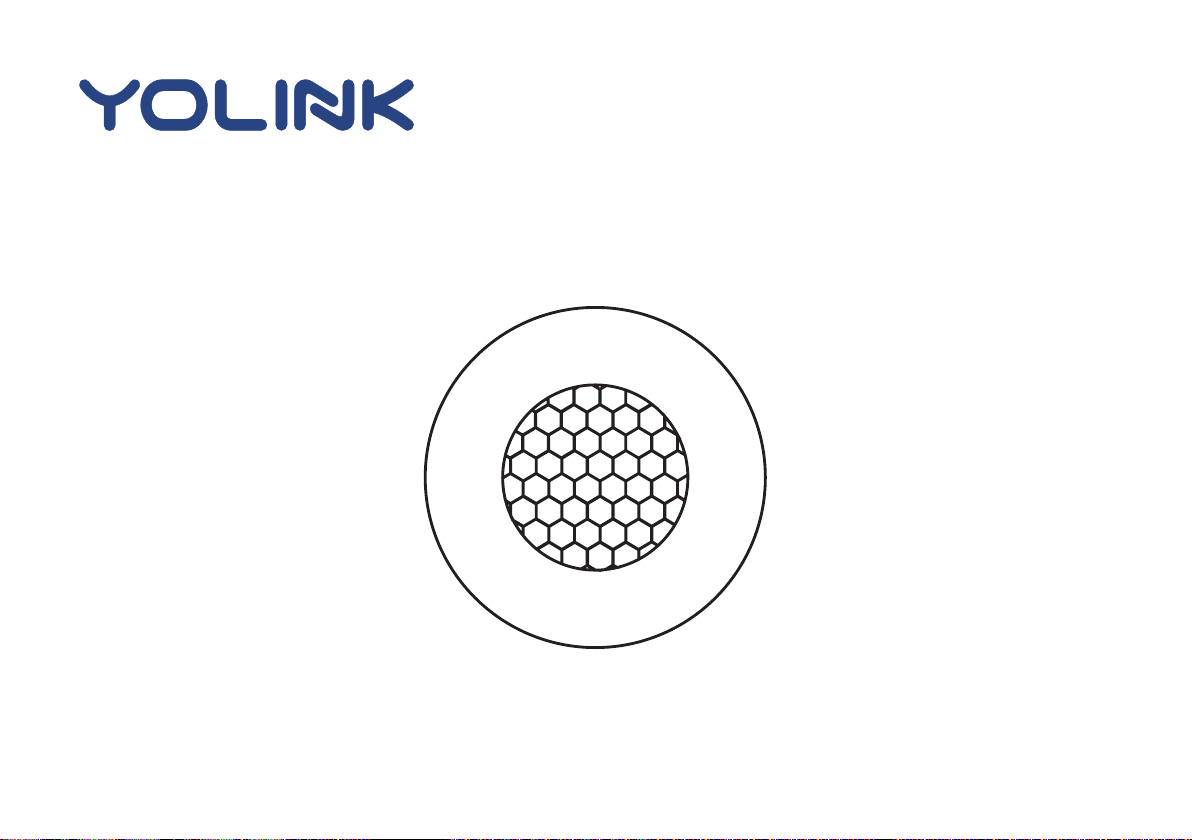
User Guide
YS7804-UC
Motion Sensor
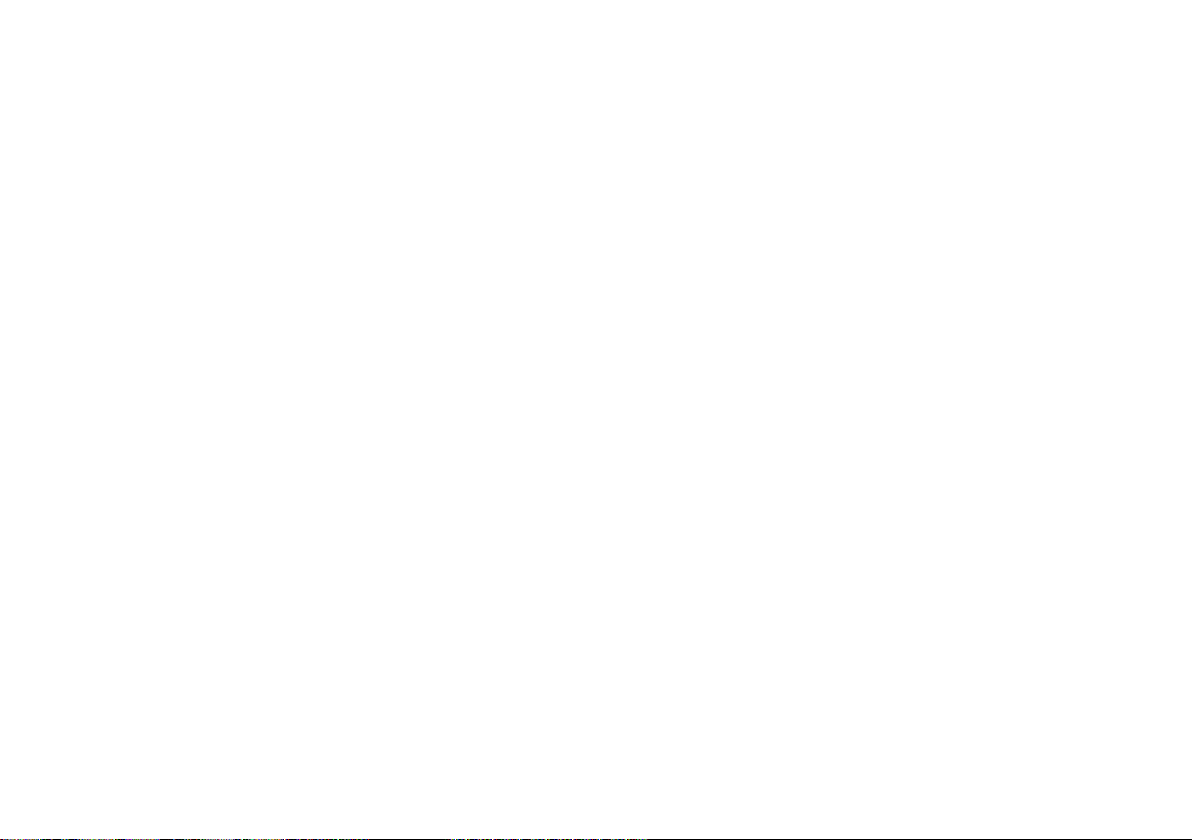
Contents
Introduction················································1
Features··················································· 2·
Product Requirements···································2
What’s In The Box··········································2
Set Up Motion Sensor·····································3
Installation··················································7
Using YoLink App with Motion Sensor···············10
YoLink Control············································12
Maintaining the Motion Sensor························15
Specifications············································17
Troubleshooting·········································18
Customer Service & Warranty ·························19
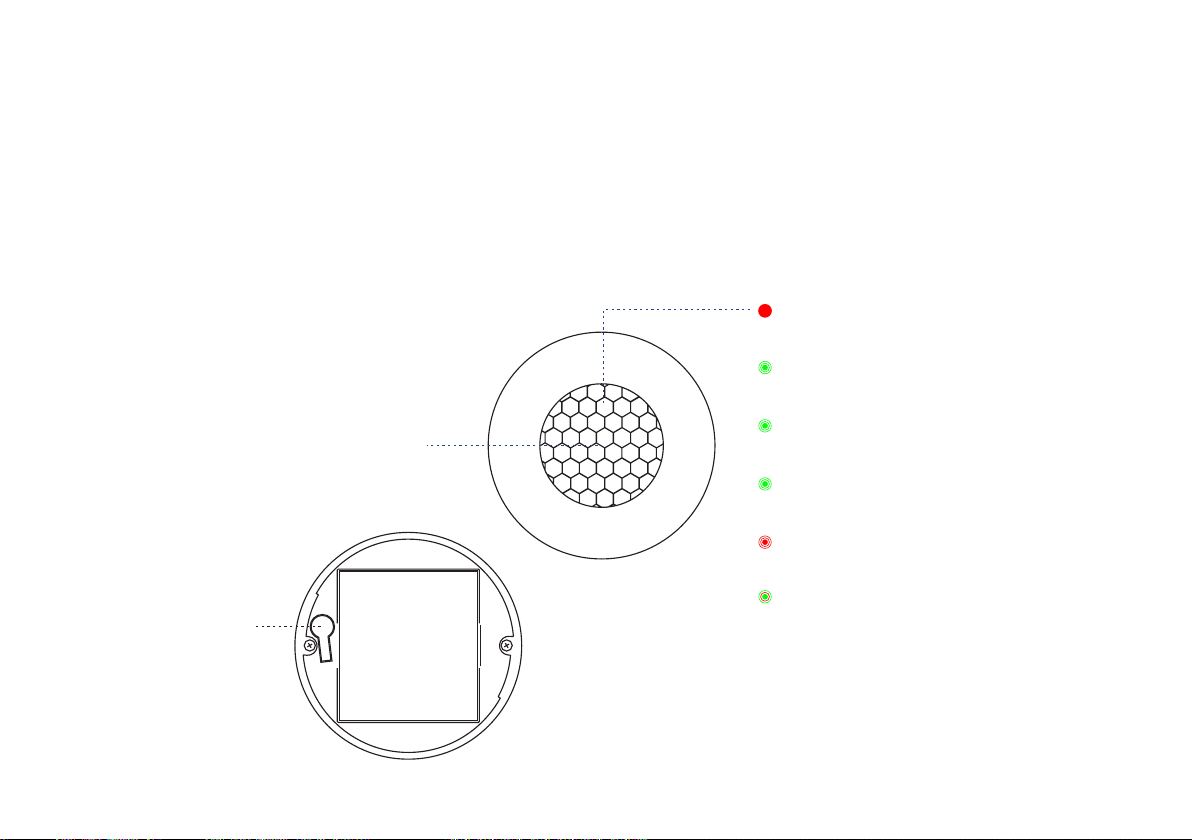
Introduction
Motion Sensor i s widely used in m o v i n g human body detection. D o w n l o a d YoLink App,
add Motion Sensor to y o u r smart home system , which w i l l able to moni t o r your h o me's
security in r e a l time.
LED lights can show the current status of device. See the explanation below:
Red On ce
Alert.
Blinking Green
Connecting to cloud.
Fast B linking Gre en
DETE CTION WINDO W
SET BUTTON
Set up connection with devices.
Slow B linking Gre en
Updating.
Fast B linking Red
Remove connection with devices.
Blin king Red and Gr een
Factory resetting.
1
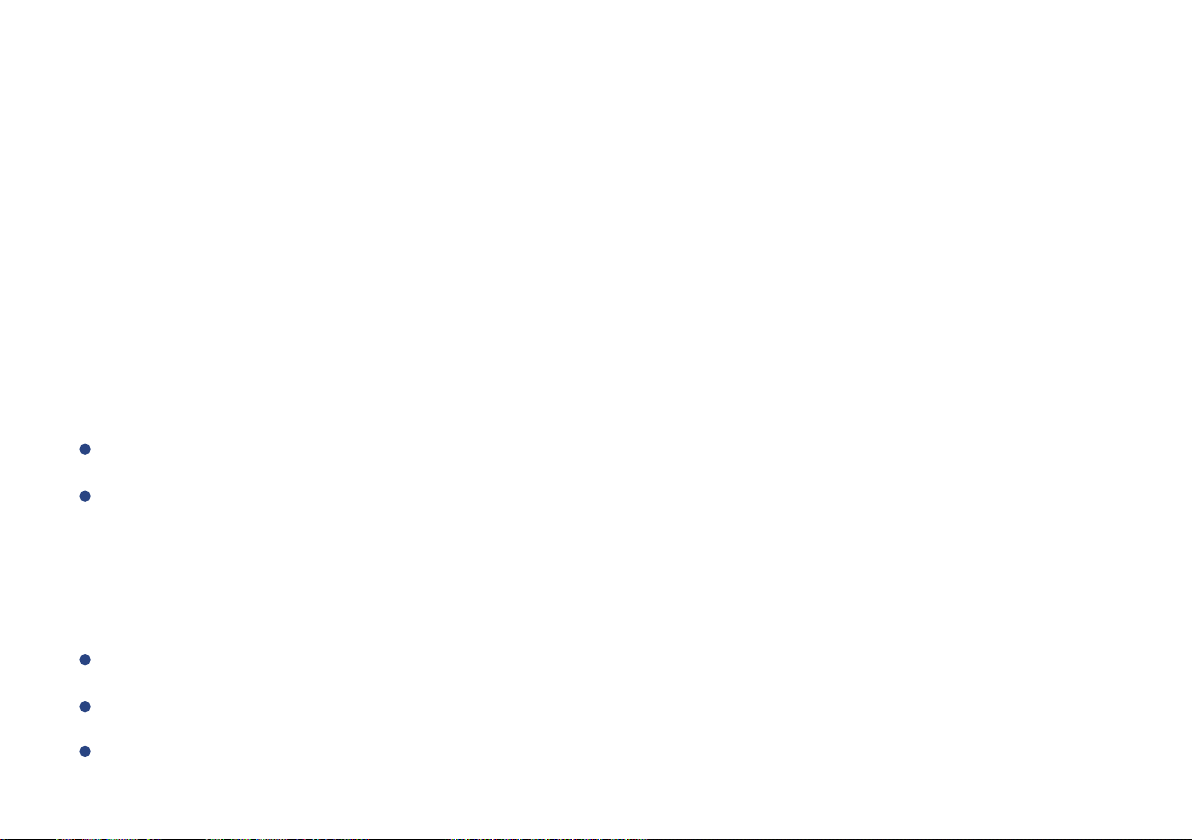
Features
Rea l-tim e Status - Monitor th e real-t ime state of movement via YoLink App .
Battery Status - Update battery level and send low battery alert.
YoLink Control - Trigger an action of certain YoLink devices without internet.
Automation - Set up rules for “If this then that” function.
Product Requirements
A YoLink Hub .
A smartphone or table t ru n ning iOS 9 o r hig her; An d roid 4.4 or h igher.
What’s In The Box
Qty 1 - Motion Sensor
Qty 2 - Screw
Quick Sta r t G u ide
2
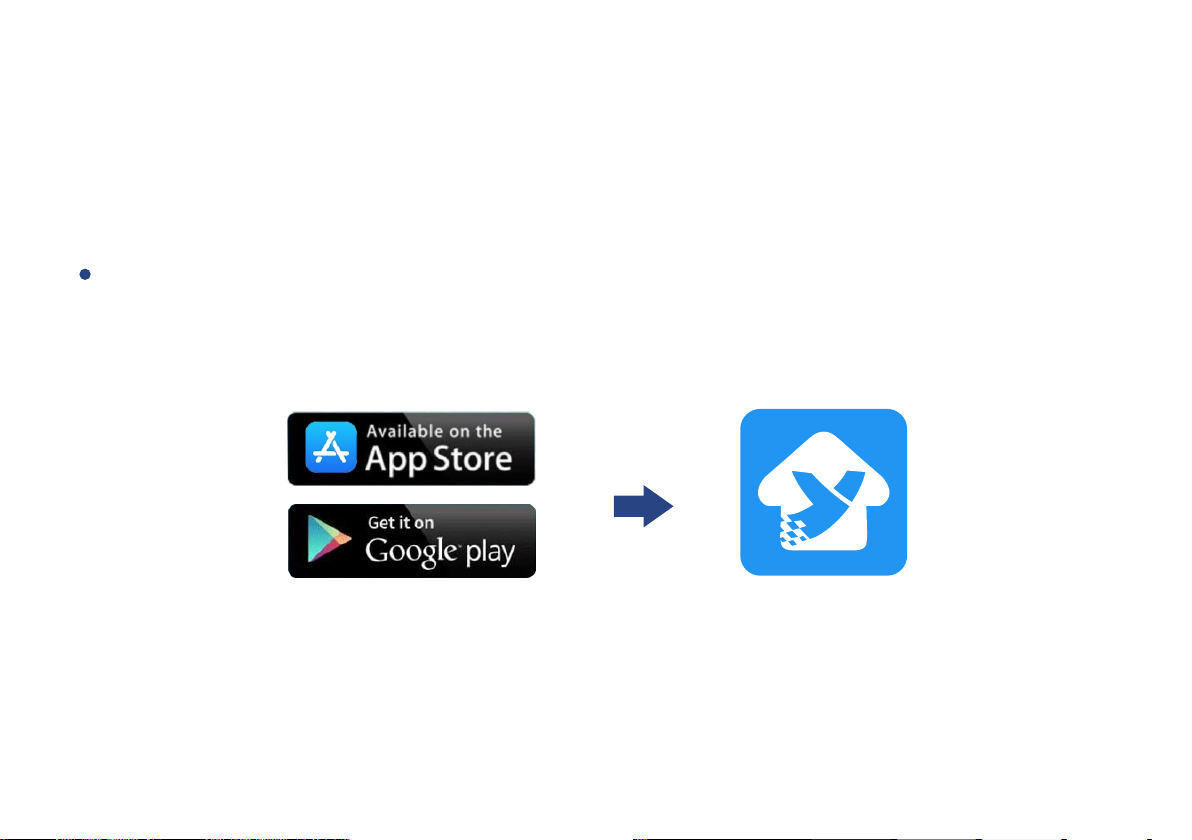
Set Up Motion Sensor
Follow the steps below to set up your Motion Sensor via YoLink App.
Step 1: Set up YoLink App
Get the YoLink App from the Apple App Store or Google Play.
3
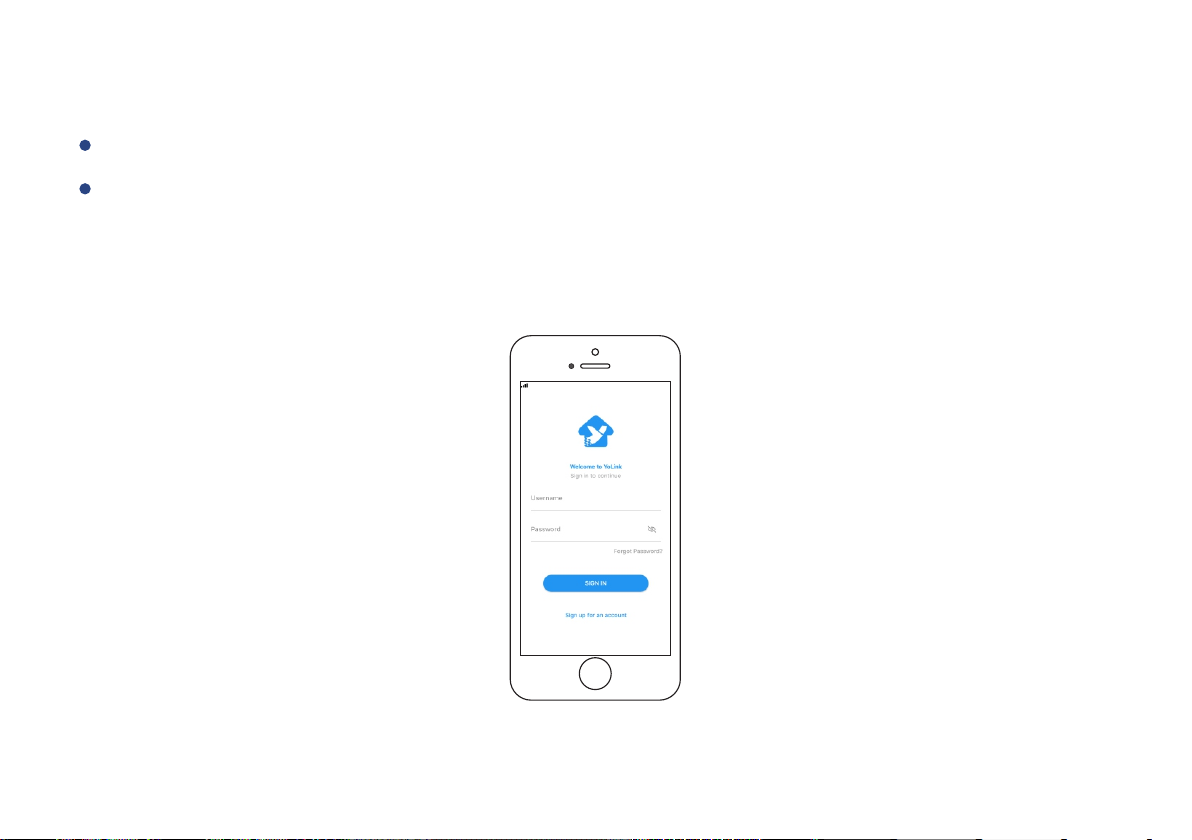
Step 2: Log in or sign up with YoLink account
Open the App. Use your YoLink account to log in.
If you d o n ’t ha v e a YoLink account, tap Sign u p for an account a nd fo l l o w the steps
to sign u p an account.
4

Step 3: Add device to YoLink App
Tap the “ ” in YoLink App. Scan the QR Code on the device.
You can customize the name, set the room, add to/remove from favourite.
a. Name - Name Motion Sensor.
b. Room - Choose a room for Motion Sensor.
c. Favourite - Click “ ” icon to add/remove from Favourite.
Tap the “Bind Device” to add the device to your YoLink account.
a
b
c
5
