Page 1
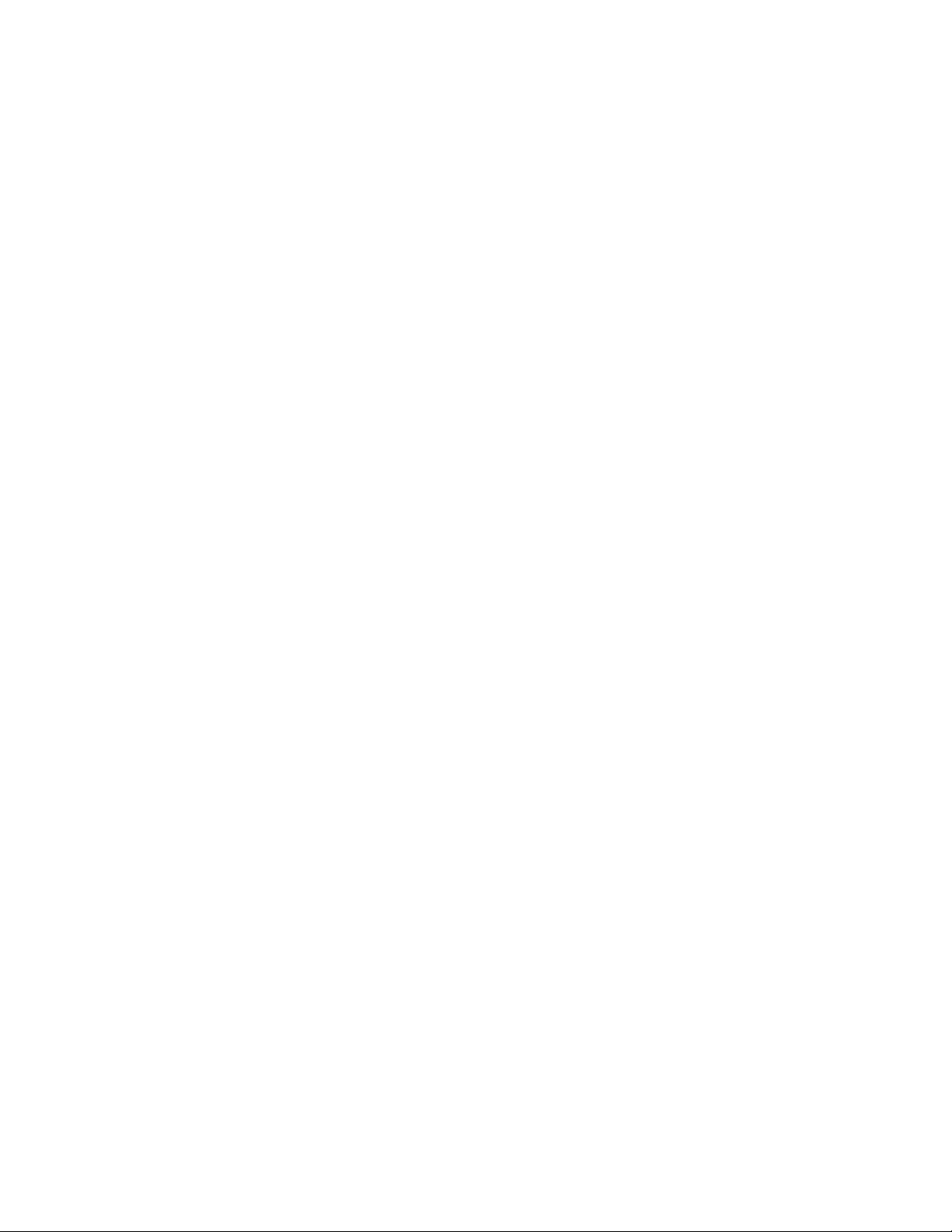
Installation Guide
Yosemite Backup®
Yosemite Technologies, Inc
Page 2
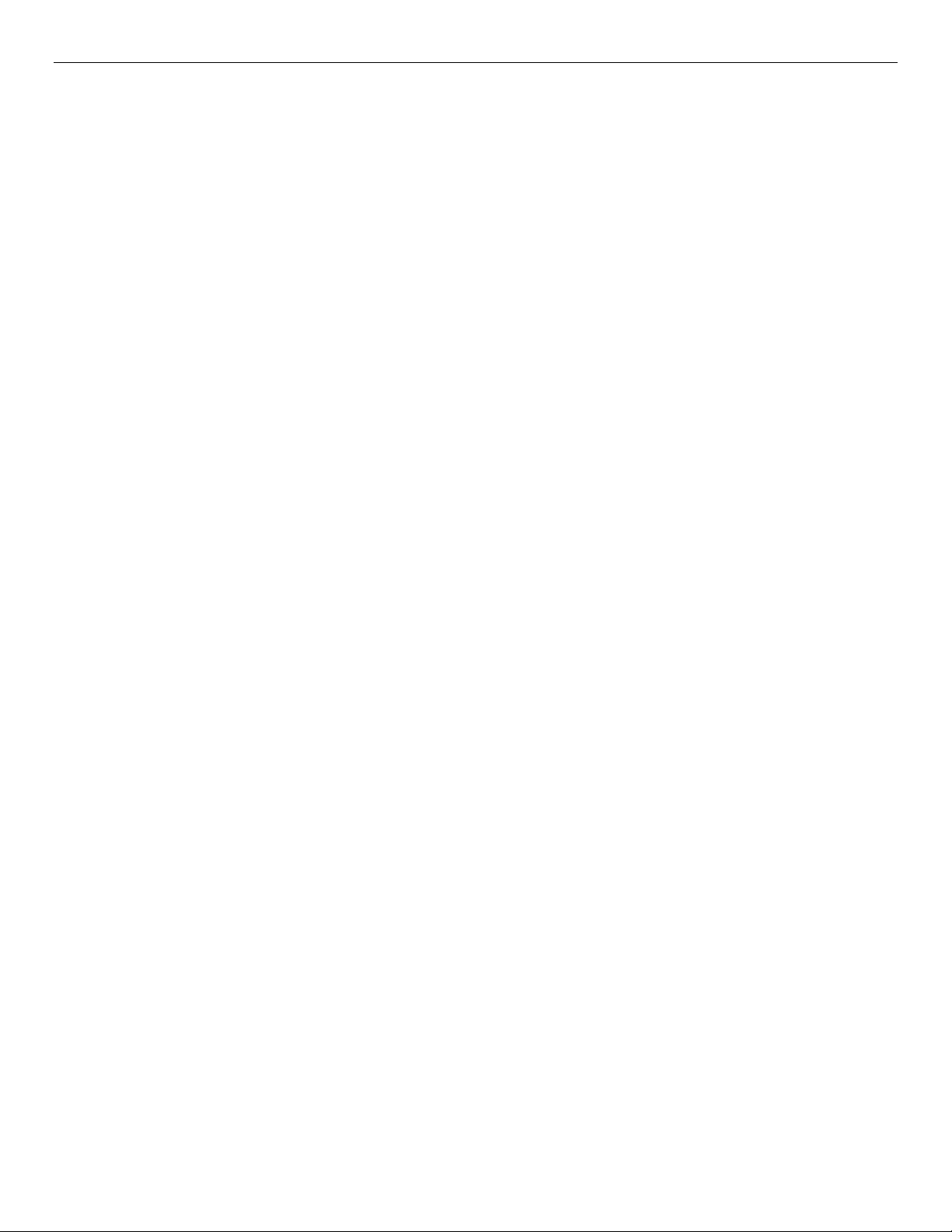
ii Yosemite Backup Installation Guide
Notice
Information in this document is subject to change without notice. makes no representations or warranties with respect to the contents of this document and
specifically disclaims any implied warranties of merchantability or fitness for any particular purpose. Further, Yosemite Technologies, Inc reserves the right
to revise this publication and to make changes without obligation to notify any person or organization of such revisions or changes.
Copyright
Under copyright laws, the contents of this document may not be copied, photocopied, reproduced, translated or reduced to any electronic medium or
machine-readable form, in whole or in part, without prior written consent of Yosemite Technologies, Inc.
Copyright © 2002-2005 Yosemite Technologies, Inc. All rights reserved.
www.yosemitetech.com
Trademarks
Yosemite Backup® is a registered trademark of Yosemite Technologies, Inc.
Windows® and Windows NT® are registered trademarks of Microsoft Corporation.
NetWare® is a registered trademark of Novell, Inc.
Linux® is a registered trademark of Linus Torvalds. Red Hat® is a registered trademark of Red Hat, Inc. SuSE® is a registered trademark of SuSE Linux
Products GmbH, a Novell business.
UNIX® is a registered trademark of The Open Group. Solaris™ is a trademark of Sun Microsystems, Inc. SPARC® is a registered trademark of SPARC
International, Inc. Products bearing SPARC trademarks are based on an architecture developed by Sun Microsystems, Inc. FreeBSD® is a registered
trademark of FreeBSD Inc. and Walnut Creek CDROM.
Netscape® is a registered trademark of Netscape Communications Corporation. Java™ is a trademark of Sun Microsystems, Inc. Adobe®, Acrobat® and
Acrobat® Reader® are registered trademarks of Adobe Systems Incorporated. WinZip® is a registered trademark of WinZip Computing, Inc.
Pentium® and Celeron® are registered trademarks of Intel Corporation. AMD-K6®, AMD Athlon™ and AMD Duron™ are trademarks or registered
trademarks of Advanced Micro Devices, Inc.
Page 3
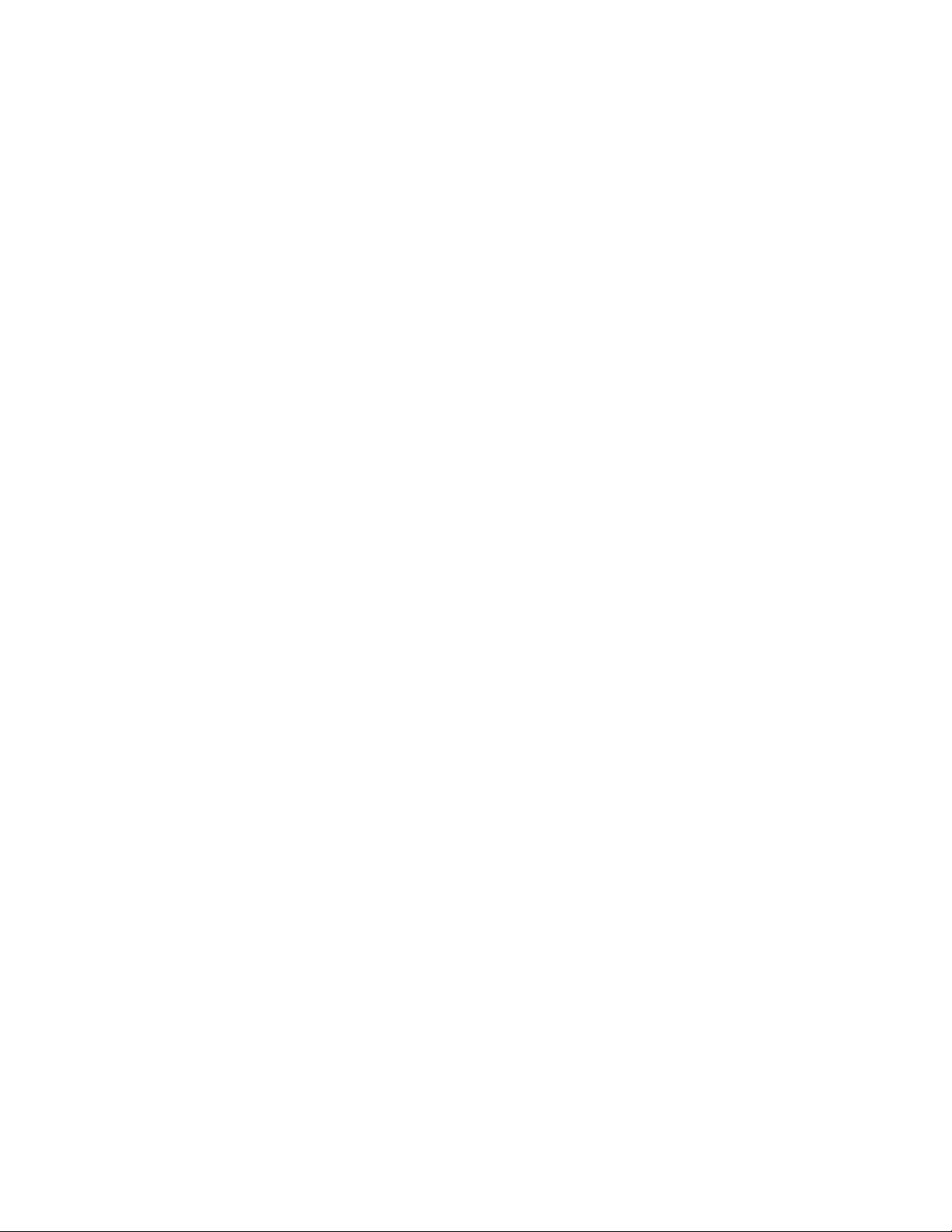
Table of Contents
Before You Begin .......................................................................................................................... v
Yosemite Backup Documentation ................................................................................................... v
Printable Documentation............................................................................................................................................ v
Release Notes............................................................................................................................................................vi
Online Help.................................................................................................................................................................vi
Customer Support ......................................................................................................................................................vi
Chapter 1 - Installation Overview ................................................................................................. 1
System Requirements ..................................................................................................................... 1
Supported platforms ........................................................................................................................ 1
Installing a service pack .................................................................................................................. 2
Before You Install Yosemite Backup ............................................................................................... 2
Yosemite Backup management domain .................................................................................................................... 2
Yosemite Backup Service .......................................................................................................................................... 2
Yosemite Backup License.......................................................................................................................................... 3
Backup Devices.......................................................................................................................................................... 3
Installing Yosemite Backup ............................................................................................................. 3
Upgrading Yosemite Backup ........................................................................................................... 4
Migrating data to the Yosemite Backup catalog......................................................................................................... 4
Chapter 2 - Windows Operating Systems ................................................................................... 7
Yosemite Backup Installation Manager Overview............................................................................ 7
Launch Yosemite Backup Installation Manager............................................................................... 7
Using Yosemite Backup Installation Manager ................................................................................. 8
Install Yosemite Backup............................................................................................................................................. 8
Upgrade Yosemite Backup ...................................................................................................................................... 11
Remove Yosemite Backup....................................................................................................................................... 12
Chapter 3 - Non-Windows Operating Systems ......................................................................... 15
Yosemite Backup Installer Overview ............................................................................................. 15
Launch Yosemite Backup Installer ................................................................................................ 15
NetWare Launch ...................................................................................................................................................... 15
Linux/UNIX Launch .................................................................................................................................................. 16
Using Yosemite Backup Installer ................................................................................................... 17
Install Yosemite Backup........................................................................................................................................... 17
Upgrade Yosemite Backup ...................................................................................................................................... 20
Remove Yosemite Backup....................................................................................................................................... 21
Licenses ................................................................................................................................................................... 21
Chapter 4 - Installation Notes ..................................................................................................... 23
General Installation Notes .............................................................................................................23
Device Buffer Sizes.................................................................................................................................................. 23
Multiple SCSI Buses with Libraries .......................................................................................................................... 24
NetWare Installation Notes............................................................................................................ 24
Running Yosemite Backup for NetWare for the First Time...................................................................................... 24
Users with Adaptec Controllers Must Install the Latest Drivers ............................................................................... 24
Using NWASPI.CDM................................................................................................................................................ 24
Linux/UNIX Installation Notes ........................................................................................................ 26
Copying the Yosemite Backup Installer to a Local Disk........................................................................................... 26
Graphical User Interface .......................................................................................................................................... 26
Yosemite Backup Icon for the X Window Desktop................................................................................................... 26
iii
Page 4
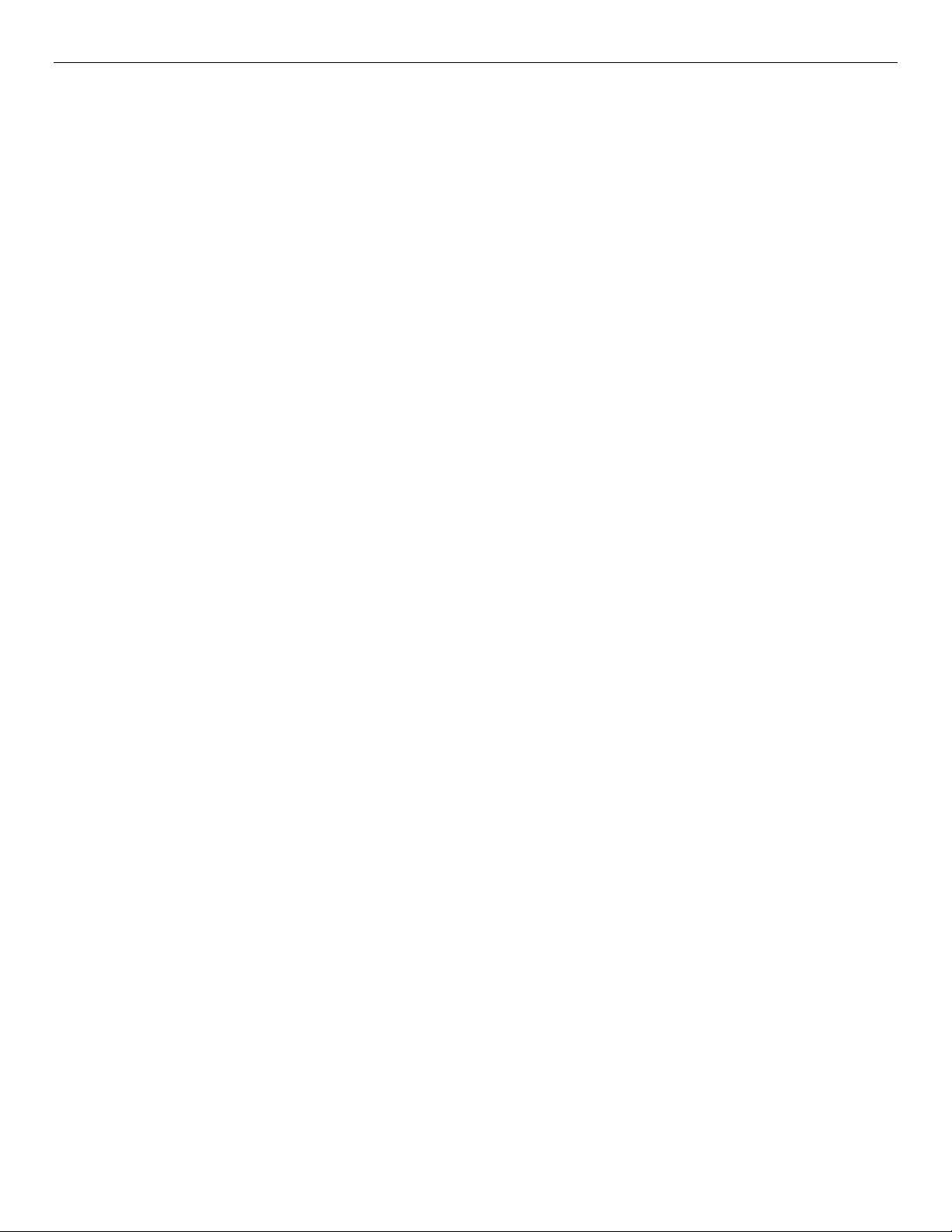
iv Yosemite Backup Installation Guide
Linux Installation Notes ................................................................................................................. 26
SCSI Libraries may not be detected......................................................................................................................... 26
IDE/ATAPI Support .................................................................................................................................................. 27
Libraries missing from Linux distribution .................................................................................................................. 28
Recognizing LUNs.................................................................................................................................................... 29
Appendix A - Troubleshooting Guide ........................................................................................ 31
Troubleshooting Installation........................................................................................................... 31
I selected ‘Join existing Yosemite Backup management domain’ during installation, but the domain is not displayed
in the product............................................................................................................................................................ 31
When I try to log on to NDS, Yosemite Backup keeps asking for the password...................................................... 31
I can’t log on to Yosemite Backup............................................................................................................................ 31
I am using TCP/IP, but it cannot see other servers.................................................................................................. 31
Troubleshooting Backup Devices .................................................................................................. 32
I can’t see my tape drive on the Device property page. ........................................................................................... 32
My SCSI library is not active on the Device or Catalog views. ................................................................................. 32
Yosemite Backup does not recognize my SCSI library. The tape device is displayed, but not the library............... 32
Page 5
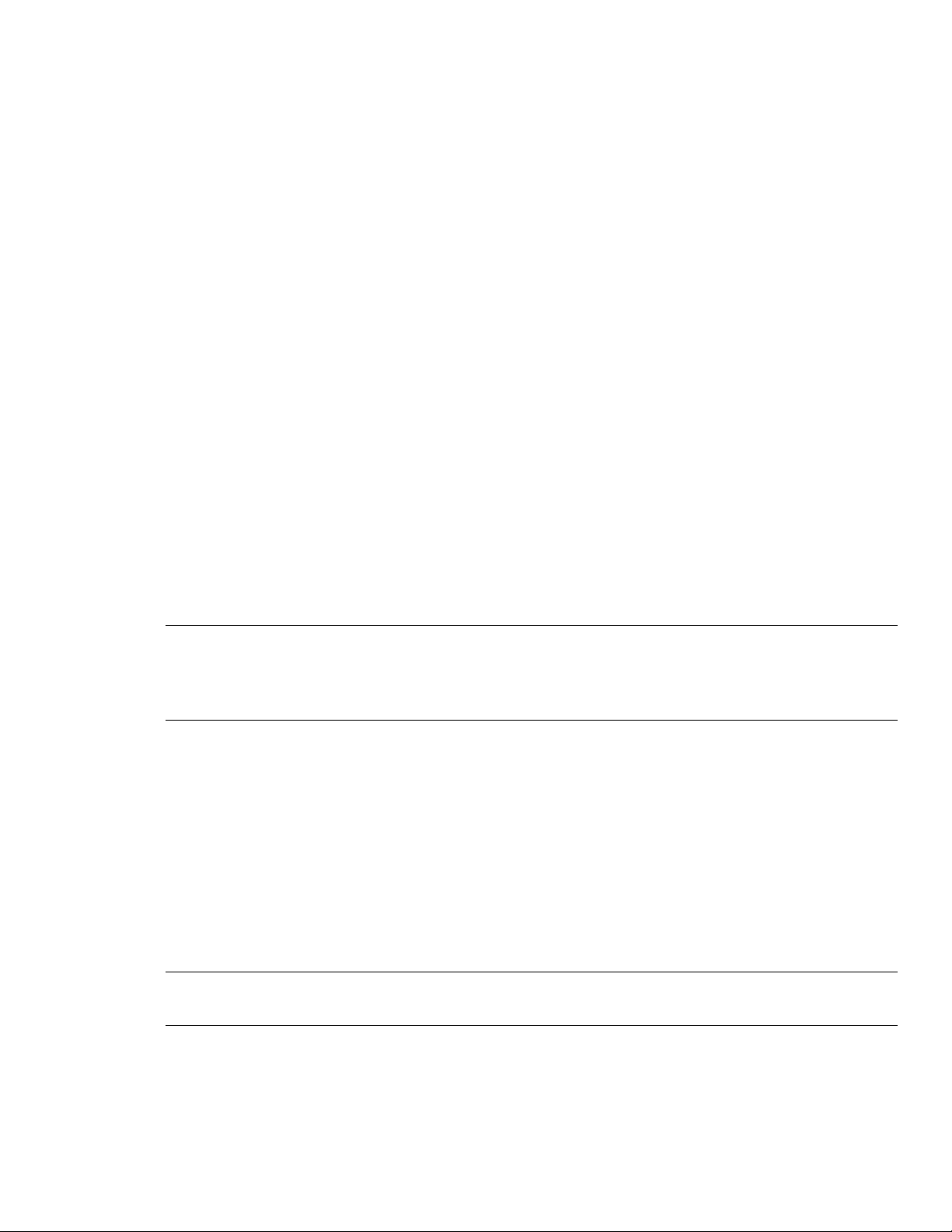
Before You Begin
This Installation Guide provides all of the information necessary to effectively install Yosemite Backup.
It includes system requirements and step-by-step instructions.
In this section
• Yosemite Backup documentation
• Printable Documentation
• Release Notes
• Online Help
• Customer Support
Yosemite Backup Documentation
The following documentation is included with Yosemite Backup to help you install and use all of
Yosemite Backup’s features and options.
NOTE: In the following sections, <dir> represents the platform-specific directory on the Yosemite
Backup installation disk, for example, win (Windows), lin (Linux) and net (NetWare). In the following
sections, <lng> represents the language (e.g., eng (English), fre (French), ita (Italian), jpn (Japanese),
spa (Spanish), kor (Korean), chs (Simplified Chinese), and cht (Traditional Chinese).
Printable Documentation
The /doc directory on the Yosemite Backup CD-ROM contains the following printable documentation:
• Quick Start Guide (YTqks.pdf): Contains basic information to help you install and run Yosemite
Backup (multiple languages in one file).
• Installation Guide (YTins<lng>.pdf): Contains installation information for each supported platform.
• User’s Guide and Technical Reference (YTusr<lng>.pdf): Contains information for configuring and
using Yosemite Backup.
• Addendum (YTadd.pdf): Contains information on additional features (English only). This manual is
provided only when necessary.
NOTE: You can also download these documents from the Yosemite Backup website at
www.yosemitetech.com.
If you require extra copies of these manuals, you can print the PDF file. They were designed to be printed
one-sided, with a margin for placing them in a binder. For consistency with this manual, the page
numbers, page layout, table of contents and index are the same (except that the PDF file does not have
facing pages or odd/even headers).
v
Page 6
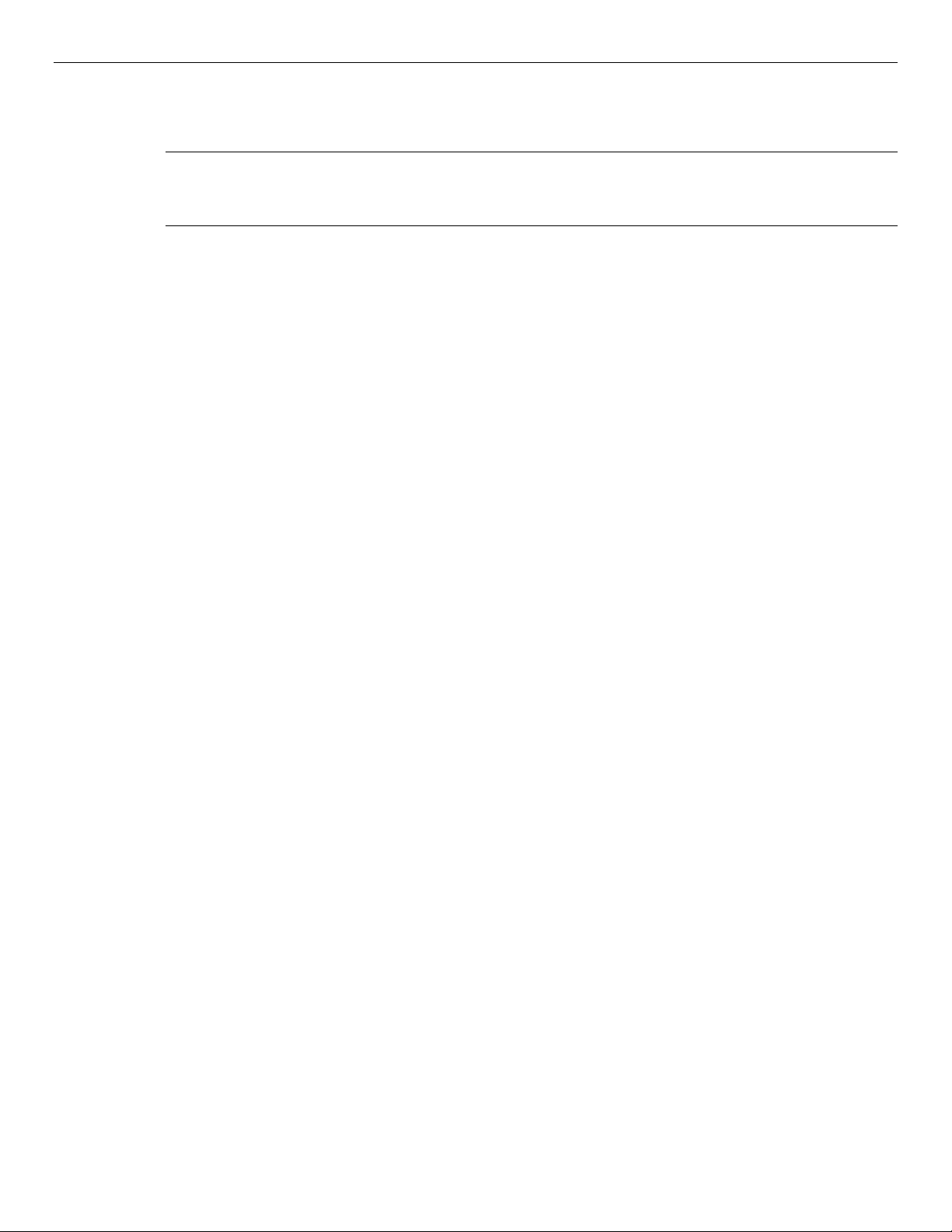
vi Yosemite Backup Installation Guide
To view or print this documentation, Adobe Acrobat Reader (version 4.0 or higher) must be installed on
your Windows or X Window (Linux/UNIX) computer. If not currently installed, you can install it from
the Adobe Acrobat Reader website at http://www.adobe.com/products/acrobat/readstep2.html.
NOTE: Adobe Acrobat Reader does not offer versions for DOS or NetWare systems. Therefore, you can
only view or print the Yosemite Backup documentation on Windows or X Window (Linux/UNIX)
systems.
To print the documentation, open the appropriate file into Adobe Acrobat Reader. Choose Page Setup…
from the File menu and set the proper options for your printer. If your printer supports it, select the
Larger Print Area option. Then choose Print… from the File menu and print the document.
(You can also purchase additional printed and bound copies of this manual. Contact us at the numbers
listed below for additional information.)
Release Notes
Release notes are included with every service pack. Before installing Yosemite Backup, please read and
print the release notes for additional information. The release notes are available in both HTML
(readme.htm) and text (readme.txt) formats in the root directory of the CD-ROM.
Online Help
Windows
To view online help while using Yosemite Backup, select Contents from the Help menu. The online help
is displayed in a pop-up window.
For task-related or context-sensitive help while using Yosemite Backup, select a topic in the Dynamic
Help list.
Non-Windows
You can view online help from most Yosemite Backup screens by pressing F1.
Customer Support
You can get customer support for Yosemite Backup in one of the following ways:
• Visit our website at www.yosemitetech.com and fill out an Online Support Request Form. (For a
quick connection, select Web from the Yosemite Backup Help menu.)
• Fax us at (559) 449-1188.
• Phone us at (559) 449-8181. Telephone technical support is available Monday through Friday from
6:00 a.m. to 6:00 p.m Pacific Time and 7:00 a.m. to 4:00 p.m. GMT. We offer free phone support for
installation issues. For other issues, purchase a Yosemite Care contract or a phone incident.
Page 7
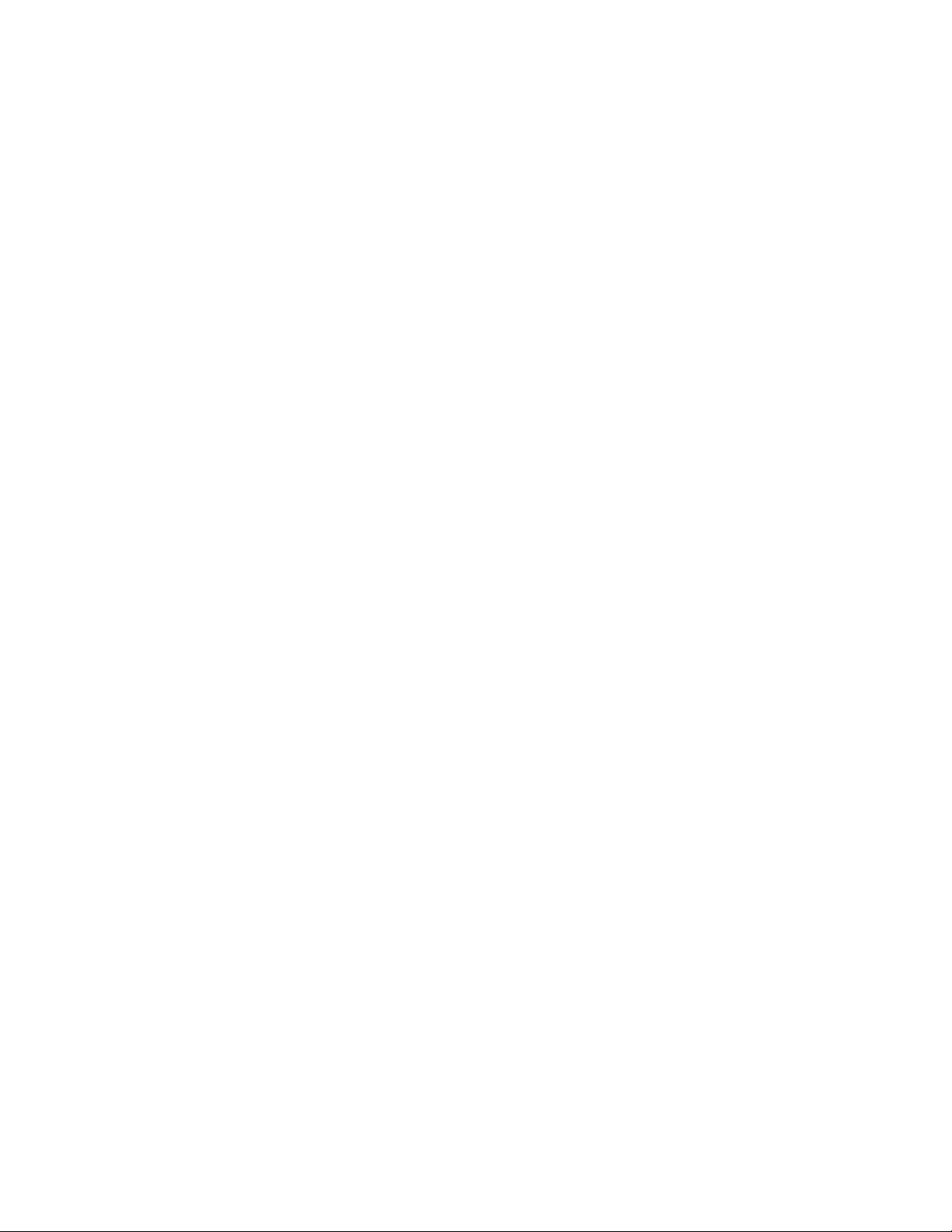
Chapter 1 - Installation Overview
This section describes what you need to do to install Yosemite Backup.
In this section
• System Requirements
• Supported platforms
• Before You Install Yosemite Backup
• Installing Yosemite Backup
• Installing a service pack
System Requirements
Most operating systems list both minimum and recommended system requirements. As a general rule, if
your system meets the minimum requirements for the operating system, it will also meet the minimum
system requirements for Yosemite Backup. However, for better performance, we recommend that your
system meet or exceed the recommended system requirements.
For example, Windows XP Professional requires a 233 MHz Pentium or Celeron family or AMD-K6,
AMD Athlon or AMD Duron family processor, 64MB of RAM and 1.5GB of available hard disk space.
But Microsoft recommends a 300 MHz processor and 128MB of RAM.
Depending on your specific requirements, your system should also meet the following:
• 20 GB of hard disk space
The Yosemite Backup Catalog requires additional space. When you install Yosemite Backup on the
machine that will serve as the master server, Yosemite recommends that you select a hard drive other
than the default drive. A disk drive with at least an additional 20 GB is recommended.
• VGA display with 1024x768 resolution, for use with Windows or X Window
• Tape backup device for use with Bare Metal Disaster Recovery
• CD drive for Yosemite Backup installation (recommended)
• CD or DVD writer for use with the Bare Metal Disaster Recovery (recommended)
• Bootable tape backup device for use with Bare Metal Disaster Recovery (optional)
Supported platforms
Yosemite Backup is supported and has been tested with many different versions of Windows, NetWare,
Linux and UNIX operating systems. For a current list of supported platforms, visit
www.yosemitetech.com.
1
Page 8
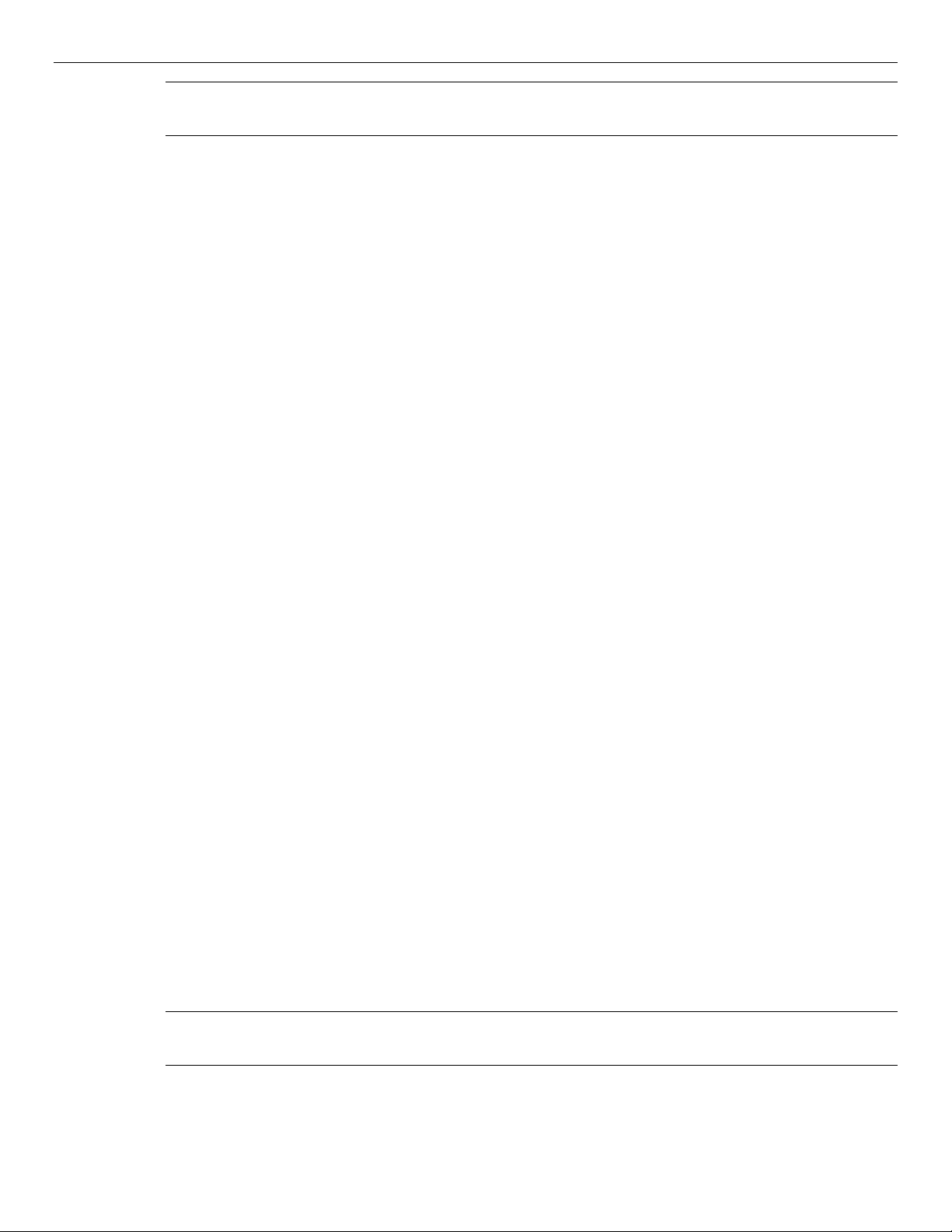
2 Yosemite Backup Installation Guide
NOTE: We always recommend that you install the latest service packs and updates for your operating
system.
Installing a service pack
Yosemite Backup is updated regularly. To ensure optimum performance and communication when you
update your installation to a newer service pack, install the same service pack on every machine that is
part of a Yosemite Backup management domain.
Before You Install Yosemite Backup
Even though Yosemite Backup is easy to install, you must first make some important decisions about
how to implement Yosemite Backup. Before you install Yosemite Backup, resolve the following issues.
Yosemite Backup management domain
When you install Yosemite Backup, you will define a Yosemite Backup management domain. Each
Yosemite Backup management domain includes one storage management server, a computer that
contains the Yosemite Backup catalog. Each Yosemite Backup management domain may also include
other computers, including other PC desktops or servers. Since Yosemite Backup is scalable, you can
easily upgrade your license whenever you need to expand the Yosemite Backup management domain.
To define the Yosemite Backup management domain, identify:
• The name of the new Yosemite Backup management domain (if creating a new Yosemite Backup
management domain).
• The computer that will be the storage management server.
• The PC desktops or servers that will belong to the Yosemite Backup management domain.
For more information about creating and managing Yosemite Backup management domains, refer to the
User’s Guide and Technical Reference.
Yosemite Backup Service
The Yosemite Backup service lets you schedule jobs to run automatically, whether or not an operator is
present. When installed, the Yosemite Backup service automatically loads at system startup. It runs in the
background without the user interface. At any time, you can start Yosemite Backup. Later, when you
close Yosemite Backup, the Yosemite Backup service continues to run in the background.
If the system loses power, the Yosemite Backup service automatically restarts following system restart.
Therefore, your backup jobs still run as scheduled.
You must install either Yosemite Backup or the Yosemite Backup service on each computer that will be
included in an automatic backup schedule.
NOTE: Yosemite Backup service is only available as a service on Windows and X Window (as a
daemon) (Linux/UNIX) platforms. The Yosemite Backup Agent is available for NetWare systems.
For information on configuring and using the Yosemite Backup service, refer to the User's Guide and
Technical Reference.
Page 9
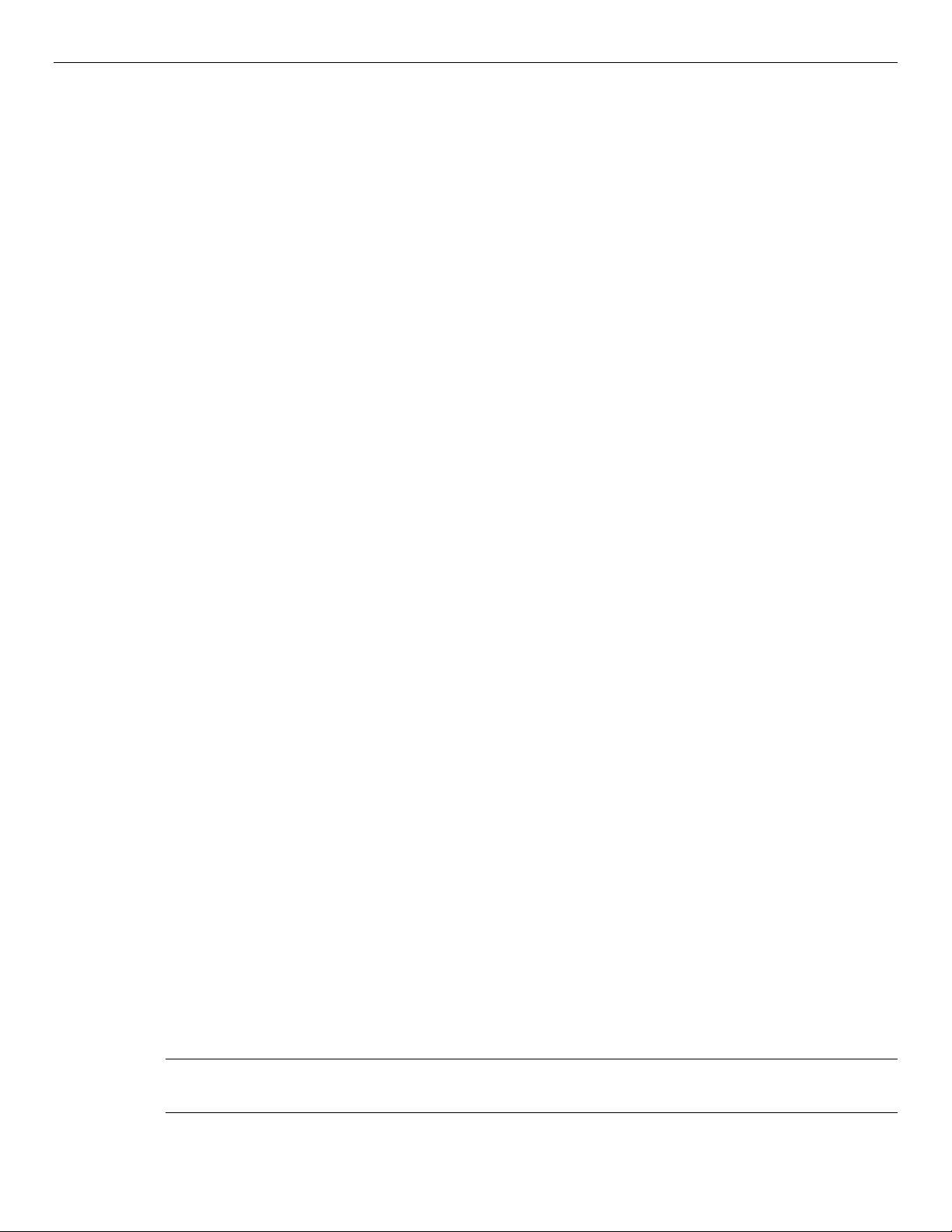
Chapter 1 - Installation Overview 3
Yosemite Backup License
When fully implemented, Yosemite Backup can work with any network configuration of Windows,
NetWare , UNIX and Linux machines with no limit of PC desktops, servers or backup devices. However,
depending on the edition or license that you purchased, the number of servers and the network platform
in a storage management domain may be limited. You can purchase licenses for a single PC desktop, a
single server or an unlimited number of servers. Likewise, your license determines whether Yosemite
Backup runs only on a Windows, NetWare, UNIX or Linux network or on a mixed network.
If you purchased a single server license, you can set up one storage management server in that Yosemite
Backup management domain. To add access to multiple servers in a single Yosemite Backup
management domain, you can purchase an upgrade to your license.
If you purchased a license to install on only one network platform, you cannot install on other network
platforms. To install on another network platform, you can purchase an upgrade to your license.
To create additional catalogs, you must purchase additional licenses. You can only create one catalog for
each license.
Backup Devices
Yosemite Backup supports a wide variety of tape devices, optical devices, storage media and libraries on
the market today. Because of the device driver design, you can add support for most new devices and
libraries by simply adding a few parameters in the Yosemite Backup configuration file. You can access
updated configuration files from our website (www.yosemitetech.com).
Yosemite Backup automatically detects and recognizes any backup devices or libraries attached to your
server or PC desktop. If your machine recognizes it as a valid device, then the device automatically
appears in the catalog.
If the device does not appear, make sure your machine or network recognizes the device. Refer to the
device documentation for more information.
Yosemite Backup also supports backups to virtual devices called D2D libraries. For information on
setting up a D2D library, refer to the User’s Guide and Technical Reference.
Installing Yosemite Backup
First, install all of your backup devices according to the manufacturer’s directions.
Second, install Yosemite Backup on the PC desktop or server that will contain the catalog. This creates a
Yosemite Backup management domain and identifies the directory in which the Yosemite Backup
catalog has been installed. Yosemite Backup uses this information to configure other machines that
belong in this Yosemite Backup management domain.
For Windows operating systems, refer to Chapter 2 - Windows Operating Systems. For NetWare, Linux
or UNIX operating systems, refer to Chapter 3 - Non-Windows Operating Systems.
Third, install Yosemite Backup on the other PC desktops or servers in the Yosemite Backup management
domain. When the Yosemite Backup installer displays available servers and Yosemite Backup
management domains, select the server or Yosemite Backup management domain to join.
NOTE: When you update Yosemite Backup by installing a service pack, always install it on every
machine included in the Yosemite Backup management domain.
Page 10
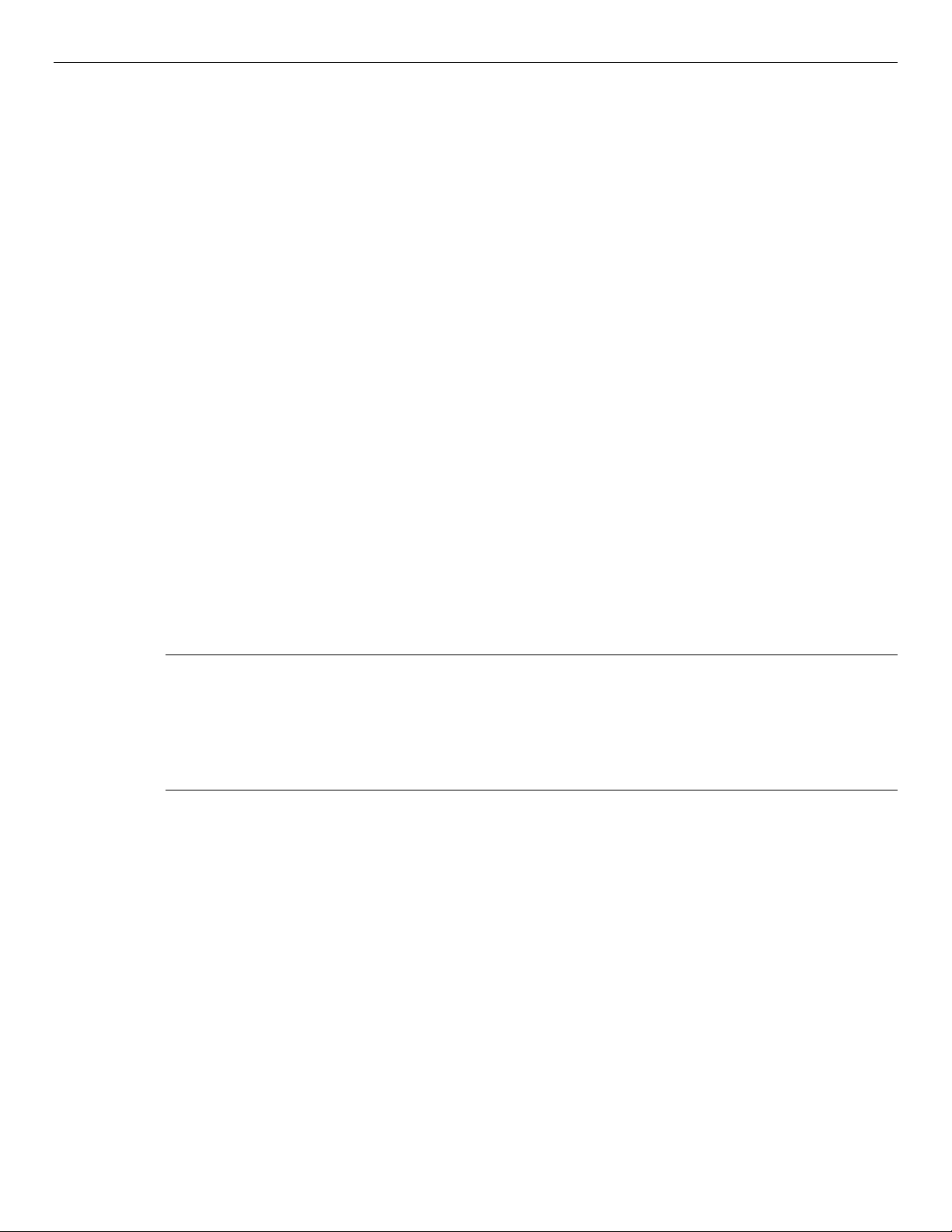
4 Yosemite Backup Installation Guide
If you have any installation problems, refer to Appendix A – Troubleshooting Guide. You can also refer
to General Installation Notes and the installation notes for your platform in Chapter 4 - Installation
Notes.
Upgrading Yosemite Backup
Before you install Yosemite Backup in place of a pre-existing installation of Yosemite software, consider
the following:
• You must upgrade to the same version of Yosemite Backup on every machine in the Yosemite
Backup management domain in order to avoid incompatibilities between older and newer versions of
the software.
• Decide whether to install in place of a pre-existing Yosemite installation or to install alongside the
pre-existing software.
Upgrading to a new version of Yosemite Backup will remove the older software and all related data.
Make a full backup of your critical data for future use before you upgrade to Yosemite Backup.
Installing Yosemite Backup alongside a pre-existing installation of any previous versions of the
Yosemite Backup means that you will have two versions of our software running on the machine
simultaneously. Conflicts might arise if the old and new versions of the software are both
running as a service. Stop any previous versions of the Yosemite Backup service on the Yosemite
Backup backup server before you start the installation process.
WARNING: If you use the Upgrade command to convert any previous versions of the Yosemite Backup
storage management database immediately, any active previous versions of the Yosemite Backup
database will no longer be available. If you use the Install command to install Yosemite Backup
alongside any previous versions of the Yosemite Backup, you will not be able to convert the contents of
any previous versions of the Yosemite Backup database into the newer Yosemite Backup catalog.
Instead, you must import the contents of media with Import Media jobs.
Migrating data to the Yosemite Backup catalog
When you upgrade to Yosemite Backup, information in the older database about any file objects that
were backed up with any previous versions of the Yosemite Backup is converted into records in the
Yosemite Backup catalog. The types of objects that are converted and appended to the Yosemite Backup
catalog include word processing files, database instances like Microsoft SQL Server, Microsoft
Exchange, and Oracle, and other data files. System state information, settings for backup, restore or
verify jobs, and user information is not converted.
You may upgrade an older database to the new catalog in either of the following ways:
• Use the Upgrade command from the Yosemite Backup installer
• Import media created in Yosemite Backup into the new Yosemite Backup catalog
Each upgrade choice presents specific advantages. Use the Upgrade command to convert the database
and you can manage all legacy backups performed in any previous versions of the Yosemite Backup
immediately. Use Import Media jobs later to include information on media created in any previous
Page 11
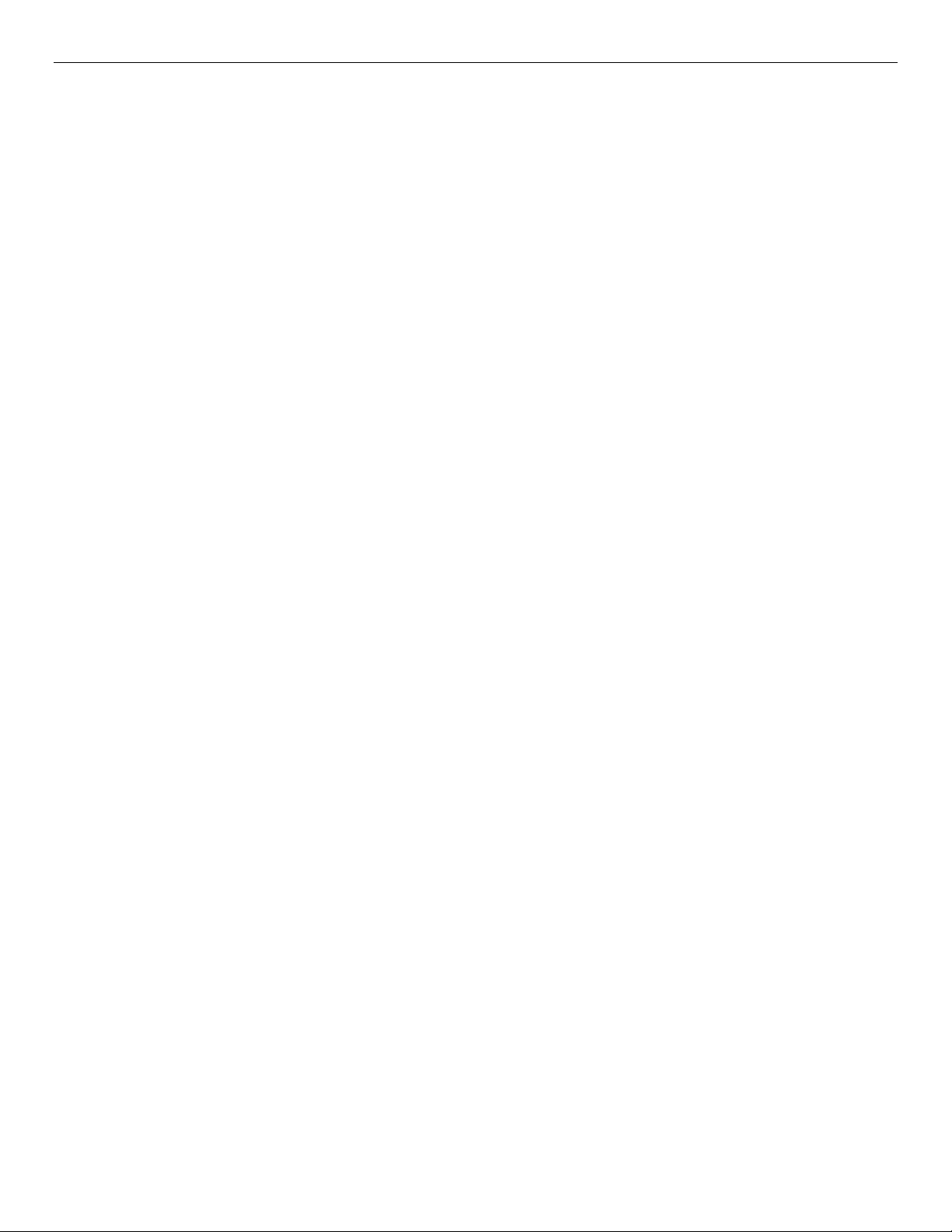
Chapter 1 - Installation Overview 5
versions of the Yosemite Backup and you can limit the amount of legacy backup data to be managed in
Yosemite Backup.
Page 12
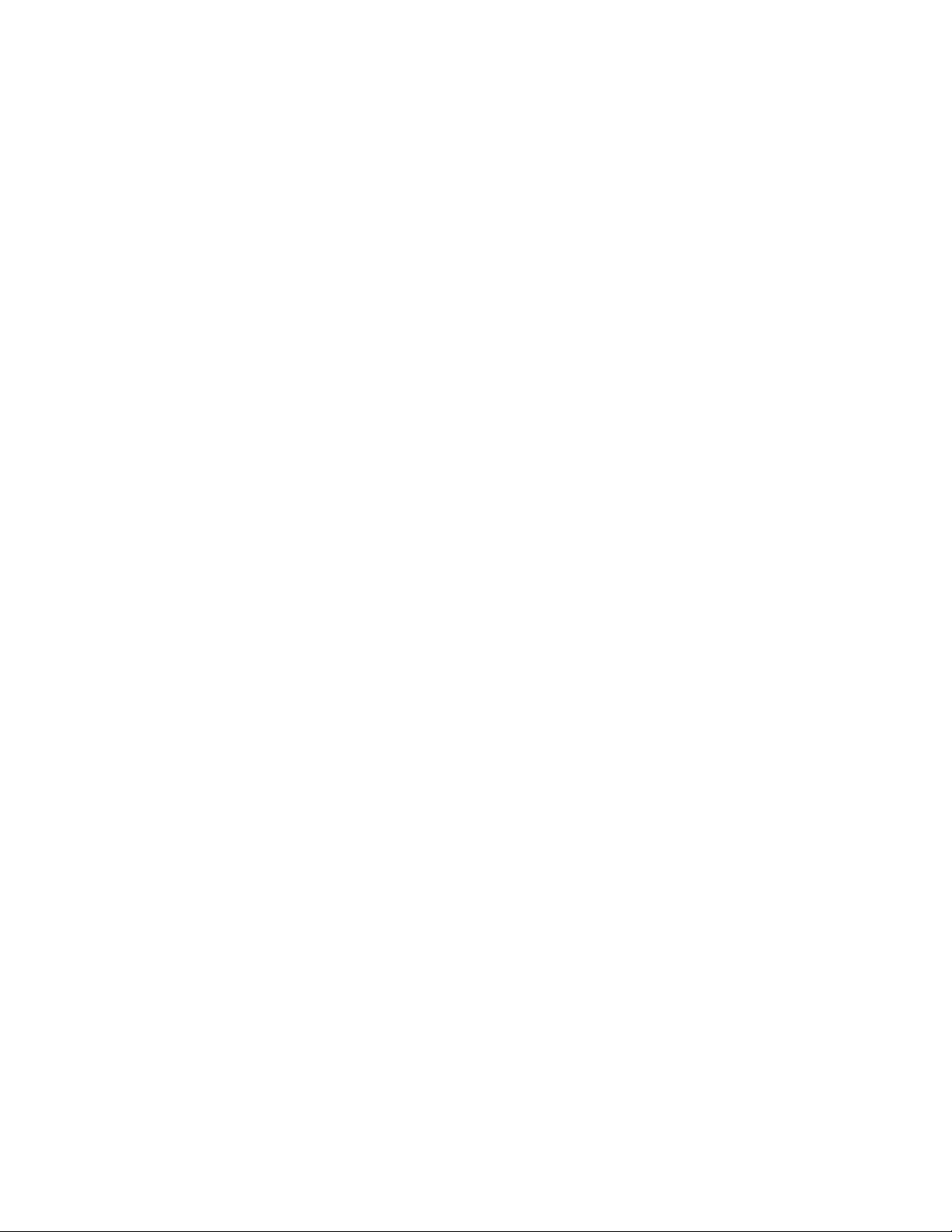
Page 13
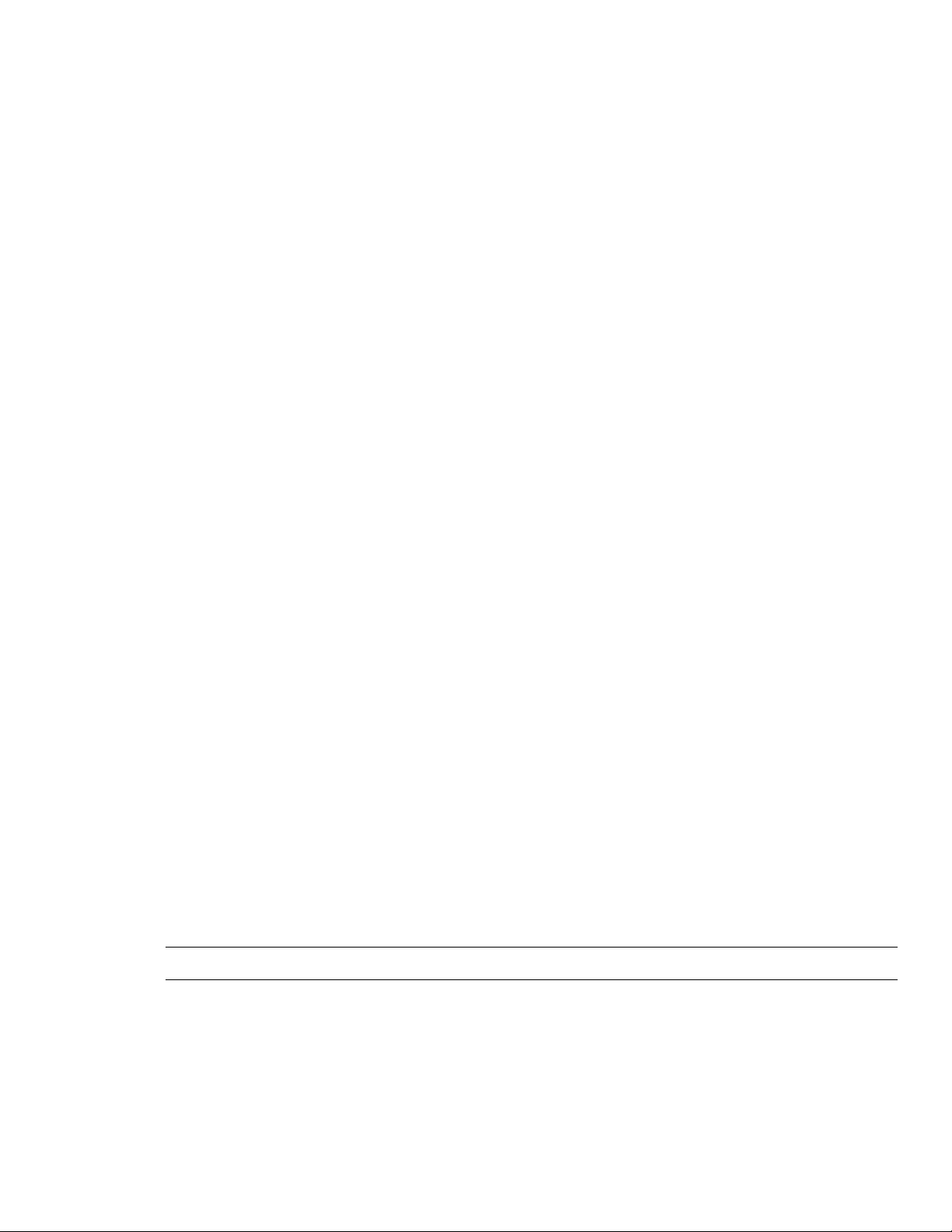
Chapter 2 - Windows Operating Systems
Yosemite Backup supports many versions of Windows. (Visit www.yosemitetech.com for a current list
of supported operating systems). A graphical user interface makes it easy to install and administer
Yosemite Backup.
In this section
• Yosemite Backup Installation Manager Overview
• Launch Yosemite Backup Installation Manager
• Using Yosemite Backup Installation Manager
Yosemite Backup Installation Manager Overview
The Yosemite Backup Installation Manager lets you easily install or remove Yosemite Backup from the
console prompt. Specifically, it:
• Guides you step-by-step through the installation process
• Offers online help
• Automatically detects active Yosemite Backup catalog servers
• Puts all of its files in one directory, unlike other software
• Requires no manual configuration
• Lets you perform a custom installation
• Upgrades Yosemite Backup and Yosemite Backup options automatically
• Lets you update your license key codes
First, launch the Yosemite Backup Installation Manager from the Yosemite Backup CD-ROM (see
Launch Yosemite Backup Installation Manager).
Second, use it to install or remove Yosemite Backup (see Using Yosemite Backup Installation Manager).
Launch Yosemite Backup Installation Manager
NOTE: If Yosemite Backup is running, you must close it before continuing.
To launch the Yosemite Backup Installation Manager
1. Insert the Yosemite Backup CD-ROM in your CD drive. The Yosemite Backup Installation Manager
launches automatically.
2. If the Installation Manager does not launch automatically, access the root directory on the Yosemite
Backup CD-ROM and double-click setup.exe.
7
Page 14

8 Yosemite Backup Installation Guide
When the Yosemite Backup Installation Manager screen appears, you can perform a number of
installation tasks (see Using Yosemite Backup Installation Manager).
To display the Installation Manager screens, options and messages in a different language, select the
appropriate language under the Languages task bar.
To display an online help topic, click a link in the Dynamic help task bar.
Using Yosemite Backup Installation Manager
When the Yosemite Backup Installation Manager screen appears, select one of the following options
(refer to the corresponding section):
• Install Yosemite Backup
• Upgrade Yosemite Backup
• Remove Yosemite Backup
When you are finished using the Installation Manager, click Exit. The Yosemite Backup Installation
screen closes.
To start and run the Yosemite Backup Administrator, refer to the User’s Guide and Technical Reference.
Install Yosemite Backup
Use this option to install Yosemite Backup for the first time or to reinstall Yosemite Backup. The
Yosemite Backup installer guides you through each step of the installation process. In general, you
should accept the installer’s suggested directory locations.
Before you continue, you must identify the role of this computer:
• Administer an existing Yosemite Backup management domain on a different computer (see Connect
to an Existing Yosemite Backup management domain below).
• Create a new Yosemite Backup management domain on this computer to be a storage server (see
Create a New Yosemite Backup management domain)
Connect to an Existing Yosemite Backup management domain
1. Access the Yosemite Backup Installation Manager screen (see Launch Yosemite Backup Installation
Manager).
2. Under the Languages task bar, select the appropriate language to install.
3. Click Install Yosemite Backup. The Destination Location screen appears.
If the Installation Manager detects an older version of Yosemite Backup on your system, you can
update Yosemite Backup to a new service pack or version using your existing settings.
a. Click OK in the Already Installed message.
b. Click Cancel to return to the Thank You screen.
c. Click the Upgrade command. (See Upgrade Yosemite Backup).
Otherwise, the Thank You screen appears.
NOTE: At any point in this process, you can click Cancel to return to the Yosemite Backup Installation
screen.
Page 15

Chapter 2 - Windows Operating Systems 9
3. Under the Languages task bar, select the appropriate language to install and click Next. The
Destination Location screen appears.
4. The default location is C:\Program Files\Yosemite\Yosemite Backup. To install Yosemite Backup to
a different directory, click Browse. When the Choose Directory screen appears, locate the directory
and click OK.
It is recommended that you install Yosemite Backup in a directory other than the root directory.
5. Click Next. The License Agreement screen appears.
6. After you accept the Yosemite Backup license agreement, click Next. The Select Install Option
screen appears.
7. Select the Custom or Standard installation option and click Next.
In a standard installation, the following options are automatically installed:
• Yosemite Backup
• The Yosemite Backup service
• A shortcut to launch Yosemite Backup from your desktop
In a custom installation, you can deselect the above options or select the following options:
• Disable remote access: Installs Yosemite Backup without remote access support. Remote
administration and remote backups will be disabled.
• Remote administration only: Installs Yosemite Backup on the local machine, but does not add
the node to the database. This setup allows for only remote administration. Devices, disks, etc.
cannot be backed up.
8. The Create or Join Yosemite Backup management domain screen appears.
9. Select Join an existing domain and click Next.
NOTE: If you connect to an existing domain, Yosemite Backup uses the key code from the existing
catalog. If you are installing Yosemite Backup on the domain server, select Create a new Yosemite
Backup domain.
10. Enter the hostname or IP address for the Yosemite Backup domain server machine and click Next.
11. Once Yosemite Backup has enough information, you can begin the installation.
• Click Yes to install Yosemite Backup. The Installation Manager copies Yosemite Backup to the
installation directory.
• Click No to cancel installation. The Yosemite Backup Installation Manager screen appears.
12. When the installation complete message appears:
• Click Yes to start Yosemite Backup.
• Click No to return to the Yosemite Backup Installation screen.
• Click Exit to quit the installation process.
When you start Yosemite Backup, it has no password for the Admin user, which has access to all data
inside the Yosemite Backup management domain. To set a password for the Admin user:
1. Log onto Yosemite Backup as the Admin user.
2. Select View Administration Security.
3. Click the Admin icon.
Page 16

10 Yosemite Backup Installation Guide
4. Click Change Password.
5. Enter the old, new, and verify passwords.
6. Click OK.
Create a New Yosemite Backup management domain
1. Access the Yosemite Backup Installation Manager screen (see Launch Yosemite Backup Installation
Manager). The Thank You screen appears.
2. Under the Languages task bar, select the appropriate language to install.
3. Click Install Yosemite Backup. The Destination Location screen appears.
If the Installation Manager detects an older version of Yosemite Backup on your system, you can
update Yosemite Backup to a new service pack or version using your existing settings.
a. Click OK in the Already Installed message.
b. Click Cancel to return to the Thank You screen.
c. Click the Upgrade command. (See Upgrade Yosemite Backup)
Otherwise, the Thank You screen appears.
4. The default location is C:\Program Files\Yosemite\Yosemite Backup. To install Yosemite Backup to
a different directory, click Browse. When the Choose Directory screen appears, locate the directory
and click OK.
It is recommended that you install Yosemite Backup in a directory other than the root directory.
5. Click Next. The License Agreement screen appears.
6. After you accept the Yosemite Backup license agreement, click Next. The Select Install Option
screen appears.
7. Select the Custom or Standard installation option and click Next.
In a standard installation, the following options are automatically installed:
• Yosemite Backup
• The Yosemite Backup service
• A shortcut to launch Yosemite Backup from your desktop
In a custom installation, you can deselect the above options or select the following options:
• Disable remote access: Installs Yosemite Backup without remote access support. Remote
administration and remote backups will be disabled.
• Remote administration only: Installs Yosemite Backup on the local machine, but does not add
the node to the database. This setup allows for only remote administration. Devices, disks, etc.
cannot be backed up.
8. The Create or Join Yosemite Backup management domain screen appears.
9. Select Create a new domain and click Next.
10. When the Create New Yosemite Backup management domain screen appears, enter the Yosemite
Backup management domain name of the new Yosemite Backup management domain and click
Next.
Page 17

Chapter 2 - Windows Operating Systems 11
11. When the Licenses screen appears, select the appropriate option.
• Choose No, I want to use an evaluation key if you intend to install the software for a 30-day
evaluation period.
• Choose Yes, I have a valid license key if you have already purchased a license. Enter the license
key.
12. When the confirmation message appears, confirm the installation:
• Select Yes and click Next to install Yosemite Backup. The Installation Manager copies Yosemite
Backup to the installation directory.
• Select No to cancel installation. The Yosemite Backup Installation screen appears.
13. When the installation complete message appears:
• Click Yes to start Yosemite Backup.
• Click No to return to the Yosemite Backup Installation screen.
• Click Exit to quit the installation process.
When you start Yosemite Backup, it has no password for the Admin user, which has access to all data
inside the Yosemite Backup management domain. To set a password for the Admin user:
1. Log onto Yosemite Backup as the Admin user.
2. Select View Administration Security.
3. Click the Admin icon.
4. Click Change Password.
5. Enter the old, new, and verify passwords.
6. Click OK.
Upgrade Yosemite Backup
NOTE: You do not have to uninstall Yosemite Backup before upgrading to a newer version.
Select this option to upgrade Yosemite Backup, all installed Yosemite Backup options and the catalog.
Access the Yosemite Backup Installation Manager screen (see Launch Yosemite Backup Installation
Manager ).
1. Select the language that you have already installed on your machine.
2. Click Upgrade. The Warning screen appears.
3. Review the warning before you proceed. This screen displays the current installation directory. If
this is correct, click Next to proceed with the upgrade.
TIP: To cancel the upgrade process, click Back until you return to the first screen of the Installation
Manager. Then use the Install command to install Yosemite Backup in a different directory.
4. Select the Custom or Standard installation option and click Next.
In a standard installation, the following options are automatically installed:
• Yosemite Backup
• The Yosemite Backup service
• A shortcut to launch Yosemite Backup from your desktop
Page 18

12 Yosemite Backup Installation Guide
In a custom installation, you can deselect the above options or select the following options:
• Disable remote access: Installs Yosemite Backup without remote access support. Remote
administration and remote backups will be disabled.
• Remote administration only: Installs Yosemite Backup on the local machine, but does not add
the node to the database. This setup allows for only remote administration. Devices, disks, etc.
cannot be backed up.
5. When the Create Yosemite Backup management domain screen appears, enter the Yosemite
Backup management domain name of the new Yosemite Backup management domain or existing
domain (if not already displayed) and click Next.
6. When the Licenses screen appears, select the appropriate option.
• Choose No, I want to use an evaluation key if you intend to install the software for a 30-day
evaluation period.
• Choose Yes, I have a valid license key if you have already purchased a license. Enter the license
key.
7. When the confirmation message appears, confirm the installation:
• Select Yes and click Next to install Yosemite Backup. The Installation Manager copies Yosemite
Backup to the installation directory.
• Select No to cancel installation. The Yosemite Backup Installation screen appears.
8. When the installation complete message appears:
• Click Yes to start Yosemite Backup.
• Click No to return to the Yosemite Backup Installation screen.
9. Click Exit to quit the installation process.
Remove Yosemite Backup
NOTE: You do not have to uninstall Yosemite Backup before upgrading to a newer version.
Select this option to uninstall Yosemite Backup, all installed Yosemite Backup options and the catalog.
1. To remove Yosemite Backup, access the Yosemite Backup Installation Manager screen (see Launch
Yosemite Backup Installation Manager).
2. Click Remove Yosemite Backup. The Installation Location screen appears.
NOTE: At any point in this process, you can click Cancel to return to the Yosemite Backup Installation
screen.
3. The default location is c:\Program Files\Yosemite\Yosemite Backup. To remove Yosemite Backup
from a different directory, click Browse. When the Select Target Location screen appears, locate the
directory and click OK.
4. Select the packages to remove:
• The backup catalog
• The D2D device and storage pools
5. Click Next.
6. When the remove Yosemite Backup confirmation screen appears, confirm removal:
Page 19

Chapter 2 - Windows Operating Systems 13
• Click Yes to remove Yosemite Backup. The Installation Manager erases all Yosemite Backup
files from the installation directory.
• Click No to cancel removal. The Yosemite Backup Installation Manager screen appears.
7. When the removal complete message screen appears, click OK.
8. Click Exit.
The Yosemite Backup Installation screen closes.
9. Reboot your workstation.
Page 20

Page 21

Chapter 3 - Non-Windows Operating Systems
Yosemite Backup supports many versions of NetWare, UNIX, and Linux (refer to Chapter 1 –
Installation Overview for a list of supported operating systems). It uses a common text interface to make
it easier to administer Yosemite Backup on different platforms. While the installer for these platforms
uses a text interface, the Linux and UNIX versions can also operate from the graphical user interface
under X Window. For a current list of supported platforms, visit www.yosemitetech.com.
In this section
• Yosemite Backup Installer Overview
• Launch Yosemite Backup Installer
• Using Yosemite Backup Installer
Yosemite Backup Installer Overview
The Yosemite Backup installer lets you easily install or remove Yosemite Backup and any Yosemite
Backup options from the console prompt. Specifically, it:
• Guides you step-by-step through the installation process.
• Offers online help.
• Automatically detects an active management domain.
• Puts all of its files in one directory, unlike other software.
• Requires no manual configuration.
• Upgrades Yosemite Backup and Yosemite Backup options automatically.
• Lets you update your license key codes.
First, launch the Yosemite Backup installer from the Yosemite Backup CD-ROM (see Launch Yosemite
Backup Installer).
Second, use it to install or remove Yosemite Backup and any Yosemite Backup options (see Using
Yosemite Backup Installer).
Launch Yosemite Backup Installer
NetWare Launch
NOTE: Be sure a CD drive is attached to your NetWare Server before using the following installation
instructions. If a CD drive is not attached, you must either access the Yosemite Backup CD-ROM over
the network or copy the CD directory to your local hard drive.
15
Page 22

16 Yosemite Backup Installation Guide
You must have administrator rights in NetWare Directory Services (NDS) to install Yosemite Backup.
After installation, when you log in to Yosemite Backup for the first time, you must log in to NDS with
the NDS administrator user name and password. For more information, refer to Running Yosemite
Backup for NetWare for the First Time.
1. Insert the Yosemite Backup CD-ROM.
2. If the CD drive does not load automatically, type load cdrom at the console prompt and press Enter.
Wait a moment for NetWare to mount the CD-ROM.
3. Type load YT:\install at the console prompt and press Enter to run the installation program.
4. CUI or UNIX only: Select the language you want to install and continue to the next screen.
5. Choose the installation directory and continue to the next screen.
It is recommended that you install Yosemite Backup in a directory other than the root directory.
6. Review the end-user license agreement. To continue with the installation, accept the agreement and
continue to the next screen.
7. Select the type of installation: custom or standard and continue to the next screen. If you select to
make a custom installation, you can select which options you want to install.
8. Select whether you want to join an existing domain or to create a new domain.
If you are installing on the Yosemite Backup management domain machine, you should create a new
domain. For all other machines choose to join an existing domain.
9. Identify the name of the domain and continue to the next screen.
10. If you have already purchased a license, indicate so, and enter the license key. If not, you can install
the software as an evaluation. Continue to the next screen.
11. Yosemite Backup has gathered enough information to begin the installation. Once completed, you
can start Yosemite Backup automatically, or you can exit the installer and start the application later.
Linux/UNIX Launch
You must have root access to install Yosemite Backup because it installs itself as a service (or daemon).
Be sure a CD drive is attached to your Linux or UNIX machine before using the following installation
instructions. If a CD drive is not attached to the machine, you must copy the CD to your local hard drive.
Run all installation commands from a terminal window. Do NOT open the installation program directly
from an X Window desktop.
1. Insert the Yosemite Backup CD-ROM.
2. If auto-mount is not enabled on your system, you must mount the CD-ROM yourself. Refer to the
following example for some Linux systems:
a. Access a terminal window.
b. Type mount /dev/cdrom /mnt/cdrom and press Enter.
c. Wait a moment for Linux to mount the CD-ROM.
3. Access the root directory on the CD-ROM. For example, on some Linux systems, type cd
/mnt/cdrom and press Enter to access the root directory on the installation CD-ROM.
NOTE: If Yosemite Backup is running, you must close it before continuing.
4. To run the installation program, type ./install as the root user and press Enter.
Page 23

Chapter 3 - Non-Windows Operating Systems 17
The installation program detects the environment that you are running. If you run ./install from
inside of an X Windows desktop, the installation program launches the gui installer. If you run
./install from outside of an X Windows desktop, the installation program launches the cui
installer.
The main installation screen appears (see Using Yosemite Backup Installer below).
Using Yosemite Backup Installer
When the installation main screen appears, select one of the following options (refer to the corresponding
section below):
• Install Yosemite Backup
• Upgrade Yosemite Backup
• Remove Yosemite Backup
NOTE: Once launched, the Yosemite Backup Installer runs the same under NetWare, UNIX, and Linux.
When you are finished using the Yosemite Backup character-based installer, press Esc. Then select Yes
and press Enter when the exit confirmation screen appears. As soon as the console prompt appears,
remove and store the Yosemite Backup CD-ROM.
NOTE: On some platforms, you must umount the CD drive to remove the Yosemite Backup CD-ROM.
To start the Yosemite Backup Administrator, refer to the User’s Guide and Technical Reference.
Install Yosemite Backup
Use this option to install Yosemite Backup for the first time or to reinstall Yosemite Backup. The
Yosemite Backup installer guides you through each step of the installation process. In general, you
should accept the installer’s suggested directory locations.
Before you continue, you must identify the role of this computer:
• Administer an existing Yosemite Backup management domain on a different computer (see Connect
to an Existing Yosemite Backup management domain below).
• Create a new Yosemite Backup management domain on this computer to be a storage server (see
Create a New Yosemite Backup management domain).
Connect to an Existing Yosemite Backup management domain
1. Start the Yosemite Backup installer (see Launch Yosemite Backup Installer).
2. Select a language then select Install and press Enter. The Install To screen appears.
NOTE: At any point in this process, you can press Esc to back up to a previous screen.
3. Enter the name of the installation directory and press Enter. The default is:
• SYS:\yosemite\yosemitebackup (NetWare)
• /usr/local/yosemite/yosemitebackup (Linux/UNIX)
It is recommended that you install Yosemite Backup in a directory other than the root directory.
Page 24

18 Yosemite Backup Installation Guide
4. Review and accept the license agreement, then select Next to continue to the next screen.
5. Choose the installation type then select Next to continue to the next screen.
In a standard installation, the following options are automatically installed:
• Yosemite Backup
• The Yosemite Backup service
• A shortcut to launch Yosemite Backup from your desktop
In a custom installation, you can deselect the above options or select the following options:
• Disable remote access: Installs Yosemite Backup without remote access support. Remote
administration and remote backups will be disabled.
• Remote administration only: Installs Yosemite Backup on the local machine, but does not add
the node to the database. This setup allows for only remote administration. Devices, disks, etc.
cannot be backed up.
6. When the Yosemite Backup management domain screen appears, select Join an existing domain
and press Enter.
NOTE: If you connect to an existing storage server, Yosemite Backup uses the key code from the existing
catalog.
7. Enter the host name or IP address of the Yosemite Backup management domain and press Next.
The host address takes the a.b.c.d form, such as 192.168.0.49.
The address varies according to your system.
The host name resolves to a host address using the DNS or a file on your local machine, depending
on your system configuration
SYS:\ETC\hosts for NetWare, /etc/hosts for Linux or UNIX.
8. When the Licenses screen appears, select the appropriate option.
• Choose No, I want to use an evaluation key if you intend to install the software for a 30-day
evaluation period.
• Choose Yes, I have a valid license key if you have already purchased a license. Enter your
license when prompted for it.
9. When the Install Yosemite Backup… screen appears, confirm installation:
• Select Yes to install Yosemite Backup. The installation program copies Yosemite Backup to the
installation directory.
• Select No to cancel installation. The previous screen appears. Press Esc repeatedly until the
Installation Options screen appears.
10. When the installation complete message appears:
• Click Yes to start Yosemite Backup.
• Click No to return to the Yosemite Backup Installation screen.
• Click Exit to quit the installation process.
NOTE: When you install Yosemite Backup, you automatically install Yosemite Backup options that are
supported on the operating system. You can use these options during a 30-day evaluation period. Before
the end of these 30 days, you must purchase a license to continue using an optional feature.
Page 25

Chapter 3 - Non-Windows Operating Systems 19
When you start Yosemite Backup, it has no password for the Admin user, which has access to all data
inside the Yosemite Backup management domain. To set a password for the Admin user:
1. Log onto Yosemite Backup as the Admin user.
2. Select View Administration Security.
3. Click the Admin icon.
4. Click Change Password.
5. Enter the old, new, and verify passwords.
6. Click OK.
Create a New Yosemite Backup management domain
1. Start the Yosemite Backup installer (see Launch Yosemite Backup Installer).
2. Select a language then select Install and press Enter. The Install To screen appears.
NOTE: At any point in this process, you can press Esc to back up to a previous screen.
3. Enter the name of the installation directory and press Enter. The default is:
• SYS:\yosemite\yosemitebackup (NetWare)
• /usr/local/yosemite/yosemitebackup (Linux/UNIX)
It is recommended that you install Yosemite Backup in a directory other than the root directory.
4. Review and accept the license agreement, then select Next to continue to the next screen.
5. Choose the installation type then select Next to continue to the next screen.
In a standard installation, the following options are automatically installed:
• Yosemite Backup
• The Yosemite Backup service
• A shortcut to launch Yosemite Backup from your desktop
In a custom installation, you can deselect the above options or select the following options:
• Disable remote access: Installs Yosemite Backup without remote access support. Remote
administration and remote backups will be disabled.
• Remote administration only: Installs Yosemite Backup on the local machine, but does not add
the node to the database. This setup allows for only remote administration. Devices, disks, etc.
cannot be backed up.
6. When the Yosemite Backup management domain screen appears, select Create new and press
Next.
7. Enter the Yosemite Backup management domain name of the new storage server and click Next.
8. When the Licenses screen appears, select the appropriate option.
• Choose No, I want to use an evaluation key if you intend to install the software for a 30-day
evaluation period.
• Choose Yes, I have a valid license key if you have already purchased a license..
9. When the installation complete message appears:
Page 26

20 Yosemite Backup Installation Guide
• Click Yes to start Yosemite Backup.
• Click No to return to the Yosemite Backup Installation screen.
• Click Exit to quit the installation process.
When you start Yosemite Backup, it has no password for the Admin user, which has access to all data
inside the Yosemite Backup management domain. To set a password for the Admin user:
1. Log onto Yosemite Backup as the Admin user.
2. Select View Administration Security.
3. Click the Admin icon.
4. Click Change Password.
5. Enter the old, new, and verify passwords.
6. Click OK.
Upgrade Yosemite Backup
NOTE: You do not have to uninstall Yosemite Backup before upgrading to a newer version.
Select this option to upgrade Yosemite Backup, all installed Yosemite Backup options and the catalog.
1. Access the Yosemite Backup Installation Manager screen (see Launch Yosemite Backup Installer).
2. Select the language that you have already installed on your machine.
3. Click Upgrade. The Warning screen appears.
4. Review the warning before you proceed. This screen displays the current installation directory. If
this is correct, click Next to proceed with the upgrade.
TIP: To cancel the upgrade process, click Back until you return to the first screen of the Installation
Manager. Then use the Install command to install Yosemite Backup in a different directory.
5. Select the Custom or Standard installation option and click Next.
In a standard installation, the following options are automatically installed:
• Yosemite Backup
• The Yosemite Backup service
• A shortcut to launch Yosemite Backup from your desktop
In a custom installation, you can deselect the above options or select the following options:
• Disable remote access: Installs Yosemite Backup without remote access support. Remote
administration and remote backups will be disabled.
• Remote administration only: Installs Yosemite Backup on the local machine, but does not add
the node to the database. This setup allows for only remote administration. Devices, disks, etc.
cannot be backed up.
6. When the Create Yosemite Backup management domain screen appears, enter the Yosemite
Backup management domain name of the new Yosemite Backup management domain or existing
domain (if not already displayed) and click Next.
7. When the Licenses screen appears, select the appropriate option.
Page 27

Chapter 3 - Non-Windows Operating Systems 21
• Choose No, I want to use an evaluation key if you intend to install the software for a 30-day
evaluation period.
• Choose Yes, I have a valid license key if you have already purchased a license. Enter the license
key.
8. When the confirmation message appears, confirm the installation:
• Select Yes and click Next to install Yosemite Backup. The Installation Manager copies Yosemite
Backup to the installation directory.
• Select No to cancel installation. The Yosemite Backup Installation screen appears.
9. When the installation complete message appears:
• Click Yes to start Yosemite Backup.
• Click No to return to the Yosemite Backup Installation screen.
10. Click Exit to quit the installation process.
Remove Yosemite Backup
Select this option to remove Yosemite Backup, all installed Yosemite Backup options and the catalog.
NOTE: You do not have to remove Yosemite Backup before upgrading to a newer version.
To remove Yosemite Backup
1. Start the Yosemite Backup installer (see Launch Yosemite Backup Installer).
2. Select Remove Yosemite Backup and press Enter. The Yosemite Backup Installation Directory
screen appears.
NOTE: At any point in this process, you can press Esc to back up to a previous screen.
3. Enter the name of the installation directory and press Enter. The default is:
• SYS:\yosemite\yosemitebackup (NetWare)
• /usr/local/yosemite/yosemitebackup (Linux/UNIX)
4. Select the packages to remove
• The backup catalog
• The D2D device and storage pools
5. When the Remove Yosemite Backup… screen appears, confirm the removal:
• Select Yes and press Enter to remove Yosemite Backup. The installation program erases all
Yosemite Backup files from the installation directory.
• Select No and press Enter to cancel removal. The previous screen appears. Press Esc repeatedly
until the Installation Options screen appears.
Licenses
6. When the removal complete message screen appears, press Enter. The command prompt appears.
Yosemite Backup uses a system of key codes that represent your license to use all Yosemite Backup
features as well as its options. When you purchase and install Yosemite Backup key codes, you can use
Yosemite Backup and all licensed options. When you install Yosemite Backup as an evaluation, all
optional features are installed that are supported on the current operating system. You can use these
Page 28

22 Yosemite Backup Installation Guide
features during a 30-day evaluation period. Before the end of the 30 days, you must purchase a license in
order to continue using them.
When you enter a license key, the applicable features or options are changed from evaluation to
permanent licenses. The opposite happens if a license is deleted and the 30 days have not yet passed.
For reference, each license key has a type and serial number, which is assigned to your order. You can
see all attributes of a license key in the License Window (see below).
To enter a new key code
1. Start Yosemite Backup.
2. To go to the License window:
a. In the gui, select the Help Licenses menu item.
b. In the cui, select Administration Catalog Licenses.
3. Select the command New… to add a new license.
A new license object is created, which is listed as a new item in the License window.
4. To see a summary of all installed licenses:
a. Deselect any licenses and select the Properties command to open the Properties of Licenses
window.
b. Select the Status command to see a list.
Page 29

Chapter 4 - Installation Notes
In this section
• General Installation Notes
• NetWare Installation Notes
• Error! Reference source not found.
• Linux/UNIX Installation Notes
General Installation Notes
Device Buffer Sizes
To maintain optimal performance, Yosemite Backup sets a default buffer size that is allocated evenly
between each device attached to your computer. For example, if two devices are attached to your
computer, the buffer size is 32MB and the available free memory is 32MB or more, Yosemite Backup
allocates 16MB to each device.
The default (recommended) device buffer size is 25% of physical memory. If this amount is 32MB or
more, Yosemite Backup sets the buffer size to 32MB. If the 25% is not exactly equal to 16MB, 8MB,
4MB, 2MB or 1MB, Yosemite Backup sets the buffer size to the next lower setting.
For example, if 96MB is installed, 25% is 24MB. As a result, Yosemite Backup sets the buffer size to the
next lowest setting (16MB).
Setting this value higher can enhance performance, especially if more than two devices are attached to
your system. Yosemite Backup can buffer more data in memory by reading larger amounts of data from
the disk at a time. However, do not set the buffer size to exceed available system memory or your
performance will decrease due to excessive disk operations.
To change the device buffer size
1. Start Yosemite Backup and open the Device view.
2. Select the device whose buffer size you want to change.
3. Open the Configuration property page and select a new buffer size in the I/O buffer size field.
Buffer sizes can be set between 512 KB and 256 MB.
4. You can also change the default block size.
Block sizes can be set between 512 bytes and 64 KB.
5. Click Apply or OK to save your changes.
23
Page 30

24 Yosemite Backup Installation Guide
Multiple SCSI Buses with Libraries
If your library and its devices are connected to different SCSI buses, the device driver may become
confused as to which device is contained within the library. If the library and its devices use either the
SCSI-2 serial number or the new SCSI-3 identifier protocol, all devices will be correctly identified.
However, if the library supports neither the SCSI-2 serial number nor the SCSI-3 identifier protocol, you
must connect the library and its devices to the same SCSI bus. You can also configure the drivers
manually as follows:
1. Log in to Yosemite Backup.
2. From the Device view, select the library.
3. Open the Configuration property page.
4. Update device information as required.
5. To enable or disable a device driver, select the Driver Control page for the library.
6. Save your changes.
7. Restart Yosemite Backup.
8. Access the Device page again to verify the name of the library and its devices.
NetWare Installation Notes
Running Yosemite Backup for NetWare for the First Time
When you run Yosemite Backup the first time after installing Yosemite Backup on a NetWare Server,
NetWare asks you to enter the NetWare Directory Services (NDS) login user name and password for the
administrator. You must enter this password before you can log in to Yosemite Backup.
The default NDS information provided by Yosemite Backup may not be correct for your NDS
installation. If the NDS login displays something like:
cn=admin.ou=organizationalunit.o=organization
Try changing the path to:
cn=admin.o=organization
After you successfully log on to NDS, the normal Yosemite Backup display login screen appears.
NOTE: You are only asked to enter the NDS login password once. After you enter the password, the
normal Yosemite Backup login screen always appears.
Users with Adaptec Controllers Must Install the Latest Drivers
Some NetWare users with Adaptec controllers may be using outdated drivers, which will affect Yosemite
Backup operation. Therefore, if you have an Adaptec controller, please update your drivers before
installing Yosemite Backup.
Using NWASPI.CDM
NWASPI.CDM is a NetWare Peripheral Architecture (NWPA) driver written as a Custom Device
Module (CDM). It allows applications that access devices with the ASPI interface to do the same on a
NetWare server.
Page 31

Chapter 4 - Installation Notes 25
You must load NWASPI.CDM for both SCSI and fibre channel devices. Refer to the appropriate section
below to configure NWASPI.CDM for single or multiple LUNs.
Single LUN Devices
For Yosemite Backup to “see” your single LUN devices, you must load NWASPI.CDM. However, single
LUN devices do not require any LUN support.
1. Add the following line to the STARTUP.NCF file:
load NWASPI.CDM
NOTE: Add this line above all HAM drivers in the STARTUP.NCF file. Otherwise, NetWare will not
load the HAM drivers.
2. Restart the NetWare server and load Yosemite Backup.
3. Access the Device page to verify that the device appears.
Multiple LUN Devices
WARNING: The command and procedures to enable multiple LUNs on SCSI adapters vary. Always
consult the manufacturer's documentation for the correct command for your device. The following
example serves as a guide to illustrate the process.
For Yosemite Backup to “see” your multiple LUN devices, you must load NWASPI.CDM and enable
LUN support for the device.
1. Add the correct line for your device to the STARTUP.NCF file. For example:
load NWASPI.CDM /LUN
NOTE: This line should be added above all HAM drivers in the STARTUP.NCF file. Otherwise,
NetWare will not load the HAM drivers.
2. If a similar line already exists, make sure it includes the /LUN option if appropriate for your device.
3. Locate the HAM driver for your device in the STARTUP.NCF file. For example, the following line
appears for an Adaptec 29160 SCSI card:
load ADPT160M.HAM
4. Add lun_enable=ff to the end of driver line. For example, to enable LUN support for an
Adaptec 29160 SCSI card, the new line would be:
load ADPT160M.HAM lun_enable=ff
Consult your manufacturer's documentation for the correct statement.
5. Restart the NetWare server and load Yosemite Backup.
6. Access the Device view to verify that the device appears.
Page 32

26 Yosemite Backup Installation Guide
Linux/UNIX Installation Notes
Copying the Yosemite Backup Installer to a Local Disk
If you copied the installation files from the Yosemite Backup CD-ROM and the installation failed, you
must change the executable attribute on the install and ytunxins files.
NOTE: In the following sections, <os> represents the operating system directory on the Yosemite Backup
CD-ROM, for example, /lin (Linux).
1. Enter the following from the command prompt:
chmod +x <os>/install
chmod +x <os>/ytunxins
2. Then try the install again.
Graphical User Interface
The graphical user interface of Yosemite Backup has the look and feel of the KDE desktop. However, it
does not require that you install KDE or GNOME. You can run Yosemite Backup from any window
manager.
Yosemite Backup Icon for the X Window Desktop
Many users choose to put a Yosemite Backup icon on the desktop so they can start Yosemite Backup
with a single click. To do so, select a custom installation and select Create Backup Desktop Shortcut.
Linux Installation Notes
SCSI Libraries may not be detected
By default, most Linux kernels do not enable LUN support. To support libraries, you must enable LUN
support and recompile your Linux kernel. Once enabled, you must update the configuration file to force
the kernel to scan multiple LUNs.
To update the configuration file and verify the configuration (LILO)
1. Add the following line to the end of each boot selection section in the /etc/lilo.conf file:
append=“max_scsi_luns=2”
NOTE: Set max_scsi_luns to the value required by your library. In most cases, this value is 2.
2. Update your system configuration, using the following command:
lilo
3. Save the file and reboot your system.
4. Verify that the change has been implemented, using the following command:
cat /proc/cmdline
Page 33

Chapter 4 - Installation Notes 27
5. If max_scsi_luns=2 does not appear, you did not update the configuration file correctly. Start
over with step 1 above.
6. Verify that your system detects the library, using the following command:
cat /proc/scsi/scsi
To update the configuration file and verify the configuration (GRUB)
1. Locate the grub.conf file. This file may also be called menu.lst. Possible locations include /boot/grub
and /etc.
2. Add the following text to the end of each kernel image line in the grub.conf file:
max_scsi_luns=2
Each kernel image line will read similar to the following:
kernel /vmlinuz-2.2.6-2 ro root=/dev/hda3 max_scsi_luns=2
3. Save the file and reboot your system.
4. Verify that the change has been implemented, using the following command:
cat /proc/cmdline
5. If max_scsi_luns=2 does not appear, you did not update the configuration file correctly. Start
over with step 1 above.
6. Verify that your system detects the library, using the following command:
cat /proc/scsi/scsi
IDE/ATAPI Support
Yosemite Backup supports the use of IDE/ATAPI tape devices. If your Linux distribution compiled the
ide-tape.o module into the kernel, update the configuration file and verify the configuration to
access these devices.
NOTE: When Yosemite Backup runs, it loads the ide-scsi module. This may cause the ide-cdrom
module to fail to load, which may affect CD operation. To work around this problem, mount the CD as a
SCSI device, even though it is an IDE device.
To update the configuration file and verify the configuration (LILO)
1. Add the following line to the end of each boot selection section in the /etc/lilo.conf file:
Master on primary IDE append=“hda=ide-scsi”
Slave on primary IDE append=“hdb=ide-scsi”
Master on secondary IDE append=“hdc=ide-scsi”
Slave on secondary IDE append=“hdd=ide-scsi”
2. Update your system configuration, using the following command:
lilo
3. Save the file and reboot your system.
4. Verify that the change has been implemented, using the following command:
cat /proc/cmdline
Page 34

28 Yosemite Backup Installation Guide
5. If hda=ide-scsi (or similar) does not appear, you did not update the configuration file correctly.
Start over with step 1 above.
6. Verify that your system detects the tape device, using the following command:
cat /proc/scsi/scsi
To update the configuration file and verify the configuration (GRUB)
1. Locate the grub.conf file. This file may also be called menu.lst. Possible locations include
/boot/grub and /etc.
2. Add the appropriate text from the following to the end of each kernel image line in the grub.conf file:
Master on primary IDE hda=ide-scsi
Slave on primary IDE hdb=ide-scsi
Master on secondary IDE hdc=ide-scsi
Slave on secondary IDE hdd=ide-scsi
Each kernel image line will read similar to the following:
kernel /vmlinuz-2.2.6-2 ro root=/dev/hda3 hda=ide-scsi
3. Save the file and reboot your system.
4. Verify that the change has been implemented, using the following command:
cat /proc/cmdline
5. If hda=ide-scsi (or similar) does not appear, you did not update the configuration file correctly.
Start over with step 1 above.
6. Verify that your system detects the tape device, using the following command:
cat /proc/scsi/scsi
Libraries missing from Linux distribution
Problem: I cannot launch the X Window version of Yosemite Backup. It gives me the following
message:
error while loading shared libraries libstdc++.so.5
Cause: Either the libstdc++ library is missing from your version of Linux distribution or the wrong
version of the library is installed.
Solution: Install the missing library.
1. Identify the required version of the library:
a. Navigate to the Yosemite Backup directory in a terminal window. The default directory is .
b. Type ldd YTadmin.bin from the command prompt and press Enter. A list of libraries required
for Yosemite Backup appears.
The name of the missing libstdc++ library will be similar to libstdc++.so.5.
2. Contact your Linux distributor for the missing library.
NOTE: If you are using RedHat Linux EL 4, you can use an RPM package called "compatlibstdc++.rpm" to install the necessary library.
3. Install the library according to the documentation provided by your distributor.
Page 35

Chapter 4 - Installation Notes 29
4. Try to launch the X Window version of Yosemite Backup. It should work properly.
Recognizing LUNs
Some Linux systems do not immediately recognize all LUNs for a library.
To verify that all LUNs are recognized
1. Enter the following command
“cat /proc/scsi/scsi”
2. If a LUN does not appear, force the system to recognize it with the following command:
echo “scsi add-single-device w x y z” > /proc/scsi/scsi
Where the parameters are as follows:
• w is the host adapter ID where the first adapter is zero (0)
• x is the SCSI channel of the host adapter, where the first channel is zero (0)
• y is the SCSI ID of the device
• z is the LUN number of the missing LUN, where the first LUN is zero (0)
3. Once the device has been detected properly, stop and restart Yosemite Backup and the Yosemite
Backup service if it is running.
Page 36

Page 37

Appendix A - Troubleshooting Guide
Troubleshooting Installation
I selected ‘Join existing Yosemite Backup management domain’ during installation,
but the domain is not displayed in the product.
First, make sure the designated storage server is running. Also, make sure that the necessary networking
software is installed and operating properly. You can verify this by using the Catalog view. Open the
Network folder on that page and select the machine you intended to be the Yosemite Backup
management domain. If that machine has been configured for network operation, you will see a driver
named Xpt-... in the detail area of the page (on the right side). If you don’t see that driver, you must
reinstall Yosemite Backup on the storage server in order to add networking support.
Second, if you are running TCP/IP, Yosemite Backup will only display servers on your local subnet. If
you are not on the same subnet as the storage server, you must specifically add the storage server’s host
address or host name during installation.
When I try to log on to NDS, Yosemite Backup keeps asking for the password.
When you run Yosemite Backup the first time after installing Yosemite Backup on a NetWare Server,
NetWare asks you to enter the NetWare Directory Services (NDS) login password for the administrator.
Refer to Running Yosemite Backup for NetWare for the First Time for details.
I can’t log on to Yosemite Backup.
If this is a new Yosemite Backup installation, try to log on as the ADMIN user, which is automatically
created during installation. Initially, there is no password for the ADMIN user.
If the message Error 25 — Service not available appears, you may not have installed Yosemite Backup
correctly. Yosemite Backup requires a Yosemite Backup management domain to be active in order for
you to log on. During installation, make sure you select Create a new Yosemite Backup management
domain on one of the machines you are installing. Then start Yosemite Backup on that machine before
installing it on other machines.
I am using TCP/IP, but it cannot see other servers.
Under some conditions, the TCP/IP driver will not be able to display other storage management domains
on the TCP/IP network. Make sure you entered a valid TCP/IP default gateway, or specify the server
address in the Yosemite Backup host address dialog box during installation.
31
Page 38

32 Yosemite Backup Installation Guide
Troubleshooting Backup Devices
I can’t see my tape drive on the Device property page.
Yosemite Backup automatically recognizes any backup device attached to your server or PC desktop. If
the device does not appear, first try the following:
All devices and platforms
Use the manufacturer instructions to verify that you installed the device correctly.
• Refer to General Installation Notes for information about some platform-specific issues.
SCSI devices
• Make sure the most current SCSI drivers are installed.
• Make sure there are no SCSI ID conflicts.
• On Linux and UNIX systems, remove and reload the SCSI drivers.
IDE devices
1. Make sure the hardware jumpers are correctly set on the device. That is, set it to Master instead of
Slave.
2. If the devices are correctly installed, make sure your system recognizes them. For example, on
Windows platforms, you can use Windows Explorer or the Device Manager; on Linux platforms, you
can use the cat /proc/scsi/scsi command.
3. Check to see if any device drivers failed when loading Yosemite Backup. Access the Messages
screen: on Windows and X Window systems, select the Messages option on the Tools menu; on
NetWare, UNIX and Linux systems, press Ctrl-F8. See Restarting Failed Devices in Chapter 10 —
Managing Devices and Media in the User’s Guide and Technical Reference for additional
information on reinitializing failed devices.
4. Check for other errors or messages in the yttrace.txt file. This file is located in your Yosemite
Backup directory.
5. If your device is listed as Dev-Unrecognized device..., you are using a backup device that is not yet
supported by Yosemite Backup. Contact our technical support department at
Support@yosemitetech.com or visit us online at www.yosemitetech.com to see if your device is now
supported.
My SCSI library is not active on the Device or Catalog views.
Check the Device view. If the library has an exclamation point icon (Windows or X Window) or if it is
grayed out (other platforms), the library may be initializing. The Diagnostics property page for the
library will display the loader status or error. If it is initializing, wait a minute and then refresh the device
list.
Yosemite Backup does not recognize my SCSI library. The tape device is displayed,
but not the library.
1. Make sure that no other backup programs are installed. Other backup programs often install drivers
that are incompatible with Yosemite Backup.
Page 39

Appendix A - Troubleshooting Guide 33
2. Check the following (Windows NT (or later)): Disable the library drivers in the Device Manager
screen. Sometimes these drivers conflict with the Yosemite Backup drivers.
NetWare
1. Make sure NWASPI.CDM is loaded (see Using NWASPI.CDM). If this does not work, remove the
NWTAPE.CDM command from the STARTUP.NCF file.
2. Remove the NWTAPE.CDM command from the STARTUP.NCF file.
3. Run YTSCSI.NLM from the command line to force a scan of all SCSI devices. If this works, you
should add this command to the STARTUP.NCF file.
Linux
Refer to SCSI Libraries may not be detected.
Page 40

Page 41

Index
Backup devices
troubleshooting..................................................................32
Customer support ....................................................................vi
Desktop
X Window .........................................................................26
Devices
troubleshooting..................................................................32
Documentation
additional.............................................................................v
IDE/ATAPI support
Linux .................................................................................27
Installation
and catalogs.........................................................................3
as a Windows service ..........................................................2
configuration .......................................................................3
copy installer to disk .........................................................26
installing catalog server first ...............................................3
Linux installation notes .....................................................26
multiple platforms ...............................................................3
NetWare installation notes ................................................24
number of servers................................................................3
troubleshooting..................................................................31
Installation instructions
NetWare installation procedure.........................................15
on Windows machines.........................................................8
Installation manager window ...................................................8
Libraries
Linux SCSI........................................................................26
NetWare notes...................................................................23
NetWare using multiple SCSI buses with libraries............24
Linux
copy installer to disk .........................................................26
IDE/ATAPI support ..........................................................27
installation notes................................................................26
installation procedure ........................................................16
SCSI libraries ....................................................................26
troubleshooting
libraries missing from Linux distribution................ 28
Linux or UNIX
upgrade procedure.............................................................20
NetWare
driver notes........................................................................23
installation......................................................................... 15
installation notes ............................................................... 24
installation procedure........................................................ 15
library notes ...................................................................... 23
Multiple LUN devices....................................................... 25
NDS password .................................................................. 24
running for the first time ................................................... 24
Single LUN devices .......................................................... 25
upgrade procedure.............................................................20
using multiple SCSI buses with libraries........................... 24
using NWASPI.CDM........................................................ 24
Removal instructions
on a Windows machine ..................................................... 12
Service, Windows .................................................................... 2
Storage management domain
installation and.................................................................... 3
TCP/IP ...................................................................................31
Troubleshooting
backup devices.................................................................. 32
installation......................................................................... 31
libraries missing from Linux distribution.......................... 28
SCSI libraries with Linux.................................................. 26
TCP/IP .............................................................................. 31
UNIX
copy installer to disk .........................................................26
installation notes ............................................................... 26
installation procedure........................................................ 16
Update license........................................................................ 21
Upgrade procedure
migrating the catalog data ................................................... 4
on a Linux or UNIX machine............................................ 20
on a NetWare machine...................................................... 20
on a Windows machine ..................................................... 11
overview..............................................................................4
Windows
installation procedure.......................................................... 8
uninstall procedure............................................................ 12
upgrade procedure.............................................................11
X Window
desktop.............................................................................. 26
35
