Page 1
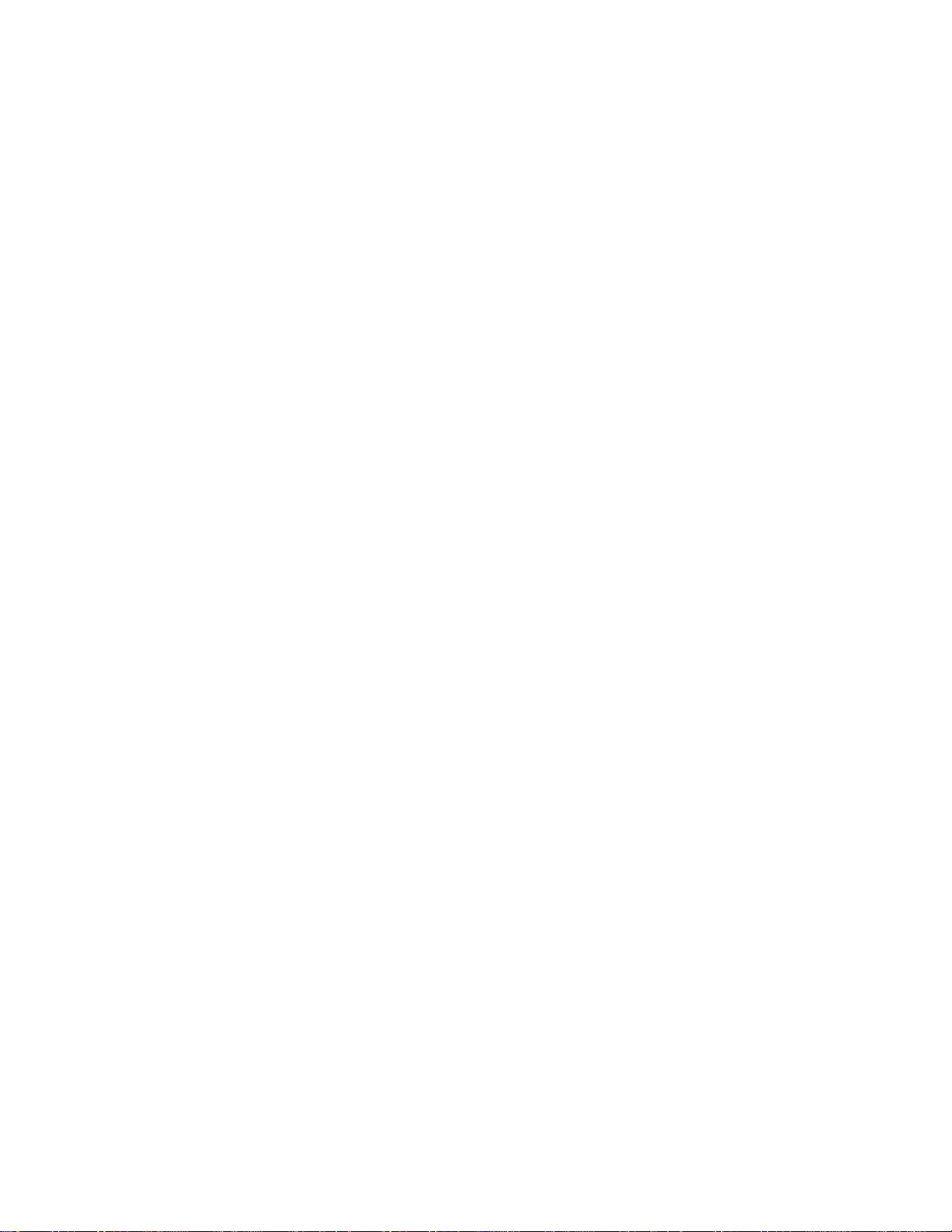
Quick Setup Guide – YOHO sports band
1. Charging
Remove straps from display to reveal metal charging strips.
Plug into USB slot on computer or USB charger.
A battery charging light displays when you touch the display button.
If the device is not shown as charging check that it is plugged in fully and the correct way up for the
metal strips to make USB power contact.
2. Download and install app on your phone – iPhone and Android
In Apple app store or Android Play store search for ‘YOHO sports’ by mCube Inc.
Get/Install app.
3. Pair device
Make sure Bluetooth is enabled on your phone.
Make sure the smart band is powered on. Hold display button for 4 seconds if not.
The first time you open YOHO Sports it will ask for device permissions (more so on Android phones). Say
yes to allow all of these or the band will not pair.
Press the setting icon in the top left corner of the app.
Select My Device
The app should scan and detect the band.
Click on the band description to bind.
4. Setup app
Back in the settings menu click profile.
Enter your details
Set target goal to 10000!
Page 2
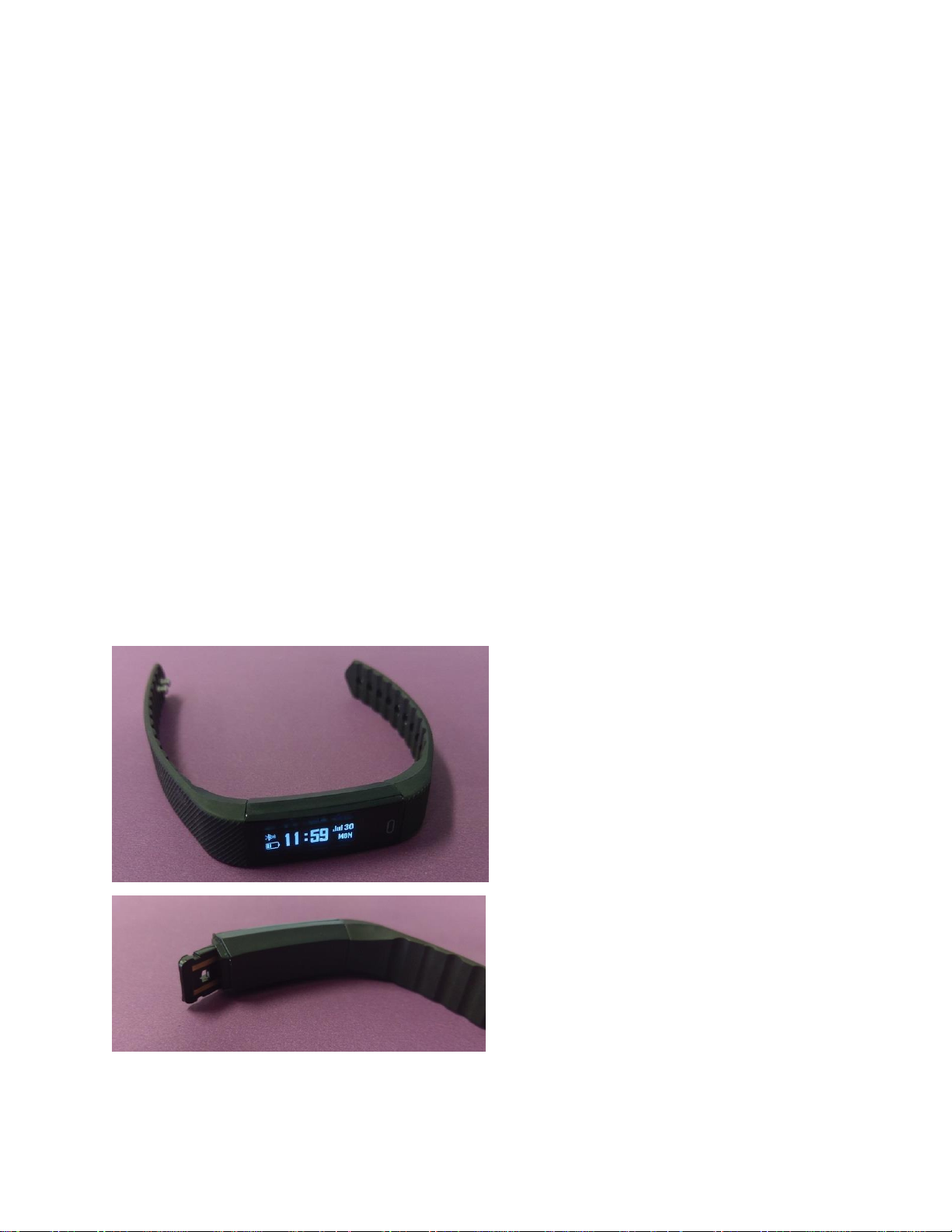
Smart band usage
Hold display button for 4 seconds to power on device
Hold display button for 4 seconds and select ‘off’ to power off device.
Press display button to cycle through information - Time > Steps > km > Kcals > battery
The display will turn off after a couple of seconds.
Step counter does not update on the display while display is active. It will count your steps and then
display them the next time you wake it up.
Charge band regularly (every 2 -3 days)
If the battery runs flat you will need to resync with the phone app to update time and information.
If you want to use the YOHO sports app
On the main screen of the YOHO sports app there is a sync button to transfer data between the smart
band and your phone. (Smart band must be bound to the app first)
Images showing display (Above) and USB charging connector (below)
