Page 1
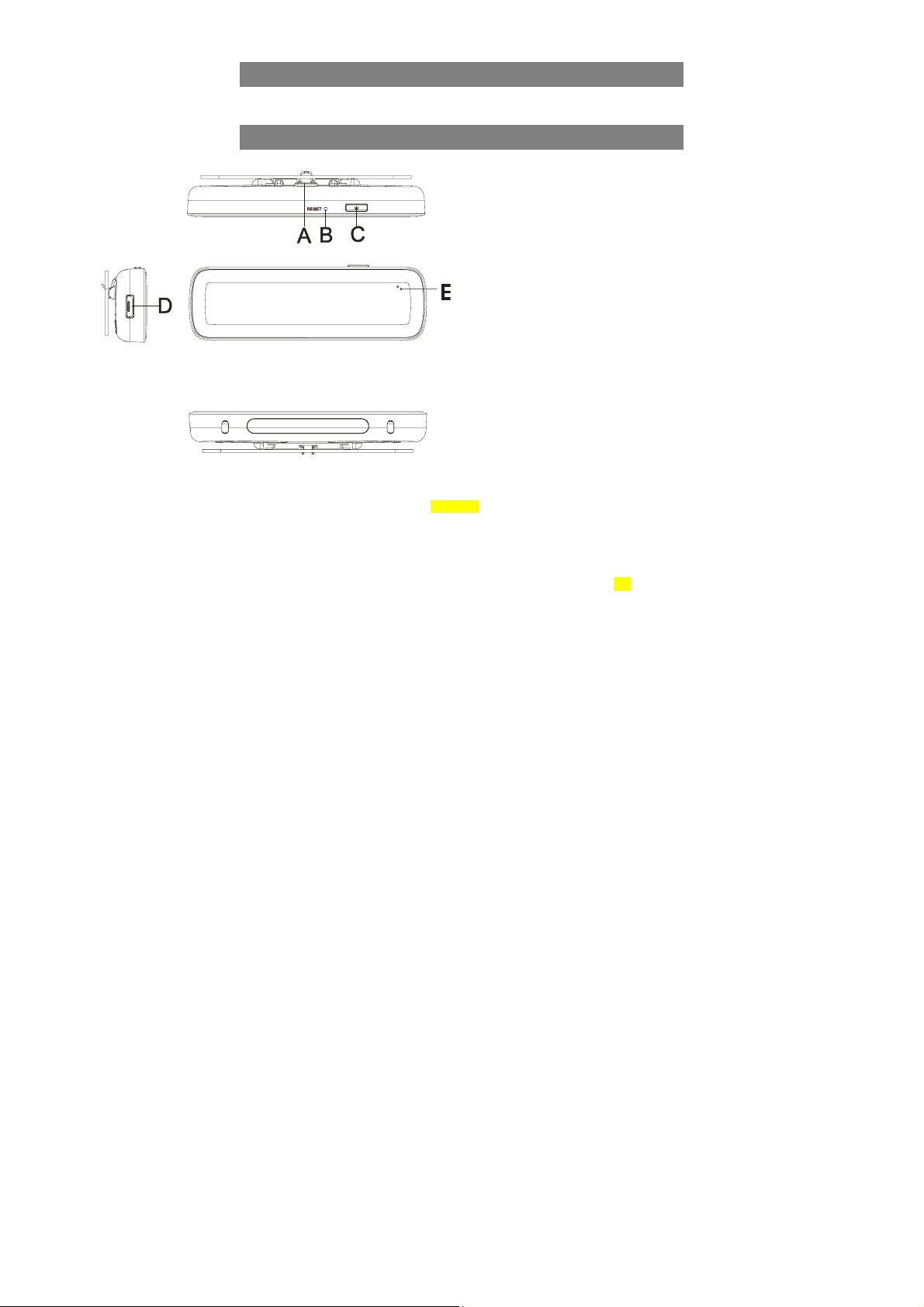
Accessories
z Receiver ● USB Cable(Mini + Micro) ● Digital Pen(XN510)
z Ink Refill ● Refill Extractor ● User Manual
Overview of Receiver
A. Clip- Holds paper of Size A4 (default).
B. Reset hole- Reset the device.
C. Power button- Press to turn on/off the device.
D. Micro USB port- Connects to Micro USB cable for charging.
E. LED indicator- Indicate the various working status of the device.
Note: For the sake of power saving, usually only one LED indicator will light to
indicate related statuses at one time:
Power on: two LEDs blink once;
Charging: red LED blinks briefly;
Fully charged: red LED lights for a while;
Low battery: red LED blinks slowly;
Standby: green LED blink slowly;
Writing: green LED blink briefly;
1
Page 2
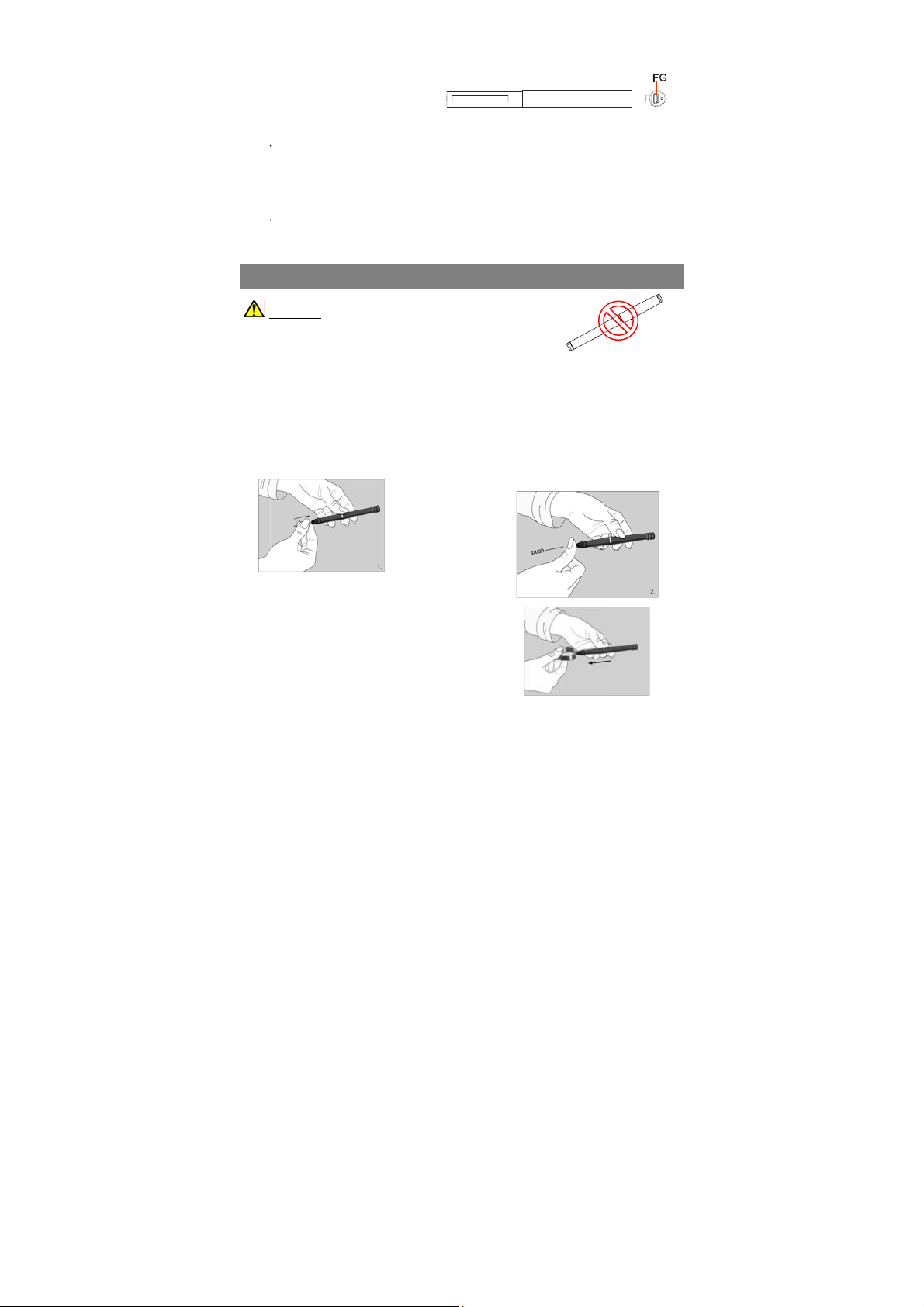
Digit
a
M
oca
:
C
n
:
R
W
o
X
p
a
a
.
e
a
p
e
e
w
e
r
R
e
c
c
w
a
e
a
d
c
w
e
P
c
e
s
n
o
g
p
o
o
d
s
s
p
l Pen
ini USB port
F.
C
nnects to PC vi
ble for charging
Note
Disconnect th
harging indic
G.
whe
charging com
Note
Please use th
the
eceiver and th
ARNING:
Do n
t attempt to op
malfu
nction.
一、
1.Ins
talling an Ink
Note:
Make sure you
long
2.35mm diam
1)
Slide the ne
2.Re
lace the refill
1
)Remove the
2
)Use the extra
3
) Slightly pull t
Ho
Getting p
of the pen.
Mini USB
USB cable wh
tor: Lights re
letes; blinks on
dedicated USB
pen.
to Us
n the pen. This
epared
efill into the
use a refill that i
ter).
refill into the tip
with the extra
ap off the pen;
tor to hold the r
he old refill out.
n the device ha
when chargi
e the battery is
cable provided t
the Di
may cause the
en
s similar to the
tor
fill;
charged for ab
g is going on
low.
gether with this
ital Pen
en to
riginal (standar
2
) Gently pres
refill until it i
securely in
ut 2 hours.
and goes out
pen to connect
refill (67.0mm
the new
lodged
lace.
2
Page 3
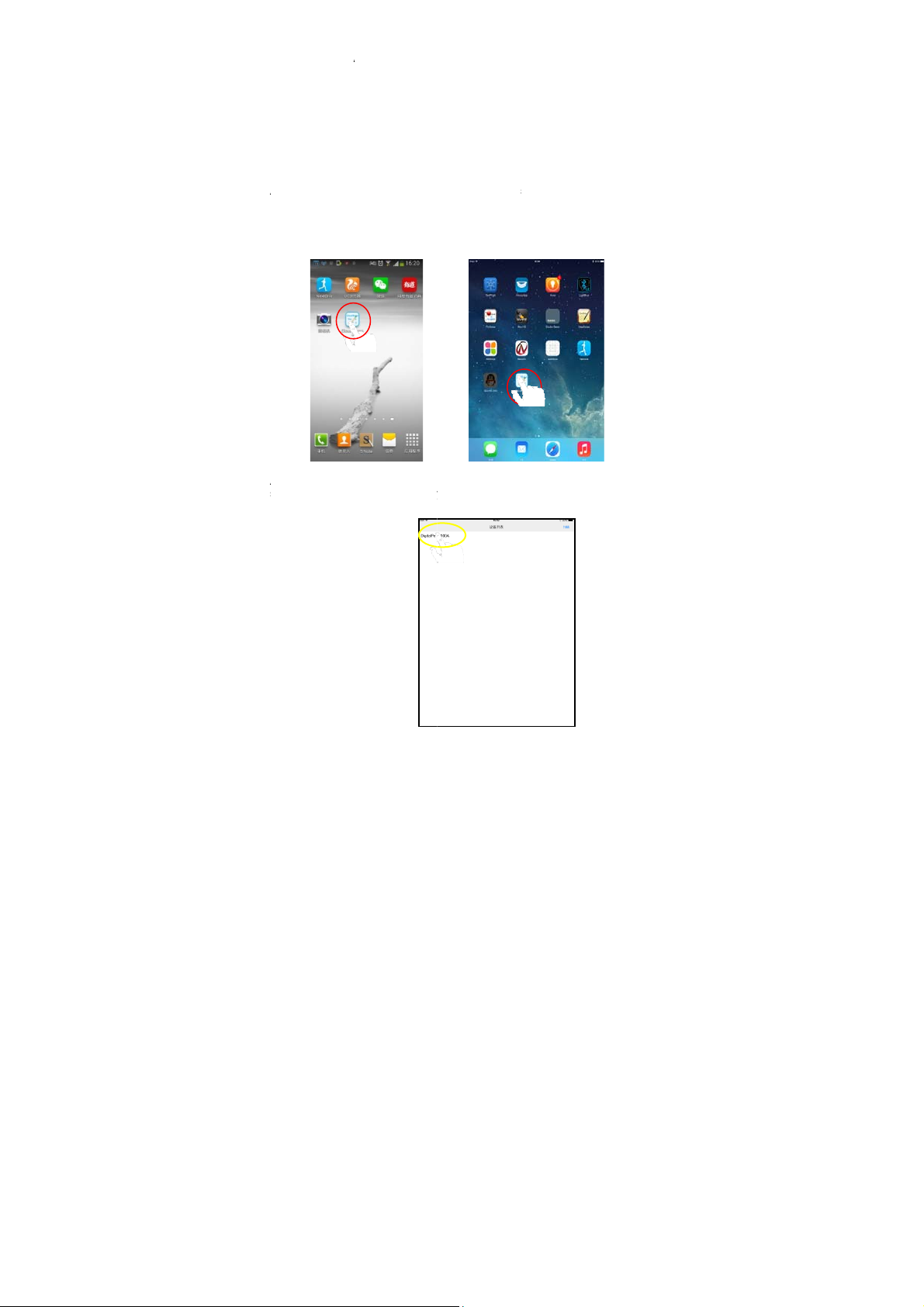
s
y
y
A
A
s
A
t
P
o
n
o
A
p
A
e
s
u
A
t
w
L
:
i
n
p
d
y
b
o
c
a
y
d
A
二、
1.Sy
tem requiremen
iPhone 4s /i
Android 4.3
2. Ru
n the applicatio
a)
User can downl
ppStore, Goog
and install it;
b)
Find the “Cloud
device before ta
c)
fter opening th
creen to find o
Software
pplication
s:
ad3 or above(
r above, with B
“CloudMemo+”
ad the applicat
le Play, Android
Memo+” icon o
ping to open it.
app, select an
t the BT device
ith iOS7.0 or a
E4.0;
on “CloudMem
Market or by s
the app menu
tap on the “Sc
ou are using.
ove);
+” to your mobil
anning the two-
screen of the
n” button on the
e devices from
imention code
ndroid or iOS
top right of the
3
Page 4

d) Tap on the device name that is identical with that on the bar code of the receiver
from the found device list, and then enter note-taking mode. At the bottom of the
screen, there will appear some words “device connected successfully, ready to take
notes”. You can take note now.
e) Fix the receiver on the top-center a piece of paper in size A4. Hold the pen and
write as usual. Whatever you write or draw with the pen will be displayed on the
screen of your mobile device.
Note:
1. Do not block the signal transmission between the pen tip and the receiver.
2.Make sure the pen is at least 1.5cm away from the receiver so that the sensor
can work normally.。
3. Be sure to write with proper force to guarantee the hig h identificat ion of the
f) After writing or drawing, tap on “Save”
writing.
button to save your note.
4
Page 5

g) Tap on “Note” icon on the top right corner to check your recent notes.
三、 Description of the interfaces
Management
Upload
Notes
Management:Modify the name of device or get back to device list.
Note:Check all notes that have been saved or uploaded.
Share: Upload your notes to social networks.
5
Page 6

Remarks: To share your notes, please make sure your mobile device is connected to
the Internet.
Pen: Select the options of pen width.
Wallpaper: Change the wallpaper (background) of your notes.
Eraser: Erase paticular part of your writing or drawing, or clear the whole page.
Color: Change the color of your ink.
Photo: Take photos or load an existing picture for editing or to set as wallpaper.
Save:Save your current note.
6
Page 7
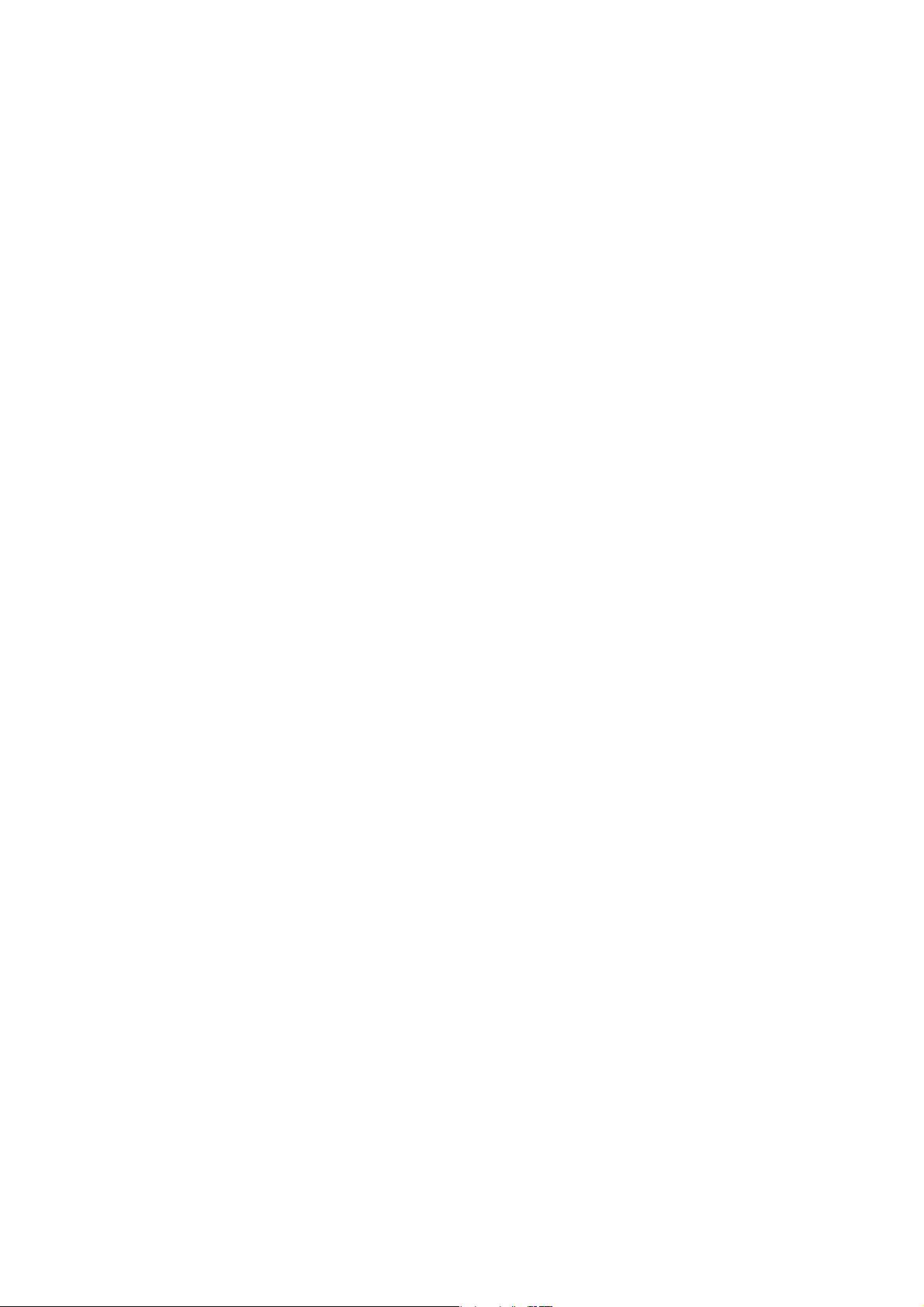
FCC Compliance
This device complies with Part 15 of the FCC Rules. Operation is
subject to the following two conditions:
(1) This device may not cause harmful interference, and
(2) This device must accept any interference received, including
interference that may cause undesired operation.
Warning: Changes or modifications to this unit not expressly approved
by the party responsible for compliance could void the user’s authority
to operate the equipment.
Note: This equipment has been tested and found to comply with the
limits for a Class B digital device, pursuant to Part 15 of the FCC
Rules.These limits are designed to provide reasonable protection
against harmful interference in a residential installation. This equipment
generates, uses and can radiate radio frequency energy and, if not
installed and used in accordance with the instructions, may cause
harmful interference to radio communications. However, there is no
guarantee that interference will not occur in a particular installation. If
this equipment does cause harmful interference to radio or television
reception, which can be determined by turning the equipment off and
on, the user is encouraged to try to correct the interference by one or
more of the following measures:
● Reorient or relocate the receiving antenna.
● Increase the separation between the equipment and receiver.
● Connect the equipment into an outlet on a circuit different from that to
which the
receiver is connected.
● Consult the dealer or an experienced radio/TV technician for help.
The device has been evaluated to meet general RF exposure requirement. The device can
be used in portable exposure condition without restriction.
7
