YICHEN JWA AC2319R User Manual
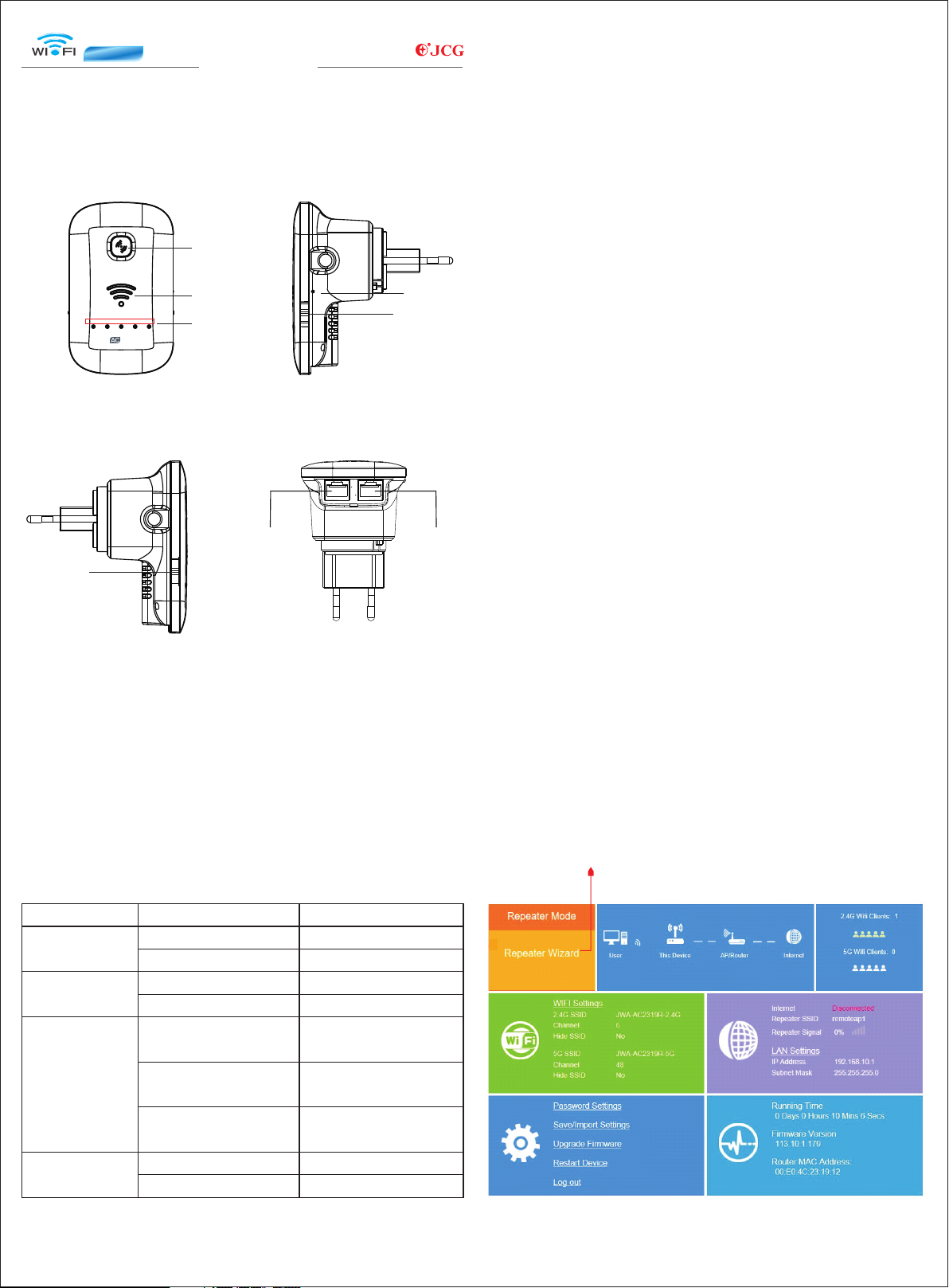
REPEATER
Model No: JWA-AC2319R
Dual Band AC
I. Parts of the Wifi Repeater
Wi-Fi Range Extender
L i n k m y w o r l d
III Configuration of the Wifi Repeater.
The repeater has founctions: repeater , router and Access Point. We describe
the setup as wifi repeater in details. So firstly make sure the mode switch is in
the repeater mode.
There are two ways to set up this device as wifi repeater, with WPS or without
WPS. If you want to setup with WPS button, please make sure that the other
device(that you want to conect with) has also a WPS button.
POWER WAN/LAN LAN 2.4G 5G
750
Dual Band Repeater
9
1 POWER LED
.
Router Repeater AP
2. WAN/LAN LED
3. LAN LED
4. 2.4G Signal LED
5. 5G Signal LED
6. POWER ON/OFF Switch
8
10
1-5
12 11
RESET
ON OFF
WAN
LAN
LAN
7. RESET Button
8. WPS Button
9. Mode Switch(Repeater mode,Router
mode,AP mode)
10. WiFi Signal Strength Indicator
11. LAN Port
12. WAN/LAN Port
1. Connect the wifi repeater to your exsiting router by WPS button.(go to
point 2 if your exsiting router does not have WPS)
7
6
a. Plug the Wifi repeater into a power outlet near your exsiting router (not too
far away from your router) and wait for the repeater to start up.
b. Press WPS button on your exsiting router (usually press the WPS button
for 3 seconds, consult the manual of your exsiting router).
c. Activate WPS on the Wifi repeater by pressing the WPS button for over 5
seconds.
d. The Wifi repeater will connect to your exsiting router. This will take some
time, please wait at least 2 minutes.
2. Connect the Wifi repeater to your exsiting router without WPS.
a. Plug the Wifi repeater into a power outlet near your exsiting router (not too
far away from your router) and wait for the repeater to start up.
b. The Wifi repeater will need to know to which Wifi network it should be
connected and what the password is. Therefore, it is necessary to set the Wifi.
You will need a network cable. Plug one side of the cable in the Wifi
repeater(LAN port) and plug the other end in your PC. You may need to
temporarily disconnect the existing Internet cable.
c. Enter 192.168.10.1 in your web browser (do not use Google, enter it in the
URL bar).
d. Enter admin in both the name and password field.
e. The following screen will appear. Click on “Repeater Wizard”.
II. LED Indicators
LED Status
2.4G Signal/5G
Signal
POWER
WiFi Signal
Strength Indicator
LAN& LAN/WAN
LED off
LED flashing
LED off
LED on
One LED on
Two LEDs on
Three LEDs on
LED on
LED off
Click on Repeater Wizard
Meaning
No wifi signal
Transferring data
Power off
Power on
Weak reception, strength
below 25 %
Good reception,strength
50%~75%
Excellent reception,
strength above 75%
Cable connection ok
Cable connection not ok
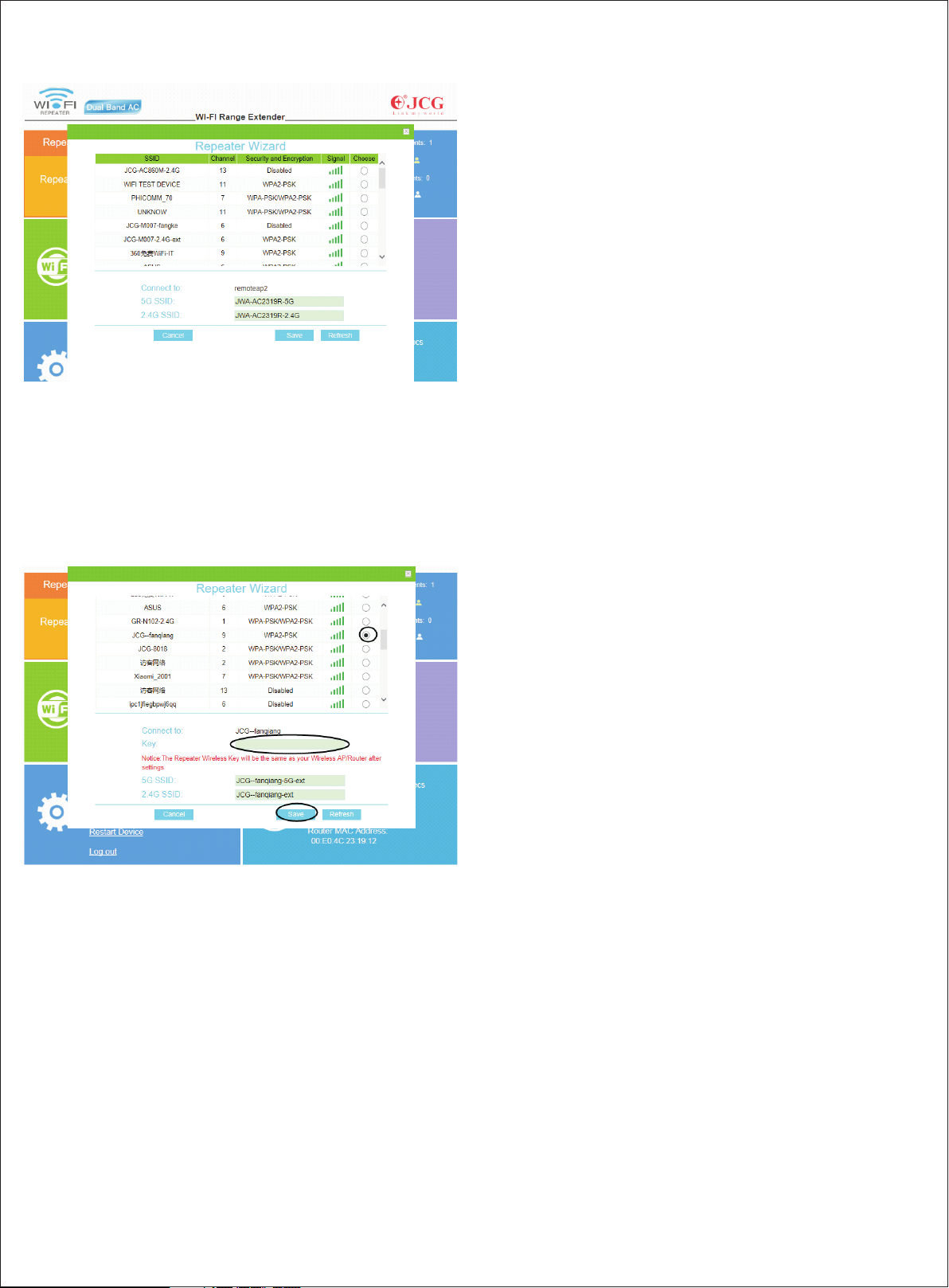
f. All available Wifi networks will be shown in a screen like the one shown
here.
IV. Frequently Asked Questions (FAQ):
Q1: What should I do if my router does not have a WPS button?
A: Please follow instructions on option two - to set up using the browser.
Q2: How to Reset to defaults?
A: While the power is still on, keep pressing the reset button on the right side
of the product for 5 to 10 seconds, and it will restore to factory settings.
Q3: Why cannot I see the login page after entering http://192.168.10.1 in the
browser?
A: Make sure your PC or phone is connected to the extender network and has
disconnected from any other network. Also please make sure your PC or
phone is set to obtain an IP address automatically.
Q4: My signal from the range extender is weak, and keeps dropping off.
A: Please place the extender in a proper location, i.e. where a minimum of 3
router signal strength bar is shown (please check the signal strength of that
specific location with your phone or PC)
g. Select your network by clicking on the circle in the column “Choose” and
enter your password details.
h. Click the “Save” button (at the bottom). The settings are now being saved,
that is why the repeater will ask you to wait for 90 seconds. Afterwards you
can remove the internet cable, and install the Wifi repeater at the selected
location.
V. FCC Information and Copyright
This equipment has been tested and found to comply with the limits for a Class B
digital device, pursuant to part 15 of the FCC Rules.
These limits are designed
interference in a residential installation. This equipment generates,
uses
and can radiate radio frequency energy and, if not installed and used in
accordance with the instructions, may cause harmful interference
to radio communications. However, there is no guarantee that interference will not
occur in a particular installation. If this equipment does
cause harmful interference to radio or television reception, which can be determined
by turning the equipment off and on, the user is
encouraged to try to correct the interference by one or more of the following
measures:
—Reorient or relocate the receiving antenna.
—Increase the separation between the equipment and receiver.
—Connect the equipment into an outlet on a circuit different from that to which the
receiver is connected.
—Consult the dealer or an experienced radio/TV technician for help.
This device complies with part 15 of the FCC Rules. Operation is subject to the
following two conditions:
(1)This device may not cause harmful interference, and
(2) this device must accept any interference received, including interference that may
cause undesired operation.
to provide reasonable protection against harmful
3. Connect your laptop, mobile phone or tablet to the Wifi repeater
a. You can now insert the Wifi repeater in the selected power outlet. Once
again, this will take some time. Wait at least 2 minutes after insertion.
b. Search for new Wifi connections from your mobile device, e.g. laptop,
phone or tablet. Select the SSID with -ext at the end(for example, if your
exsiting router has SSID ABC, select ABC-ext or ABC-5G-ext ). The 5GHz
connection is quicker and will automatically select wifi-AC if this is available
on both devices.
c. The password will be the same as your existing router.
4. Connect an end device to the Wifi repeater using WPS
a. End devices are e.g. PC, mobile phone, tablet or IP camera. Activate WPS
on the end device according to the manual of the device.
b. Press the WPS button on the Wifi repeater for less than 3 seconds.
c. The devices will now connect. After about 2 minutes, the connection works.
changes or modifications not expressly approved by the party responsible for
compliance could void the user's authority to operate the equipment.
This
equipment complies with FCC radiation exposure limits set forth for an
uncontrolled environment .This equipment should be installed and operated with
minimum distance 20cm between the radiator& your body. This transmitter must
not
be co-located or operating in conjunction with any other antenna or transmitter.
