
Page 1 of 18
User Manual

Page 2 of 18
Precaution and Notice.......................................................................................................................3
A. Basic Operation............................................................................................................. ...............4
1. Understanding Product Components.....................................................................................4
1.1 Front components........................................................................................................4
1.2 Back components........................................................................................................4
1.3 T op components..........................................................................................................5
1.4 Left-side components ................................................................................................5
2. Accessory Operations............................................................................................................6
2.1Charging by AC adapter...............................................................................................6
2.2 Charging by Car Adapter.............................................................................................6
2.3 Install the Cradle and Car Mount................................................................................7
2.4 USB Cable usage ........................................................................................................7
3. GPS Initial Start Up ..........................................................................................................8
B. Functions Operation.....................................................................................................................8
Powering & Main Menu ...........................................................................................................8
Main Interface...........................................................................................................................9
1. Navigation.................................................................................................................9
2. Music......................................................................................................................... 9
3. Photo .......................................................................................................................10
4. E Book.....................................................................................................................12
5. Video.......................................................................................................................13
6. System.....................................................................................................................14

Page 3 of 18
Federal Communications Commission (FCC) Statement
You are cautioned that changes or modifications not expressly approved by the part responsible
for compliance could void the use’s authority to operate the equipment
FCC- Class B
This equipment has been tested and found to comply with the limits for a Class B digital device,
pursuant to part 15 of the FCC Rules. These limits are designed to provide reasonable protection
against harmful interference in a communications. However, there is no guarantee that
interference will not occur in particular installation. If this equipment does cause harmful
interference to radio or television reception, which can be determined by turning the equipment off
and on, the user is encouraged to try to correct the interference by one or more of the following
measures:
- Reorient or relocate the receiving antenna.
- Increase the separation between the equipment and receiver.
- Connect the equipment into an outlet on a circuit different from that to which the receiver is
connected.
- Consult the dealer or an experienced radio/TV technician for help.
Precaution and Notice
¾ The PND is used only as a navigation aid. It is not for precise measurement of direction,
distance, location or topography. The user must follow all traffic signs and local regulations
along the roads.
¾ GPS satellite signals cannot pass through solid materials (except glass). When you are inside
a tunnel or building, GPS position is not available.
¾ A minimum of 4 GPS satellite signals are needed to determine current location. Signal
reception can be affected by situations such as bad weather or dense overhead obstacles (e.g.
tall buildings).
¾ Other wireless devices in the vehicle might interfere with the reception of satellite signals and
cause the reception to be unstable.
¾ In case the screen of PND is frozen, you should set the “battery switch” on the rear side to
“off “. If the PND still not responsive, press the small reset button on the bottom.
¾ When you get out of the car, do not leave your PND on the dashboard or subject to direct
sunlight. The overheating of the battery may cause malfunctions and/or dangerous
conditions.
¾ For your own safety, do not operate the controls of the PND while driving. Do not mount
where the driver’s field of vision is blocked

Page 4 of 18
A. Basic Operation
1. Understanding Product Components
1.1 Front components
1.2 Back components
Speaker
Touch Screen
Light-Sensor
Reset

Page 5 of 18
1.3 Top components
1.4 Left-side components
1.5 Right-side components
Charge Indication
T-flash Card Slot
Inbuilt with a memory card,
including the programs and
maps necessary for the system,
do not remove during use.
Mini-USB Port
Use it to connect computer for
data transmission.
Power
MIC

Page 6 of 18
1.6 Bottom components
Installing the T-flash Memory Card
¾ The T-flash memory card contains the map data required by the PND. It is supplied already
placed into the slot on the side of the PND.
¾ Once the card is installed, it can not be rem oved duri ng the op erat io n of the dev ice .
¾ If you need to remove the card, switch the unit off first, push the card in and it will eject from
the slot.
¾ When re-installing it can only be inserted one way, with the contacts away from you and the
cut-off corner at the bottom as shown. Slide the card in and push fully so that it locks in
place.
Battery Switch
1. On:Battery is on, the device works normally. Please insure this status when you are using
this device.
2. Off:Battery is off, the device doesn’t work.
2. Accessory Operations
2.1Charging by AC adapter
¾ Before using your PND the battery will need to be fully charged. To maximize the life of the
battery the first charge must be a full charge of the battery.
¾ Plug the mains adapter into the socket on the rear of the unit marked 5V.
¾ Plug the adapter into the main supply.
2.2 Charging by Car Adapter
¾ When using your PND in the car we recommend that you always use the car adapter to power
the unit, especially on long journeys.
¾ Plug the car adapter into the socket marked 5V on the rear of the unit. Plug the other end on
the adapter into the car’s 12V accessory socket.
¾ If possible fix the power cable so that it does not obscure instruments or controls.

Page 7 of 18
2.3 Install the Cradle and Car Mount
¾ Install car Mount System
¾ Install PND into the holder
2.4 USB Cable usage
The USB cable is provided for system upgrades. This USB cable will work on the PC either with
Step1: Push the screw to lock
onto car glass
Step2: Install the holder into the
Car cradle by the sockets
Use the screw to adjust the
angle and direction of the PND

Page 8 of 18
Microsoft Active Sync® or as a mass storage media. You can select the mode in the “System-Sys
Info-USB” menu.
For upgrade and more information about Microsoft Active Sync, please visit Microsoft web.
3. GPS Initial Start Up
First start up should be in an open location without obstructions.
Hold still while getting up to 4 GPS satellite signals. Then you can program your trip.
Note:
There are various ways for searching a location on the map or planning your routing, See
Navigation user manual which guides you through the process of running this function in detail.
B. Functions Operation
Powering & Main Menu
Long-time press the “Power” button to power the equipment on and you can see the power-on
image. Long press the “Power” button again to turn the unit of f.
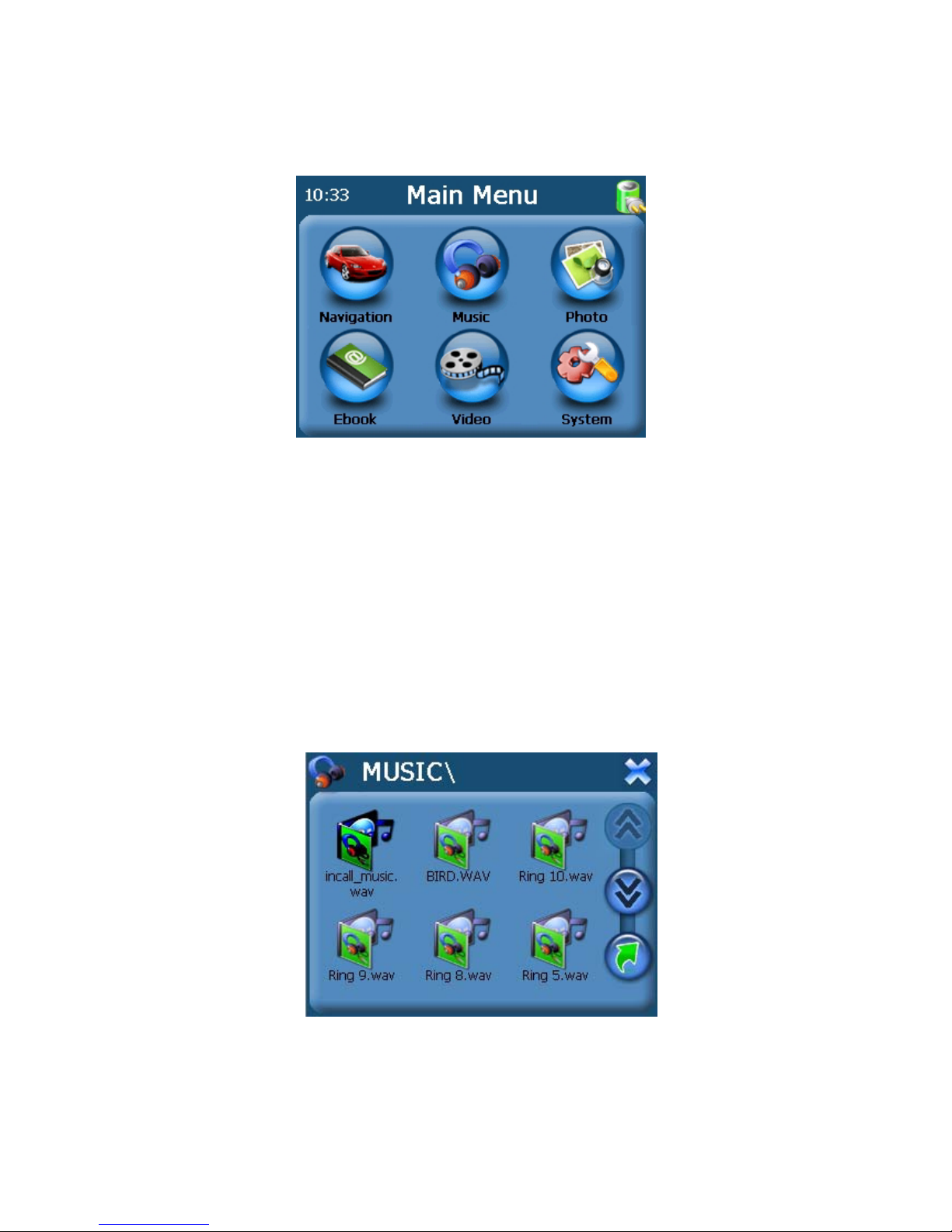
Page 9 of 18
Main Interface
1. Navigation
Tap the “Navigation” icon to enter the navigation function interfaces. Refer to the Navigation
software and Map usage from the user manual.
2. Music
1. Tap ”Music” icon on the main interface to enter the music playback function as the
interface of document list:
2. Tap the file you want to choose to enter the following interface:

Page 10 of 18
Tap the REPEAT icon to repeat the selected file.
Tap the RANDOM icon to randomly play the files loaded on the card.
Tap” Next” to play the next file and Tap “Previous” to play the previous piece of music.
Tap the “X” to return the of file list interface.
3. Photo
1. Tap the “photo” icon on the main interface to enter the picture browse function as the
interface of document list:
2. Double click on the file name to enter the following interface:
File shift
Repeat
Random
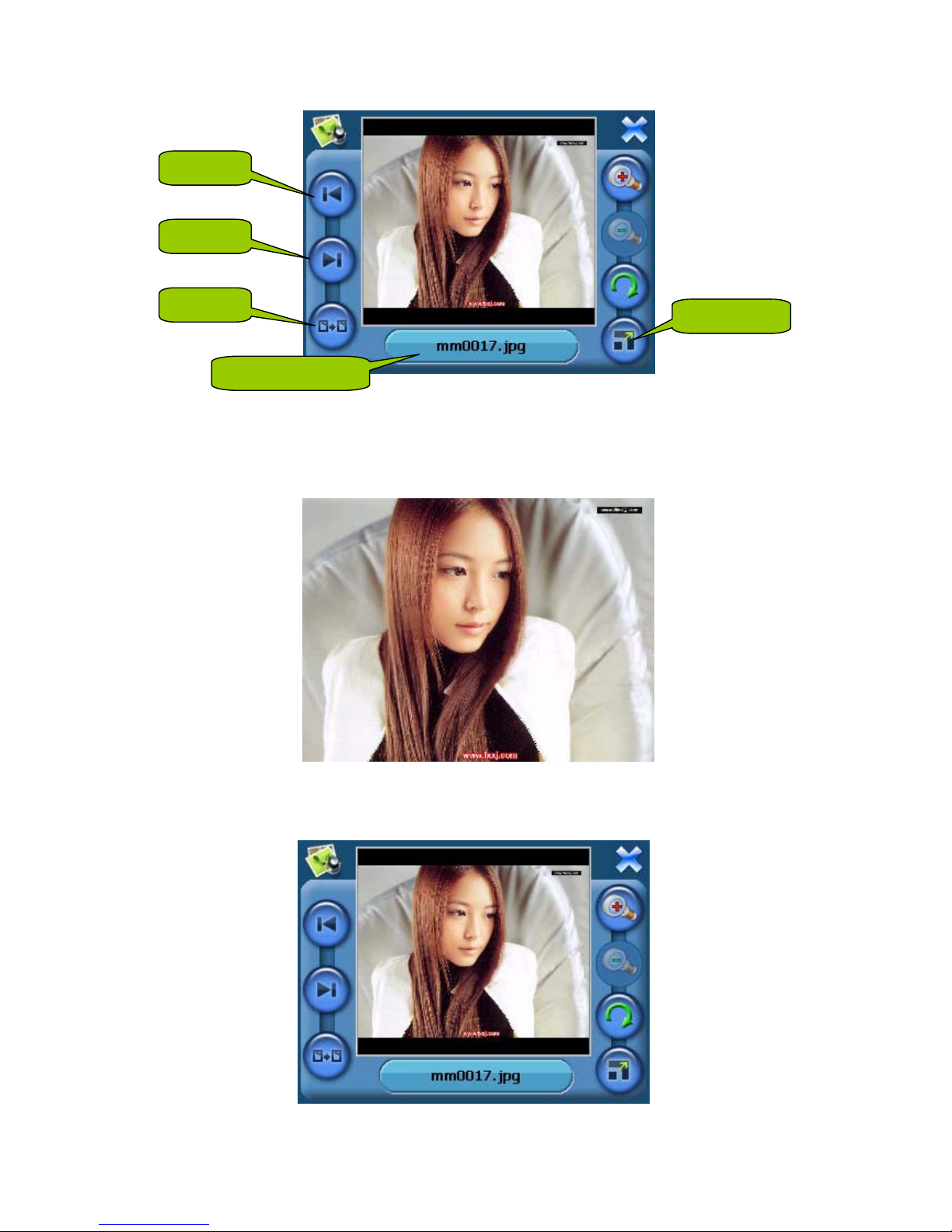
Page 11 of 18
3. Tap “Previous” button to display the previous picture, tap “Next” button to display the next
picture.
4. Tap “Full Screen” button to display the picture in full screen as follows:
5. The picture will be displayed automatically at full screen mode, and tap the screen to return
to the following interface:
Previous
Next
Full Screen
Document Name
File shift

Page 12 of 18
6. Tap the “X” to return the of image list interface.
4. E Book
1. Tap the “E-book” icon on the main interface to enter the electronic book function as the
interface of document list:
2. Tap on the document with the touch pen to enter the following interface:
3. Tap “Previous Page” button to turn to the previous page and tap “Next Page” to turn to the
next page.
4. Tap “Page select” button to choose the page which you want
Document shift
Current Page/ Total Page
Document Name
Page select

Page 13 of 18
5. Tap the “X” to return the of E Book list interface.
5. Video
1. Tap “Video” icon on the main interface to enter the Video playback function as the interface
of document list:
2. Tap the movie file you want to choose with the touch panel start to play the movie

Page 14 of 18
3. Tap “Full Screen” button to play the movie in full screen.
4. During play in full screen, double tap the screen to return to the interface above.
6. System
1. Tap the setup icon of the system to enter the Setup main list as the following interface:
Full Screen
Progress
File shift

Page 15 of 18
2. Tap the “Volume” button to enter the interface of sound setting as follows:
3. Tap the “Power” button to enter the interface of power setting as follow:
4. Tap the “Backlight” button to enter the interface of backlight setting as follow:
In the “Back Light” menu, if “Auto-Brightness” doesn’t be chose, tap the left button to
decrease the brightness gradually, tap the right button to increase the brightness
gradually; if “Auto-Brightness” is chose, the brightness of the LCD will be adjusted as
the surrounding brightness automatically, but the buttons aside the backlight is useless
then.
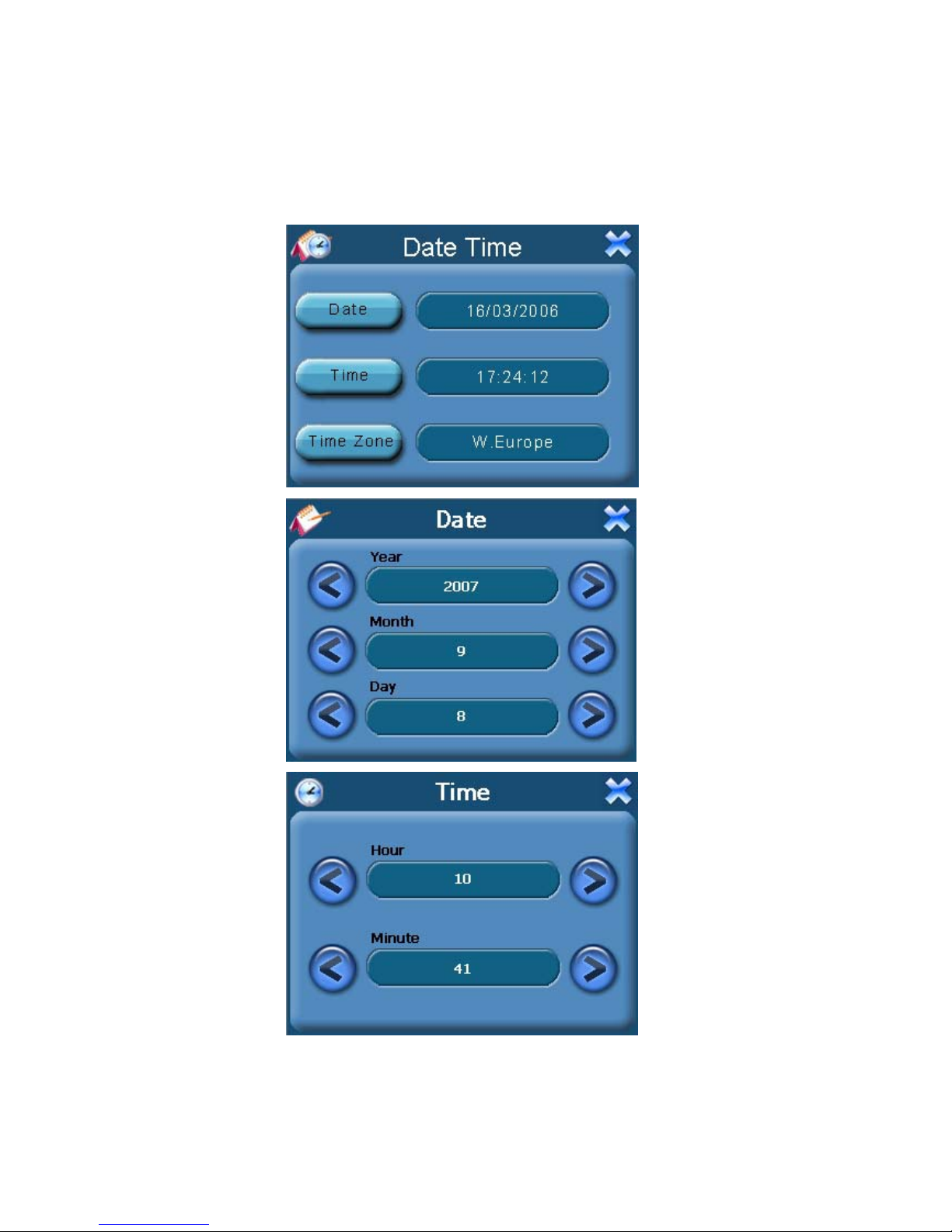
Page 16 of 18
5. Tap the “Date & Time” button to enter the setting interface to adjust the date & time as
follows:
6. Tap the “Skin” button to enter the interface of language and skin settings as follows:
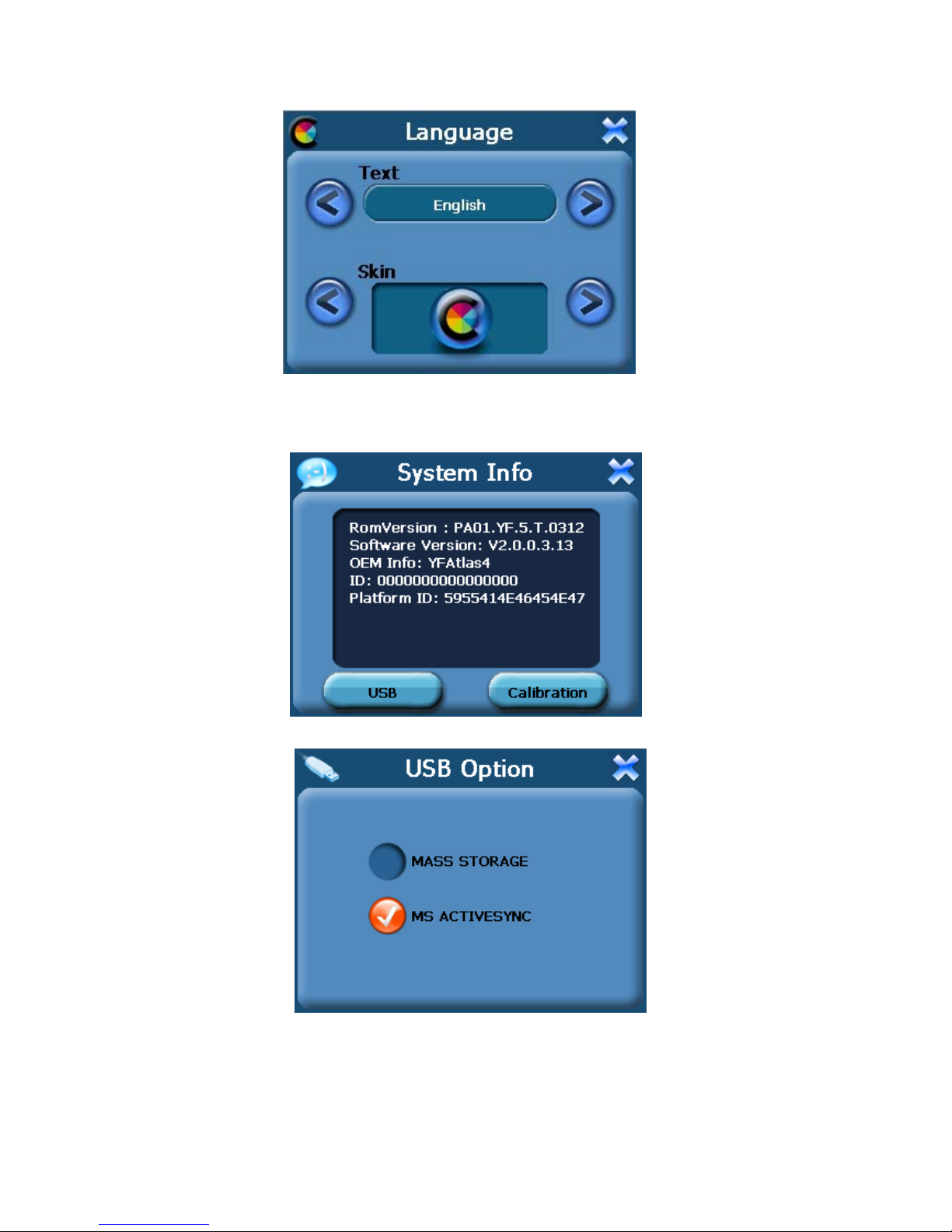
Page 17 of 18
7. Tap the “System Information” button to enter the System Info settings as follows:
¾ Tap the “USB” to set the USB working mode.
¾ You can calibrate the touch screen if it is not responding accurately to your stylus taps.
1. Tap the Calibration button on the System info. Screen.
2. Tap to the calibration indicated on the screen.
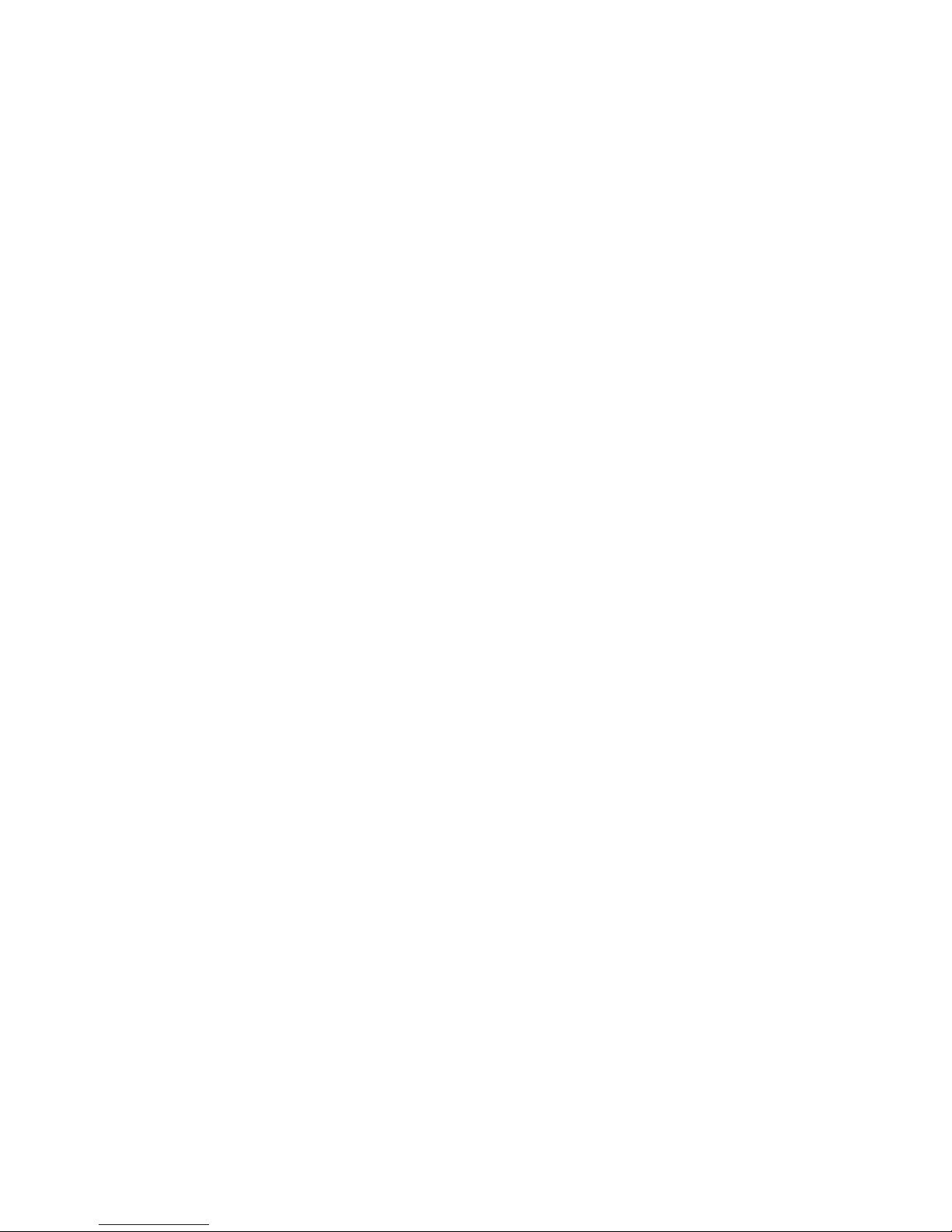
Page 18 of 18
3. T ap and hol d at the ce nter of the target.
4. When the target moves to another position, tap and hold at the center of the new
target.
5. Repeat each time to complete the calibration process. When completed, tap
screen to return to the Settings screen.
This document is for guidance only and does not form part of any contract, and may be
subject to change without notice.
