Page 1
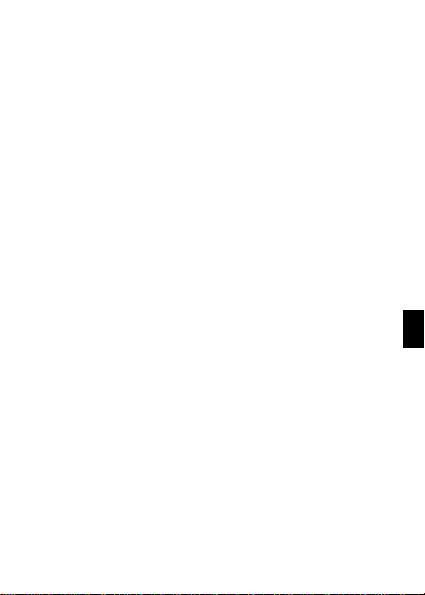
1
EN
Page 2
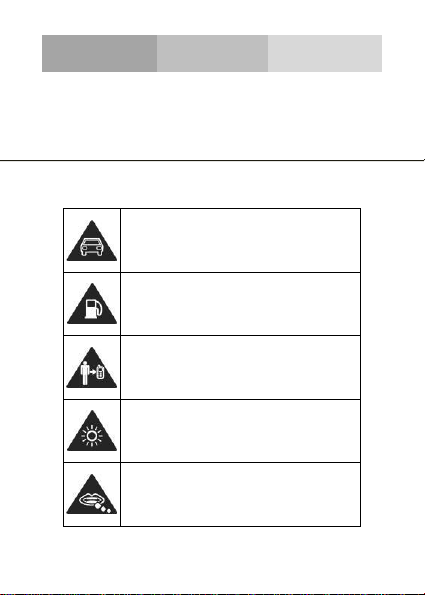
2
SECURITY INFORMATION
Please remember to obey relevant rules and regulations
whenever use your phone. This will prevent bad effect from
you and the environment.
General security
Don’t make or receive handheld calls
while driving. And never text while
driving.
Don’t use at petrol stations.
Keep your phone at least 15 mm away
from your ear or body while making
calls.
Your phone may produce a bright or
flashing light.
Small parts may cause a choking.
Page 3
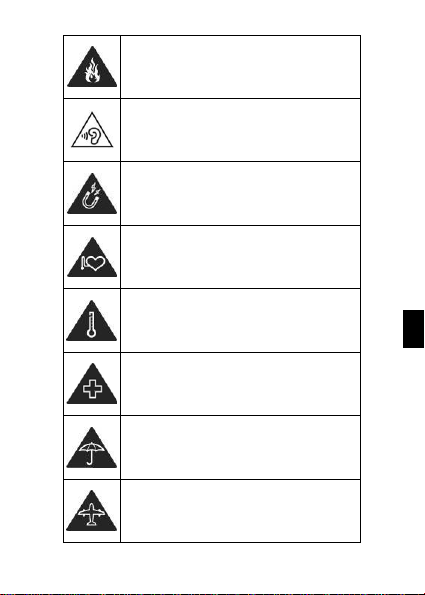
3
EN
Don’t dispose of your phone in fire.
Your phone can produce a loud sound.
Avoid contact with anything magnetic.
Keep away from pacemakers and other
electronic medical devices.
Avoid extreme temperatures.
Switch off when asked to in hospitals
and medical facilities.
Avoid contact with liquids. Keep your
phone dry.
Switch off when told to in aircrafts and
airports.
Page 4
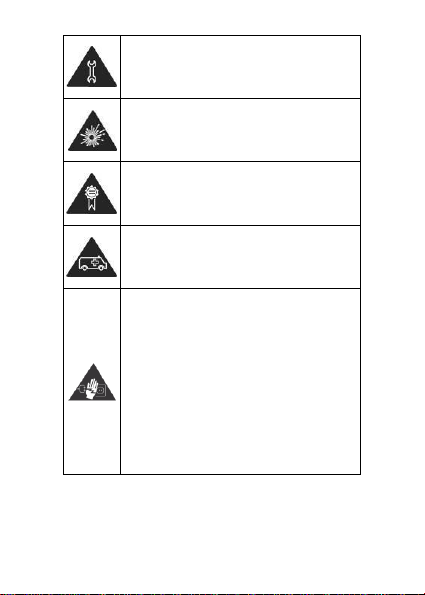
4
Don’t take your phone apart.
Switch off when near explosive
materials or liquids.
Only use approved accessories.
Don’t rely on your phone for emergency
communications.
Warning electrical hazard
To avoid serious injury do not touch
charger pins.
Unplug the charger when not in use.
To unplug a charger or an accessory,
hold and pull the plug, not the cord.
The power adaptor is the switch off
device of the equipment. The wall power
socket should be located near the
equipment and easily accessible.
Page 5
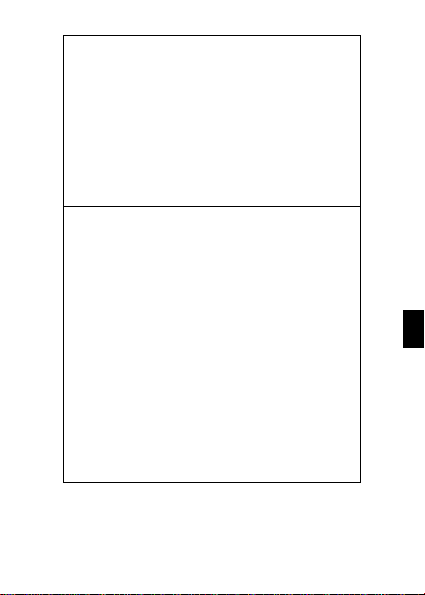
5
EN
Look at the adapter regularly, specifically at the
plug and the layer to detect any damages. If the
adapter is damaged, you can’t use it until it’s fixed.
Plug in the adapter to a power outlet which is
easily accessible. Always unplug the adapter after
using it.
Use only the adapter provided with the device.
Do not expose your device to direct sunlight, like
on your car’s dashboard, for example.
In case of overheating do not use the device.
Be careful when using the device while walking.
Do not subject the device to severe impact or drop
it from high position, it could cause damages or
malfunctions.
Do not disassemble, modify or fix the device by
yourself.
To clean the device use a clean and soft rag.
Do not use any chemical product or detergent.
Page 6
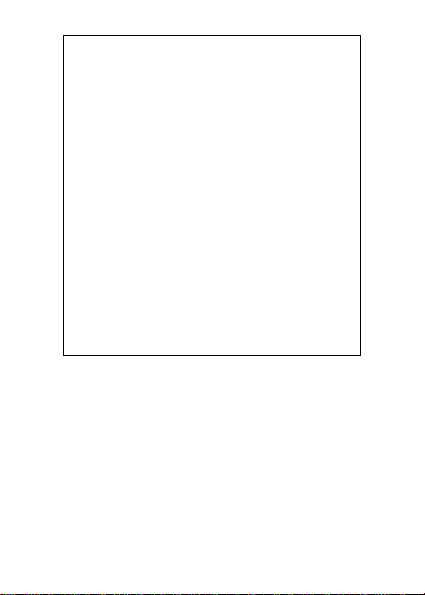
6
This product is in strict accordance with the IP
Code, International Protection Marking, IEC
standard 60529, IP-67 dust-proof and drop tests.
However, the following situations may occur while
using this phone:
1. Intentional, excessive, and/or repeated impacts
or abuse will cause wear and tear that may
damage the phone’s waterproof and/or dust-proof
protection capabilities.
2. Atmospheric pressure levels may mute the
speaker. Resetting the battery cover, or opening
and closing the USB door, will recover the speaker
function.
3. Immersing the phone in water may affect
speaker and microphone functionalities.
Functionality will recover after a period of time.
Page 7
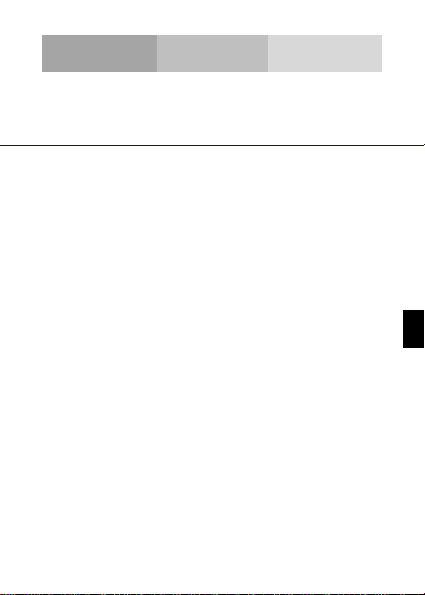
7
EN
INTRODUCING YOUR MOBILE PHONE
Learn about your mobile phone’s layout, keys, display and
icons.
Unpacking
Check the product box for the following items:
• Mobile phone
• Battery
• Travel adapter (charger)
• USB cable
• Headset
• User manual
• Quick start guide
The supplied accessories perform best for your phone.
Page 8
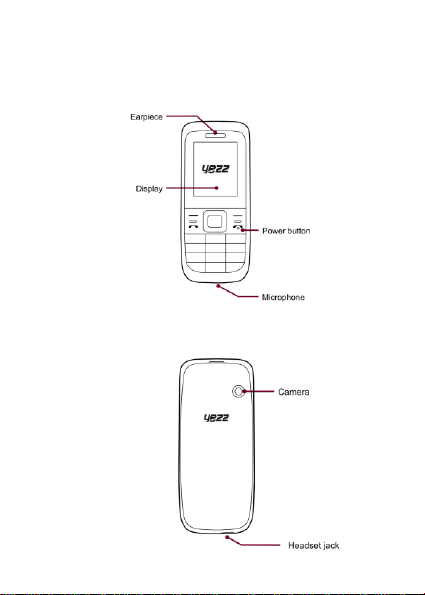
8
Phone layout
From the front view of your phone you will observe the
following elements:
From the back view of your phone you will observe the
following elements:
Page 9
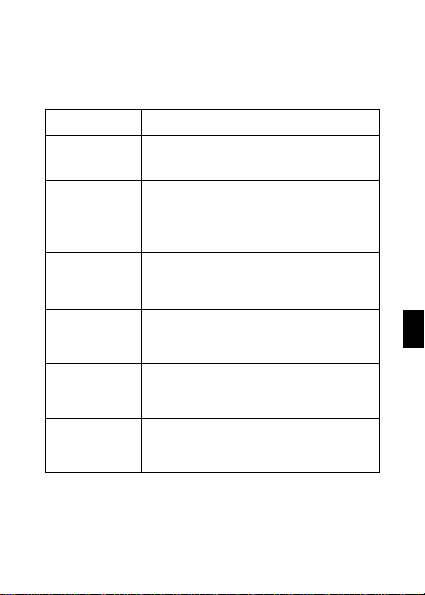
9
EN
Keys
The following table offers you a quick description about the
phone’s keys:
Key
Function
Function
Perform the action indicated in the
bottom of the screen.
Navigation
In standby mode, you can access the
user-defined functions, in menu mode,
scroll through menu options.
Central
Button
In standby mode, in menu mode, select
the highlighted menu option or confirm
an action.
Call
Open the list of recent calls or make a
call to the displayed number. You can
answer an incoming call.
Hang up
Ends a call or reject an incoming call.
Hold down for 3 seconds to turn on / off
the phone.
1……0
Enter numbers, text and / or special
characters.
Page 10
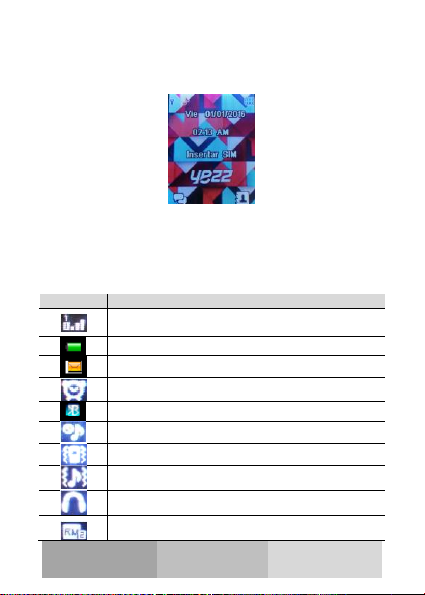
10
Screen
The screen of your mobile phone is designed as follows:
Icons
Learn about the icons that are displayed on t he top of the
screen, indicating the status of the phone:
Icon
Function description
Represent current network signal. The more
bars, stronger the signal.
Battery status. More bars indicate more battery.
Unread SMS
Alarm set
Bluetooth function activated
Profile set to Silent Mode
Profile set to Meeting Mode
Profile set to Outdoor Mode
Headset connected
Roaming indicator
Page 11
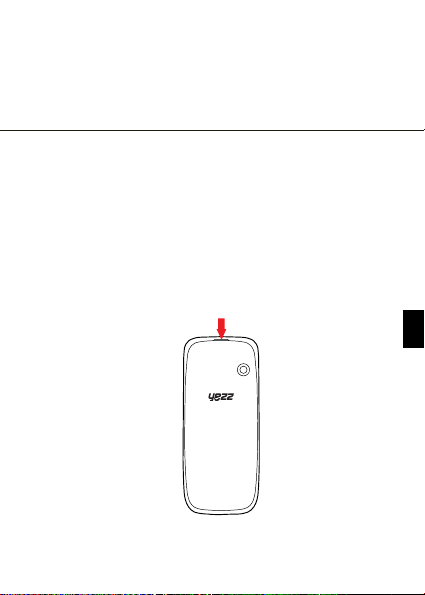
11
EN
PREPARING YOUR MOBILE PHONE
Get started setting up your mobile phone for its first use.
Install the SIM card and battery
When you subscribe to a cellular service, you will receive a
Subscriber Identity Module (SIM) card, with subscription
details, such as your personal identification number (PIN) and
optional services.
To install the SIM card and battery,
1. Remove the battery cover.
Page 12
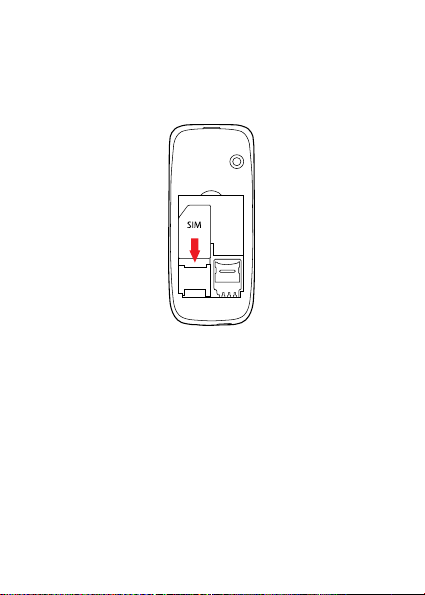
12
2. Insert the SIM card.
Your phone has 2 SIM card slots to allow you use 2 SIM
cards and switch between them.
• Place the SIM card in the phone with the gold-colored
contacts facing down.
• Without inserting a SIM card, you can use your phone’s
non-network services and some menus.
Page 13
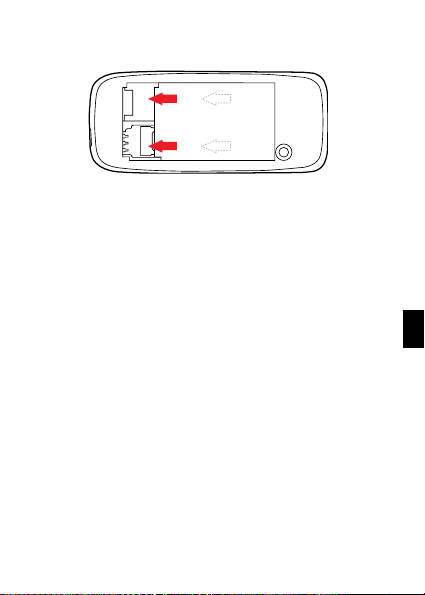
13
EN
3. Insert the battery.
4. Replace the battery cover.
Insert a memory card (optional)
To store additional multi media files, you must insert a
memory card.
• Formatting the memory card on a PC may cause
incompatibility with your phone. Format the memory
card only on the phone.
Page 14
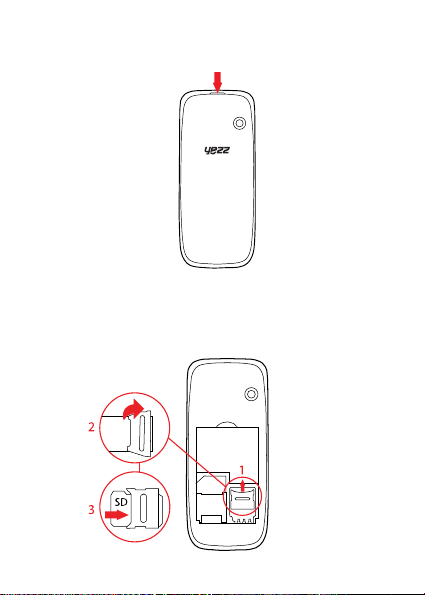
14
1. Remove the battery cover.
2. Insert a memory holder with the label side facing up.
Page 15
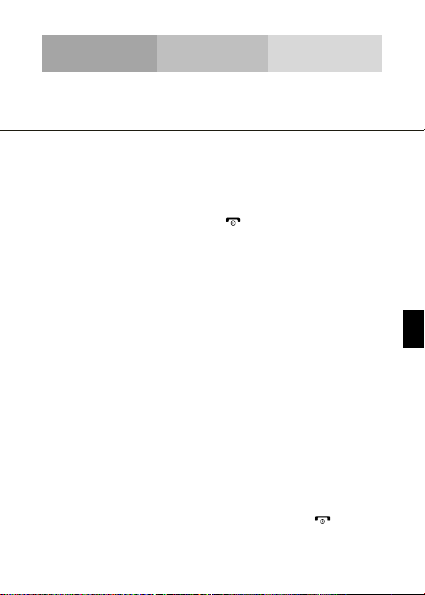
15
EN
USING BASIC FUNCTIONS
Learn how to perform basic operations of your mobile phone.
Turn your phone on and off
To turn your phone on,
1. Long press the power button [ ].
2. Type in your PIN number and press OK (if it is needed).
To shut down your phone, go to step 1 above.
Access menus and applications
To get access to the Menu and Applications,
To access your phone’s menus,
1. In Idle mode, press the left soft key < Menu > to access
Menu mode.
2. Use the Navigation key to scroll to a menu or option.
3. Press < Select>, < OK>, or the Confirm key to confirm the
highlighted option.
4. Press <Back> to move up one level, press [ ] to return
to Idle mode.
Page 16
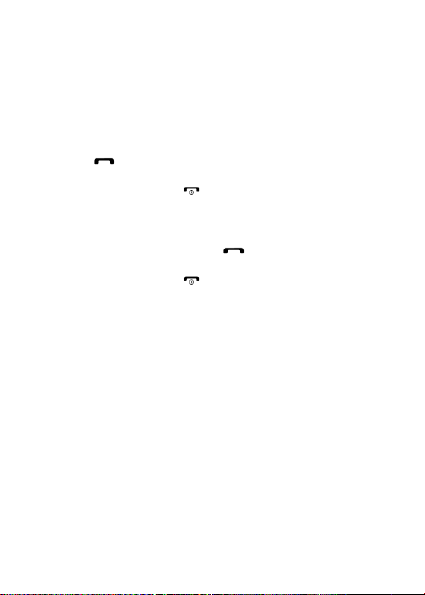
16
Use basic call functions
Learn to make or answer calls in this section
Make a call:
1. In Idle mode, enter an area code and a phone number.
2. Press [ ] to dial the number.
3. To end the call, press [ ].
Answer a call:
1. When a call comes in, press [ ].
2. To end the call, press [ ].
Send and view messages
In this section, learn to send and view text (SMS).
To send a text message:
1. In Menu mode, select Messaging → Write message.
2. Enter your message text.
3. Press < Options> → Send to and enter a destination
number or select from Phonebook.
4. Press < Options> → Done.
5. Press < Options> → Send.
Page 17
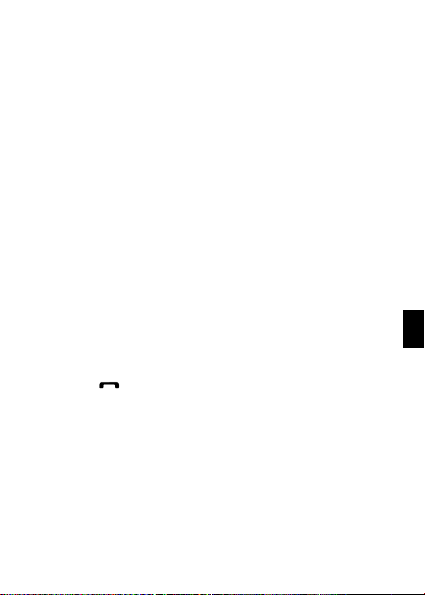
17
EN
Add contacts
Learn the basics of using the phonebook feature.
Add a new contact:
1. In Menu mode, select Phonebook → Add new contact.
2. Select the storage (phone, SIM1, or SIM2).
3. Enter contact information.
4. Press < Options > → Save to add the contact to memory.
Find a contact
1. In Menu mode, select Phonebook.
2. Enter the first few letters of the name you want to find.
3. Select the contact’s name from the search list.
Once you have found a contact, you can cal l the contact by
pressing [ ]
Listen to music
Learn how to listen to music via the music player or FM radio.
Listen to the FM radio:
1. Plug the supplied headset into the phone’s multifunction
jack.
2. In Menu mode, select Multimedia → FM radio.
Page 18
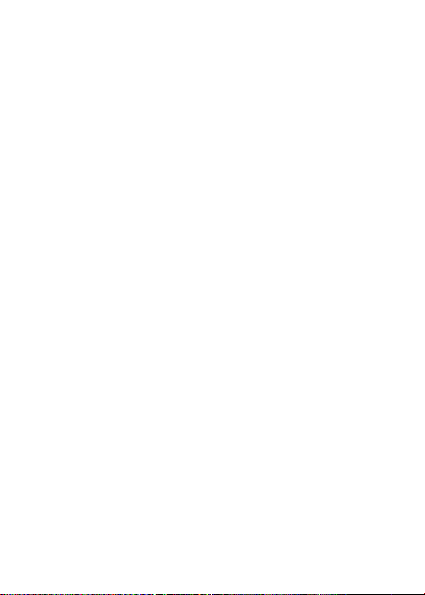
18
3. Press the Navigation down key to start the radio.
4. Control the FM radio using the Navigation keys.
Listen to music files:
After transferring music files to the “My Music” folder of your
phone or memory card,
1. In Menu mode, select Multimedia → Audio Player.
2. Select a music category → a music file.
3. Control playback using the Navigation keys.
Browse the web
Learn to access your favorite web pages.
Browse web pages:
1. In Menu mode, select Services → Internet service to
launch your service provider’s homepage.
2. Navigate web pages using the Navigation keys.
Using the flashlight
To turn on or off the fl ashlight, press and keep pressing the 0
button for about 3 seconds.
Page 19
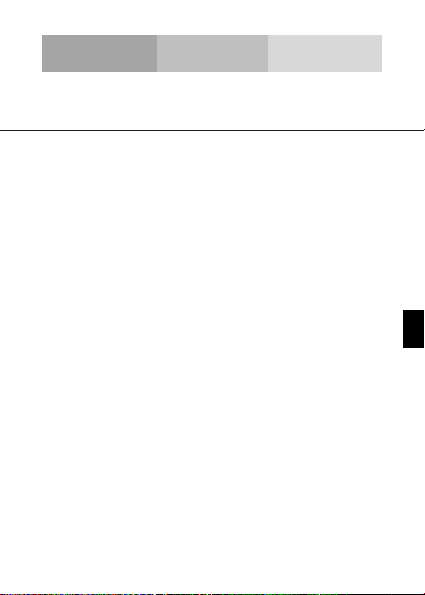
19
EN
USING THE CAMERA
Learn the basics to capture and view photos.
Capture photos
1. In Menu mode, select Camera to turn on the camera.
2. Aim the lens at the subject and make any adjustments.
3. Press the Confirm key to take a photo. The photo is saved
automatically.
4. Press < Back> to take another photo (step 2).
View taken photos
Press the left soft key then choose Photos to access to the
photos gallery quickly.
Camera options
Entering in the Camera options you will be able to configure
the following options:
Camera settings:
Select a shutter sound every time you take a picture.
Change the exposure value to adjust the photo brightness.
Page 20
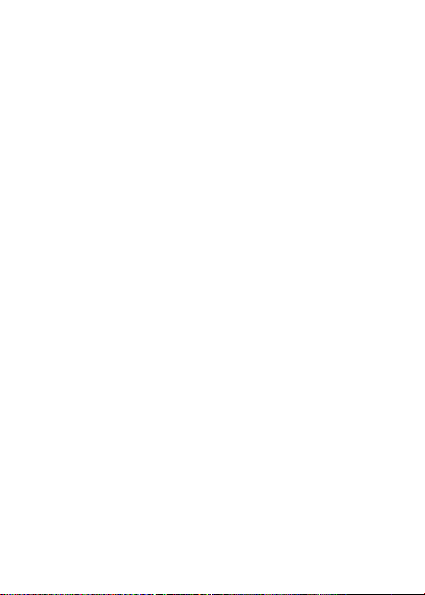
20
Change the Anti-flicker value to eliminate the fluorescent
effect on the photos.
Adjust the contrast to differentiate dark and light areas.
Modify the delay timer to take self-photos.
Image settings:
You can change the image size.
You can adjust the image quality.
White balance:
Chose a color scheme according to the ambient.
Scene mode:
Allow you to select the night mode (extra light) or let the
phone to choose the best mode.
Effect settings:
Add a color effect to the photos taken.
Storage:
Let you choose where to store the photos taken.
Page 21
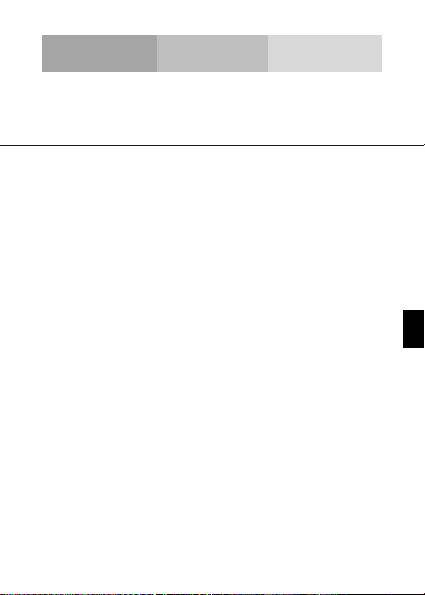
21
EN
CONNECTING TO INTERNET
Learn the basics to configure your phone and connect to
Internet.
Add a new connection
1. In Menu mode, select Settings → Connectivity → Data
account.
2. Press < Options > then Add Data account.
3. Set the parameters according to your carrier.
The basic parameters are:
• Account name
• APN
• Username
• Password
• SIM selection (if necessary)
Some carriers use Proxy Servers, refer to your carrier
configuration for more information.
4. Once the needed parameters are set, press < OK > and
confirm the new connection pressing < Yes >.
To use the connection as default, press < Options > then
Change default.
Page 22
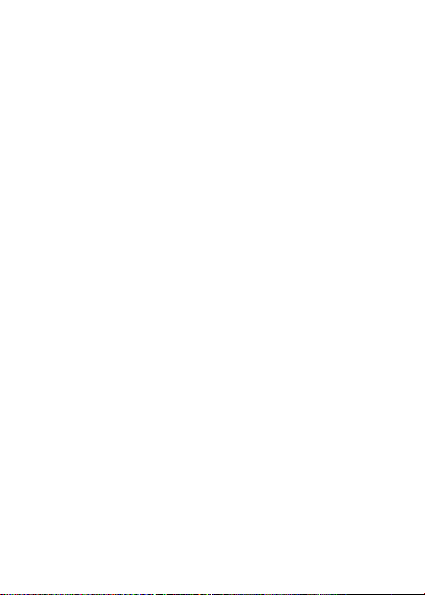
22
To add another connection, repeat all the steps.
Configure the browser
Once the connection is added, you need to configure the
Internet browser:
1. In Menu mode, select Services → Internet service →
Settings → Data account, select the SIM card (i f necessary)
and choose the connection created in the previous step.
Switch between carriers
(SIM cards)
If you use multiple SIM cards and want to switch to another
one, follow this steps:
1. Configure the connection for both SIM cards (refer to “Add
a new connection”).
2. In Menu mode, select Servi ces → Internet service →
Settings → Select profile and choose SIM1 or SIM2
according your necessities.
Is possible to select Always ask, then the browser will ask
which SIM you want to use before start the Internet session.
Page 23
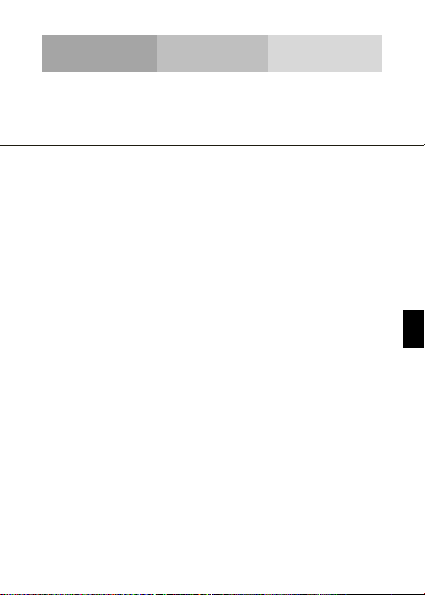
23
EN
USING THE BLUETOOTH
Learn about your phone’s ability to connect to other wireless
devices for exchanging data.
Turn on the Bluetooth wireless feature
1. In Menu mode, select Settings → Connectivi ty →
Bluetooth.
2. Select the option Power.
3. Press the left soft key to turn it On.
4. To allow other devices to locate your phone, scroll down to
Visibility and press the left soft key to turn it On.
Find and pair with other Bluetooth enabled devices
1. In Menu mode, select Settings → Connectivi ty →
Bluetooth → My device → Search new device.
2. Scroll to a device and press < Select>.
3. Enter a PIN for the Bluetooth wireless feature or the other
device’s Bluetooth PIN, if it has one, and press <OK>.
When the owner of the other device enters the same code or
accepts the connection, pairing is complete.
Send data using the Bluetooth wireless feature.
Page 24
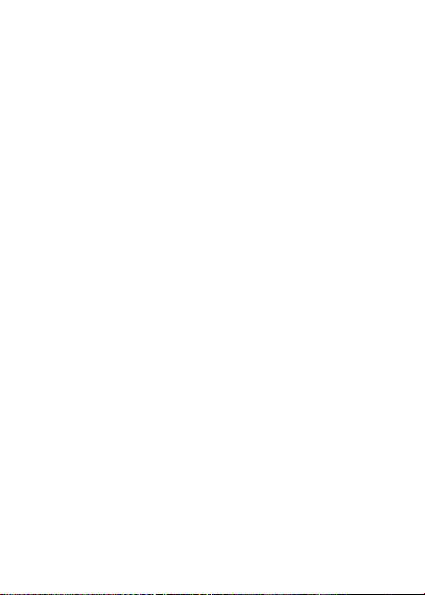
24
1. Select the file or item from one of your phone’s
applications that you want to send.
2. Press < Options > → Send → Via Bluetooth → Select the
device name then accept the file on the receiver.
Receive data using the Bluetooth wireless feature
1. Enter or accept the PIN for the Bluetooth wireless feature
and press < OK> (if necessary).
2. Press < Yes> to confirm that you are willing to receive data
from the device (if necessary).
Change the Bluetooth device name
1. In Menu mode, select Settings → Connectivi ty →
Bluetooth → My name.
2. Write the name you desire then press Options → Done.
Choose the storage location
1. In Menu mode, select Settings → Connectivi ty →
Bluetooth → Advanced → Storage.
2. Select Memory card if your phone have one inserted,
otherwise select Phone.
Page 25
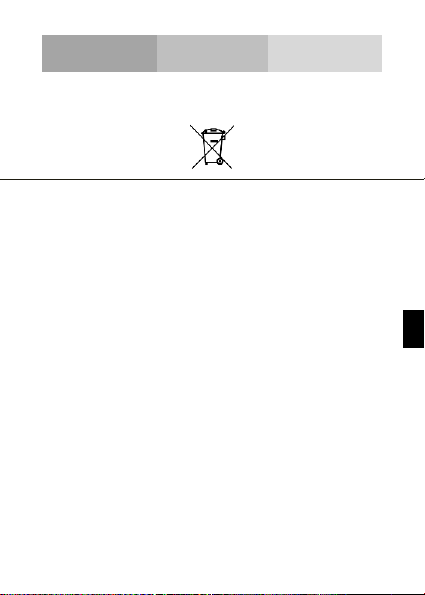
25
EN
EU WEEE
Information to consumers in application of EU WEEE.
This product is subject to European Union regulations that
promote the re-use and recycling of used electrical and
electronic equipment. This product required the extraction
and use of natural resources and may contain hazardous
substances. The symbol above, on the product or its
packaging, indicates that this product must not be disposed
of with your other household waste. Instead, it is your
responsibility to dispose of your waste equipment by handling
it over to a designated collection point for the recycling of
waste electrical and electronic equipment.
The separate collection and recycling of your waste
equipment at the time of disposal will help to conserve
natural resources and ensure that it is recycled in a manner
that protects human health and the environment.
For more information about where y ou can drop of your
waste equipment for recycling, please contact your local city
office, your household waste disposal service, or the store
from which you purchased the product.
Page 26
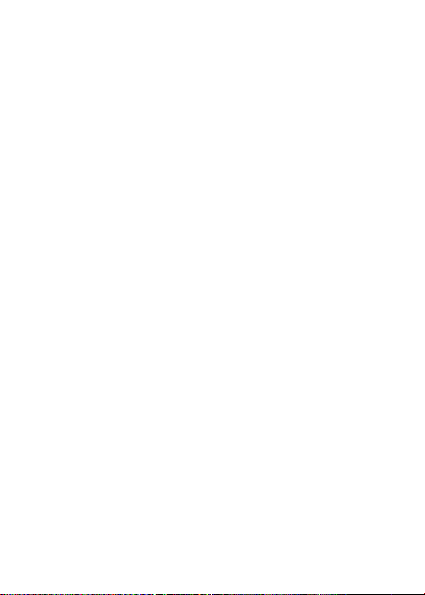
26
Recommendations:
• Do not disassemble, open or tear up the device or the
batteries.
• Do not expose the product or the battery to heat or fire.
Avoid storage the device directly to the sunlight.
• Do not short-circuit a battery. Do not stock batteries in a
drawer where it could short-circuit between each ot her or
get in contact by any other metallic objects.
• Do not cause mechanical shocks to batteries.
• In case of the leak, do not let the liquid get in contact with
your eyes or skin. If that happens wash with clear water
the affected zone and seek medical advice.
• Follow the marks plus (+) and minus (-) on the battery and
the device and ensure that the use is correct.
• Do not use any accessories or batteries that are not made
to be used with the device.
• Monitor the use of a batteries by children.
• Consult a doctor immediately in case of ingestion of an
element or a battery.
• Always buy the battery recommended by the manufacturer
of the device.
• Always maintain the product and the battery clean and
dry.
Page 27
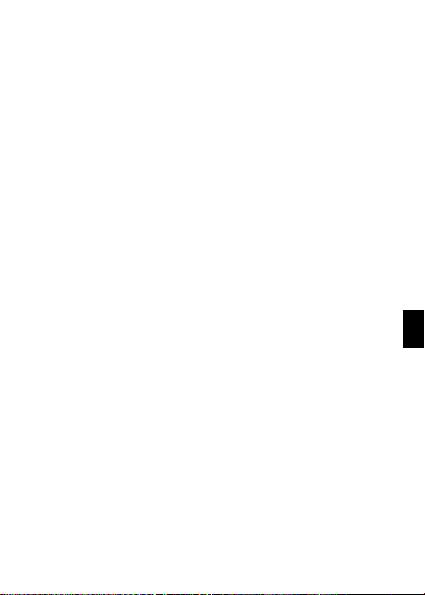
27
EN
• Wipe the terminals of the product or the battery, if it
became dirty, with a clean and dry rag.
• It is necessary to charge the battery before its use. Always
use the charger and read the manufacturer instructions or
the manual of the device for the instructions regarding
charging.
• Do not leave a battery charged when it’s not going to be
used.
• After long periods of storage, it may be necessary to
charge and discharge the battery several times in order to
achieve maximum performance.
• Always keep the original documentation of the device, you
might need it later for future reference.
• If it’s possible, take out the battery of the device when it ’s
not used.
• Do not store your device in extremely hot or cold places
like inside of a car during the summer. It might damage
the device and cause explosion of the battery. It’s
recommended to use the device in a range of
temperatures between 5°C and 35°C.
Page 28
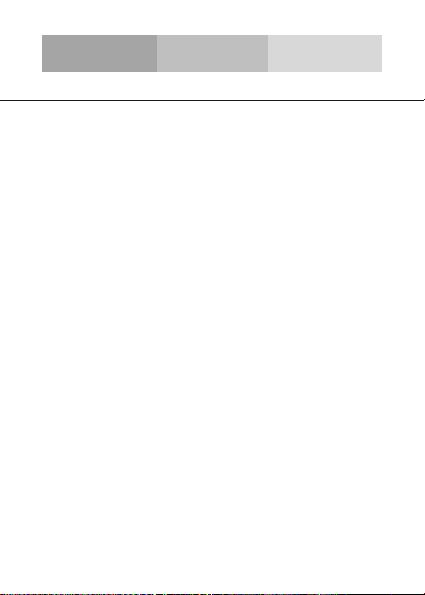
28
SAR
RADIO WAVES
Proof of compliance whit international standards (ICNIRP) or
with European Directive 1999/5/EC (R&TTE) is required of all
mobile phone models before they can be put on the market.
The protection of the health and safety for the user any other
person is an essential requirement of these standards or this
directive.
THIS DEVICE MEETS INTERNATIONAL GUIDELINES FOR
EXPOSURE TO RADIO WAVES
Your mobile device is a radio transmitter and receiver. It is
designed not to exceed the limits for exposure to radio waves
(radio frequency electromagnetic fields) recommended by
international guidelines. The guidelines were developed by
an independent scientific organization (ICNIRP) and include
a substantial safety margin designed to assure the safety of
all persons, regardless of age and health.
The radio wave exposure guidelines use a unit of
measurement known as the Specific Absorption Rate, or
SAR. The SAR limit for mobile devices is 2 W/kg.
Tests for SAR are conducted using standard operating
positions with the device transmitting at its highest certified
power level in all tested frequency bands.
Body-worn SAR testing has been carried out at a separation
Page 29
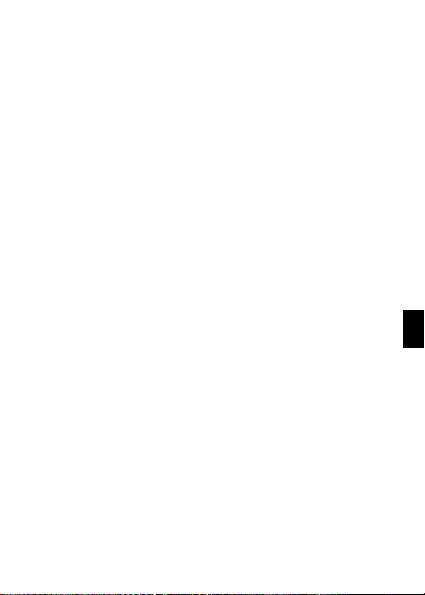
29
EN
distance of 1.0 cm. to meet RF exposure guidelines during
body-worn operation, the device should be positioned at least
this distance away from the body. If you are not using an
approved accessory ensure that whatever product is used is
free of any metal a nd that it positions the phone the indicated
distance away from the body.
For more information yo u can go to
www.energizeyourdevice.com
Additional information about electromagnetic fields and public
health are available on the following site.
http://www.who.int/peh-emf.
Your telephone is equipped whit a built-in antenna. For
optimal operation, you should avoid touching it or degrading
it.
As mobile devices offer a range of functions, they can be
used in positions other t hat against your ear. In such
circumstances the device will be compliant whit the
guidelines when used with headset or USB data cable. If you
are using another accessory ensure that whatever product is
used is free of any metal and that it positions the phone at
least 1.0 cm away from the body.
LICENCES
The Bluetooth word mark and logos are owned by Bluetooth
SIG, Inc. and any use of such marks by DDMBrands LLC and
its affiliates is under license. Other trademarks and trade
names are those of their respective owners.
Page 30
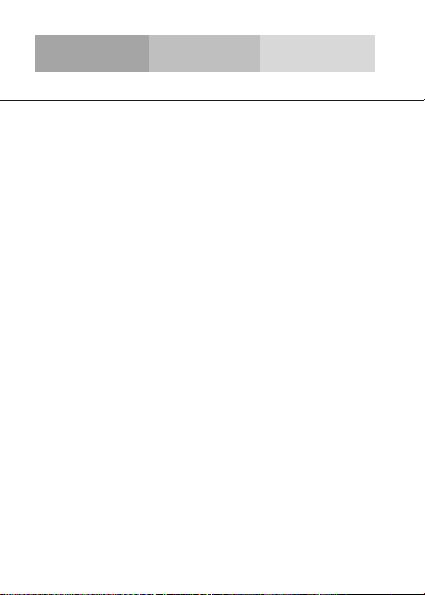
30
CE
RADIO WAVES
Proof of compliance whit international standards (ICNIRP) or
with European Directive 1999/5/EC (R&TTE) is required of all
mobile phone models before they can be put on the market.
The protection of the health and safety for the user any other
person is an essential requirement of these standards or this
directive.
THIS DEVICE MEETS INTERNATIONAL GUIDELINES FOR
EXPOSURE TO RADIO WAVES
Your mobile device is a radio transmitter and receiver. It is
designed not to exceed the limits for exposure to radio waves
(radio frequency electromagnetic fields) recommended by
international guidelines. The guidelines were developed by
an independent scientific organization (ICNIRP) and include
a substantial safety margin designed to assure the safety of
all persons, regardless of age and health.
EU Regulatory Conformance
Hereby, this device is in compliance with the essential
requirements and other relevant provisions of Directive
1999/5/EC.
For the declaration of conformity, visit the Web site
www.energizeyourdevice.com/certifications.
Page 31

31
EN
Notice: Observe the national local regulations i n the location
where the device is to be used. This device may be restricted
for use in some or all member states of the European Union
(EU)
Notes:
- Due to the used enclosure material, the mobile phone shall
only be connected to a USB Interface of version 2.0 or
higher. The connection to so called power USB is prohibited.
- The adapter shall be installed near the equipment and shall
be easily accessible.
- Do not use the mobile phone in the environment at too high
or too low temperature, never expose the mobile phone
under strong sunshine or too wet environment. The suitable
temperature for the phone and accessories is -10℃-55℃.
- When charging, please place the phone in an environment
that has a normal room temperature and good ventilation. It
is recommended to charge the phone in an environment with
a temperature that ranges from 5℃~25℃. Please ensure to
use only the charger offered by the manufacturer. Using
unauthorized charger may cause danger and violate the
authorization of the phone and the guarantee article.
- CAUTION: RISK OF EXPLOSION IF BATTERY IS
REPLACED WITH AN INCORRECT TYPE. DISPOSE USED
BATTERIES ACCORDING TO THE INSTRUCTIONS
- Excessive sound pressure from earphones and
headphones can cause hearing loss.
Page 32

32
For more information yo u can go to
www.energizeyourdevice.com
Additional information about electromagnetic fields and public
health are available on the following site.
http://www.who.int/peh-emf.
Your telephone is equipped whit a built-in antenna. For
optimal operation, you should avoid touching it or degrading
it.
As mobile devices offer a range of functions, they can be
used in positions other t hat against your ear. In such
circumstances the device will be compliant whit the
guidelines when used with headset or USB data cable. If you
are using another accessory ensure that whatever product is
used is free of any metal and that it positions the phone at
least 1.5 cm away from the body.
LICENCES
Bluetooth SIG, Inc. owns the Bl uetooth word mark and logos
and any use of such marks by DDM Brands LLC and its
affiliates is under license. Other trademarks and trade names
are those of their respective owners.
Page 33

33
EN
We, DDM BRANDS LLC
(1616 NW, 84TH Ave. Miami, Florida U.S.A. 33126)
Hereby declares that:
ENERGIZER compiles with t he standards and provi sions of t he directives. The
certificate of conformity procedure defined in article IV of directive 1999/5/EC
has been under the control of the following organization:
BAY AREA COMPLIANCE LABORATORIES CORP.
1274 Anvilwood Ave. Sunnyvale, CA 94089. USA
www.baclcorp.com
Phone: +1 408 732 9162 Fax: +1 408 732 9164
The full text of the certificate of conformity of the device is available upon
request by mail at the following address: DDM BRANDS LLC – 1616 NW 84TH
Ave. Miami, Florida U.S.A. 33126.
2015/01/27 Luis Sosa / CEO
(Date) (Name and signature of authorized person)
Maximum SAR for this model and conditions under which it was recorded:
GSM 900
0.137 W/kg 10g Head SAR – 0.156 W/kg 10g Body SAR
GSM 1800
0.124 W/kg 10g Head SAR – 0.162 W/kg 10g Body SAR
WCDMA 900
0.086 W/kg 10g Head SAR – 0.105 W/kg 10g Body SAR
WCDMA
2100
0.077 W/kg 10g Head SAR – 0.127 W/kg 10g Body SAR
During use, the actual SAR values for this device are usually well below the
values stated above. This is because, for purposes of system efficiency and to
minimize interference on the network, the operating power of your mobile device
is automatically decreased when full power is not needed for the call. The lower
the power output of the device, the lower its SAR value.
1313
CERTIFICATE OF CONFORMITY
ENERGY 240
Page 34

34
FCC
Please take time to read this important section.
FCC Caution
Any Changes or modifications not expressly approved by the
party responsible for compliance could void the user's
authority to operate the equipment.
Before a new model phone is a available for sale to the
public, it must be tested and certified to the F CC that it does
not exceed the exposure limit established by the FCC, Tests
for each phone are performed i n positions and locations (e.g.
at the ear and worn on the body) as required by the FCC.
This device complies with part 15 of the FCC Rules.
Operation is subject to the following two conditions: (1) This
device may not cause harmful interference, and (2) this
device must accept any interference received, including
interference that may cause undesired operation.
Note: This equipment has been tested and found to comply
with the limits for a Class B digital device, pursuant to part 15
of the FCC Rules. These limits are designed to provide
reasonable protection against harmful i nterference in a
residential installation.
This equipment generates, uses and can radiate radio
frequency energy and, if not installed and used in accordance
Page 35

35
EN
with the instructions, may cause harmful interference to radio
communications. However, there is no guarantee that
interference will not occur in a particular installation. If this
equipment does cause harmful interference to radio or
television reception, which can be determined by turning the
equipment off and on, the user is encouraged to try to correct
the interference by one or more of the following measures:
- Reorient or relocate the receiving antenna.
- Increase the separation between the equipment and
receiver.
- Connect the equipment into an outlet on a circuit different
from that to which the receiver is connected.
- Consult the dealer or an experienced radio/TV technician
for help.
Page 36

36
Page 37

1
PT
Page 38

2
INFORMAÇÃO DE SEGURANÇA
Por favor, cumpra a legislação e os regulamentos aplicáveis,
sempre que utilizar o seu telefone. Impedirá, assim, efeitos
nocivos em si e no ambiente.
Segurança geral
Não efectue ou receba chamadas
enquanto conduz, se não tiver
dispositivos sem mãos. E nunca
escreva mensagens enquanto conduz.
Não utilizar junto de postos de gasolina.
Mantenha o seu telefone a uma
distância mínima de 15 mm do seu
ouvido ou corpo quando realiza uma
chamada .
O seu telefone pode produzir uma luz
intensa ou intermitente.
Os componentes pequenos podem
provocar asfixia.
Page 39
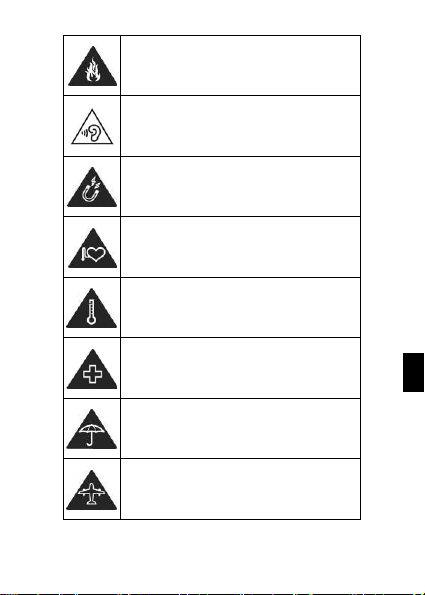
3
PT
Não elimine o seu telefone através do
fogo.
O seu telefone pode produzir um som
alto.
Evite o contacto do telefone com
qualquer objecto magnético.
Mantenha-o longe de pacemakers e
outros dispositivos médicos
electrónicos.
Evite expô-lo a temperaturas extremas.
Desligue-o quando solicitado em
hospitais e instalações médicas.
Evite o contacto com líquidos. Mantenha
o seu telefone seco.
Desligue-o quando solicitado em
aeronaves e aeroportos.
Page 40

4
Não desmonte o seu telefone.
Desligue-o quando próximo de materiais
ou líquidos explosivos.
Utilize apenas acessórios autorizados.
Não fique dependente do seu telefone
para comunicações de emergência.
Aviso de perigo elétrico
Para evitar lesões graves, não toque
nos pinos de contato do carregador.
Retire o carregador da tomada quando
este não estiver em uso.
Para retirar um carregador ou um
acessório da tomada, segure e puxe
pela tomada, não pelo cabo.”
O adaptador de alimentação é um
dispositivo para desligar o equipamento.
A tomada de corrente deve estar
próxima do equipamento e ser de
acesso fácil.
Page 41
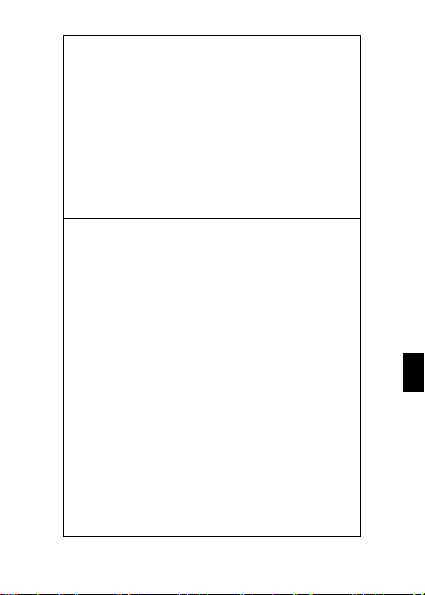
5
PT
Olhe regularmente para o carregador, em especial
para a ficha e cabo para detetar quaisquer danos.
Se o adaptador estiver danificado, não o pode
usar até que esteja reparado.
Ligue o adaptador a uma tomada elétrica
facilmente acessível. Desligue sempre o
adaptador da tomada elétrica após o seu uso.
Use sempre o adaptador fornecido com o seu
dispositivo.
Não exponha o seu dispositivo à luz direta do sol,
como, por exemplo, em cima do painel de
instrumentos do seu carro.
Em caso de sobreaquecimento não use o
dispositivo.
Tenha cuidado quando utilizar o dispositivo
enquanto caminha.
Não sujeite o dispositivo a grandes impactos nem
o deixe cair de um lugar elevado, isso pode
causar danos ou mau funcionamento.
Não desmonte, modifique ou arranje o dispositivo
sozinho.
Para limpar o dispositivo use um pano limpo e
macio. Não use qualquer produto químico ou
detergente.
Page 42

6
Este produto encontra-se em conformidade com o
Código IP, “International Protection Marking”,
norma 60529 da CEI, testes de proteção IP-67 de
resistência à poeira e queda.
No entanto, as seguintes situações podem ocorrer
quando se utiliza este telefone:
1. Impactos ou abusos intencionais, excessivos,
e/ou repetitivos causarão desgaste e quebras que
podem danificar as capacidades de proteção à
água e/ou ao pó do telefone.
2. Os níveis de pressão atmosférica podem
silenciar o altifalante. Recolocar a capa da bateria,
ou abrir e fechar a porta USB, fará recuperar a
função de altifalante.
3. Imergir o telefone em água pode afetar as
funcionalidades altifalante e microfone. A
funcionalidade recuperar-se-á após algum tempo.
Page 43

7
PT
APRESENTAÇÃO DO SEU TELEMÓVEL
Conheça a disposição dos elementos, as teclas, o ecrã e os
ícones do seu telemóvel.
Desempacotar
Confirme que os seguintes elementos estão na embalagem
do produto:
• Telemóvel
• Bateria
• Adaptador de viagem (carregador)
• Cabo USB
• Auriculares
• Manual de utilizador
• Guia de Início Rápido
Os acessórios fornecidos funcionam melhor no seu
telemóvel.
Page 44

8
Elementos do telemóvel
Na parte da frente do telemóvel poderá observar os
seguintes elementos:
Na parte de trás do telemóvel poderá observar os seguintes
elementos:
Page 45

9
PT
Teclas
A tabela seguinte fornece-lhe uma descrição sumária das
teclas do telefone:
Tecla
Função
FUNÇÃO
Executa a ação indicada ao fundo do
ecrã.
NAVEGAÇÃO
Em modo de espera, pode aceder às
funções definidas pelo utilizador. Em
modo Menu, pode percorrer as opções
do menu.
BOTÃO
CENTRAL
Em modo Menu, seleciona a opção
destacada no menu ou confirma uma
acção.
TELEFONAR
Mostra as últimas chamadas ou faz
uma chamada para o número indicado.
Pode utilizar para atender uma
chamada.
DESLIGAR
Termina ou rejeita uma chamada.
Pressione por 3 segundos para
ligar/desligar o telefone.
1……0
Digita números, texto e/ou carateres
especiais.
Page 46

10
Ecrã
O ecrã do seu telemóvel tem a seguinte aparência:
Ícones
Conheça os ícones que são exibidos no topo do ecrã e que
indicam o estado do telefone:
Ícone
Descrição da função
Representa o sinal de rede atual. Quanto mais
barras tem, mais forte é o sinal.
Estado da bateria. Mais barras indicam mais
bateria.
SMS não lidos.
Alarme definido.
Funcionalidade Bluetooth ativada.
Perfil definido para Modo Silencioso.
Perfil definido para Modo Reunião.
Perfil definido para Modo Exterior.
Auriculares ligados.
Indicador de Roaming.
Page 47

11
PT
PREPARAR O SEU TELEMÓVEL
Comece por configurar o seu telemóvel para a primeira
utilização.
Instale o cartão SIM e a bateria
Quando assina um serviço de telemóvel, recebe um cartão
de identificação de assinante (SIM - Subscriber Identity
Module), com os detalhes da assinatura, como o número de
identificação pessoal (PIN - personal identification number) e
serviços opcionais.
Para instalar o cartão SIM e a bateria,
1. Remova a capa da bateria.
Page 48

12
2. Insira o cartão SIM.
O seu telefone tem 2 ranhuras para cartões SIM que lhe
permitem utilizar 2 cartões SIM e alternar entre eles.
• Coloque o cartão SIM no telephone com os contatos
dourados voltados para baixo.
• Sem inserir um cartão SIM, pode utilizar os serviços do
seu telefone que não estão dependentes da rede e
alguns menus.
Page 49

13
PT
3. Insira a bateria.
4. Recoloque a capa da bateria.
Inserir um cartão de memória (opcional)
Para guardar ficheiros multimédia adicionais, deve inserir um
cartão de memória.
• Formatar o cartão de memória num PC pode gerar
incompatibilidades com o seu telefone. Formate o
cartão de memória apenas no telefone.
Page 50

14
1. Remova a capa da bateria.
2. Destrave o suporte do cartão de memória.
Page 51

15
PT
USAR AS FUNÇÕES BÁSICAS
Saiba como executar as operações básicas do seu telemóvel
Ligar e desligar o seu telefone
Para ligar o seu telefone,
1. Pressione e mantenha [ ].
2. Introduza o seu PIN e pressione < OK > (se necessário).
Desligue o seu telefone, repita o passo 1 acima.
Aceder aos menus
Para aceder aos menus do seu telefone,
1. Em modo de espera, pressione a tecla de função da
esquerda < Menu > para aceder ao modo Menu.
2. Use a tecla Navegação para percorrer um menu ou opção.
3. Pressione < Selecionar >, < OK >, ou a tecla Confirmar
para confirmar a opção destacada.
4. Pressione < Atrás > para subir um nível, pressione [ ]
para voltar para modo de espera.
Page 52

16
Usar as funções básicas de chamada
Saiba como fazer ou receber chamadas nesta secção.
Fazer uma chamada:
1. Em modo de espera, introduza um indicativo e um número
de telefone.
2. Pressione [ ] para marcar um número.
3. Para terminar uma chamada, pressione [ ].
Atender uma chamada:
1. Quando receber uma chamada, pressione [ ].
2. Para terminar a chamada, pressione [ ].
Enviar e visualizar mensagens
Nesta secção, saiba como enviar e visualizar mensagens de
texto (SMS).
Para enviar uma mensagem de texto:
1. Em modo Menu, selecione Mensagens → Escrever
mensagem.
2. Digite o texto da sua mensagem.
3. Pressione < Opções> → Enviar para e insira o número de
destino ou selecione-o da Lista Telefónica.
4. Pressione < Opções > → Concluído.
Page 53

17
PT
5. Pressione < Opções > → Enviar.
Adicionar contatos
Saiba o essencial sobre como usar a lista telefónica.
Adicionar um novo contato:
1. Em modo Menu, selecione Lista Telefónica → Adicionar
novo contacto.
2. Selecione a memória (telefone, SIM1, ou SIM2).
3. Insira a informação do contacto.
4. Pressione < Opções > → Guardar para adicionar o
contacto à memória.
Encontrar um contato
1. Em modo Menu, selecione Lista Telefónica.
2. Escreva as primeiras letras do nome que pretende
encontrar.
3. Selecione o nome do contato na lista de pesquisa.
Depois de ter encontrado um contato, pode telefonar ao
contato pressionando [ ].
Ouvir música
Saiba como ouvir música com o leitor de música ou rádio
FM.
Page 54

18
Ouvir rádio FM:
1. Ligue os auriculares fornecidos à entrada multifunções do
telefone.
2. Em modo Menu, selecione Multimédia → Rádio FM.
3. Pressione a tecla Confirmar para ligar o rádio.
4. Controle o rádio FM com as teclas da navegação.
Ouvir ficheiros de música:
Depois de transferir ficheiros de música para a pasta “Minha
Música” do seu telefone ou cartão de memória,
1. Em modo Menu, selecione Multimédia → Leitor de Audio.
2. Selecione uma categoria de música → um ficheiro de
música.
3. Controle a reprodução com as teclas da navegação.
Navegar na Internet
Saiba como aceder às suas páginas da Internet favoritas.
Navegar pelas páginas da Internet:
1. Em modo Menu, selecione Serviços → Serviço de internet,
para aceder à página web do seu fornecedor de serviço.
2. Navegue pelas páginas da Internet com as teclas da
navegação.
Page 55

19
PT
Usar a lanterna
Para ligar ou desligar a lanterna, prima e mantenha premido
o boto 0 durante cerca de 3 segundos.
Page 56

20
USAR A CÂMARA
Saiba como executar as operações básicas para tirar e
visualizar fotografias.
Tirar fotografias
1. Em modo Menu, selecione Câmara para ligar a câmara.
2. Aponte a lente para o objeto e faça os ajustes
necessários.
3. Pressione a tecla Confirmar para tirar uma fotografia. A
foto é guardada automaticamente.
4. Pressione < Atrás > para tirar outra fotografia (passo 2).
Ver fotografias tiradas
Pressione a tecla de função da esquerda e selecione Fotos
para aceder rapidamente à galeria de fotografias.
Opções da Máquina Fotográfica
Ao aceder às opções da Câmara poderá configurar as
seguintes opções:
Definições de Câmara:
Selecionar um som de disparador para quando tira uma
fotografia.
Page 57

21
PT
Alterar o valor da exposição para ajustar a luminosidade da
fotografia.
Alterar o valor do estabilizador para eliminar os efeitos
fluorescentes nas fotografias.
Ajustar o contraste para diferenciar áreas escuras e claras.
Modificar o temporizador para tirar fotografias a si próprio.
Definições de Imagem:
Pode modificar o tamanho da imagem.
Pode ajustar a qualidade da imagem.
Balanço de Brancos:
Escolha um esquema de cores de acordo com o ambiente.
Modo de Cena:
Permite-lhe selecionar o modo noturno (com luz extra) ou
deixar que o telefone escolha o modo mais adequado.
Definições de Efeito:
Adiciona um efeito de cor às fotos tiradas.
Armazenamento:
Permite-lhe escolher onde armazenar as fotos tiradas.
Page 58

22
Restaurar Padrão:
Restaura as definições da câmara para os valores de fábrica.
Page 59

23
PT
LIGAR-SE À INTERNET
Saiba como executar as operações básicas para configurar o
seu telemóvel e ligar-se à Internet.
Adicionar uma nova ligação
1. No modo Menu, selecione Definições → Conetividade →
Conta de Dados.
2. Pressione < Opções > e, depois, Adicionar Conta de
Dados.
3. Defina os parâmetros de acordo com o que lhe foi
fornecido pelo seu provedor.
Os parâmetros básicos são:
• Nome da conta
• APN (Access Point Name – nome do ponto de
acesso)
• Nome do Utilizador
• Palavra passe
• Seleção de SIM (se necessário)
Alguns provedores utilizam Servidores Proxy. Consulte como
o configurar junto do seu provedor, para obter mais
informação.
Page 60

24
4. Depois de definidos os parâmetros necessários, pressione
< OK > e confirme a nova ligação pressionando < Sim >.
Para usar a ligação por defeito, pressione < Opções >
seguido de Alterar Padrão.
Para adicionar outra ligação, repita todos os passos.
Configurar o navegador
Depois de adicionar a ligação, necessita configurar o
Navegador de Internet:
1. No modo Menu, selecione Serviços → Serviço de Internet
→ Definições → Conta de Dados, selecione o cartão SIM (se
necessário) e escolha a ligação criada no passo anterior.
Trocar entre provedores
(cartões SIM)
Se utiliza vários cartões SIM e pretende trocar para outro,
siga estes passos:
1. Configure a ligação para ambos os cartões SIM (consulte
“Adicionar uma nova ligação”).
2. No modo Menu, selecione Serviços → serviço de Internet
→ Definições → Selecionar perfil e opte por SIM1 ou SIM2
conforme a sua necessidade.
É possível selecionar Perguntar sempre. Neste caso, o
navegador perguntará que SIM pretende usar antes de
iniciar a sessão da Internet.
Page 61

25
PT
USAR O BLUETOOTH
Conheça a capacidade do seu telefone de se ligar a outros
dispositivos sem fios para trocar dados.
Ligue a função sem fios Bluetooth
1. No modo Menu, selecione Definições → Conetividade →
Bluetooth.
2. Selecione a opção Alimentação.
3. Pressione a tecla de função da esquerda para o ligar.
4. Para permitir que outros dispositivos localizem o seu
telefone, desça até à opção Visibilidade e pressione a tecla
de função da esquerda para ativar esta possibilidade.
Encontre e emparelhe-se com outros dispositivos com
Bluetooth
1. No modo Menu, selecione Definições → Conetividade →
Bluetooth → O meu dispositivo → Procurar novo dispositivo.
2. Deslize até um dispositivo e pressione < Selecionar >.
3. Introduza um PIN para a funcionalidade sem fios Bluetooth
ou o PIN de Bluetooth de outro dispositivo, se este tiver um,
e pressione <OK>.
Page 62

26
Quando o dono do outro dispositivo introduzir o mesmo
código ou aceitar a ligação, o emparelhamento está
completo.
Enviar dados usando a funcionalidade sem fios
Bluetooth
1. Selecione o ficheiro ou item de uma das aplicações do seu
telefone que deseja enviar.
2. Pressione < Opções > → Enviar → Via Bluetooth →
Selecione o nome do dispositivo e, então, o ficheiro deve ser
aceite no recetor.
Receber dados usando a funcionalidade sem fios
Bluetooth
1. Introduza ou aceite o PIN para a funcionalidade sem fios
Bluetooth e pressione < OK > (se necessário).
2. Pressione < Sim > para confirmar que quer receber dados
do dispositivo (se necessário).
Alterar o nome Bluetooth do dispositivo
1. No modo Menu, selecione Definições → Conetividade →
Bluetooth → alterar nome do dispositivo.
2. Escreva o nome que deseja e, depois, pressione Opções
→ Concluído.
Escolher o local de armazenamento
1. Em modo Menu, selecione Definições → Conetividade →
Bluetooth → Avançado → Armazenamento.
Page 63

27
PT
2. Selecione Cartão de memória, se o seu telefone tiver um
inserido, caso contrário, selecione Telefone.
Page 64

28
UE REEE
Informação aos consumidores nos termos da UE REEE.
Este produto está sujeito aos regulamentos da União
Europeia que promovem a reutilização e reciclagem de
equipamento elétrico e eletrónico usado. Este produto exigiu
a extração e uso de recursos naturais e pode conter
substâncias perigosas. O símbolo apresentado acima, no
produto ou na sua embalagem, indica que este produto não
deve ser eliminado juntamente com os restantes resíduos
domésticos. Em vez disso, é sua responsabilidade entregar o
seu equipamento usado num ponto de recolha designado
para reciclagem de equipamento elétrico e eletrónico usado.
A recolha separada e reciclagem do seu equipamento usado
ajudará a poupar recursos naturais e a assegurar que aquele
será reciclado de forma a proteger a saúde humana e o
ambiente.
Para mais informações sobre onde pode deixar o seu
equipamento usado para reciclagem, por favor, contacte os
serviços municipalizados locais, os serviços de recolha de
resíduos, ou a loja onde adquiriu o produto.
Page 65

29
PT
Recomendações:
• Não desmonte, abra ou destrua o dispositivo ou as
baterias.
• Não exponha o produto ou a bateria ao calor ou fogo.
Evite guardar o dispositivo sob luz do sol direta.
• Não provoque curto-circuito na bateria. Não armazene
baterias numa gaveta onde possam causar curto-circuito
entre si ou entrar em contacto através de qualquer outro
objeto metálico.
• Não cause choques mecânicos às baterias.
• Em caso de fuga, não deixe que o líquido entre em
contacto com os seus olhos ou pele. Caso tal aconteça,
lave com água limpa a zona afetada e procure conselho
médico.
• Siga os indicadores mais (+) e menos (-) na bateria e
dispositivo, e assegure-se de que o uso é correto.
• Não utilize quaisquer acessórios ou baterias que não
foram feitos para serem usados com o dispositivo.
• Supervisione o uso de baterias por crianças.
• Consulte imediatamente um médico em caso de ingestão
de um elemento ou bateria.
• Compre sempre a bateria recomendada pelo fabricante
do dispositivo.
Page 66

30
• Mantenha sempre o produto e a bateria limpos e secos.
• Limpe os terminais do produto ou da bateria, caso se
sujem, com um pano limpo e seco.
• É necessário carregar a bateria antes do seu uso. Utilize
sempre o carregador e leia as instruções do fabricante ou
o manual do dispositivo para aceder às instruções
relativas ao carregamento.
• Não deixe uma bateria carregada quando não vai ser
usada.
• Após longos períodos de armazenamento, pode ser
necessário carregar e descarregar a bateria várias vezes
a fim de obter o desempenho máximo.
• Mantenha sempre os documentos originais do dispositivo,
poderá precisar deles mais tarde.
• Caso seja possível, retire a bateria do dispositivo quando
não for utilizada.
• Não guarde o seu dispositivo em locais muito quentes ou
muito frios, como dentro de um carro durante o verão.
Pode danificar o dispositivo e causar a explosão da
bateria. Recomenda-se usar o dispositivo em
temperaturas entre 5ºC e 35ºC.
Prevenção de perda auditiva
Existem riscos de perda irreversível de audição se o recetor,
os fones, o altifalante ou os auscultadores forem usados num
volume elevado. Regule o volume para um nível que não
Page 67

31
PT
seja perigoso. Com o passar do tempo, pode habituar-se a
um volume mais elevado que parecerá normal, mas que é
prejudicial à sua audição. Se ouve um zumbido ou o discurso
parece abafado, sugerimos que consulte um especialista de
audição. Quanto mais elevado for o volume, mais elevado é
o risco de a sua audição ser rapidamente danificada. Os
especialistas em audição assinalam as seguintes
recomendações:
- Limite a duração do uso de volume elevado nos
auscultadores, microfones ou telefone.
- Evite aumentar o volume para ocultar um ambiente ruidoso.
- Diminua o volume caso não consiga ouvir as pessoas a
falar perto de si.
Page 68

32
SAR
ONDAS ELETROMAGNÉTICAS
A verificação da conformidade com as normas internacionais
(ICNIRP) ou com a Diretiva Europeia 1999/5/EC (R&TTE) é
exigida para todos os modelos de telemóveis antes de
poderem ser lançados no mercado. A proteção da saúde e
segurança do utilizador ou outrem é um requisito essencial
destas normas ou desta diretiva.
ESTE EQUIPAMENTO CUMPRE COM AS DIRETIVAS
INTERNACIONAIS REFERENTES À EXPOSIÇÃO A ONDAS
ELETROMAGNÉTICAS
O seu telemóvel é um transmissor e recetor de rádio. Está
concebido para não exceder os limites de exposição a ondas
rádio (campos eletromagnéticos de radiofrequência)
recomendados pelas diretivas internacionais. As diretivas
foram desenvolvidas por uma organização científica
independente (ICNIRP) e incluem uma substancial margem
de segurança pensada para garantir a segurança de todas
as pessoas, independentemente da sua idade e estado de
saúde.
As diretivas referentes à exposição a ondas
eletromagnéticas utilizam uma unidade de medida conhecida
como “taxa de absorção específica” (Specific Absorption
Rate), ou SAR. O limite SAR definido para os telemóveis é
de 2 W/kg.
Page 69
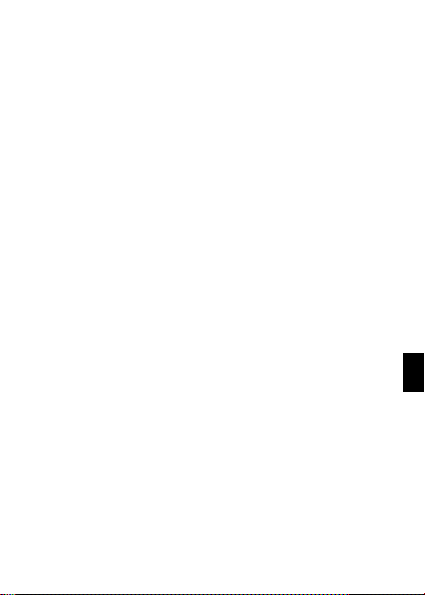
33
PT
Os testes SAR são conduzidos em várias posições de uso
normativas, com o equipamento a transmitir nos mais
elevados níveis de potência certificada em todas as bandas
de frequência testadas.
Os testes de SAR junto ao corpo foram conduzidos a uma
distância de 1,0 cm para respeitar as diretrizes referentes à
exposição a radiofrequência. Durante o uso junto ao corpo, o
equipamento deve estar posicionado a esta distância mínima
relativamente ao corpo. Caso não esteja a utilizar um
acessório aprovado, assegure-se de que, qualquer que seja
o produto utilizado, este não contém qualquer metal, e de
que posiciona o telefone à distância indicada em relação ao
corpo.
Para mais informação, pode aceder a
www.energizeyourdevice.com
Está disponível informação adicional sobre campos
eletromagnéticos e saúde pública no seguinte sítio
http://www.who.int/peh-emf
O seu telefone vem equipado com uma antena incorporada.
Para garantir a otimização do seu uso, deve evitar tocar na
mesma ou degradá-la.
Como os telemóveis oferecem uma gama variada de
funções, eles podem ser utilizados noutras posições que não
junto à orelha. Nessas circunstâncias, o equipamento
respeitará as diretivas quando utilizado com auscultadores
ou um cabo de transmissão de dados USB. Caso utilize
outro acessório, assegure-se de que, qualquer que seja o
produto utilizado, este não contém qualquer metal e de que
posiciona o telefone à distância mínima de 1,0 cm em
relação ao corpo.
Page 70

34
Além disso, é ainda recomendado que use tanto quanto
possível os auscultadores. No entanto, neste caso, deve terse o cuidado de manter os telemóveis afastados da barriga
de mulheres grávidas e do baixo-ventre de crianças e
adolescentes.
A informação científica atual não indica que o uso de
telemóveis necessite que sejam tomadas quaisquer
precauções. No entanto, perante manifestas preocupações
sobre os potenciais riscos associados ao uso do telefone por
um período de tempo excessivo, aconselhamos o uso de
auriculares para manter o telemóvel afastado da cabeça e
corpo.
LICENÇAS
A marca mundial e logotipos Bluetooth são propriedade da
Bluetooth SIG, Inc., e qualquer uso de tais marcas pela
DDMBrands LLC e seus associados está autorizado. Outras
marcas registadas e designações comercias são propriedade
dos seus respetivos donos.
Page 71

35
PT
CE
ONDAS DE RÁDIO
É necessário que todos os modelos de telemóveis cumpram
as normas internacionais (ICNIRP - Comissão Internacional
para a Protecção contra as Radiações não Ionizantes) ou da
Diretiva europeia 1999/5/EC (R&TTE) antes que possam ser
colocados no mercado. A proteção da saúde e segurança do
utilizador ou qualquer outra pessoa é um requisito essencial
destas normas e desta diretiva.
ESTE DISPOSITIVO CUMPRE COM OS REQUISITOS
INTERNACIONAIS REFERENTES À EXPOSIÇÃO A ONDAS
DE RÁDIO
O seu dispositivo móvel é um transmissor e recetor de rádio.
Está concebido para não exceder os limites de exposição a
ondas rádio (campos eletromagnéticos de radiofrequência)
recomendados pelas normas internacionais. Estas normas
foram desenvolvidas por uma organização científica
independente (ICNIRP) e incluem uma substancial margem
de segurança pensada para garantir a segurança de todas
as pessoas, independentemente da idade e estado de
saúde.
Conformidade Regulamentar na UE
Pelo presente, este dispositivo cumpre com os requisitos
essenciais e outras disposições relevantes da Diretiva
1999/5/CE.
Page 72

36
Para obter a declaração de conformidade, visite o sítio Web
www.energizeyourdevice.com/certifications
Aviso: Respeite as regulamentações locais do país em que o
dispositivo está a ser utilizado. O uso deste dispositivo pode
estar limitado em alguns ou todos os estados membros da
União Europeia (UE).
Notas:
- Devido ao material do invólucro utilizado, o telemóvel deve
ser ligado apenas a uma interface USB de versão 2.0 ou
superior. A ligação a um assim considerado alimentador USB
é proibida.
- O adaptador deve ser instalado próximo do equipamento e
estar facilmente acessível.
- Não utilize o telemóvel em ambientes com temperaturas
muito elevadas ou muito baixas, nunca exponha o telemóvel
a forte exposição solar ou a ambiente demasiado húmido. A
temperatura adequada ao telefone e acessórios é -10℃-
55℃.
- Quando estiver a carregar, coloque, por favor, o telefone
num ambiente com uma temperatura ambiente normal e boa
ventilação. É recomendado que carregue o telefone num
ambiente com uma temperatura entre 5℃~25℃. Por favor,
assegure-se que utiliza o carregador oferecido pelo
fabricante. A utilização de um carregador não autorizado
pode ser perigosa e infringir a autorização do telefone e as
cláusulas de garantia.
- ADVERTÊNCIA: RISCO DE EXPLOSÃO SE A BATERIA
FOR SUBSTITUÍDA POR UM TIPO INCORRETO. ELIMINE
Page 73

37
PT
AS BATERIAS USADAS DE ACORDO COM AS
INSTRUÇÕES
- A pressão acústica excessiva de auriculares e
auscultadores pode provocar perda de audição.
Para obter mais informação, pode aceder ao sítio
www.energizeyourdevice.com.
Encontra-se disponível informação adicional sobre campos
eletromagnéticos e saúde pública no sítio seguinte:
http://www.who.int/peh-emf.
O seu telefone está equipado com uma antena incorporada.
Para um ótimo funcionamento, deverá evitar tocar na mesma
ou degradá-la.
Já que os dispositivos móveis oferecem várias
funcionalidades, podem ser utilizados em posições que não
junto ao ouvido. Em tais circunstâncias, o dispositivo
cumprirá as normas quando usado com auscultadores ou
cabo de dados USB. Caso use outro acessório, assegure-se
que, qualquer que seja o utilizado, este não contém metal e
que posiciona o telefone afastado do corpo a uma distância
de 1,5 cm, no mínimo.
LICENÇAS
A marca e logotipos Bluetooth são propriedade da Bluetooth
SIG, Inc. e qualquer utilização dessas marcas pela DDM
Brands LLC e suas afiliadas é feita sob licença. As restantes
marcas registadas e designações comerciais são dos seus
respectivos proprietários.
Page 74
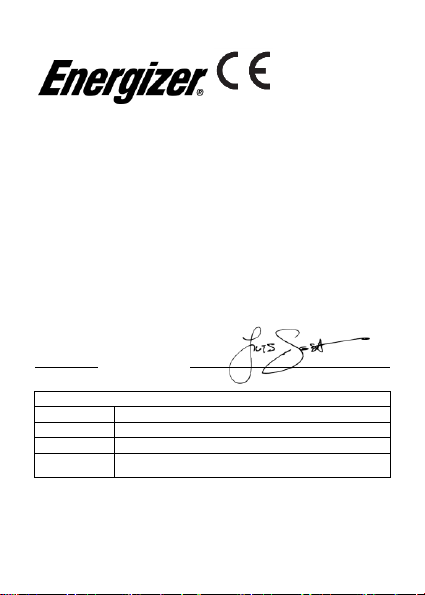
38
Nós, DDM BRANDS LLC
(1616 NW, 84TH Ave. Miami, Florida, EUA 33126)
declaramos pelo presente que:
A ENERGIZER cumpre as normas e disposições das diretivas. O procedimento
de certificado de conformidade definido no artigo 10.5 da directiva 1999/5/CE
está sob o controlo da seguinte organização:
BAY AREA COMPLIANCE LABORATORIES CORP.
1274 Anvilwood Ave. Sunnyvale, CA 94089. USA
www.baclcorp.com
Phone: +1 408 732 9162 Fax: +1 408 732 9164
O texto completo do certificado de conformidade do dispositivo está disponível
mediante solicitação por carta para o seguinte endereço: DDM BRANDS LLC –
1616 NW, 84TH Ave. Miami, Florida, U.S.A. 33126
2015/01/27 Luis Sosa / CEO
(Date) (Nome e assinatura da pessoa autorizada)
Maximum SAR for this model and conditions under which it was recorded:
GSM 900
0.137 W/kg 10g Head SAR – 0.156 W/kg 10g Body SAR
GSM 1800
0.124 W/kg 10g Head SAR – 0.162 W/kg 10g Body SAR
WCDMA 900
0.086 W/kg 10g Head SAR – 0.105 W/kg 10g Body SAR
WCDMA
2100
0.077 W/kg 10g Head SAR – 0.127 W/kg 10g Body SAR
Durante a utilização, os valores SAR reais deste dispositivo estão, normalmente, muito
abaixo dos valores apresentados acima. Isto acontece porque, para que o sistema seja
mais eficiente e para minimizar as interferências na rede, a potência de funcionamento
do seu telemóvel é automaticamente diminuída quando a potência máxima não é
necessária para a chamada. Quanto menor for a potência na utilização do equipamento,
menor será o seu valor SAR.
1313
CERTIFICADO DE CONFORMIDADE
ENERGY 240
Page 75

39
PT
FCC
Por favor, disponha de tempo a ler esta importante seção.
Advertência da FCC
Quaisquer alterações ou modificações não aprovadas
expressamente pela parte responsável podem anular a
autorização do utilizador para operar o equipamento.
Antes de um novo modelo de telefone se tornar disponível
para venda ao público, deve ser testado e certificado pela
FCC (Federal Communications Commission) em como não
excede o limite de exposição estabelecido pela FCC. Para
cada telefone, são realizados testes em posições e
localizações (por exemplo, junto ao ouvido e ao tronco), tal
como é exigido pela FCC.
Este dispositivo obedece à parte 15 dos Regulamentos FCC.
O funcionamento está sujeito às duas condições seguintes:
(1) este dispositivo não pode causar interferência nociva, e
(2) este dispositivo deve aceitar qualquer interferência
recebida, incluindo interferência que pode causar
funcionamento indesejado.
Nota: Este equipamento foi testado e cumpre com os limites
para os dispositivos digitais de Classe B, em conformidade
com a parte 15 dos Regulamentos FCC. Estes limites são
concebidos para fornecer proteção razoável perante
interferência nociva em instalações residenciais.
Page 76

40
Este equipamento gera, usa e pode emitir energia de
radiofrequência e, caso não se encontre instalado e a ser
utilizado de acordo com as instruções, pode causar
interferência prejudicial a comunicações rádio. No entanto,
não há garantia de que essa interferência não ocorra numa
instalação em particular. Se este equipamento causa
interferência prejudicial na receção de rádio ou de televisão,
que pode ser determinada ao ligar e desligar o equipamento,
o utilizador deve tentar corrigir a interferência através de uma
ou mais das seguintes medidas:
- Reorientar ou mudar de lugar a antena recetora.
- Aumentar a separação entre o equipamento e o recetor.
- Ligar o equipamento a uma tomada num circuito diferente
daquele em que se encontra ligado.
- Pedir ajuda ao revendedor ou a um técnico de rádio/TV
experiente.
Page 77

1
ES
Page 78

2
INFORMACIÓN DE SEGURIDAD
Recuerde que debe obedecer las reglas y reglamentos
pertinentes cada vez que utilice su teléfono. Esto evitará
efectos negativos a usted y el medio ambiente.
Seguridad general
No haga o conteste llamadas telefónicas
cuando maneja. Nunca escriba
mensajes cuando maneje.
No use el teléfono en estaciones de
recarga de combustible.
Mantenga su teléfono al menos 15 mm
separado de su oreja o cuerpo cuando
realice llamadas.
Su teléfono puede producir luces
brillantes o destellos.
Las partes pequeñas pueden causar
asfixia.
Page 79

3
ES
No deseche su teléfono en el fuego.
Su teléfono puede producir sonidos
fuertes.
Evite contacto con cualquier objeto
magnético.
Mantenga el teléfono lejos de
marcapasos y otros equipos médicos
electrónicos.
Evite exponer el teléfono a temperaturas
extremas.
Apague el teléfono en hospitales e
instalaciones médicas cuando se le sea
solicitado.
Evite todo contacto con líquidos.
Mantenga su teléfono seco.
Apague el teléfono en aeropuertos y
aviones cuando se le sea solicitado.
Page 80

4
No desarme su teléfono.
Apague su teléfono cuando esté cerca
de materiales o líquidos explosivos.
Use solo accesorios aprobados.
No confíe en su teléfono móvil para
comunicaciones de emergencia.
Advertencia: Riesgo de
electrocución.
Para evitar lesiones graves, no toque
los conectores del cargador.
Desconecte el cargador cuando no esté
en uso.
Para desconectar un cargador o un
accesorio, sujete y tire del enchufe, no
del cable.
El adaptador de alimentación es el
dispositivo de desconexión del equipo.
La base de toma de corriente debe
estar cerca del equipo y ser fácilmente
accesible.
Page 81

5
ES
Mire el adaptador regularmente, específicamente
al enchufe y la capa para detectar cualquier daño.
Si el adaptador está dañado, no podrá usarlo
hasta que haya sido reparado.
Enchufe el adaptador a una toma de corriente la
cual es fácilmente accesible. Siempre desenchufe
el adaptador después de utilizarlo.
Use sólo el adaptador suministrado con el
dispositivo.
No exponga su dispositivo directamente a la luz
solar, como el tablero de su vehículo, por ejemplo.
En caso de sobrecalentamiento, no utilice el
dispositivo.
Sea cuidadoso cuando use el dispositivo mientras
camina.
No someta el dispositivo a impactos severos o
caídas de gran altura, podría causar daños o un
mal funcionamiento.
No desarme, modifique o arregle el dispositivo por
su cuenta.
Para limpiar el dispositivo use un trapo limpio y
suave. No utilice ningún producto químico o
detergente.
Page 82

6
Este producto es, en estricto acuerdo con el
Código IP, Marca Internacional de Protección,
Estándar IEC 60529, IP-67 a prueba de polvo y a
prueba de caídas.
Sin embargo, las siguientes situaciones pudiesen
ocurrir mientras usa este teléfono:
1. Excesivos y/o repetidos impactos o abuso
intencional pueden causar desgaste, dañando las
capacidades de protección a prueba de agua y/o
polvo del teléfono.
2. Niveles de presión atmosférica pueden
enmudecer el altavoz. Remover y colocar la
cubierta de la batería, o abrir y cerrar la puerta
USB ayudan a recuperará la función de altavoz.
3. Sumergir el teléfono en agua puede afectar las
funciones de altavoz y micrófono. La funcionalidad
de los mismos se recuperará después de un
período de tiempo.
Page 83

7
ES
PRESENTACIÓN DEL TELÉFONO MÓVIL
Aprenda sobre el diseño de su teléfono, teclas, pantalla e
íconos.
Desempaquetado
Verifique que la caja del producto provea los siguientes
elementos:
• Teléfono móvil
• Batería
• Adaptador de viaje (cargador)
• Cable USB
• Auriculares
• Manual del usuario
• Guía de inicio rápido
Los accesorios que se suministran ofrecen un mejor
rendimiento de su teléfono.
Page 84

8
Diseño del teléfono
Desde la vista frontal de su teléfono podrá observar los
siguientes elementos:
En la parte trasera del su teléfono podrá observar los
siguientes elementos:
Page 85

9
ES
Teclas
La siguiente tabla le ofrece una descripción breve de la
función de cada tecla del teléfono:
Tecla
Función
FUNCION
Ejecutan la acción que se indica en la parte
inferior de la pantalla.
NAVEGACION
En modo de espera, permite acceder a las
funciones definidas por el usuario. En el
modo Menú, permite desplazarse por las
opciones del menú.
BOTON
CENTRAL
En el modo Menú, selecciona la opción
resaltada del menú o confirma una acción.
LLAMAR
Abre la lista de llamadas recientes o realiza
una llamada al número en pantalla.
Permite contestar una llamada entrante.
COLGAR
Finaliza una llamada en curso o rechaza
una llamada entrante. Mantener
presionada durante 3 segundos para
encender o apagar el teléfono.
1……0
Permite introducir números, texto y/o
caracteres especiales.
Page 86

10
Pantalla
La pantalla de su teléfono móvil está diseñada de la
siguiente forma:
Iconos
Conozca los íconos que se mostrarán en la parte superior de
la pantalla, indicando el estado del teléfono:
Icono
Descripción de la función
Representa la señal de red actual. Cuantas más
barras, más fuerte es la señal.
Estado de la batería. Más barras indican más
batería.
SMS no leídos.
Alarma establecida.
Función de Bluetooth activada.
Perfil establecido en Modo Silencioso.
Perfil establecido en Modo de Reunión.
Perfil establecido en Modo Exterior.
Auriculares conectados.
Indicador de Roaming.
Page 87

11
ES
PREPARANDO SU TELÉFONO MÓVIL
Comience la preparación de su teléfono móvil para utilizarlo
por primera vez.
Instalar la tarjeta SIM y la batería
Cuando usted contrata un servicio celular, usted recibirá un
Módulo de Identificación del Suscriptor o Tarjeta SIM, que
contiene los datos de su suscripción como su Número de
Identificación Personal (PIN) y servicios opcionales.
Para instalar la tarjeta SIM y la batería,
1. Remueva la cubierta trasera.
Page 88

12
2. Inserte la tarjeta SIM.
Su teléfono tiene dos espacios que le permiten utilizar dos
tarjetas SIM e intercambiar entre ellas.
• Coloque la tarjeta SIM en el teléfono con los contactos
dorados hacia abajo.
• Sin insertar una tarjeta SIM, usted puede utilizar las
opciones de su teléfono que no dependan de una
operadora, así como también algunos menús.
Page 89

13
ES
3. Inserte la batería.
4. Coloque la cubierta trasera.
Insertar una tarjeta de memoria (opcional)
Para almacenar archivos multimedia adicionales, usted debe
insertar una tarjeta de memoria.
• Formatear la tarjeta de memoria en una computadora
puede causar incompatibilidad con su teléfono.
Formatee la tarjeta de memoria solamente en el
teléfono.
Page 90

14
1. Remueva la cubierta trasera.
2. Coloque la tarjeta de memoria.
Page 91

15
ES
USANDO LAS FUNCIONES BASICAS
Aprenda como realizar las operaciones básicas de su
teléfono móvil.
Encender y apagar su teléfono
Para encender su teléfono,
1. Presione y mantenga [ ].
2. Introduzca su PIN y presione <OK> (si es necesario).
Para apagar su teléfono, repita el paso 1 señalado arriba.
Acceder al menú
Para acceder al Menú de su teléfono,
1. En el modo de espera, presione la tecla de función
izquierda < Menú > para acceder al modo de Menú.
2. Use las teclas de navegación para desplazarse a otro
menú u opción.
3. Presione <Seleccionar>, <OK>, o la tecla de confirmación
en la opción seleccionada.
4. Presione la tecla < Atrás > para regresar un nivel.
Page 92

16
Presione [ ] para regresar al modo de espera.
Uso de las funciones básicas de llamada
Aprenda como hacer o responder llamadas en esta sección.
Realizar una llamada:
1. En el modo de espera, introduzca el código de área y el
número telefónico.
2. Presione [ ] para marcar el número.
3. Para finalizar una llamada, presione [ ].
Responder una llamada:
1. Cuando entre una llamada, presione [ ].
2. Para finalizar la llamada, presione [ ].
Enviar y leer los mensajes
En esta sección, aprenda como enviar y leer mensajes de
texto (SMS).
Para enviar un mensaje de texto:
1. En el modo Menú, seleccione Mensajes → Escribir
mensaje.
2. Ingrese su mensaje de texto.
3. Presione < Opciones > → Enviar a e ingrese el número de
destino o selecciónelo de la Libreta de contactos.
Page 93

17
ES
4. Presione < Opciones > → Hecho.
5. Presione < Opciones > → Enviar.
Agregar contactos
Aprenda los detalles básicos de cómo agregar y buscar un
contacto.
1. En el modo Menú, seleccione Contactos → Añadir
contacto nuevo.
2. Seleccione el almacenamiento (teléfono, SIM1 o SIM2).
3. Ingrese la información del contacto.
4. Presione < Opciones > → Guardar para agregar el
contacto a la memoria.
Buscar un contacto
1. En el modo menú, seleccione Contactos.
2. Introduzca las primeras letras del nombre que desea
localizar.
3. Seleccione el nombre del contacto de la lista de búsqueda.
Una vez encontrado el contacto, usted puede llamar al
contacto presionando la tecla [ ].
Escuchar música
Aprenda como escuchar música utilizando el reproductor
multimedia o la Radio FM.
Page 94

18
Escuchar Radio FM:
1. Conecte los auriculares en el conector del teléfono.
2. En modo Menú, seleccione Multimedia -> Radio FM.
3. Presione la tecla de confirmación para iniciar la Radio.
Escuchar archivos de música:
Luego de transferir los archivos de música a la carpeta “My
Music” de su teléfono o tarjeta de memoria,
1. En el modo de Menú, seleccione Multimedia →
Reproductor de audio.
2. Seleccione una categoría de música → archivo.
3. Controle la reproducción utilizando las teclas de
navegación.
Navegar en Internet
Aprenda como acceder a sus páginas web favoritas.
Navegar en Internet:
1. En el modo Menú, seleccione Servicios → Servicio de
Internet para iniciar la página de inicio de su proveedor de
servicios.
2. Navegue por las páginas web utilizando las teclas de
navegación.
Page 95

19
ES
Usando la linterna
Para encender o apagar la linterna, presione y mantenga
presionada la tecla 0 por alrededor de 3 segundos.
Page 96

20
USO DE LA CÁMARA
Aprenda como usar la cámara para tomar fotos y ver las
mismas.
Tomar fotos
1. En el modo Menú, seleccione Cámara.
2. Apunte el lente al objetivo de la foto y haga los ajustes que
desee.
3. Presione la tecla de confirmación (Tecla central) para
tomar la foto.
La foto se guardará de forma automática.
4. Presione < Atrás > para tomar otra foto (paso 2).
Ver las fotos tomadas
Presione la tecla de función izquierda y seleccione
Fotografías para acceder rápidamente a la Galería de
imágenes.
Opciones de la Cámara
Entrando en las Opciones de la cámara usted podrá realizar
los siguientes ajustes:
Page 97

21
ES
Configuración de la cámara:
Seleccione un sonido para el obturador cada vez que usted
tome una fotografía.
Cambie el valor de exposición para ajustar el brillo de la foto.
Cambie el valor del Anti-Parpadeo para el efecto de las luces
fluorescentes en las fotos.
Ajuste el contraste para diferencias las áreas oscuras y
claras.
Modifique el temporizador para tomar fotos a sí mismo.
Configuración de imagen:
Usted puede cambiar el tamaño de la imagen.
Usted puede ajustar la calidad de la imagen.
Balance de blanco:
Seleccione un esquema de color de acuerdo al ambiente.
Modo de escena:
Le permite seleccionar el modo nocturno (extra luz) o dejar
que el teléfono decida el mejor modo.
Configuración de efecto:
Agrega un efecto de color a las fotos tomadas.
Page 98

22
Almacenamiento:
Le permite seleccionar donde se almacenarán las fotos
tomadas.
Restaurar valores predeterminados:
Restaura la configuración de la cámara a los valores de
fábrica.
Page 99

23
ES
CONECTANDO A INTERNET
Aprenda los pasos para configurar su teléfono y conectarse a
Internet.
Agregar una nueva conexión
1. En el modo Menú, seleccione Configuración →
Conectividad → Cuenta de datos.
2. Presione < Opciones > luego Agregar cuenta de datos.
3. Introduzca los parámetros de acuerdo a su operadora.
Los parámetros básicos son:
• Nombre de la cuenta
• APN
• Nombre de usuario
• Contraseña
• Seleccionar SIM (si es necesario)
Algunas operadoras utilizan servidores Proxy, refiérase a la
configuración de su operadora para más información.
4. Una vez que los parámetros necesarios están
configurados, presione <Aceptar> y confirme la nueva
conexión presionando < Sí >.
Page 100

24
Para usar esta conexión por defecto, presione <Opciones > y
luego cambiar valores predeterminados.
Para agregar otra conexión, repita todos los pasos.
Configurar el navegador
Una vez que la configuración está agregada, necesita
configurar el navegador de Internet:
1. En el Modo de Menú, seleccione Servicios → Servicio de
Internet → Configuración → Cuenta de datos, seleccione la
tarjeta SIM (si es necesario) y seleccione la conexión creada
en el paso anterior.
Cambiar entre operadoras
(Tarjetas SIM)
Si usted utiliza múltiples tarjetas SIM y desea cambiar a otra,
siga estos pasos:
1. Configure la conexión para ambas tarjetas SIM (refiérase a
“Agregar una nueva conexión”).
2. En el modo Menú, seleccione Servicios → Servicio de
Internet → Configuración → Seleccionar perfil y seleccione
SIM1 o SIM2, de acuerdo a sus necesidades.
Es posible seleccionar Preguntar siempre, entonces el
navegador le preguntará que tarjeta SIM desea usar antes
de iniciar la sesión de Internet.
