Page 1
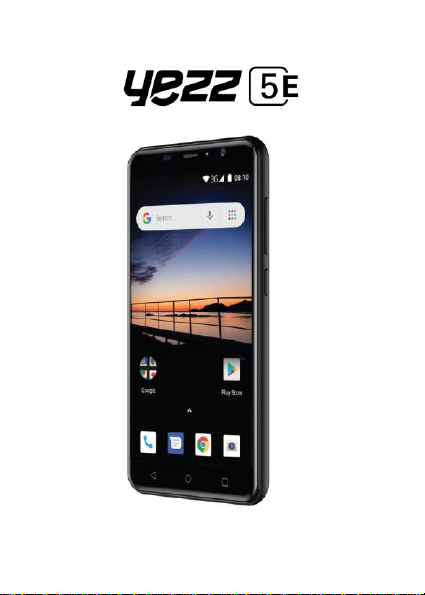
Page 2
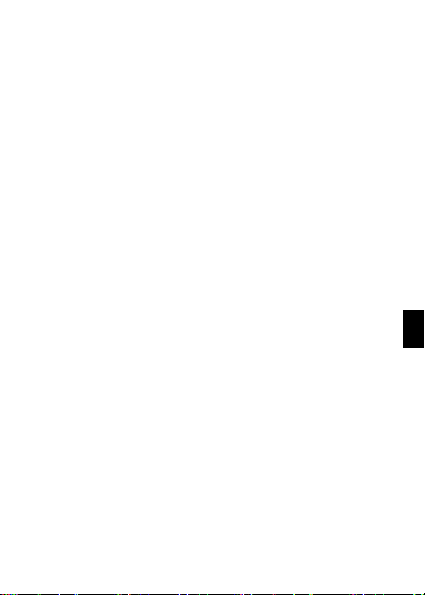
EN
TABLE OF CONTENTS
SECURITY INFORMATION........................................................................ 4
INTRODUCING YOUR MOBILE PHONE ................................................. 8
Phone layout ...........................................................................................................8
Keys .......................................................................................................................... 10
Screen...................................................................................................................... 11
Icons......................................................................................................................... 12
STARTING YOUR MOBILE PHONE ....................................................... 13
USING BASIC FUNCTIONS ..................................................................... 17
Turn your phone on and off ......................................................................... 17
Access menus and applications .................................................................. 17
Use basic call functions................................................................................... 18
Make a call: ................................................................................................ 18
To answer a call: .................................................................................... 18
Send and view messages................................................................................ 19
Steps to send Text and Multimedia Messages:.................... 19
Add contacts ........................................................................................................ 20
Add a new contact:................................................................................ 20
Search for a contact.............................................................................. 20
Listen to FM radio ............................................................................................. 21
Page 3

EN
Browse the web.................................................................................................. 21
USING THE CAMERA .............................................................................. 22
Capture pictures ................................................................................................ 22
CONNECTING TO INTERNET ................................................................ 23
Add a new connection ..................................................................................... 23
Switch between carriers (SIM cards) ...................................................... 24
USING THE WI-FI .................................................................................... 25
Connect to a wireless network ................................................................... 25
Disconnect from a wireless network ....................................................... 25
View the technical details of a wireless network............................... 26
FCC.............................................................................................................. 27
Page 4
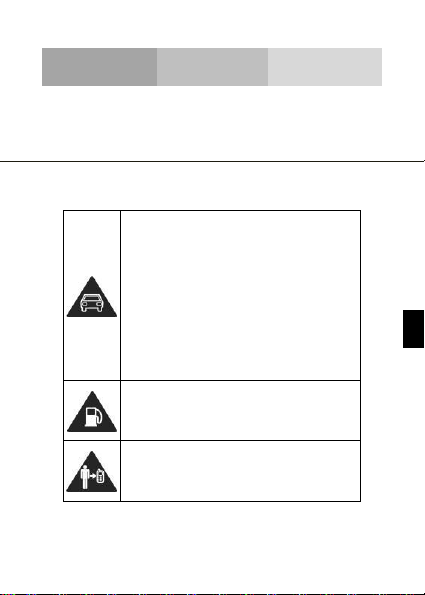
4
EN
SECURITY INFORMATION
Please remember to obey relevant rules and regulations whenever
use your phone. This will prevent bad effect from you and the
environment.
v.2018.03.28
General security
When driving, riding your bike or walking,
do not use headphones or earphones. Your
attention could be diverted, which may
cause an accident and be against the law in
certain geographical areas. For safety
precautions do not use your phone while
driving, always stay aware of your
surroundings. Follow all safety instructions
and regulations relating to the use of your
device when you are driving a vehicle.
Don’t use at petrol stations.
Keep your phone at least 15 mm away from
your ear or body while making calls.
Page 5
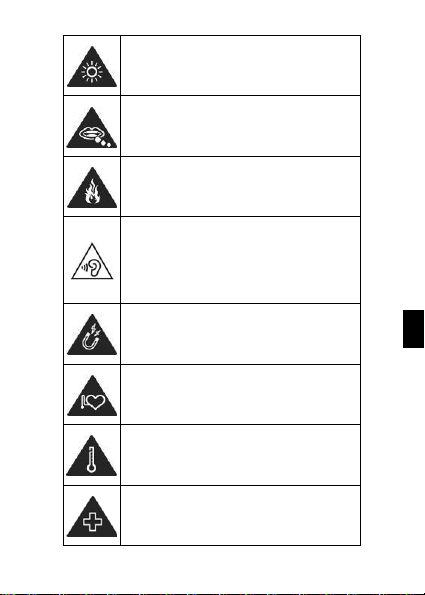
5
EN
Your phone m ay produce a bright or
flashing light.
Small parts may cause a choking.
Don’t dispose of your phone in fire.
To avoid any hearing damage, do not listen
to high volume levels for an extended.
Excessive sound pressure from earphones
and headphones can cause hearing loss.
Avoid contact with anything magnetic.
Keep away from pacemakers and other
electronic medical devices.
Avoid extreme temperatures.
Switch off when asked to in hospitals and
medical facilities.
Page 6
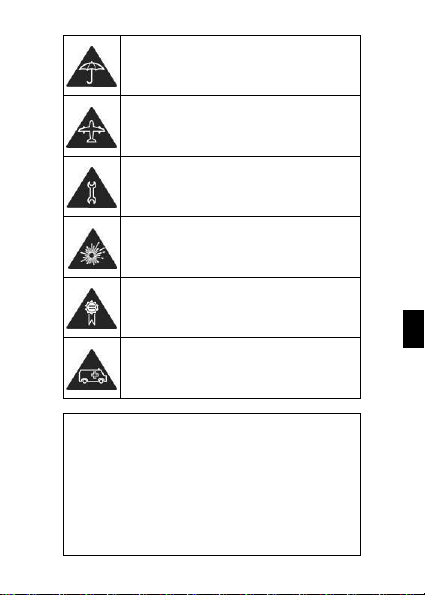
6
EN
Avoid contact with liquids. Keep your phone
dry.
Switch off when told to in aircrafts and
airports.
Don’t take your phone apart.
Switch off when near explosive materials or
liquids.
Only use approved accessories.
Don’t rely on your phone for emergency
communications.
Look at the adapter regularly, specifically at the plug
and the layer to detect any damages. If the adapter is
damaged, you can’t use it until it’s fixed.
Plug in the adapter to a power outlet which is easily
accessible. Always unplug the adapter after using it.
Use only the adapter provided with the device.
Page 7
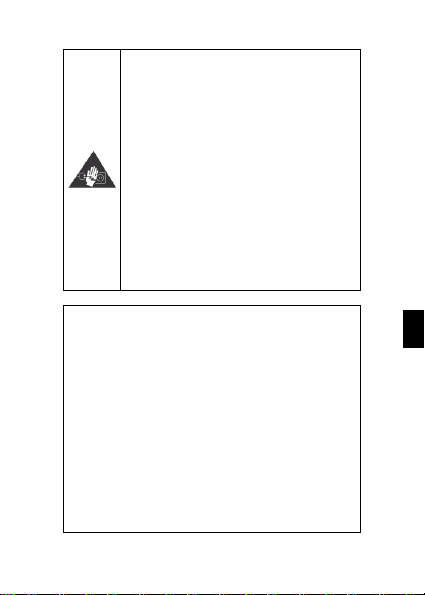
7
EN
Warning electrical hazard
To avoid serious injury, do not touch the
plug of the charger!
Disconnect the charger when you do not
use it.
To disconnec t a charger or an accessory,
pull the plug, not the power cable.
The power module is the element that
allows you to disconnect the product.
The power plug must stay easily accessible.
Do not expose your device to direct sunlight, like on
your car’s dashboard, for example.
In case of overheating do not use the device.
Be careful when using the device while walking.
Do not subject the device to severe impact or drop it
from high position, it could cause damages or
malfunctions.
Do not disassemble, modify or fix the device by
yourself.
To clean the device use a clean and soft rag.
Do not use any chemical product or detergent.
Page 8

8
EN
INTRODUCING YOUR MOBILE PHONE
Learn about your mobile phone’s layout, keys, display and icons.
Phone layout
From the front view of your phone you will observe the following
elements:
Page 9
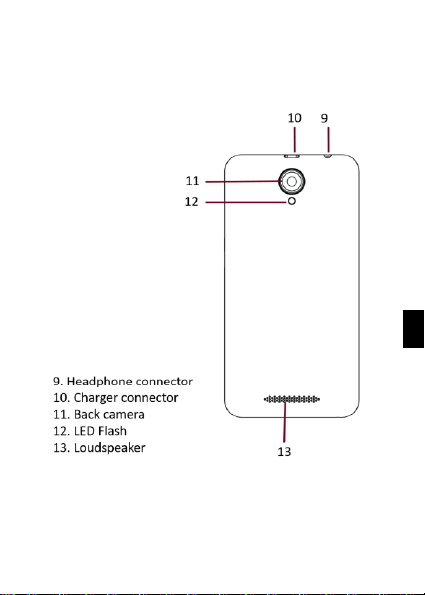
9
EN
From the back view of your phone you will observe the following
elements:
Page 10
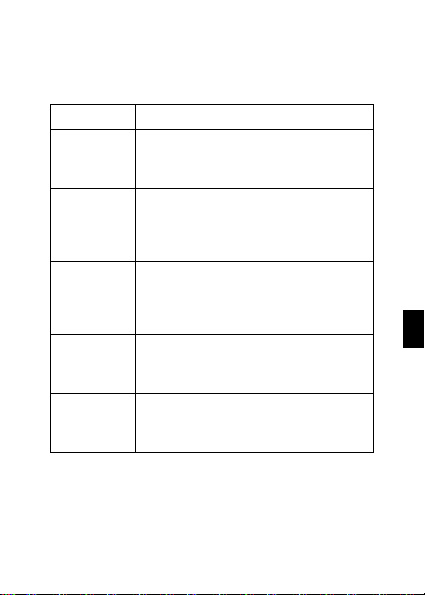
10
EN
Keys
The following table offers you a quick description about the phone’s
keys:
Key
Function
Power button
Allow you to turn on/off the device and to
lock the screen.
Volume
Allow you to adjust the volume of ringing and
notifications. Also allows you to adjust the
volume of multimedia content playback.
Back
Allow you to return to the previous menu or
screen. Also allow you to close some
applications.
Home
It takes you directly to the home screen,
leaving any application open.
Menu
Allow you to access to the functions menu of
the application or screen you are.
Page 11
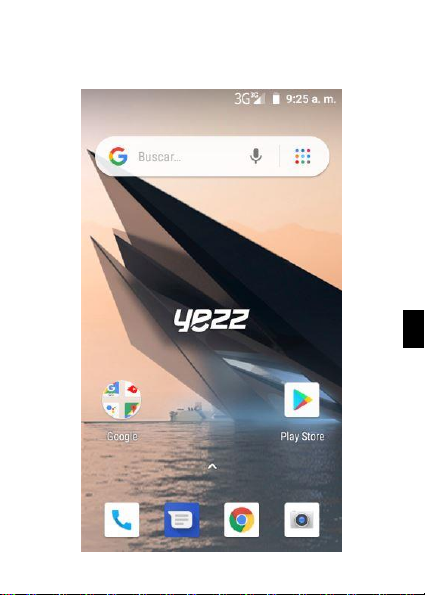
11
EN
Screen
The screen of your mobile phone is designed as follows:
Page 12
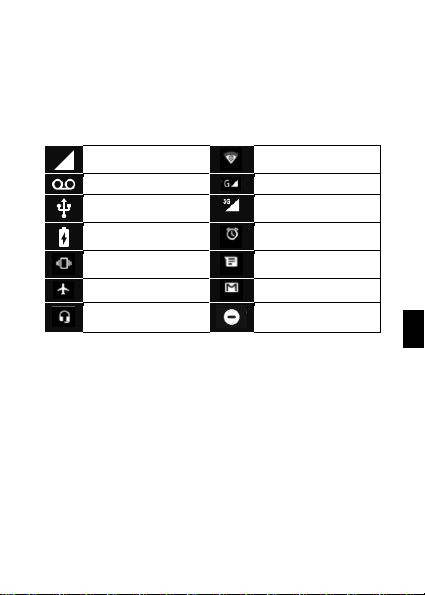
12
EN
Icons
Learn about the icons that are displayed on the top of the screen,
indicating the status of the phone:
Signal strength
Red WI-FI connection
Voice mail
2G connected
USB connected
HSPA connected
Battery meter
Alarm set
Vibration profile
New message
Airplane mode
New email
Handset connected
Not Disturb
Page 13

13
EN
STARTING YOUR MOBILE PHONE
Get started setting up your mobile phone for its first use
Install the SIM card and battery
When you subscribe to a cellular s ervice, you will receive a
Subscriber Identity Module (SIM) card, with s ubscription details,
such as your personal identificati on number (PIN) and optional
services.
To install the SIM card and battery,
1. Remove the battery cover.
Page 14
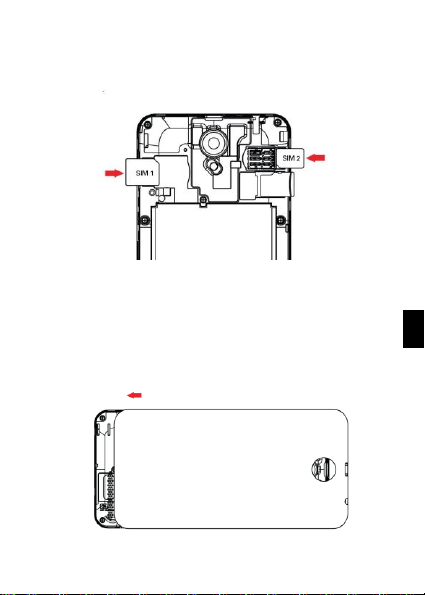
14
EN
2. Insert the SIM card.
Your phone has 2 SIM card slots to allow you use 2 SIM cards and
switch between them.
Place the S IM card in the phone with the gold-colored
contacts facing down.
Without inserting a SIM card, you can use your phone’s
non-network services and some menus.
3. Replace the battery cover.
Page 15
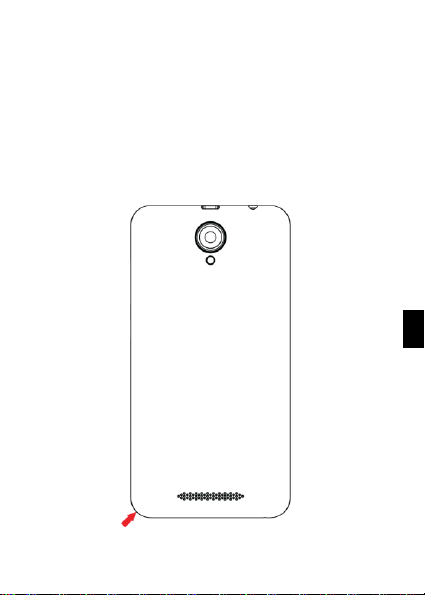
15
EN
Insert a memory card (optional)
To store additional multimedia files, you must insert a memory card.
Formatting the memory c ard on a PC may cause
incompatibility with your phone. Form at the m emory card
only on the phone.
1. Remove the battery cover.
Page 16
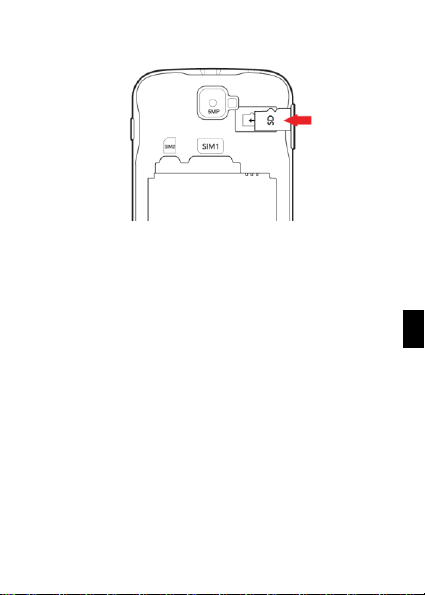
16
EN
2. Insert a memory holder with the label side facing up.
Page 17
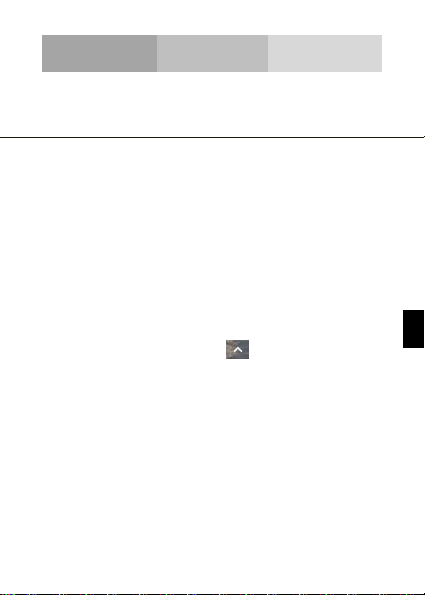
17
EN
USING BASIC FUNCTIONS
Learn how to perform basic operations of your mobile phone.
Turn your phone on and off
To turn your phone on,
1. Long press the power button.
2. Type in your PIN num ber and press OK (if it is needed).
To shut down your phone, go to step 1 above.
Access menus and applications
To get access to the Menu and Applications .
1. At the home screen, the slide up to pop up the list of
Applications Installed on your phone.
2. Swipe up and down to access other applications.
3. Touch any icon to enter to the application.
4. To exit the application, press Back or Home at the bottom of the
screen.
Page 18

18
EN
Use basic call functions
Learn to make or answer calls in this section.
Make a call:
1. At the home screen or applications menu, touch the Phone icon
.
2. Dial the area code and phone number.
3. Touch to start the call.
4. To end a call, touch .
To answer a call :
1. When you receive a call, swipe up to answer or swipe down
to reject it .
2. To end the call, touc h .
Page 19

19
EN
Send and view messages
In this section, learn how to send and receive:
- Text Messages (SMS).
- Multimedia Message (MMS).
Steps to send Text and Multimedia Messages:
1. Touch Messages at the application list, then touch on
the corner.
2. Type in the phone number or contact name on the field or
touch to access to Contacts.
3. Type in your message.
To send as text mess age go to step 5.
To attach a multimedia object (audio, image, etc.) continue to step
4.
4. Touch on the down left corner, select the attach type then
choose the item.
5. Touch to send the message.
Page 20

20
EN
Add contacts
Learn the basics of using the phonebook feature.
Add a new contact:
1. In the application list touch Contacts , then touch on the
bottom to add a new contact.
2. Fill the c ontact information (Name, Last name and phone
number). You can add more fields such as, email, address.
3. Save the added contact.
Search for a contact
1. In the application list touch Contacts.
2. Slide your finger from bottom to top to scroll the list or touch the
search button and type in the first letters of the name or last
name.
3. To see the contact details touch the name or the picture of the
contact.
If you want to call a contact touch the phone number.
Page 21

21
EN
Listen to FM radio
Learn how to listen FM radio.
1. Plug in the earphones in your phone.
2. In the application list touch FM Radio.
3. Use the tool bar at the bottom to c hange of station
.
Browse the web
Learn how to access to your favorites Web Sites.
1. In the application list, select Chrome app .
2. Touch the address bar and type in the address of the web site
you want to go.
Page 22

22
EN
USING THE CAMERA
Learn the basics to capture and view photos.
Capture pictures
1. In the applications list, touch Camera.
2. Adjusts the lens at the photo target and make the desired
adjustments by touching the settings button .
3. Touch the shot button on the screen to capture the picture. It
will be saved automatically.
See the captured pictures
In the applic ations list, touch Gallery and then s elect the
Camera folder to access and visualize all the pictures captured
by your phone.
Page 23

23
EN
CONNECTING TO INTERNET
Learn the basics to configure your phone and connect to Internet.
Add a new connection
1. In the applications list, touch Settings to access to the device
configuration.
2. Touch the option “Network & Internet”, then touch Mobile
networks and touch Access Point Names. Now select the SIM Card
that you want to configure.
3. Touch the key and s elect New APN then, type in the
parameters according with your Carrier.
The basic parameters are:
Name
APN
Username
Password
Some carriers use Proxy Ser vers, refer to your carrier configuration
for more information.
4. W hen you finish typing in the parameters needed, touch Menu
then Save.
Page 24

24
EN
If you have multiples APN Configurations for the same SIM card,
choose which one you want to use touching the radio button at
the right side of the name.
To add another connecti on, repeat from step 3.
Switch between carriers (SIM cards)
If you use multiple SIM cards and want to sw itch to another one,
follow these steps:
1. In the applications list, touch Settings to access to the device
configuration.
2. Touch .
3. Choose the option Data connection and select the SIM Card that
you want to use.
Page 25

25
EN
USING THE Wi-Fi
Learn to use the phone's wireless capabilities to connect to any
wireless local area network compatible.
Connect to a wireless network
1. In the applications list, touch Settings to access to the
device configuration.
2. Touch the Wi -Fi option .
3. To turn the On the Wi -Fi touching the button on the right
top corner.
4. Choose a wireless network and enter the security password if it
is needed.
Disconnect from a wireless network
1. In the applications list, touch Settings to access to the
device configuration.
2. Touch the Wi -Fi option .
3. To turn the Wi -Fi off touch the button on the right top
corner.
Page 26

26
EN
View the technical details of a wireless network
1. In the applications list, touch Settings to access to the
device configuration.
2. Touch the Wi -Fi option .
3. Touch the active wireless network to see details such as Link
Speed, Signal strength and more.
Page 27

27
EN
FCC
Please take time to read this important section.
FCC Caution
Any Changes or modifications not expressly approved by the party
responsible for compliance could void the user's authority to operate
the equipment.
Before a new model phone is available for sale to the public, it must
be tested and certified to the FCC that i t does not exceed the
exposure limit established by the FCC, Tests for each phone are
performed in positions and locations (e.g. at the ear and worn on
the body) as required by the FCC.
This device complies with part 15 of the FCC Rules. Operation is
subject to the following two conditions: (1) This device may not
cause harm ful interference, and (2) this device must accept any
interference received, including interference that may cause
undesired operation.
Note: This equipment has been tested and found to comply with the
limits for a Class B digital device, pursuant to part 15 of the FCC
Rules. These l imits are designed to provide reasonable protection
against harmful interference in a residential installation.
This equipment generates, uses and can radiate radio frequenc y
energy and, if not installed and used in accordance with the
instructions, may cause harmful interference to radio
communications. However, there is no guarantee that interference
will not occur in a particular installation. If this equipment does
cause harmful interference to radio or television reception, w hich
can be determined by turning the equipment off and on, the user i s
Page 28

28
EN
encouraged to try to correct the interference by one or m ore of the
following measures:
- Reorient or relocate the receiving antenna.
- Increase the separation between the equipment and receiver.
- Connect the equipment into an outlet on a circuit different from that
to which the receiver is connected.
- Consult the dealer or an experienced radio/TV technician for help.
Page 29

Page 30

ES
TABLA DE CONTENIDO
INFORMACIÓN DE SEGURIDAD .............................................................. 4
PRESENTACIÓN DEL TELÉFONO MÓVIL .............................................. 9
Diseño del teléfono ..............................................................................................9
Teclas ...................................................................................................................... 11
Pantalla................................................................................................................... 12
Iconos ...................................................................................................................... 13
PREPARANDO SU TELÉFONO MÓVIL ................................................. 14
USANDO LAS FUNCIONES BÁSICAS .................................................... 18
Encender y apagar su teléfono.................................................................... 18
Acceder al menú y aplicaciones.................................................................. 18
Uso de las funciones básicas de llamada ................................................ 19
Realizar una llamada: ......................................................................... 19
Responder una llamada: ................................................................... 19
Enviar y leer los mensajes ............................................................... 19
Para enviar un mensaje de texto o multimedia: ................ 19
Agregar contactos ............................................................................................. 20
Agregar un nuevo contacto: ............................................................ 20
Buscar un contacto ............................................................................... 21
Escuchar Radio FM: .............................................................................. 21
Page 31

ES
Navegar en Internet ......................................................................................... 21
USO DE LA CÁMARA ............................................................................... 22
Tomar fotos .......................................................................................................... 22
Ver las fotos tomadas ...................................................................................... 22
CONECTANDO A INTERNET .................................................................. 23
Agregar una nueva conexión ....................................................................... 23
Cambiar entre operadoras (Tarjetas SIM) ............................................ 24
USO DE LA RED INALÁMBRICA ........................................................... 25
Conectar a una red inalámbrica ................................................................. 25
Desconectar de una red inalámbrica ....................................................... 25
Visualizar los detalles técnicos de una red inalámbrica ................. 26
FCC .............................................................................................................. 27
Page 32

4
ES
INFORMACIÓN DE SEGURIDAD
Recuerde que debe obedecer las reglas y reglamentos pertinentes
cada vez que utilice su teléfono. Esto evitará efectos negativos a
usted y el medio ambiente.
v.2018.03.28
Seguridad general
Cuando esté conduciendo, manejando su
bicicleta o caminando, no use sus
auriculares o audífonos. Su atención puede
ser distraída, lo que puede causar un
accidente y estar en contra de la ley en
algunas zonas geográficas. Por seguridad
no utilice el teléfono mientras está
conduciendo, siempre esté al tanto de su
entorno. Siga todas las instrucciones y
regulaciones de seguridad relacionadas
con el uso de su teléfono cuando esté
conduciendo un vehículo.
No use el teléfono en estaciones de
recarga de combustible.
Page 33

5
ES
Mantenga su teléfono al menos 15 mm
separado de su oreja o cuerpo cuando
realice llamadas.
Su teléfono puede producir luces brillantes
o destellos.
Las partes pequeñas pueden causar
asfixia.
No deseche su teléfono en el fuego.
Para evitar cualquier daño auditivo, no
escuche con el volumen muy alto por
mucho tiempo. La presión acústica
excesiva de los auriculares y los audífonos
pueden causar pérdida de la audición.
Evite contacto con cualquier objeto
magnético.
Mantenga el teléfono lejos de marcapasos
y otros equipos médicos electrónicos.
Page 34

6
ES
Evite exponer el teléfono a temperaturas
extremas.
Apague el teléfono en hospitales e
instalaciones médicas cuando se le sea
solicitado.
Evite todo contacto con líquidos. Mantenga
su teléfono seco.
Apague el teléfono en aeropuertos y
aviones cuando se le sea solicitado.
No desarme su teléfono.
Apague su teléfono cuando esté cerca de
materiales o líquidos explosivos.
Use solo accesorios aprobados.
No confíe en su teléfono móvil para
comunicaciones de emergencia.
Page 35

7
ES
Advertencia: Riesgo de electrocución.
Para evitar lesiones graves, no toque el
conector del cargador.
Desconecte el cargador cuando no lo
utilice.
Para desconectar el cargador o un
accesorio, hale el conector, no el cable.
El módulo de alimentación es el elemento
que permite desconectar el producto.
El conector a la corriente deberá
permanecer fácilmente accesible.
Mire el adaptador regularmente, específicamente al
enchufe y la capa para detectar cualquier daño. Si el
adaptador está dañado, no podrá usarlo hasta que
haya sido reparado.
Enchufe el adaptador a una toma de corriente la cual
es fácilmente accesible. Siempre desenchufe el
adaptador después de utilizarlo.
Use sólo el adaptador suministrado con el dispositivo.
Page 36

8
ES
No exponga su dispositivo directamente a la luz solar,
como el tablero de su vehículo, por ejemplo.
En caso de sobrecalentamiento, no utilice el
dispositivo.
Sea cuidadoso cuando use el dispositivo mientras
camina.
No someta el dispositivo a impactos severos o caídas
de gran altura, podría causar daños o un mal
funcionamiento.
No desarme, modifique o arregle el dispositivo por su
cuenta.
Para limpiar el dispositivo use un trapo limpio y suave.
No utilice ningún producto químico o detergente.
Page 37

9
ES
PRESENTACIÓN DEL TELÉFONO MÓVIL
Aprenda sobre el diseño de su teléfono, teclas, pantalla e íconos.
Diseño del teléfono
Desde la vista frontal de su teléfono podrá observar los siguientes
elementos:
Page 38

10
ES
En la parte trasera del su teléfono podrá observar los siguientes
elementos:
Page 39

11
ES
Teclas
La siguiente tabla le ofrece una descripción breve de la función de
cada tecla del teléfono:
Tecla
Función
Encendido
Permite encender o apagar el teléfono.
Además, le permitirá bloquear la pantalla.
Volumen
Le permite ajustar el volumen de repique y
notificaciones. Además, le permite ajustar el
volumen del contenido multimedia en
reproducción.
Atrás
Le permite volver al menú o pantalla anterior.
Además, le permitirá cerrar algunas
aplicaciones.
Inicio
Lo lleva directamente a la pantalla de
espera, saliendo de cualquier aplicación.
Menú
Le permite acceder al menú de funciones de
la aplicación o pantalla en la que se
encuentre.
Page 40

12
ES
Pantalla
La pantalla de su teléfono móvil está diseñada de la siguiente forma:
Page 41

13
ES
Iconos
Conozca los íconos que se mostrarán en la parte superior de la
pantalla, indicando el estado del teléfono:
Fuerza de la señal
Conexión red WI-FI
Buzón de voz
2G conectado
USB conectado
HSPA conectado
Indicador de Batería
Alarma configurada
Modo vibración
Nuevo mensaje
Airplane mode
Nuevo email
Handset connected
No molestar
Page 42

14
ES
PREPARANDO SU TELÉFONO MÓVIL
Comience la preparación de su teléfono móvil para utilizarlo por
primera vez.
Cuando usted contrata un servicio celular, usted recibirá un Módulo
de Identificación del Suscriptor o Tarjeta SIM, que contiene los
datos de su suscripción como su Número de Identificación Personal
(PIN) y servicios opcionales.
Para instalar la tarjeta SIM.
1. Remueva la cubierta trasera.
Page 43

15
ES
2. Inserte la tarjeta SIM.
Su teléfono tiene dos espacios que le permiten utilizar dos tarjetas
SIM e intercambiar entre ellas.
Coloque la tarjeta SIM en el teléfono con los contactos
dorados hacia abajo.
Sin insertar una tarjeta SIM, usted puede utilizar las opciones
de su teléfono que no dependan de una operadora, así como
también algunos menús.
3. Coloque la cubierta trasera.
Page 44

16
ES
Insertar una tarjeta de memoria (opcional)
Para almacenar archivos multimedia adicionales, usted debe
insertar una tarjeta de memoria.
Formatear la tarjeta de memoria en una computadora puede
causar incompatibilidad con su teléfono. Formatee la tarjeta
de memoria preferiblemente en el teléfono.
1. Remueva la cubierta trasera.
Page 45

17
ES
2. Inserte la tarjeta de memoria con los contactos dorados hacia
abajo.
Page 46

18
ES
USANDO LAS FUNCIONES BÁSICAS
Aprenda como realizar las operaciones básicas de su teléfono
móvil.
Encender y apagar su teléfono
Para encender su teléfono,
1. Presione y mantenga la tecla de encendido.
2. Introduzca su PIN y presione OK (si es necesario).
Para apagar su teléfono, repita el paso 1 señalado arriba.
Acceder al menú y aplicaciones
Para acceder al Menú y las aplicaciones de su teléfono,
1. En el modo de espera, deslice hacia arriba para acceder a
la lista de aplicaciones instaladas en su teléfono.
2. Deslice su dedo hacia arriba o hacia abajo para acceder a otras
aplicaciones.
3. Para abrir una aplicación, toque el icono en la lista.
4. Para salir de la aplicación presione la tecla Atrás o la tecla Inicio
en la parte inferior de la pantalla.
Page 47

19
ES
Uso de las funciones básicas de llamada
Aprenda como hacer o responder llamadas en esta sección.
Realizar una llamada:
1. En el modo de espera o dentro del menú, toque el icono
Teléfono.
2. Introduzca el código de área y el número telefónico a marcar.
3. Toque para marcar el número.
4. Para finalizar una llamada, presione .
Responder una llamada:
1. Cuando entre una llamada, deslice deslice hacia arriba para
aceptar la llamada o hacia abajo para rechazarla
2. Para finalizar la llamada, presione .
Enviar y leer los mensajes
En esta sección, aprenda como enviar y leer:
- Mensajes de texto (SMS).
- Mensajes multimedia (MMS).
Para enviar un mensaje de texto o multimedia:
1. En la lista de aplicaciones, toque Mensajes y luego toque el
botón .
Page 48

20
ES
2. Ingrese el número o nombre del destinatario en el campo.
3. Introduzca el texto de su mensaje.
Para enviar mensajes de texto, vaya al paso 5.
Para adjuntar un objeto multimedia (sonido, imagen, etc.) continúe
al paso 4.
4. Toque el botón en la esquina inferior izquierda, toque el tipo
de adjunto y luego seleccione el ítem.
5. Toque el botón para enviar el mensaje.
Agregar contactos
Aprenda los detalles básicos de cómo agregar y buscar un contacto.
Agregar un nuevo contacto:
1. En la lista de aplicaciones toque Contactos y luego toque el
botón en la esquina inferior derecha para agregar un contacto.
2. Introduzca la información de contacto como Nombre, Apellido y
número de teléfono. Puede agregar datos adicionales como email,
dirección, etc.
3. Guarde el contacto agregado.
Page 49

21
ES
Buscar un contacto
1. En la lista de aplicaciones toque Contactos.
2. Deslice su dedo desde abajo hacia arriba para desplazarse por
la lista o toque el botón de búsqueda e introduzca las primeras
letras del nombre o apellido.
3. Para ver los detalles del contacto toque sobre el nombre o sobre
la foto.
Si desea llamar al contacto, toque sobre el número de teléfono.
Escuchar Radio FM:
Aprenda como escuchar la Radio FM.
1. Conecte los auriculares en el conector del teléfono.
2. En la lista de aplicaciones toque Transmisión FM.
3. Utilice las teclas de la barra inferior para
cambiar las estaciones
Navegar en Internet
Aprenda como acceder a sus páginas web favoritas.
1. En la lista de aplicaciones seleccione la app Chrome .
2. Toque el campo de dirección e introduzca la dirección de la
página web que desee visitar.
Page 50

22
ES
USO DE LA CÁMARA
Aprenda como usar la cámara para tomar fotos y ver las mismas.
Tomar fotos
1. En la lista de aplicaciones, seleccione Cámara.
2. Apunte el lente al objetivo de la foto y haga los ajustes que desee
tocando el botón de ajustes .
3. Toque el botón de disparo en la pantalla para capturar la
imagen. La foto se guardará de forma automática.
Ver las fotos tomadas
En la lista de aplicaciones, toque Galería y seleccione la
carpeta de la cámara para acceder y visualizar todas las fotos
tomadas con su teléfono.
Page 51

23
ES
CONECTANDO A INTERNET
Aprenda sobre el diseño de su teléfono, teclas, pantalla e íconos.
Agregar una nueva conexión
1. En la lista de aplicaciones toque el icono de ajustes para
acceder a la configuración del equipo.
2. Acceda a la opción “Internet y redes”, luego Red móvil y
finalmente Nombre de puntos de acceso (APN), ahora seleccione
la tarjeta SIM a la que desea configurarle la cuenta de datos.
3. Toque la tecla y seleccione Nuevo APN e introduzca los
parámetros de acuerdo a su operadora.
Los parámetros básicos son:
Nombre
APN
Nombre de usuario
Contraseña
Algunas operadoras utilizan servidores Proxy. Refiérase a la
configuración de su operadora para más información.
4. Una vez ingresados los parámetros necesarios, toque la tecla
Menú y seleccione Guardar.
Si posee múltiples configuraciones para este SIM, puede activar la
Page 52

24
ES
que desee utilizar tocando la marca de selección a la derecha
del nombre.
Para agregar otra conexión, repita los pasos desde el número 3.
Cambiar entre operadoras (Tarjetas SIM)
Si usted utiliza múltiples tarjetas SIM y desea cambiar a otra, siga
estos pasos:
1. En la lista de aplicaciones toque Ajustes para acceder a la
configuración del equipo.
2. Toque la opción para acceder a la Tarjeta SIM.
3. Ingrese en la opción Conexión de datos y seleccione la tarjeta
SIM que desea utilizar para conectar a Internet.
Page 53

25
ES
USO DE LA RED INALÁMBRICA
Aprenda a utilizar las capacidades inalámbricas del teléfono para
conectarse a cualquier red de área local inalámbrica compatible.
Conectar a una red inalámbrica
1. En la lista de aplicaciones toque Ajustes para acceder a la
configuración del equipo.
2. Toque la opción Wi-Fi .
3. Para encender el Wi-Fi toque el botón de encendido en
la esquina superior derecha.
4. Seleccione la red inalámbrica de su preferencia e introduzca la
contraseña de seguridad si ésta lo requiere.
Desconectar de una red inalámbrica
1. En la lista de aplicaciones toque Ajustes para acceder a la
configuración del equipo.
2. Toque la opción Wi-Fi .
3. Para desactivar el Wi-Fi toque el botón de encendido en
la esquina superior derecha.
Page 54

26
ES
Visualizar los detalles técnicos de una red inalámbrica
1. En la lista de aplicaciones toque Ajustes para acceder a la
configuración del equipo.
2. Toque la opción Wi-Fi .
3. Toque la red inalámbrica a la que está conectado para
visualizar información como velocidad, nivel de señal y más.
Page 55

27
ES
FCC
Por favor tome tiempo para leer este importante mensaje.
Advertencia de FCC
Este dispositivo cumple con la Parte 15 de las Normas de la FCC.
La operación está sujeta a la condición de que este dispositivo no
puede causar interferencias perjudiciales.
Antes de que un nuevo modelo de teléfono esté disponible para la
venta al público, debe ser probado y certificado ante la FCC que
este no supere el límite de exposición establecido por la FCC, las
pruebas para cada teléfono se realizan en posiciones y ubicaciones
(por ejemplo en la oreja y llevándolo en el cuerpo) según los
requisitos de la FCC.
Precaución: Los cambios o modificaciones no aprobados
expresamente por la parte responsable del cumplimiento podrían
anular la autoridad del usuario para operar el equipo.
NOTA: Este equipo ha sido probado y cumple con los límites para
un dispositivo digital de Clase B, de conformidad con la Parte 15
del Reglamento de la FCC. Estos límites están diseñados para
proporcionar una protección razonable contra interferencias
perjudiciales en una instalación residencial.
Este equipo genera, utiliza y puede irradiar energía de
radiofrecuencia y, si no se instala y utiliza de acuerdo con las
instrucciones, puede causar interferencias en las comunicaciones
de radio. Sin embargo, no hay garantía de que no se produzcan
interferencias en una instalación particular. Si este equipo causa
Page 56

28
ES
interferencias perjudiciales en la recepción de radio o televisión, lo
cual puede ser determinada apagando y encendiendo el equipo, se
recomienda al usuario que intente corregir la interferencia mediante
una o más de las siguientes medidas:
- Reoriente o reubique la antena receptora.
- Aumentar la separación entre el equipo y el receptor.
- Conectar el equipo a un tomacorriente diferente de aquel al que
está conectado el receptor.
- Consulte al distribuidor o un técnico experimentado en radio / TV
para obtener ayuda
