Page 1
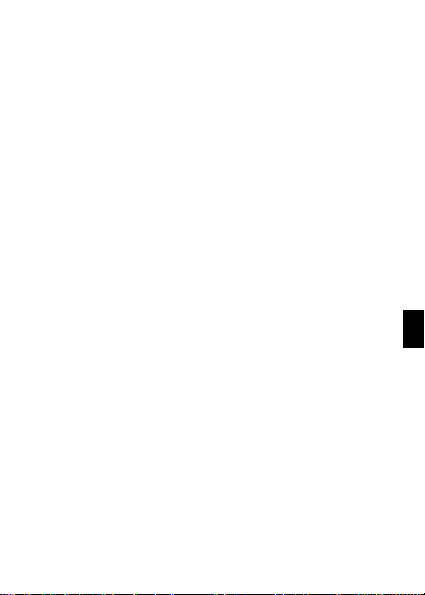
1
EN
Page 2
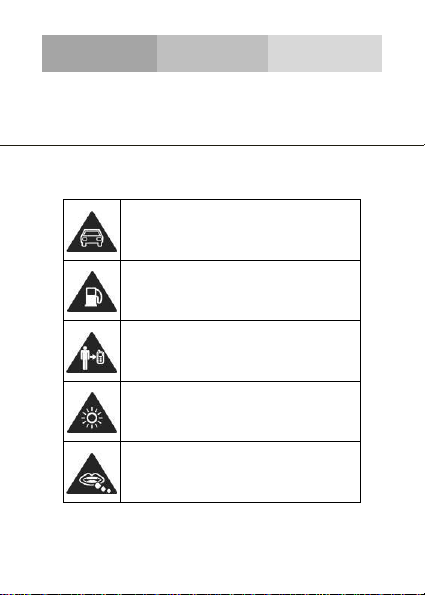
2
SECURITY INFORMATION
Please remember to obey relevant rules and regulations
whenever use your phone. This will prevent bad effect from
you and the environment.
General security
Don’t make or receive handheld calls
while driving. And never text while
driving.
Don’t use at petrol stations.
Keep your phone at least 15 mm away
from your ear or body while making
calls.
Your phone may produce a bright or
flashing light.
Small parts may cause a choking.
Page 3
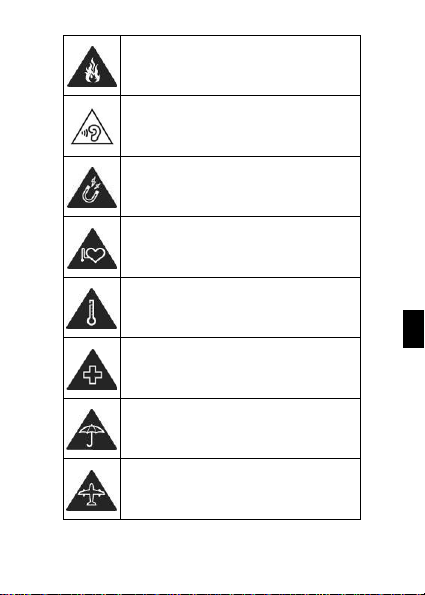
3
EN
Don’t dispose of your phone in fire.
Your phone can produce a loud sound.
Avoid contact with anything magnetic.
Keep away from pacemakers and other
electronic medical devices.
Avoid extreme temperatures.
Switch off when asked to in hospitals
and medical facilities.
Avoid contact with liquids. Keep your
phone dry.
Switch off when told to in aircrafts and
airports.
Page 4
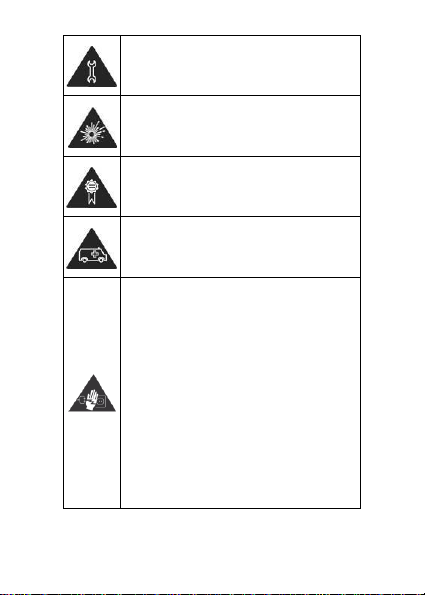
4
Don’t take your phone apart.
Switch off when near explosive
materials or liquids.
Only use approved accessories.
Don’t rely on your phone for emergency
communications.
Warning electrical hazard
To avoid serious injury do not touch
charger pins.
Unplug the charger when not in use.
To unplug a charger or an accessory,
hold and pull the plug, not the cord.
The power adaptor is the switch off
device of the equipment. The wall power
socket should be located near the
equipment and easily accessible.
Page 5
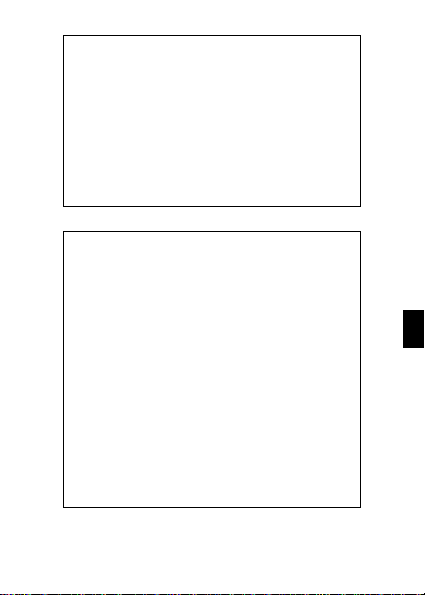
5
EN
Look at the adapter regularly, specifically at the
plug and the layer to detect any damages. If the
adapter is damaged, you can’t use it until it’s fixed.
Plug in the adapter to a power outlet which is
easily accessible. Always unplug the adapter after
using it.
Use only the adapter provided with the device.
Do not expose your device to direct sunlight, like
on your car’s dashboard, for example.
In case of overheating do not use the device.
Be careful when using the device while walking.
Do not subject the device to severe impact or drop
it from high position, it could cause damages or
malfunctions.
Do not disassemble, modify or fix the device by
yourself.
To clean the device use a clean and soft rag.
Do not use any chemical product or detergent.
Page 6
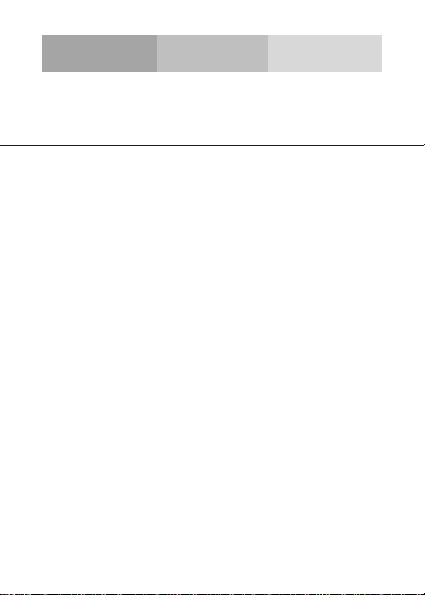
6
INTRODUCING YOUR MOBILE PHONE
Learn about your mobile phone’s layout, keys, display and
icons.
Unpacking
Check the product box for the following items:
• Mobile phone
• Battery
• Travel adapter (charger)
• USB Cable
• Headset
• User manual
• Quick start guide
The supplied accessories perform best for your phone.
Page 7
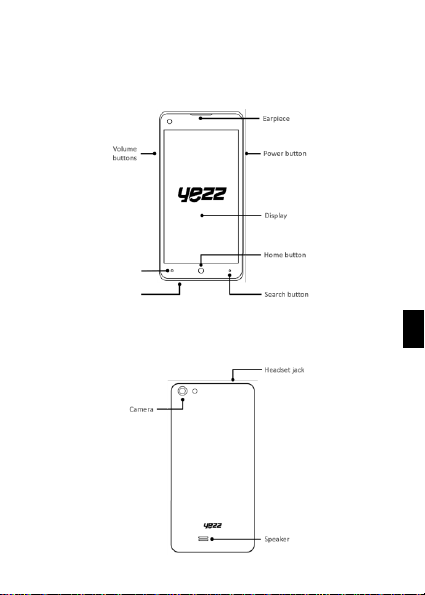
7
EN
Phone layout
From the front view of your phone you will observe the
following elements:
From the back view of your phone you will observe the
following elements:
Page 8
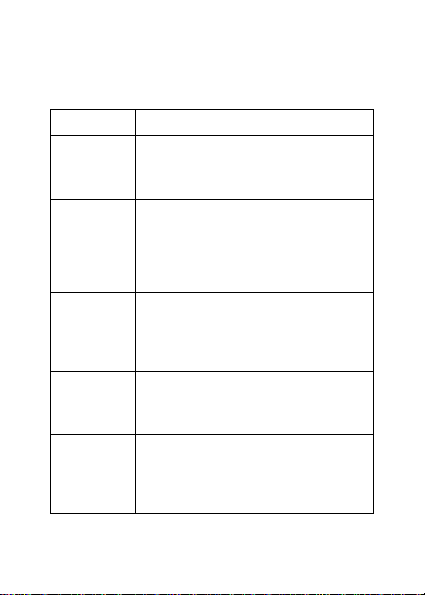
8
Keys
The following table offers you a quick description about the
phone’s keys:
Key
Function
Power
button
Allow you to turn on/off the device and
to lock the screen.
Volume
Allow you to adjust the volume of
ringing and notifications. Also allows
you to adjust the volume of multimedia
content playback.
Back
Allow you to return to the previous
menu or screen. Also allow you to close
some applications.
Home
It takes you directly to the home screen,
leaving any application open.
Menu
Allow you to access to the functions
menu of the application or screen you
are.
Page 9
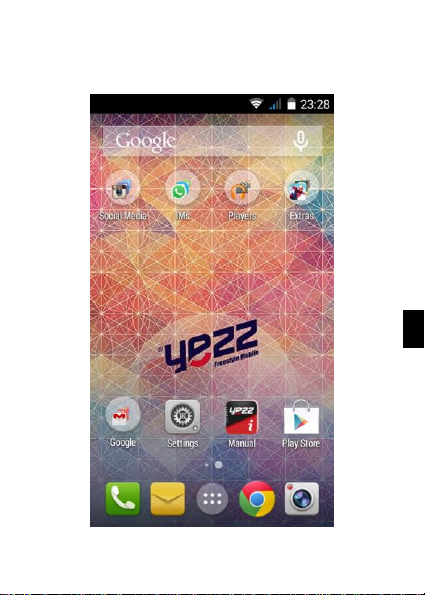
9
EN
Screen
The screen of your mobile phone is designed as follows:
Page 10

10
Icons
Learn about the icons that are displayed on t he top of the
screen, indicating the status of the phone:
Signal strength
Wi-Fi connection
GPRS connected
EDGE connected
3G connected
HSPA connected
Bluetooth On
New message
USB connected
New email
Battery meter
Alarm active
Vibration profile
Silent profile
Roaming indicator
Headset connected
Page 11

11
EN
PREPARING YOUR MOBILE PHONE
Get started setting up your mobile phone for its first use.
Install the SIM card and battery
When you subscribe to a cellular service, you will receive a
Subscriber Identity Module (SIM) card, with subscription
details, such as your personal identification number (PIN) and
optional services.
To install the SIM card and battery,
1. Remove the battery cover.
Page 12
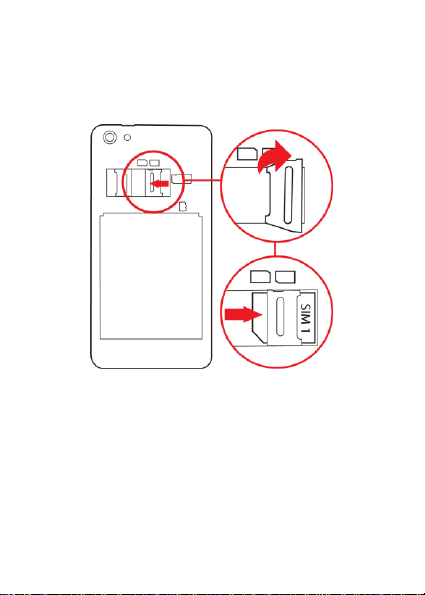
12
2. Insert the SIM card.
Your phone has 2 SIM card slots to allow you use 2 SIM cards
and switch between them.
• Place the SIM card in the phone with the gold-colored
contacts facing down.
• Without inserting a SIM card, you can use your phone’s
non-network services and some menus.
Page 13
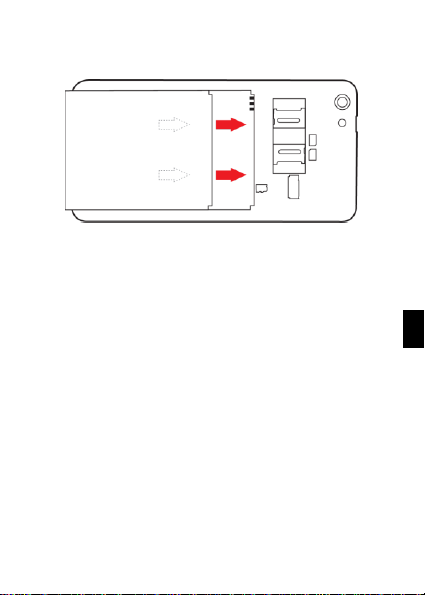
13
EN
3. Insert the battery.
4. Replace the battery cover.
Insert a memory card (optional)
To store additional multimedia files, you must insert a memory
card.
• Formatting the memory card on a PC may cause
incompatibility with your phone. Format the memory
card only on the phone.
Page 14
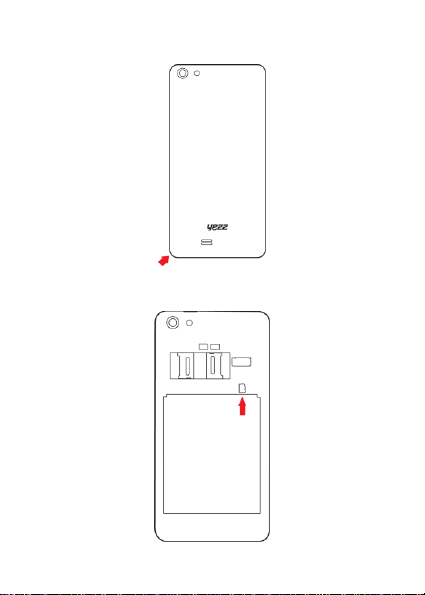
14
1. Remove the battery cover.
2. Insert a memory holder with the label side facing up.
Page 15
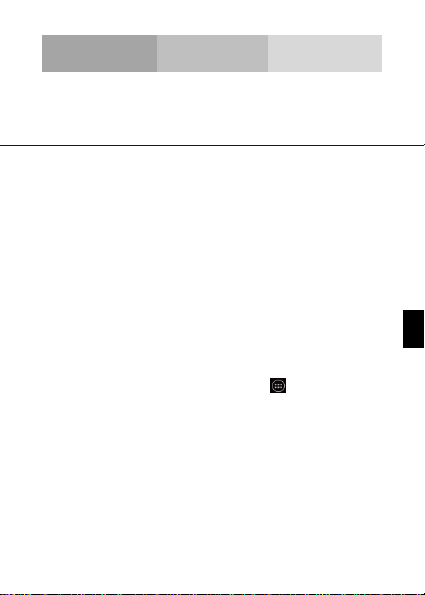
15
EN
USING BASIC FUNCTIONS
Learn how to perform basic operations of your mobile phone.
Turn your phone on and off
To turn your phone on,
1. Long press the power button.
2. Type in your PIN number and press OK (if it is needed).
To shut down your phone, go to step 1 above.
Access menus and applications
To get access to the Menu and Applications,
1. At the home screen, touch the button [ ] on the screen to
pop up the list of Installed Applications in your phone.
2. Slide your finger to the right or left to access other pages of
apps.
3. Touch any icon to enter to the application.
4. To exit the application, press Back or Home at the bottom of
the screen.
Page 16
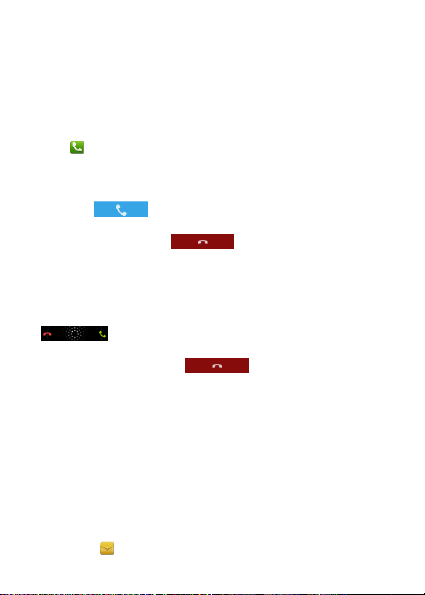
16
Use basic call functions
Learn to make or answer calls in this section.
Make a call:
1. At the home screen or applications menu, touch the Phone
icon [ ].
2. Dial the area code and phone number.
3. Touch [ ] to start the call.
4. To end a call, touch [ ].
To answer a call:
1. When you receive a call, slide the phone icon to the right to
answer it or slide it to the left to reject it
[ ].
2. To end the call, touch [ ].
Send and view messages
In this section, learn how to send and receive:
- Text Messages (SMS).
- Multimedia Message (MMS).
Steps to send Text and Multimedia Messages:
1. Touch [ ] Messages at the application list, then touch
Page 17
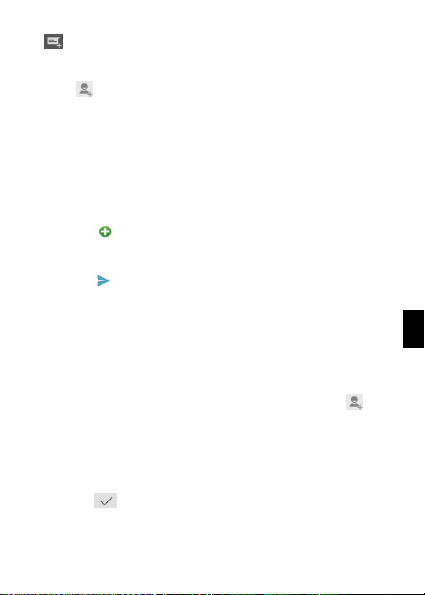
17
EN
[ ] on the left bottom corner.
2. Type in the phone number or contact name on the field or
touch [ ] to access to Contacts.
3. Type in your message.
To send as text message go to step 5.
To attach a multimedia object (audio, image, etc.) continue to
step 4.
4. Touch [ ] on the top right corner, select the attach type
then choose the item.
5. Touch [ ] to send the message.
Add contacts
Learn the basics of using the phonebook feature.
Add a new contact:
1. In the application list touch Contacts, then touch [ ] on
the bottom to add a new contact.
2. Fill the contact information (Name, Last name and phone
number). You can add more fields such as, email, address, etc.
3. Touch [ ] on the top of the screen to save.
Page 18
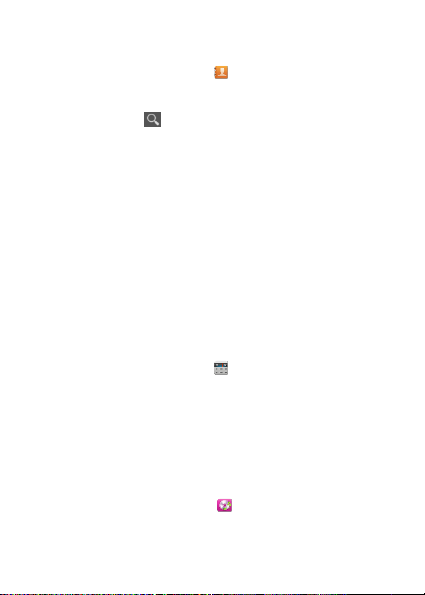
18
Search for a contact
1. In the application list touch [ ] Contacts.
2. Slide your finger from bottom to top to scroll the list or touch
the search button [ ] and type in the first letters of the name
or last name.
3. To see the contact details touch the name or the picture of
the contact.
If you want to call a contact touch the phone number.
Listen to music
Learn how to listen to music via the music player or FM radio.
Listen to the FM radio:
1. Plug in the earphones in your phone.
2. In the application list touch [ ] FM Radio.
3. Use the tool bar at the bottom to change of station.
Listen to music files:
First, copy the music files into your phone internal memory or
a MicroSD card.
1. In the application list, touch [ ] Music.
2. Select an order at the top of the screen and touch the song
Page 19

19
EN
that you want to listen to.
3. You can Pause, Loop, or change of song using the tool bar
at the bottom.
Browse the web
Learn how to access to your favorites Web Sites.
1. In the application list, touch [ ] Browser.
2. Touch the address bar and type in the address of the web
site you want to go and touch Go.
Page 20
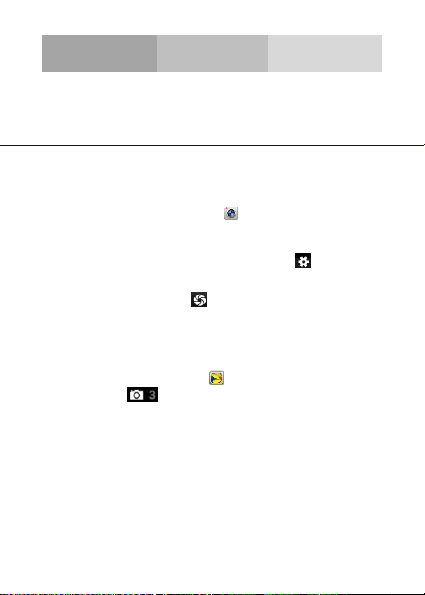
20
USING THE CAMERA
Learn the basics to capture and view photos.
Capture pictures
1. In the applications list, touch [ ] Camera.
2. Adjusts the lens at the photo target and make the desired
adjustments by touching the settings button [ ].
3. Touch the shot button [ ] on the screen to capture the
picture. It will be saved automatically.
See the captured pictures
In the applications list, touch [ ] Gallery and then select the
Camera folder [ ] to access and visualize all the pictures
captured by your phone.
Page 21
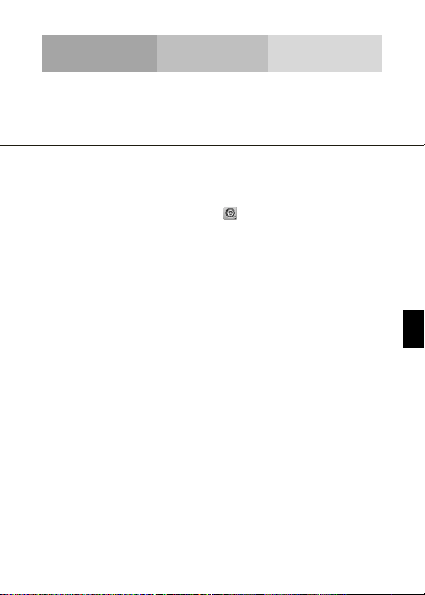
21
EN
CONNECTING TO INTERNET
Learn the basics to configure your phone and connect to
Internet.
Add a new connection
1. In the applications list, touch [ ] Settings to access to the
device configuration.
2. Touch the option “More…”, then touch Mobile networks and
touch Access Point Names. Now select the SIM Card that you
want to configure.
3. Touch the Menu key and select New APN then, type in the
parameters according with your Carrier.
The basic parameters are:
• Name
• APN
• Username
• Password
Some carriers use Proxy Servers, refer to your carrier
configuration for more information.
4. When you finish typing in the parameters needed, touch
Menu then Save.
Page 22
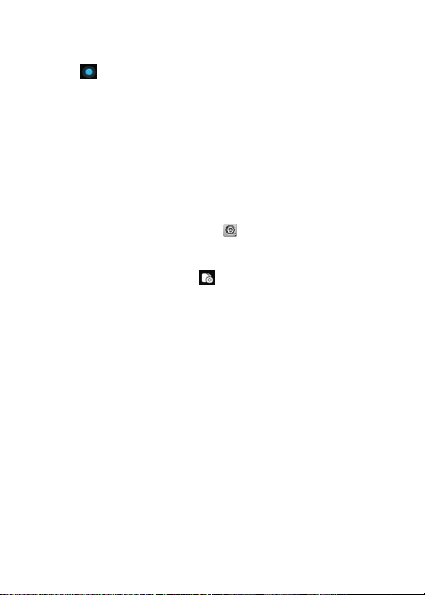
22
If you have multiples APN Configurations for the same SIM
card, choose which one you want to use touching the radio
button [ ] at the right side of the name.
To add another connection, repeat from step 3.
Switch between carriers
(SIM cards)
If you use multiple SIM cards and want to switch to another
one, follow these steps:
1. In the applications list, touch [ ] Settings to access to the
device configuration.
2. Touch SIM management [ ].
3. Choose the option Data connection and select the SIM Card
that you want to use.
Page 23

23
EN
USING THE BLUETOOTH
Learn about your phone’s ability to connect to other wireless
devices for exchanging data.
Turn on the Bluetooth wireless feature
1. In the applications list, touch [ ] Settings to access to
the device configuration.
2. Touch the Bluetooth option [ ].
3. To turn the Bluetooth touching the button [ ] on
the right top corner.
Find and pair with other Bluetooth enabled devices
1. When you turn the Bluetooth on, the list will show all the
available devices near you.
2. Touch the device that you want to pair with your phone.
3. Enter a PIN for the Bluetooth wireless feature or the other
device’s Bluetooth PIN, if it has one, and press OK.
When the owner of the other device enters the same code or
accepts the connection, the pairing will be complete.
Page 24
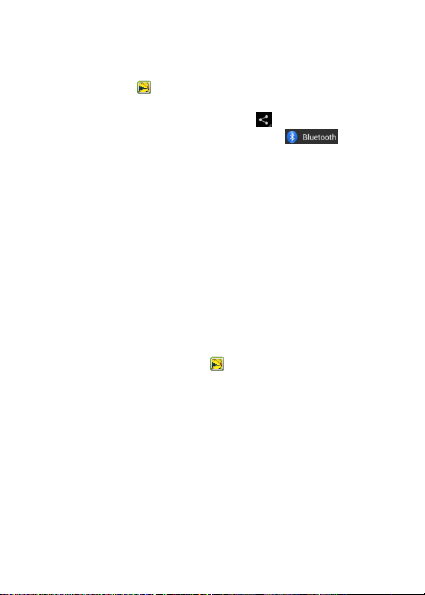
24
Send images using the Bluetooth wireless feature
1. Open Gallery [ ].
2. Choose a picture and press Share [ ] on the top right
corner of the screen and select Bluetooth [ ].
3. Touch the device that you want to send the picture then
accept the file in the receiver.
Receive images using the Bluetooth wireless feature
1. Turn on the Bluetooth at System Settings.
2. Type in the Bluetooth PIN or accept it (if it is needed).
3. Accept the receiving file if you want to receive data from
the other device.
When the transferring is finished you can see the picture
using the Gallery Application [ ].
Page 25
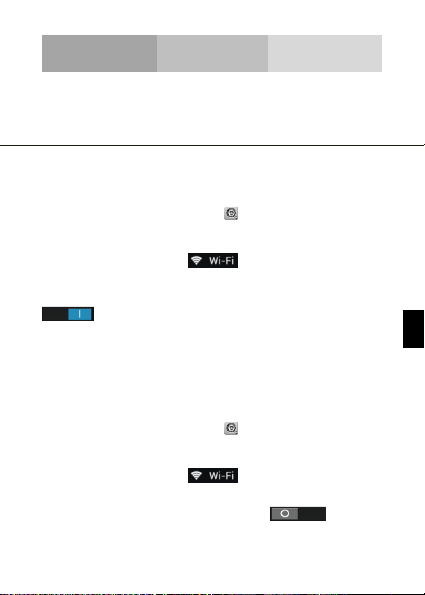
25
EN
USING THE Wi-Fi
Learn to use the phone's wireless capabilities to connect to
any wireless local area network compatible.
Connect to a wireless network
1. In the applications list, touch [ ] Settings to access to
the device configuration.
2. Touch the Wi-Fi option [ ].
3. To turn the On the Wi-Fi touching the button
[ ] on the right top corner.
4. Choose a wireless network and enter the security
password if it is needed.
Disconnect from a wireless network
1. In the applications list, touch [ ] Settings to access to
the device configuration.
2. Touch the Wi-Fi option [ ].
3. To turn the Wi-Fi off touch the button [ ] on the
right top corner.
Page 26
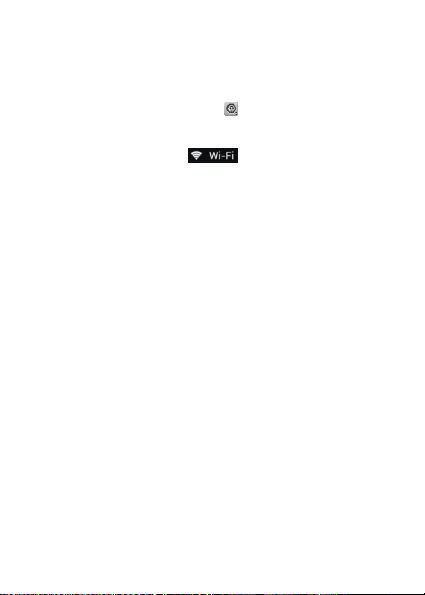
26
View the technical details of a wireless network
1. In the applications list, touch [ ] Settings to access to
the device configuration.
2. Touch the Wi-Fi option [ ].
3. Touch the active wireless network to see details such as
Link Speed, Signal strength and more.
Page 27
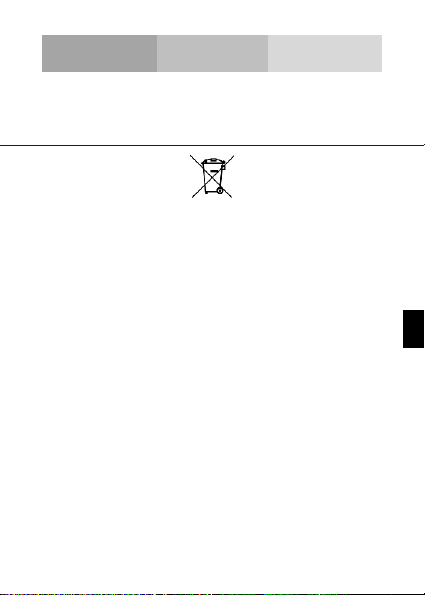
27
EN
EU WEEE
Information to consumers in application of EU WEEE.
This product is subject to European Union regulations that
promote the re-use and recycling of used electrical and
electronic equipment. This product required the extraction and
use of natural resources and may contain hazardous
substances. The symbol above, on the product or its
packaging, indicates that this product must not be disposed of
with your other household waste. Instead, it is your
responsibility to dispose of your waste equipment by handling
it over to a designated collection point for the recycling of
waste electrical and electronic equipment.
The separate collection and recycling of your waste equipment
at the time of disposal will help to conserve natural resources
and ensure that it is recycled in a manner that protects human
health and the environment.
For more information about where you can drop of your waste
equipment for recycling, please contact your local city office,
your household waste disposal service, or the store from which
you purchased the product.
Page 28
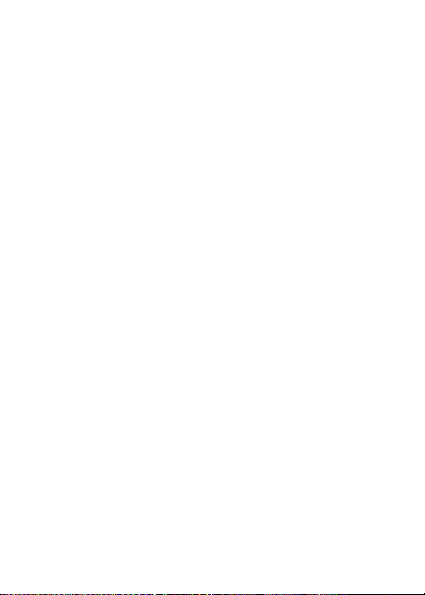
28
Recommendations:
• Do not disassemble, open or tear up the device or the
batteries.
• Do not expose the product or the battery to heat or fire.
Avoid storage the device directly to the sunlight.
• Do not short-circuit a battery. Do not stock batteries in a
drawer where it could short-circuit between each ot her or
get in contact by any other metallic objects.
• Do not cause mechanical shocks to batteries.
• In case of the leak, do not let the liquid get in contact with
your eyes or skin. If that happens wash with clear water the
affected zone and seek medical advice.
• Follow the marks plus (+) and minus (-) on the battery and
the device and ensure that the use is correct.
• Do not use any accessories or batteries that are not made
to be used with the device.
• Monitor the use of batteries by children.
• Consult a doctor immediately in case of ingestion of an
element or a battery.
• Always buy the battery recommended by the manufacturer
of the device.
• Always maintain the product and the battery clean and dry.
Page 29
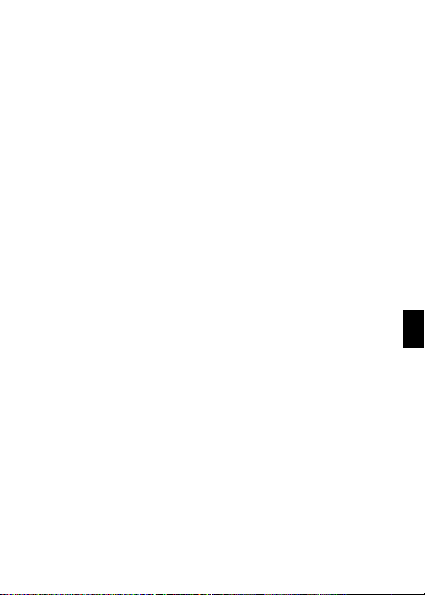
29
EN
• Wipe the terminals of the product or the battery, if it became
dirty, with a clean and dry rag.
• It is necessary to charge the battery before its use. Always
use the charger and read the manufacturer instructions or
the manual of the device for the instructions regarding
charging.
• Do not leave a battery charged when it’s not going to be
used.
• After long periods of storage, it may be necessary to charge
and discharge the battery several times in order to achieve
maximum performance.
• Always keep the original documentation of the device, you
might need it later for future reference.
• If it’s possible, take out the battery of the device when it ’s
not used.
• Do not store your device in extremely hot or cold places like
inside of a car during the summer. It might damage the
device and cause explosion of the battery. It’s
recommended to use the device in a range of temperatures
between 5°C and 35°C.
Page 30
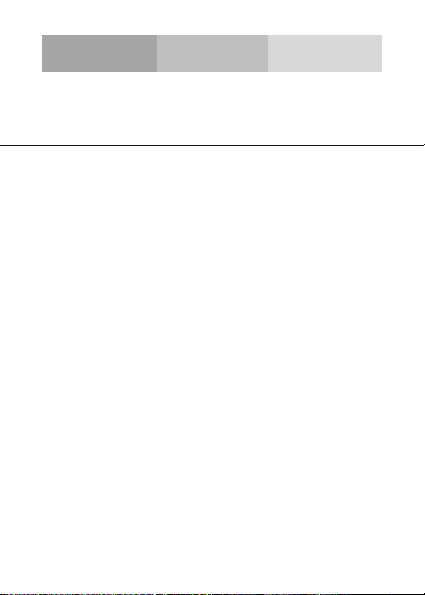
30
SAR
RADIO WAVES
Proof of compliance whit international standards (ICNIRP) or
with European Directive 1999/5/EC (R&TTE) is required of all
mobile phone models before they can be put on the market.
The protection of the health and safety for the user any other
person is an essential requirement of these standards or this
directive.
THIS DEVICE MEETS INTERNATIONAL GUIDELINES FOR
EXPOSURE TO RADIO WAVES
Your mobile device is a radio transmitter and receiver. It is
designed not to exceed the limits for exposure to radio waves
(radio frequency electromagnetic fields) recommended by
international guidelines. The guidelines were developed by an
independent scientific organization (ICNIRP) and include a
substantial safety margin designed to assure the safety of all
persons, regardless of age and health.
The radio wave exposure guidelines use a unit of
measurement known as the Specific Absorption Rate, or SAR.
The SAR limit for mobile devices is 2 W/kg.
Tests for SAR are conducted usi ng standard operating
positions with the device transmitting at its highest certified
Page 31

31
EN
power level in all tested frequency bands.
Body-worn SAR testing has been carried out at a separation
distance of 1.0 cm. to meet RF exposure guidelines during
body-worn operation, the device should be positioned at least
this distance away from the body. If you are not using an
approved accessory ensure that whatever product is used is
free of any metal a nd that it positions the phone the indicated
distance away from the body.
For more information you can go to www.sayyezz.com
Additional information about electromagnetic fields and public
health are available on the following site.
http://www.who.int/peh-emf.
Your telephone is equipped whit a built-in antenna. For optimal
operation, you should avoid touching it or degrading it.
As mobile devices offer a range of functions, they can be used
in positions other that against your ear. In such circumstances
the device will be compliant whit the guidelines when used with
headset or USB data cable. If you are using another accessory
ensure that whatever product is used is free of any metal and
that it positions the phone at least 1.0 cm away from the body.
LICENCES
The Bluetooth word mark and logos are owned by Bluetooth
SIG, Inc. and any use of such marks by DDMBrands LLC and
its affiliates is under license. Other trademarks and trade
names are those of their respective owners.
CE
Page 32
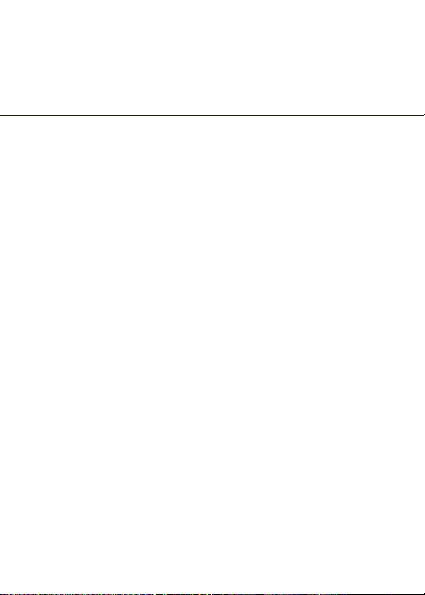
32
RADIO WAVES
Proof of compliance whit international standards (ICNIRP) or
with European Directive 1999/5/EC (R&TTE) is required of all
mobile phone models before they can be put on the market.
The protection of the health and safety for the user any other
person is an essential requirement of these standards or this
directive.
THIS DEVICE MEETS INTERNATIONAL GUIDELINES FOR
EXPOSURE TO RADIO WAVES
Your mobile device is a radio transmitter and receiver. It is
designed not to exceed the limits for exposure to radio waves
(radio frequency electromagnetic fields) recommended by
international guidelines. The guidelines were developed by an
independent scientific organization (ICNIRP) and include a
substantial safety margin designed to assure the safety of all
persons, regardless of age and health.
EU Regulatory Conformance
Hereby, this device is in compliance with the essential
requirements and other relevant provisions of Directive
1999/5/EC.
For the declaration of conformity, visit the W eb site
www.sayyezz.com/certifications.
Page 33
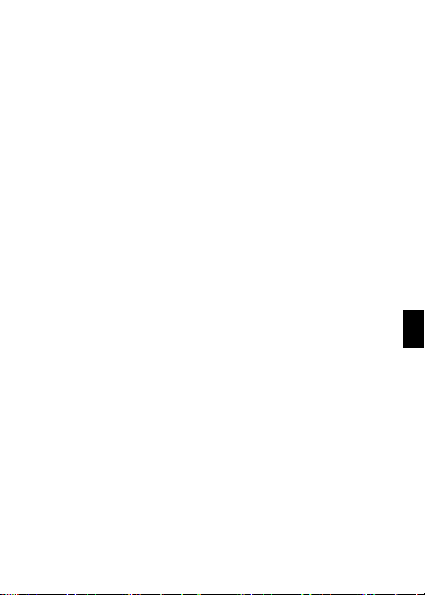
33
EN
Notice: Observe the national local regulations i n the location
where the device is to be used. This device may be restricted
for use in some or all member states of the European Union
(EU)
Notes:
- Due to the used enclosure material, the mobile phone shall
only be connected to a USB Interface of version 2.0 or higher.
The connection to so called power USB is prohibited.
- The adapter shall be installed near the equipment and shall
be easily accessible.
- Do not use the mobile phone in the environment at too high
or too low temperature, never expose the mobile phone under
strong sunshine or too wet environment. The suitable
temperature for the phone and accessories is -10℃-55℃.
- When charging, please place the phone in an environment
that has a normal room temperature and good ventilation. It is
recommended to charge the phone in an environment with a
temperature that ranges from 5℃~25℃. Please ensure to use
only the charger offered by the manufacturer. Using
unauthorized charger may cause danger and violate the
authorization of the phone and the guarantee article.
- CAUTION: RISK OF EXPLOSION IF BATTERY IS
REPLACED WITH AN INCORRECT TYPE. DISPOSE USED
BATTERIES ACCORDING TO THE INSTRUCTIONS
- Excessive sound pressure from earphones and headphones
can cause hearing loss.
Page 34
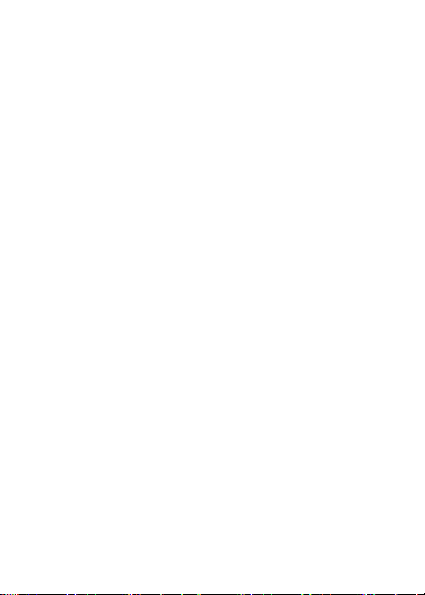
34
For more information you can go to www.sayyezz.com
Additional information about electromagnetic fields and public
health are available on the following site.
http://www.who.int/peh-emf.
Your telephone is equipped whit a built-in antenna. For optimal
operation, you should avoid touching it or degrading it.
As mobile devices offer a range of functions, they can be used
in positions other that against your ear. In such circumstances
the device will be compliant whit the guidelines when used with
headset or USB data cable. If you are using another accessory
ensure that whatever product is used is free of any metal and
that it positions the phone at least 1.5 cm away from the body.
LICENCES
Bluetooth SIG, Inc. owns the Bl uetooth word mark and logos
and any use of such marks by DDM Brands LLC and its
affiliates is under license. Other trademarks and trade names
are those of their respective owners.
Page 35
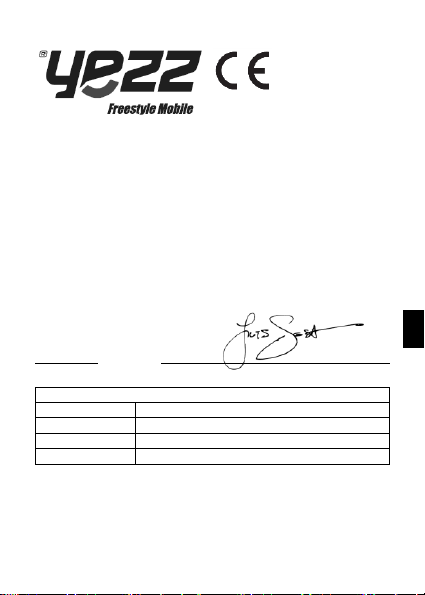
35
EN
We, DDM BRANDS LLC
(1616 NW, 84TH Ave. Miami, Florida U.S.A. 33126)
Hereby declares that:
YEZZ compiles with the standards and provisions of the directives. The certificate
of conformity procedure defined in article IV of directive 1999/5/EC has been
under the control of the following organization:
BAY AREA COMPLIANCE LABORATORIES CORP.
1274 Anvilwood Ave. Sunnyvale, CA 94089. USA
www.baclcorp.com
Phone: +1 408 732 9162 Fax: +1 408 732 9164
The full text of the certificate of conformity of the device is available upon request
by mail at the following address: DDM BRANDS LLC – 1616 NW 84TH Ave. Miami,
Florida U.S.A. 33126.
2014/05/12 Luis Sosa / CEO
(Date) (Name and signature of authorized person)
Maximum SAR for this model and conditions under which it was recorded:
EGSM 900
0.164 W/kg 10g Head SAR | 0.735 W/kg 10g Body SAR
DCS 1800
0.085 W/kg 10g Head SAR | 0.149 W/kg 10g Body SAR
WCDMA 900
0.234 W/kg 10g Head SAR | 0.282 W/kg 10g Body SAR
WCDMA 2100
0 038 W/kg 10g Head SAR | 0.275 W/kg 10g Body SAR
During use, the actual SAR values for this device are usually well below the
values stated above. This is because, for purposes of system efficiency and to
minimize interference on the network, the operating power of your mobile device
is automatically decreased when full power is not needed for the call. The lower
the power output of the device, the lower its SAR value.
1313
CERTIFICATE OF CONFORMITY
ANDY 5EI
Page 36
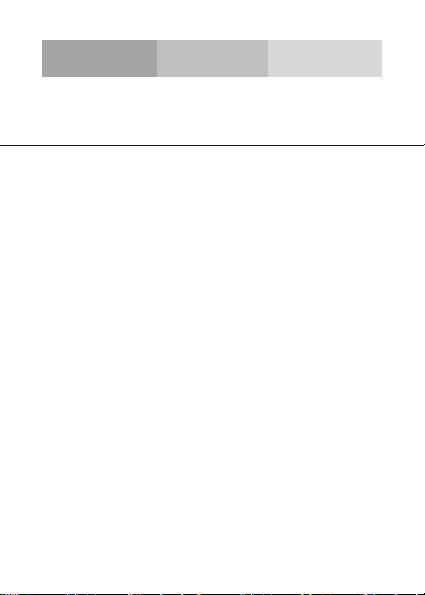
36
FCC
Please take time to read this important section.
FCC Caution
Any Changes or modifications not expressly approved by the
party responsible for compliance could void the user's
authority to operate the equipment.
Before a new model phone is available for sale to the public, it
must be tested and certified to the FCC that it does not exceed
the exposure limit established by the FCC, Tests for each
phone are performed in positions and locations (e.g. at the ear
and worn on the body) as required by the FCC.
This device complies with part 15 of the FCC Rules. Operation
is subject to the following two conditions: (1) This device may
not cause harmful interference, and (2) this device must accept
any interference received, including interference that may
cause undesired operation.
Note: This equipment has been tested and found to comply
with the limits for a Class B digital device, pursuant to part 15
of the FCC Rules. These limits are designed to provide
reasonable protection against harmful interference in a
residential installation.
This equipment generates, uses and can radiate radio
frequency energy and, if not installed and used in accordance
Page 37
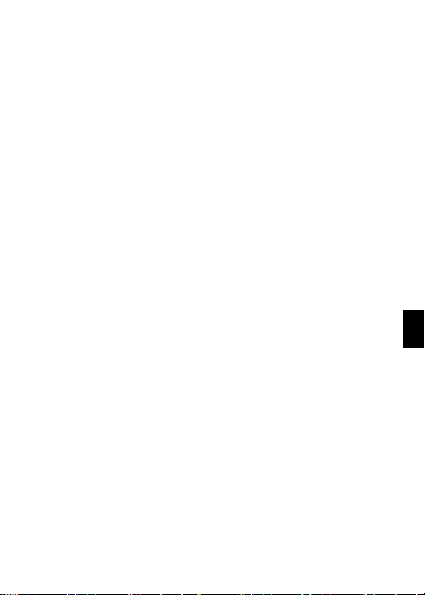
37
EN
with the instructions, may cause harmful interference to radio
communications. However, there is no guarantee that
interference will not occur in a particular installation. If this
equipment does cause harmful interference to radio or
television reception, which can be determined by turning the
equipment off and on, the user is encouraged to try to correct
the interference by one or more of the following measures:
- Reorient or relocate the receiving antenna.
- Increase the separation between the equipment and receiver.
- Connect the equipment into an outlet on a circuit different
from that to which the receiver is connected.
- Consult the dealer or an experienced radio/TV technician for
help.
Page 38
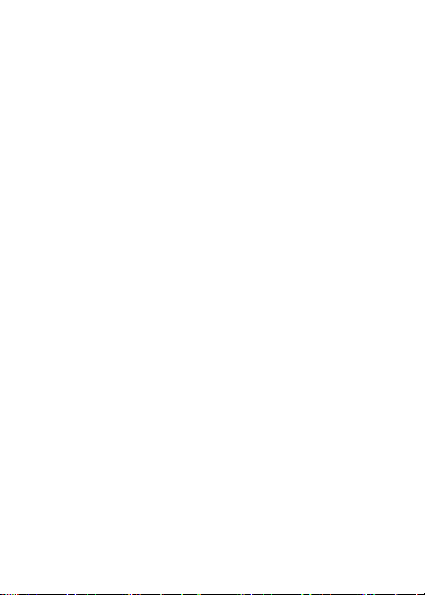
38
Page 39
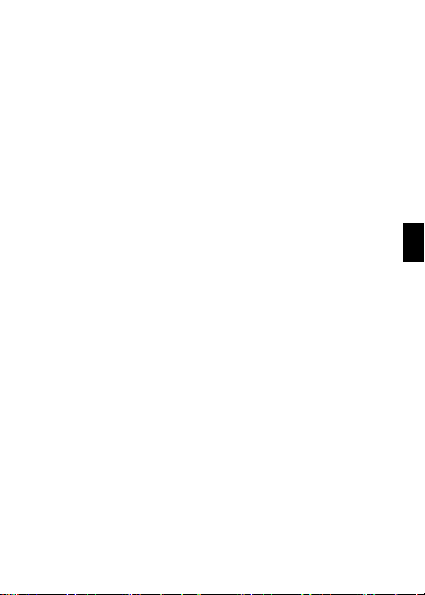
1
FR
Page 40
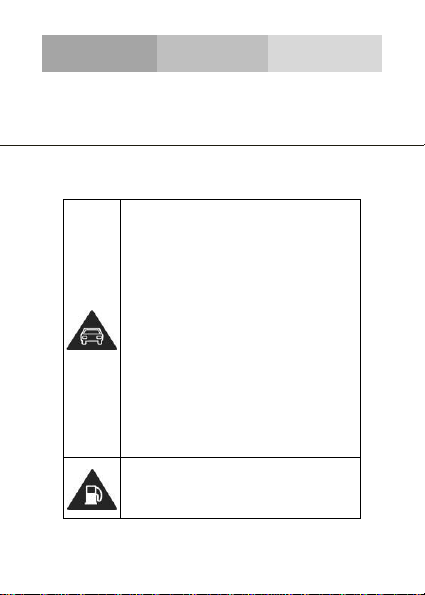
2
INFORMATIONS RELATIVES À LA SÉCURITÉ
Merci de bien vouloir respecter les règles et règlementations
lors de l’utilisation du téléphone. Cela permettra d’éviter les
effets indésirables pour vous et pour l’environnement.
Sécurité Générale
Lorsque vous conduisez, vous faites du
vélo ou marchez, n’utilisez pas de
casque ou des écouteurs. Votre
attention pourrait être détournée, ce qui
peut provoquer un accident et être
contraire à la loi dans certaines zones
géographiques. N’utilisez pas votre
téléphone en conduisant pour votre
propre sécurité et celle d’autrui, restez
toujours conscient de votre
environnement. Respectez toutes les
consignes de sécurité et
réglementations relatives à l’utilisation
de votre appareil lorsque vous vous
trouvez au volant d’un véhicule.
Ne pas utiliser le téléphone dans les
stations services.
Page 41
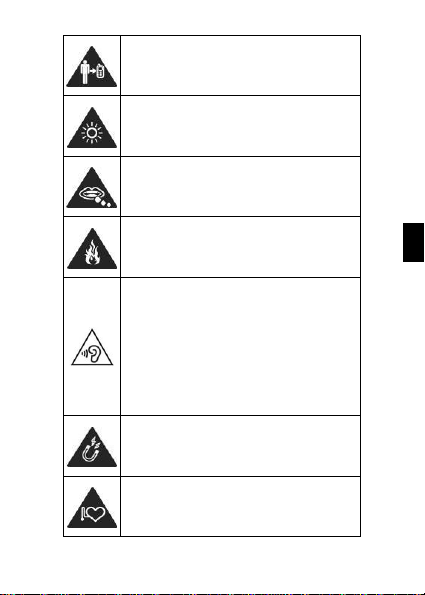
3
FR
Maintenez votre téléphone à au moins
15mm de votre oreille ou de votre corps
lorsque vous téléphonez.
Votre téléphone peut émettre une
lumière intense ou un flash.
De petits composants peuvent entraîner
des étouffements.
Ne pas utiliser le téléphone lors d’un
incendie.
Afin d’éviter des dommages auditifs
éventuels, ne pas écouter à un
niveau sonore élevé pendant une
longue durée. Une pression acoustique
excessive des écouteurs et des
casques peut provoquer une perte
auditive.
Eviter tout contact avec des éléments
magnétiques.
Ne pas approcher des pacemakers ou
tout autre matériel électronique médical.
Page 42

4
Eviter les températures extrêmes.
Eteindre le téléphone lorsqu’il vous l’est
demandé dans les hôpitaux et autres
centres médicaux.
Eviter le contact avec les liquides.
Maintenez votre téléphone au sec.
Eteindre l’appareil dans les avions et
aéroports lorsqu’il vous l’est demandé.
Ne pas démonter le téléphone.
Eteindre le téléphone en cas de
proximité avec des matériels ou liquides
explosifs.
Utiliser seulement les accessoires
certifiés.
Ne pas compter uniquement sur le
téléphone pour les communications
d’urgence.
Page 43

5
FR
Attention au courant électrique
Pour éviter de sérieuses blessures, ne
pas toucher les fiches du chargeur!
Débranchez le chargeur quand vous ne
l'utilisez pas.
Pour débrancher un chargeur ou un
accessoire, tirez sur la prise, pas sur le
câble d'alimentation.
Le module d’alimentation est l’élément
qui permet de déconnecter le produit.
La prise d’alimentation doit être rester
aisément accessible.
Regardez l'adaptateur régulièrement, en
particulier au niveau du connecteur el la nappe
afin de détecter d'éventuels dommages.
Si l'adaptateur est endommagé, vous ne pouvez
pas l'utiliser jusqu'à ce qu'elle soit réglée.
Branchez l'adaptateur à une prise de courant
facilement accessible. Débranchez toujours
l'adaptateur après l'avoir utilisé.
Utilisez uniquement l'adaptateur fourni avec
l'appareil.
Page 44

6
N’exposez pas votre appareil à lumière directe du
soleil, comme sur le tableau de bord de votre
voiture, par exemple.
En cas de surchauffe, n’utilisez pas l'appareil.
Soyez prudent lorsque vous utilisez l'appareil en
marchant.
Ne soumettez pas l'appareil à des chocs violents
et ne le jetez pas à partir d’une hauteur
importante, ceci pourrait causer des dommages
ou des dysfonctionnements.
Ne démontez pas, ne modifiez pas et ne réparez
pas l'appareil par vous-même.
Pour nettoyer l'appareil utilisez un chiffon propre
et doux.
N’utilisez pas n’importe quel produit chimique ou
détergent.
Page 45

7
FR
INTRODUCTION DU TÉLÉPHONE MOBILE
Découvrez la configuration de votre téléphone, les touches,
l’écran et les icônes.
Au moment du déballage
Vérifiez que les éléments suivants figurent dans la boîte:
• Le téléphone portable
• La batterie
• L’adaptateur voyage (le chargeur)
• Câble USB
• Casque à écouteurs
• Le manuel d’utilisation
• Guide de démarrage rapide
Les accessoires fournis optimisent l’utilisation de votre
téléphone.
Page 46

8
Configuration du téléphone
Sur la partie avant du téléphone vous retrouverez les
éléments suivants:
Sur la partie arrière du téléphone vous retrouverez les
éléments suivants:
Page 47

9
FR
Les touches
Le tableau suivant vous apporte une rapide description des
différentes touches du téléphone:
Touche
Fonction
Touche de
démarrage
Permet d’allumer et d’éteindre l’appareil
ainsi que de verrouiller l’écran.
Volume
Permet d’ajuster le volume des
sonneries et des alertes. Permet aussi
d’ajuster le volume lors de la lecture de
fichiers multimédia.
Retour
Permet de revenir au menu précédent
ou à l’écran d’accueil. Permet aussi de
fermer certaines applications.
Accueil
Amène directement à la page d’accueil
à partir d’une application ouverte.
Menu
Permet d’accéder aux fonctions du
menu de l’application ou de la page sur
laquelle vous êtes.
Page 48
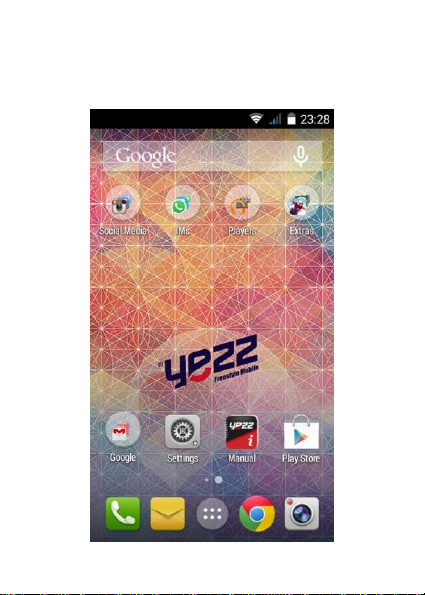
10
Ecran
L’écran de votre téléphone apparaît ainsi:
Page 49
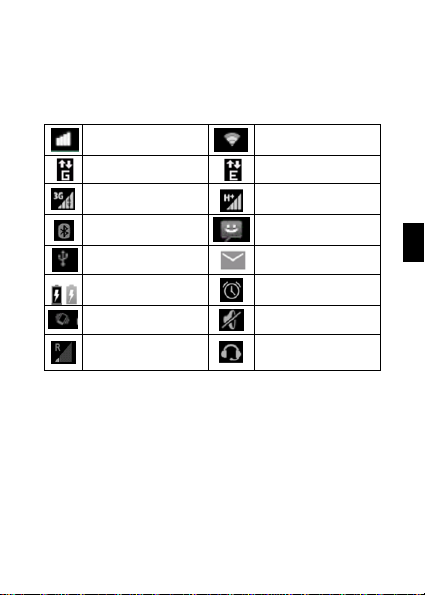
11
FR
Icônes
Découvrez les icônes qui apparaissent en haut de l’écran,
indiquant le statut du téléphone:
Force du signal
Connexion Wi-Fi
Connecté en GPRS
Connecté en EDGE
Connecté en 3G
Connecté en HSPA
Bluetooth Activé
Nouveau message
Connecté par USB
Nouvel email
Indicateur de
batterie
Alarme activée
Mode vibreur
Profil silencieux
Indicateur
d'itinérance
Ecouteurs
connectés
Page 50
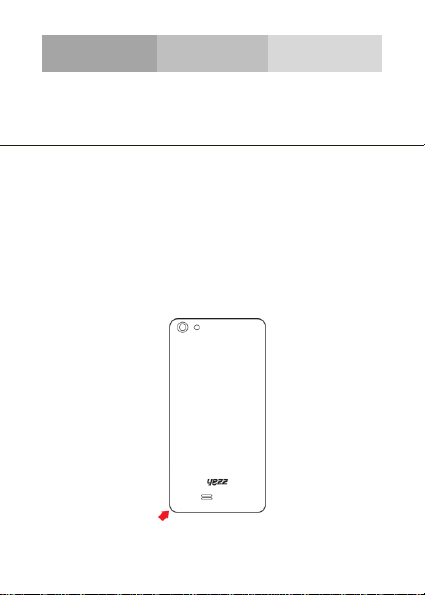
12
PREPARATION DE VOTRE TELEPHONE
Commencez par installer votre téléphone portable pour sa
première utilisation.
Installer la carte SIM et la batterie
Quand vous adhérez à un réseau mobile, vous recevez une
carte SIM, avec les détails de l’adhésion tels que votre code
secret (PIN) et d’autres options.
Pour installer la carte SIM et la batterie:
1. Retirez le cache batterie à l’arrière du téléphone.
Page 51
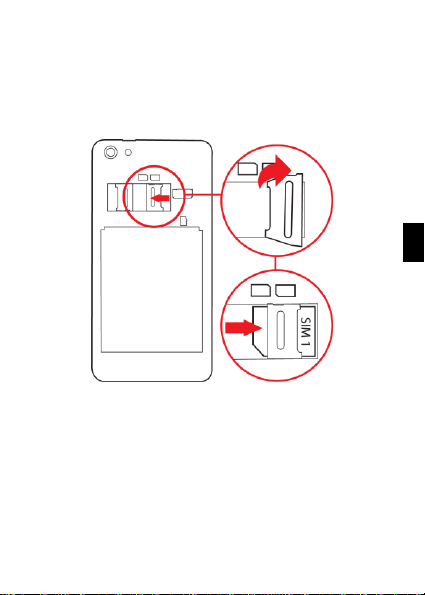
13
FR
2. Insérez la carte SIM.
Votre téléphone dispose de deux lecteurs de cartes SIM pour
vous permettre d’utiliser deux cartes différentes et les
interchanger.
• Sans insérer la carte SIM, vous pouvez utiliser les
services hors connexion et certains menus.
Page 52
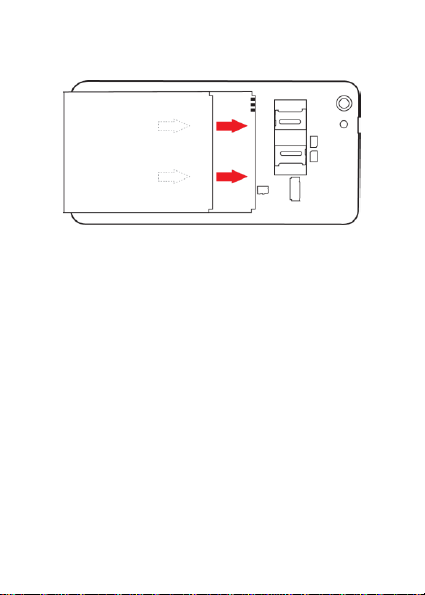
14
3. Insérez la batterie.
4. Remettre le cache batterie.
Insérer une carte mémoire (en option)
Pour enregistrer plus de fichiers multimédia vous devez
insérer une carte mémoire.
• Formater la carte mémoire sur un PC peut entraîner
une incompatibilité avec votre téléphone. Ne formater
la carte mémoire que sur le téléphone.
Page 53

15
FR
1. Retirer le cache batterie.
2. Insérez une carte mémoire en maintenant le logo face vers
le haut.
Page 54
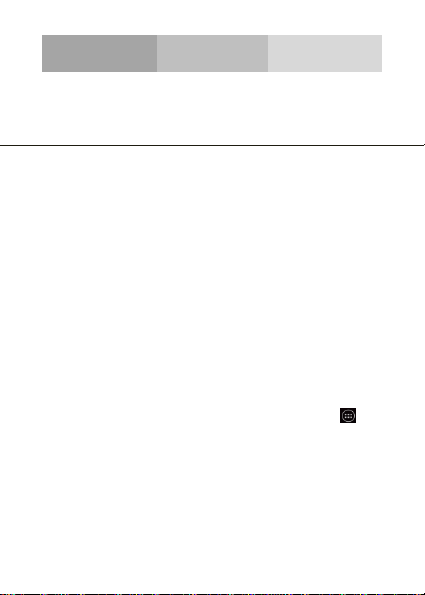
16
L’UTILISATION DES FONCTIONNALITÉS DE BASE
Découvrez comment effectuer des opérations de base sur
votre téléphone mobile.
Allumer et éteindre le téléphone
Pour allumer le téléphone,
1. Appuyez longtemps sur la touche de démarrage.
2. Introduisez votre code PIN et appuyez sur OK (si
nécessaire).
Pour éteindre votre téléphone, effectuez la manipulation de
l’étape numéro 1 ci-dessus.
Accéder aux menus et aux applications
Pour accéder au Menu et aux Applications,
1. Sur l’écran d’accueil, appuyez sur la touche [ ] sur
l’écran pour faire apparaître la liste des Applications
Installées sur le téléphone.
2. Faites glisser votre doigt vers la droite ou la gauche pour
accéder à d’autres pages d’applications.
3. Appuyez sur n’importe quelle icône pour ouvrir
l’application.
Page 55
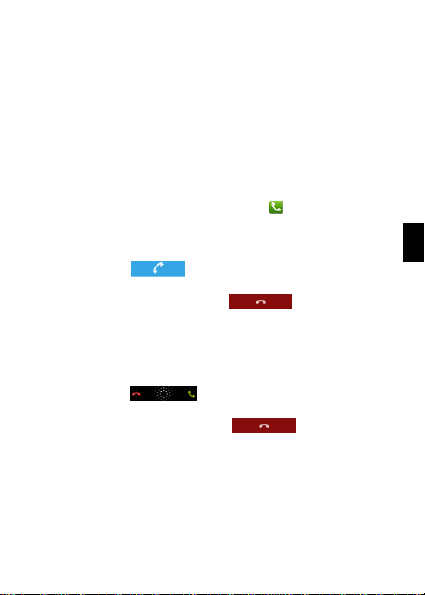
17
FR
4. Pour sortir de l’application, appuyer sur Retour ou Menu
en bas de l’écran.
Utiliser les fonctionnalités d’appel.
Découvrez dans cette section comment émettre ou répondre
à des appels.
Emettre un appel:
1. Sur l’écran d’accueil ou le menu des applications, Appuyez
longtemps sur la touche de démarrage [ ] Téléphone.
2. Tapez le numéro de téléphone.
3. Appuyez sur [ ] pour commencer l’appel.
4. Pour raccrocher, appuyez sur [ ].
Pour répondre à un appel:
1. Quand vous recevez un appel, glissez l’icône du téléphone
vers la droite pour répondre ou glissez le vers la gauche pour
refuser l’appel. [ ].
2. Pour raccrocher, appuyez sur [ ].
Envoyer et voir les messages
Dans cette section, découvrez comment envoyer et recevoir:
- Des messages textes (SMS).
- Des messages multimédia (MMS).
Page 56
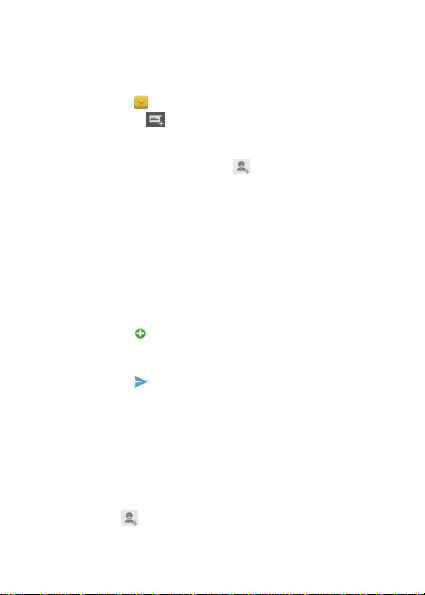
18
Les étapes pour envoyer des Messages texte et des
Messages Multimédias:
1. Appuyez sur [ ] Messages dans la liste des applications
puis appuyez sur [ ] en bas à gauche.
2. Tapez le numéro de téléphone ou le nom du contact dans
les champs ou appuyez sur [ ] pour accéder aux
Contacts.
3. Tapez votre message.
Pour envoyer des messages textes allez directement à
l’étape 5.
Pour joindre un fichier multimédia (audio, image etc.),
continuez à l’étape 4.
4. Appuyez sur [ ] en haut à droite, sélectionnez le type de
fichier puis choisissez le document.
5. Appuyez sur [ ] pour envoyer le message.
Ajouter des contacts.
Découvrez comment utiliser le Répertoire du téléphone.
Ajouter un nouveau contact:
1. Dans la liste des applications appuyez sur Contacts,
appuyez sur [ ] en bas à droite pour créer un nouveau
contact.
Page 57

19
FR
2. Remplissez les informations du contact (Prénom, Nom et
numéro de Téléphone). Vous pouvez ajouter d’autres
champs tels qu’email, adresse postale, etc.
3. Appuyez sur [ ] en haut de l’écran pour sauvegarder.
Rechercher un contact.
1. Dans la liste des applications appuyez sur Contacts [ ]
Contacts.
2. Faites glisser votre doigt de bas en haut sur l’écran pour
faire défiler la liste ou appuyez sur la touche Recherche [ ]
et tapez les premières lettres du nom ou du prénom.
3. Pour voir les détails du contact appuyez sur le nom ou sur
la photo du contact.
Si vous voulez téléphoner à un contact, appuyez sur le
numéro de téléphone.
Écouter de la musique
Découvrez comment écouter de la musique à travers le
lecteur de radio FM.
Écouter la radio FM:
1. Branchez les écouteurs sur le téléphone.
2. Dans la liste des applications appuyez sur [ ] Émission
FM.
3. Utilisez la barre d’outils en bas de l’écran pour changer de
Page 58

20
station.
Écouter de la musique à partir de fichiers audio:
D’abord, copiez les dossiers comportant de la musique sur la
mémoire internet de votre téléphone ou sur une carte
MicroSD.
1. Dans la liste des applications, appuyez sur [ ] Musique.
2. Sélectionnez un ordre en haut de l’écran puis appuyez sur
la chanson que vous voulez écouter.
3. Vous pouvez mettre en pause, en aléatoire ou changer de
chanson en utilisant la barre d’outils en bas de l’écran.
Naviguer sur Internet
Découvrez comment accéder à vos sites Internet préférés.
1. Dans la liste des applications, appuyez sur [ ]
Navigateur.
2. Appuyez sur la barre Adresse et tapez l’adresse du site
internet auquel vous voulez accéder et appuyez sur “Aller”.
Page 59

21
FR
UTILISATION DE L’APPAREIL PHOTO
Découvrez les notions de base pour prendre des photos et
les regarder ensuite.
Prendre des photos
1. Dans la liste des applications, appuyez sur [ ] Appareil
photo.
2. Adaptez l’objectif à la cible et effectuez d’autres réglages
en appuyant sur la touche réglages [ ].
3. Cliquez sur le déclencheur [ ] sur l’écran pour prendre
une photo. Elle sera sauvegardée automatiquement.
Voir les photos
Dans la liste des applications, appuyez sur Galerie [ ] et
sélectionnez et sélectionnez ensuite le dossier [ ]
Appareil Photo pour accéder aux photos prises par votre
téléphone et les visualiser.
Page 60

22
SE CONNECTER À INTERNET
Découvrez les notions de bases pour configurer votre
téléphone et vous connecter sur internet.
Ajouter une nouvelle connexion
1. Dans la liste des applications, appuyez sur [ ] Réglages
pour accéder à la configuration de l’appareil.
2. Appuyez sur l’option “Plus…”, puis appuyez ensuite sur la
touche Réseaux mobiles, puis Noms des points d’accès.
Sélectionnez à présent la carte SIM que vous voulez
configurer.
3. Appuyez sur la touche Menu et sélectionnez “Nouvel
APN”, puis, insérez les paramètres conformément à votre
opérateur mobile.
Les paramètres de base sont:
• Le nom
• APN
• Le nom d’utilisateur
• Le mot de passe
Certains opérateurs utilisent des serveurs Proxy, veuillezvous référer à votre configuration réseau pour plus
d’informations.
Page 61

23
FR
4. Quand vous avez fini d’insérer les paramètres
nécessaires, appuyez sur la touche Menu puis Enregistrer.
Si vous avez plusieurs configurations d’APN pour la même
carte SIM, choisissez celui que vous voulez utiliser en
appuyant sur la touche Radio [ ] à la droite du nom.
Pour ajouter une autre connexion, répéter la manipulation à
partir de l’étape numéro 3.
Changer d’opérateurs mobiles (cartes SIM)
Si vous utilisez plusieurs cartes SIM et que vous voulez
passer de l’une à l’autre, suivez les étapes suivantes:
1. Dans la liste des applications, appuyez sur la touche [ ]
Réglages pour accéder à la configuration de l’appareil.
2. Appuyez sur [ ] Gestion de la SIM.
3. Choisir l’option Connexion Data puis sélectionner la carte
SIM que vous voulez utiliser.
Page 62

24
L’UTILISATION DU BLUETOOTH
Découvrez la capacité de votre téléphone à se connecter à
d’autres appareils sans fil pour échanger des données.
Activer le réseau sans fil Bluetooth
1. Dans la liste des applications, appuyez sur [ ] Réglages
pour accéder à la configuration de l’appareil.
2. Appuyez sur la touche Bluetooth [ ].
3. Pour activer le Bluetooth, appuyez sur la touche
[ ] en haut à droite.
Trouver et synchroniser d’autres appareils en Bluetooth
1. Quand vous activez le Bluetooth, la liste de tous les
appareils disponibles près de vous apparaît.
2. Appuyez sur l’appareil que vous voulez synchroniser avec
votre téléphone.
3. Entrer un code PIN pour le réseau sans fil Bluetooth ou le
code PIN de l’autre appareil en Bluetooth s’il en a un, et
appuyez sur OK.
Quand le propriétaire de l’autre appareil aura entré le code
ou accepté la connexion, la synchronisation sera effectuée.
Envoyer des images en utilisant le réseau sans fil
Page 63

25
FR
Bluetooth
1. Ouvrez la Galerie de photos [ ].
2. Choisissez une photo et appuyez sur Partager [ ] en
haut à droit de l’écran et sélectionnez Bluetooth [ ].
3. Appuyez sur l’appareil auquel vous voulez envoyer la
photo puis acceptez le dossier chez le receveur.
Recevoir des images en utilisant le réseau sans fil
Bluetooth
1. Activez le Bluetooth dans Réglages du système.
2. Insérez le code PIN du Bluetooth ou acceptez-le (si
nécessaire).
3. Acceptez le fichier entrant si vous voulez recevoir des
données venant de l’autre appareil.
Quand le transfert est terminé vous pouvez voir la photo en
utilisant l’application Galerie [ ].
Page 64
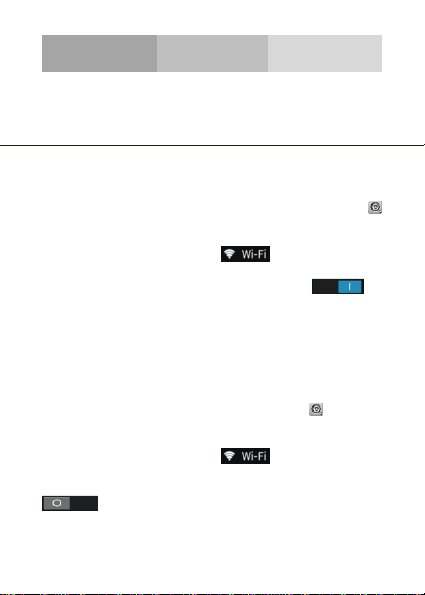
26
L’UTILISATION DU WI-FI
Découvrez comment utiliser les fonctions permettant de
connecter l’appareil à tout réseau local sans fil compatible
situé à proximité.
Se connecter à un réseau sans fil
1. Dans la liste des applications, appuyez sur Réglages [ ]
pour accéder à la configuration de l’appareil.
2. Appuyez sur la touche Wi-Fi [ ].
3. Activez le Wi-Fi en appuyant sur la touche [ ] en
haut à droite.
4. Choisissez un réseau sans fil et entrez le mot de passe si
nécessaire.
Se déconnecter d’un réseau sans fil
1. Dans la liste des applications, appuyez sur [ ] Réglages
pour accéder à la configuration de l’appareil.
2. Appuyez sur la touche Wi-Fi [ ].
3. Pour désactiver le Wi-Fi appuyez sur la touche
[ ] en haut à droite.
Voir les détails techniques d’un réseau sans fil.
Page 65

27
FR
1. Dans la liste des applications, appuyez sur la touche [ ]
Réglages pour accéder à la configuration de l’appareil.
2. Appuyez sur la touche Wi-Fi [ ].
3. Appuyez sur le réseau sans fil actif pour voir les détails tels
que la vitesse de connexion, la force du signal et plus
encore.
Page 66
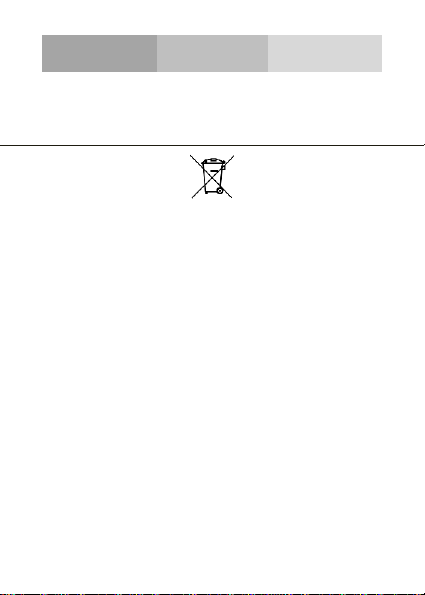
28
La directive européenne DEE
Information à destination des consommateurs en application
de la directive européenne DEE
Ce produit est soumis aux règlementations de l’Union
Européenne qui encouragent la réutilisation et le recyclage
des appareils électroniques usagés. Ce produit nécessite
l’extraction et l’utilisation de ressources naturelles et peut
contenir des substances dangereuses. Le symbole ci dessus, qui apparaît soit sur le produit, soit sur l’emballage,
indique que le produit ne peut pas être jeté avec les déchets
ménagers. Au contraire, cela relève de votre responsabilité
de jeter vos déchets résultant d’équipements électroniques
en les apportant à un centre de récolte de déchets spécialisé
dans le recyclage des déchets électroniques ou issus
d’équipements électroniques.
Le tri et le recyclage de vos déchets d’équipement au
moment de l’élimination aident à conserver les ressources
naturelles et être certain que c’est recyclé de façon à
protéger la santé humaine et l’environnement.
Pour plus d’information sur où déposer vos déchets
d’équipements pour le recyclage, veuillez contacter le bureau
central de votre commune, votre centre de récole de déchets
habituel, ou le magasin où vous avez acheté le produit.
Page 67
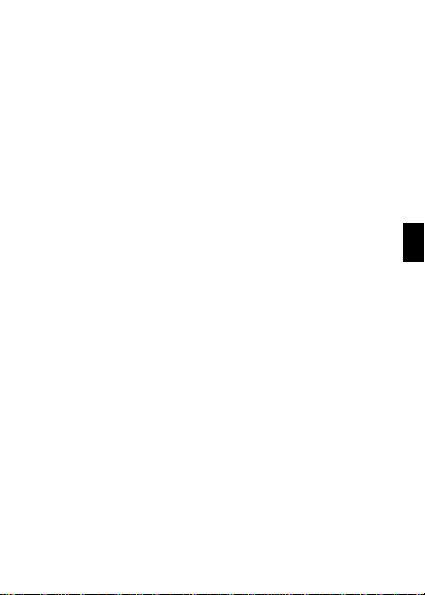
29
FR
• Ne pas démonter, ouvrir ou déchiqueter les éléments
ou les batteries.
• Ne pas exposer les éléments ou les batteries à la
chaleur ou au feu. Éviter le stockage directement sous
la lumière solaire.
• Ne pas court-circuiter un élément ou une batterie. Ne
pas stocker des éléments ou des batteries au hasard
dans une boîte ou un tiroir, où ils peuvent se mettre en
court-circuit entre eux ou être mis en court-circuit par
d'autres objets métalliques.
• Ne pas enlever un élément ou une batterie de son
emballage d'origine tant que cela n'est pas nécessaire
à son utilisation.
• Ne pas faire subir de chocs mécaniques aux
accumulateurs.
• Dans le cas d'une fuite d'un élément, prendre garde à
ne pas laisser le liquide entrer en contact avec la peau
ou les yeux. Si c'est le cas, laver la zone affectée à
grande eau et consulter un médecin.
• Respecter les marques plus (+) et moins (–) sur
l'élément, la batterie et l'appareil et s'assurer que
l'utilisation est correcte.
• Ne pas utiliser d'éléments ou de batteries
d’accumulateurs qui ne sont pas conçus pour être
utilisés avec l'appareil.
• Ne pas mélanger des éléments de fabrication, de
Page 68
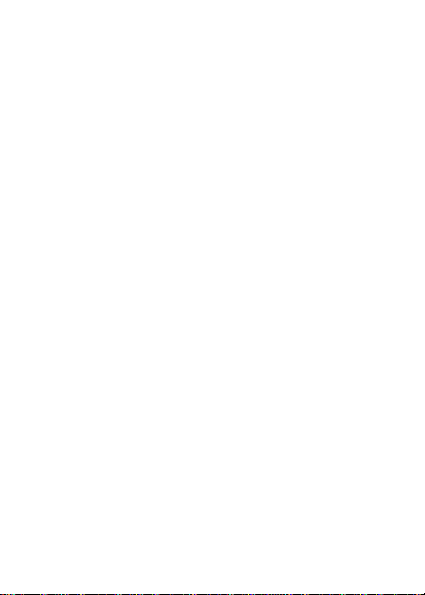
30
capacité, de taille ou de type différents à l'intérieur d'un
appareil.
• Il convient de surveiller l'utilisation d'une batterie par
des enfants.
• Consulter un médecin sans délai en cas d'ingestion
d'un élément ou d'une batterie.
• Acheter toujours la batterie recommandée par le
fabricant du dispositif pour le matériel.
• Maintenir les éléments et les batteries propres et secs.
• Essuyer les bornes des éléments ou des batteries, si
elles deviennent sales, à l'aide d'un tissu propre et sec.
• Il est nécessaire de charger les éléments et les
batteries d'accumulateurs avant usage. Utiliser
toujours le chargeur adapté et se référer aux
instructions des fabricants ou au manuel de l’appareil
concernant les instructions de charge qui conviennent.
• Ne pas laisser une batterie en charge prolongée
lorsqu'elle n'est pas utilisée.
• Après des périodes de stockage prolongées, il peut
être nécessaire de charger et décharger plusieurs fois
les éléments ou les batteries d'accumulateurs, afin
d'obtenir la performance maximale.
• Conserver les documentations d'origine relatives au
produit, pour s'y référer ultérieurement.
Page 69

31
FR
• N'utiliser l'élément ou la batterie d'accumulateurs que
dans l'application pour laquelle il ou elle est prévue.
• Si possible, enlever la batterie de l'équipement lorsqu'il
n'est pas utilisé.
• N’entreposez pas votre appareil dans des endroits
extrêmement chauds ou froids comme à l’intérieur
d’une voiture en plein été. Vous risquez d’endommager
l’appareil et une explosion de la batterie. Il est
recommandé d’utiliser cet appareil dans une plage de
températures comprise entre 5°C et 35°C.
Prévention de la diminution de l’acuité auditive
Il existe de risques de perte d’audition irréversibles si le
récepteur, les écouteurs, le haut-parleur ou le kit mains libres
sont utilisés à volume élevé. Réglez le volume à un niveau
ne présentant pas de danger. Avec le temps, vous pouvez
vous habituer à un volume plus élevé qui vous semble
normal mais est susceptible d’endommager votre ouïe. Si
vous entendez des bourdonnements ou un son étouffé,
arrêtez l’écoute et faites-vous ausculter par un spécialiste en
audition. Plus le volume est élevé, plus votre ouïe risque
d’être endommagée rapidement. Les spécialistes de
l’audition donnent les recommandations suivantes :
- Limitez la durée d’utilisation à volume élevé des écouteurs,
du haut-parleur ou du combiné.
- Evitez d’augmenter le volume pour couvrir un
environnement bruyant.
- Baissez le volume si vous n’entendez pas les gens parler
auprès de vous.
Page 70
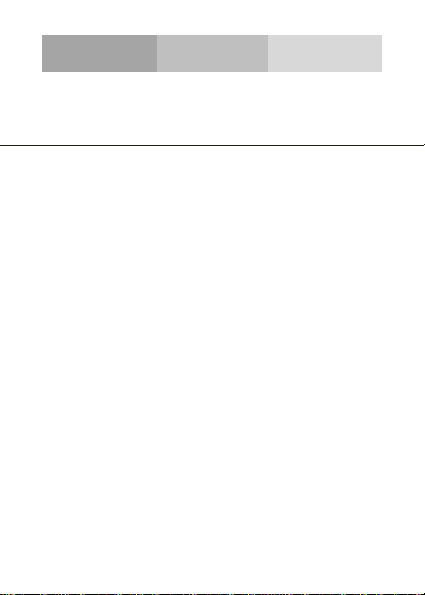
32
DAS
LES ONDES RADIOS
La preuve de la conformité avec les standards internationaux
(ICNIRP) ou avec les directives européennes 1995/5/EC
(R&TTE) est requise pour tous les modèles de téléphones
portables avant qu’ils puissent être mis sur le marché. Cette
protection de la santé et de la sécurité de l’utilisateur et de
toute autre personne est une obligation essentielle des
standards et de cette directive.
CET APPAREIL EST EN CONFORMITÉ AVEC LES
REGLEMENTATIONS INTERNATIONALES SUR
L’EXPOSITION AUX ONDES RADIOS.
Votre appareil mobile est un transmetteur et récepteur de
radio. Il est conçu pour ne pas dépasser les limites
d’exposition aux ondes radios (champs de fréquences radio
électromagnétiques) recommandé par les lignes directrices
internationales. Ces règlementations ont été développées par
une organisation scientifique indépendante (ICNIRP) et
incluent une marge substantielle de sécurité conçue pour
assurer la sécurité de toutes les personnes,
indépendamment de leur âge ou de leur état de santé.
Les règlementations sur l’exposition aux ondes radio utilisent
une unité de mesure connue sous le nom de Degré
Page 71
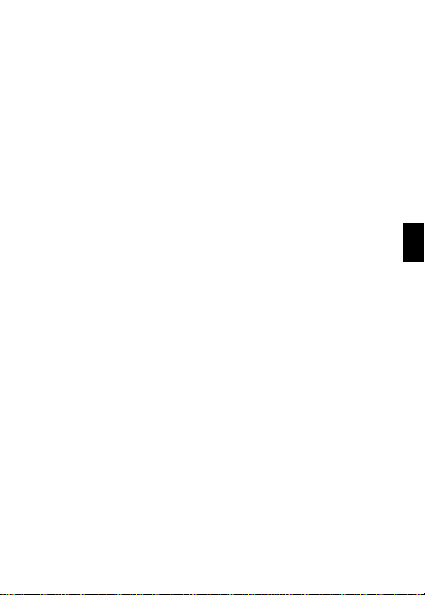
33
FR
d’Absorption Spécifique, ou DAS. La limite de DAS pour les
appareils portables est de 2Wkg.
Les tests de DAS sont effectués en utilisant un téléphone
dans des positions appropriées, alors qu'il transmet à son
niveau de puissance homologué maximal, sur toutes les
bandes de fréquence testées.
Les tests DAS des accessoires portables ont été menés à
une distance de 1.0 cm. Pour respecter les règlementations
sur les expositions aux fréquences radios lors de l’opération
sur les accessoires portables, l’appareil doit être séparé du
corps à une distance au moins égale à cette précitée.
Si vous n’utilisez pas un accessoire certifié, assurez-vous
que peu importe le produit que vous utilisiez, ne comporte
pas de métal et qu’il maintienne le téléphone à cette distance
du corps.
Pour plus d’informations rendez-vous sur www.sayyezz.com
Plus d’informations sur les champs électromagnétiques et la
santé publique sont disponibles sur le site web suivant :
http://www.who.int/peh-emf.
Votre téléphone est équipé d’une antenne interne. Pour une
utilisation optimale, veuillez éviter de la toucher ou de
l’abîmer.
Étant donné que les téléphones portables offrent une large
sélection de fonctionnalités, ils peuvent être utilisés
autrement que proche de l’oreille. Dans ce cas l’appareil doit
remplir les règlementations lorsqu’il est utilisé avec des
écouteurs ou un câble USB. Si vous utilisez un accessoire
qui n’est pas certifié, assurez-vous qu’il maintient le
téléphone à au moins 1.0 cm du corps.
Page 72
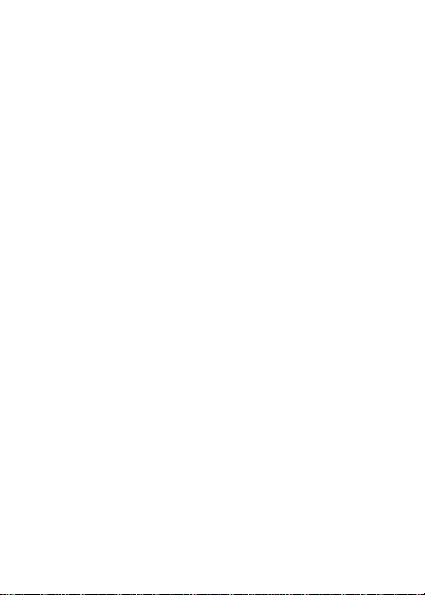
34
En outre, il est également recommandé d'utiliser autant que
possible le casque. Cependant, il faut veiller dans ce cas à
éloigner le téléphone du ventre des femmes enceintes et le
bas du ventre des enfants et des adolescents.
Les informations scientifiques actuellement disponibles
n’indiquent pas que l'utilisation des téléphones mobiles
nécessite de prendre des précautions. Toutefois, alors que
certains sont préoccupés par les risques potentiels associés
à une période d'utilisation excessive du téléphone, nous leur
conseillons d'utiliser le casque pour garder le téléphone
mobile éloigné de la tête et le corps.
LICENCES
La marque et les logos Bluetooth appartiennent à Bluetooth
SIG, Inc., et toute utilisation de ces marques par DDM
Brands LLC et ses partenaires est accordée par licences
d’exploitation. Les autres dénominations commerciales et
marques sont celles de leurs propriétaires respectives.
Page 73

35
FR
DAS ET COMMUNAUTÉ EUROPÉENNE
LES ONDES RADIOS
La preuve de la conformité avec les standards internationaux
(ICNIRP) ou avec les directives européennes 1995/5/EC
(R&TTE) est requise pour tous les modèles de téléphones
portables avant qu’ils puissent être mis sur le marché. Cette
protection de la santé et de la sécurité de l’utilisateur et de
toute autre personne est une obligation essentielle des
standards et de cette directive.
CET APPAREIL EST EN CONFORMITÉ AVEC LES
REGLEMENTATIONS INTERNATIONALES SUR
L’EXPOSITION AUX ONDES RADIOS.
Votre appareil mobile est un transmetteur et récepteur de
radio. Il est conçu pour ne pas dépasser les limites
d’exposition aux ondes radios (champs de fréquences radio
électromagnétiques) recommandé par les lignes directrices
internationales. Ces règlementations ont été développées par
une organisation scientifique indépendante (ICNIRP) et
incluent une marge substantielle de sécurité conçue pour
assurer la sécurité de toutes les personnes,
indépendamment de leur âge ou de leur état de santé.
Page 74

36
Conformité à la régulation européenne
De ce fait, cet appareil est en conformité avec les principales
obligations et les autres points importants contenus dans la
Directive 1999/5/EC. of Directive 1999/5/EC.
Pour la déclaration de conformité rendez-vous sur le site web
www.sayyezz.com/certifications.
Note: Merci de respecter les règlementations nationales dans
le pays où l’appareil est utilisé. L’utilisation de cet appareil
peut faire l’objet de restrictions dans certains pays membres
de l’Union Européenne.
Notes:
- En raison des matériaux utilisés dans l’appareil, le
téléphone ne peut être uniquement être connecté à une
interface USB version 2.0 ou supérieure. La connexion à des
ports USB différents de ceux indiqués est interdite.
- L’adaptateur doit être installé près de l’équipement et doit
être facilement accessible.
- Ne pas utiliser le téléphone dans un environnement où la
température est trop basse ou trop élevée, ne jamais exposer
le téléphone au soleil et ne jamais le laisser au contact de
l’humidité. La température correcte pour le téléphone et ses
accessoires est de -10°C à -55°C.
- Lors du chargement, merci de placer le téléphone dans une
pièce à température ambiante et aérée. Il est recommandé
de charger le téléphone dans un environnement où la
température est de 5°C à 25°C. Merci de n’utiliser que le
chargeur fourni par le fabricant. Utiliser des chargeurs non
Page 75

37
FR
autorisés peut endommager le téléphone et exclure la prise
en charge de la garantie.
ATTENTION: RISQUE D’EXPLOSION SI LA BATTERIE
N’EST PAS INSTALLÉE CORRECTEMENT. MANIPULEZ
LES BATTERIES EN SUIVANT LES INSTRUCTIONS
- Un volume excessif lors de l’utilisation des écouteurs ou des
hauts parleurs peut endommager l’ouïe.
Pour plus d’informations rendez-vous sur www.sayyezz.com.
Des informations supplémentaires sur les champs
électromagnétiques et la santé publique sont disponibles sur
le site web suivant : http://www.who.int/peh-emf.
Votre téléphone est équipé d’une antenne interne. Pour une
utilisation optimale, veuillez éviter de la toucher ou de
l’abimer.
Votre téléphone portable offrant de nombreuses fonctions, il
se peut qu’il soit utilisé dans des positions autres que proche
de l’oreille. Dans ce cas, l’appareil sera en conformité avec
les règlementations s’il est utilisé avec des écouteurs ou un
câble USB. Si vous utilisez un autre accessoire, assurezvous qu’il ne contient aucune sorte de métaux et qu’il
maintient le téléphone à 1.5cm du corps.
LICENCES
La marque et les logos Bluetooth appartiennent à Bluetooth
SIG, Inc., et toute utilisation de ces marques par DDM
Brands LLC et ses partenaires est accordée par licences
d’exploitation. Les autres dénominations commerciales et
marques sont celles de leurs propriétaires respectifs.
Page 76

38
Page 77

39
FR
Nous, DDM BRANDS LLC
(1616 NW, 84TH Ave. Miami, Florida U.S.A. 33126)
Déclarons par la présente que:
YEZZ La procédure de déclaration de conformité, définie dans l’article IV de la
directive 1999/5/EC a été conduite sous contrôle de l’organisme suivant :
BAY AREA COMPLIANCE LABORATORIES CORP.
1274 Anvilwood Ave. Sunnyvale, CA 94089. USA
www.baclcorp.com
Phone: +1 408 732 9162 Fax: +1 408 732 9164
Le texte intégral de la Déclaration de Conformité de l’appareil est disponible sur
simple demande par voie postale à l’adresse suivante : DDM BRANDS LLC –
1616 NW 84TH Ave. Miami, Florida U.S.A. 33126.
2014/05/12 Luis Sosa / Président
(Date) (Nom et signature du responsable dûment habilite)
DAS Maximum pour ce modèle et les conditions dans lesquelles al a été
enregistré.
GSM 900
0.164 W/kg 10g Head SAR – 0.735 W/kg 10g Body SAR
GSM 1800
0.085 W/kg 10g Head SAR – 0.149 W/kg 10g Body SAR
WCDMA 900
0.234 W/kg 10g Head SAR – 0.282 W/kg 10g Body SAR
WCDMA
2100
0.038 W/kg 10g Head SAR – 0.275 W/kg 10g Body SAR
Pendant l’utilisation, les valeurs du DAS pour cet appareil sont généralement
bien inférieures aux valeurs indiquées ci-dessus. Le système a pour but de
réduire les interférences sur le réseau. La puissance de fonctionnement de
votre appareil m obile est automatiquement réduite lorsque la puissance
maximale n’est pas nécessaire pour l’appel. Une puissance plus faible du
dispositif de sortie, donne une valeur du DAS plus.
1313
CERTIFICATE OF CONFORMITY
ANDY 5EI
Page 78

40
FCC
Veuillez prendre le temps de lire cette section importante.
Avis de la FCC
Tout changement ou modification non expressément
approuvé par la partie responsable de la conformité pourrait
annuler l'autorisation de l'utilisateur à utiliser l'équipement.
Avant qu'un nouveau modèle de téléphone soit disponible
pour la vente au public, il doit être testé et certifié par la FCC
afin de s’assurer qu'il ne dépasse pas la limite d'exposition
établie par cet organisme, Les tests pour chaque téléphone
sont effectués dans des positions et des endroits (par
exemple à l'oreille et porté sur le corps) exigés par la FCC.
Cet appareil est conforme à la partie 15 de la réglementation
de la FCC. Son fonctionnement est soumis aux deux
conditions suivantes: (1) Cet appareil ne doit pas causer
d'interférences nuisibles, et (2) cet appareil doit accepter
toute interférence reçue, y compris celles pouvant provoquer
un fonctionnement indésirable.
Remarque: Cet équipement a été testé et déclaré conforme
aux limites imposées pour un appareil numérique de classe
B, conformément à la partie 15 de la réglementation de la
FCC. Ces limites sont conçues pour fournir une protection
raisonnable contre toute interférence nuisible dans une
installation résidentielle.
Page 79

41
FR
Cet équipement génère, utilise et peut émettre une énergie
de radiofréquence et, s'il n'est pas installé et utilisé
conformément aux instructions, peut causer des
interférences nuisibles aux communications radio.
Cependant, il n'existe aucune garantie que les interférences
ne se produiront pas dans une installation particulière. Si cet
équipement provoque des interférences nuisibles à la
réception radio ou télévision, ce qui peut être déterminé en
mettant l'équipement hors tension, nous encourageons
l'utilisateur à essayer de les corriger par une ou plusieurs des
mesures suivantes:
- Réorienter ou déplacer l'antenne de réception.
- Augmenter la distance entre l'équipement et le récepteur.
- Connecter l'équipement à une sortie sur un circuit différent
de celui sur lequel le récepteur est branché.
- Consulter le revendeur ou un technicien radio / TV
expérimenté.
Page 80
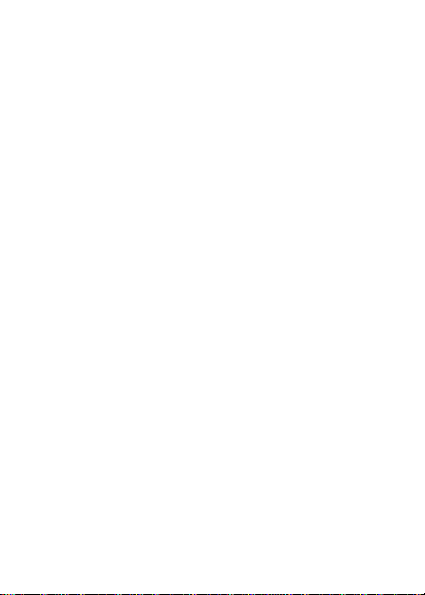
42
Page 81
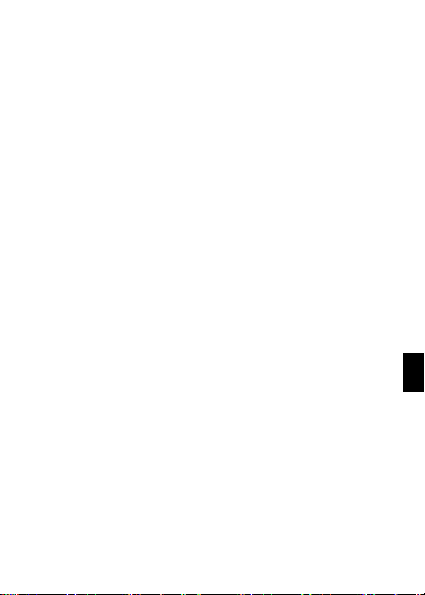
1
PT
Page 82

2
INFORMAÇÃO DE SEGURANÇA
Por favor, cumpra a legislação e os regulamentos aplicáveis,
sempre que utilizar o seu telefone. Impedirá, assim, efeitos
nocivos em si e no ambiente.
Segurança geral
Não efectue ou receba chamadas
enquanto conduz, se não tiver
dispositivos sem mãos. E nunca
escreva mensagens enquanto conduz.
Não utilizar junto de postos de gasolina.
Mantenha o seu telefone a uma
distância mínima de 15 mm do seu
ouvido ou corpo quando realiza uma
chamada .
O seu telefone pode produzir uma luz
intensa ou intermitente.
Os componentes pequenos podem
provocar asfixia.
Page 83
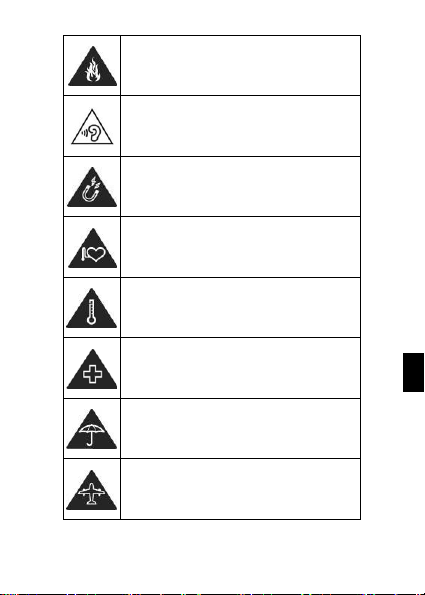
3
PT
Não elimine o seu telefone através do
fogo.
O seu telefone pode produzir um som
alto.
Evite o contacto do telefone com
qualquer objecto magnético.
Mantenha-o longe de pacemakers e
outros dispositivos médicos
electrónicos.
Evite expô-lo a temperaturas extremas.
Desligue-o quando solicitado em
hospitais e instalações médicas.
Evite o contacto com líquidos. Mantenha
o seu telefone seco.
Desligue-o quando solicitado em
aeronaves e aeroportos.
Page 84

4
Não desmonte o seu telefone.
Desligue-o quando próximo de materiais
ou líquidos explosivos.
Utilize apenas acessórios autorizados.
Não fique dependente do seu telefone
para comunicações de emergência.
Aviso de perigo elétrico
Para evitar lesões graves, não toque
nos pinos de contato do carregador.
Retire o carregador da tomada quando
este não estiver em uso.
Para retirar um carregador ou um
acessório da tomada, segure e puxe
pela tomada, não pelo cabo.
O adaptador de alimentação é um
dispositivo para desligar o equipamento.
A tomada de corrente deve estar
próxima do equipamento e ser de
acesso fácil.
Page 85

5
PT
Olhe regularmente para o carregador, em especial
para a ficha e cabo para detetar quaisquer danos.
Se o adaptador estiver danificado, não o pode
usar até que esteja reparado.
Ligue o adaptador a uma tomada elétrica
facilmente acessível. Desligue sempre o
adaptador da tomada elétrica após o seu uso.
Use sempre o adaptador fornecido com o seu
dispositivo.
Não exponha o seu dispositivo à luz direta do sol,
como, por exemplo, em cima do painel de
instrumentos do seu carro.
Em caso de sobreaquecimento não use o
dispositivo.
Tenha cuidado quando utilizar o dispositivo
enquanto caminha.
Não sujeite o dispositivo a grandes impactos nem
o deixe cair de um lugar elevado, isso pode
causar danos ou mau funcionamento.
Não desmonte, modifique ou arranje o dispositivo
sozinho.
Para limpar o dispositivo use um pano limpo e
macio. Não use qualquer produto químico ou
detergente.
Page 86
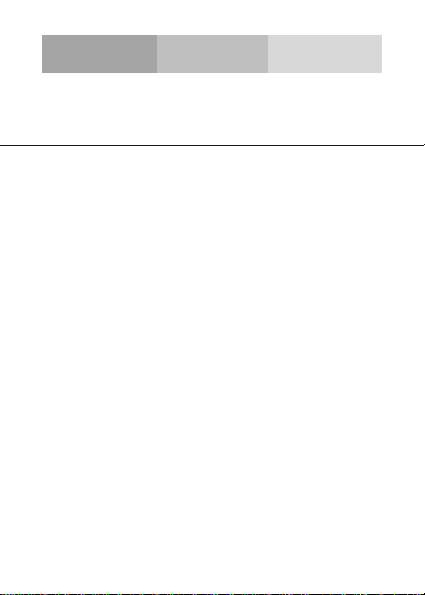
6
INTRODUÇÃO À UTILIZAÇÃO DO SEU TELEMÓVEL
Conheça a localização das funcionalidades do seu telemóvel,
botões, ecrã e ícones.
Desempacotar
Verifique que a embalagem do produto contém os seguintes
elementos:
• Telemóvel
• Bateria
• Adaptador de viagem (carregador)
• Cabo USB
• Auriculares
• Manual de utilizador
• Guia de Início Rápido
Os acessórios fornecidos funcionam melhor se utilizados
com o seu telefone.
Page 87

7
PT
Aparência do telefone
Na parte da frente do seu telefone, poderá observar os
seguintes elementos:
Na parte de trás do seu telefone, poderá observar os
seguintes elementos:
Page 88

8
Teclas
A tabela seguinte contém uma descrição sumária das teclas
do telefone:
Tecla
Função
Botão para
ligar
Permite ligar e desligar o dispositivo e
bloquear o ecrã.
Volume
Permite ajustar o volume das chamadas
e avisos. Também permite ajustar o
volume da reprodução de conteúdo
multimédia.
Para trás
Permite voltar ao menu anterior ou
ecrã. Também permite fechar algumas
aplicações.
Home
Conduz directamente ao ecrã principal,
deixando as aplicações abertas.
Menu
Permite aceder à lista das funções
referentes à aplicação ou ecrã onde se
encontrar.
Page 89
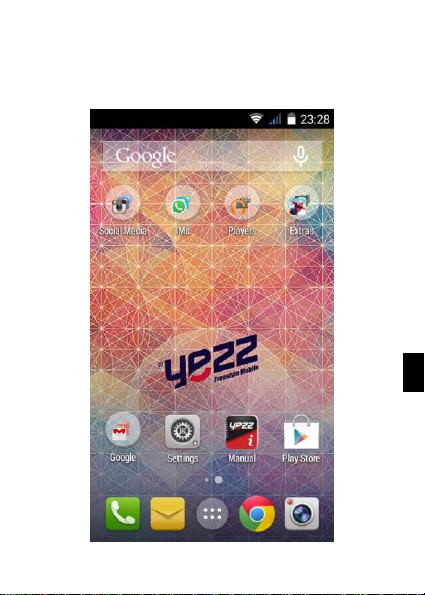
9
PT
Ecrã
O ecrã do seu telemóvel tem a seguinte aparência:
Page 90

10
Ícones
Conheça os ícones que são mostrados no topo do ecrã, e
que indicam o estado do seu telefone:
Força do sinal
Ligação sem
fios/WiFi
Ligado por GPRS
Ligado por EDGE
Ligado por 3G
Ligado por HSPA
Bluetooth Ligado
Nova mensagem
Ligado por USB
Novo email
Nível de carga de
bateria
Alarme activo
Perfil de vibração
Perfil silencioso
Indicador de
roaming
Auriculares ligados
Page 91
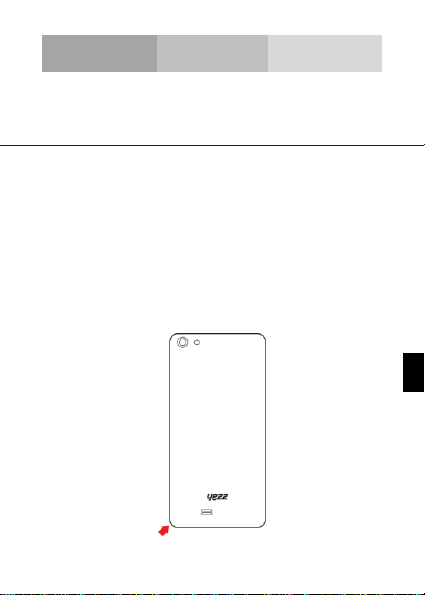
11
PT
PREPARAR O SEU TELEMÓVEL
Comece por preparar o seu telemóvel para a primeira
utilização.
Instale o cartão SIM e a bateria
Quando obtém um serviço de comunicações móveis, recebe
um cartão Subscriber Identity Module (SIM), acompanhado
de informações como o número de identificação pessoal (PIN
- personal identification number) e serviços opcionais.
Para instalar o cartão SIM e a bateria,
1. Retire a tampa da bateria.
Page 92

12
2. Insira o cartão SIM.
O seu telefone tem 2 entradas para cartões SIM que
permitem a utilização de 2 cartões SIM e troca entre ambos.
• Coloque o cartão SIM, com os contactos dourados
voltados para baixo, no telefone.
• Sem ter o cartão SIM inserido, pode utilizar os serviços
do seu telefone que não dependem de rede bem como
alguns menus.
Page 93

13
PT
3. Insira a bateria.
4. Recoloque a tampa da bateria.
Insira um cartão de memória (opcional)
Para armazenar ficheiros multimédia adicionais, deve inserir
um cartão de memória.
• Formatar o cartão de memória num PC pode provocar
incompatibilidade do cartão com o seu telefone.
Formate o cartão de memória no telefone.
Page 94

14
1. Retire a tampa da bateria.
2. Insira um cartão de memória na ranhura, com o lado da
etiqueta identificativa voltado para cima.
Page 95

15
PT
UTILIZAR AS FUNÇÕES PRINCIPAIS
Aprenda a realizar as operações básicas do seu telemóvel.
Ligar e desligar o seu telefone
Para ligar o seu telefone,
1. Pressione, durante algum tempo, a tecla de ligação.
2. Escreva o seu número PIN e carregue em OK (se
necessário).
Para desligar o seu telefone, repita o procedimento 1
indicado em cima.
Aceder aos menus e aplicações
Para aceder aos menus e aplicações,
1. No ecrã principal, home, pressione o botão [ ] do ecrã
para aparecer a lista das Aplicações Instaladas no seu
telefone.
2. Deslize o seu dedo para a direita ou esquerda para aceder
às outras páginas das aplicações.
3. Toque em qualquer ícone para entrar na aplicação.
Page 96
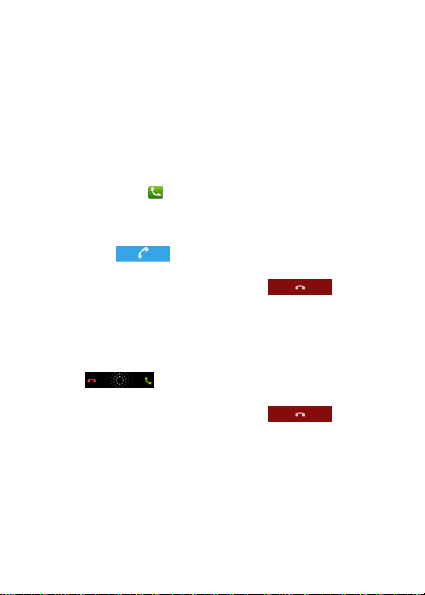
16
4. Para sair da aplicação pressione Para Trás ou Home ao
fundo do ecrã.
Usar as funcionalidades básicas de chamadas
Saiba como realizar ou atender chamadas nesta secção.
Realizar uma chamada:
1. No ecrã principal, home, ou no menu de aplicações, toque
no ícone Telefone [ ].
2. Digite o código de área e o número de telefone.
3. Toque em [ ] para iniciar a chamada.
4. Para terminar a chamada, toque em [ ].
Para atender uma chamada:
1. Quando receber uma chamada, deslize o ícone Telefone
para a direita, para a atender, ou para a esquerda, para a
rejeitar [ ].
2. Para terminar a chamada, toque em [ ].
Enviar e ver mensagens
Nesta secção, saiba como enviar e receber:
- Mensagens de Texto (SMS).
- Mensagens Multimédia (MMS).
Page 97

17
PT
Etapas para enviar Mensagens de Texto e Multimédia:
1. Toque em [ ] Mensagens na lista de aplicações, depois,
em [ ] no canto inferior esquerdo.
2. Escreva o número do telefone ou nome do contacto no
campo ou toque em [ ] para aceder a Contactos.
3. Digite a mensagem.
Para enviar como mensagem de texto, verifique o ponto 5.
Para anexar um objecto multimédia (som, imagem, etc.)
continue para a etapa 4.
4. Toque em [ ] no canto superior direito, seleccione o tipo
de anexo e escolha o item a anexar.
5. Toque em [ ] para enviar a mensagem.
Adicionar contactos
Adquira a informação básica sobre como utilizar a lista
telefónica.
Adicione um novo contacto:
1. Na lista de aplicações, toque em Contactos, a seguir toque
em [ ], no canto inferior direito, para adicionar um novo
contacto.
2. Complete com a informação do contacto (Nome, Último
nome e Número de telefone). Pode adicionar mais campos,
como email, endereço, etc.
Page 98
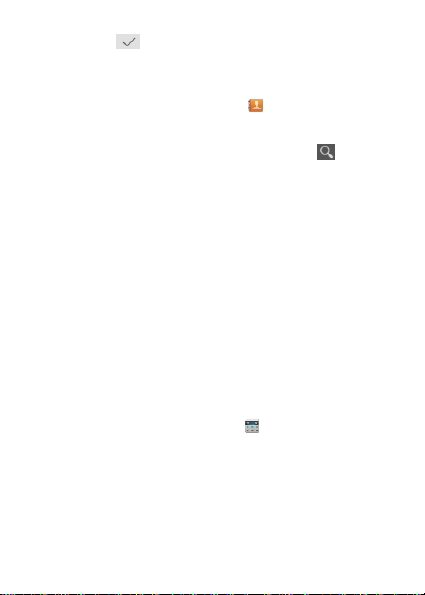
18
3. Toque em [ ], no topo do ecrã, para guardar.
Procurar um contacto
1. Na lista de aplicações, toque em [ ], Contactos.
2. Deslize o seu dedo do fundo para o topo do ecrã, para
percorrer a lista, ou toque o botão de Procura [ ] e insira
as primeiras letras do nome ou último nome.
3. Para ver os detalhes do contacto, toque no nome ou na
imagem do contacto.
Se pretende telefonar para um contacto, toque no número de
telefone.
Ouvir música
Saiba como ouvir música através do leitor de música ou da
rádio FM.
Ouvir rádio FM:
1. Ligue os auriculares ao seu telefone.
2. Na lista de aplicações toque em [ ], Rádio FM.
3. Utilize a barra de ferramentas em baixo para mudar de
estação.
Ouvir ficheiros de música:
Primeiro, copie os ficheiros de música para a memória
interna do seu telefone ou para um cartão MicroSD.
Page 99
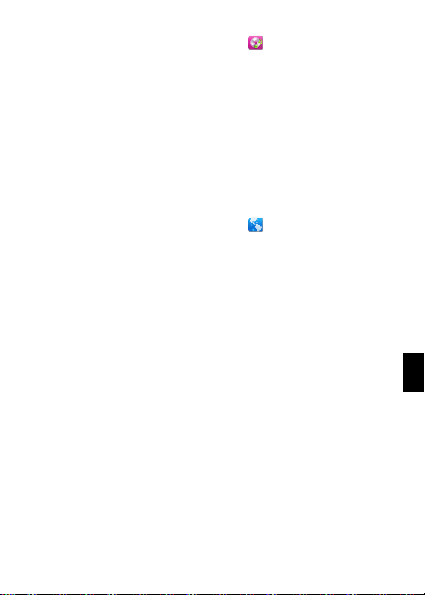
19
PT
1. Na lista de aplicações, toque em [ ], Música.
2. Selecione uma ordem no topo do ecrã e toque na canção
que pretende ouvir.
3. Pode fazer Pausa, Repetir, ou mudar uma canção
utilizando a barra de ferramentas em baixo.
Navegar na Web
Saiba como aceder aos seus sítios da Web favoritos.
1. Na lista de aplicações, toque em [ ], Navegador.
2. Toque na barra de endereços e escreva o endereço do
sítio da Web a que deseja aceder e toque em Ir.
Page 100

20
USAR A CÂMARA
Adquira as noções básicas sobre tirar e ver fotografias.
Tirar fotografias
1. Na lista de aplicações, toque em [ ], Câmara.
2. Ajuste a lente no que vai ser fotografado e faça as
adaptações que deseja, tocando no botão das configurações
[ ].
3. Toque no botão de captura [ ], no ecrã, para tirar a
fotografia. Ela será guardada automaticamente.
Ver as fotos tiradas
Na lista de aplicações, toque em [ ], Galeria, e selecione a
pasta Câmera [ ] para aceder e visualizar todas as
fotografias tiradas pelo seu telefone.
