Page 1
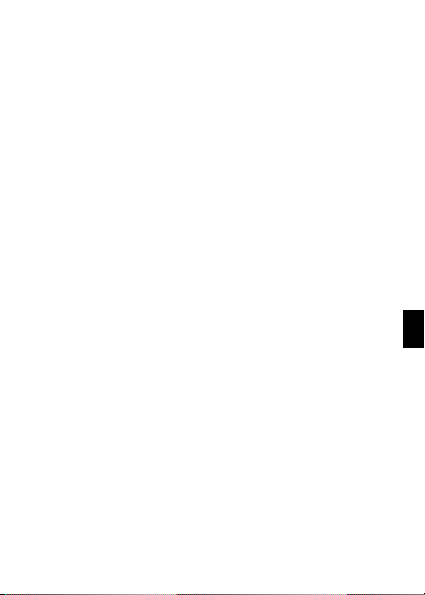
EN
Page 2
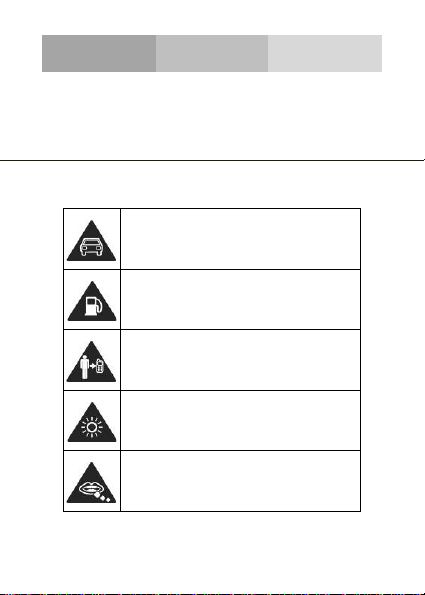
Please remember to obey relevant rules and regulations
whenever use your phone. This will prevent bad effect from
SECURITY INFORMATION
you and the environment.
General security
Don’t make or receive handheld calls
while driving. And never text while
Keep your phone at least 15 mm away
from your ear or body while making
driving.
Don’t use at petrol stations.
calls.
Your phone may produce a bright or
flashing light.
Small parts may cause a choking.
Page 3
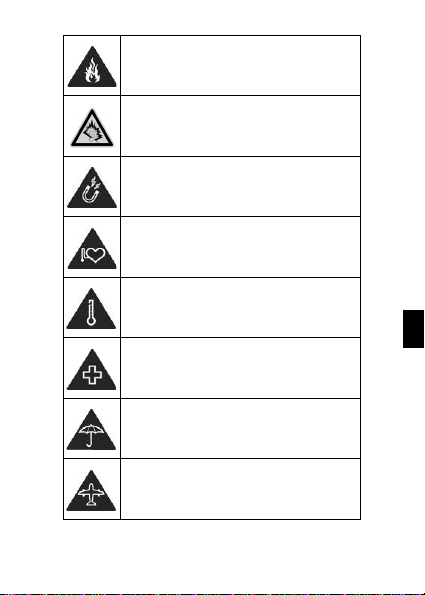
EN
Don’t dispose of your phone in fire.
Your phone can produce a loud sound.
Avoid contact with anything magnetic.
Keep away from pacemakers and other
electronic medical devices.
Avoid extreme temperatures.
Switch off when asked to in hospitals
and medical facilities.
Avoid contact with liquids. Keep your
Switch off when told to in aircrafts and
phone dry.
airports.
Page 4
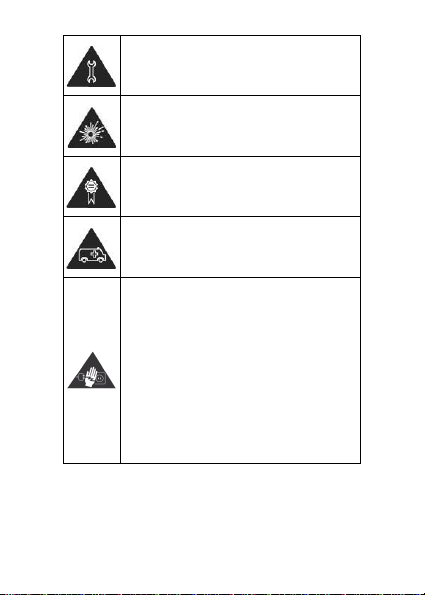
Don’t take your phone apart.
Warning electrical hazard!
device of the equipment. The wall power
equipment and easily accessible.
Switch off when near explosive
materials or liquids.
Only use approved accessories.
Don’t rely on your phone for emergency
communications.
To avoid serious injury do not touch
Unplug the charger when not in use.
To unplug a charger or an accessory,
hold and pull the plug, not the cord.
The power adaptor is the switch off
charger pins.
socket should be located near the
Page 5
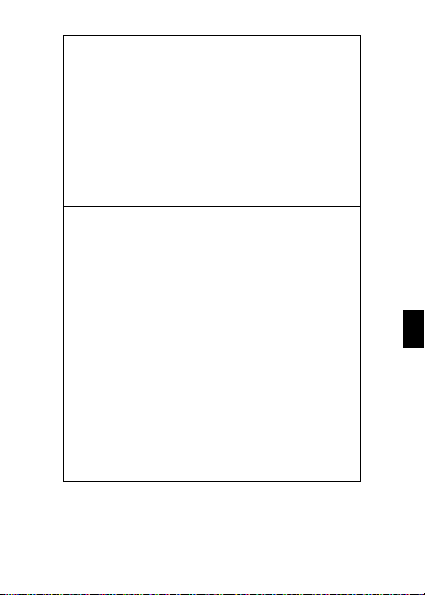
EN
adapter is damaged, you can’t use it until it’s fixed.
easily accessible. Always unplug the adapter after
Do not subject the device to severe impact or drop
Look at the adapter regularly, specifically at the
plug and the layer to detect any damages. If the
Plug in the adapter to a power outlet which is
Use only the adapter provided with the device.
Do not expose your device to direct sunlight, like
on your car’s dashboard, for example.
In case of overheating do not use the device.
Be careful when using the device while walking.
it from high position, it could cause damages or
Do not disassemble, modify or fix the device by
To clean the device use a clean and soft rag.
Do not use any chemical product or detergent.
using it.
malfunctions.
yourself.
Page 6
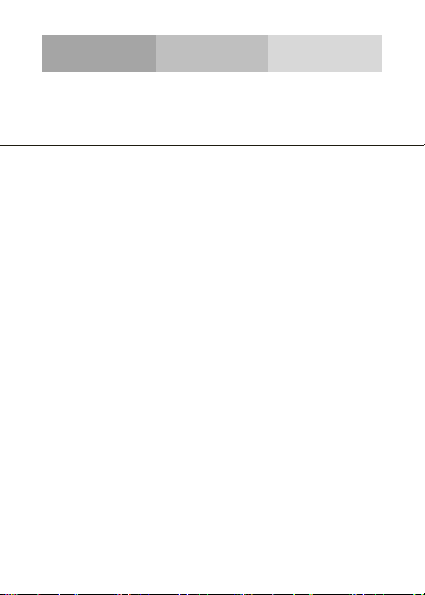
INTRODUCING YOUR MOBILE PHONE
Learn about your mobile phone’s layout, keys, display and
Check the product box for the following items:
• Mobile phone
• Battery
• Travel adapter (charger)
• User manual
The supplied accessories perform best for your phone.
icons.
Unpacking
Page 7
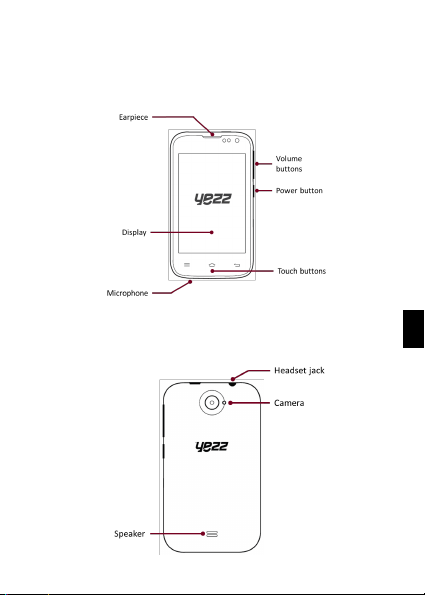
EN
From the front view of your phone you will observe the
following elements:
Phone layout
From the back view of your phone you will observe the
following elements:
Page 8
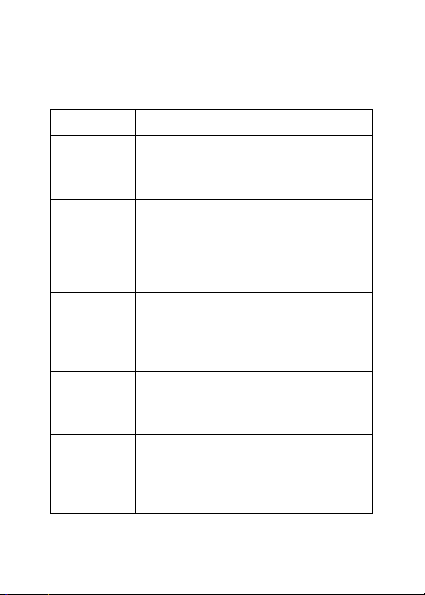
Keys
menu or screen. Also allow you to close
It takes you directly to the home screen,
The following table offers you a quick descri ption about the
phone’s keys:
Key Function
Power
button
Volume
Back
Home
Menu
Allow you to turn on/off the device and
to lock the screen.
Allow you to adjust the volume of
ringing and notifications. Also allows
you to adjust the volume of multimedia
content playback.
Allow you to return to the previous
some applications.
leaving any application open.
Allow you to access to the functions
menu of the application or screen you
are.
Page 9

EN
Screen
The screen of your mobile phone is designed as follows:
Page 10
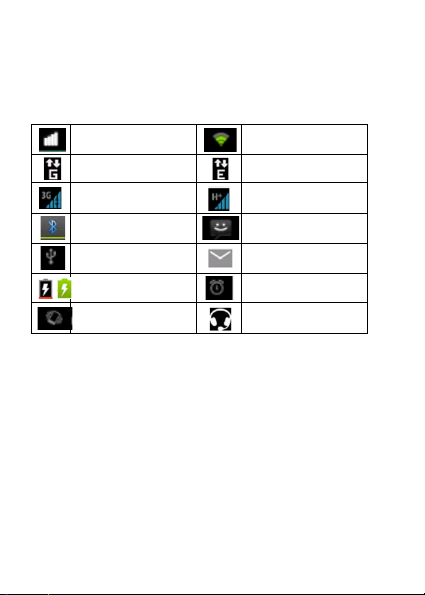
Icons
Learn about the icons that are displayed on the top of the
screen, indicating the status of the phone:
Signal strength
GPRS connected
3G connected
Bluetooth On
USB connected
Battery meter
Vibration profile
Wi-Fi connection
EDGE connected
HSPA connected
New message
New email
Alarm active
Headset connected
Page 11

EN
When you subscribe to a cellular service, you will receive a
Subscriber Identity Module (SIM) card, with subscription
details, such as your personal identification number (PIN) and
optional services.
To install the SIM card and battery,
1. Remove the battery cover.
PREPARING YOUR MOBILE PHONE
Get started setting up your mobile phone for its first use.
Install the SIM card and battery
Page 12

2. Insert the SIM card.
Your phone has 2 SIM card sl ots to allow you use 2 SIM
cards and switch between them.
• Place the SIM card in the phone with the gold-colored
contacts facing down.
• Without inserting a SIM card, you can use your phone’s
non-network services and some menus.
Page 13

EN
3. Insert the battery.
4. Replace the battery cover
To store additional multimedia files, you must insert a
memory card.
• Formatting the memory card on a PC may cause
Insert a memory card (optional)
incompatibility with your phone. Format the memory
card only on the phone.
Page 14

1. Remove the battery cover.
2. Insert a memory holder with the label side facing up.
Page 15

EN
Learn how to perform basic operations of your mobile phone.
To turn your phone on,
1. Long press the power button [ ].
2. Type in your PIN number and press OK (if it is needed).
To shut down your phone, go to step 1 above.
To get access to the Menu and Applications,
1. At the home screen, touch the button [ ] on the screen
to pop up the list of Installed Applications in your phone.
2. Slide your finger to the right or left to access other pages
of apps.
3. Touch any icon to enter to the application.
4. To exit the application, press Back or Home at the bottom
of the screen.
USING BASIC FUNCTIONS
Turn your phone on and off
Access menus and applications
Page 16

Learn to make or answer calls in this section
Make a call:
1. At the home screen or applications menu, touch the Phone
icon [ ].
2. Dial the area code and phone number.
3. Touch [ ] to start the call.
4. To end a call, touch [ ].
To answer a call:
1. When you receive a call, slide the phone icon to the right
to answer it or slide it to the left to reject it
[ ].
2. To end the call, touch [ ].
In this section, learn how to send and receive:
- Text Messages (SMS).
- Multimedia Message (MMS).
Use basic call functions
Send and view messages
Page 17

EN
Steps to send Text and Multimedia Messages:
1. Touch [ ] Messages at the applicati on list, then touch
[ ] on the left bottom corner.
2. Type in the phone number or contact name on the field
“To” or touch [ ] to access to Contacts.
3. Type in your message in the field “Enter message”.
To send as text message go to step 5.
To attach a multimedia object (audio, image, et c.) continue to
step 4.
4 . To uc h [ ] on the top right corner, select the attach type
then choose the item.
5. Touch [ ] to send the message.
Learn the basics of using the phonebook feature.
Add a new contact:
1. In the application list touch Contacts, then to uch [ ] on
the bottom right corner to add a new contact.
2. Fill the contact information (Name, Last name and pho ne
number). You can add more fields such as, email, address,
etc.
3. Touch [ ] on the top of the screen to save.
Add contacts
Page 18

Search for a contact
1. In the application list touch [ ] Contacts.
2. Slide your finger from bottom to top to scroll the list or
touch the search button [ ] and type in the first letters of
the name or last name.
3. To see the contact detail s touch the name or t he pi cture of
the contact.
If you want to call a contact touch the phone number.
Learn how to listen to music via the music player or FM radio.
Listen to the FM radio:
1. Plug in the earphones in your phone.
2. In the application list touch [ ] FM Radio.
3. Use the tool bar at the bottom to change of station.
Listen to music files:
First, copy the music files into your phone internal memory or
a MicroSD card.
1. In the application list, touch [ ] Music.
2. Select an order at the top of the screen and touch the song
that you want to listen to.
Listen to music
Page 19

EN
3. You can Pause, Loop, or change of song using t he tool bar
at the bottom.
Learn how to access to your favorites Web Sites.
1. In the application list, touch [ ] Browser.
2 . Touch the addre ss bar and typ e in the address of the web
site you want to go and touch [ ] Go.
Browse the web
Page 20

Learn the basics to capture and view photos.
1. In the applications list, touch [ ] Camera.
2. Adjusts the lens at the photo target and make t he desired
adjustments by touching the settings button [ ].
3. Touch the s hot butt on [ ] on the screen to capture the
picture. It will be saved automatically.
In the applications list, touch [ ] Gallery and then select the
Camera folder [ ] to access and visualize all the
pictures captured by your phone.
USING THE CAMERA
See the captured pictures
Capture pictures
Page 21

EN
Learn the basics to configure your phone and connect to
1. In the applications list, touch [ ] Settings to access to
the device configuration.
2. Touch the option “More…”, then touch Mobile networks
and touch APN. Now select the SIM Card that you want to
configure.
3. Touch the Menu key and select New APN then, type in the
parameters according with your Carrier.
The basic parameters are:
Some carriers use Proxy Servers, refer to your carrier
configuration for more information.
4. Whe n you finis h typing in the parameters needed, to uch
Menu then Save.
If you have multiples APN Configurations for t he same SIM
CONNECTING TO INTERNET
Add a new connection
• Account name
• APN
• Username
• Password
Internet.
Page 22

card, choose which one you want to use touching the radio
button [ ] at the right side of the name.
To add another connection, repeat from step 3.
If you use multiple SIM cards and want to switch to another
one, follow these steps:
1. In the applications list, touch [ ] Settings to access to
the device configuration.
2. Touch SIM management [ ]
3. Choose the option Data Connection [ ] and
select the SIM Card that you want to use.
Switch between carriers
(SIM cards)
Page 23

EN
Learn about your phone’s ability to connect to other wireless
1. In the applications list, touch [ ] Settings to access to
the device configuration.
2. Touch the Bluetooth option [ ].
3. To turn the Bluetooth touching the button [ ] on
the right top corner.
Find and pair with other Bluetooth enabled devices
1. When you turn the Bluetooth on, the list will show all the
available devices near you.
2. Touch the device that you want to pair with your phone.
3. Enter a PIN for the Bluetooth wireless feature or the other
device’s Bluetooth PIN, if it has one, and press OK.
When the owner of the other device enters the same code or
accepts the connection, the pairing will be complete.
USING THE BLUETOOTH
devices for exchanging data.
Turn on the Bluetooth wireless feature
Page 24

Send images using the Bluetooth wireless feature
1. Open Gallery [ ].
2. Choose a picture and press Share [ ] on the top right
corner of the screen and select Bluetooth
[ ].
3. Touch the device that you want to send the picture then
accept the file in the receiver.
Receive images using the Bluetooth wireless feature
1. Turn on the Bluetooth at System Settings.
2. Type in the Bluetooth PIN or accept it (if it is needed).
3. Accept the receiving file if you want to receive data from
the other device.
When the transferring is finished you can see the picture
using the Gallery Application [ ].
Page 25

EN
Learn to use the phone's wireless capabilities to connect to
any wireless local area network compatible.
1. In the applications list, touch [ ] Settings to access to
the device configuration.
2. Touch the Wi-Fi option [ ].
3. To turn the On the Wi-Fi touching the button
[ ] on the right top corner.
4. Choose a wireless network and enter the security
password if it is needed.
1. In the applications list, touch [ ] Settings to access to
the device configuration.
2. Touch the Wi-Fi option [ ].
3. To turn the Wi-Fi off touch the button [ ] on the
right top corner.
USING THE Wi-Fi
Connect to a wireless network
Disconnect from a wireless network
Page 26

View the technical details of a wireless network
1. In the applications list, touch [ ] Settings to access to
the device configuration.
2. Touch the Wi-Fi option [ ].
3. Touch the active wireless network to see details such as
Link Speed, Signal strength and more.
Page 27

EN
Information to consumers in application of EU WEEE.
EU WEEE
This product is subject to European Union regulations that
promote the re-use and recycling of used electrical and
electronic equipment. This product required the extraction
and use of natural resources and may contain hazardous
substances. The symbol above, on the product or its
packaging, indicates that this product must not be di sposed
of with your other household waste. Instead, it is your
responsibility to dispose of your waste equipment by handling
it over to a designated collecti on point for the recycling of
waste electrical and electronic equipment.
The separate collection and recycling of your waste
equipment at the time of disposal will help to conserve
natural resources and ensure that it is re cycled in a manner
that protects human health and the environment.
For more information about where you can drop of your
waste equipment for recycling, please contact your local city
office, your household waste disposal service, or the store
from which you purchased the product.
Page 28

RADIO WAVES
Proof of compliance whit international standards (ICNIRP) or
with European Directive 1999/5/EC (R&TTE) is required of all
mobile phone models before they can be put on the market.
The protection of the health and safety for the user any other
person is an essential requirement of these sta ndards or this
directive.
THIS DEVICE MEETS INTERNATIONAL GUIDELINES FOR
EXPOSURE TO RADIO WAVES
Your mobile device is a radi o transmitter and receiver. It is
designed not to exceed the limits for exposure to radio wav es
(radio frequency electromagnetic fields) recommended by
international guidelines. The guidelines were developed by
an independent scientific organization (ICNIRP) and include
a substantial safety margin designed to assure the safety of
all persons, regardless of age and health.
The radio wave exposure guidelines use a unit of
measurement known as the Specific Absorption Rate, or
SAR. The SAR limit for mobile devices is 2 W/kg.
Tests for SAR are conducted using standard operating
positions with the device transmitting at its highest certified
power level in all tested frequency bands.
Body-worn SAR testing has been carried out at a separatio n
SAR
Page 29

EN
distance of 1.0 cm. to meet RF exposure guidelines during
body-worn operation, the device should be positioned at least
this distance away from the body. If you are not using an
approved accessory ensure that whatever product is used is
free of any metal and that it posi ti ons the phone t he i ndicated
distance away from the body.
For more information you can go to www.sayyezz.com
Additional information about electromagneti c fiel ds and publ ic
health are available on the following site.
http://www.who.int/peh-emf.
Your telephone is equipped whit a built-in antenna. For
optimal operation, you should avoid touching it or degrading
it.
As mobile devices offer a range of functions, they can be
used in positions other that against your ear. In such
circumstances the device will be compliant whit the
guidelines when used with headset or usb data cable. If y ou
are using another accessory ensure that whatever pr oduct is
used is free of any metal and that it positions the phone at
least 1.0 cm away from the body.
LICENCES
The Bluetooth word mark and logos ar e owned by Bluetooth
SIG, Inc. and any use of such marks by DDMBrands LLC and
its affiliates is under license. Other trademarks and trade
names are those of their respective owners.
Page 30

CE
RADIO WAVES
Proof of compliance whit international standards (ICNIRP) or
with European Directive 1999/5/EC (R&TTE) is required of all
mobile phone models before they can be put on the market.
The protection of the health and safety for the user an y other
person is an essential requirement of these sta ndards or this
directive.
THIS DEVICE MEETS INTERNATIONAL GUIDELINES FOR
EXPOSURE TO RADIO WAVES
Your mobile device is a radi o transmitter and receiver. It is
designed not to exceed the limits for exposure to radio wav es
(radio frequency electromagnetic fields) recommended by
international guidelines. The guidelines were developed by
an independent scientific organization (ICNIRP) and include
a substantial safety margin designed to assure the safety of
all persons, regardless of age and health.
EU Regulatory Conformance
Hereby, this device is in compliance with the essential
requirements and other relevant provisions of Directive
1999/5/EC.
For the declaration of conformity, visit the Web site
www.sayyezz.com/certifications.
Page 31

EN
Notice: Observe the national local regulations i n the location
where the device is to be used. This devi ce may be rest ri cted
for use in some or all member states of the E uropean Union
(EU)
Notes:
- Due to the used e nclosure materi al, the mobile phone s hall
only be connected to a USB Interface of version 2.0 or
higher. The connection to so called power USB is prohibited.
- The adapter shall be i nstalled near the e quipment a nd shall
be easily accessible.
- Do not use the mobil e phone in the environme nt at too hig h
or too low temperature, never expose the mobile phone
under strong sunshine or too wet e nvironment. The suitable
temperature for the phone and accessories is -10℃-55℃.
- When charging, please place the phone i n an environment
that has a normal room temperature and good ve ntilation. It
is recommended to charge the phone in an environment with
a temperature that ranges from 5℃~25℃. Please ensure to
use only the charger offered by the manufacturer. Using
unauthorized charger may cause danger and violate the
authorization of the phone and the guarantee article.
- CAUTION: RISK OF EXPLOSION IF BATTERY IS
REPLACED WITH AN INCORRECT TYPE. DISPOSE USED
BATTERIES ACCORDING TO THE INSTRUCTIONS
- Excessive sound pressure from earphones and
headphones can cause hearing loss.
For more information you can go to www.sayyezz.com
Page 32

Additional information about electromagneti c fiel ds and publ ic
health are available on the following site.
http://www.who.int/peh-emf.
Your telephone is equipped whit a built-in antenna. For
optimal operation, you should avoid touching it or degrading
it.
As mobile devices offer a range of functions, they can be
used in positions other that against your ear. In such
circumstances the device will be compliant whit the
guidelines when used with headset or USB data cabl e. If yo u
are using another accessory ensure that whatever pr oduct is
used is free of any metal and that it positions the phone at
least 1.5 cm away from the body.
LICENCES
Bluetooth SIG, Inc. owns the Bl uetooth word mark a nd logos
and any use of such marks by DDM Brands LLC and its
affiliates is under license. Other trademarks and trade names
are those of their respective owners.
Page 33

EN
Please take time to read this important section.
FCC Caution
Any Changes or modifications not expressly approved by the
party responsible for compliance could void the user's
authority to operate the equipment.
Before a new model phone is a available for sale to the
public, it must be tested and certified to the FCC that it does
not exceed the exposure limit establi shed by the FCC, Tests
for each phone are performed in positions and locat ions (e.g.
at the ear and worn on the body) as required by the FCC.
This device complies with part 15 of the FCC Rules.
Operation is subject to the following two conditions: (1) This
device may not cause harmful interference, and (2) this
device must accept any interference received, including
interference that may cause undesired operation.
Note: This equipment has been tested and found to comply
with the limits for a Class B digital device, pursuant to part 1 5
of the FCC Rules. These limits are designed to provide
reasonable protection against harmful interference in a
residential installation.
This equipment generates, uses and can radiate radio
frequency energy and, if not installed and used in accordance
FCC
Page 34

with the instructions, may cause harmful interfere nce to radio
communications. However, there is no guarantee that
interference will not occur in a partic ular installation. If this
equipment does cause harmful interference to radio or
television reception, which can be determined by turni ng the
equipment off and on, the user is encouraged to try t o correct
the interference by one or more of the following measures:
- Reorient or relocate the receiving antenna.
- Increase the separation between the equipment and
receiver.
- Connect the equipment into an o utlet on a circuit different
from that to which the receiver is connected.
- Consult t he dealer or an experienced radio/TV technician
for help.
