Page 1

User Manual
Version 1.0.1.3
Yeastar Technology Co., Ltd
Page 2

MyPBX User Manual
Table of Contents 0
1. INTRODUCTION .....................................................................................4
1.1 FEATURES ...........................................................................................4
1.2 HARDWARE SPECIFICATION .......................................................................4
1.2.1 Exterior Appearance ..................................................................... 4
1.3 PACKAGE CONTENTS ............................................................................... 6
2. SYSTEM SET UP ..................................................................................... 7
2.1 CONNECTION DRAWING ...........................................................................7
2.2 CONNECTING ETHERNET LINE ....................................................................8
2.3 CONNECTING POWER ..............................................................................8
3. MANAGE MYPBX ................................................................................ 9
3.1 MANAGER LOG IN ..................................................................................9
3.2 STATUS MONITOR................................................................................ 10
3.2.1 Line Status................................................................................ 10
3.3 BASIC.............................................................................................. 11
3.3.1 Extension.................................................................................. 11
3.3.1.1 Normal Desk Phone (FXS)Extension .................................................. 11
3.3.1.2 SIP Extension.................................................................................. 13
3.3.2 Trunk ....................................................................................... 16
3.3.2.1 PSTN(FXO) Trunk ......................................................................... 16
3.3.2.2 SIP Trunk ....................................................................................... 17
3.3.3 Outbound Routes ....................................................................... 18
3.3.3.1. Create Outbound Route ................................................................... 19
3.3.3.2. Delete Outbuond Route.................................................................... 20
3.4 INBOUND CALL CONTROL ....................................................................... 21
3.4.1 IVR .......................................................................................... 21
3.4.1.1 Auto Attendant ................................................................................ 21
3.4.1.2 Delete IVR ...................................................................................... 23
3.4.2 IVR Prompts.............................................................................. 23
3.4.3 Ring Groups .............................................................................. 24
3.4.3.1 Create Ring Group ........................................................................... 24
3.4.3.2 Delete Ring Group............................................................................ 25
3.4.4 Inbound Routes ......................................................................... 25
3.4.4.1 Create Inbound Route....................................................................... 26
3.4.4.2 Delete Routes.................................................................................. 27
3.5 OTHER SETTINGS ................................................................................ 28
3.5.1 Conferencing ............................................................................. 28
www.yeastar.com Page 2
Page 3
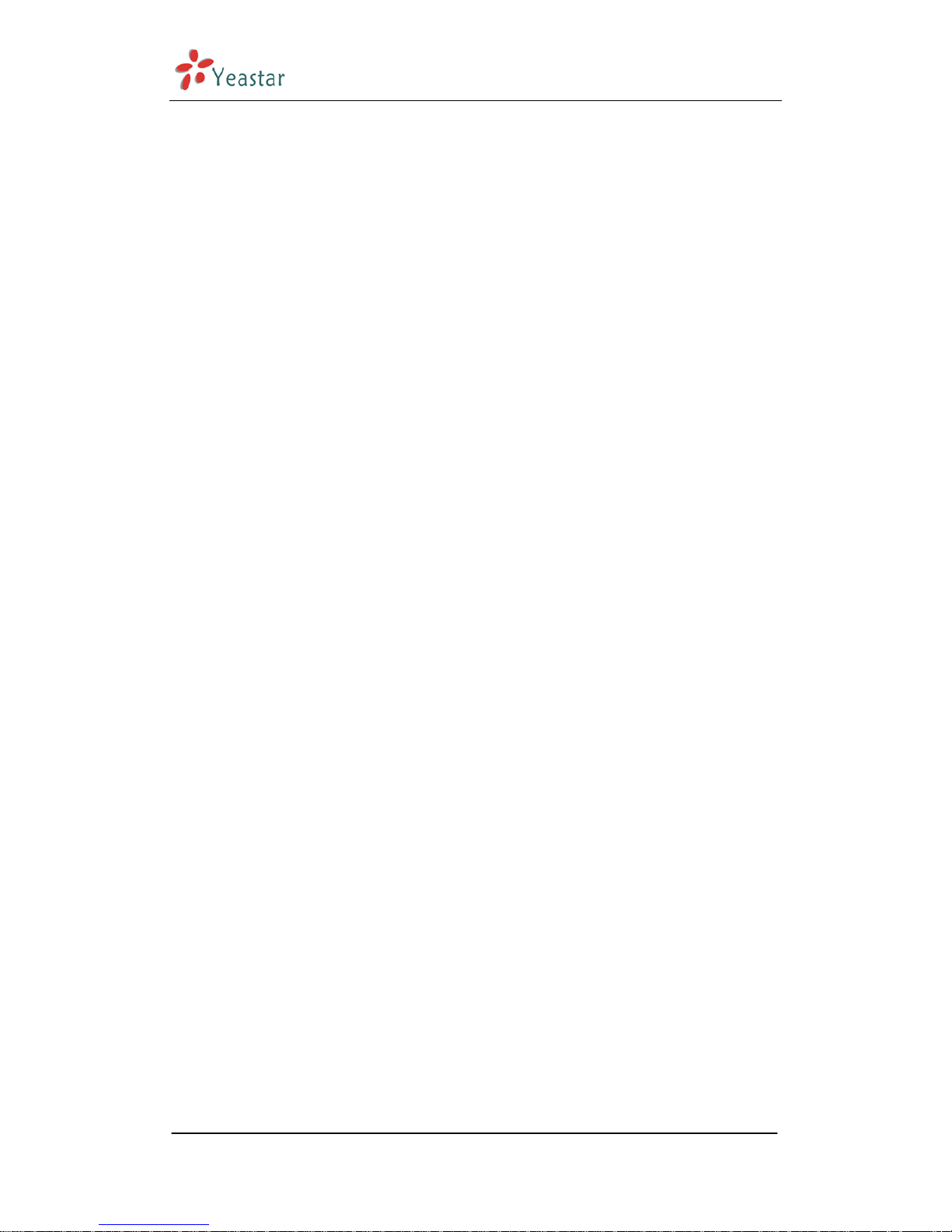
MyPBX User Manual
3.5.2 Time Conditions ......................................................................... 28
3.5.3 Feature Codes ...........................................................................29
3.5.4 Paging and Intercom .................................................................. 31
3.6 SYSTEM SETTINGS ............................................................................... 33
3.6.1 Options..................................................................................... 33
3.6.2 Music on Hold Prompts................................................................ 34
3.6.3 SIP Settings .............................................................................. 35
3.6.4 Voicemail Settings...................................................................... 37
3.6.5 Network Setting......................................................................... 38
3.6.6 Password Settings ...................................................................... 39
3.6.7 Date and Time ........................................................................... 40
3.6.8 Backup and Restore.................................................................... 41
3.6.9 Reset and Reboot....................................................................... 42
3.6.10 Firmware Update...................................................................... 43
3.7 REPORTS .......................................................................................... 44
3.7.1 Call Logs................................................................................... 44
3.7.2 System Info .............................................................................. 45
4. ACCESS MRI........................................................................................ 47
5. USE MYPBX ......................................................................................... 53
5.1 MAKE OUTBOUND CALL .......................................................................... 53
5.1.1 Make call via PSTN trunk............................................................. 54
5.1.2 Make call via VoIP trunk.............................................................. 55
5.2 INCOMING CALL .................................................................................. 57
5.2.1 Route incoming route to IVR........................................................ 57
APPENDIX A FAQ...................................................................................... 59
www.yeastar.com Page 3
Page 4

MyPBX User Manual
Introduction 1
MyPBX — Embedded Hybrid IP-PBX for Small Businesses
MyPBX is a standalone embedded hybrid PBX for small businesses and remote
branch offices of larger organizations (2-100 users per site). MyPBX also offers
a hybrid solution (a combination of VoIP applications using legacy telecom
equipment) alternative for enterprises who are not yet ready to migrate to a
complete VoIP solution.
1.1 Features
● IVR(Automated Attendant) ● Call Transfer
● Blind Transfer ● Call Waiting
● Call Detail Records(CDR) ● Caller ID
● Call Forward ● Do Not Disturb(DND)
● Call Parking ● Music On Hold
● Call Pickup ● Ring Group
● Call Recording ● Route by Caller ID
● Call Routing ● Three-way Calling
● Paging and Intercom ● MRI(MyPBX Recording Interface)
1.2 Hardware Specification
1.2.1 Exterior Appearance
1) Front Side
www.yeastar.com Page 4
Page 5

MyPBX User Manual
①② ③④ ⑤
Figure 1-1 MyPBX Front Panel Picture
No. Identifying
①
Green Light:Indicates the power connection is normal.
②
Green Light:Indicates the server system is in working order
③
Green Light:Indicates the internet interface0 is in use
④
Green Light:Indicates the internet interface1 is in use
⑤
Red Light:stands for FXO port
Green Light:stands for FXS port
LED Dual (Green) fast blink:indicates FXS port is ringing
LED Dual (Red) fast blink:indicates an incoming call
2) Back Side
Figure 1-2 MyPBX Back Side Picture
www.yeastar.com Page 5
Page 6

MyPBX User Manual
1.3 Package Contents
▲ 1 unit of MyPBX server
▲ 1 power supply
▲ 1 Internet line
▲ Few telephone cables [RJ-11]
Note: If any of the above items is damaged or missing, contact your reseller.
www.yeastar.com Page 6
Page 7

MyPBX User Manual
www.yeastar.com Page 7
System set up 2
2.1 Connection Drawing
PSTN
PSTN
Normal Phone
IP Phone
601
602
603
604
8 FXS Lines LAN
8 FXO Lines
IP Provider
Soft Phone
Router
Page 8
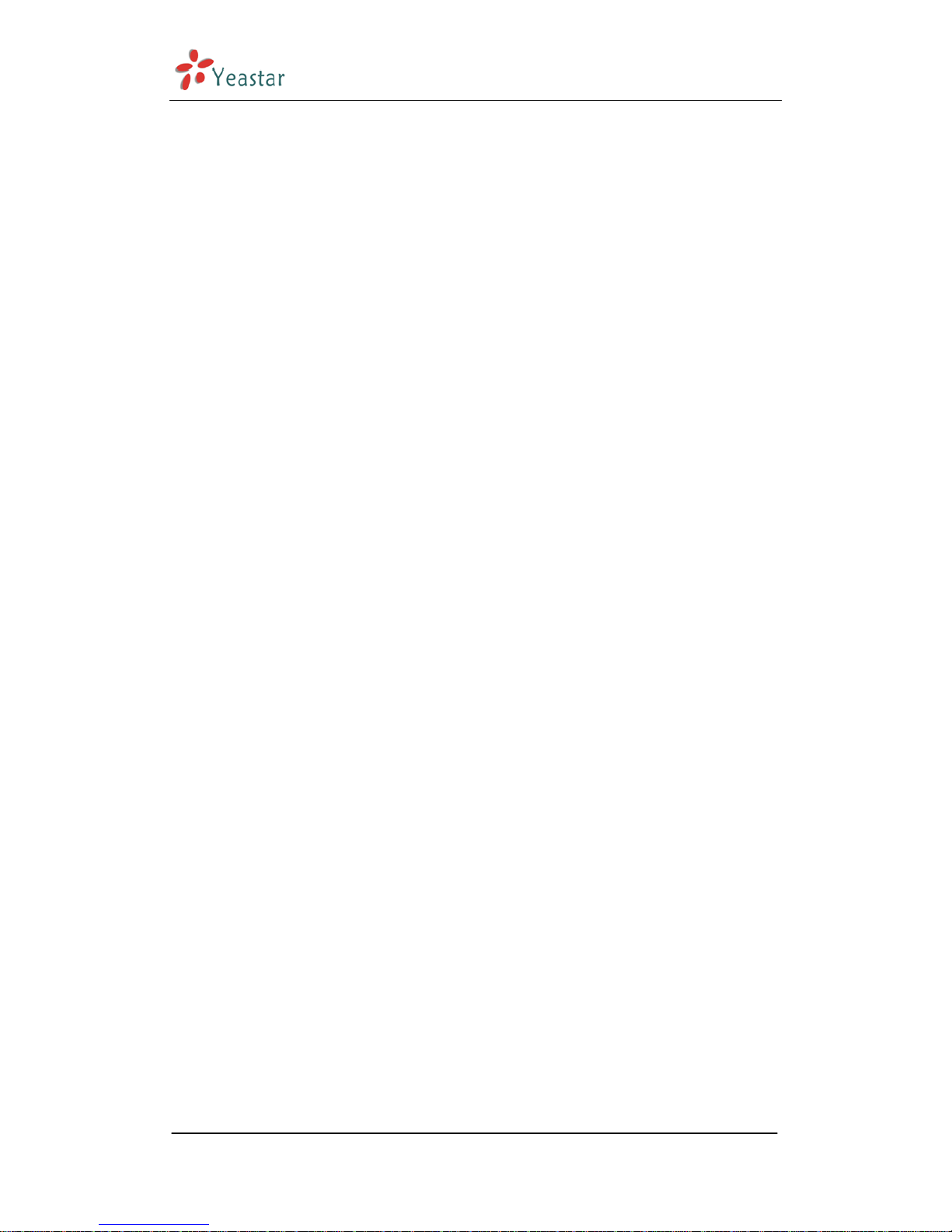
MyPBX User Manual
2.2 Connecting Ethernet Line
MyPBX provides two 10/100M Ethernet ports with RJ45 interface and LED.
Besides transporting voice, Ethernet port can also send information of
managing, maintaining and operating.
Plug Ethernet line into MyPBX’s Ethernet port, and then connect the other
head of Ethernet line with hub, switch, router, LAN or WAN. Check the status
of LED after connection, yellow light indicates port is in connecting process,
green light indicates the port is in working.
2.3 Connecting Power
MyPBX utilizes the high-performance switch power, which supply the
enough voltage and electrical energy that required by MyPBX system.
AC Input: 100~240V
DC Output: 12V,5A
Note: Prior to connect power, it’s better to use the three-phrase power
outlet of neutral-point joint or multi-function computer power outlet.
Please follow the below steps to connect power socket:
1. Push the switch on ‘OFF’ on power outlet.
2. Connect one head of the accessory power cable with the power input port
on MyPBX’s back panel, and plug the other head of power cable into 220V
power socket.
3. Push the switch on ‘ON’ on power outlet.
4. After wired up power, please check the Power LED on front panel whether
it lighted or not. Lighted LED indicates the correct operation of power; if
unlighted, please repeat the step 1 to 3 again.
www.yeastar.com Page 8
Page 9

MyPBX User Manual
Manage MyPBX 3
3.1 Manager Log in
Double click icon to open the IE browser, and input the IP address of
MyPBX server.
If user is first time to configure MyPBX by web, please use the MyPBX default
IP address to log in: http://192.168.5.150
The default Username is admin and password is password.
Figure 3-1
www.yeastar.com Page 9
Page 10

MyPBX User Manual
3.2 Status Monitor
3.2.1 Line Status
Figure 3-2
MyPBX Status Description:
Extensions:
1)
: extension is unregistered
2)
: extension is idle
3)
: extension is ringing
4)
: extension is busy in a call
Trunks:
SIP Trunk:
www.yeastar.com Page 10
Page 11

MyPBX User Manual
1) Unregistered — trunk registration failed.
2) Registered — succeed registration, trunk is ready to use.
3) Request Send — Registering.
4)Waiting — Waiting for Authentication.
FXO Trunk:
FXO: please refer to the LED identifying of front panel.
3.3 Basic
3.3.1 Extension
Extension has two types: normal desk extension (FXS) and SIP extension.
Figure 3-3
3.3.1.1 Normal Desk Phone (FXS)Extension
Edit Normal Desk Phone Extension
On the administration page of FXS extensions, click ‘Edit’ on the extension that
you want to edit, and modify the following information on prompt window:
1) General
·Extension
www.yeastar.com Page 11
Page 12

MyPBX User Manual
The numbered extension, i.e. 1234, that will be associated with this particular
User / Phone.
·Name
A character-based name for this user, i.e. ‘Bob Jones’
·Caller ID
The Caller ID (CID) string would be used when this user calls another internal
user.
2) Voice Mail
·Voice Mail Access PIN Code
Voicemail Password for this user, Ex: ‘1234’.
·Send Voice Mail to Email Address
This option defines whether or not voicemails are sent to the Email Address as
attachments. Note: You need to have an smtp server configured for this
functionality.
3) Flash
·rxflash
sets the amount of time, in milliseconds, that must have passed since the last
hook-flash event received by MyPBX before it will recognize a second event. If
a second event occurs in less time than defined for Flash, then MyPBX will ignore
the event. The default value of Flash is 1000 ms, and it can be configured in
1ms increments.
4) Group
·Pickup Group
If a phone belongs in a pickup group that matches one of the call's pickup
groups, that phone may pickup the incoming call by calling *4 on his phone(*4
is default setting, it can be changed in page Feature Codes -> General -> Call
Pickup).
5) Follow me
The mode of call forwarding when there’s incoming call on this extension. Admin
can set up the call forwarding type for this extension.
6)Other Options
.Call Waiting
Check this option if the User or Phone should have Call-Waiting capability. If this
option is checked, busy transfer will not be available.
.hasmanager
Check this option if allow user to access MRI(MyPBX Recording Interface:Check
Voice Mail).Users may access MRI by using extension number as username and
voicemail secret as password.
www.yeastar.com Page 12
Page 13
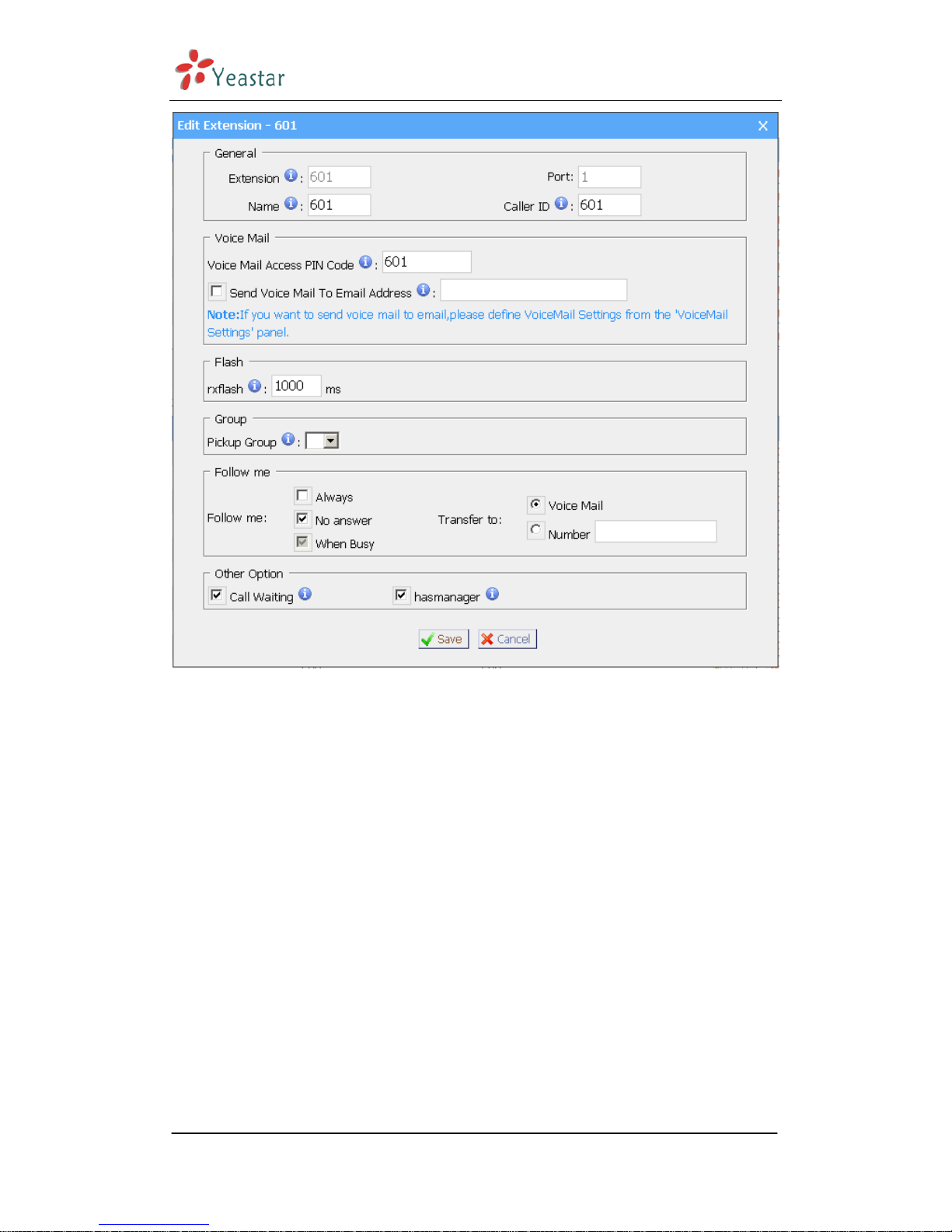
MyPBX User Manual
www.yeastar.com Page 13
Figure 3-4
3.3.1.2 SIP Extension
SIP extension is an SIP Account allows your IP Phone or Soft IP Phone register
to the MyPBX.
1. Add SIP Extension
Go to Extensions SIP Extensions Create New Extension
1) General
·Extension
The numbered extension, i.e. 1234, that will be associated with this particular
User / Phone.
·Password
The password for the user's sip account , Ex: ‘12t3f6’
·Name
A character-based name for this user, i.e. ‘Bob Jones’
·Caller ID
The Caller ID (CID) string would be used when this user calls another internal
user.
2) Voice Mail
Page 14
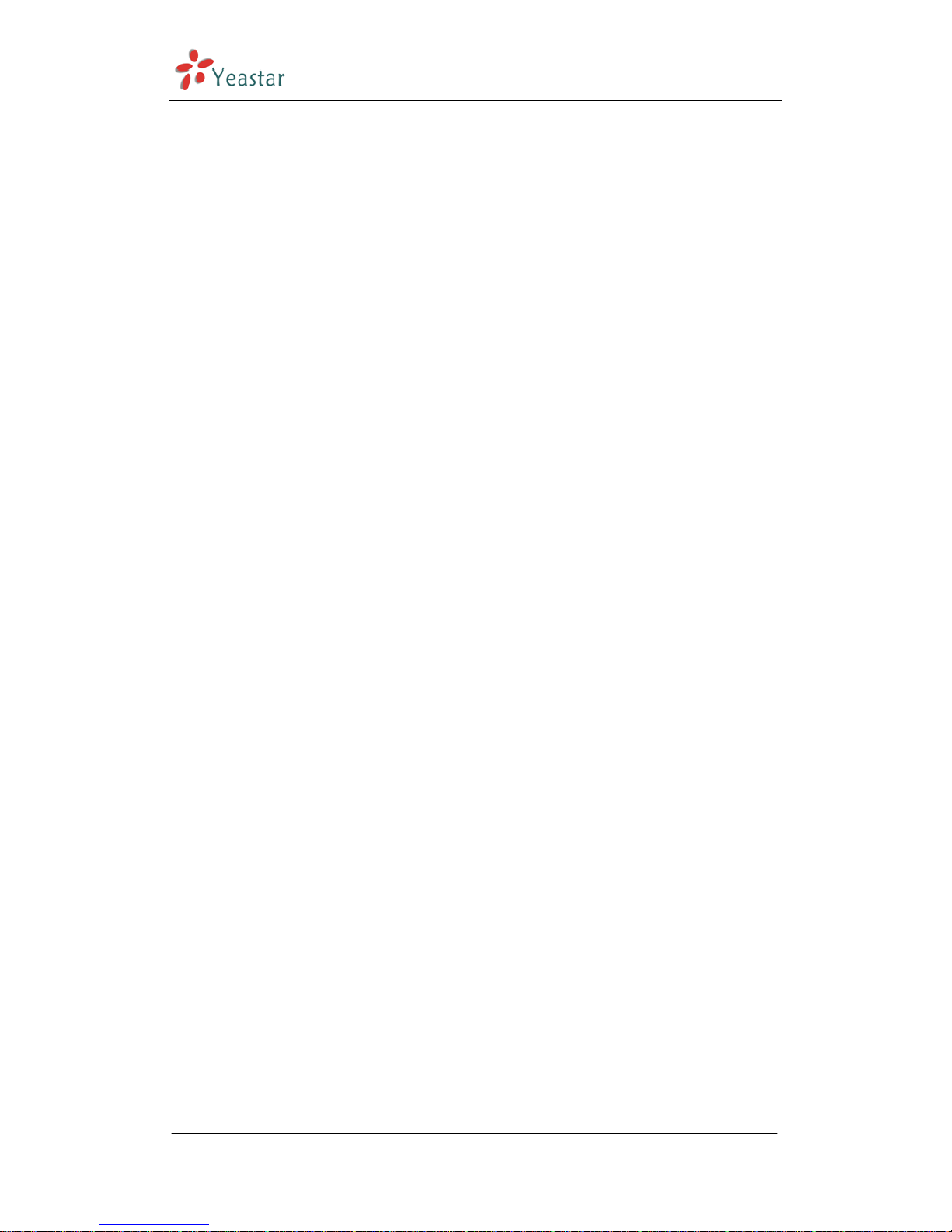
MyPBX User Manual
·Voice Mail Access PIN Code
Voicemail Password for this user, Ex: ‘1234’.
·Send Voice Mail to Email Address
This option defines whether or not voicemails are sent to the Email Address as
attachments. Note: You need to have an smtp server configured for this
functionality.
3) VoIP Setting
·NAT
Try this setting when MyPBX is on a public IP, communicating with devices
hidden behind a NAT device (broadband router). If you have one-way audio
problems, you usually have problems with your NAT configuration or your
firewall's support of SIP+RTP ports.
·DTMF Mode – RFC2833,Info,Inband,Auto
4) Group
·Pickup Group
If a phone belongs in a pickup group that matches one of the call's pickup
groups, that phone may pickup the incoming call by calling *4 on his phone(*4
is default setting,it can be changed in page Feature Codes>General>Call
Pickup).
5) Follow me
The mode of call forwarding when there’s incoming call on this extension. Admin
can set up the call forwarding type for this extension.
6)Other Options
.Call Waiting
Check this option if the User or Phone should have Call-Waiting capability. If this
option is checked, busy transfer will not be available.
.hasmanager
Check this option if allow user to access MRI(MyPBX Recording Interface:Check
Voice Mail).Users may access MRI by using extension number and extension
password.
www.yeastar.com Page 14
Page 15

MyPBX User Manual
www.yeastar.com Page 15
Figure 3-5
2. Bulk add SIP Extensions
Go to Extensions SIP Extensions Bulk add Extensions
1)Choose the extension quantity you want to create
2)The initiative extension number when starting
Figure 3-6
3. Edit SIP Extension
Click ‘Edit’ on SIP Extension administration page or click ‘Modify Selected
Extensions’ to edit.
Page 16

MyPBX User Manual
3.3.2 Trunk
Trunk have two types: PSTN Trunk(FXO) and SIP Trunk.
Figure 3-7
3.3.2.1 PSTN(FXO) Trunk
1. Edit PSTN(FXO) Trunk
On PSTN Trunk administration page, click ‘Edit’ on selected trunk and modify
information on prompt window:
1)General
·Trunk Name
A unique label to help you identify this trunk when listed in outbound rules,
incoming rules etc. Ex: 'Port 5'
·Audio Setting
Normally you should not have to adjust your analog ports beyond the initial
calibration.Should you still need to fine tune your audio settings, please use the
adjustments.
2)Advanced Options
·Busy Detection
Busy Detection is used to detect far end hangup or for detecting busy signal.
Enable to turn this feature on.
·Busy Count
If Busy Detection is enabled, it is also possible to specify how many busy tones
to wait for before hanging up. The default is 4, but better results can be
www.yeastar.com Page 16
Page 17
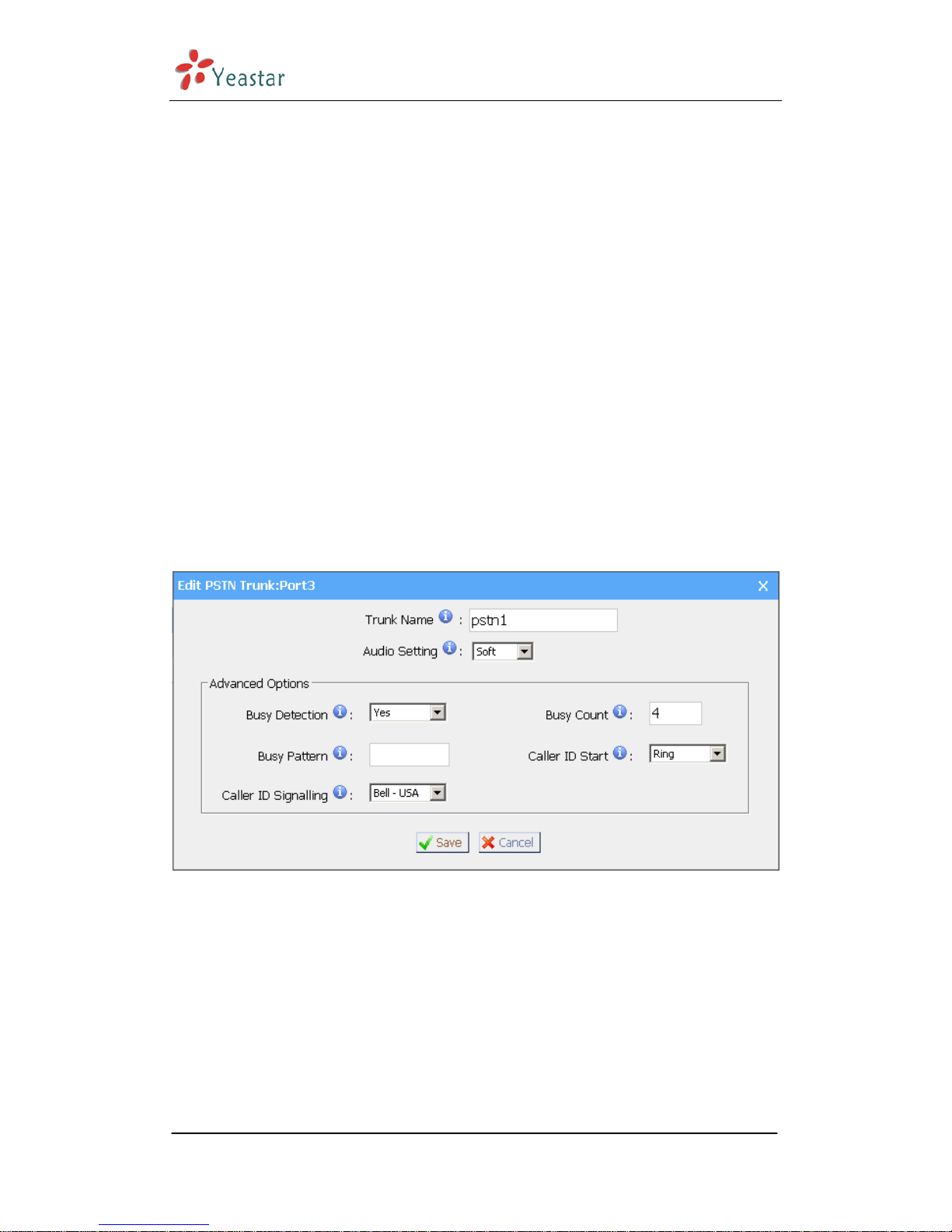
MyPBX User Manual
achieved if set to 6 or even 8. Mind that the higher the number, the more time
that will be needed to hangup a channel, but lowers the probability that you will
get random hangups.
·Busy Pattern
If Busy Detection is enabled, it is also possible to specify the cadence of your
busy signal. In many countries, it is 500msec on, 500msec off. Without Busy
Pattern specified, MyPBX will accept any regular sound-silence pattern that
repeats <Busy Count> times as a busy signal. If you specify Busy Pattern, then
MyPBX will further check the length of the sound (tone) and silence, which will
further reduce the chance of a false positive.
·Caller ID Start
This options allows one to define the start of a Caller ID signal:
Ring, to start when a ring is received (Caller ID Signaling: Bell_USA, DTMF).
Polarity, to start when a polarity reversal is started (Caller ID Signalling:
V23_UK,V23_JP,DTMF).
Before Ring, to start before a ring is received (Caller ID Signaling: DTMF).
·Caller ID Signaling
This option defines the type of Caller ID signaling to use: bell (bell202 as used
in the United States), v23_UK (as used in the UK), v23_JP (as used in Japan), or
dtmf (as used in Denmark, Sweden, and Holland).
Figure 3-8
3.3.2.2 SIP Trunk
1. Add SIP Trunk
User must input correct SIP detailed information (that provided by VOIP
provider), otherwise, SIP trunk can’t work normally.
·Provider Name
A unique label to help you identify this trunk when listed in outbound rules,
incoming rules etc. Ex: 'yeastar'.
·Hostname/IP
www.yeastar.com Page 17
Page 18

MyPBX User Manual
Service provider’s hostname or IP address.
5060: standard port number used for SIP protocol, Don’t change it if not
required.
.Domain
VoIP provider’s server domain name.
·Username
Username of SIP account. Used for SIP trunk registration.
.Authorization name
Used for SIP authentication. Leave this blank if not required.
·Password
Password of SIP account.
Figure 3-9
2. Edit SIP Trunk
Click ‘Edit’ on SIP trunk administration page to modify SIP trunk information.
3.3.3 Outbound Routes
Outbound routing mainly works for guides outgoing calls to go through trunks.
www.yeastar.com Page 18
Page 19

MyPBX User Manual
www.yeastar.com Page 19
Figure 3-10
3.3.3.1. Create Outbound Route
Click ‘Add Outboud Route’ and fill in the responding information on prompt
window.
1)General
·Route Name
Name of this Outbound Route. Ex: 'Local' or 'LongDistance' etc.
·Number Prefix
Calls to Numbers starting with
·Strip
Allows the user to specify the number of digits that will be stripped from the
front of the dialing string before the call is placed via the trunk selected in ‘Use
Trunk’ One might; for example, want users to dial 9 before their long distance
calls; however one does not dial 9 before those calls are placed onto analog lines
and the PSTN, so one should strip 1 digit from the front before the call is placed.
·Prepend digits before dialing
Allows the user to specify digits that are prepend before the call is placed via the
trunk. If a user's trunk required 10 digit dialing, but users were more
comfortable performing 7 digit dialing, this field could be used to prepend a 3
digit area code to all 7 digit strings before they are placed to the trunk. User may
also prepend a 'w' character for analog trunks to provide a slight delay before
dialing
·Calls From Extensions
Page 20

MyPBX User Manual
Defines the Extension that calls, matching the specified pattern, will be placed
through.
·Make Outbound Calls on Trunk
Defines the Trunk that calls, matching the specified pattern, will be placed
through.
Figure 3-11
3.3.3.2. Delete Outbuond Route
Click ‘Delete’ on selected trunk to remove the trunk.
www.yeastar.com Page 20
Page 21

MyPBX User Manual
3.4 Inbound Call Control
3.4.1 IVR
When there’s an incoming call aims at Auto Attendant, MyPBX will play the IVR
and guide the caller to the required extensions (such as ‘Welcome to XX
company, for sales press 1, for technical support press 2, for operation press 0,
or dial ext. number directly. System will transfer the call to corresponding
extension according to DTMF).
Figure 3-12
3.4.1.1 Auto Attendant
Click ‘Create New IVR’ as shown on Figure 3-13.
1)General
·Number
My PBX treats IVR as an extension; you can dial this number access the IVR.
·Name
A name for the IVR
·Prompt
A Prompt file for the IVR
·Play Times
The times of the selected IVR prompt file will be played.
·WaitExten
www.yeastar.com Page 21
Page 22

MyPBX User Manual
Wait for the user to enter a new extension for a specified number of seconds.
·Allow Dialing Other Extensions
Check this option if the user want to dial extensions directly.
2)Key Press Events
Allow key press events will cause the system to listen for DTMF input from the
caller and define the actions that occur when a user presses the corresponding
digit.
·Time Out
Defines the timeout action. Timeout occurs when no DTMF entry is detected for
3 times after the IVR has finished playing its prompts.
·Invalid
Defines the invalid action. The invalid action is triggered if the user enters a
DTMF that is not otherwise defined for the IVR.
Figure 3-13
www.yeastar.com Page 22
Page 23

MyPBX User Manual
3.4.1.2 Delete IVR
Select the item you’d like to remove and click ‘Delete’ key.
3.4.2 IVR Prompts
Admin can record the IVR by himself according to his own requires:
1)Click ‘Record New IVR Prompt’
2) Input File Name on prompt windows and choose an extension for recording
such as 500.
3) Click ‘Record’, selected extension will ring and you can pick up the phone to
start recording
Figure 3-14
Admin can also upload IVR prompts:
1)Click ‘Upload a IVR Prompt’.
2) Click ‘Browse’ to choose the IVR Prompt.
3) Click ‘Upload’ to upload the selected Prompt.
Figure 3-15
www.yeastar.com Page 23
Page 24

MyPBX User Manual
3.4.3 Ring Groups
Figure 3-16
3.4.3.1 Create Ring Group
Click ‘New Ring Group’ to enter into the page
1)General
·Ring Group Name
This option defines a name for this Group, i.e. ‘Sales’. ‘Ring Group Name’ is
a label to help you see this group in the group list.
·Number for this ring group
This option defines the numbered extension that may be dialed to reach this
Group.
·Strategy
This option sets the Ringing Strategy for this Group. The options are
1. Ring All: Ring All available Extensions simultaneously until one answers.
2. Ring in order: Take turns ringing each available Extension
·Time Out / Seconds to ring each member
1) Seconds to ring each member
How many seconds an Extension's phone will ring before MyPBX tries to ring the
next Extension.
2) Time out
How many seconds the Extension's phone will ring.
www.yeastar.com Page 24
Page 25

MyPBX User Manual
·Ring Group Members
This selection shows all Users. Checking a User here makes them a member of
the current Group.
·Destination If No Answer
When all people on this group are failed to answer the call, system will handle in
this way.
Note:Welcome music of this group can be changed on System Settings
Options Music On Hold
Figure 3-17
3.4.3.2 Delete Ring Group
Select the item you’d like to remove and click ‘Delete’ key.
3.4.4 Inbound Routes
Inbound routing mainly works for guides incoming calls to reach destination
extension within the business hours or out of working hours.
www.yeastar.com Page 25
Page 26

MyPBX User Manual
www.yeastar.com Page 26
Figure 3-18
3.4.4.1 Create Inbound Route
Click ‘New Inbound Route’ to enter to the page.
1)General
·Route Name
Name of this Inbound Route. Ex: 'pstncallin' etc.
·Pattern
Define the Caller ID Number to be matched on incoming calls. Leave this field
blank to match any or no CID info.
In patterns, some characters have special meanings:
X ... Any Digit from 0-9
Z ... Any Digit from 1-9
N ... Any Digit from 2-9
[12345-9] ... Any Digit in the brackets (in this example, 1,2,3,4,5,6,7,8,9)
. ... Wildcard, Matches Anything Remaining; i.e. 9011. Matches anything
starting with 9011 (excluding 9011 itself)
! ... Wildcard, causes the matching process to complete as soon as it can
unambiguously determine that no other matches are possible.
For example, NXXXXXX would match normal 7 digit dialings, while
1NXXNXXXXX would represent a three digit area code plus phone number,
proceeded by a one.
2)Trunk Sequence
This selection shows all Trunks. Checking Trunk here makes them a member of
Page 27

MyPBX User Manual
the Inbound Route.
3)During Office Hours
You can choose the options for answer incoming calls during office hours.
4)Outside Office Hours
You can choose the options for answer incoming calls during offwork time.
Figure 3-19
3.4.4.2 Delete Routes
Select the item you’d like to remove and click ‘Delete’ key.
www.yeastar.com Page 27
Page 28

MyPBX User Manual
3.5 Other Settings
3.5.1 Conferencing
Clik ‘New Conference Room’ to enter into page
·Extension
This is the number dialed to reach this Conference Room.
·Pin Code
set an optional pin code, Ex: "somepincode" that must be entered in order to
access the Conference Room.
Figure 3-20
3.5.2 Time Conditions
You can setup the business hours here.
www.yeastar.com Page 28
Page 29

MyPBX User Manual
www.yeastar.com Page 29
Figure 3-21
3.5.3 Feature Codes
1. General
·One Touch Record
User may do call recording by calling *1 on his phone during a call. (*1 is default
setting)
·Extension For Checking Voice Mail
User may checking his voice mail by calling *2 on his phone (*2 is default
setting)
·Blind Transfer
User may blind transfer the incoming call by calling this feature code on his
phone (disable by default)
·Attended Transfer
User may transfer the incoming call by calling *3 on his phone (*3 is default
setting)
·Call Pickup
User may pickup the incoming call by calling *4 on his phone (*4 is default
setting)
·Intercom
Define the feature code that is used to prefix an extension to dial it as Intercom.
For instance setting this value to *5 would allow to initiate an intercom call with
extension 501 by dialing *5501.
Page 30

MyPBX User Manual
3. Call Forward Preferences
·Reset to defaults
User may reset the call forward default value by calling *70 on his phone (*70
is default setting)
Note: When reset to defaults, the call forward default value will be:
Always forward: Disable.
Busy forward to voice mail: Enable
No answer forward to voice mail: Enable
Do not disturb: Disable
·Enable always forward
User may enable always forward by calling *71 on his phone (*71 is default
setting)
·Disable always forward
User may disable always forward by calling *071 on his phone (*071 is default
setting)
·Enable busy forward
User may enable busy forward by calling *72 on his phone (*72 is default
setting)
·Disable busy forward
User may disable busy forward by calling *072 on his phone (*072 is default
setting)
·Enable no answer forward
User may enable no answer forward by calling *73 on his phone (*73 is default
setting)
·Disable no answer forward
User may disable no answer forward by calling *073 on his phone (*072 is
default setting)
·Forward to number
User may forward the call to number by calling *74 on his phone (*74 is default
setting)
Note: User may activate call forward to number by dialing *74 + phone number.
e.g.: by dialing *74501, it will forward the call to extension 501.
·Forward to Voicemail
User may forward the call to voice mail by calling *074 on his phone (*074 is
www.yeastar.com Page 30
Page 31

MyPBX User Manual
default setting)
·Enable do not disturb
User may enable do not disturb by calling *75 on his phone (*75 is default
setting)
·Disable do not disturb
User may disable do not disturb by calling *075 on his phone (*075 is default
setting)
Figure 3-22
3.5.4 Paging and Intercom
Paging and Intercom is for specific phones that are capable of Paging or
Intercom. It can be used to make an announcement over the speakerphone on
a phone or a group of phones. Targeted phones will not ring, but answer
immediately into speaker-phone mode. This section is for configuring group
paging, intercom is configured through Feature Codes.
This feature should work with Yealink's T28,T26,T22,T20,T10T,T9CM and
possibly other manufacturer's SIP phones(not ATAs). Any phone that is always
set to auto-answer should also work.
www.yeastar.com Page 31
Page 32

MyPBX User Manual
www.yeastar.com Page 32
Figure 3-23
Click ‘New Paging Group’ to enter into page.
·Number for this Paging group
This option defines the numbered extension that may be dialed to reach this
paging Group.
·Duplex
Paging is typically one way for announcements only. Checking this will make the
paging duplex, allowing all phones in the paging group to be able to talk and be
heard by all. This makes it like an “instant conference”.
Page 33

MyPBX User Manual
www.yeastar.com Page 33
Figure 3-24
3.6 System Settings
3.6.1 Options
1) General
·Ring Timeout
Number of seconds to ring a device before sending to user's Voicemail Box.
.MAX call duration
The absolute maximum amount of time permitted for a call. A setting of 0
disables the timeout.
·Music on hold
User can select wanted music for holding a call.
·Tone Region
Please choose your country or your nearest neighboring country for default
Tones (Ex: dialtone, busy tone, ring tone etc.)
2) Extension Preferences
·User Extensions
The default value is 500 to 616
·Paging Group Extensions
The default value is 620 to 629
·Ring Group Extensions
Page 34

MyPBX User Manual
The default value is 630 to 639
·Conference Extensions
The default value is 640 to 659
·IVR Extensions
The default value is 660 to 689
Figure 3-25
3.6.2 Music on Hold Prompts
Admin can upload on hold music as follow:
1) Click ‘Upload Music On hold Prompt’.
2) Click ‘Browse’ to choose the on hold music Prompt.
3) Click ‘Upload’ to upload the selected Prompt.
Note: The sound file format: GSM 6.10, 8.000kHz, Mono, 1kb/sec
Figure 3-26
www.yeastar.com Page 34
Page 35

MyPBX User Manual
3.6.3 SIP Settings
1) General
·UDP Port
UDP Port to bind to, SIP standard port is 5060.
·RTP Port Start
RTP Port start with
·RTP Port End
RTP Port end with
·DTMF Mode
Set default dtmf mode for sending DTMF, default: rfc2833
·Max Registration/Subscription Time
Maximum duration (in seconds) of incoming registration/subscriptions we allow.
Default 3600 seconds.
·Min Registration/Subscription Time
Minimum duration (in seconds) of registrations/subscriptions. Default 60
seconds
·Default Incoming/Outgoing Registration Time
Default duration (in seconds) of incoming/outoing registration
2) NAT
·Extern IP
Address that we're going to put in outbound SIP messages if we're behind a NAT
·Extern Host
Alternatively you can specify an external host, and MyPBX will perform DNS
queries periodically. Not recommended for production environments! Use
external instead.
·Extern Refresh
How often to refresh extern host if used. You may specify a local network in the
field below
·Local Network Address
'192.168.0.0/255.255.0.0' : All RFC 1918 addresses are local networks;
'10.0.0.0/255.0.0.0' : Also RFC1918;
'172.16.0.0/12':Another RFC1918 with CIDR notation;
'169.254.0.0/255.255.0.0' : Zero conf local network.
www.yeastar.com Page 35
Page 36

MyPBX User Manual
·NAT Mode
Global NAT settings (Affects all peers and users);
yes = Always ignore info and assume NAT;
no = Use NAT mode only according to RFC3581;
never = Never attempt NAT mode or RFC3581 support;
route = Assume NAT, don't send rport
·Allow RTP Reinvite
MyPBX by default tries to redirect the RTP media stream (audio) to go directly
from the caller to the callee. Some devices do not support this (especially if
one of them is behind a NAT).
3)Codecs
A codec is a compression or decompression algorithm run against voice as it
is moved between analog (speaking) and digital (VoIP).
u-law: A PSTN standard codec, used in North America, that provides very
good voice quality and consumes 64kbit/s for each direction (receiving and
transmitting) of a VoIP call. u-law should be supported by all VoIP phones.
a-law: A PSTN standard codec, used outside of North America, that
provides very good voice quality and consumes 64kbit/s for each direction
(receiving and transmitting) of a VoIP call. a-law should be supported by all
VoIP phones.
GSM: A wireless standard codec, used worldwide, that provides okay voice
quality and consumes 13.3kbit/s for each direction (receiving and
transmitting) of a VoIP call. GSM is supported by many VoIP phones.
G.726: A PSTN codec, used worldwide, that provides good voice quality and
consumes 32kbit/s for each direction (receiving and transmitting) of a VoIP
call. G.726 is supported by some VoIP phones.
www.yeastar.com Page 36
Page 37

MyPBX User Manual
www.yeastar.com Page 37
Figure 3-27
3.6.4 Voicemail Settings
General Voicemail Settings
·Maximum messages per folder
This select box sets the maximum number of messages that a user may have in
any of their folders.
·Max message time
This select box sets the maximum duration of a voicemail message in minutes.
Message recording will not occur for times greater than this amount.
·Min message time
This select box sets the minimum duration of a voicemail message in seconds.
Messages below this threshold will be automatically deleted.
·Say message Caller-ID
If this option is enabled, the Caller ID of the party that left the message will be
played back before the voicemail message begins playing.
·Say message duration
Page 38

MyPBX User Manual
If this option is set, the duration of the message in minutes will be played back
before the voicemail message begins playing.
.Say message arrival time
If this option is set, the arrival time of the message will be played back before
the voicemail message begins playing.
SMTP Settings for Voicemail
·E-mail Address
The E-mail Address that MyPBX will use to send voicemail to users’ email.
·Password
The E-mail password.
·SMTP Server
The IP address or hostname of an SMTP server that the MyPBX may connect to,
in order to send e-mail notifications of your voicemails;
i.e. mail.yourcompany.com
Figure 3-28
3.6.5 Network Setting
www.yeastar.com Page 38
Page 39

MyPBX User Manual
·DHCP
If this option is set, MyPBX will use DHCP to get an available IP address from
your local network.
·Hostname
Set the host name for MyPBX Appliance.
·IP Address
Set the IP Address for MyPBX Appliance.
·Subnet Mask
Set the Subnet Mask for MyPBX Appliance.
·Gateway
Set the Gateway for MyPBX Appliance.
·Primary DNS
Set the primary DNS for MyPBX Appliance.
·Secondary DNS
Set the secondary DNS for MyPBX Appliance.
Figure 3-29
3.6.6 Password Settings
www.yeastar.com Page 39
Page 40

MyPBX User Manual
The default password is ‘password’, we need change that first.
Enter new password and click update, then the system will prompt you re-login
using your new password.
Figure 3-30
3.6.7 Date and Time
Set the date and time for MyPBX Appliance.
www.yeastar.com Page 40
Page 41

MyPBX User Manual
www.yeastar.com Page 41
Figure 3-31
3.6.8 Backup and Restore
Backup / Restore MyPBX’s Configuration.
Page 42

MyPBX User Manual
www.yeastar.com Page 42
Figure 3-32
3.6.9 Reset and Reboot
·Reboot Appliance
Warning: Rebooting the appliance will terminate all active calls.
·Reset to Factory Defaults
Warning: By resetting your System to factory defaults, you will lose all your
configurations! You can't cut off the electricity during restarting till the RUN
state light blink, otherwise it will cause the failure performance.
Page 43

MyPBX User Manual
www.yeastar.com Page 43
Figure 3-33
3.6.10 Firmware Update
With new version, we can upgrade the firmware in GUI through a TFTP
Server or HTTP URL.
Enter your TFTP Server ip address and firmware name, just click ‘start’, you
will update your firmware easily.
Page 44

MyPBX User Manual
www.yeastar.com Page 44
Figure 3-34
3.7 Reports
3.7.1 Call Logs
Call Log captures all call details: calling time, caller number, callee number, call
type, call duration and so on. For administrator’s convenience, admin can search
information by calling time, call type and call duration and export them into CSV
file.
Page 45

MyPBX User Manual
www.yeastar.com Page 45
Figure 3-35
3.7.2 System Info
General:
Information about Hardware version, Firmware version and Uptime.
Network:
Information about Hostname, MAC, IP Address, Mask, Gateway and DNS.
Disk Usage:
Disk usage information.
Memory Usage:
Memory usage information.
Page 46

MyPBX User Manual
www.yeastar.com Page 46
Figure 3-36
Page 47

MyPBX User Manual
Access MRI 4
MRI(MyPBX Recording Interface: Check Voice Mail).Users may access MRI by
using extension number as username and voicemail secret as password.
4.1 Allow users to access MRI
Extension’s option hasmanager must be set to yes before it can access to MRI.
Figure 4-1
www.yeastar.com Page 47
Page 48

MyPBX User Manual
4.2 User login
Users can use extension number as MRI username, voicemail password as MRI
password to access MRI.
Figure 4-2
www.yeastar.com Page 48
Page 49

MyPBX User Manual
4.3 Voicemail
Users can check, delete, move and download voicemail here
Figure 4-3
www.yeastar.com Page 49
Page 50

MyPBX User Manual
4.4 Record
Users can play, delete and download record files here
Figure 4-4
www.yeastar.com Page 50
Page 51

MyPBX User Manual
4.5 settings
Voicemail password: new voicemail box password.
Enter again to confirm: confirm new voicemail box password.
Send Voice Mail To Email Address: Configure the email address voicemails will
be sent to.
Figure 4-5
4.6 Follow me
Set the mode of call forwarding when there’s incoming call on this extension.
www.yeastar.com Page 51
Page 52

MyPBX User Manual
www.yeastar.com Page 52
Figure 4-6
Page 53

MyPBX User Manual
Use MyPBX 5
5.1 Make outbound call
To make an outbound call, we need to add trunk/service provider first. There
are two types of service provider:
·Analog Ports: FXO ports of MyPBX, connect to local PSTN
·SIP Trunk: Connect to remote SIP VOIP service provider server
What are FXO and FXS?
FXS (Foreign eXchange Station) is an interface wihich drives a telephone or FAX
machine. FXS interfaces get phones plugged into them, delivery battery, and
provide ringing, FXS interfaces are signaled with FXO signaling.
FXO (Foreign eXchange Office) is an interface that connects to a phone line.
They supply your PBX with access to the public telephone network. FXO
interfaces use FXS signaling. FXS interfaces are what allow you to hook
PSTN
PSTN
8 F
XO Lines
IP
Provider
Router
8 FXS Lines LAN
601
602
60
3
Soft Phone
IP Phone
60
4
Normal Phone
www.yeastar.com Page 53
Page 54

MyPBX User Manual
telephones to your PBX, and FXO interfaces allow you to connect your PBX to
real analog phone lines.
5.1.1 Make call via PSTN trunk
For our demo, we want all inside extensions dial ‘9’ through the Analog
Trunk callout. In Outbound Routes add a new Outbound Route as below.
Figure 5-1
As we can see from the Outbound Route of ‘pstnout’, all numbers start with
9 will be cut the first digit (‘9’) and send to PSTN (port 1-2).
After we have done above, in the extension we can dial 9 + local number to
dial out via PSTN line.
Note: Set number prefix to wild card X and set Strip 0 digits from
front will match all the outbound call to go through this outbound
route.
www.yeastar.com Page 54
Page 55

MyPBX User Manual
5.1.2 Make call via VoIP trunk
For our demo, we want all inside extensions dial ‘0’ throw the VoIP service
provider Trunk callout.
1. Add VoIP service provider
Before we do add this, please make sure you have a VoIP service provider
account.
Trunks SIP Trunk Add SIP Trunk
Enter your account on this page, and click save.
Figure 5-2
2. Add Outbound Routes
As we can see from the Outbound Route of ‘voipout’, all numbers start with
0 will be cut the first digit (‘0’) and sent to sip service provide VoIP.
www.yeastar.com Page 55
Page 56

MyPBX User Manual
www.yeastar.com Page 56
Figure 5-3
So far when we have added two calling rules, any call start with 9 will be
route to PSTN, and call starts with 0 will be route to voipprovider.
Page 57

MyPBX User Manual
5.2 Incoming call
5.2.1 Route incoming route to IVR
For our demo, we want all incoming call route to the IVR, press ‘0’ route the
call to extension 500, press ‘1’ route the call to extension 501.
1. Add IVR
IVR Create New IVR
Figure 5-4
www.yeastar.com Page 57
Page 58

MyPBX User Manual
2. Add Inbound Routes
As we can see from the Inbound Route of ‘allin’, all incoming call will be
sent to the IVR.
Figure 5-5
www.yeastar.com Page 58
Page 59

MyPBX User Manual
APPENDIX A FAQ
Q1. How to Register SIP device?
A1:
1) Register SIP soft phone
Download the x-lite softphone from counterpath website
www.counterpath.com
After
install the x-lite, right click the panel and select the SIP Account setting
and then configure it.
Display Name: 500
User Name: 500
Password: 500
Authorization Name: 500
Domain: 192.168.5.150
2) Register IP Phone (for example, Yealink’s T28 IP Phone)
a) Connect the T28’s WAN port to the switch. And it can get the IP from your
route.
b) Press the ‘OK’ key on T28 to get the IP of T28.
c) Put the IP on web browser then you can enter the T28 configure page
through this IP.
d) Put the SIP extensions info on the T28 IP phones.
Display Name: 501
User Name: 501
Register Name: 501
Password: 501
SIP Server: 192.168.5.150
Use the same method register another T28 to other extension.
Q2. How do I reset MyPBX back to the factory default settings.
A2: To perform a reset, please follow steps below:
Step 1: Press the ‘Reset’ button on the back of the unit labeled reset.
Step 2: Hold press down for 5 seconds and Watch the lights on the front of
the MyPBX. When the status light begins to blink, let go of the reset button.
Step 3: When the status light stops blinking the MyPBX will be back to its
factory settings.
Step 4: To access the configuration page, release and renew the IP address
www.yeastar.com Page 59
Page 60

MyPBX User Manual
www.yeastar.com Page 60
on your computer and then open Internet Explorer and type 192.168.5.150
in the address bar.
Step 5: Login to the device with the Username ‘admin’ and the Password
‘password’, in order to reconfigure the device.
<Finish>
