Page 1

Htek IP Phone Configuration Guide
Version 1.0
Date: 2016.09.19
Yeastar Information Technology Co. Ltd.
Page 2

Htek IP Phone Configuration Guide
2/9
Introduction
This guide introduces how to configure Htek IP phones with Yeastar S-Series VoIP
PBX. You have multiple ways to configure the Htek phone:
Registering to Yeastar S-Series Manually
Provisioning Htek Phones via PnP (Recommended)
Provisioning Htek Phones via DHCP
Supported Phone Models
Htek UC Series: 802, 803, 804, 840, 842, 806, 860, 862, 902, 903, 923, 924, 926
Note: different IP phone firmware versions may have different web GUI with
different settings.
Page 3
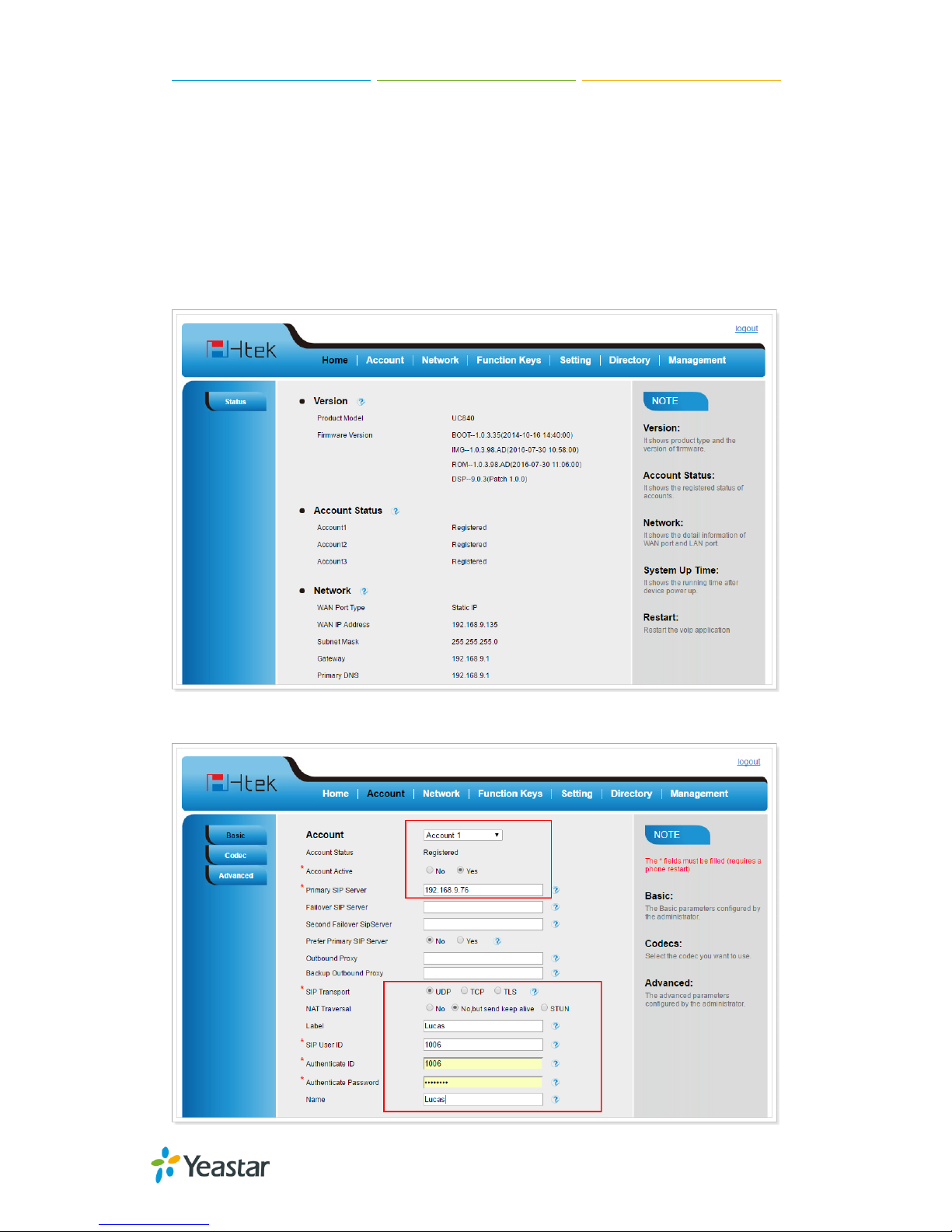
Htek IP Phone Configuration Guide
3/9
Registering to Yeastar S-Series Manually
If you choose registering Htek to Yeastar S-Series manually, you have to log in each
phone, and configure one by one.
1. Log in the Htek IP phone web user interface.
Username: admin
Password: admin
2. Click “Account” Tab.
Page 4

Htek IP Phone Configuration Guide
4/9
Account: choose one account.
Account Active: Yes
Primary SIP Server: fill in Yeastar S-Series PBX’s IP address.
SIP Transport: choose “UDP”. The default SIP transport on Yeastar
S-Series is UDP.
Label: set the name you want to appear on the phone display.
SIP User ID: fill in the extension number.
Authentication ID: fill in the extension’s “Register Name”.
Name: the local phone name showing on the other phone when calling
3. Click “Save Set”.
4. Check the extensions status. If the extension is registered to Yeastar S-Series
successfully, the “Account Status” will show “Registered”.
Page 5

Htek IP Phone Configuration Guide
5/9
Provisioning Htek Phones via PnP
Before provisioning the phones, you must reset the phones to factory defaults in case
that the phones have residual settings of a previous configurations.
1. Connect the phone to the same network with Yeastar S-Series PBX. The phone
will send a PnP request to the PBX when booting up. By default, PnP is activated
on the phone.
2. Log in Yeastar S-Series Web interface, go to “Auto Provisioning” App. Click “Scan”,
all the phones in the local network will show up on the page.
3. Search the phone by MAC address or IP address, and click “edit”.
4. Choose the phone Model, active a line and assign an extension for the phone.
You can also configure keys, features, preferences and codec for the phone.
Page 6

Htek IP Phone Configuration Guide
6/9
5. Click “Save”.
6. The system prompts you to reboot the phone, click “OK”. The phone will reboot
and configure automatically.
Page 7

Htek IP Phone Configuration Guide
7/9
Provisioning Htek Phones via DHCP
Before provisioning the phones, you must reset the phones to factory defaults in case
that the phones have residual settings of a previous configurations.
1. Connect the phone to the same network with Yeastar S-Series PBX.
2. Disable local DHCP server in your local network, e.g. disable DHCP server on
Linksys router.
3. Enable DHCP server on Yeastar S-Series and configure the DHCP server settings
according to your local network. (Settings > System > Security > Service)
Page 8

Htek IP Phone Configuration Guide
8/9
4. Go to “Auto Provisioning” App. Click “Scan”, all the phones in the local network will
show up on the page.
5. Search the phone by MAC address or IP address, and click “edit”.
6. Choose the phone Model, active a line and assign an extension for the phone.
You can also configure keys, features, preferences and codec for the phone.
Page 9

Htek IP Phone Configuration Guide
9/9
7. Click “Save”.
8. The system prompts you to reboot the phone, click “OK”. The phone will reboot
and configure automatically.
