Page 1

Escene
IP Phone
Configuration Guide
Yeastar Technology Co., Ltd.
Page 2

Escene IP Phone Configuration Guides
Configuring with MyPBX manually ........................................................... 3
Phone provisioning with MyPBX .............................................................. 6
www.yeastar.com Page 2
Page 3

Escene IP Phone Configuration Guides
Configuring with MyPBX manually
Configuring Escene IP phone with MyPBX
Applicable Models: Escene ES620, ES410, ES330, ES320, ES290, ES220, ES205,
DS622, DS412, DS102, WS620, WS320, WS220, WS103, WS102, HS118,
HS108, US103, US102, GS620, GS410, GS330.
Please note:
This guide has been tested for Escene ES330 with firmware version
V1.0.5.2-2092 and Escene ES620 with firmware version V2.2.7-3449. Be aware
that different firmware revisions may have different web interface formats and
functionality.
Register with MyPBX
NOTE: In this guide, the IP of the IP phone is 192.168.5.6; the IP of MyPBX is
192.168.5.151.
1. Start the browser on PC. In the address bar, enter the IP address of the
phone: http://192.168.5.6.
2. Enter the phone's login username (default "root") and password (default
"root").
Figure 1
3. Click on the "Sip Account" tab, chose the account you want to register.
www.yeastar.com Page 3
Page 4

Escene IP Phone Configuration Guides
4. Chose Account1 to edit, click on “Account1”.The setting page of SIP is shown
in Figure2.
Figure 2
1) Enable: check the box to activate the account.
2) Account Mode: VOIP
3) Display Name: set a display name of the extension according as you
prefer
4) User Name: same as the extension‟s number in general, such as
520
5) Authenticate Name: same as the extension‟s number in general,
such as 520
6) Password: set the “Password” field to the extension‟s Authentication
password
7) Label:et the "Label" field to the name you want to appear on the
www.yeastar.com Page 4
Page 5
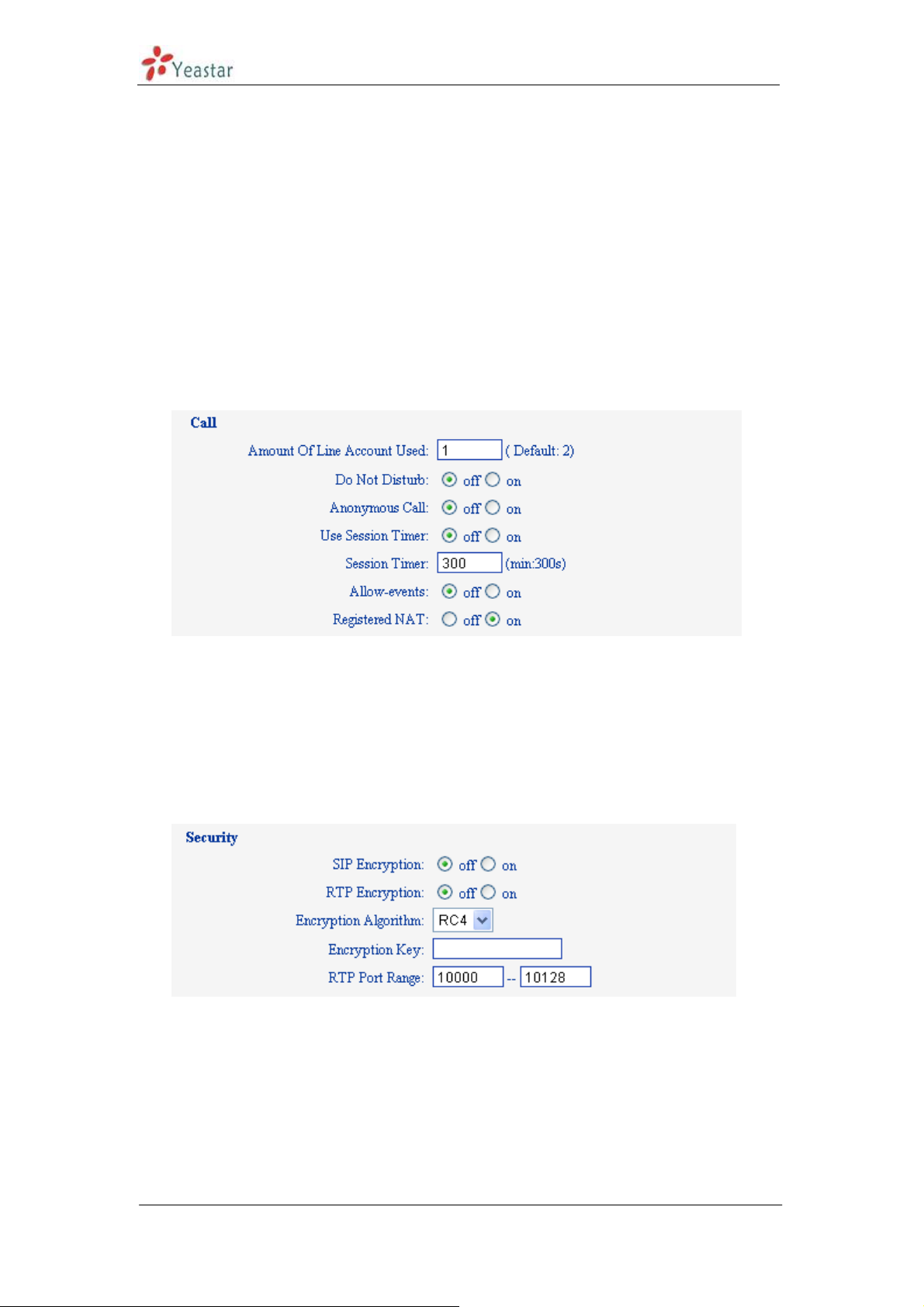
Phone display
8) Sip Sever: set the "Sip Sever" field to the IP Address of the MyPBX
server – in this example, 192.168.5.151
9) NAT Traversal: the default setting is Disable, if you want to
configure the phone as a remote extension ,you should chose
STUN,then enter a correct address in the field of “ STUN Sever”
10) BLA: off
11) Register Method:chose the method corresponding to the Account
Mode
12) DNS-SRV: off
13) Sip Transport: UDP
5. Call Section
Escene IP Phone Configuration Guides
Figure 3
1) Do Not Disturb: off
2) Anonymous Call: off
3) Use Session Timer: off
4) Allow-event: off
5) Registered NAT: on
6. Security Section:
Figure 4
1) SIP Encryption: off
2) RTP Encryption: this is an SRTP option, you must chose “off”,if you
want to chose “on”, please enable SRTP in MyPBX first
7. Click the button “Submit” and the phone will register with your MyPBX. This
can be verified via “Status” page of MyPBX management console.
www.yeastar.com Page 5
Page 6

Escene IP Phone Configuration Guides
Phone provisioning with MyPBX
The supported model of Escene IP phone is ES220,ES320,ES330,ES410,ES620.
The firmware we tested in this example is V2.6.4, if your firmware is different
from this one, the web interface may got a little difference.
Figure 5
Step1. Disable DHCP Server on your local network.
E.g. Disable DHCP Server on Linksys Router.
www.yeastar.com Page 6
Page 7

Escene IP Phone Configuration Guides
Figure 6
Step2. Enable DHCP Server on MyPBX.
You can find it in „systemNetwork PreferencesDHCP server‟.
Figure 7
Step3. Create a phone in „phone provisioning‟ page, you can check the list of
supported phones in this page directly.
www.yeastar.com Page 7
Page 8

Escene IP Phone Configuration Guides
Figure 8
Click one Escene IP phone, input the name, choose the phone type and the
account, then activate it.
Figure 9
When you click „save‟ button, there will be a window popup, you can click OK to
reboot the IP phone directly to take effect, if you click „No‟, you can reboot the IP
phone manually to take effect.
www.yeastar.com Page 8
Page 9

Escene IP Phone Configuration Guides
Figure 10
Click „Apply the changes‟ to take effect in MyPBX. You can see the recorded here
directly.
Figure 11
You can also configure the IP phone to download the configuration from MyPBX
directly if you are sure the configuration files has been uploaded or created in
MyPBX side. In this example, the IP address of MyPBX is 192.168.5.40
www.yeastar.com Page 9
Page 10
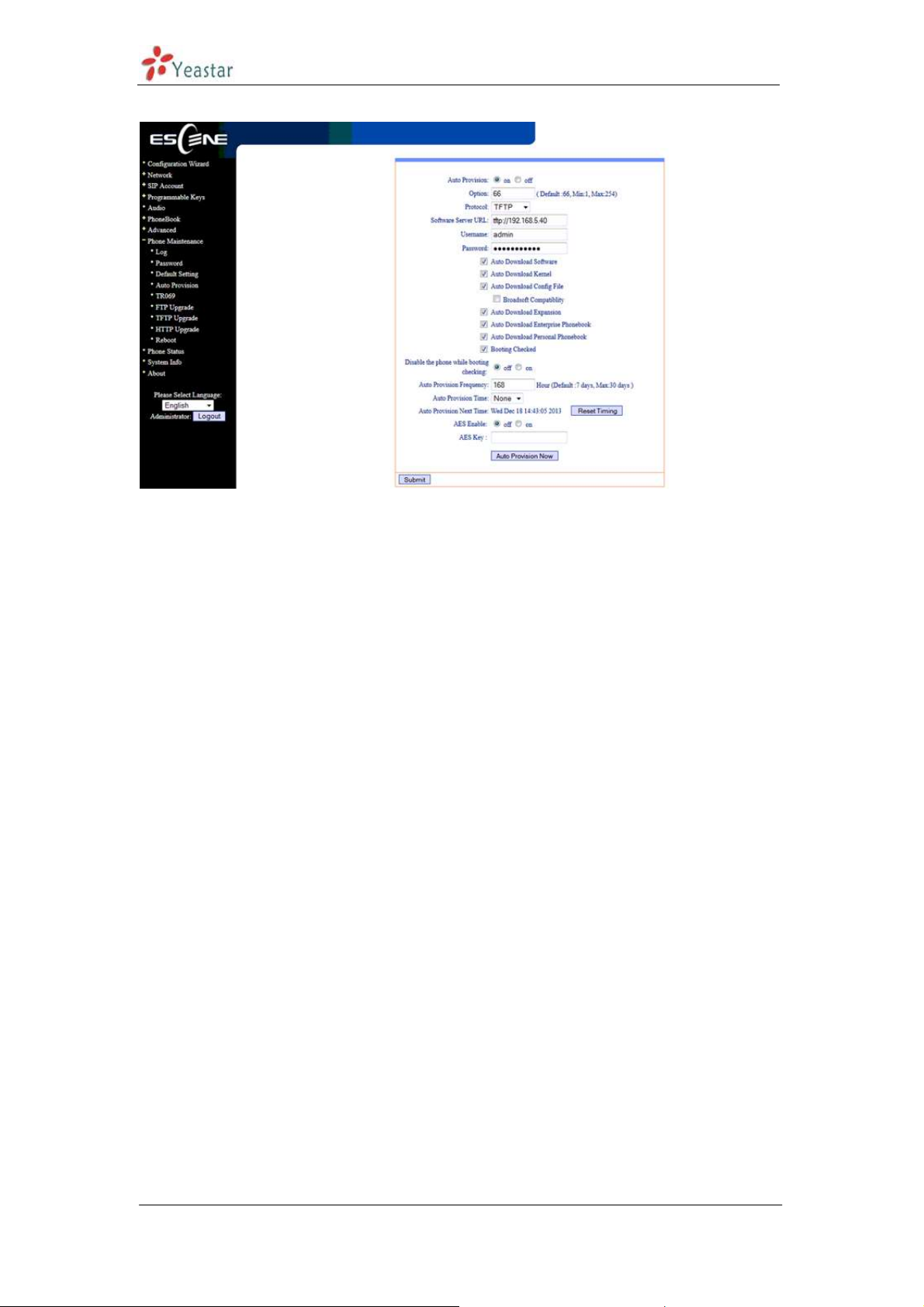
Escene IP Phone Configuration Guides
Figure 12
<Finish>
www.yeastar.com Page 10
