Page 1

E100
User Manual
Version 1.0.0.1
Yeastar Technology Co., Ltd
Page 2

BizFAX-E100 Server User Manual
Table of Contents 0
1. Introduction ..........................................................................................4
1.1 Product Introduction ..........................................................................4
1.2 Functions..........................................................................................4
1.2 Hardware Specification.......................................................................6
1.2.1 Exterior Appearance .....................................................................6
1.3 Package Contents..............................................................................8
2. System set up........................................................................................9
2.1 Connection Drawing...........................................................................9
2.2 Connecting Ethernet Line.................................................................. 10
2.3 Connecting Power............................................................................10
3. Manage BizFAX ....................................................................................11
3.1 Manager Log in................................................................................11
3.2 Basic..............................................................................................12
3.2.1 Extension.................................................................................. 12
3.2.1.1 Physical Fax Machine Extension.......................................................... 12
3.2.1.2 Virtual FAX Extension ....................................................................... 13
3.2.2 Trunks...................................................................................... 15
3.2.3 Outbound Routes ....................................................................... 16
3.2.3.1 Create Outbound Route ....................................................................17
3.2.3.2 Delete Outbuond Route..................................................................... 19
3.3 Inbound Call Control ........................................................................20
3.3.1 IVR .......................................................................................... 20
3.3.1.1 Auto Attendant................................................................................20
3.3.1.2 Delete IVR...................................................................................... 22
3.3.2 Inbound Routes .........................................................................22
3.3.2.1 Create Inbound Route.......................................................................23
3.3.2.2 Delete Routes.................................................................................. 24
3.3.3 Blacklist....................................................................................24
3.3.3.1 Create Blacklist................................................................................25
3.4 System Settings .............................................................................. 26
3.4.1 General Settings ........................................................................ 26
3.4.2 System Prompts ........................................................................27
3.4.3 E-Mail Settings ..........................................................................27
3.4.4 Network Setting.........................................................................28
3.4.5 File Sweep ................................................................................29
3.4.6 Backup and Restore....................................................................29
www.yeastar.com Page 2
Page 3

BizFAX-E100 Server User Manual
3.4.7 Firmware Update........................................................................30
3.4.8 Reset and Reboot.......................................................................31
3.4.9 Password Settings...................................................................... 32
3.5 Reports..........................................................................................33
3.5.1 FAX Logs .................................................................................. 33
3.5.2 System Infomation.....................................................................34
4. Use BizFAX.......................................................................................... 36
4.1 Usage of Sending FAX ...................................................................... 37
4.2 Usage of Receiving FAX ....................................................................38
www.yeastar.com Page 3
Page 4

BizFAX-E100 Server User Manual
Introduction 1
You may skip section 1- Introduction and directly move to sect ion 2- Before
you Proceed. However, we recommend reading through the introduction to
familiarize yourself with the features and functions of BizFAX and help
improve its operation. Thank you for purchasing BizFAX!
1.1 Product Introduction
BizFAX — Paperless Fax Server
BizFAX paperless fax system is an intelligent fax server that combines the
traditional fax technology and network technology.
After connected the PSTN telephone line and built up the connetion with the
LAN or internet, by using the BizFAX Client software on their computers,
users can easily to create a safe, efficient and affordable fax system for
enterprise.
Through BizFAX Client software or BizFAX Web Client, every user is able to
get the auto-receive, auto-fax and management features. When sending a
fax, users only need to submit file to BizFAX server, and then system will
auto fax the files in order.
Administrator has the authority to configure the system parameters and
manage the users’ information.
1.2 Functions
1. Auto Receive & Send Fax
To receive and send faxes automaticall y on computer that dispense with
additional fax machine, BizFAX delivers a significant reduction in document
delivery costs by eliminating the need for paper-based print, stand-alone fax
machines and associated maintaenance, supply and labor costs. All the
operations of traditional fax like print, dial, fax, re-dail when busy, postpone
delivery or send in groups can be easily done within few seconds.
2.Electronic Signature
www.yeastar.com Page 4
Page 5

BizFAX-E100 Server User Manual
BizFAX system help users to make their own signature and company stamp
on a electronic document directly. All the signatures and stamps are safely
protected and managed through high-end cryptography technology.
3.Remote Receive & Send Fax
Users are allowed to check and send faxes remotely by using BizFAX Client
software at any time any places as long as they can access into internet.
4. Intelligent Voice Operating System
When receiving a fax, BizFAX will auto play the vo ice prompts. User can
customize the voice files according to their own demands.
5. System Shareable
Users will be glad to get rid of an uninteresting task that must run around in
order to make a fax. They can send or receive a fax on any of the computers
in LAN. Moreover, BizFAX will auto send a document to corresponding
extension afte r received a fax.
6. Multiple-Line Support
If there is quantity of documents waiting to receive or send, system will find
an idle line automatically and balance the load among lines.
7. Auto converting format
BizFAX can auto convert documents in any format (word, excel, pdf, jpg and
gif) to required TIFF format before sending out.
8. Listing of task
All of the submitted fax tasks will form a fax queue automatically before
sending out by BizFAX.
9. Send Group Faxes
Simple organize the different users to a group for sending faxes to they at
the same time. All the success and failure fax information are recorded on
history for reference.
10. Retry of failed fax
We will try the best to ensure each fax can be sent successfully to the
destination in time. When the other party is busy, unanswered or something
else that result in the failure, system will auto resend fax. Here user can set
the time (when) and number of retry times.
11. Auto Distributing
BizFAX can auto distribute the received faxes to corresponding users by
user’s extension number. If system is uncertain of the receiver, fax
www.yeastar.com Page 5
Page 6
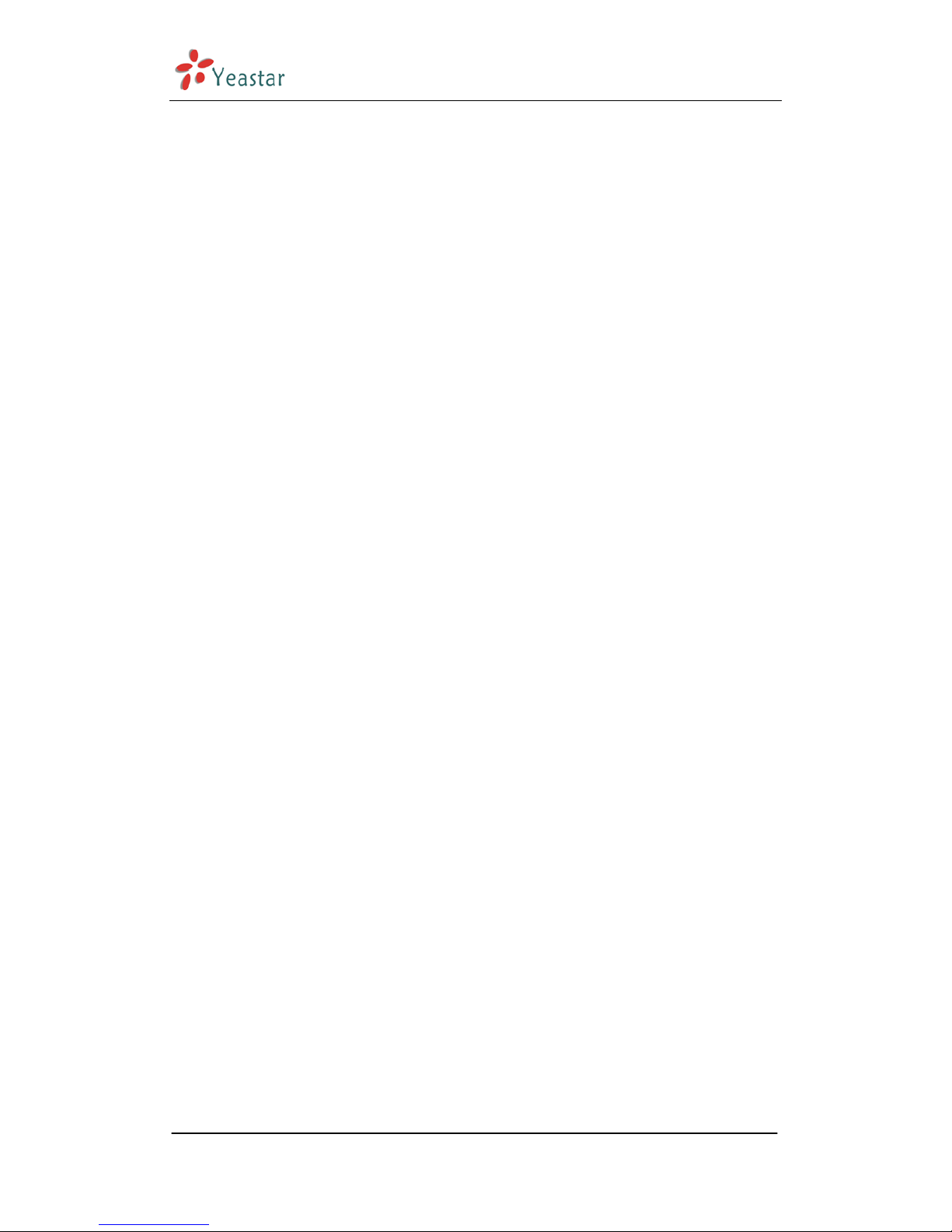
BizFAX-E100 Server User Manual
administrator will get the faxes and mange them together.
12. Internally Transferring
It supports the free fax and document transfer internally among all virtual
fax extension users.
13. FAX Notifier
BizFAX will send a notifier to sender whether it successfully finishes the fax
task or not. Either of the computers in LAN receives a fax, system auto will
notify users in time to view and back up all the received and sent faxes.
14. Fax to E-mail
When system is auto distributing the received faxes, and meanwhile it is
sending faxes to a pre-set Email address once users enable the Fax to Email
function.
15. Caller ID
BizFAX support the international FSK CID format and recognize the fax
source correctly for block spam faxes directly.
1.2 Hardware Specification
1.2.1 Exterior Appearance
1) Front Side
www.yeastar.com Page 6
Page 7

BizFAX-E100 Server User Manual
Figure 1-1 BizFAX Front Panel Picture
No. Identifying
① Green Light: Indicates the power connection is normal.
② Green Light blink: Indicates the server system is in working.
③ Green Light: Indicates the system is ready.
④ Green Light blink: Indicates the internet interface in use
⑤ Green Light: Indicates the PSTN lines connect successfully.
⑥
Green Light blink: Indicates the PSTN line in use.
⑦
Green Light: Indicates the port is work well.
⑧
Green Light blink: Indicates the FAX machine in use.
2) Back Side
① ② ③ ④ ⑤ ⑥ ⑦ ⑧
Figure 1-2 MyPBX Back Side Picture
www.yeastar.com Page 7
Page 8

BizFAX-E100 Server User Manual
1.3 Package Contents
▲ 1 unit of BizFAX server
▲ 1 power supply
▲ 1 Internet line
▲ Few telephone cables [RJ-11]
Note: If any of the above items is damaged or missing, contact your reseller.
www.yeastar.com Page 8
Page 9

BizFAX-E100 Server User Manual
System set up 2
2.1 Connection Drawing
PSTN
FAX Machine
Virtual FAX Extension
1 FXS Lines LAN
1 FXO Lines
www.yeastar.com Page 9
Page 10

BizFAX-E100 Server User Manual
2.2 Connecting Ethernet Line
BizFAX provides two 10/100M Ethernet ports with RJ 45 interface and LED.
Besides transporting voice, Ethernet port can also send information of
managing, maintaining and operating.
Plug Ethernet line into BizFAX’s Ethernet port, and then connect the other
head of Ethernet line with hub, switch, router, LAN or WAN. Check the status
of LED after connection, yellow light indicates port is in connecting process,
green light indicates the port is in working.
2.3 Connecting Power
BizFAX utilizes the high-performance switch power, which supply the
enough voltage and electrical energy that required by BizFAX system.
AC Input: 100~240V
DC Output: 12V,1A
Note: Prior to connect power, it’s better to use the three-phrase power
outlet of neutral-point joint or multi-function computer power outlet.
Please follow the below steps to connect power socket:
1. Push the switch on ‘OFF’ on power outlet.
2. Connect one head of the accessory power cable with the power input port
on BizFAX’s back panel, and plug the other head of power cable into 220V
power socket.
3. Push the switch on ‘ON’ on power outlet.
4. After wired up power, please check the Power LED on front panel whether
it lighted or not. Lighted LED indicates the correct operation of power; if
unlighted, please repeat the step 1 to 3 again.
www.yeastar.com Page 10
Page 11

BizFAX-E100 Server User Manual
Manage BizFAX 3
3.1 Manager Log in
Double click icon to open the IE browser, and input the IP address of
BizFAX server.
If user is first time to configure BizFAX by web, please use the BizFAX default
IP address to log in: http://192.168.5.150
The default Username is admin and password is password.
Figure 3-1
www.yeastar.com Page 11
Page 12

BizFAX-E100 Server User Manual
3.2 Basic
3.2.1 Extension
Fax extension has two kinds: physical fax machine extension(FXS)and virtual
fax extension.
Figure 3-2
3.2.1.1 Physical Fax Machine Extension
Edit Physical Fax Machine Extension
On the administration page of FXS extensions, click ‘Edit’ on the extension that
you want to edit, and modify the following information on prompt window:
1) Authentication
·Extension
The numbered extension, i.e. 1234, that will be associated with this particular
User / Phone.
2) Profile
·Name
A character-based name for this user, i.e. ‘Bob Jones’
www.yeastar.com Page 12
Page 13

BizFAX-E100 Server User Manual
·Group
Extension’s Group.
Figure 3-3
3.2.1.2 Virtual FAX Extension
Virtual Fax Extension is an Account allows BizFAX Client or BizFAX web Client
to Login.
1. Add Virtual FAX Extension
Go to Extensions Virtual FAX Extensions Create New Extension
1) Authentication
·Extension
The numbered extension, i.e. 1234, that will be associated with this particular
User / Phone.
·Password
The password for the BizFAX Client, Ex: ‘12t3f6’
2) Profile
·Name
A character-based name for this user, i.e. ‘Bob Jones’
·Group
Extension’s Group.
·Mobile Phone
User’s mobile phone number.
·Send FAX to E-mail
This option defines whether or not FAX are sent to the Email Address as
attachments. Note: You need to have an smtp server configured for this
functionality.
www.yeastar.com Page 13
Page 14

BizFAX-E100 Server User Manual
www.yeastar.com Page 14
Figure 3-4
2. Edit SIP Extension
Click ‘Edit’ on SIP Extension administration page or click ‘Modify Selected
Extensions’ to edit.
Page 15

BizFAX-E100 Server User Manual
3.2.2 Trunks
Figure 3-5
Edit PSTN Trunk(FXO Port)
On PSTN Trunk administration page, click ‘Edit’ on selected trunk and modify
information on prompt window:
1)General
·Trunk Name
A unique label to help you identify this trunk when listed in outbound rules,
incoming rules etc. Ex: 'Port 5'
·Audio Setting
Normally you should not have to adjust your analog ports beyond the initial
calibration. Should you still need to fine tune your audio settings, please use the
adjustments.
2)Advanced Options
·Busy Detection
Busy Detection is used to detect far end hang up or for detecting busy signal.
Enable to turn this feature on.
·Busy Count
If Busy Detection is enabled, it is also possible to specify how many busy tones
www.yeastar.com Page 15
Page 16

BizFAX-E100 Server User Manual
to wait for before hanging up. The default is 4, but better results can be
achieved if set to 6 or even 8. Mind that the higher the number, the more time
that will be needed to hangup a channel, but lowers the probability that you will
get random hangups.
·Busy Pattern
If Busy Detection is enabled, it is also possible to specify the cadence of your
busy signal. In many countries, it is 500msec on, 500msec off. Without Busy
Pattern specified, BizFAX will accept any regular sound-silence pattern that
repeats <Busy Count> times as a busy signal. If you specify Busy Pattern, then
BizFAX will further check the length of the sound (tone) and silence, which will
further reduce the chance of a false positive.
·Caller ID Start
This option allows one to define the start of a Caller ID signal:
Ring, to start when a ring is received (Caller ID Signaling: Bell_USA, DTMF).
Polarity, to start when a polarity reversal is started (Caller ID Signaling: V23_UK,
V23_JP, DTMF).
Before Ring, to start before a ring is received (Caller ID Signaling: DTMF).
·Caller ID Signaling
This option defines the type of Caller ID signaling to use: bell (bell202 as used
in the United States), v23_UK (as used in the UK), v23_JP (as used in Japan), or
dtmf (as used in Denmark, Sweden, and Holland).
Figure 3-6
3.2.3 Outbound Routes
Outbound routing mainly works for guides outgoing calls to go through trunks.
www.yeastar.com Page 16
Page 17

BizFAX-E100 Server User Manual
www.yeastar.com Page 17
Figure 3-7
3.2.3.1 Create Outbound Route
Click ‘New Outbound Route’ and fill in the responding information on prompt
window.
1)General
·Route Name
Name of this Outbound Route. Ex: 'Local' or 'LongDistance' etc.
·Dial Pattern
In dial patterns, some characters have special meanings:
X ... Any Digit from 0-9
Z ... Any Digit from 1-9
N ... Any Digit from 2-9
[12345-9] ... Any Digit in the brackets (in this example, 1,2,3,4,5,6,7,8,9)
. ... Wildcard, Matches Anything Remaining; i.e. 9011. Matches anything
starting with 9011 (excluding 9011 itself)
! ... Wildcard, causes the matching process to complete as soon as it can
unambiguously determine that no other matches are possible.
For example, NXXXXXX would match normal 7 digit dialings, while
1NXXNXXXXX would represent a three digit area code plus phone number,
Page 18

BizFAX-E100 Server User Manual
proceeded by a one.
·Strip
Allows the user to specify the number of digits that will be stripped from the
front of the dialing string before the call is placed via the trunk selected in ‘Use
Trunk’ One might; for example, want users to dial 9 before their long distance
calls; however one does not dial 9 before those calls are placed onto analog lines
and the PSTN, so one should strip 1 digit from the front before the call is placed.
·Prepend digits before dialing
Allows the user to specify digits that are prepend before the call is placed via t he
trunk. If a user's trunk required 10 digit dialing, but users were more
comfortable performing 7 digit dialing, this field could be used to prepend a 3
digit area code to all 7 digit strings before they are placed to the trunk. User may
also prepend a 'w' character for analog trunks to provide a slight delay before
dialing
·Calls From Extensions
Defines the Extension that calls, matching the specified pattern, will be placed
through.
·Make Outbound Calls on Trunk
Defines the Trunk that calls, matching the specified pattern, will be placed
through.
www.yeastar.com Page 18
Page 19

BizFAX-E100 Server User Manual
www.yeastar.com Page 19
Figure 3-8
3.2.3.2 Delete Outbuond Route
Click ‘Delete’ on selected trunk to remove the trunk.
Page 20

BizFAX-E100 Server User Manual
3.3 Inbound Call Control
3.3.1 IVR
When there’s an incoming call aims at Auto Attendant, BizFAX will play the IVR
and guide the caller to the required extensions (such as ‘Welcome to XX
company , for sales pre ss 1, for technical support press 2, for oper ation press 0,
or dial ext. number directly. System will transfer the call to corresponding
extension according to DTMF).
Figure 3-9
3.3.1.1 Auto Attendant
Click ‘Create New IVR’ as shown on Figure 3-10.
1)General
·Number
My PBX treats IVR as an extension; you can dial this number access the IVR.
·Name
A name for the IVR
·Prompt
A Prompt file for the IVR.
www.yeastar.com Page 20
Page 21

BizFAX-E100 Server User Manual
·Custom IVR Prompt
If you want to use your prompts, please click this link, and upload the sound file.
·Play Times
The times of the selected IVR prompt file will be played.
·WaitExten
Wait for the user to enter a new extension for a specified number of seconds.
·Allow Dialing Other Extensions
Check this option if the user want to dial extensions directly.
2)Key Press Events
Allow key press events will cause the system to listen for DTMF input from the
caller and define the actions that occur when a user presses the corresponding
digit.
·Time Out
Defines the timeout action. Timeout occurs when no DTMF entry is detected for
3 times after the IVR has finished playing its prompts.
·Invalid
Defines the invalid action. The invalid action is triggered if the user enters a
DTMF that is not otherwise defined for the IVR.
·Detect FAX Tone
The detect fax tone action is triggered if it receive the fax tone and user not
input the extension number.
www.yeastar.com Page 21
Page 22

BizFAX-E100 Server User Manual
www.yeastar.com Page 22
Figure 3-10
3.3.1.2 Delete IVR
Select the item you’d like to remove and click ‘Delete’ key.
3.3.2 Inbound Routes
Inbound routing mainly works for guides incoming calls to reach destination
extension within the working hours.
Page 23

BizFAX-E100 Server User Manual
www.yeastar.com Page 23
Figure 3-11
3.3.2.1 Create Inbound Route
Click ‘New Inbound Route’ to enter to the page.
1)General
·Route Name
Name of this Inbound Route. Ex: 'pstncallin' etc.
·Pattern
Define the Caller ID Number to be matched on incoming calls. Leave this field
blank to match any or no CID info.
In patterns, some characters have special meanings:
X ... Any Digit from 0-9
Z ... Any Digit from 1-9
N ... Any Digit from 2-9
[12345-9] ... Any Digit in the brackets (in this example, 1,2,3,4,5,6,7,8,9)
. ... Wildcard, Matches Anything Remaining; i.e. 9011. Matches anything
starting with 9011 (excluding 9011 itself)
! ... Wildcard, causes the matching process to complete as soon as it can
unambiguously determine that no other matches are possible.
For example, NXXXXXX would match normal 7 digit dialings, while
1NXXNXXXXX would represent a three digit area code plus phone number,
proceeded by a one.
Page 24

BizFAX-E100 Server User Manual
2)Trunk Sequence
This selection shows all Trunks. Checking Trunk here makes them a member of
the Inbound Route.
3)Destination
You can choose the options for receive the incoming fax.
Figure 3-12
3.3.2.2 Delete Routes
Select the item you’d like to remove and click ‘Delete’ key.
3.3.3 Blacklist
Blacklist is an easy to use function which used to block an incoming call; it will
refuse any incoming call which you don’t want to answer.
www.yeastar.com Page 24
Page 25

BizFAX-E100 Server User Manual
If the incoming call number in the blacklist, system will prompt “The number
you have dialed is not in service. Please check the number and try again”, and
then system hang up the call.
Figure 3-13
3.3.3.1 Create Blacklist
Click ‘New Blacklist’ to enter to the page.
Figure 3-14
·Blacklist number
Enter the number you want to block.
www.yeastar.com Page 25
Page 26

BizFAX-E100 Server User Manual
3.4 System Settings
3.4.1 General Settings
1) FAX Settings
·
The fax left page header:this value will be showed on the fax left page
header when sending out.
·The fax right page header:this value will be showed on the fax right page
header when sending out.
·The retry times for failed faxes: When system failed to send fax, it will
try X times as configured.
·The retry times if called is busy: The callee is busy when system send
fax, it will try X times as configured.
2) Prompt callee send FAX signal
·Prompt callee send FAX signal
Sometimes customers use the Two-in-One machine that sends fax and
receives telephone call by the same equipment. When you want to send fax
to those customers, please remind them to send a fax single.
.Prompt
The prompt tone asks for a fax signal from callee.
·Play times
The times of the selected prompt file will be played.
·WaitExten
Wait for the user to enter a new extension for a specified number of seconds.
3) Date & Time
Set the date and time for BizFAX Appliance.
www.yeastar.com Page 26
Page 27

BizFAX-E100 Server User Manual
www.yeastar.com Page 27
Figure 3-15
3.4.2 System Prompts
Admin can upload prompt as follow:
1) Click ‘Upload a system Prompt’.
2) Click ‘Browse’ to choose the file to upload.
3) Click ‘Upload’ to upload the selected Prompt.
Note: The sound file format: GSM 6.10, 8.000kHz, Mono, 1kb/sec
Figure 3-16
3.4.3 E-Mail Settings
Page 28

BizFAX-E100 Server User Manual
·E-mail Address
The E-mail Address that BizFAX will use to send voicemail to users’ email.
·Password
The E-mail password.
·SMTP Server
The IP address or hostname of an SMTP server that the BizFAX may connect to,
in order to send e-mail notifications of your voicemails;
i.e. mail.yourcompany.com
·Port
The SMTP Port
·Use SSL/TLS to send secure message to server
This functions, must be selected for gmail and exchange server.
3.4.4 Network Setting
·DHCP
If this option is set, BizFAX will use DHCP to get an available IP address from
your local network.
·Hostname
Set the host name for BizFAX Appliance.
·IP Address
Set the IP Address for BizFAX Appliance.
·Subnet Mask
Set the Subnet Mask for BizFAX Appliance.
·Gateway
Set the Gateway for BizFAX Appliance.
·Primary DNS
Set the primary DNS for BizFAX Appliance.
·Secondary DNS
Set the secondary DNS for BizFAX Appliance.
www.yeastar.com Page 28
Page 29

BizFAX-E100 Server User Manual
www.yeastar.com Page 29
Figure 3-17
3.4.5 File Sweep
·File Sweep when available space is less than:
The default value is 30M.
·Delete
If the space less than the setting value, it will delete 50 faxs (50 is the
default value).
3.4.6 Backup and Restore
Backup / Restore BizFAX’s Configuration.
Page 30

BizFAX-E100 Server User Manual
www.yeastar.com Page 30
Figure 3-18
3.4.7 Firmware Update
With new version, we can upgrade the firmware in GUI through a TFTP
Server or HTTP URL.
Enter your TFTP Server ip address and firmware name, just click ‘start’, you
will update your firmware easily.
Page 31

BizFAX-E100 Server User Manual
www.yeastar.com Page 31
Figure 3-19
3.4.8 Reset and Reboot
·Reboot Appliance
Warning: Rebooting the appliance will terminate all active calls.
·Reset to Factory Defaults
Warning: By resetting your System to factory defaults, you will lose all your
configurations! You can't cut off the electricity during restarting till the RUN
state light blink, otherwise it will cause the failure performance.
Page 32

BizFAX-E100 Server User Manual
www.yeastar.com Page 32
Figure 3-20
3.4.9 Password Settings
The default password is ‘password’, we need change that first.
Enter new password and click update, then the system will prompt you re-login
using your new password.
Page 33

BizFAX-E100 Server User Manual
www.yeastar.com Page 33
Figure 3-21
3.5 Reports
3.5.1 FAX Logs
FAX Log captures all fax details: Date, caller number, callee number, Subject,
type, Status and so on. For administrator’s convenience, admin can search
information by time, type, subject and Status, and export them into CSV file.
Page 34

BizFAX-E100 Server User Manual
www.yeastar.com Page 34
Figure 3-22
3.5.2 System Infomation
State:
Information about Server State and FAX State.
Version:
Information about Hardware version, Firmware version.
Network:
Information about Hostname, MAC, IP Address, Mask, Gateway and DNS.
Disk Usage:
Disk usage information.
Page 35

BizFAX-E100 Server User Manual
www.yeastar.com Page 35
Figure 3-23
Page 36

BizFAX-E100 Server User Manual
Use BizFAX 4
Make two examples for the below typical applications:
Usage of sending fax
Usage of receiving fax
For example, BizFAX has virtual fax Extensions 501 and 502 and physical fax
Extensions 601; PSTN Trunk OutPSTN1.
Out
PSTN 1
Ext. No.
501
Virtual Fax Ext Physical Fax Ext.
Ext. No.
502
BizFAX
PSTN Trunk
Ext. No.
601
www.yeastar.com Page 36
Page 37

BizFAX-E100 Server User Manual
www.yeastar.com Page 37
4.1 Usage of Sending Fax
On the above demonstrated environment:
Suppose the settings of outbound routes are as below:
Route Name:9
Apply this rule to: fax from extension(s)——All Extensions
Make outbound calls on: Trunk Sequence—— All PSTN trunks
Other: Deleted Prefix Count——1
Send fax through physical fax machine
If the extension 501 wants to send a fax to 0123-1234123, he can dial:
9+0123-1234123
Out
PSTN1
PSTN Trunk
BizFAX
PSTN Trunk Por
t
Access Code“9”
Virtual Fax Ext Physical Fax Ext.
Ext. No.
501
Ext. No.
502
Ext. No.
601
Page 38

BizFAX-E100 Server User Manual
4.2 Usage of Receiving FAX
Ext. No.
502
Ext. No.
601
Ext. No.
501
Physical Fax Ext.Virtual Fax Ext
Out
PSTN1
BizFAX
PSTN Trunk
On the
above demonstrated environment:
Suppose the settings of inbound routes are as below:
Route Name: All
Source: Trunk Sequence——All Trunks
Route calls to: Destination——IVR 7777
For example: All the incoming calls will be answered by IVR 7777 and then
forwarded to corresponding extension according to the transferring list.
<Finish>
www.yeastar.com Page 38
