Page 1

How to Connect 3CX to NeoGate TA
FXO Gateway
Version: 1.0
Date: 2014.12.29
Yeastar Information Technology Co. Ltd
Page 2

How to Connect 3CX to NeoGate TA FXO Gateway
2/12
Contents
1. Introduction ..................................................................................................................... 3
2. Preparation ...................................................................................................................... 3
3. Connect 3CX to NeoGate TA810 ..................................................................................... 4
3.1 Create a SIP Trunk on 3CX .......................................................................................... 4
3.2 Configuration on TA810 ............................................................................................... 7
4. IP to Port .......................................................................................................................... 8
5. Port to IP ........................................................................................................................ 11
Page 3
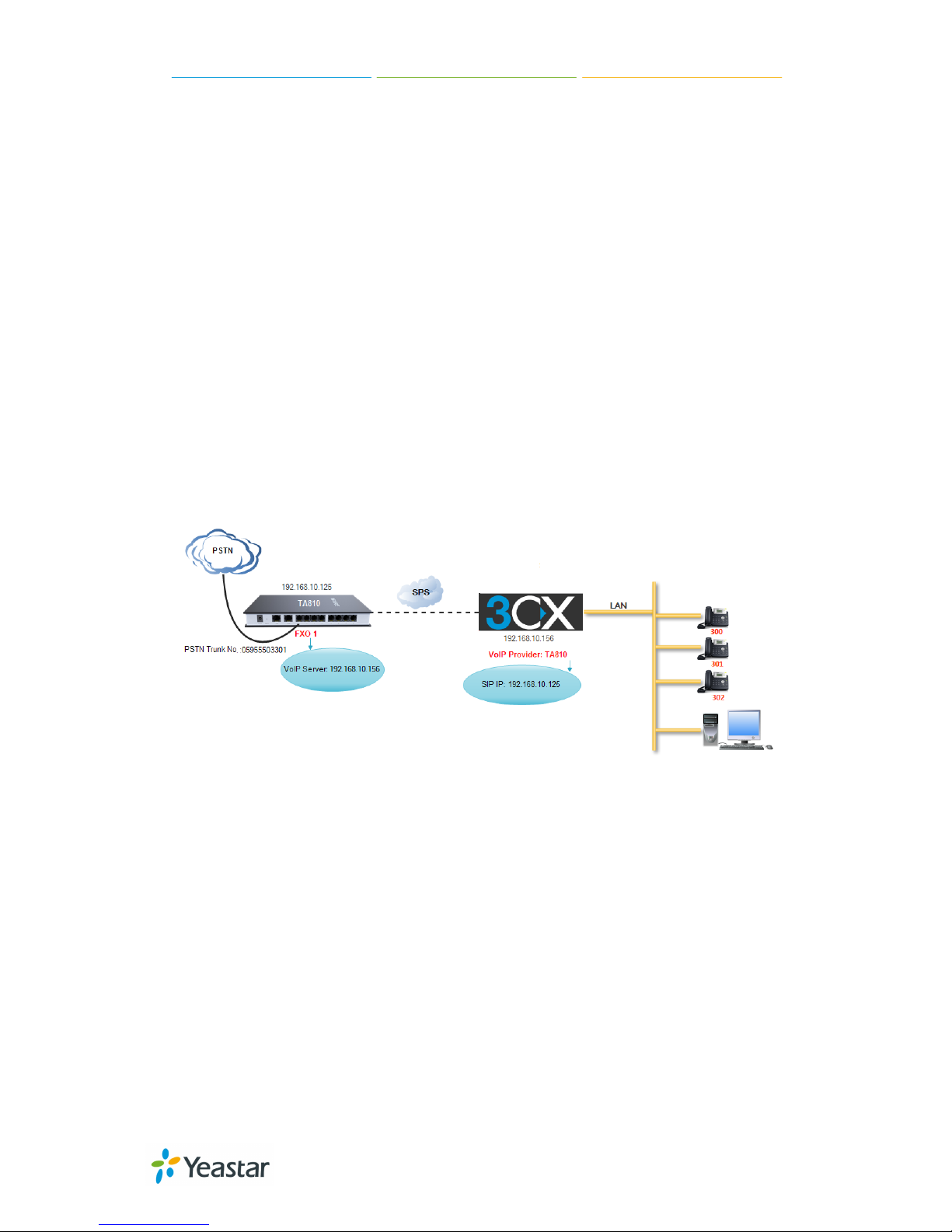
How to Connect 3CX to NeoGate TA FXO Gateway
3/12
1. Introduction
This application note shows how to connect 3CX phone system to NeoGate TA
FXO gateway via SIP trunking. This guide has been tested with NeoGate TA810
and 3CX phone system v12.0.35528.640.
Target
:
After connecting NeoGate TA810 and 3CX phone system, physical trunk PSTN
will be extended on 3CX phone system.
The following features can be achieved:
1. Make outbound calls from 3CX via the PSTN trunks of NeoGate TA810.
2. Receive calls from PSTN trunks of NeoGate TA810 at 3CX.
Description
:
IP address of 3CX phone system: 192.168.10.156
IP address of NeoGate TA810: 192.168.10.125
A PSTN line from provider is connected to TA810’s FXO port1.
PSTN number:05955503301
Figure 1 Connect 3CX Phone System and NeoGate TA810
2. Preparation
NeoGate TA810 attempts to contact a DHCP server in your network to obtain
valid network settings (e.g., the IP address, subnet mask, default gateway
address and DNS address) by default.
Page 4

How to Connect 3CX to NeoGate TA FXO Gateway
4/12
Before connecting NeoGate TA810 to 3CX, you need to set a static IP address
from the same LAN with the 3CX.
Steps to set static IP for NeoGate TA810:
1. Download a DeviceFound tool from Yeastar website: FindTA.rar
2. Run the DeviceFound.exe software.
3. The detected NeoGate TA devices in the local network will appear in the
window.
4. Find the TA device’s IP address by the device’s MAC address or the SN.
5. Log in TA810 and go to System→Network Preferences→LAN Settings, disable
DHCP and configure the LAN network, save and apply the changes, reboot
NeoGate TA810 to take effect.
Figure 2 Configure LAN Settings on NeoGate TA810
3. Connect 3CX to NeoGate TA810
3.1 Create a SIP Trunk on 3CX
1) Click "Add VoIP Provider", configure the VoIP Provider Wizard, then Click
"Next".
Page 5

How to Connect 3CX to NeoGate TA FXO Gateway
5/12
Figure 3 Add VoIP Provider
Name of Provider: TA810
Country: Generic
Provider: Generic SIP Trunk
2) Enter the NeoGate TA810's IP and click "Next".
Figure 4 VoIP Provider
3) Enter External Number and Authentication ID (You can enter any number
that is not the same with extension numbers of 3CX, take 9999 as an example
here). And click “Next”.
Note: "Maximum simultaneous calls " is four in the free version of 3CX. You can
also enter the number accordingly if you have bought license from 3CX.
Page 6
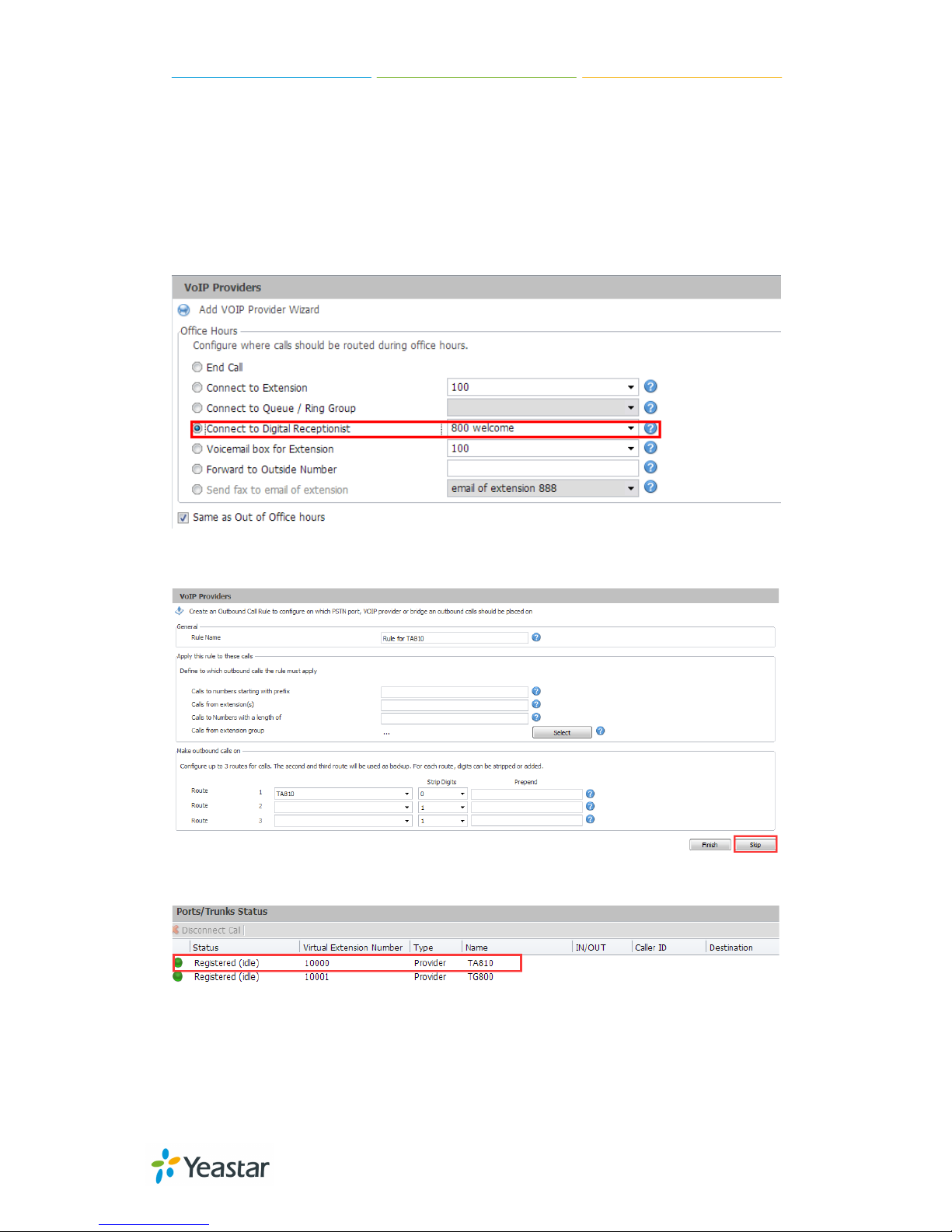
How to Connect 3CX to NeoGate TA FXO Gateway
6/12
Figure 5 Configure SIP Trunk
4) Configure the default destination of inbound route to IVR for the SIP trunk
and click “Next”.
Note: If you want to change the inbound route, you can double click the trunk
you want on the "Ports/Trunk Status" page after the SIP Trunk has been
created.
Figure 6 Set Office Hours
5) Click "Skip" to finish the SIP trunk configuration.
Figure 7 VoIP Provider
6) On "Ports/Trunk status" page, we can check the trunk status.
Figure 8 SIP Trunk Status
Page 7
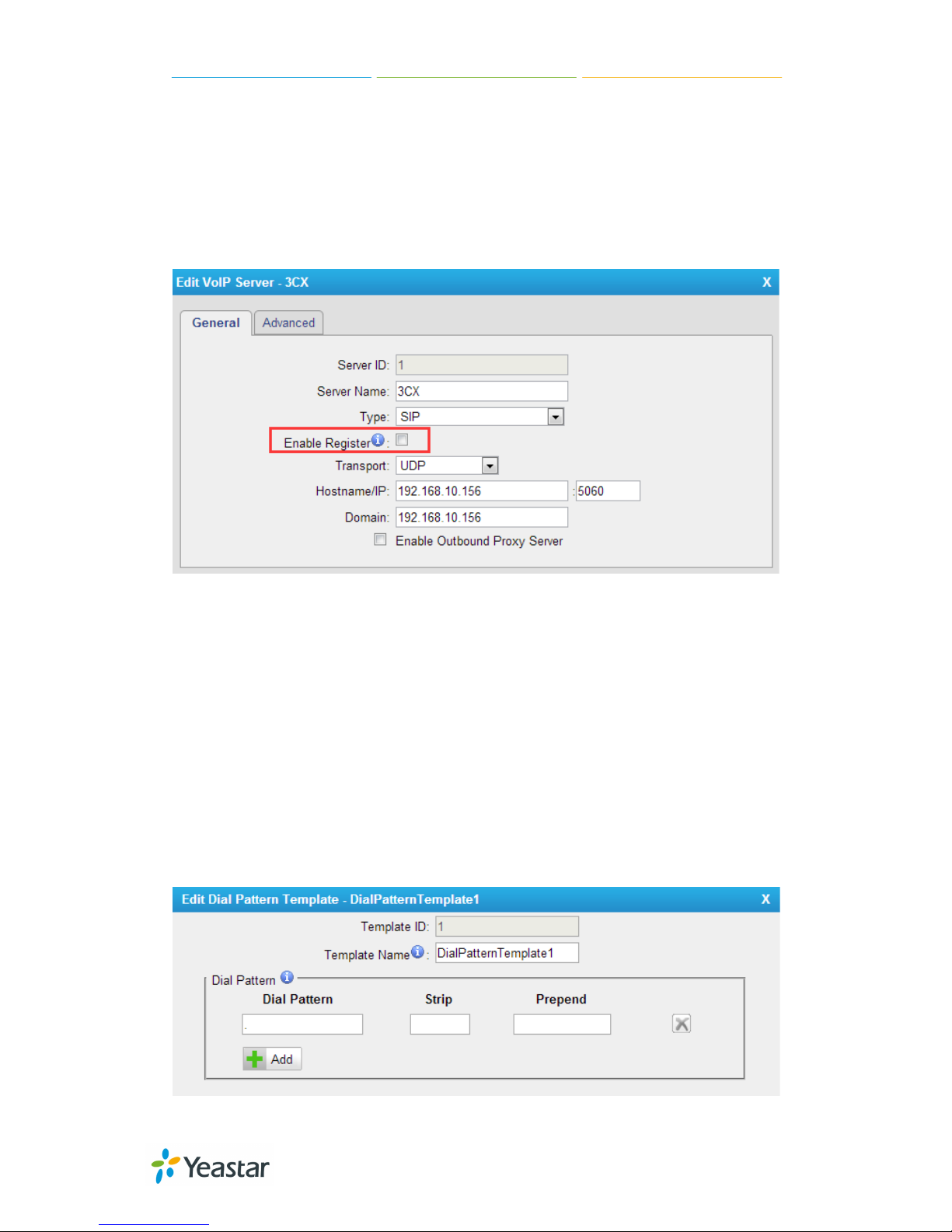
How to Connect 3CX to NeoGate TA FXO Gateway
7/12
3.2 Configuration on TA810
Step 1. Set a VoIP Server Template on TA810
Path: Gateway→VoIP Settings→VoIP Server Settings
Do not check "Enable Register", choose SIP protocol, and fill in the 3CX IP
address, the VoIP server template will be configured as SPS mode.
Figure 9 Configure the VoIP Server Template as SPS Mode
Server Name: 3CX
Type: SIP
Enable Register: DO NOT check
Transport: UDP
Hostname/IP: fill in 3CX IP address, 192.168.10.156
Domain: fill in 3CX IP address, 192.168.10.156
Step 2. Edit the Dial Pattern Template
Path: Gateway→VoIP Settings→VoIP Server Settings
The default dial pattern is set as ".", which allows you to dial any number out. In
this guide, we will remain the default setting. You can change it according to
your environment.
Figure 10 Edit the Dial Pattern Template
Page 8

How to Connect 3CX to NeoGate TA FXO Gateway
8/12
Step 3. Edit the FXO port 1
Path: Gateway→FXO Port List→FXO Port List
Figure 11 Edit the FXO Port
Caller ID: set a number for the FXO port. Here we set Caller ID to PSTN line
number, 05955503301.
Primary Server: choose 3CX(1), the VoIP server template configured on step
2.
Dial Pattern Template: choose DialPatternTemplate1(1).
After saving and applying the changes, you will see the trunk is “OK” in “Line
Status”.
Path: StatusSystem StatusPort Status
Figure 12 FXO Port Status
4. IP to Port
In this section, we introduce how to achieve making outbound calls from 3CX
through PSTN line on TA810.
Page 9
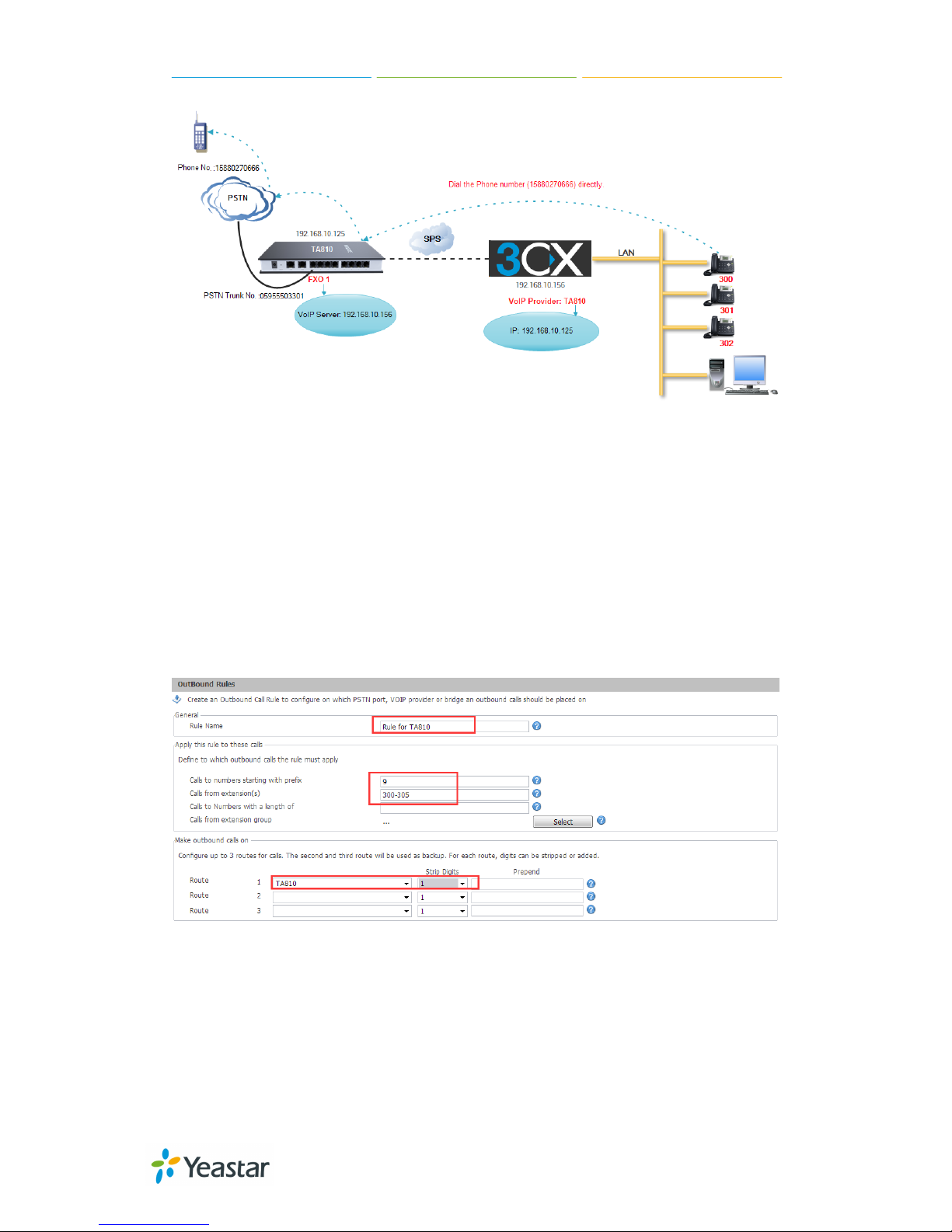
How to Connect 3CX to NeoGate TA FXO Gateway
9/12
Figure 13 IP to Port
Step 1. Create one outbound route on 3CX.
To make external calls from 3CX through TA810’s pstn trunk, you need to create
one outbound route on 3CX.
Click "Create Outbound Rule" on 3CX.
Rule Name: Rule for TA810
Prefix: 9
Call from extension(s): 300-305
Route: TA810
Strip: 1
Figure 14
Step 2. Configure “IP to Port” Route on TA810.
Path: Gateway→Port List→FXO Port List→FXO Port 1→”IP->Port”
Leave all the default settings on this page, which allows you to call any external
number.
Page 10

How to Connect 3CX to NeoGate TA FXO Gateway
10/12
Figure 12 IP to Port Route Page
Step 3. Test a call from 3CX.
Now, you can use 3CX phone system’s extension to make external calls through
the pstn 1 on TA810. Do not forget to add digit 9 before the called number cause
prefix is set to 9 on 3CX outbound route. For example, if you want to call
15880270600, you need to dial 915880270600.
Page 11

How to Connect 3CX to NeoGate TA FXO Gateway
11/12
5. Port to IP
In this section, we configure incoming calls to 3CX through PSTN trunk on
TA810.
Figure 13 Port to IP
Step 1. Create an inbound route on 3CX.
Click “Create DID” to configure the inbound route on 3CX.
Inbound route name: From TA810
DID/DDI number/mask: 9999, which is same with the trunk external
number.
Available ports: TA810
Office Hours: IVR 8000
Figure 14 Inbound Route on 3CX Phone System
Step 2. Configure “Port to IP” Route on TA810.
Path: Gateway→Port List→FXO Port List→FXO Port 1→”Port->IP”
Page 12

How to Connect 3CX to NeoGate TA FXO Gateway
12/12
Choose Simple Mode to “No” and set Hotline to 9999, which is the same number
with the DID number set on 3CX Inbound route.
Figure 15 Port to IP Route Page
Step 3. Test a call.
Dial the pstn trunk number 05955503301 on your mobile phone, the call will be
routed to 3CX IVR. After hearing the IVR prompt, you can dial any extension
number on 3CX.
<The End>
