Y CAM SOLUTIONS YCHME61 Users manual

1
User's Manual
(for Outdoor 9*$ IP Camera Series)
Network Camera
Please read this manual carefully before you attempt to
Install this product and retain it for your future reference.
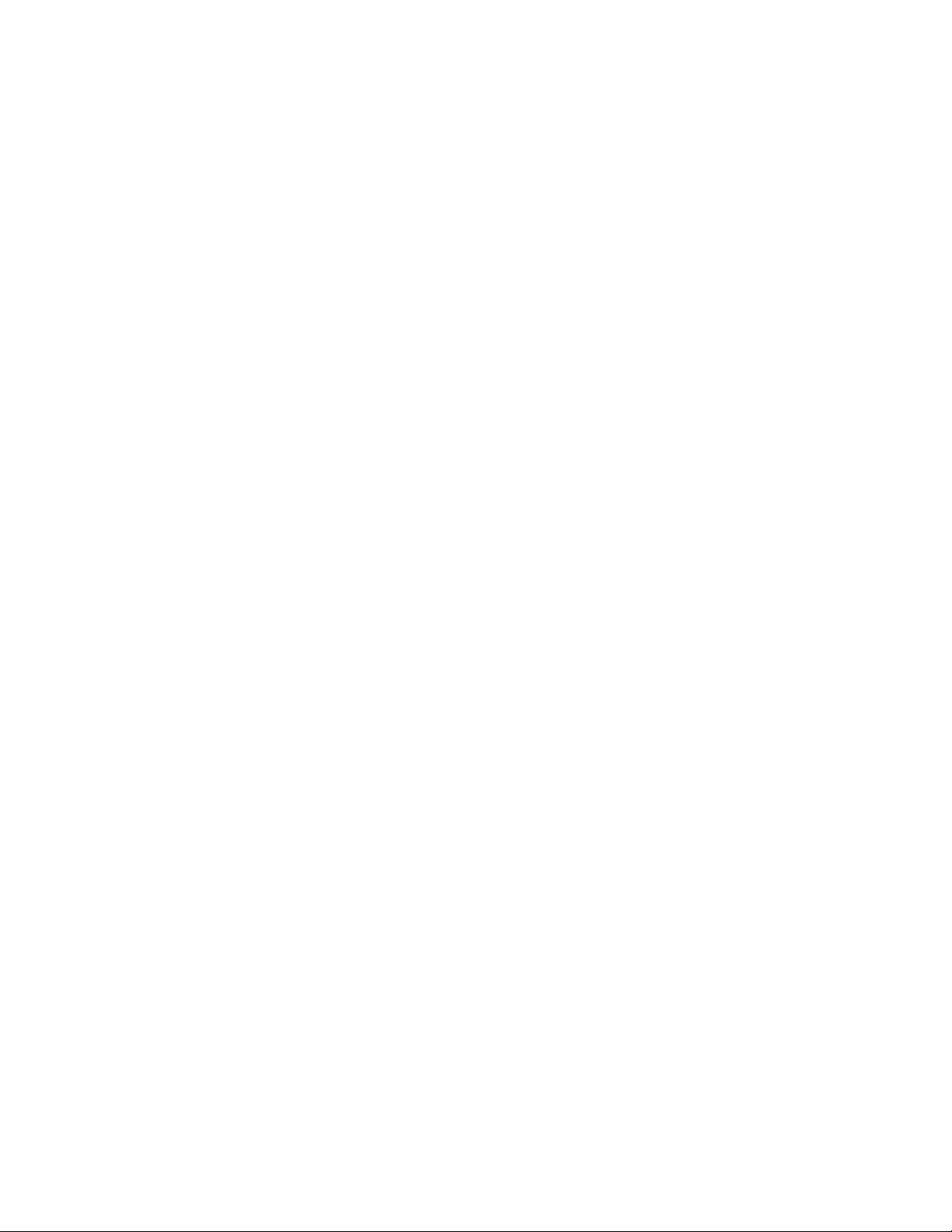
2
Contents
Main Features .............................................................................................................................................................................. 5
Physical Description ..................................................................................................................................................................... 8
Installation ................................................................................................................................................................................. 12
Hardware Installation ........................................................................................................................................................ 12
Outdoor IP Camera Connecting Guide .............................................................................................................................. 14
Network Camera with PoE Function ................................................................................................................................. 15
Camera setup installation & Usage ................................................................................................................................... 16
Assigning an IP address to the Camera with Camera Setup .............................................................................................. 19
Network Camera Screen and Setup W indow ............................................................................................................................. 21
Viewing the camera from your mobile phone ........................................................................................................................... 25
Network Camera Setting Interface ............................................................................................................................................. 26
Camera ....................................................................................................................................................................................... 28
Camera Setup ................................................................................................................................................................... 28
Stream Setup .................................................................................................................................................................... 29
OSD Setup ......................................................................................................................................................................... 32
Night Vision Setup (IR IPCAM) .......................................................................................................................................... 33
Network ..................................................................................................................................................................................... 34
Wireless Setup .................................................................................................................................................................. 34
TCP/IP Setup ..................................................................................................................................................................... 36
PPPoE Setup ...................................................................................................................................................................... 38
DDNS Setup ....................................................................................................................................................................... 39
UPNP Setup ....................................................................................................................................................................... 40
Alarm ......................................................................................................................................................................................... 43
Motion Detection .............................................................................................................................................................. 43
Schedule Setup
Alarm Management .......................................................................................................................................................... 46
Periodic Sending ............................................................................................................................................................... 48
Buffer Management .......................................................................................................................................................... 50
Alarm Server .............................................................................................................................................................................. 51
FTP Server ......................................................................................................................................................................... 51
e-Mail Server .................................................................................................................................................................... 52
HTTP Server ...................................................................................................................................................................... 53
Stora ge ....................................................................................................................................................................................... 54
Record on Alarm ............................................................................................................................................................... 55
Snapshot on Alarm ............................................................................................................................................................ 56
Continuous Record ............................................................................................................................................................ 57
Snapshot at Interval .......................................................................................................................................................... 58
FTP Sending ...................................................................................................................................................................... 59
Browse Storage ................................................................................................................................................................. 60
Format SD Card ................................................................................................................................................................. 61
Tools ........................................................................................................................................................................................... 62
System Identity ................................................................................................................................................................. 62
User Management ............................................................................................................................................................ 63
Date & Time ...................................................................................................................................................................... 64
Backup or Reset ................................................................................................................................................................ 65
Firmware Upgrade ............................................................................................................................................................ 66
SPEEDREAD YOUR NETWORK CAMERA ...................................................................................................................................... 67
Wizard .............................................................................................................................................................................. 67
System
Support ............................................................................................................................................................................. 68
Reboot .............................................................................................................................................................................. 68
ADVANCED SETTINGS ................................................................................................................................................................. 69
Port Forwarding ................................................................................................................................................................ 69
Proxy Server Setting .......................................................................................................................................................... 70
Reset the camera .............................................................................................................................................................. 71
CONNECTED DIRECTLY TO A COMPUTER ................................................................................................................................... 72
DEFAULT SETTINGS ..................................................................................................................................................................... 73
SPECIFICATIONS ......................................................................................................................................................................... 77
TROUBLESHOOTING ................................................................................................................................................................... 78
GLOSSARY OF TERMS ................................................................................................................................................................. 79
................................. 45
.............................................. 68
................................................................................................................................
................................................................................................................................
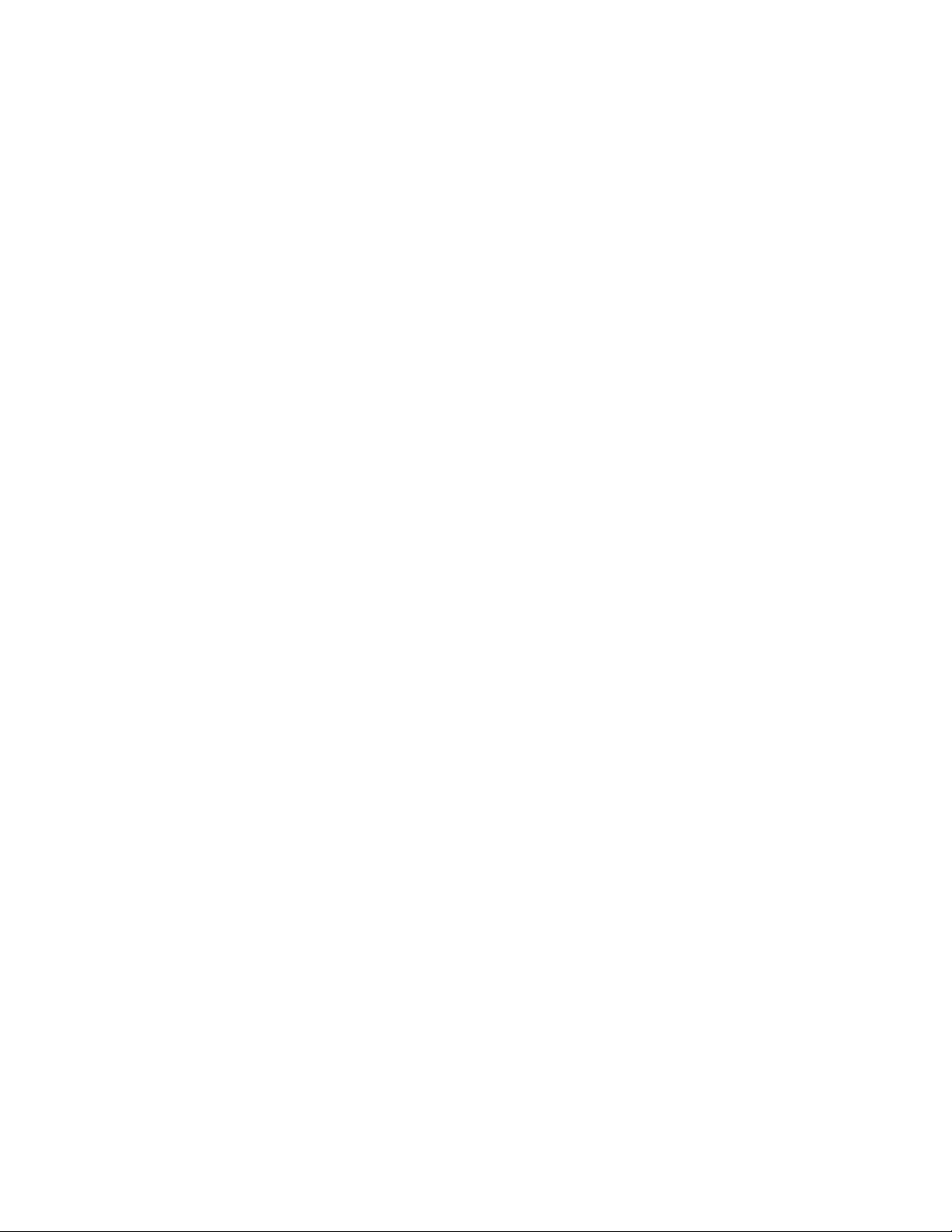
3
INTRODUCTION
Thank you for your interest and support in our product and purchasing this outdoor camera. The camera can be
accessed remotely, and controlled from any PC/laptop over the Intranet or Internet via web browser. The
user-friendly installation procedure and intuitive web-based interface offer easy integration with your LAN
environment or WiFi system. Meanwhile, the IP66-rated integrated housing shields the camera from dust and
water, allowing it to be applied in the harsh weather conditions of outdoor environments.the camera also comes
with a lot of useful alarm tool for notice user any situation. We feel confident that you will be pleased with the
quality and features of this product.
Notice
This product may cause interferences with other wireless equipment that operates at 2.4GHz ISM band. Please
turn off one of the equipments to eliminate the interference.
Product Assurance
This camera will emit electromagnetic wave, just like other wireless products, but its transmitting power is
less than other wireless products such as mobile phones. The 2.4GHz wireless camera meets wireless
frequency security standards and recommended indexes while working. These standards and indexes are
certificated by academic organization and represent the cogitative research of the scientific workers who
continuously explore and annotate the involved fields. So we believe that our products are safe for
customers.
Approval Information
All our products meet the requirements of approval FCC or CE, and are granted the FCC or CE
certification. They are authorized to bear FCC or CE mark.
FCC
This equipment has been tested and found to comply with the limits for a Class B digital device, pursuant to
Part 15 of the FCC rules. These limits are designed to provide reasonable protection against harmful
interference in a residential installation. This equipment generates, uses and can radiate radio frequency
energy and, if not installed and used in accordance with the instructions, may cause harmful interference to
radio communications. However, there is no guarantee that interference will not occur in a particular
installation. If this equipment does cause harmful interference to radio or television reception, which can be
determined by turning the equipment off and on, the user is encouraged to try to correct the interference by
one or more of the following measures: -Reorient or relocate the receiving antenna. -Increase the separation
between the equipment and the receiver. -Connect the equipment into an outlet on a circuit different from
that to which the receiver is connected. -Consult the dealer or an experienced radio/TV technician for help.
This device complies with Part 15 of the FCC Rules. Operation is subject to the following two conditions:
(1) This device may not cause harmful interference, and
(2) this device must accept any interference received, including interference that may cause undesired
operation Changes and modification not expressly approved by the manufacturer or registrant of this
equipment can void your authority to operate this equipment under Federal Communications Commissions
rules.
CE
This product complies with standards including Low Voltage Device Directive 73/23/EEC; EMC
Directive 89/336/EEC and R&TTE Directive 1999/5/EC. It passed the subject tests by the authority
concerned and is authorized to bear CE mark.
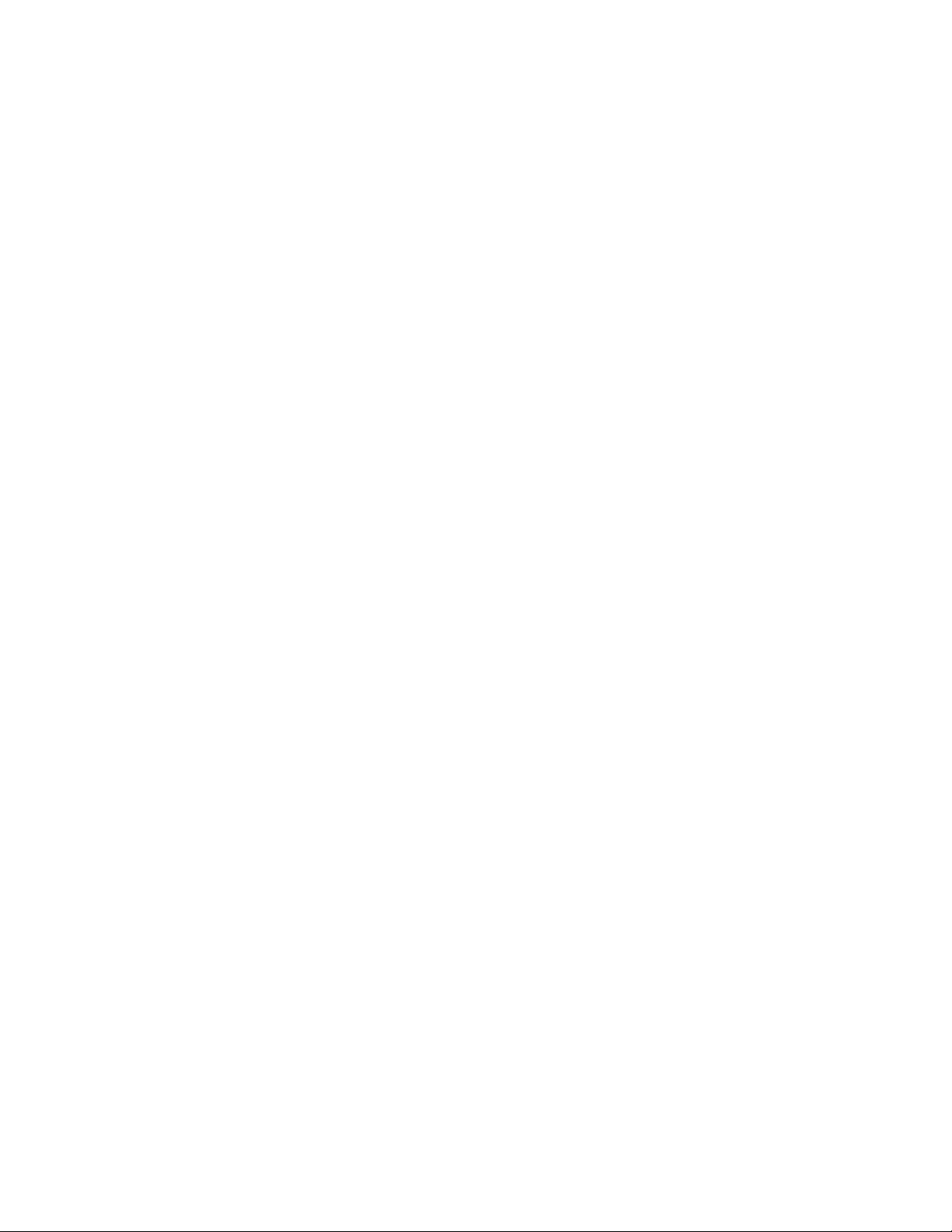
4
Restrictions
1. DO NOT use this product to violate one's privacy. Monitoring one's activities without consent is illegal
and this product is not designed and manufactured for such purpose.
2. DO NOT put this product near any medical equipment. Radio waves might potentially cause breakdown
of electrical medical equipment.
3. This product should be placed at least 1 foot away from any heart pacemaker. Radio waves might
potentially influence heart pacemaker.
4. DO NOT use this product for any illegal activities. It is the user’s responsibility to ensure that the
usage of this camera is of a legal nature.
Maintenance
1. Ensure that the camera and its power source have sufficient ventilation;
2. Do not shake, strike or drop the product;
3. Keep the camera dry and dustless and avoid exposing it to direct sunlight;
4. Do not place the product near any magnetic objects;
5. Avoid putting the product in places where there is constant temperature and humidity change;
6. Keep the product away from heat sources;
7. Do not use the camera near aggressive chemicals;
8. Do not use this camera near water;
9. Do not use the camera in the places which are enclosed by metal. The surrounding metal may shield
the electromagnetic waves, and result in failure of signal reception;
10. Please obey the local government's environment protection policy;
11. Please turn off the power when left unused;
12. Do not disassemble or attempt to repair the camera; doing so might cause damage to the product.
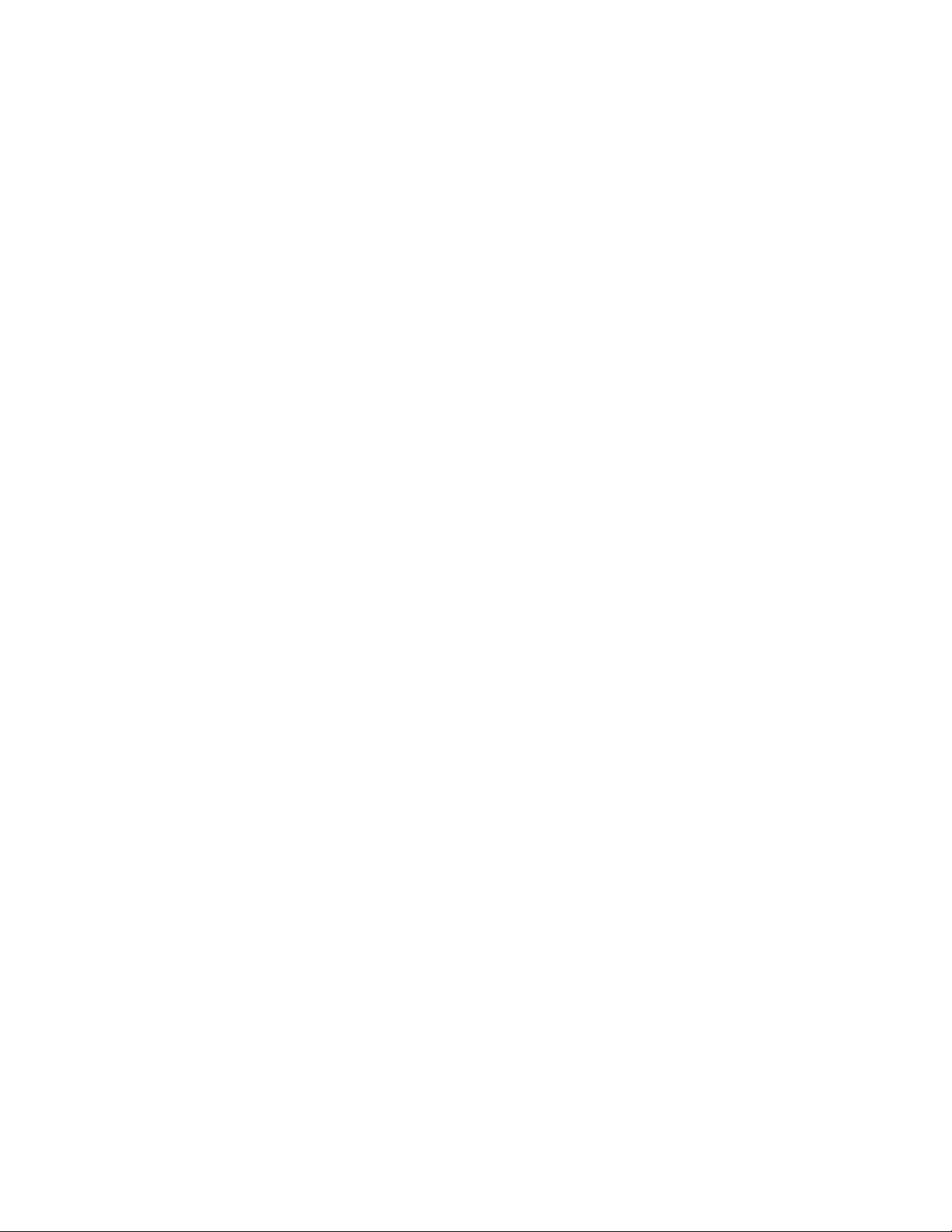
5
Main Features
Easy Installation
The camera comes with built-in Wireless (IEEE802.11b/g) capability and a Web Server, therefore there
is no need to install a driver. The setup CD-ROM includes the Camera Setup software, User Manual
and Quick Installation Guide.
With industry standard automatic configuration-UPnP(Universal Plug and Play), your PC will discover and
connect to your camera automatically. Once connected, using a simple Web browser you can see what the
camera sees from anywhere in the world!
The camera can be either wall-mounted or ceiling-mounted using the supplied stand. It can also be
placed on a desktop using the supplied stand, thus providing a flexible installation solution.
PoE Function
The Network Camera is with POE function, which allows it to be powered via a single Ethernet cable.
you do not need to use the power plug.but your switch/router must be support PoE.
802.11b/g/n Wireless LAN Connection Available
The camera is designed to not only work with your existing wired network but also with standard 802.11b/g/n
wireless devices, allowing the flexibility to operate the camera wirelessly. The camera utilizes SSID filtering,
powerful 64/128 bit WEP and new security standard WPA encryption to protect you from illegal intrusion.
3GPP Mobile Surveillance
The camera provides the ability to view the cameras monitored through your mobile phone as a live video
stream, it supports the telecommunications standard of 3GPP streaming format. All 3G enabled mobile devices
and most 2G phones that support the streaming standard of 3GPP are compatible.
Simultaneous High-Speed MPEG-4 and Motion JPEG
The camera allows live the MPEG-4 and Motion JPEG streams simultaneously. The camera features MPEG4
compression which compresses the video to make transmission faster and more efficient. The MPEG4 and
MJPEG image can be transmitted at 30 frames per second.
Simultaneous HTTP and RTSP streaming
The camera support HTTP and RTSP/RTP/RTCP protocol, and provide multiple HTTP and RTSP streams
simultaneously.
Audio Transmission
The camera comes with a built-in microphone for audio monitoring as well as video monitoring. Sound
captured by the camera is transmitted to the client’s PC.
Snapshot and Recording
You can capture a still image of the camera view on your PC and save the image as JPG or BMP format file.
You also can record the video and audio captured by the camera on your PC and save as an ASF format file.
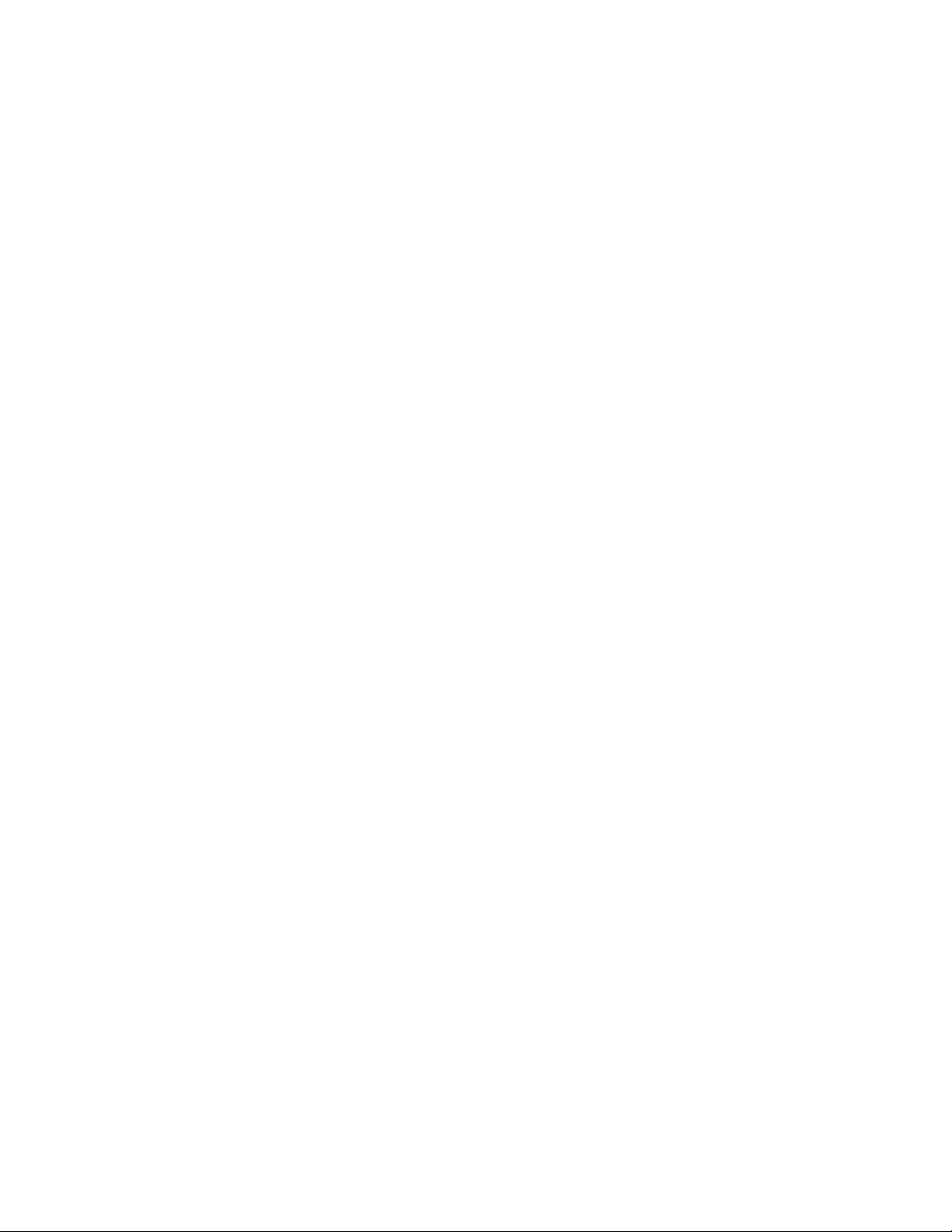
6
Motion Detection Function
The camera can detect changes in the image being monitored. Once a change occurs it will send an email to
up to 3 email addresses with a video file or snapshot attached. The video file or snapshot can also be
uploaded to an FTP server. In addition the camera can be configured to send images at regular intervals.
OSD Function
OSD (On Screen Display) function can display system name, date and time, and user-defined on screen.
Authentication
An authentication window requires you to enter the user ID and password. Password security can prevent
unregistered users from accessing your camera. Users can select Basic Authentication method or Digest
Access Authentication method.
Multi-Client Access
The camera allows up to 16 users to view the video simultaneously. Please note that it is possible that as the
number of simultaneously connected users to camera increases, the overall motion performance will decrease.
Infrared Night Vision (IR-CUT)
The camera built-in IR-Cut which is prevent the image to happen color cast during daytime ,it can be switching
and filter infrared light in day/night.
The camera utilizes 12 infrared LED to provide high light in darks environment .when the environment is dark,
the LED will be opened automatically due to a photosensitive component, and the moving images will be
changed to Black and White. Users can monitor clearly the things within 15 meters distance. Users also can
select open or close the infrared LED manually, and select whether change the images to black and white or
color automatically.
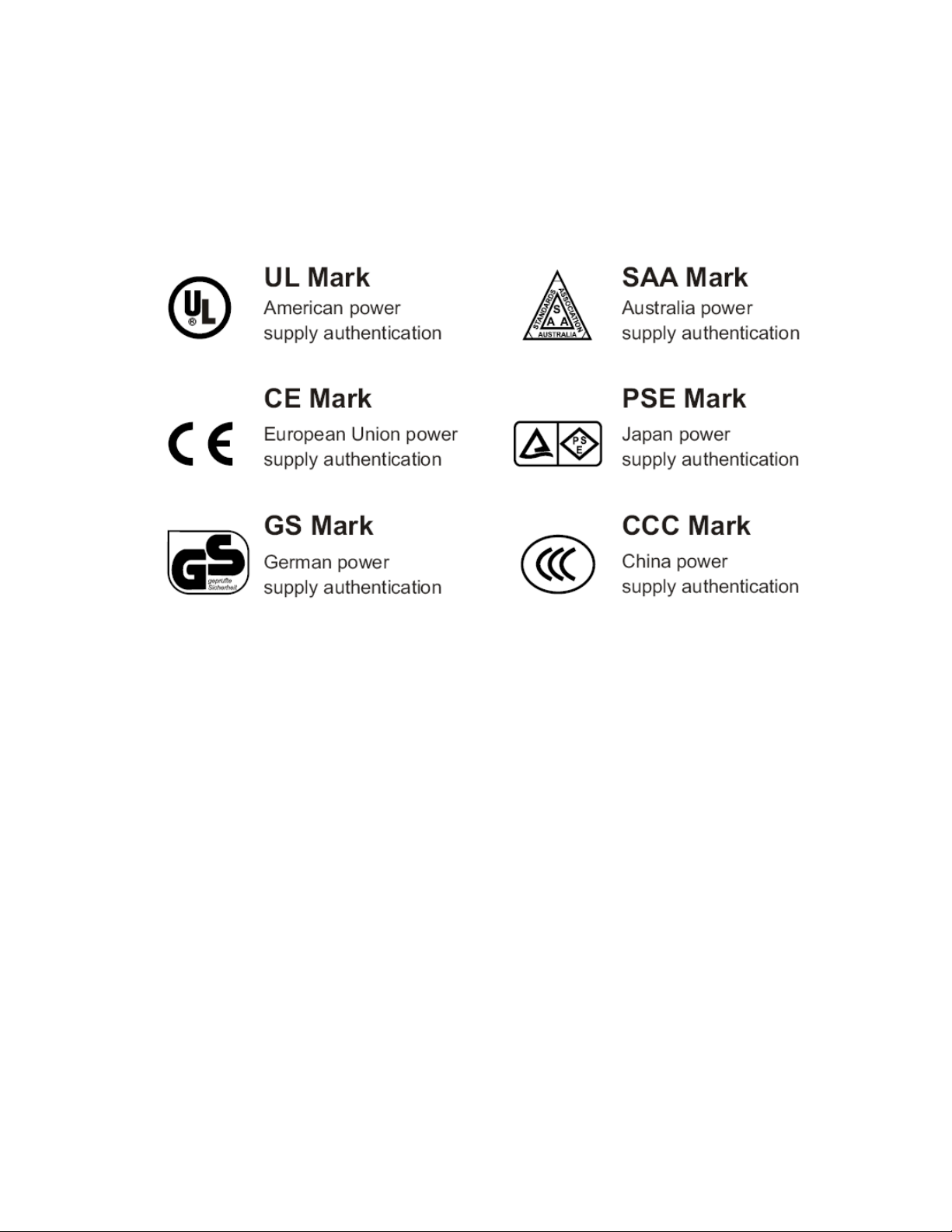
7
Adapter
This product conforms with the authenticated AC adapter. The adapter is marked with one or more of the
following:
Note: When using the power adapter, make sure the rating voltage on it is compatible with that of the device
to avoid potential damages resulting from incorrect usage of power supply.
PC System Requirements
The PC (Personal Computer) and the network must meet the following technical specifications for camera to
work properly.
1. Processor: Intel Pentium III, 1GHz or Higher (Pentium IV, 2 GHz or Higher
recommended)
2. RAM: 256 MB or more
3. Color Monitor: Suggest at least 1024x768 and the latest driver for the Display Adapter
4. OS (Operating System): Windows XP/Vista/7, MAC OS, Linux, Android, iPhone OS, Windows
Mobile, BlackBerry OS
5. Web Browser: Microsoft IE, Safari, Mozilla Firefox, Google Chrome and most other
browsers
6. Network Protocol: TCP/IP network protocol installed
7. Interface: 10/100 Mbps Ethernet® card/Wireless Network card for your network
connection
8. Other: CD-ROM Drive
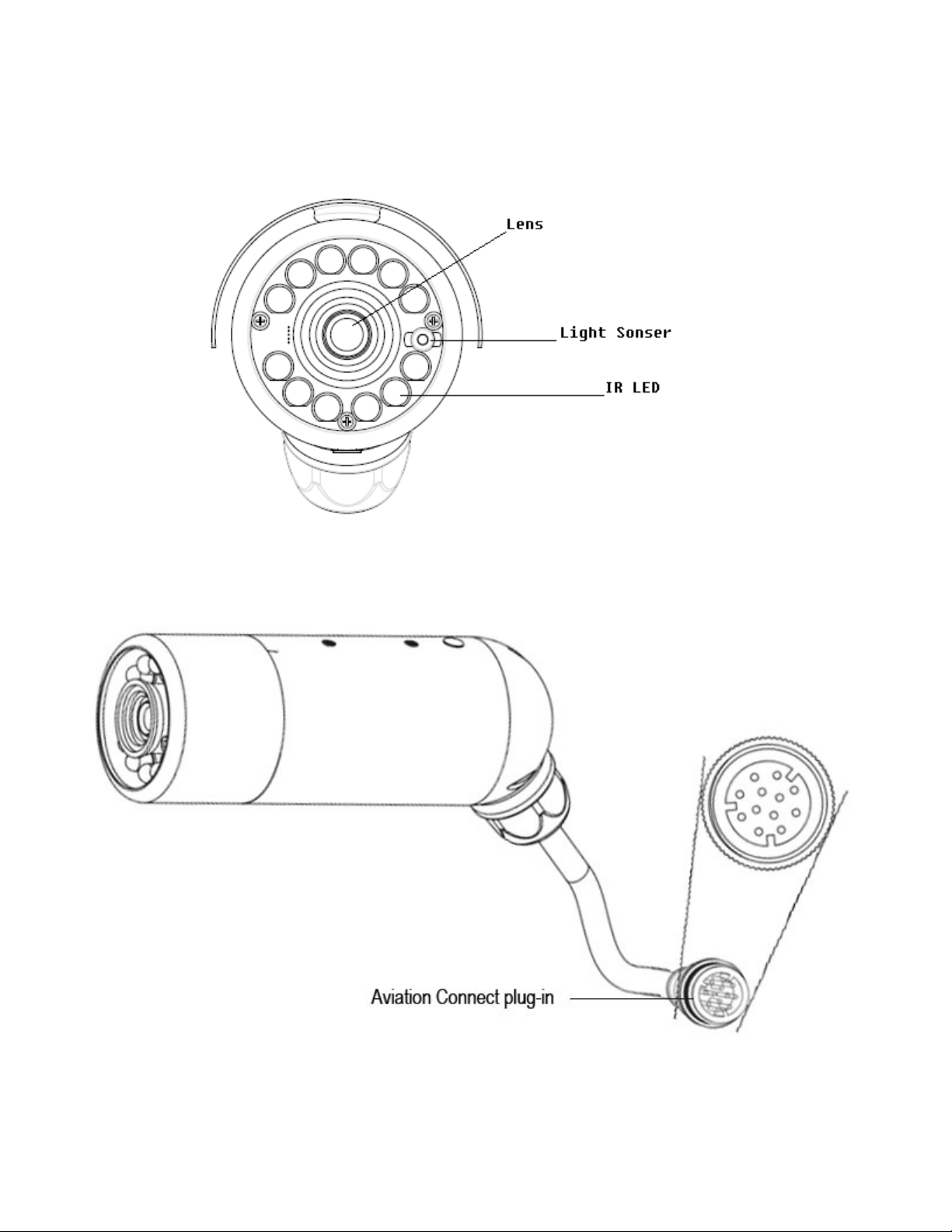
8
Physical Description
Front panel
Connectors
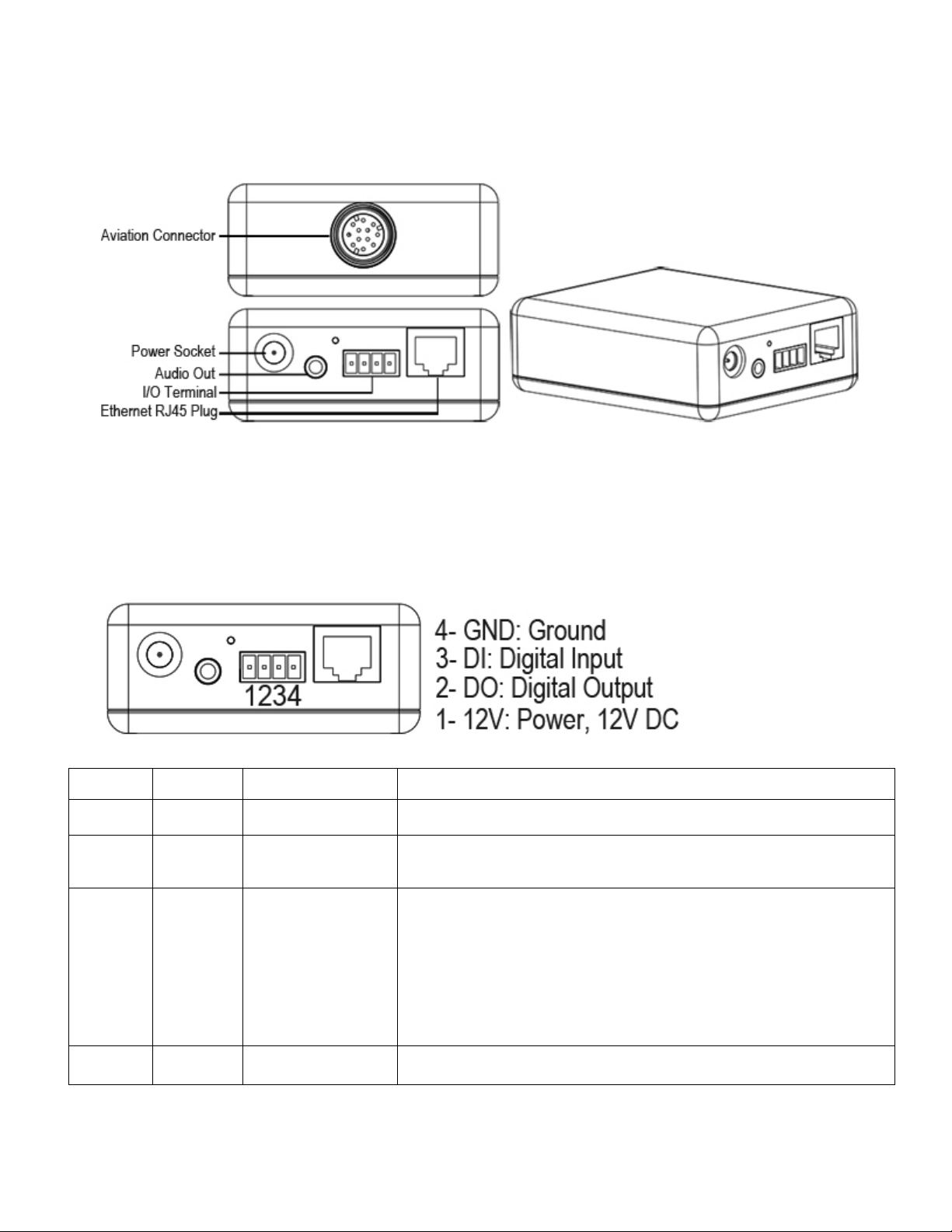
9
collector N PN Darlington t ransistor with t he
If use d w ith an ext ernal r elay,a di ode m ust be co nnected in
Adapter Box
General I/O Terminal Block
This Network Camera provides a general I/O terminal block which is used to connect external input / output devices. The pin
definitions are described below.
Pin No. Pin Name Function Description
4 GND Ground This is a signal ground use for DI and DO
3 DI Digital Iutput Connect to GND to activate or deactivate by software setting
With a maximum load of 1A and maximum voltage of 60V DV,this
output has an o pen-
2 DO Digital Output
1 12V Power +12V 12VDC ± 10%, max. 0.4A
emitter to the GND pin.
parallel with the load,for protection against voltage transients.
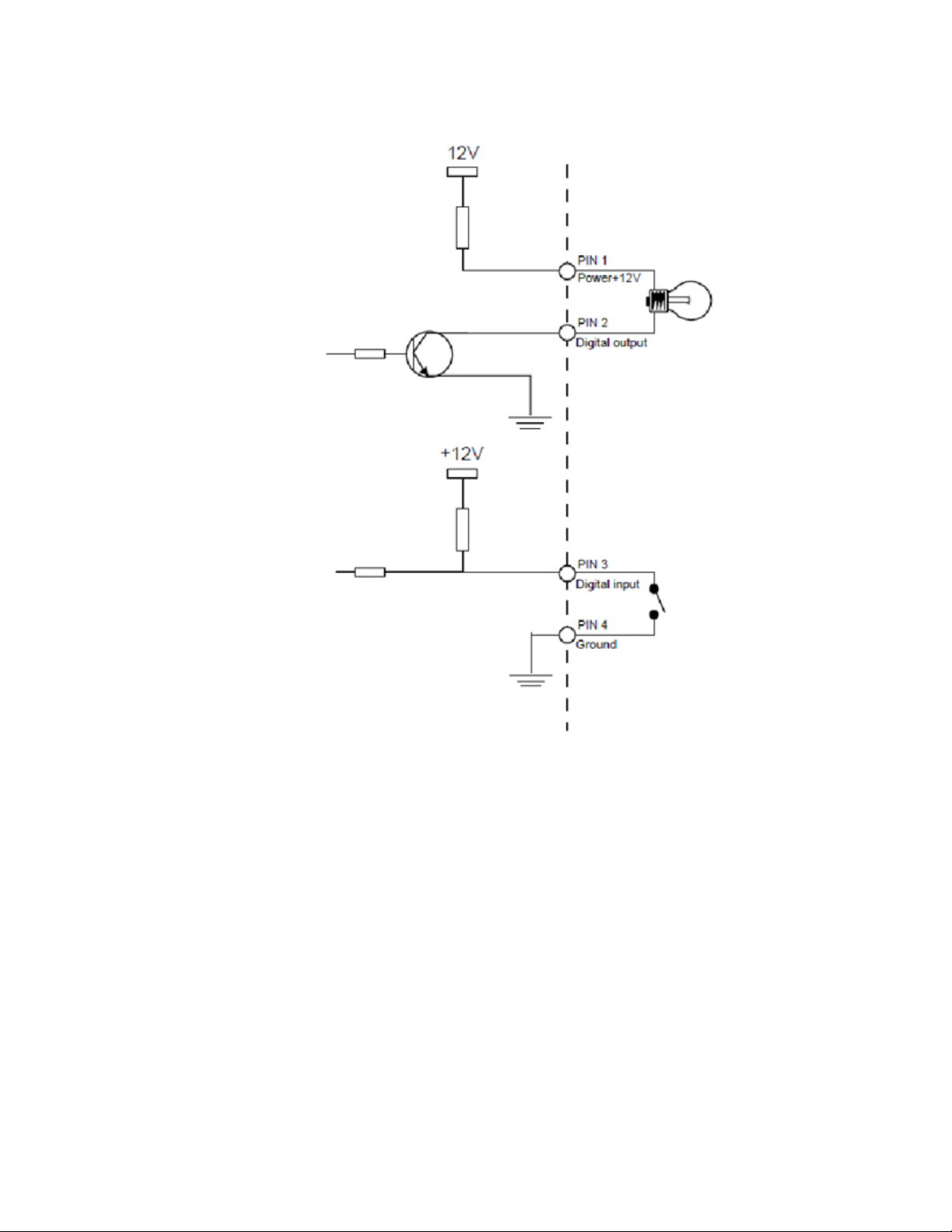
10
DI/DO Diagram
Please refer to the following illustration for the connection method.
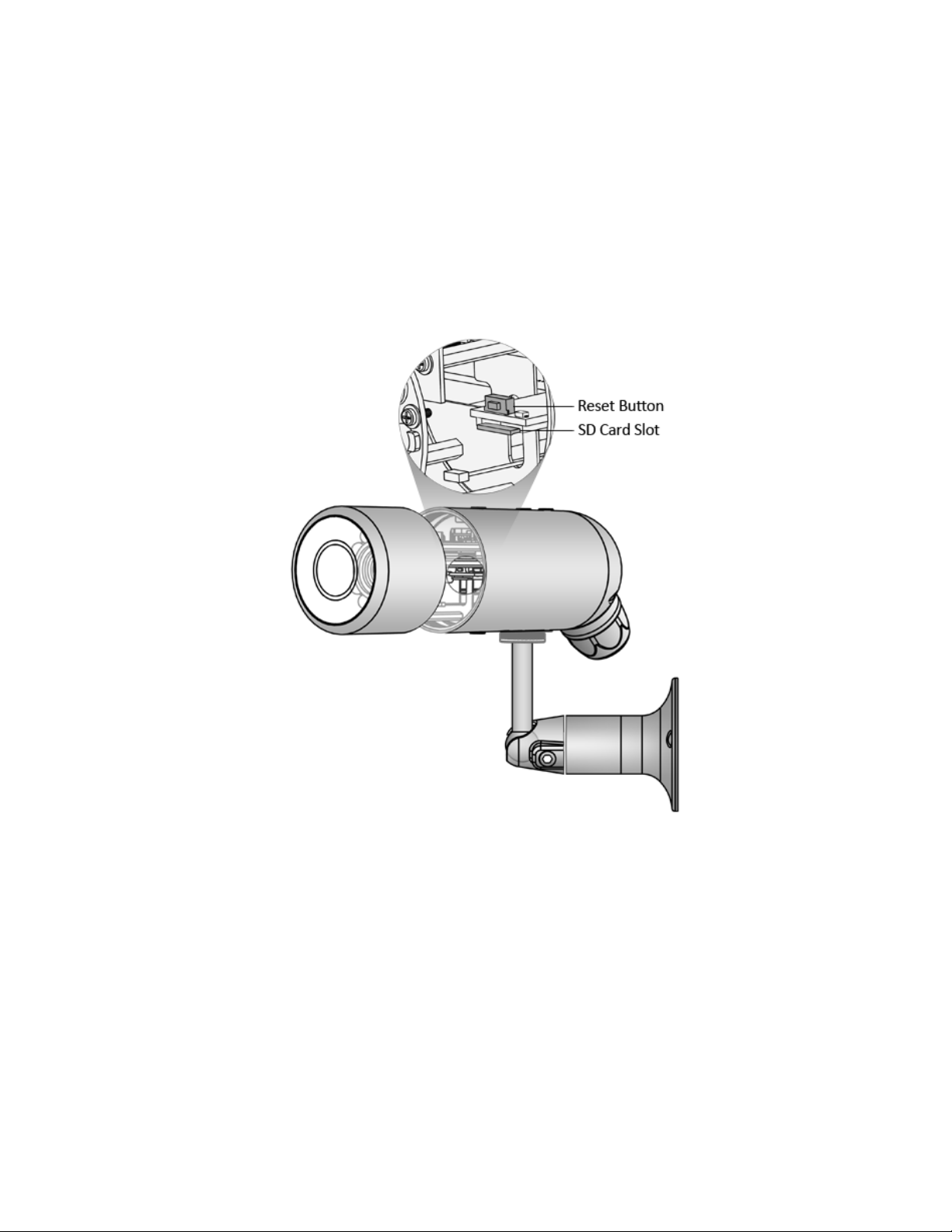
11
Status LED
The LED indicates the status of the Network Camera.
1) Green LED - Power is being supplied to the Network Camera.
2) Blinking Orange LED – IP camera has been connected and data is present.
Hardware Reset
The Reset button is used to restore the factory default settings. Sometimes resetting the system can return the camera t o normal
operation.
Restore - Press a nd release the reset b utton w ith a paper clip or t hin ob ject. The LED light will be o ut, a fter few seconds it w ill
relight again. (Note: that all settings will be restored to factory default)
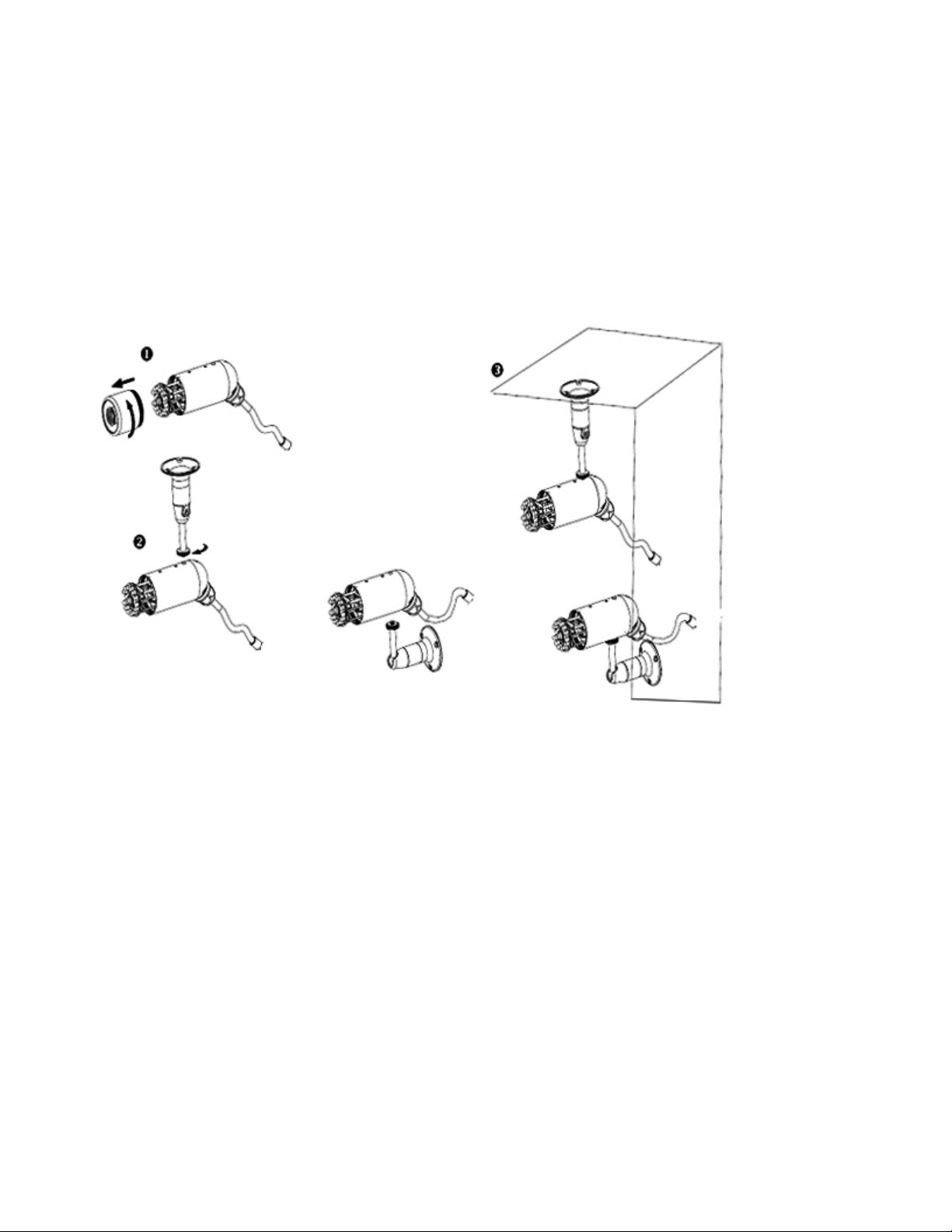
12
Installation
Hardware Installation
Follow the steps below to install the Network Camera:
1. Open the lens cover.
2. Secure the Network Camera to the supplied camera stand as the illustration shows.
3. Secure the Network Camera to the wall/ceiling by the supplied camera stand.
4. Open the lens cover and insert “SD card” then tighten the lens cover.
