Y CAM SOLUTIONS CUBEHD720 User Manual
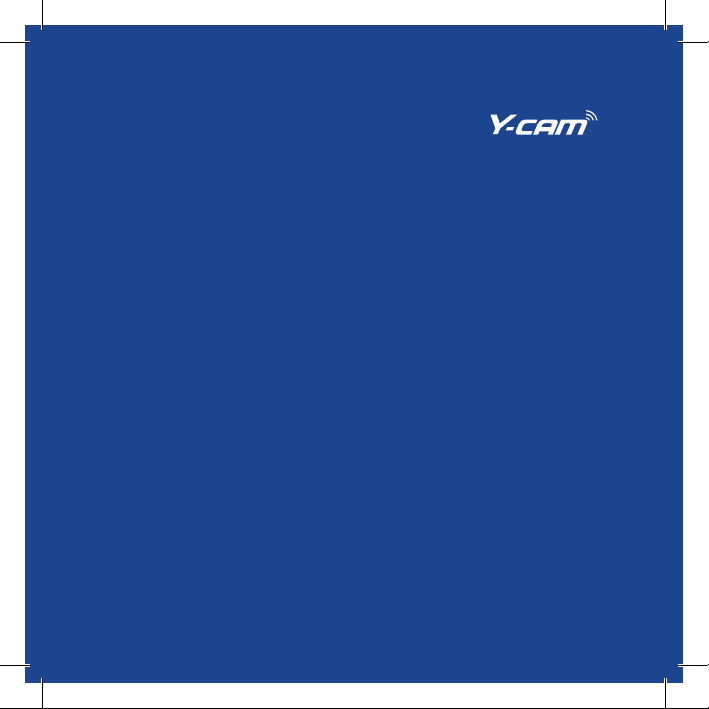
Quick Start Guide
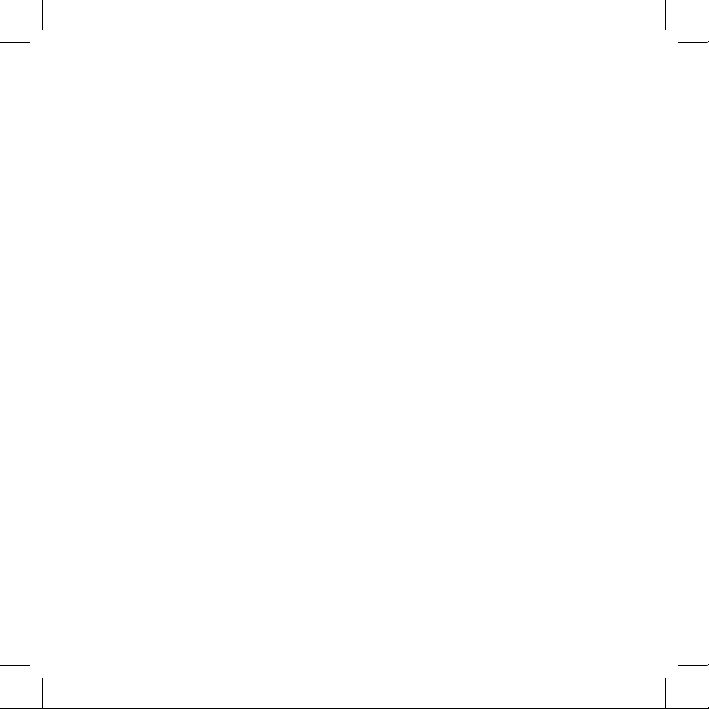
The power to protect
from wherever you are
Small and sleek, the Y-cam Cube range offers exceptional video and
audio representation whilst blending harmoniously into its surroundings.
Offering market-leading powerful night vision, enhanced by automatic IR
cut filter operation, it provides uncompromising colour and picture quality,
day or night.
Combining advanced H.264 technology, the Y-cam Cube range uses minimal
bandwidth and storage requirements, plus offers smooth video and audio
streaming, in real time, from anywhere in the world.
The Y-cam Cube range is compatible with both PC, Mac, web browsers and
a multitude of recording possibilities, including an on-camera microSD slot.
Equipped with intuitive motion detection, the camera can instantly store
footage and send email alerts, providing ultimate control and the power
to protect from wherever you are.
2
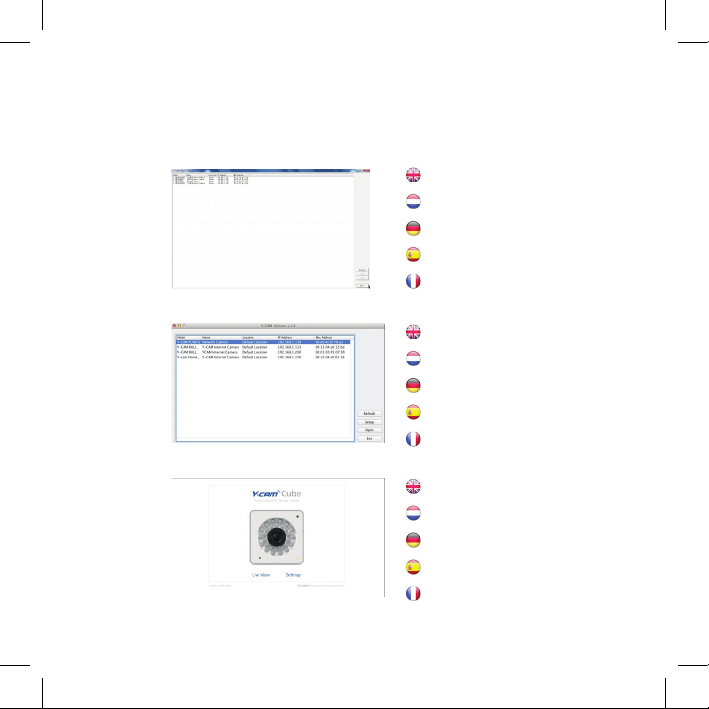
Screenshots
Fig. 1
Fig. 2
Fig. 3
Y-cam Setup software for PC
logiciel Y-cam Setup pour PC
Y-cam Setup-Software für den PC
Software Y-cam Setup para PC
Y-cam Setup software voor PC
Y-cam Setup software for Mac
logiciel Y-cam Setup pour Mac
Y-cam Setup-Software für den Mac
Software Y-cam Setup para Mac
Y-cam Setup software voor Mac
Y-cam Homepage
Homepage Y-cam
Y-cam-Startseite
Página de inicio Y-cam
Y-cam Homepage
3
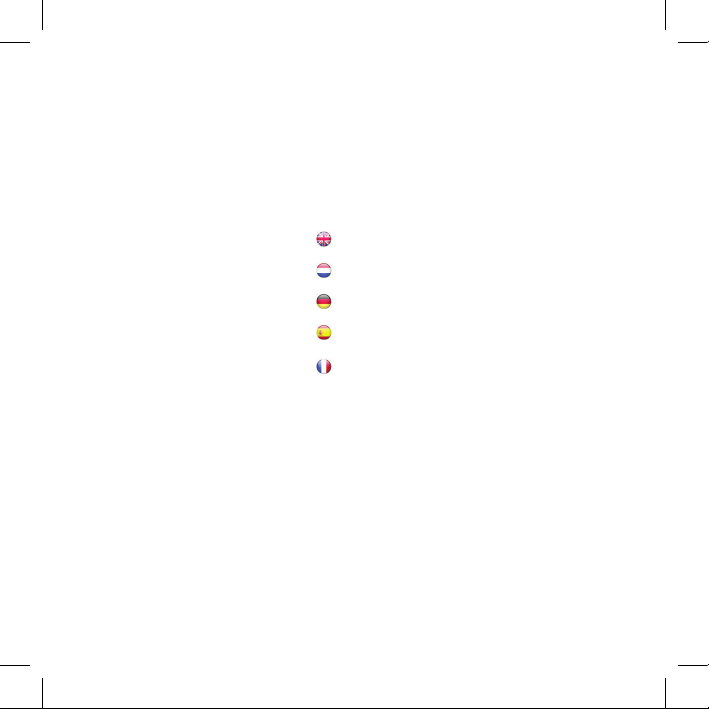
Index
English
Francais
Deutsch
Espanol
Nederlandse
This Quick Start Guide is designed to give a generic overview of how to set up a Y-cam camera.
For model specifi c instructions, please consult your models User Manual -
located on the Y-cam website at www.y-cam.com
5
10
15
20
25
4
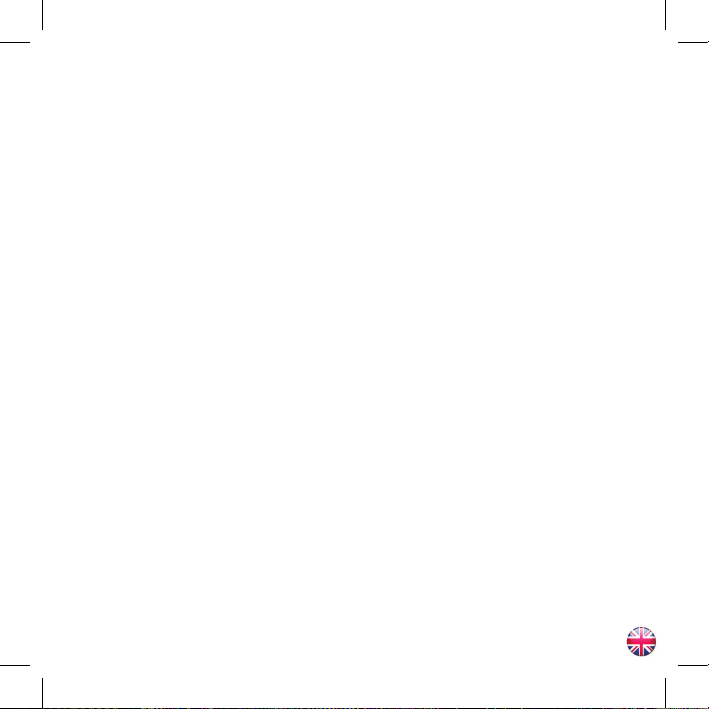
Quick start guide
It is highly recommended that you read the User Manual for your model in full to get the best
from your Y-cam. The User Manual can be downloaded from www.y-cam.com.
If you are having problems with your Y-cam, it could be worth checking for updated versions
of the manual or camera fi rmware from our website: www.y-cam.com. For direct support,
always consult your place of purchase fi rst. Y-cam have a comprehensive support and help
section on our website: www.y-cam.com.
Warning
• Do not place the Y-cam next to heat sources.
• Do not disassemble the Y-cam.
• Do not place the Y-cam in high humidity environments.
• Only use the Power Adaptor supplied, or offi cial Y-cam Power Adaptor replacements.
• Be sure to use the correct Power Adaptor for your camera – different models require
different Power Adaptors.
• Unless specifi ed, Y-cam cameras should only be used indoors.
• Unless specifi ed, keep the Y-cam away from water. If the Y-cam gets wet, power off immediately.
• This Y-cam is designed for indoor use only
5
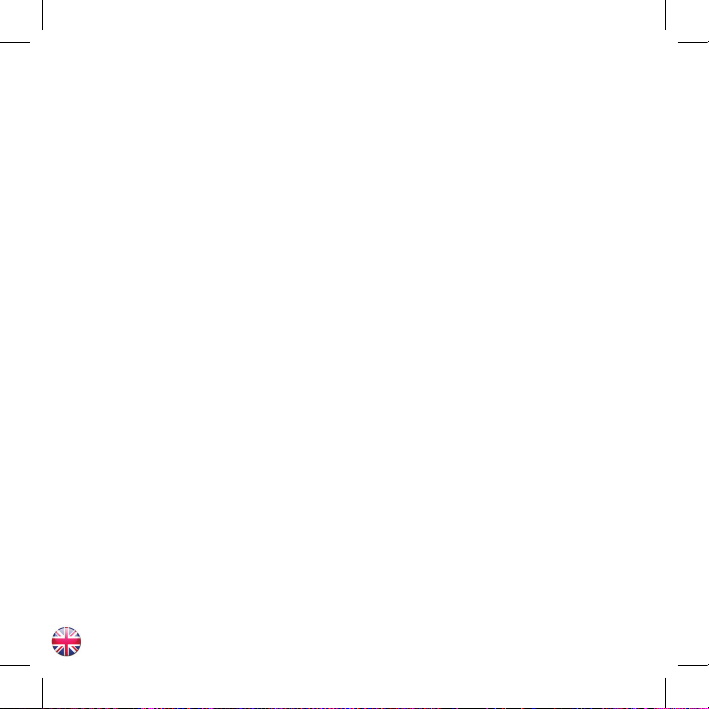
Connecting a Y-cam to your network
A PC or Mac is required for the initial setup of a Y-cam only and once the camera is
confi gured, a Y-cam can be used independently without being connected to a computer.
Using the Network Cable provided, plug one end in to your router/modem (your local
network), and the other end in to the Y-cam. Connect the power adaptor to the power port
on the Y-cam and the other end in to an electrical socket, and switch on the power.
You must then use a computer connected to this local network to complete the installation.
PC Setup Instructions
Insert the Setup CD-Rom and the Installation screen will appear (if it does not, locate the CD
Drive within Windows and open Autorun.exe). Click “Install Software”. This will install Y-cam
Setup which allows you to fi nd your camera on your network. Windows may ask whether you
wish to “Allow” or “Block” the software install. Click “Allow”. Then follow the instructions
onscreen. The program will install a shortcut icon on to your desktop. After the installation
fi nishes click “Exit” to close the Installation screen.
Double-click the new Y-cam Setup icon on your desktop to run the program.
The program will search for the camera(s) connected to your local network and display any it
fi nds. Use this program anytime you need to fi nd your camera on your local network to view it or to change its settings. Each camera attached and found on your local network
will have an internal IP address assigned to it, and displayed. See Fig.1
Select the camera you wish to connect to and click “Open”.
This will open up the cameras Homepage in a new web browser window.
6
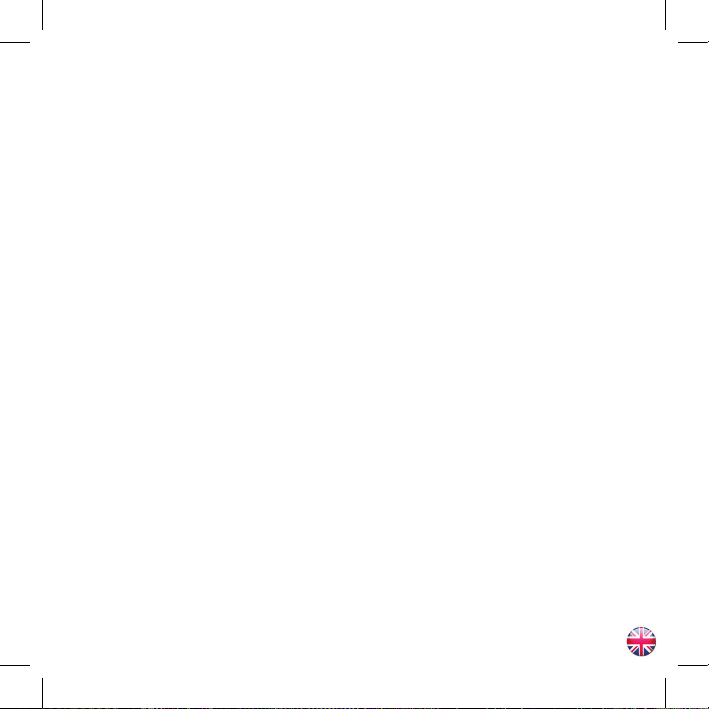
Mac Setup Instructions
Insert the Setup CD-Rom. Locate the “Mac” folder on the disc and open the “Y-cam”
program. This will install the Y-cam Setup software and place a shortcut to the software on
your desktop. Open the new Y-cam Setup program from your desktop. The program will
search for the camera(s) connected to your local network and display any it fi nds. Use this
program anytime you need to fi nd your camera on your local network - to view it or
to change its settings.
Each camera attached will have an internal IP address assigned to it, and displayed. See Fig.2
Select the camera you wish to connect to and click “Open”.
This will open up the cameras Homepage in a new web browser window.
Home Page Live View
From your cameras Homepage, click on “Live View”. See Fig.3
The default username and password for all Y-cam cameras is :
Username: admin
Password: 1234
You should now be viewing your camera live.
7
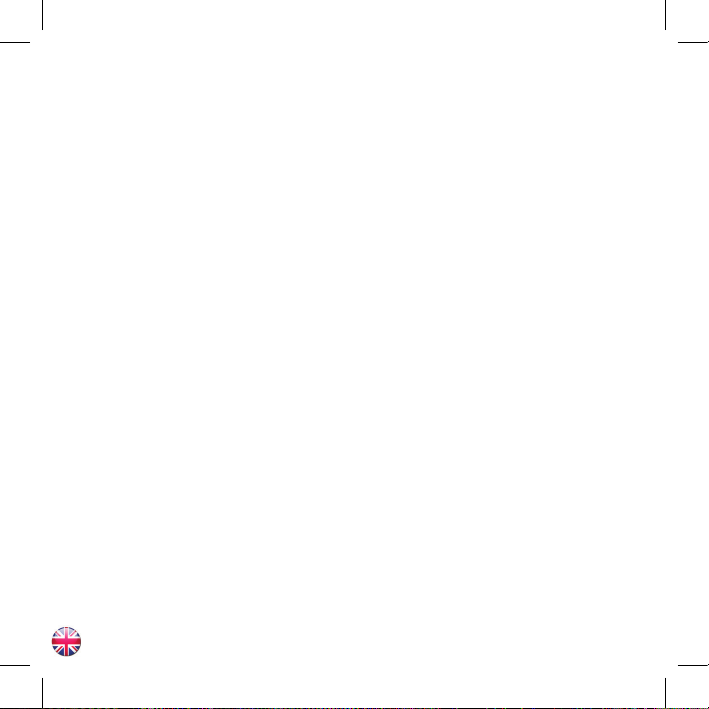
Congratulations
Your camera is now set-up
For more advanced settings of your camera, including remote access, you are urged
to read the User Manual for your model, downloadable from www.y-cam.com.
8
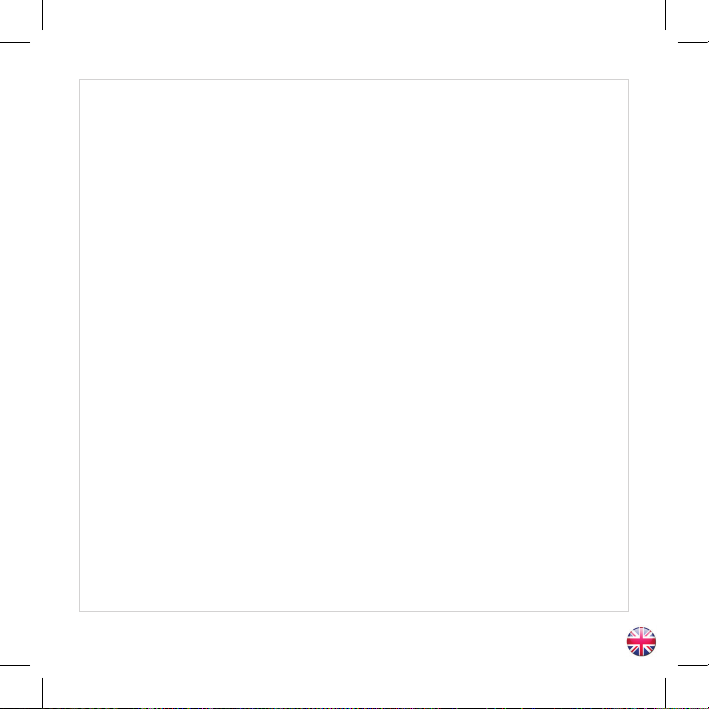
Hardware Limited Warranty
Y-cam Solutions Ltd warrants to the original purchaser, with this limited hardware warranty,
that the enclosed Y-cam Internet video camera, will be free from defects in material,
workmanship and design for 12 months (1 year) from the date of purchase (Infrared LEDs
limited to 8000 hours use).
This warranty does not cover any damage attributable to normal wear and tear, deterioration,
faulty maintenance, erroneous installation or faulty repair. This warranty does not cover
damage caused by wilful or accidental mishandling, improper installation or environmental
conditions. This warranty is void if the product is tampered with or altered in any way.
Except for the exclusive remedy set forth above, in no event shall Y-cam Solutions Ltd have
any liability to the purchaser or any third party for any claim, loss or damage of any kind.
In no event shall Y-cam Solutions Ltd´s liability for damages, whether arising out of contract,
negligence, warranty or infringement of any intellectual property right, exceed the purchase
price paid by purchaser for the products.
Y-cam Solutions Ltd specically disclaims any liability whatsoever for loss of data or loss of
information cased by the product.
This warranty does not cover Y-cam Solutions Ltd’s products if purchased from an
unauthorized auction house.
9
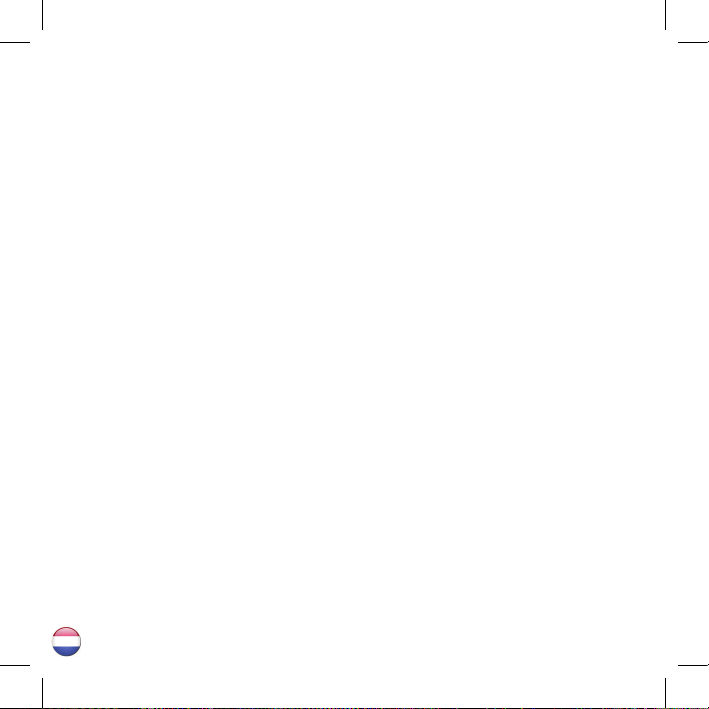
Guide d’installati on rapide
il est fortement recommandé de lire le Guide de l’utilisateur fourni avec votre modèle spécifi
que pour tirer le meilleur parti de votre Y-cam. Le Guide de l’utilisateur peut être téléchargé
depuis www.y-cam.com
Si vous rencontrez des diffi cultés avec votre Y-cam, il peut être uti le de vérifi er s’il existe des
versions plus actualisées du manuel ou de la microprogrammati on de la caméra sur notre site
web: www.y-cam.com.
Pour obtenir une assistance directe, veuillez toujours en premier lieu consulter votre
revendeur. Vous trouverez également une assistance complète et une section aide sur notre
site web: www.y-cam.com
Avertissement
• Ne pas placer la Y-cam à proximité d’une source de chaleur.
• Ne pas démonter la Y-cam.
• Ne pas laisser la Y-cam dans un environnement très humide.
• N’uti lisez que l’alimentati on fournie, ou les remplacements offi ciels Y-cam.
• Assurez-vous d’uti liser l’adaptateur secteur correct pour votre modèle de caméra ;
différents modèles uti lisent différents adaptateurs secteurs.
• Sauf mention contraire, les caméras Y-cam ne devraient être uti lisées qu’en intérieur.
10
