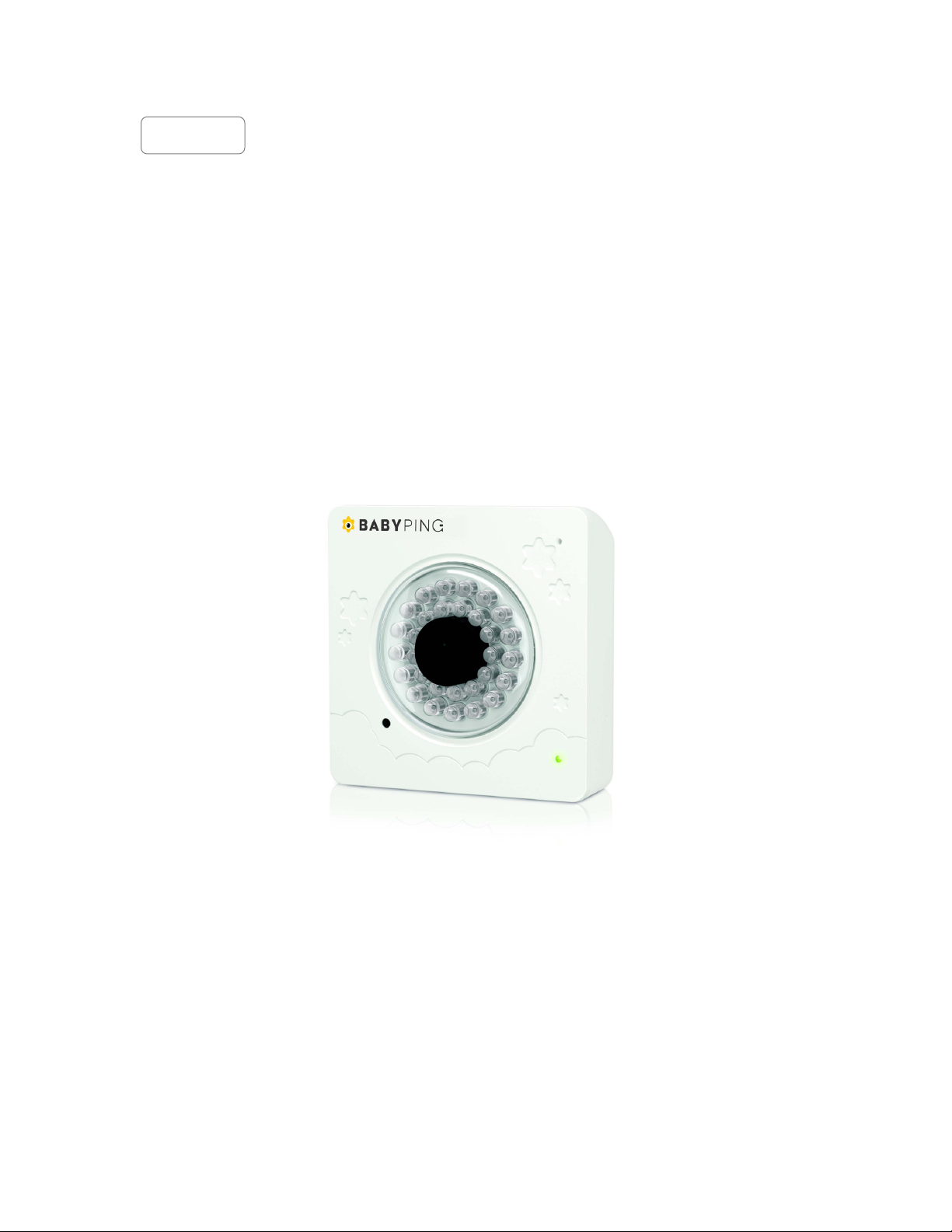
1
English
User's Manual
(Indoor, Infrared, Wire less Network Camera)
V1.10B
Please read this manual car ef ul l y before you attempt to
Install this product and retain it for your future reference.
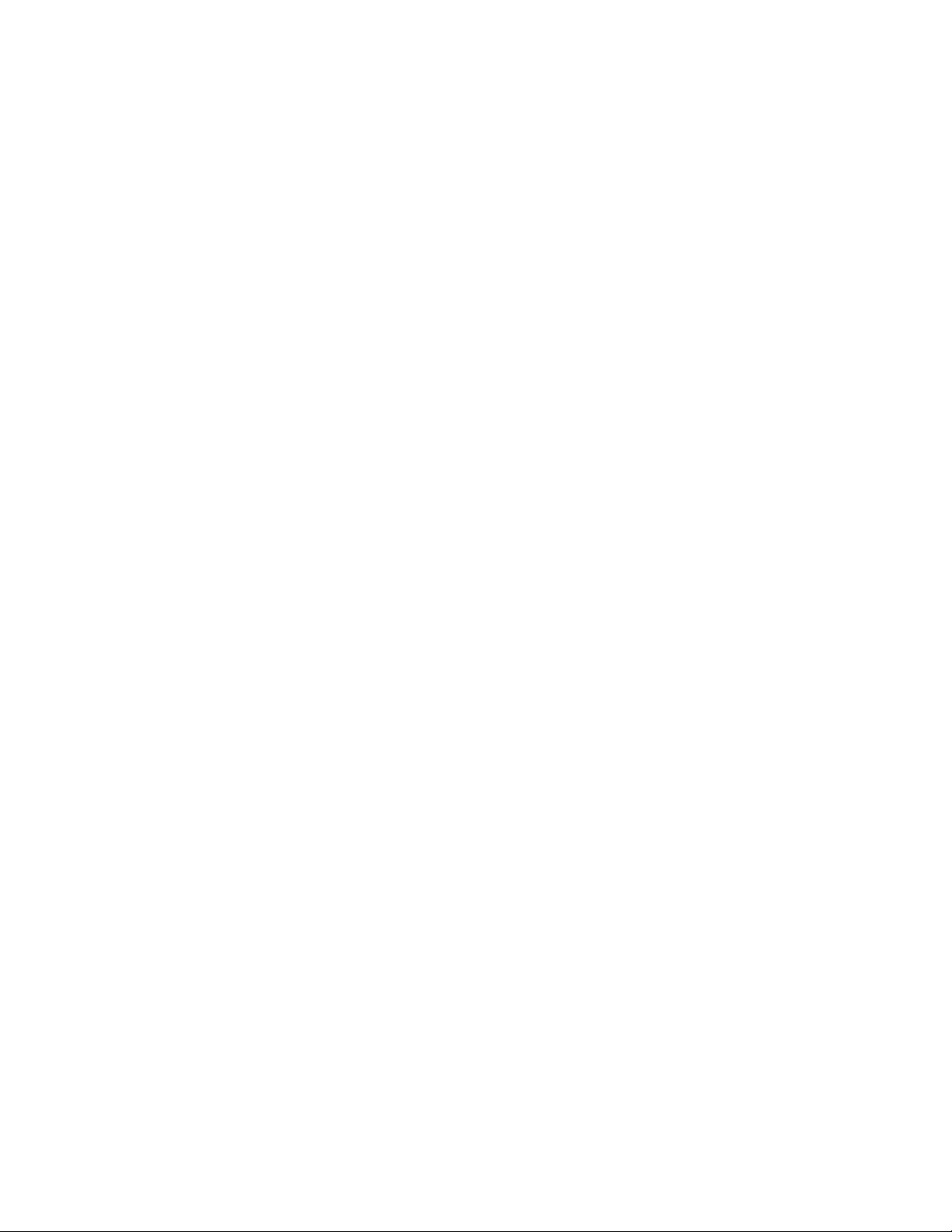
2
Contents
MAIN FEATURES ............................................................................................................................................5
INSTALLATION ................................................................................................................................................8
NETWORK CAMERA INTERFACE & SETUP ............................................................................................... 13
Viewing the camera from your mobile phone ................................................................................................. 17
Network Camera Setting Interface ................................................................................................................. 18
Camera .......................................................................................................................................................... 20
Camera Setup ....................................................................................................................................... 20
Stream Setup ......................................................................................................................................... 21
How to use the URL stream list ............................................................................................................. 24
OSD Setup ............................................................................................................................................ 25
Night Vision Setup (IR IPCAM) .............................................................................................................. 26
Network .......................................................................................................................................................... 27
Wireless Setup ....................................................................................................................................... 27
TCP/IP Setup ......................................................................................................................................... 29
PPPoE Setup ......................................................................................................................................... 31
DDNS Setup .......................................................................................................................................... 32
UPNP Setup .......................................................................................................................................... 33
Alarm .............................................................................................................................................................. 36
Motion Detection .................................................................................................................................... 36
Schedule Setup ..................................................................................................................................... 38
Alarm Management ............................................................................................................................... 39
Periodic Sending .................................................................................................................................... 41
Buffer Management ............................................................................................................................... 43
Alarm Server .................................................................................................................................................. 44
FTP Server ............................................................................................................................................ 44
E-Mail Server
HTTP Server .......................................................................................................................................... 46
Storage .......................................................................................................................................................... 47
Storage setup ........................................................................................................................................ 47
Record on Alarm .................................................................................................................................... 48
Snapshot on Alarm ................................................................................................................................ 49
Continuous Record ................................................................................................................................ 50
Snapshot at Interval ............................................................................................................................... 51
FTP Sending .......................................................................................................................................... 52
Browse Storage ..................................................................................................................................... 53
Format SD Card ..................................................................................................................................... 54
Tools ............................................................................................................................................................... 55
System Identity ...................................................................................................................................... 55
User Management ................................................................................................................................. 56
Date & Time ........................................................................................................................................... 57
Backup or Reset .................................................................................................................................... 58
Firmware Upgrade ................................................................................................................................. 59
SPEEDREAD YOUR NETWORK CAMERA .................................................................................................. 60
Wizard ................................................................................................................................................... 60
System ................................................................................................................................................... 61
Support .................................................................................................................................................. 61
Reboot ................................................................................................................................................... 61
ADVANCED SETTINGS ................................................................................................................................ 62
Port Forwarding ..................................................................................................................................... 62
Proxy Server Setting .............................................................................................................................. 63
Reset the camera .................................................................................................................................. 64
DEFAULT SETTINGS .................................................................................................................................... 65
SPECIFICATIONS ......................................................................................................................................... 69
TROUBLESHOOTING ................................................................................................................................... 70
GLOSSARY OF TERMS
......................................................................................................................................... 45
................................................................................................................................ 71
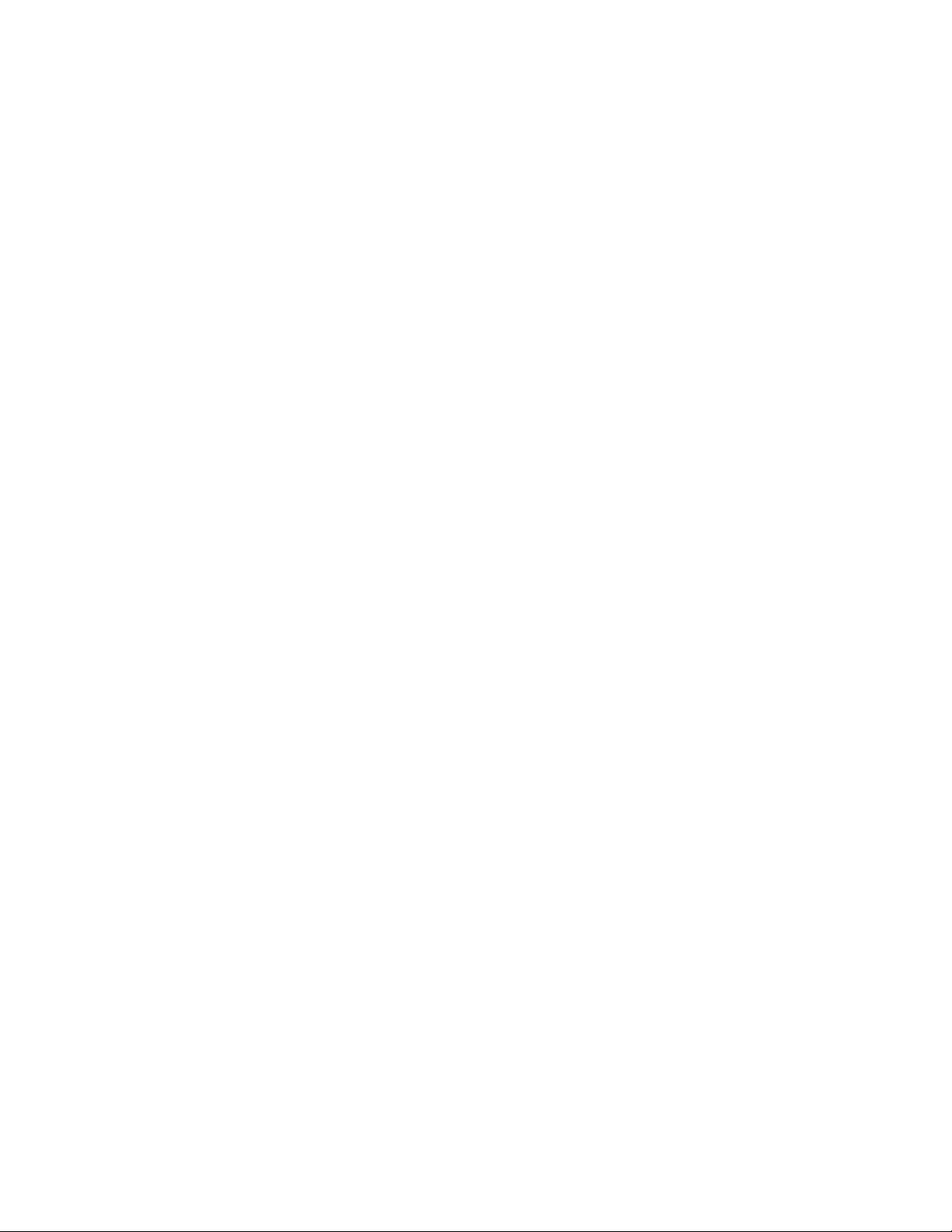
3
INTRODUCTION
Thank you for your interest and support in our product and purchasing this wireless network camera. The
camera can be accessed remotely, and controlled from any PC/laptop over the Intranet or Internet via web
browser. The user-friendly installation procedure and intuitive web-bas ed interface offer easy integration with
your LAN environment or WiFi system. The camera al s o comes with a lot of useful alarm tool for notice user
any situation. We feel confident that you will be pleased with the quality and features of this product.
Notice
This product may cause interferences with other wireless equipment that operates at 2.4GHz ISM band.
Please turn off one of the equipments to eliminate the interference.
Product Assurance
This camera will emit electromagnetic wave, just like other wireless products, but its transmitting power is
less than other wireless products such as mobile phones. The 2.4GHz wireless camera meets wireless
frequency security standards and recommended indexes while working. These standards and indexes are
certificated by academic organization and represent the cogitative research of the scientific workers who
continuously explore an d annotate the involved fields. So we beli ev e that our products are safe for customers.
Approval Information
All our products meet the requirements of approval FCC or CE, and are granted the FCC or CE
certification. They are authorized to bear FCC or CE mark.
FCC
This equipment has been tested and found to comply with the limits for a Class B digital device, pursuant to
Part 15 of the FCC rules. These limits are designed to provide reasonable protection against harmful
interference in a residential installation. This equipment generates, uses and can radiate radio frequency
energy and, if not installed and used in accordance with the instructions, may cause harmful i nterference to
radio communications. However, there is no guarantee that interference will not occur in a particular
installation. If this equipment does cause harmful interference to radio or television reception, which can be
determined by turning the equipment off and on, the user is encouraged to try to correct the interference by
one or more of the following measures: -Reorient or relocate the receiving antenna. -Increase the separation
between the equipment and the receiver. -Connect the equipment into an outlet on a circuit differ ent from that
to which the receiver is connected. -Consult the dealer or an experienced radio/TV technician for help.
This device complies with Part 15 of the FCC Rules . Operation is subject to the following two conditions:
(1) This device may not cause harmful interference, and
(2) this device must accept any interference received, including interference that may cause undesired
operation Changes and modification not expressly approved by the manufacturer or registrant of this
equipment can void your authority to operate this equipment under Federal Communications Commissions
rules.
CE
This product complies with standards including Low Voltage Device Directive 73/23/EEC; EMC
Directive 89/336/EEC and R&TTE Directive 1999/5/EC. It passed the subject tests by the authority
concerned and is authorized to bear CE mark.
Restrictions
1. DO NOT use this produ ct to v iolate one's pr ivacy . M onitoring o ne's activ ities w ithout con sent is illegal and
this product is not designed and manufactured for such purpose.
2. DO NOT put this product near any medical equipment. Radio waves might potentially cause breakdown
of electrical medical equipment.
3. This product should be placed at least 1 foot away from any heart pacemaker. Radio waves might
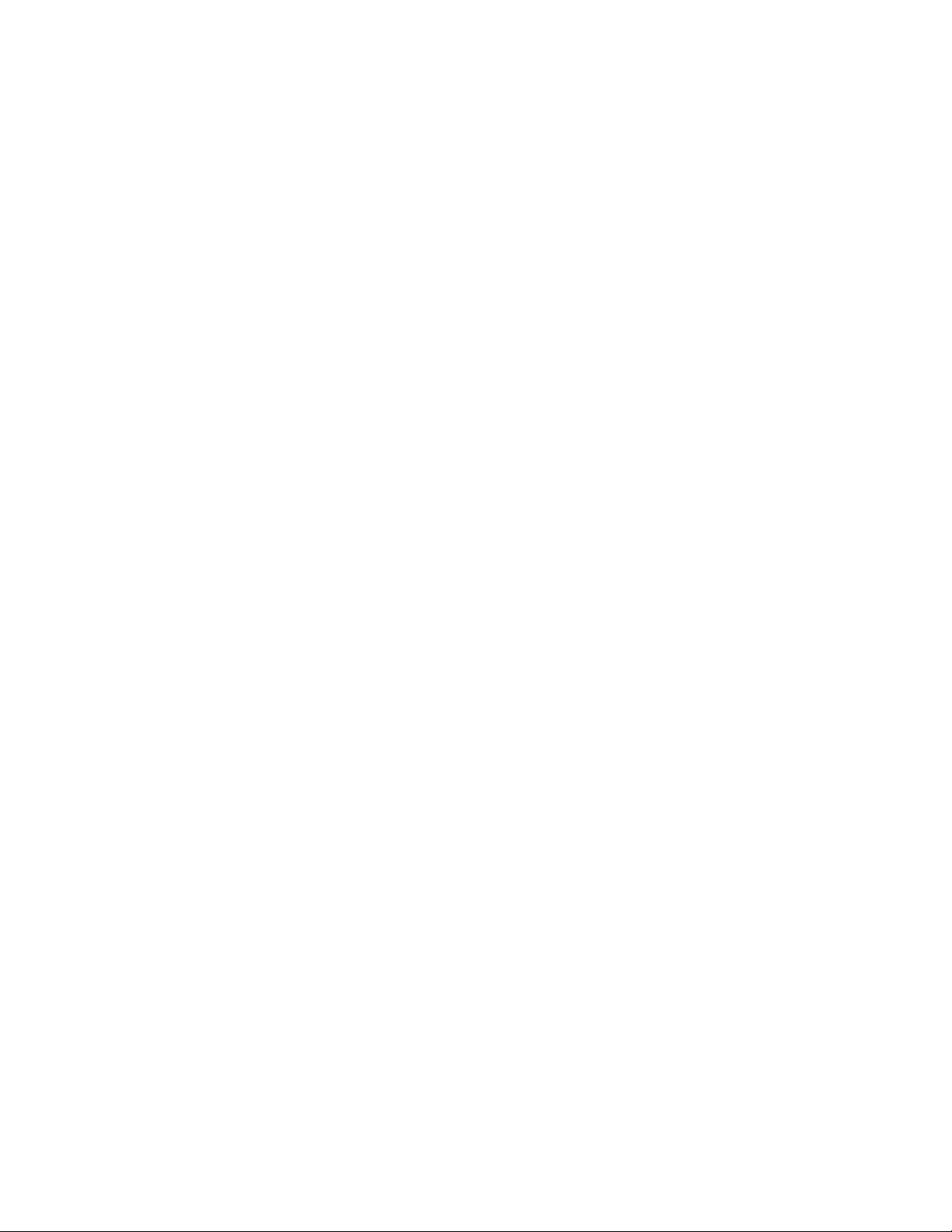
4
potentially influence heart pacemaker.
4. DO NOT use this product for any illegal activities. It is the user’s responsibility to ensure that the
usage of this camera is of a legal nature.
Maintenance
1. Ensure that the camera and its power source have sufficient ventilation;
2. Do not shake, strike or drop the product;
3. Keep the camera dry and dustless and avoid exposing it to direct sunlight;
4. Do not place the produc t near any magnetic objects;
5. Avoid putting the product in places where there is constant temperature and humidity change;
6. Keep the product away from heat sources;
7. Do not use the camera near aggressive chemicals ;
8. Do not use this camera near water;
9. Do not use the camera in the places which are enclosed by metal. The surrounding metal may shield the
electromagnetic waves, and result in failure of signal reception;
10. Please obey the local government's environment protection policy;
11. Please turn off the power when left unused;
12. Do not disassemble or attempt to repair the camera; doing so might cause damage to the product.
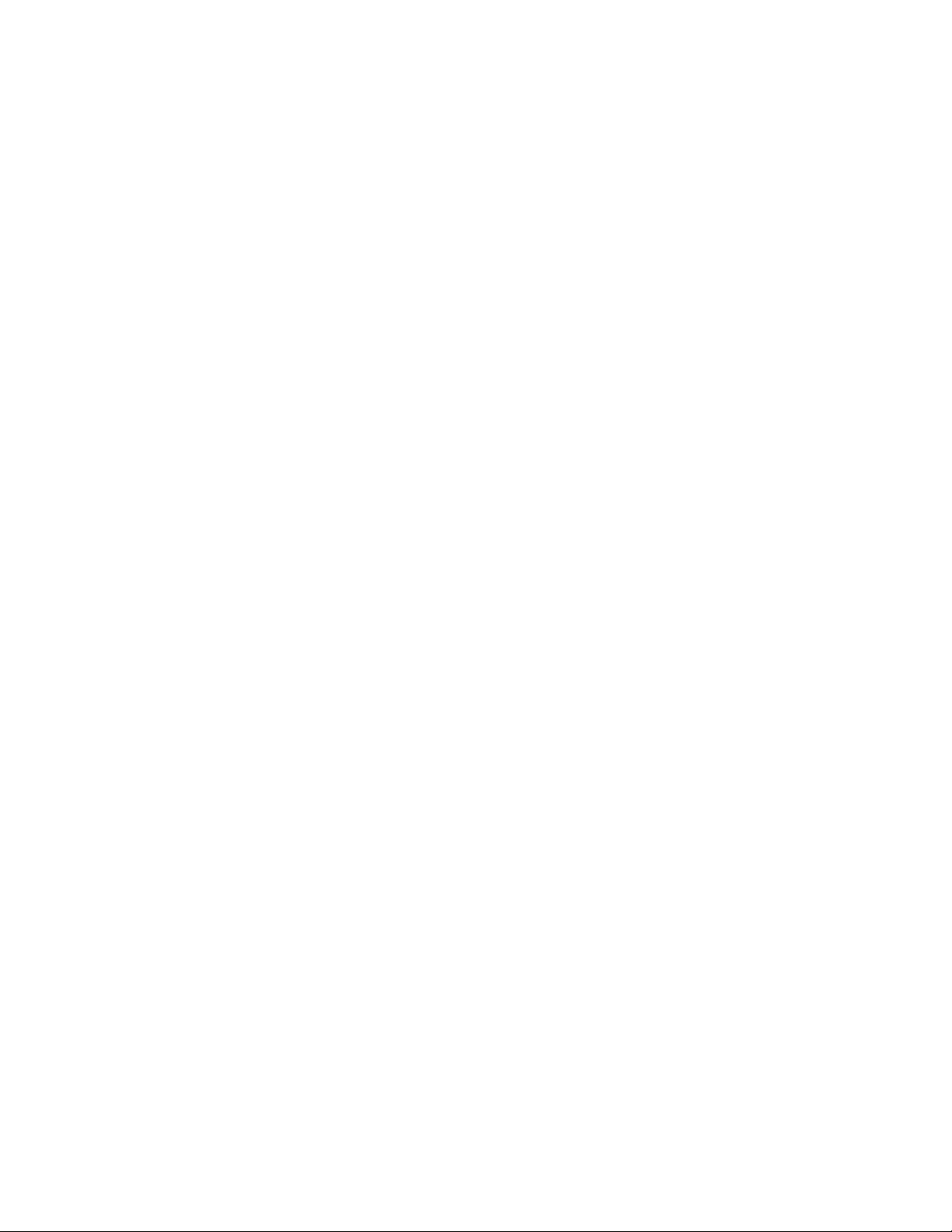
5
MAIN FEATURES
Easy Installation
The camera comes with built-in Wireless (IEEE802.11b/g/n) capability and a Web Server, therefore
there is no need to install a driver. The setup CD-ROM includes the Cam era Setup software, User
Manual and Quick Installation Guide.
With industry standard automatic configuration-UPnP (Universal Plug and Play), your PC will discover and
connect to your camera automatically. Once connected, using a simple Web browser you can see what the
camera sees from anywhere in the world!
The camera can be either wall-mounted or ceiling-mounted using the supplied stand. It can also be
placed on a desktop using the supplied stand, thus providing a flexi ble installation solution.
Up to1x faster than last processor
The new processor will bring you into better user’ s experience, whether handling multi-client access from
different places or processes multita sk like motio n detec tion aler t and ons ite recording.
More memory, more features
With this memory expanding, we will be able to integrate more features for different purposes, and make the
product better competitive in the market.
Multi-stream & multi-video codec
In this new platform, different types of stream with different codec combinations for modern device like
iPhone, ipad & android system.
H.264 Compression
The latest H.264 compression technology allows the camera to lower bandwidth transmission, but with good
quality video. And maximum frame rate up to 30fps per second.
G.726, AMR & AAC Audio Compression
Many browsers support different types of audio format, our system has G.726, AMR & AAC audio format,
which covers all the web browser need.
802.11b/g/n Wireless LAN Connection Available
The new 802.11n Wireless LAN will enable data transmission rates up to 150M bit/s. and it’s utilizes
encryption methods such as WEP, and more powerful WPA and WPA2, so you can be sure your camera will
only be accessed by authorized users.
3GPP Mobile Surveillance
The camera provides the ability to view the cameras monitored through your mobile phone as a live video
stream, it supports the telecommunications standard of 3GPP streaming format. All 3G enabled mobile
devices and most 2G phones that support the streaming standard of 3GPP are compatible.
Simultaneous High-Speed H.264, MPEG-4 and Motion JPEG
The camera allows live the H.264, MPEG-4 and Motion JPEG streams simultaneously. The camera features
H.264, MPEG4 compression which compresses the video to make transmission faster and more efficient.
The H.264, MPEG4 and MJ PEG image can be transmitted at 30 frames per second.
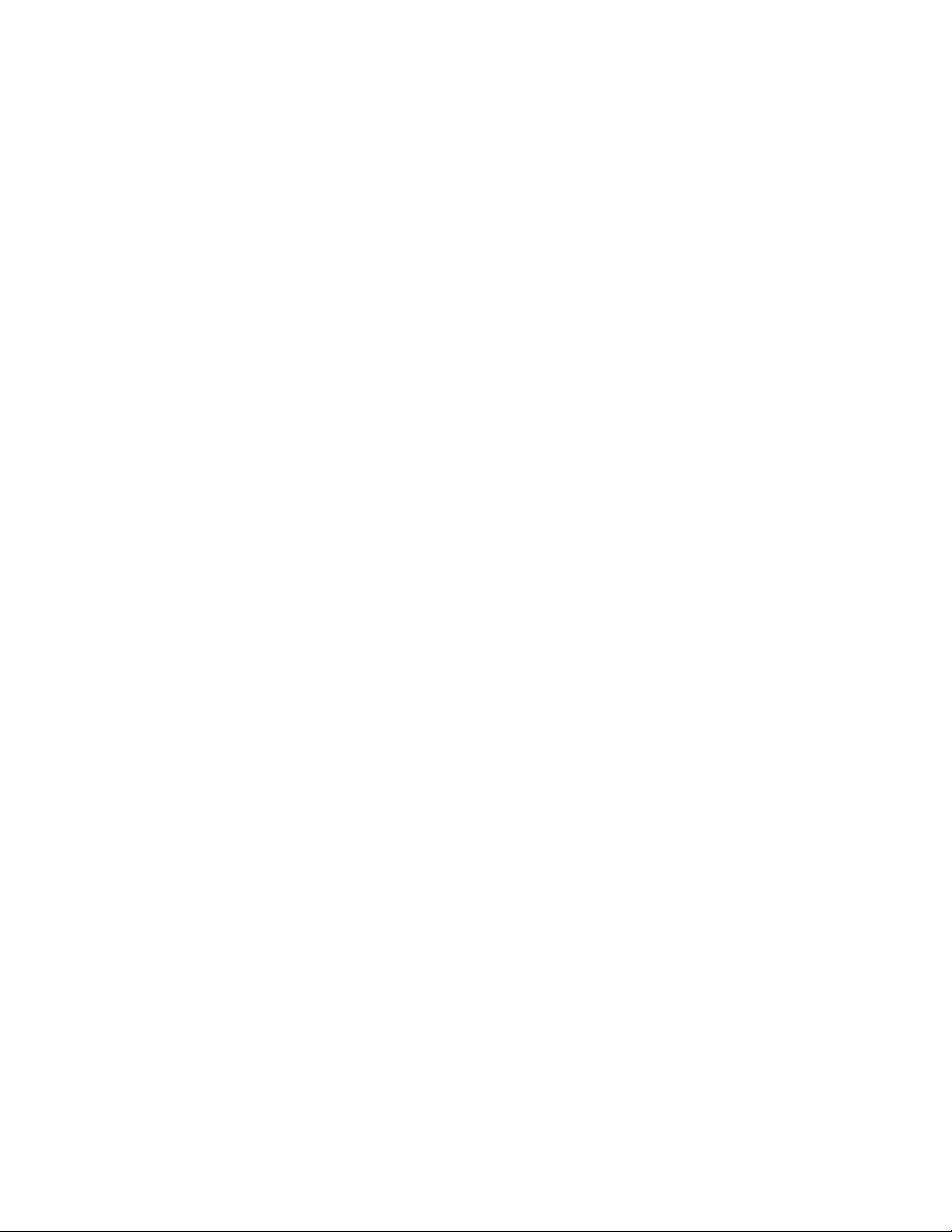
6
Simultaneous HTTP and RTSP streaming
The camera support HTTP and RTSP/RTP/RTCP protocol, and provide multiple HTTP and RTSP streams
simultaneously.
Audio Transmission
The camera comes with a built-in microphone for audio monitoring as well as video monitoring. Sound
captured by the camera is transmitted to the client’s PC.
Snapshot and Recording
You can capture a still image of the camera view on your PC and save the image as JPG or BMP format file.
You also can record the video and au dio captured by the camera on y our PC and save a s an A SF f orm at fi le.
Motion Detection Function
The camera can detect changes in the image being monitored. Once a change occurs it will send an email to
up to 3 email addresses with a video file or snapshot attached. The video file or snapshot can also be
uploaded to an FTP server. In addition the camera can be configured to send images at regular intervals.
OSD Function
OSD (On Screen Display) function can display system name, date and time, and user-defined on
screen.
Authentication
An authentication window requires you to enter the user ID and password. Password security can
prevent unregistered users from accessing your camera. Users can select Basic Authentication method
or Digest Access Authentication method.
Multi-Client Access
The camera allows up to 16 users to view the video simultaneously. Please note that it is possible that as the
number of simultaneously connected users to camera increases, the overall motion performance will
decrease.
Infrared Night Vision (IR IPCAM)
The camera utilizes 30 infrared LED to provide high light in darks environment. When the e nv ironm ent is dark,
the LED will be opened automatically due to a photosensitive component, and the moving images will be
changed to Black and White. Users can monitor clearly the things within 12 meters distance. Users also can
select open or close the infrared LED manually, and select whether change the images to black and white or
color automatically.
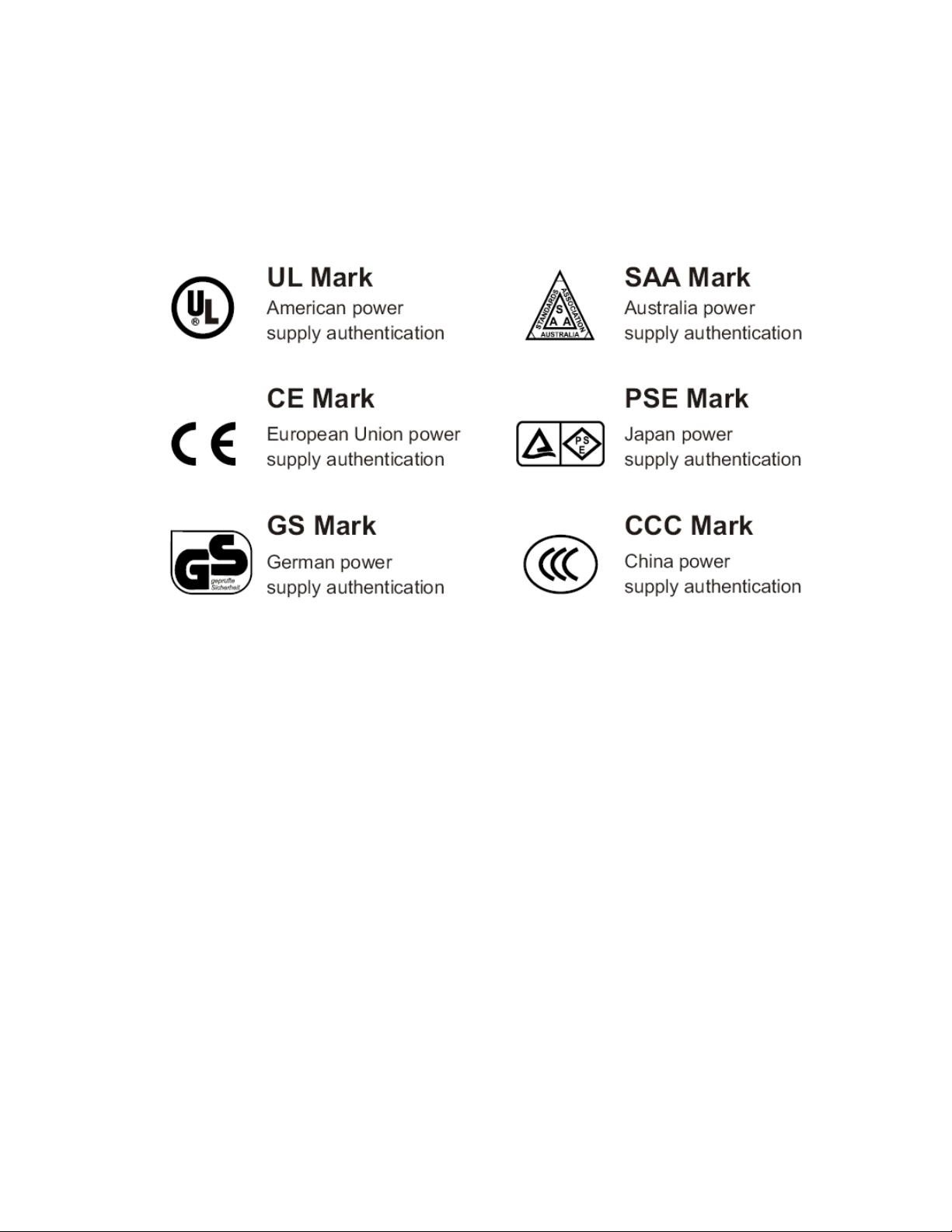
7
Adapter
This product conforms with the authenticated AC adapter. The adapter is marked with one or more of the
following:
Note: When using the power adapter, make sure the rating voltage on it is compatible with that of the device
to avoid potential damages resulting from incorrect usage of power supply .
PC System Requirements
The PC (Personal Computer) and the network must meet the following technical specifications for camera to
work properly.
1. Processor: Intel Pentium III, 1GHz or Higher (Pentium IV, 2 GHz or Higher
recommended)
2. RAM: 256 MB or more
3. Color Monitor: Suggest at least 800x600 and the latest driver for the Display Adapter
4. OS(Operating System): Windows 2000/XP/Vista
5. Web Browser: Internet Explorer Version 5.0 or above, DirectX 9.0c or later
6. Network Protocol: TCP/IP network protocol installed
7. Interface: 10/100 Mbps Ethernet® card/Wireless Network card for your network
connection
8. Other: CD-ROM Drive

8
INSTALLATION
Power LED
Camera lens
Connecting the camera
Using a standard Ether net network cable, connect the camera to y our network (depending on your own setu p,
this may be to your rout er or switch). see figure below
Connect the included power adapter to the power port on the camera and the other end into an electrical
socket. see figure below
Check that the power indicator is lit on the front of the camera.
Note:
Please handle the power adapter carefully to avoid the risk of accidental electric shock.
Microphone
RJ45 slot power adapter slot light sensor infrared LED
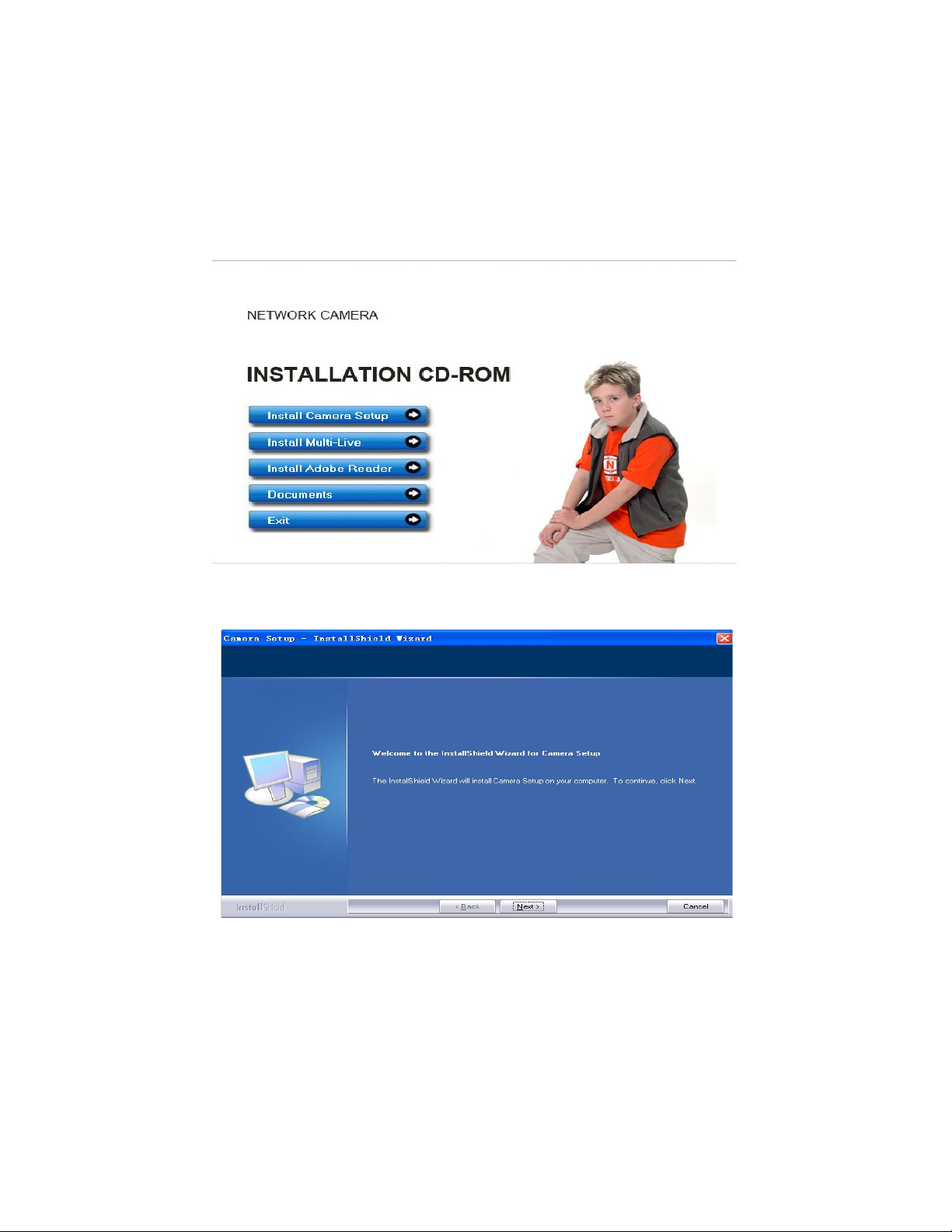
9
Camera Setup Installation & Usage
The camera Setup uti lity c an e asily a nd qu ic kly det ect ca meras connected to your local network and list th em
on the Camera Setup window, also you can use the camera Setup utility to assign an IP address to each
camera.
1. Insert the Installation CD into your CD-ROM drive and the installation screen should appear automatically
(See image below). If it does not, click “Start” then “Run”. In the text field enter “D:\autorun.exe” (if “D:” is the
letter of your CD-ROM Drive)
2. Click on “Install Camera Setup” and the following screen will be displayed.
3. If you want to change the default folder click “Change” to replace otherwise click “Next”
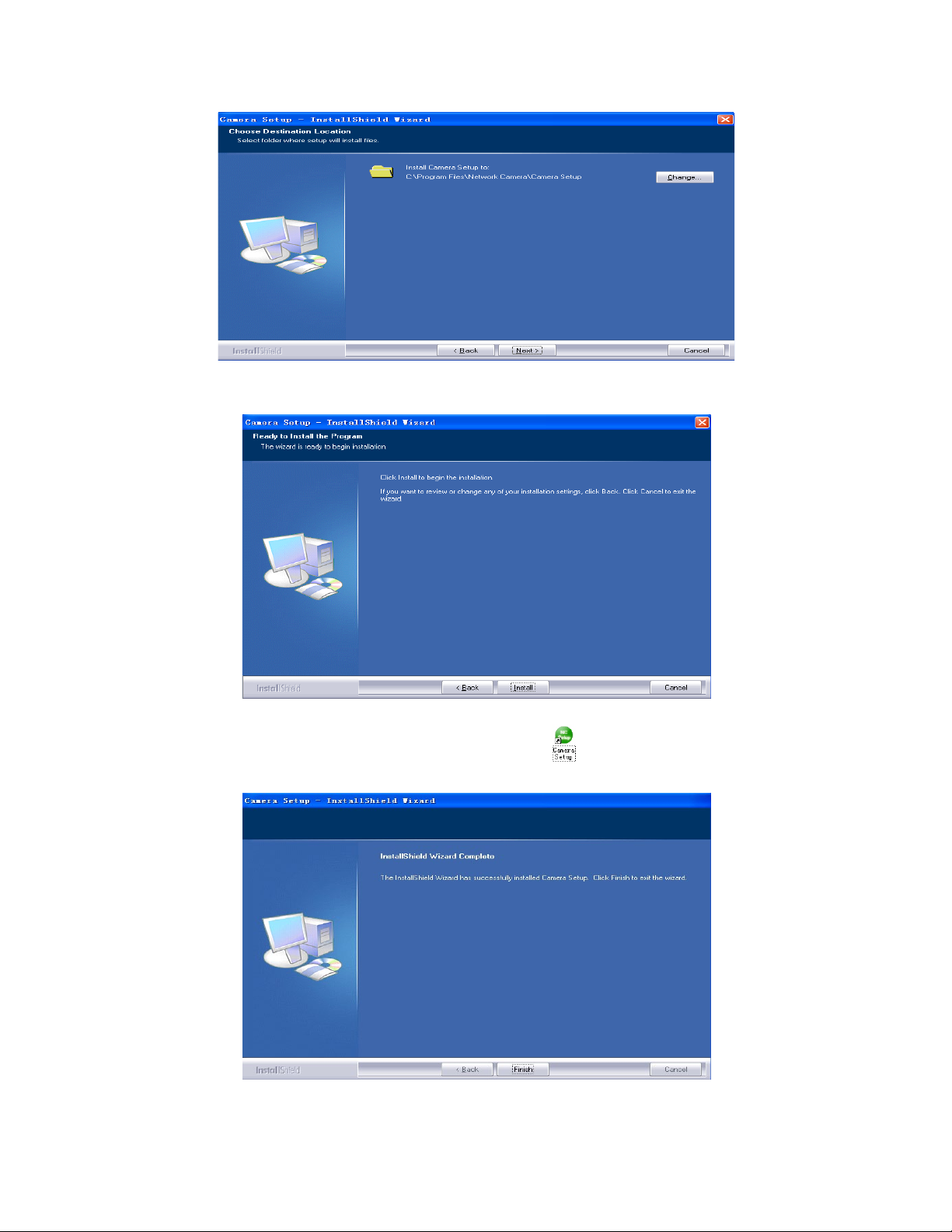
10
4. Click Install to install Camera Setup.
5. Click Finish to end the installation. You should now find a icon on the desktop.
