
V EGA
TAB
7
USER MANUAL
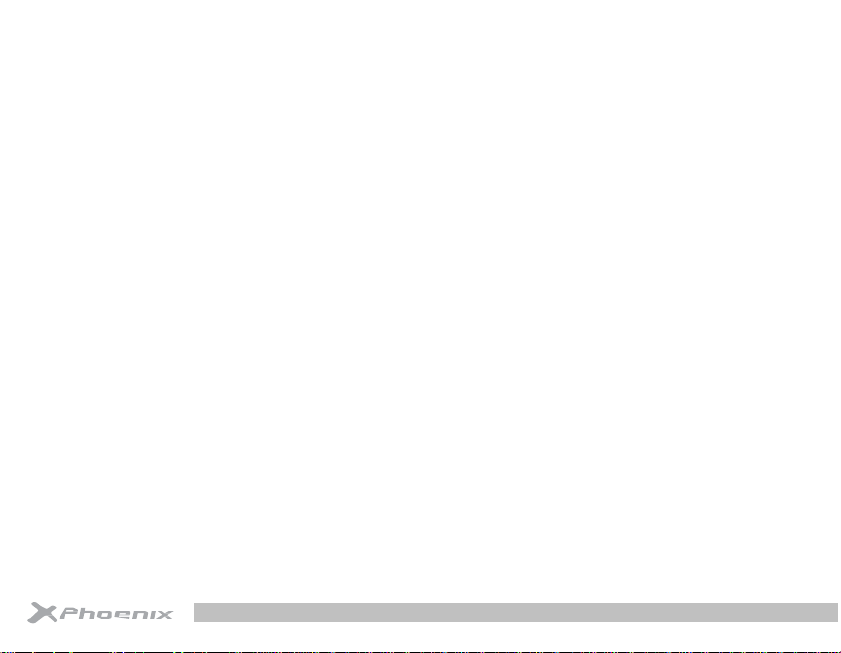
24
INDEX:
W
elcome
I
I. Assembling....................................................................25
II. Getting started............................................................26
..............................................23
mportant Notices
. . . . . . . . . . . . . . . . . . . . . . . . . . . . . . . 2 3
1.1 Unpack...................................25
1.2 Charge the battery................25
1.3
Install the memor
2.1 Turn your device on and off...............26
2.2 Device layout...........................................26
2.3 Home screen..........................................27
2.4 Add items to the home screen...............26
2.5 T
ask
bar....................................................26
2.6
Notification
2.7 Auto rotation...........................................26
2.8 Lock & unlock the screen........................26
2.9 Enter text................................................27
2.10 Customize your device..........................26
2.11
Manage
2.12 Security..................................................27
2.13
Reset
panel.....................................27
applications.............................26
tablet............................................26
y card..........25
IV. Entertainment.............................................................30
V. Tools..............................................................................31
VI. Connectivity.................................................................32
VII. Safety Precautions.....................................................37
VIII. Care & Maintenance..................................................38
3.3 Browser....................................................29
3.4 Play Store.................................................29
4.1 Super-HD Player....................................30
4.2 Music......................................................30
4.3 Camera...................................................30
5.1 Calendar..................................................31
5.2 Alarm.......................................................31
5.3 File Manager............................................31
5.4 Calculator.................................................31
6.1 USB Connection......................................32
6.2 Wi-Fi.........................................................33
III. Web..............................................................................27
3.1 Email........................................................27
3.2 G-mail.......................................................28
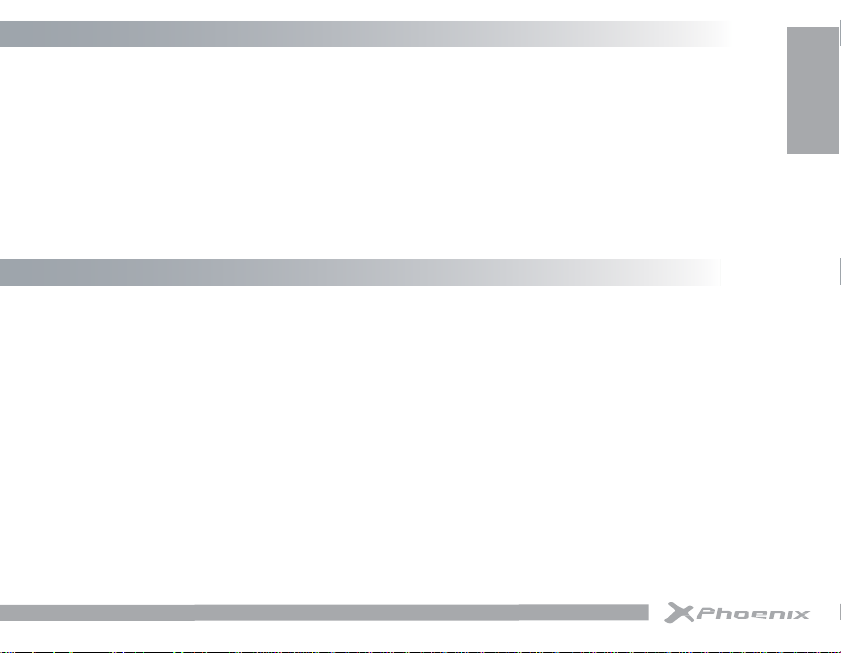
English
WELCOME
Thank you for purchasing this tablet.
It brings you much convenience for your business and entertainment (supports 3D game, chatting, movie pla-
yback, eBooks.....).
Running on Android 4.2.2 OS, with dual core with1.2GHz processor and highly responsive capacitive touch
screen, it brings you wonderful user experience.
Before beginning, please refer to this user manual carefully.
IMPORTANT NOTICES
• The new battery will be in its best condition after 2-3 times full charge and discharge.
• The tablet cannot support USB charge. If you want to charge the tablet, please use the AC adaptor supplied.
• While using the earphone, if the volume is excessively high it may cause hearing damage. So please adjust
the volume of the player to a moderate level and balance the time of using.
• Do not disconnect the tablet suddenly when formatting or uploading and downloading, which can lead to
program errors.
• Do not dismantle the tablet by yourself, and do not use alcohol, thinner or benzene to clean its surface.
• The tablet is not moisture and water resistant. Please do not use it in a damp environment.
• Do not drop or hit it to hard surface, or the screen may get damaged.
• Do not upgrade the firmware by yourself. This would cause damage to your tablet.
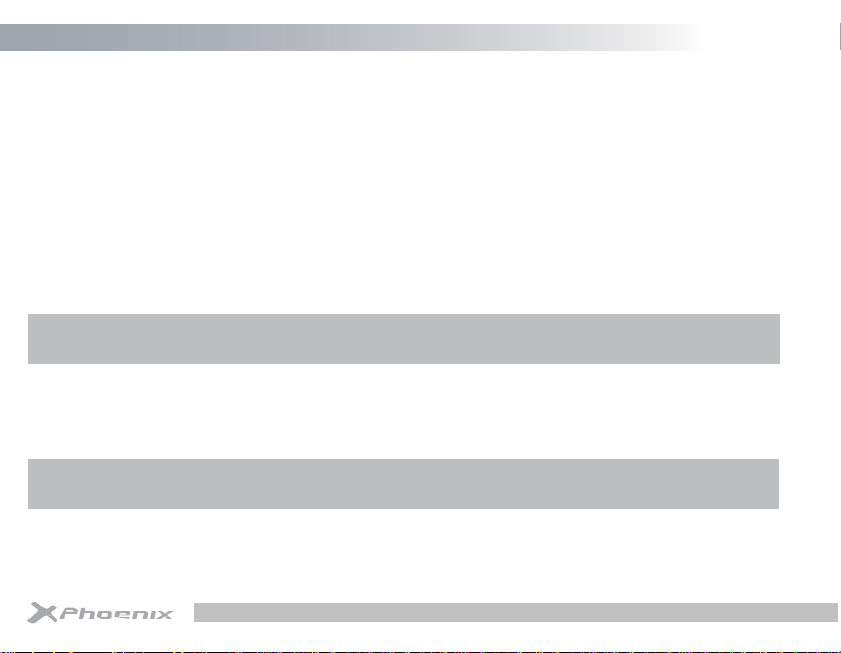
26
I. ASSEMBLING.
1.1 Unpack.
Check your product box for the following items.
You can purchase additional accessories.
1.2 Charge the battery.
Before using the device for the first time, you must charge the battery.
1. You can charge the device with a travel adapter or by connecting the device to a PC with a USB cable.
2. Battery full icon is shown when finished if your device is off.
Warning: Use only original batteries and chargers. Unapproved chargers or cables can cause batteries to explode or
damage your device.
1.3 Install the memory card
1. Insert a memory card with the gold contacts facing downwards.
2. Push the memory card into the slot until it clicks.
Notice: Our company uses approved industry standards for memory cards, but some brands may not be fully compatible
with your device.
• Tablet
• User manual
• Adapter
• USB Cable

English
II. GETTING STARTED.
2.1 Turn your device on and off.
To turn on your device, press and hold the power key.
To turn off your device, press and hold the power key, and then tap OK.
2.2 Device layout.
1. Camera
2. Micro
3. On/Off
4. Headphone jack
5. Micro USB
6. Back Key
7. HDMI Slot
8. Memory card slot
2.3 Home screen.
The home screen has multiple panels. Scroll left or right to the panels on the home screen, you can view indicator icons, widgets, shortcuts to applications, and other items.
1. Open the search bar
2. Access the application list and widget screen.
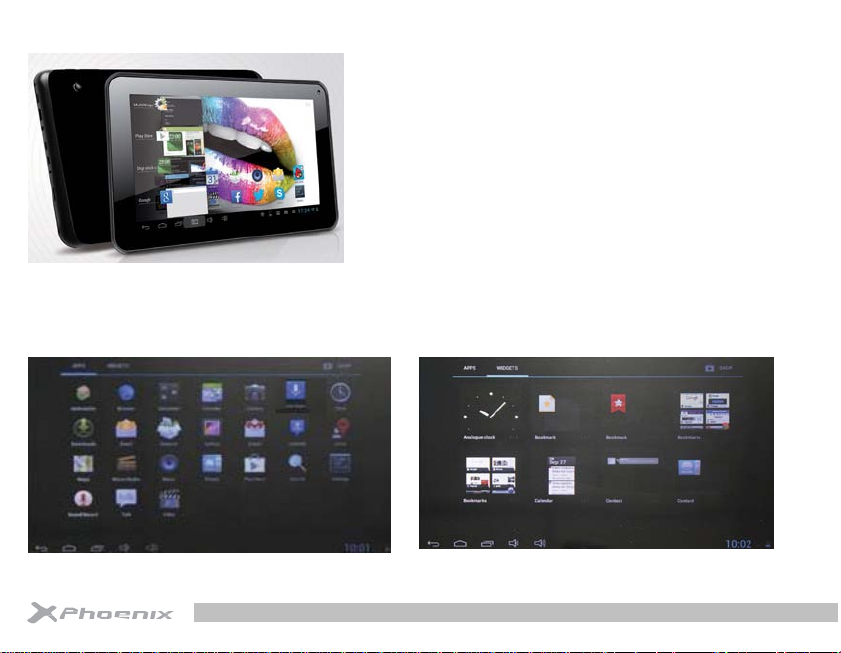
28
3. Task bar
2
1
3
2.4 Add items to the home screen.
Tap the icon at the upper right to access the application list shown below from home screen.
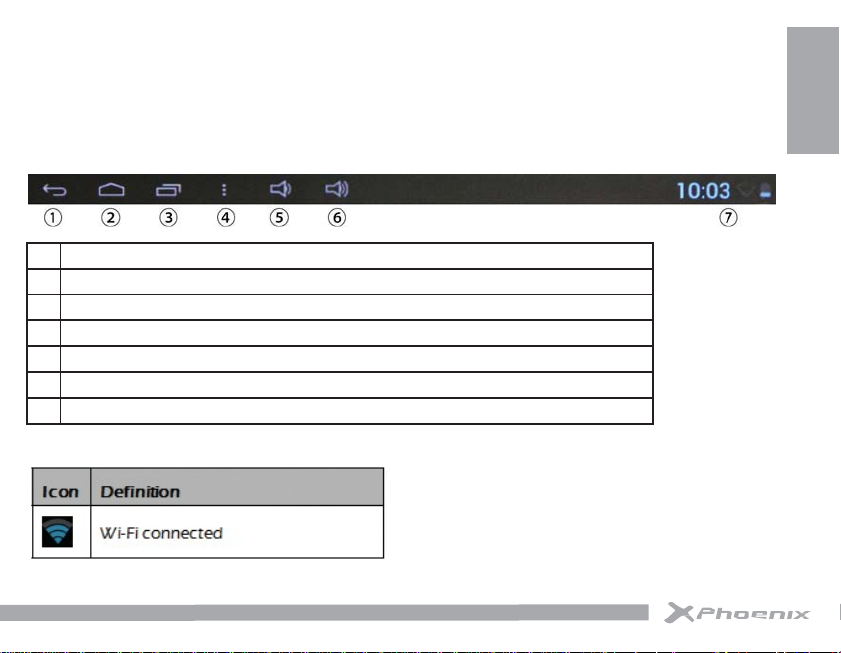
Scroll left or right to view more items.
To add items to the home screen, tap and hold an item, then drag the item to a new location.
To remove items from the home screen, tap and hold an item, then drag the item to the Remove area at the top of the home
screen.
2.5 Task bar.
The task bar is shown at the bottom of the screen. It displays commonly used option buttons, battery level indicator, current
time and other indicator icons.
1 Return to previous screen.
2 Return to home screen.
3 View the applications you have accessed recently.
4 Open a list of options available on the current screen.(When music is on )
5 Adjust the device volume to low level.
6 Adjust the device volume to high level.
7 Display notification icons. Tap the notifications area to open the notification panel.
Indicator icons
