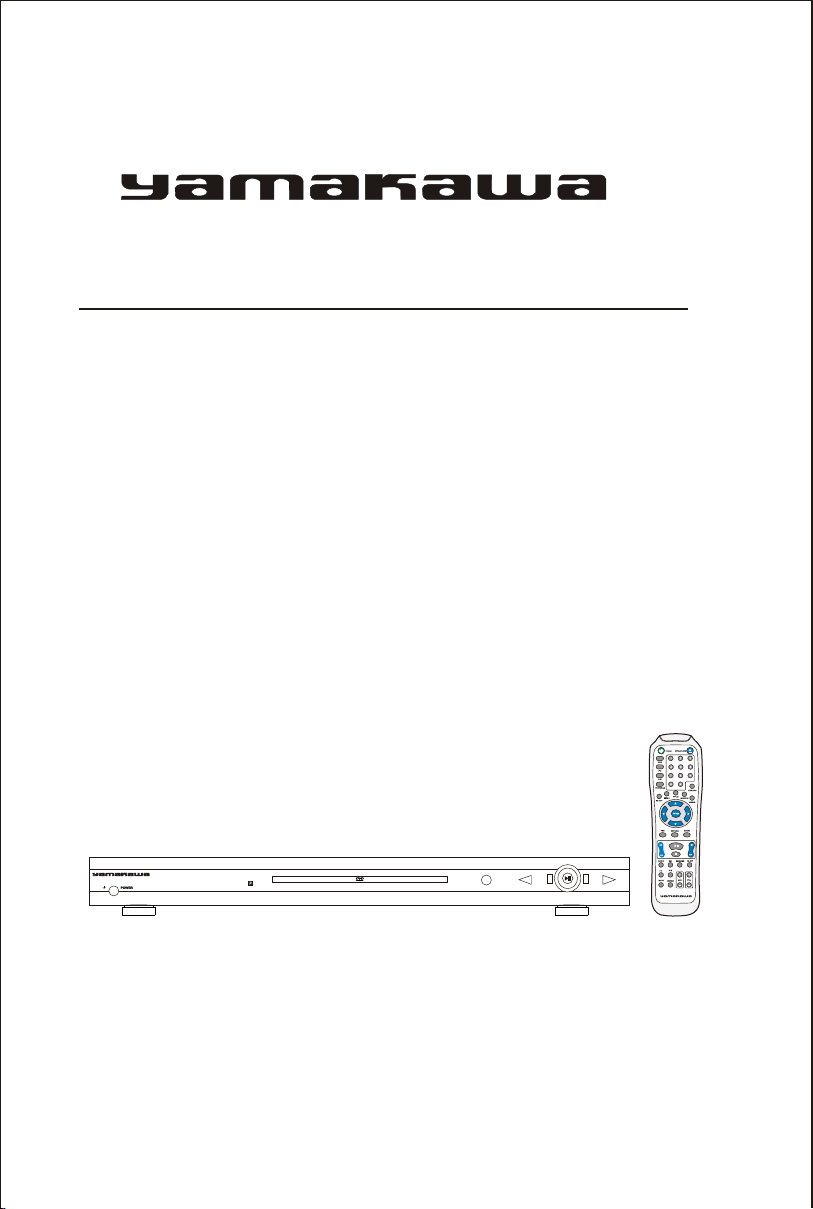
Operation Manual
DVD-335
MPEG4 DVD PLAYER
TM
DVD-335
OPEN/CLOSE
STOP
REV
L/R
WDF

CONTENTS
FEATURES...................................................................... 1
POINTS FOR ATTENTION...................................... 2-3
OPERATION INTERFACE........................................ 4-8
BASIC PLAYBACK.................................................. 9-17
SYSTEM SETUP....................................................... 18-26
TROUBLE SHOOTING.................................................. 27
REGION CODE .................................................... 28
ADDITIONAL INFORMATION..................................... 29
....
....
....
....
....
SERVICE + WARRANTY ................................... 29
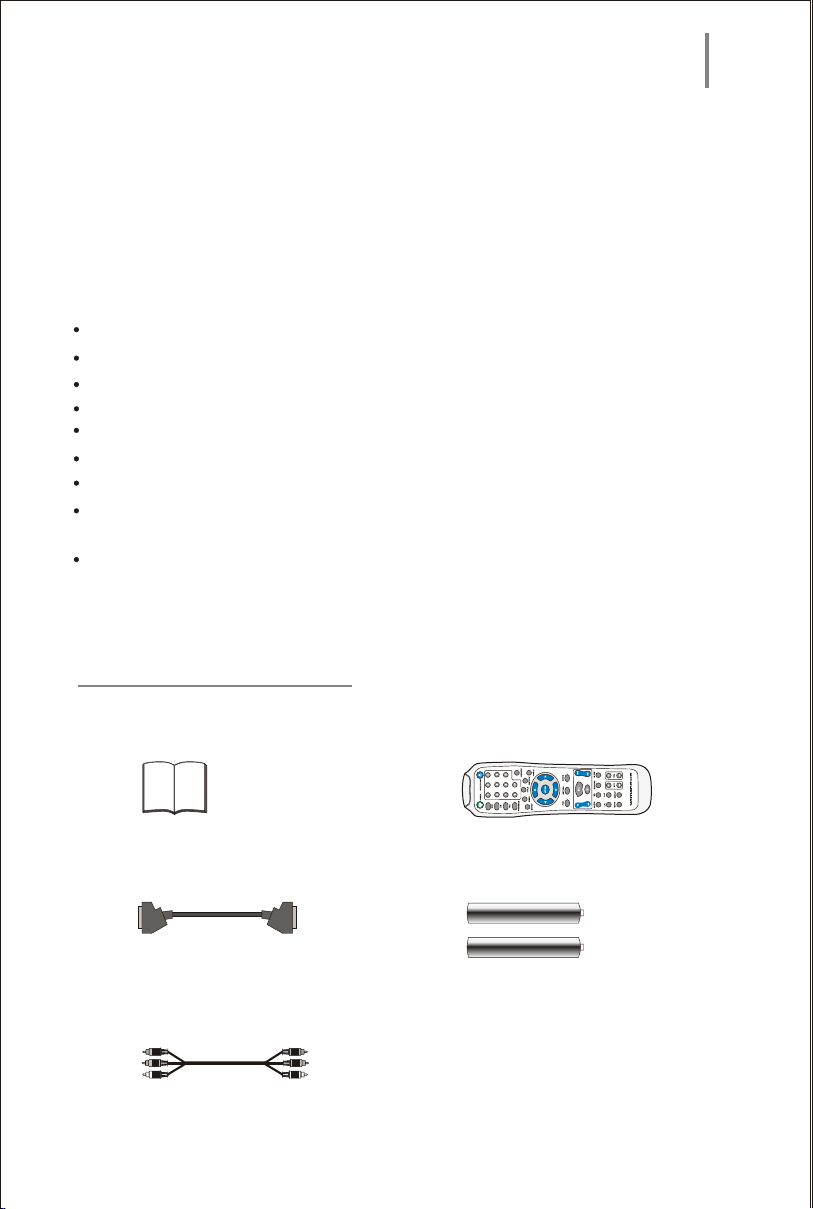
Features
As the best source of signals, DVD player is much better than any former
audio-video product at any aspect. This latest digital technology condenses high
quality video & audio on a disc, which is the same size of a normal CD disc in size,
providing clear picture and 5.1 channel 3D processingcompatible with AC-3/DTS
digital decoder, which can provide you a feeling ofenjoying more distinct and
stirring family theatre.
Built-in DTS, Dolby Digital (AC-3), HDCD, PCM Decoder
Hi-Fi sound quality; 96kHz/24bit's digital to analog converter
Software intelligent upgrade
YUV high luminance chromatism component output with progressive scan
Optical/Coaxial output
Professional digital Karaoke
3D virtual surround sound
Compatible with DTS-CD/DVD-Video/DVD-R/W/HDCD/CVD/VCD/SVCD/DVCD/CD/CD-
R/W/MP3/Kodak Picture CD/MR.OKO
Latest fifth generation server has superior error-correction to provide greater picture clarity
Accessories:
Instruction Manual Remote control
Scart cable
Audio/Video cable
Batteries
1
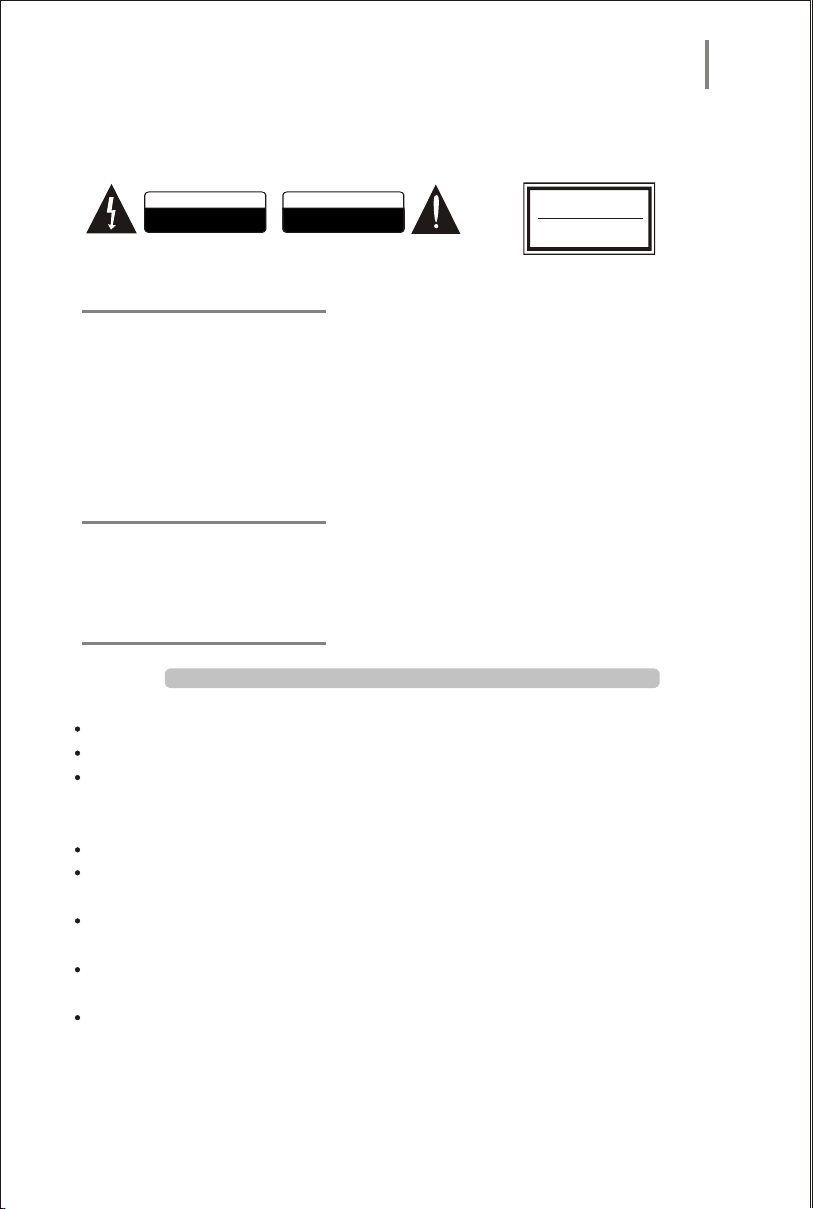
Point for Attention
Attention: To reduce the risk of fire and electric shock, do not expose this unit to rain
or moisture.
CAUTION
RISK OF ELECTRIC SHOCK
DO NOT OPEN
WARNING:
AVIS:
SHOCK HAZARD-DO NOT OPEN
RISQUE DE CHOC ELECTRIQUE-NE PAS OUVRIR
CAUTION:
To reduce the risk of fire and electrical shock, do not remove the cover of this unit. Please
refer all servicing difficulties to qualified technicians . This lightning flash arrow symbol
in a triangle, is intended to alert users to the presence of non-insulated high voltage
within the product`s enclosure that may be of sufficient magnitude to constitute a risk of
electric shock to person. The exclamation point symbol in a triangle is intended to alert
users to the presence of important operating and maintenance instructions in the literature
accomnying the unit.
CLASS1:
LASER PRODUCT - This marking indicates the presence of laser beams used in this
unit, and CLASS 1 refers to laser beams of the weaker class. There is no danger of
hazardous radiation outside this unit.
IMPORTANT NOTICE:
ATTENTION
RISQUE D ELECTROCUTION
NE PAS OUVRIR
CLASS 1 LASER
PRODUCT TO IEC 825
LASER KLASSE 1
NACH IEC 825
REFER SERVICING ONLY TO QUALIFIED SERVICE PERSONNEL
Read through this instruction manual before installation and use.
To disconnect the power cord, hold the plug instead of pulling on the cord.
Switch off the main power when the unit is not in use. (Disconnect the power plug
from the power outlet when you do not intend to use the unit for a prolonged period
of time.) Before moving the unit,remove the disc from the unit`s tray first.
Do not open the cover or touch any of the components inside the unit.
Do not operate or install the unit under direct sunlight or near objects that radiate
heat. This may lead to overheating of the unit.
Do not operate or install the unit in moist or humid conditions. This may affect the
pick-up of the unit.
IInstall the unit on a flat surface with good air circulation. Please ensure the
ventilation holes are not covered otherwise the unit will overheat and malfunction.
Wipe the panel and case with soft dry cloth only. Do not apply any kind of thinner,
alcohol or sprays when cleaning the unit.
2

REMOTE CONTROL OPERATION:
1.remove battery cover
2.insert batteries
3.close the battery cover
CARE OF REMOTE CONTROL:
Aim remote control at remote sensor of DVD.
Do not drop the unit from a high position or cause high imct
Do not place the remote control in hot or moist environments
Do not splash water or any other liquid on remote control
Do not pull azrt the remote control
Point remote control directly to the remote sensor
Distance:
the remote control works best within 7 metres from the DVD player
Do not expose the remote control sensor directly to a heat source
or it will malfunction
TYPES OF DISCS THAT CAN BE USED:
Point for Attention
-
3
0
0
3
+
within 7 meters
Disc
DivX
DVD
DVD
MP3
Video-CD
(VCD)
CD-DA
Kodak
Picture CD
Size
12cm
12cm
12cm
12cm
12cm
12cm
8cm
8cm
8cm
8cm
Symbol
Content
audio+video
audio+video
audio
VIDEO CD
audio+video
audio
video
3

FRONT PANEL:
Operation Interface
DVD-335
1 2 3 4
1. POWER SWITCH
2. VFD DISPLAY UNIT
3. RECEIVER WINDOWS
10. L/R
REAR PANEL:
5
3 4
CENT.
6
7 8
Pb/Cb
Pr/Cr
Y
Video
VGA
Optical
S-Video
Stereo L
Stereo R SR
Coaxial
9
SCART out
1
2
S.W.
FL
FR
SL
OPEN/CLOSE
4. CABIN DOOR
5. OPEN/CLOSE
6. STOP
TM
Model No:
DVD-335
CAUTION
RISK OF ELECTRIC SHOCK
DO NOT OPEN
SHOCK HAZARD-DO NOT OPEN
WARNING:
RISQUE DE CHOC ELECTRIQUE-NE PAS OUVRIR
AVIS:
Rheinland
Product safety
ATTENTION
RISQUE D ELECTROCUTION
NE PAS OUVRIR
TUV
5
678
STOP
9
10
REV
L/R
WDF
7. REV
8.PLAY/PAUSE
D
9. FW
CLASS 1 LASER
geprufte
sicherheeit
PRODUCT TO IEC 825
LASER KLASSE 1
NACH IEC 825
100-240~/0.6A
47-63Hz
11121314
10
1. FL
2. FR
3. S.W.
4. Y
5.Pb/Cb
1516
17
6.Pr/Cr
7. VIDEO
8. VGA
9. SCART OUT
10. SL
11. SR
12.CENT.
13.STEREO L
14.STEREO R
15.COAXIAL
4
18
16.S-VIDEO
17.OPTICAL
18. AC IN
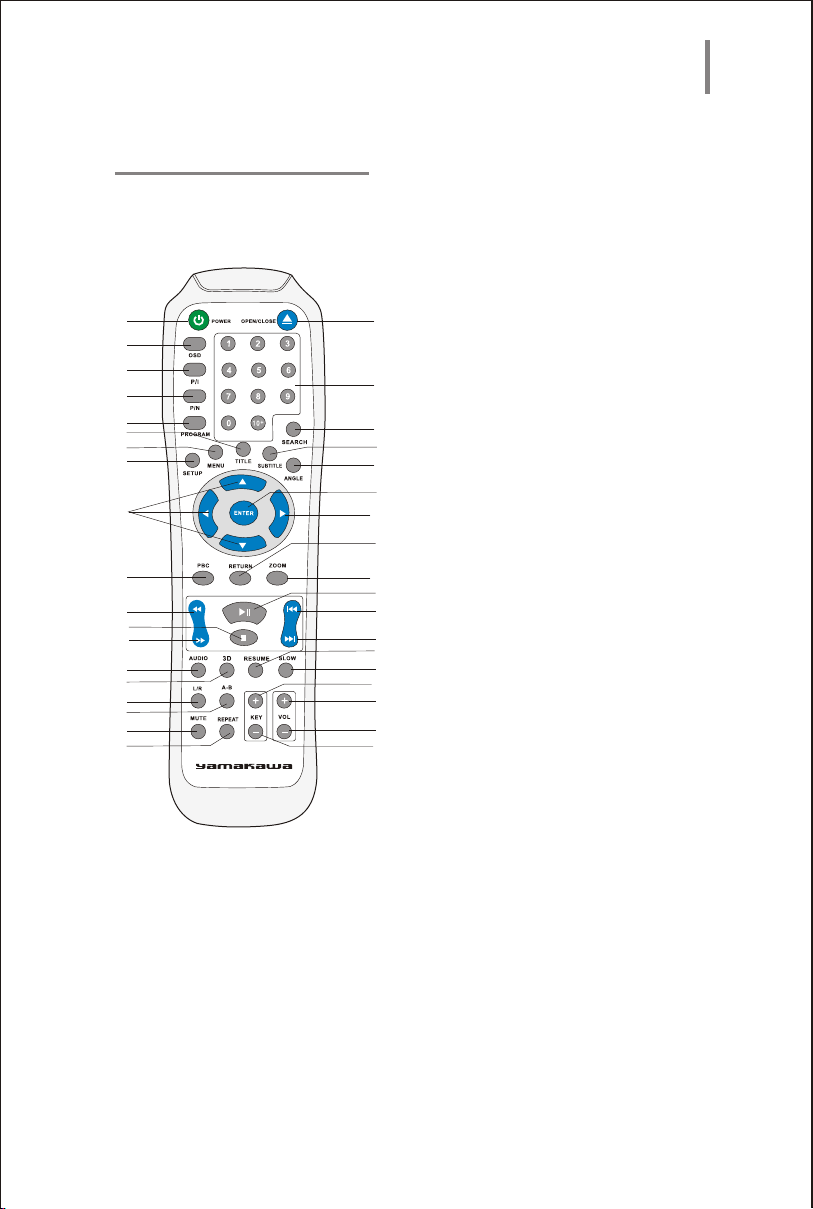
REMOTE CONTROL:
1
2
3
4
5
6
7
8
9
10
11
12
13
14
15
16
17
18
19
Operation Interface
1. POWER
2. OSD
3. P/I
4. P/N
20
5. PROGRAM
6. TITLE
7. MENU
21
8. SETUP
9. UP/LEFT/DOWN
22
23
10. PBC
24
11. REV
25
12. SOTP
26
27
28
29
30
31
32
33
34
35
36
WD
13. F
14. AUDIO
15. 3D
16. L/R
17. A-B
18.MUTE
19. REPEAT
20. OPEN/CLOSE
21. Numeric keys
21. NUMERIC(09) ¡«
22. SEARCH
23. SUBTITLE
24. ANGLE
25. ENTER
26. RIGHT
27. RETURN
28. ZOOM
29. PLAY/PAUSE
30. PREW
31. NEXT
32. SLOW
33. KEY+
34. VOL-
35. VOL+
36. KEY-
5

VIDEO SYSTEM CONNECTION:
TV/MONITOR
COMPONENT INPUT
Pb/Cb
Pr/Cr
Y
S.W.
FL
FR
SL
CENT.
Video
VGA
Optical
S-Video
Stereo L
Stereo R SR
Coaxial
Operation Interface
TV/MONITOR STANDARD
VIDEO INPUT
TM
SCART out
Model No:
DVD-335
CAUTION
RISK OF ELECTRIC SHOCK
DO NOT OPEN
SHOCK HAZARD-DO NOT OPEN
WARNING:
RISQUE DE CHOC ELECTRIQUE-NE PAS OUVRIR
AVIS:
Rheinland
Product safety
ATTENTION
RISQUE D ELECTROCUTION
NE PAS OUVRIR
TUV
CLASS 1 LASER
geprufte
sicherheeit
PRODUCT TO IEC 825
LASER KLASSE 1
NACH IEC 825
100-240~/0.6A
47-63Hz
TV/MONITOR
S-VIDEO INPUT
The unit supports five choices of video
output: standard video, S-video, and Component
Y Cb Cr, Progressive Y Pb Pr.
Composite video output:
Connect the AV cable (yellow) to the video output
(yellow) of the unit and to the video input of your
TV or monitor.
S-video output:
Connect a S-video cable (not included ) to the Svideo output of the unit and to the S-video input
of your TV or monitor.
Component video output:
Connect a component video cable (Y,Pb/Cb,Pr/Cr)
SCART
TV/MONITOR
SCART INPUT
to the component video output of the unit and to
the component video input of your TV or monitor.
Cart input of TV or monitor.
Progressive scan output:
Standard input port of progressive scan TV-set.
Note:
Select the type of video output in the menu
depending on the type of connection that is used.
To get a better picture effect, these free methods
can not be applied simultaneously. It may cause
interference.
6
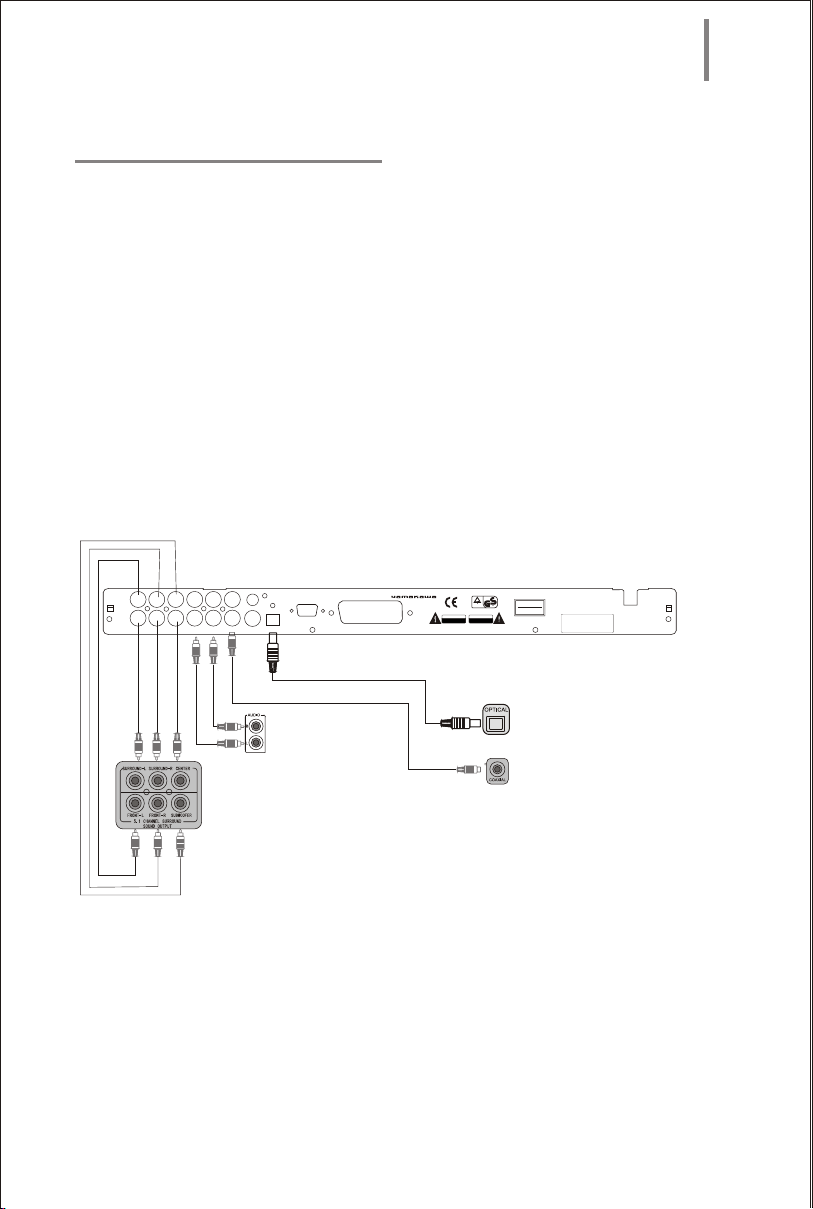
AUDIO SYSTEM CONNECTION:
Pb/Cb
Pr/Cr
Y
S.W.
FL
FR
SL
CENT.
Video
VGA
Optical
S-Video
Stereo L
Stereo R SR
Coaxial
SCART out
Operation Interface
TM
Model No:
DVD-335
CAUTION
RISK OF ELECTRIC SHOCK
DO NOT OPEN
SHOCK HAZARD-DO NOT OPEN
WARNING:
RISQUE DE CHOC ELECTRIQUE-NE PAS OUVRIR
AVIS:
TUV
Rheinland
Product safety
ATTENTION
RISQUE D ELECTROCUTION
NE PAS OUVRIR
CLASS 1 LASER
geprufte
sicherheeit
PRODUCT TO IEC 825
LASER KLASSE 1
NACH IEC 825
100-240~/0.6A
47-63Hz
TV INPUT
AMPLIFIER INPUT
AMPLIFIER INPUT
AMPLIFIER INPUT
7

Operation Interface
The unit supports two choices of audio output:
Analogy audio and digital audio. Analog audio
includes stereo 2 channel and 5.1 channel. Digital
audio includes optical and coaxial output. Digital
audio obtains a better effect than analog.
Stereo Output:
Connect with audio output jack for the mixing
audio of the unit and the stereo input of TV or
amplifier by audio cable.
5.1 channel output:
Connect with 5.1 channel output of the unit and
corresponding input of amplifier by audio 5.1
channel cable.
Coaxial output:
Connect the Digital coaxial cable to the coaxial
output of the unit and the corresponding input of
amplifier.(with digital coaxial inlet)
Optical output:
Connect the Toslink optical cable to the optical
output of the unit and the corresponding input of
amplifier.(with digital optics inlet).
stereo input of TV or amplifier.
Each connection must match to the internal
setup of the unit. Please refer to the unit and the
connection equipment before connection.
DVD player supplies a wide dynamic range
of frequencies so the amplifier volume must be
suitable levels or the speakers may be damaged
from sudden bursts of high volume sounds.
During the operation, please power off amplifier
before power on/off DVD player, the speaker may
be damaged.
Setup Before Operation:
Before operation, please make sure the following
setup is correct.
Audio Output:
The unit has four choices of audio output: 2 channel,
digital, 5.1 channel and stereo PCM. Select different
setup depending on your connection. For more
information, please refer to system setup.
TV System:
Select the corresponding system depending on your
TV system. For more information, please refer to
system setup.
Video Output:
The unit has four choices of video output: composite
video, S-video, component video,VGA output.
Select different setup depending on your connection.
For more information, please refer to system setup.
Note:
DVD disc can support different scale of pictures.
Maybe picture is not full screen or part of picture
has been blocked.
The manual refer to English OSD.
8

Basic Playback
POWER: Press this key to power on and off the unit while it is in the case of working .
OPEN/CLOSE: Press OPEN/CLOSE to open the tray, and then place the disc on it , press this
button again to close the tray. When finishing loading the disc , the TV screen will display the
disc type and the disc will be automatically played .(MP3 and JPEG disc can not be
automatically played)
RETURN:Press RETURN to return to the menu when playing the DVD disc. Press
RETURN to return to the menu and re-enter the menu-playing mode at the same time when
playing S-VCD,VCD2.0 disc.
PLAY/ENTER: press to play or confirm all kinds operation and selection.
MENU:In play DVD mode, press MENU key the first time back to submenu and press again
back to the main menu.
Displaying super VCD,VCD2.0 can playing menu. The disc can enter PBC menu automatically
when starting playback. And then press number key selecting your desired song, if cancel disc
playback, please press MENU key. TV screen indication:
PAUSE/PAUSE: In play mode, press this key to pause;
Every press next will move the picture one frame. Press "PLAY" again to resume normal play.
STOP:Press STOP one time, memorizing the stopped position. When the unit continues playing. It
will play from the stopped position. Press STOP the second time, the unit stops play and gives up the
memorized position.
9

Basic Playback
PREV/NEXT: When play DVD, SVCD, VCD, CD, MP3, press this key to play forward or
backwardspeedily. The class as bellows:
PRV/FWD: When play DVCD, VCD, CD, MP3, Press skipbackward to play last chapter.
To play DVD, press skipbackward to next chapter or title.press skipforward to next chapter or title.
2x* 4x* 8x* 16x* 32x*
2x* 4x* 8x* 16x* 32x*
TITLE: Press this button to return to the first title playback.
AUDIO: If the S-VCD,VCD,CD disc has multi channel, you can press this button to select the
sound from left vocal channel out or right vocal channel out or stereo out or downmix out .
Press this button to select your desired language when playing DVD,S-VCD which has multi-language.
SUBTITLE: refer to the contents on page D4 for details.
10

Basic Playback
PROGRAM:If the disc has over two chapter or title, you can press this button to setup the
playing order which you want.
PRGO TT- -/CH- - [TT- -(TITLE)CH- -(CHAPTER)]
01 TT:__ CH:__ 06 TT:__ CH:__
02 TT:__ CH:__ 07 TT:__ CH:__
03 TT:__ CH:__ 08 TT:__ CH:__
04 TT:__ CH:__ 09 TT:__ CH:__
05 TT:__ CH:__ 10 TT:__ CH:__
EXIT START BACK
Press PROGRAM key to indicate in TV screen when play super VCD,DVD,CD disc.
PROG:MENU 00-00
01 __ 06 00(MENU)
02 __ 07 __
03 __ 08 __
04 __ 09 __
05 __ 10 __
EXIT START BACK
REPEAT:Press this key to repeat some title, some chapter ,some track or the full disc. Press
repeat key when playing back DVD, the TV screen will show as follows: chapter
repeat--Title repeat--- Repeat off. When playing back cd, VCD1.1 and VCD, VCD 2.0 disc in
state of PBC off, the TV screen will show as follows: Track repeat--Full repeat--Repeat off.
Note: If power off or disc out, all the memorized position will giving up automatically.
ZOOM:Pressing this button, you can appreciate the zoom picture. Just only in the state of
zoom-in,you can move the picture by direction key.
P/I: Press this key repeatedly to convert among IS chromatism YCbCr, PS chromatism
YPbPr and PS RGB. When outputting in IS mode, no PS signals output; when outputting in PS
mode, no IP signals output. When outputting in IS mode, compound video frequency and
S-video terminal output all the time.
11

Basic Playback
On playing the VCD, SVCD and DVD, The introduction of detailed functions is as follows:
: Play. When the unit is stepping, slow, skipping, pause and stop, press this mark to resume the
normal play.
: Step. Every press next is to move the picture one frame.
: Slow. Press it to slow the speed of the normal play.
/
/ : Skip. Press skip-forward or skip-backward to different chapter or title.
/ : Fast. Press Fast-forward or Fast-backward to change the play rate.
: AUDIO. Refer to the AUDIO key for detailed information.
: Subtitle.
Subtitle1/3 Subtitle2/3 Subtitle3/3 Subtitle cancel
If the DVD disc has multi-angle, you can switch observation angle. Press the angle mark to change
as follows when playing multi-angle.
1/3
Angle1/3 Angle2/3 Angle3/3
2/3
3/3
12

Basic Playback
OSD
SEARCH
VOL:Volume: Press this key to adjust the output volume.
P r e s s +and t he s cr een s hows 0 20, pr ess - and t he s cr een s hows 20 0. ¡°¡±¡°¡±
OSD:Press OSD to display the information referring to the disc on the TV screen.
playback DVD disc state play super VCD,VCD2.0 in the state of closeing PBC
play super VCD,VCD2.0 in the state of opening PBC
SEARCH: The SEARCH key lets you open a menu (see pictures on the following page)
when playing DVD discs or VCD discs where you can easily search for
titels, chapters or tracks on the inserted disc. You can also adjust language and
subtitle settings and select the time display mode.
Finally you can see a bit rate counter at the bottom of the menu, showing you
the CPU load of the current playback activity.
13

Basic Playback
MENU MENU
Title
Chapter Time
Audio
Subtitle
Angle
Title Time
Chapter
Repeat
Time Display
Bit rate 28 III Title time 0*03*28
Picture 1
TITLE: Number of the current chapter. With ENTER you can jumpt to other titles
by entering their number.
CHAPTER TIME: Number of the current chapter. With ENTER you can jump to other
chapters by entering their number.
AUDIO: select the audio tracks available on the DVD
SUBTITLE: select the subtitles available on the DVD
ANGLE: select the available view angles on the DVD
TT TIME: total length of the current track; with ENTER you can search within the track
CHAPTER: total length of the current chapter; with ENTER you can search within the CH
REPEAT: you can select from three different repeat modes
TIME DISPLAY: you can select from four different time display modes
01/20
01/01
AC-3 5.1CH
CHINESE
1/4
0 06 58
0 06 58
OFF
Title time
Track
Disc Time
VCD
Track Time
Repeat
Time Display
SVCD
Bit rate 28 III Disc time 0 03 28
(picture 1) (picture 2)
01/16
1 16 28
0 03 58
OFF
Disc time
Picture 2
Bei VCD/SVCD the menu shown in picture 2 will be displayed.
TRACK: selection of the track to be played
DISC TIME: Search for a point of time on the disc
TRACK TIME: Search for point of time in a track
REPEAT: select the desired repeat mode
TIME DISPLAY: select the desired time display mode
15

Basic Playback
MP3 Mode
Play MP3 disc:
After the unit reads the contents of the MP3 disc, the TV screen will show as follows:
Play time Track time Volume Working Dynamic
modulation state frequency
data rate
Playing track
Tracks of disc
Press the program key to select play mode.
1. Folder Play Mode
In folder mode, press the direction key to select the desired folder you want to play, and press the
select key to enter the current catalogue, and then press the direction key to select to play.
Or press the number key to select to play directly.
2. Normal Listing Play mode
Normal play mode, the unit will read all tracks of the disc, and play in the folder turn. Press the
number key to select to play directly.
03 18 05 28 192
058/158
- - - - - - -
- - - - - - -
- - - - - - -
- - - - - - -
- - - - - - -
- - - - - - -
During playback you can select from various repeat modes using the REPEAT key
such as RANDOM, SHUFFLE, DISC, DIR etc..
16

Basic Playback
JPEG Mode
Introduction Menu as follows:
Press the program key to change transform mode. The unit has 15 kinds of picture transform mode.
Working state
Playing track
Tracks of disc
Press the stop key to enter picture preview mode.
Press the key to play last picture.
Press the key to play next picture.
Press the play key to enter picture play mode.
Press the direction key
image left and right.
Press the direction
The specific operation is the same as that of MP3.
to rotate picture 90 degree in sequence.
Press the zoom key to change to zoom in mode. Press the fast-forward key to zoom in picture, and
press the fast-backward key to zoom out picture.
Press the direction key to move and zoom in the center point.
1.Folder play mode
2.Normal listing play mode
3.Program play
Press the program key to select three kinds of play mode.
00 00 00 00
058/158
- - - - - - -
JPEG
- - - - - - -
JPEG
- - - - - - -
JPEG
- - - - - - -
JPEG
- - - - - - -
JPEG
- - - - - - -
JPEG
Distinguishing rate 888 X 1200
to move image up and down, and press direction key *
to rotate picture 90 degree in reverse, and press the direction key *
Picture preview
*to move
*
17

System Setup
When the unit is working, press the select key to enter setup menu (following picture):
General setup Audio setup Video setup Initial setup Password setup Quit setup
Press the direction key to move cursor to the desired setup page, and press the select key to
confirm.
Press the direction key to move cursor to the desired setup item, and press the select key
to confirm.
Press the direction key
Note:
1. Move cursor to the relevant item, the menu showed at the bottom of the screen accordingly.
2. Some menu setup is related with other set up and status, if it is gray, cannot setup.
3. The setup can be memorized continue though power off.
4. When the unit stops playing and opens the tray, it can enter the initial setup page.
To return to last setup item.
18

System Setup
System state System state menu
General Setup Page
TV Display PS Normal/PS
Normal/LB
Wide
Angle Mark
OFF
OSD Language
French
Captions ON
Screen Saver ON ON
OFF
Last Memory
Press the direction key¡°
ON
English English
Spanish
ON ON
ON
ON
OFF
OFF
et urn t o s et up menu r¡±
Italian
Portuguese
German
General Setup introduction:
* TV Display
A.Normal/PS: When the unit connects with TV set, wide image is showed on the whole screen,
but a part is cut.
B.Normal/LB: When the unit connects with TV set, playing wide image, there are black bands
showed on the up and down screen.
C.Wide: Choose this when the unit connects with wide screen TV set.
Angle Mark: Select display angle, when playing multi-angle DVD disc.
OSD Language: Select operation language.
Captions: This function is ineffective if no caption record in the disc. If the caption is closed,
press the caption key on the remote control to open captions function to select captions language.
Screen Saver: When the unit is in stop mode, a moving picture will appear several minutes
later if screen saver is set on. Screen saver will protect the TV screen.
Last Memory: Remember the current playtime, if this function setup is on. It can play from the
memorized playtime when playing the current disc again. If powering off the unit gives up.
19

Audio Setup Page:
Speaker Output Setup
SPDIF Output Setup
Equalizer Setup
3D Processing Setup
HDCD Setup
Karaoke Setup
Press the direction key ¡° eturn toto r¡±
setup menu
System Setup
There are six subsidiary setup pages,
each function is as follows:
Speaker Setup Page
System state System state menu
Down mix STR LT/RT
Stereo
5.1Channel
Front Speaker LRG Large
Small
Center Speaker LRG Large
Small
OFF
Rear Speaker LRG Large
Small
OFF
Subwoofer ON ON
OFF
Test Tone ON ON
OFF
Dialog 00
Post DRC AUTO ON
OFF
AUTO
Press the direction key eturn to audioLeftto r¡°¡±
setup menu
Down Mix:
01 means LT/RI output
02 means Stereo output
03 means 5.1 channel
In LT/RT or stereo mode, the center speaker
and subwoofer on this page can not setup,
only can if 5.1 channel output.
Test Tone: in 5.1 channel mode, set
up this item in the case of opening disc tray
or stopping play.
Dialog: In LT/Stereo mode, set up this
item to adjust voice, within the range from
0 to 20.
Post DRC: When system power on,
current increases slowly to the speaker, to
prevent the speaker from electrical shock.
Item on, the function is valid; item off, the
function is no use. When
automatic, system can setup automatically
on or off depending on the current.
20

System Setup
SPDIF Setup Page
SPDIF Output RW SPDIF OFF
SPDIF RAW
SPDIF/PCM
Manual
CD RW
Dolby Digital RW SPDIF OFF
DTS RW SPDIF RAW
MPEG RW SPDIF/PCM
PCM Channel RW SPDIF LEFT/RIGHT
SPDIF LEFT/RIGHT Surround
SPDIF CENTRE/BASS
Dynamic OFF
LPCM Output 48K 48K
96K
Press the direction key ¡°
System state System state menu
et urn t o audi o s et up menut o r ¡±
01 means SPDIF off
02 means SPDIF raw
03 means SPDIF/PCM
04 means manual
01 means SPDIF left/right
02 means SPDIF left/right
Surround
03 means SPDIF center/bass
- - FULL
- - 3/4
- - 1/2
- - 1/4
- - OFF
SPDIF Output:
SPDIR OFF: turn off the optical and coaxial output, only analog output. If in manual mode, you can
choose different output mode according to different disc.
CD, Dolby Digital, DTS, MPEG:
When SPDIF output is manual, setup SPDIF output according with CD, Dolby digital, DTS, MPEG
discs.If no optical output on these four modes, set up SPDIF output to S£¢P DI F OF F £¢
LPCM Out put :
Set up di f f er ent mode bet ween 48KHz t o 96KHz acc or di ng wi t h di f f er ent audi o si gnal sour ce.
Not e: some ampl i f i er s ca nnot suppor t 96KHz si gnal , and may l ead t o abnor mal sound f r om opt i cal or
coaxi al di gi t al out put .
Dynami c:
I f wat chi ng dynami c sc ope l ar ge movi e pr ogr ammer at ni ght , se l ect t hi s mode t o re duce t he vol ume,
meant i me keep t he l i t t l e mi nut i a EQ hi gh l evel , t hus i t can avoi d t r oubl i ng nei ghbor s wi t hout
det r act i ngvol ume qual i t y.
21

System Setup
Equalizer Setup Page
System state System state menu
EQ Type None None
1. Rock
2. Pop
3. Live
4. Dance
5. Techno
6. Classic
7. Soft
Bass Boost OFF
Super Bass OFF ON
Treble Boost OFF OFF
Press the direction ke¡°
setup menu
3D Processing Setup Page:
System state System state menu
PRO LOGIC II OFF ON
Reverb Mode OFF OFF
Channel Delay
Press
key to return to audio setup menu
et urn t o audi oTo r ¡±
OFF
AUTO
1. Concert
2. Living Room
3. Hall
4. Bathroom
5. Cave
6. Arena
7. Church
Center Speaker
Subwoofer
EQ Type:
Seven modes are available. SelectL¡°ivet¡±o
get live music effect. When EQ type is off, the
sound of the disc will output directly. You can
setup the other items to reach your requirement.
Bass Boost, Super Boost, Treble Boost
Setup bass boost, super boost and treble boost
to assort with EQ type to reach a perfect status.
PRO LOGIC II:
This setup is available only for two channel.
When it is setup and the down mix in speaker
setup is 5 channel, 5 channel will output. When
it is auto, the system selects mode according
to the disc automatically.
Reverb Mode:
This item setups reverb mode in 3D processing,
and there are 7 types available. e.g. when in
living room mode, the system speaks
reverberative effect in living room.
Channel Delay:
If you are not satisfied with the above reverb
modes, you can chose manual setup to get
your desired sound effect. You can setup the
distance between center speaker, surround
speaker and subwoofer. Press the direction key
to select channel. Press the
direction key
To increase distance and
to decrease distance.
22

System Setup
HDCD Setup Page
System State System State Menu
Filter 44.1K OFF
44.1K
88.2K
Press the direction key
to return to audio setup menu
Filter:
This setup can change output sample rate when playing HDCD disc. Setup for 44.1 KHz, the system
can output all signals of the disc sample rate from 0 to 44.1KHz, the signal over 44.1HKz being
cut. Setup for 88.2Hkz, the system can output all signals of the disc sample rate from 0 to 88.2KHz,
the signal over 88.2KHz being cut. Setup for off, the system will output all signals without any limit.
01 44.1K
02 88.2K
23

VIDEO SETUP
System Setup
Video Setup Page
Sharpness Low High
Medium
Low
Brightness 00 Brightness |||||||||||||||
Contrast 00 Contrast ||||||||||||||||
Gamma None High
Medium
Low
None
Hue 00 Hue ||||||||||||||||
Saturation 00 Saturation ||||||||||||||||
Luma Delay 1T 0T
1T
Press direction key
System State System State Menu
¡°¡± t o r et ur n t o se t up menu
Sharpness:
Setup this item to control the sharpness of image, available range as high -medium -low.
Brightness:
Setup this item to control the brightness of image, available range from -20 to +20.
Contrast:
Setup this item to control the contrast of image, available range from -16 to +16.
Gamma:
Setup this item to adjust the image, available range as high -medium -low -none.
Hue:
Setup this item to control the hue of image, available range from -9 to +9.
Saturation:
Setup this item to control the saturation of image, available range from -9to +9.
Luma Delay:
Setup this item to control the luma delay of image, available range from 0T to 1T.
The VIDEO Setup lets you also select between different signals for the video outputs.Since
these outputs offer signals permanently there are no special settings required. The P/I-key
on the remote control will also guide you through these settings everytime you press it. The
TV MODE function in the SETUP lets you activate the PROGRESSIVE SCAN Signals for
the VGA, SCART and COMPONENT VIDEO output. Before you select the P-SCAN mode,
please check with the user manual of your display system, whether it does support P-SCAN
signals.
24

PREFERENCE PAGE:
System State System State Menu
TY TYPE PAL PAL
MULTI
NTSC
PBC ON ON
OFF
AUDIO ENGLISH ENGLISH
SUBTITLE ENGLISH FRENCH
DISC MENU ENGLISH GERMAN
SPANLISH
ITALIAN
PORTUGUESE
PAREENTAL 08 1. KID SAF
2. G
3. PG
4. PG13
5. PGR
6. R
7. NC17
8. ADULT
DEFAULT RESET
Press direction
to return to setup menu
System Setup
TV TYPE:
The unit can correspond with erery type of TV all over the world, Select your TV type on this
item:
Auto: Select TV type according to the color system of the playing disc automatically.
NTSC: Taiwan, Japan and USA use this type.
PAL: HongKong, China and Europe use this type, When TV type is inconsistent with this setup,
the screen will be in black strip state.
Audio: Subtitle and disc menu language setup:
when the disc has correspondent subtitle, audio and menu language supporting, menu is valid, if
the playing disc defaults preferred language, this setup will be invalid.
Parental control:
Adjust parental control to control the playing rated disc.
Defaults:
Return the player defaults to the original factory settings.
25

System Setup
Password Setup Page
System State System State Menu
Password Mode ON ON
OFF
Password Change
Press direction key¡° et urn t o s et up menu t o r ¡±
Password Mode:
When the mode is on, setup the age control directly; when the mode is off, setup the age control
only with password, using password to operate every time.
Password Change:
Setting up this item, the TV screen will show as following picture:
Old password
New password
Confirmation
OK
The initial password of the unit is 8806. After changing the password, press the select key to finish.
REGION CODE:
The preset region code of this device is either “1” or “2” depending on the sales area. For
Europe it is “2”, for USA it is “1”. If you which to watch DVDs from other regions than your
own, you need to change the region code of your player to match with the DVD you want to
play.
Open the PREFERENCE menu in your SETUP menu and press the numeric keys 1379 on
your remote control.(you need to press STOP twice if a disc is inserted, or open the tray of
the disc drive to be able to enter the PREFERENCE menu).
You can then select the region code from an additional window. Press SETUP key to finish
the setting.
Quit Setup Menu Page:
Move cursor to this item and press the select key to quit.
26

Trouble Shooting
SYMPTOM AND SOLUTION:
When having problem with the unit, please check this list for a possible solutionbefore asking
for service.
Symptom
No power
No picture
No sound
Distorted picture
Luminance unsteady
or picture with noise
Unable to play
Key no function
Remote control
does not work
Reason(s)
Do not connect power cord to the wall outlet
Do not set up TV in correct setting
Do not connect video cable securely
Do not connect audio cable securely
Do not power the audio connection system on
The audio output setting is not correct.
Disc is dirty.
In fastforward or fastbackward mode
Circuitry influence
Do not load disc in
The disc loaded in can not play
The disc is loaded upside down
Do not load disc in guide slot
Disc dirty
TV screen has menu
Parental lock function
Power wave or other abnormal
phenomeno (such as static) disturbs
the normal condition.
Do not point remote control at the remote
sensor directly.
Remote control is too far from DVD unit.
Batteries are exhausted.
Solution (s)
Connect them well
Set up TV in correct mode
Connect them well
Connect them well
Power it on
Set it in correct mode
Clean the disc or try another one.
Sometimes, the tiny distortion appears,
Itis normal condition.
Connect DVD video player to TV directly
Place disc in
Place readable disc in(check the disc type)
Replace the disc with the label side up
Load the disc correctly
Clean the disc
Press Setup turning off the menu.
Unlock it or change the rating
Switch on/off power or unplug/replug the
power cord.
Point remote control at the remote
sensor directly.
Operate remote control within 7 meters
Replace the batteries and insert in correct
polarities.
27

Additional Information
Care of disc:
Do not touch the signal surface.
Do not add labels or adhesive tapes on the
discs.
Cleaning of discs:
Finger prints or stains on the surface of the
disc will directly affect signal quality and
will result in poorer quality. Please use a soft
cloth and wipe in a radiating manner as illustrated.
If the surface of your disc is very dirty, wipe
the disc with a moist cloth. Finally use a dry
soft cloth to remove all the water stains.
Never use electrostatic prevention products
as well as solutions which contain benzene,
thinner or any other vaporizing substances,
as they may damage the disc surface.
Storage of disc:
Do not keep the disc in the direct sunlight,
near the heat source, in the dusty places or
moisture (kitchen, bathroom). Keep the disc
vertically in the disc storage case. Heavy
objects on the disc case will cause
deformation to the disc.
Copyright Attention:
Copy, broadcast, play or rent the disc is
forbidden without legal permission.
TV System:
Please connect the unti to the TV compatible
with
PAL/NTSC.
About this manual
This manual explains the basic specifications
of this unit. Some DVD disc may have special
requirement and the unit may not play such
discs. Please refer to the disc instruction.
Service & Warranty information
Under www.yamakawa.de you can find current service information in the Service&Support
section. In case of a defect you can consult your dealer / point of sale, or you can return the
product to the manufacturer. Doing so, you will need a RMA no. which you can only obtain
from the same section of the homepage. Print out the return delivery note and send the product
to the adress on the delivery note with the RMA no. being visible on the carton.
28

YAMAKAWA CONSUMER LIMITED WARRANTY
YAMAKAWA provides a limited one-year warranty for this product against defects in material
and workmanship under normal use and service from the date of purchase by the original
purchaser from an authorized YAMAKAWA reseller.
No warranty for commercial use.
YAMAKAWA does not make any other warranties in respect to the product, either expressed or implied,
including no warranties of merchantability or fitness for a particular purpose,except as expressly provided in this
agreement. If any labor, repair or parts replacement is required because of accident, negligence, misuse, theft,
vandalism, fire, water or peril; or because of conditions outside of the manufacturers specifications, including
but not limited to, electrical power, temperature, humidity or dust; or by moving, repair relocation or alteration
not performed by YAMAKAWA or by any cause other than normal use, the warranty provided herein shall not
apply. This warranty applies only to the original purchaser.
YAMAKAWA SHALL NOT BE LIABLE FOR ANY SPECIAL, INCIDENTAL, OR CONSEQUENTIAL
DAMAGES OR FOR LOSS, DAMAGE OR EXPENSE DIRECTLY OR INDIRECTLY ARISING FROM
CUSTOMERS USE FO OR INABILITY TO USE THE EQUIPMENT EITHER SEPERATLY OR IN COMBINATION WITH OTHER EQUIPMENT, OR FOR PERSONAL INJURY OR LOSS OR DESTRUCTION OF
OTHER PROPERTY, OR FROM ANY OTHER CAUSE.
Upon notification as set forth on the reverse side of this card, YAMAKAWA or its authorized service centers shall
have the option to repair or replace any defective part of the product. Such service by YAMAKAWA shall be
customers’ sole and exclusive remedy. YAMAKAWA will bear the cost of warranty labor and materials for hardware maintenance, repair or replacement. Customer shall pay freight/transportation charges to YAMAKAWA or
its authorized service centers. Proper installation and setup are the sole responsibility of the customer.
IF SERVICE IS REQUIRED
If the product does not perform as warranted, call YAMAKAWA for available service options and the location of
your authorized service center, or email us at service@yamakawausa.com
If it is necessary to return an item to YAMAKAWA the defective product should be securely packaged with
accessories in original boxes and insured for shipment. Owner agrees to insure and accept all liability for loss of or
damage to this product.
YOU MUST CALL TECHNICAL SUPPORT AT 800-81409614 FOR A RETURN AUTHORIZATION
NUMBER (RMA) AND SHIP-TO ADDRESS BEFORE SHIPPING ANY PRODUCT TO YAMAKAWA OR
ITS SERVICE CENTERS.
Please include a copy of your dated sales receipt, the product serial number, and a detailed description of the problem
your are experiencing. The product must be returned to YAMAKAWA within 2 weeks of receiving the RMA number.
YAMAKAWA will make every effort to exchange or repair within 30 days of receipt.
This warranty is valid only in North America. Products taken Outside of North America are no longer eligible for
warranty service.
This warranty shall not be applicable to the extent that any Federal, State or Municipal law, which cannot be
preempted, prohibits any provision of this warranty. This warranty gives you specific legal rights, and you may also
have other rights, which vary from state to state.
PLEASE RECORD YOUR SERIAL NUMBER HERE
________________________________________________________________
YAMAKAWA
Toll Free Phone: 800-814-9614
www.yamakawausa.com
Email: service@yamakawausa.com
