

Table of Contents
Important Safety Instructions.......................................................................................................... 01
Notes on Discs............................................................................................................................. 02
Introduction
Front Panel ................................................................................................................................... 03
Rear Panel ..................................................................................................................................... 03
Display Window ........................................................................................................................... 04
Remote Control Functions ............................................................................................................... 05
Prepare the remote Control............................................................................................................ 05
Getting Started
Video Connection ........................................................................................................................ 06
Audio Connection ......................................................................................................................... 06
Operating DVD player with the remote control.................................................................................. 07
Basic Operation
Playing a DVD ............................................................................................................................... 08
Front Panel Operation .................................................................................................................. 08
Remote Control Operation............................................................................................................. 09
Special Operation
What is MP3................................................................................................................................ 12
MP3 Operation.............................................................................................................................. 12
What is JPEG................................................................................................................................ 13
Playing Your JPEG Files................................................................................................................ 13
What is WMA............................................................................................................................... 14
What is PROGRESSIVE SCAN...................................................................................................... 14
What is DVD-Audio....................................................................................................................... 14
System Configuration
General Setup Page ........................................................................................................................ 15
Audio Setup Page ........................................................................................................................... 16
Video Setup Page ........................................................................................................................... 20
Preference Page.............................................................................................................................. 22
Password Setup Page.................................................................................................................... 23
Exit Setup Menu........................................................................................................................... 23
Warranty and Service . .. . . .. . . .. . .. . . .. . .. . . .. . . .. . .. . . .. . .. . . .. . . .. . .. . . .. . .. . . .. . . .................... . .. . . .. . .. . . .. . . .. . .. . . .. . .. . . .. . 2 4

WARNING
Caution! - This symbol is intended to alert you to the
presence of important operating and maintenance in-
structions in the literature accompanying the appliance.
Refer to the User’s Manual or Operator’s Manual for
precautionary instructions.
Caution!
To reduce the risk of electric shock, do not remove cover (front
or back). No user-serviceable parts inside. Ref er servicing to
qualif ied servic e prof essional.
THIS PRODUCT APPLIES U.S. PATENT NOS. 4,631,603,
4,577,216, 4,819,098, AND 4,907,093 LICENSED FOR
LIMITED VIEWING USES ONLY.
Warning! - This symbol is intended to alert you to the
presence of dangerous voltage with the product’s en-
closure that may be of sufficient magnitude, to reduce
a risk of electrical shock or fire. Do not expose the unit
to rain or moisture. Refer to the warning label or tag
included, and exercise with extreme caution.
Statement
This device complies with Part 15 of the FCC Rules. Op-
eration is subject to the following two conditions:
(1) This device may not cause harmful
interference, and
(2) This device must accept any interference
received; including interference that may
cause undesired operation.
Copyright
This product incorporates copyright protection technol-
ogy that is protected by method claims of certain U.S.
patents and other intellectual property rights owned by
Macrovision Corporation and other rights owners. Use
of this copyright protection technology must be autho-
rized by Macrovision Corporation, and is intended for
home and other limited viewing uses only unless oth-
erwise authorized by Macrovision Corporation. Reverse
engineering or disassembly is prohibited.
Manufactured under license from Dolby Laboratories.
“Dolby” and the double-D symbol are trademarks of
Dolby Laboratories.
This product is class 1 laser product,
Warnings
Use only shielded cables to connect I / O devices
to this equipment.
Reorient or relocate the receiving antenna.
Increase the separation between the equipment and
receiver.
Connect the equipment into an outlet on a circuit
different from that to which the receiver is connected.
Consult the dealer or an experienced radio/TV
technician for help.
This Equipment has been tested and found to comply with
the limits for a Class B digital device, pursuant to Part 15 of
the FCC rules. These limits are designed to provide rea-
sonable protection against harmful interference in a resi-
dential installation. This equipment generates, uses and
can radiate radio frequency energy and, if not installed and
used in accordance with the instructions, may cause harm-
ful interference to radio communications. However, there
is no guarantee that interference will not occur in a particu-
lar installation. If this equipment does cause harmful in-
terference to radio or television reception, which can be
determined by turning the equipment off and on, the user
is encouraged to try to correct the interference by one or
more of the following measures:

Important Safety Instructions
01
01. Read these instructions.
02. Keep these instructions.
03. Heed all warnings.
04. Follow all instructions.
05. Do not use this
apparatus near water.
06. Clean only with a damp
cloth.
07. Do not block any of the ventilation openings. Install
in accordance with the manufacturer’s instructions.
08. Do not install it near any heat sources such as
radiators, heat registers, stoves, or other apparatus
(including amplifiers) that produce heat.
09. Do not defeat the safety purpose of the polarized-
type plug: A polarized plug has two blades with one
wider than the other. The wider blade is provided
for your safety. When the provided plug does not fit
into your outlet, consult an electrician for replacement
of the obsolete outlet.
10. Protect the power cord from being walked on or
pinched (p ar t i c u la r l y th e p l u g , conven ie n c e
receptacles, and the point where they exit from the
apparatus).
11. Only use attachments/accessories specified by the
manufacturer.
12. Use only with a cart, stand, tripod, bracket, or table
specified by the m anufacturer, or sold with the
apparatus. W hen a cart is used, use with caution.
13. Unplug this apparatus during lightning, storms, or
when unused for a long period of time.
14. Refer all servicing to qualified service personnel.
Servicing is required when the apparatus has been
damaged in any way: ex. power-supply cord or
plug is damaged, liquid has been spilled or
objects have fallen into the apparatus, the apparatus
has been exposed to rain or moisture, does not
operate normally, or has been dropped.
Please read all of these instructions thoroughly be-
fore operating the DVD Player.
Unplug the connector from DVD-Player to the
system unit before cleaning. Do not use liquid or
aerosol cleaners.
Use a damp cloth for cleaning.
Use only attachments recommended by the
manufacturer; un-approved attachments may be
hazardous.
Do not place the DVD-Player near water, for example
near a bathtub, washbowl, kitchen sink, or laundry
tub, in a wet basement, or near a swimming pool.
Do not place the DVD-Player on an unstable cart,
stand or table. If the DVD-Player falls, it could injure
a person or cause serious damage to the appliance.
Use only a cart or stand recommended by the manu-
facturer or sold with the mounting kit approved by the
manufacturer and follow the kit instructions.
Do not allow anything to rest on the power cord.
Do not locate the DVD-Player where people may
walk on the cord.
In order to avoid the damage of the DVD-Player from
lightning and power surges, please unplug all the
connectors from the system unit when the DVD
Player is under a spare time or lightning storm.
Do not overload power outlet and extension cords.
Electric power overload will cause fire or electric
shock.
Never push any objects into the slot in the DVD-Player
cabinet. It could touch dangerous voltage points or
short out parts resulting in a fire or electric shock.
Never spill liquid on the DVD-Player.
If your DVD-Player does not operate normally, un-
plug it immediately and contact an authorized
technician.
To avoid electric shock, do not attempt to open the
cabinet and repair any damaged parts. Unplug the
DVD-Player from the system unit and refer servic-
ing to qualified service personnel under the
following conditions:
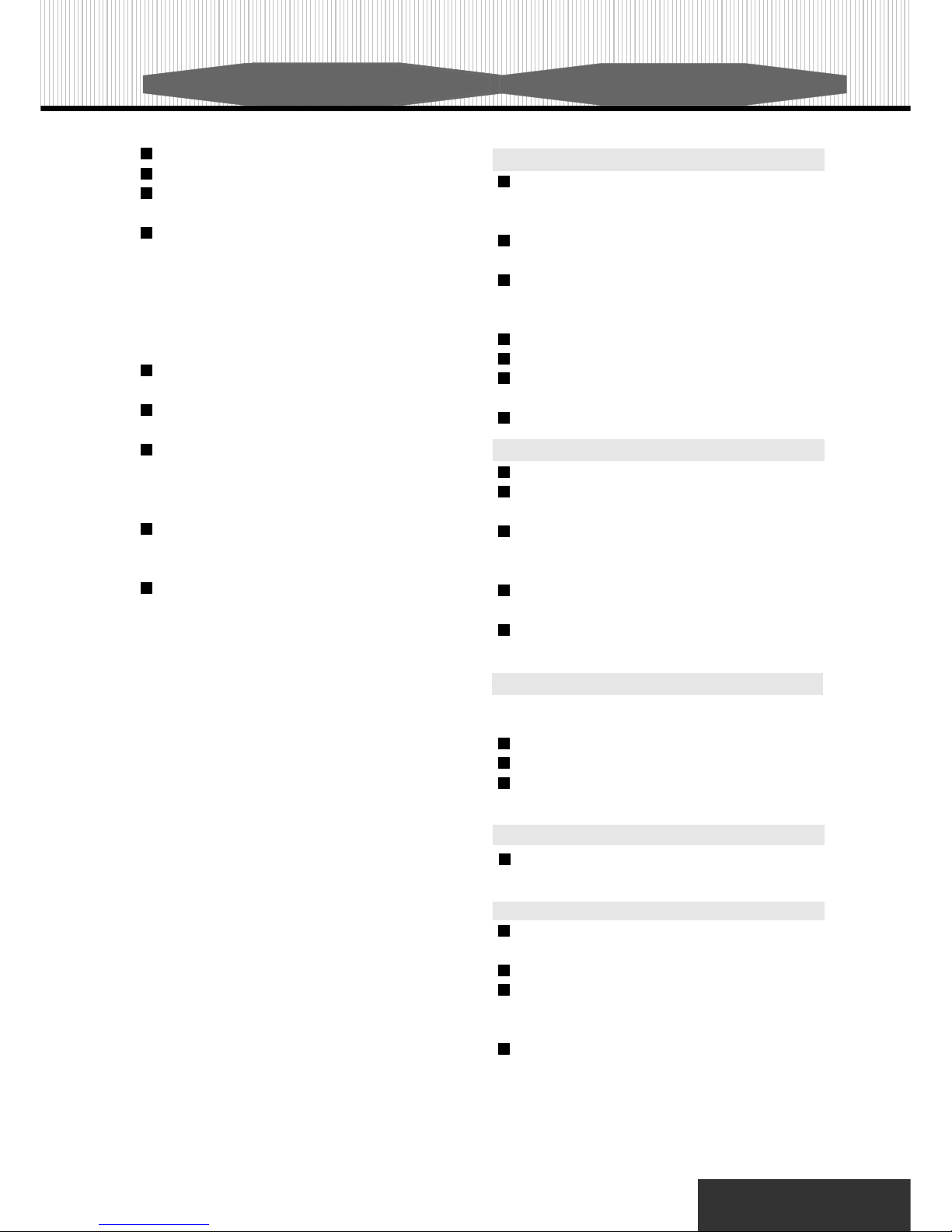
02
Important Saftey Instructions Notes on Discs
When the power cord or plug is damaged or frayed.
If liquid have been spilled onto the DVD-Player..
If the DVD-Player has been exposed to rain or
moisture.
If the DVD-Player does not operate normally after
you have followed the operating instructions. Ad
just only those controls covered by the operating
instructions; improper adjustments to other con
trols may result in damage and may require ex
tensive work by a qualified technician to restore
the DVD-Player to normal operation.
If the DVD-Player has been dropped or the cabi
net has been damaged.
When the video and audio of DVD-Player exhibits
a distinct change in performance.
To reduce the risk of electric shock, do not remove
the cover (front or back). No user-ser viceable
parts inside. Refer servicing to qualified service
professional.
This product applies to U.S. Patent Nos. 4,631,
603, 4,577,216, 4,819,098 and 4,907,093 Li-
censed for limited viewing uses only.
DVD-Player is a high quality laser product. This
player uses a visible laser beam that could cause
hazardous radiation exposure if directed to the
eyes.
Handling precautions
Hold the disc by the edges so the surface will not be
soiled with fingerprints. Fingerprints, dirt and
scratches can cause skipping and distortion.
Do not write on the label side with a ball-point pen or
other writing tools.
Do not use record cleaning sprays, benzene, thinner,,
static electricity prevention liquids or any other
solvent.
Be careful not to drop or bend the disc.
Do not install more than 1 disc on the disc tray..
Do not try to close the disc tray when the disc is not
installed properly.
Be sure to store the disc in its exclusive case.
If the Surface is soiled
W ipe gently with a soft, damp (water only) cloth.
When wiping discs, always move the cloth from the
center hole toward the outer edge.
If you wipe the discs using a circular motion, circular
scratches are likely to occur, which will cause noise
while playing.
If the disc is brought from cold to warm environment,
moisture may form on the disc.
Wipe this moisture off with a soft, dry, lint-free cloth
before using the disc.
Improper disc storage
You can damage discs if you store them in the follow-
ing places:
Areas exposed to direct sunlight.
Humid or dusty areas.
Areas directly exposed to a heat outlet or heating
appliance.
The player cannot play discs
Maintenance
Be sure to turn the power button OFF and discon-
nect the power plug before maintaining the unit.
W ipe this unit with a dry soft cloth.
If the surface is extremely dirty, wipe clean with a
cloth that has been dipped in water and then wipe
again with a dry cloth.
Never use alcohol, benzene, thinner, cleaning fluid
or other chemicals. And do not use compressed air
to remove dust.
DVD region code is not suitable for your player..

This section describes a full-fuction high performance DVD Player that is microprocessor-controlled and also allows users to
place their own settings into memory via external setting. The setting status is indicated on the screen.
Front Panel
03
Introduction
Rear Panel
(1) POWER SWITCH
(2) PLAY BUTTON
(3) STOP BUTTON
(4) OPEN/CLOSE BUTTON
(5) REMOTE RECEIVER
(6) DISC TRAY
61 2 3 4 5
90-260V~50/60Hz 30W
(1) OPTICAL OUTPUT
(2) COAXIAL OUTPUT
(3) COMPOSITE OUTPUT
(4) S-VIDEO OUTPUT
(5) STEREO (L/R) OUTPUT
(6) 5.1 CHANNELS OUTPUT (for 5.1channel mode)
(7) COMPONENT/P-SCAN OUTPUT
1 32 4 5 6 7

04
Introduction
Display Window (optional)
( 1 ) PLAYING
( 4 ) ANGLE
( 7 ) REPEAT CHAPTER
(10) TIME
(13) KARAOKE (Option)
( 2 ) CURRENT DISC (Option)
( 5) PAUSE
( 8 ) TITLE NUMBER
(11) PROGRAM
(14) DTS (Option)
( 3 ) PLAY
( 6 ) REPEAT ALL
( 9 ) CHAPTER NUMBER
(12) DOLBY DIGITAL
(15) DIVIDING CONTROL
4
6
3
7
8
9
11 12
13 15
1
5
10 14
2

05
Introduction
( 3 ) DISPLAY
( 8 ) LANGUAGE
(13) RESUME
(16) STOP
(20) 1/ALL
(23A)RESUME(FO R KAR AOKE FUN CTION)
(25) PROGRAM
(27) MUTE(FOR K ARAOKE FUNCTION)
Remote Control Functions
To operate the DVD player , you must place the batteries in the remote control first.
Prepare the Remote Control
( 1 ) POWER
( 6 ) SEARCH
(11) MENU
(14) PAUSE
(18) PREVIOUS / NEXT .
(22) VOL+ / VOL-
(24) P-Scan(Option) / VOCAL-ASSIST(Option)
(26) KARAOKE (FOR KARAOK E FUNCTION)
(28) KEY SHIFT (FOR KARAOK E FUNCTION)
(FOR KARAOKE FUNCTION)
( 4 ) EJECT
( 9 ) SETUP
(13A) NTSC / PAL (FOR K ARAOKE FUN CTION)
(17) PLAY/ENTER
(21) A-B
( 5 ) SUBTITLE
(10) TITLE
( 2 ) PBC
( 7 ) ANGLE
(12) ZOOM
(15) SLOW
(19) F.F./F.R.
(23) MUTE
5
9
13
20
18
17
15
10
21
24 25
23
22
19
14
16
12
11
8
7
4
1
5
9
1
13A
18
17
15
28
24 25
27
23A
22
19
14
16
12
8
10
4
7
11
26
21
20
2
6
3
3
2
6
321
1. Open the cov er.
3. Close the cover.
2. Insert batteries (size
AAA). Make sure the
position of + and - on the
batteries match the marks inside
the battery compartment.

06
Video Output
If your display device supports S-Video terminal,
you can also connect your display device to DVD
player’s S-Video Output connector on the rear panel.
Connect the DVD player’s video output (RCA connec-
tor or S-Video) on the rear panel to the TV’s video input
(or other devices) using AV, S-Video or Component.
S-Video Output
Notes:
1.Refer to the instructions supplied with the component to
be connected.
2.Do not connect this player to a video deck. If you do,
noise may appear in the picture.
Video Connection
V C R
T V
X
Connect
directly
CD / DVD
PLAYER
Audio Connection
Stereo Configuration
Connect your TV stereo audio inputs (L for left channel
and R for right channel) to the DVD player’s stereo au-
dio output L and R respectively.
Analog 2 / 5.1 Channel Output
For your convenience and cost concern, DVD-Player
supports Dolby 2/5.1 Channel audio output directly.
However, you still need to connect the 2/5.1 Channel
audio output to your audio amplifier relatively as
following.
Note:
When you connect the DVD player to another device, be sure to
turn off the power and unplug all of the equipment from the wall
outlet before making any connections. The output sound of the
DVD player has a wide dynamic range. Be sure to adjust the
receiver’s volume to a moderate listening level. Otherwise, the
speakers may be damaged by a sudden high volume sound. Turn
off the receiver before you connect or disconnect the DVD player’s
power cord. If you leave the receiver power on, the speakers
may be damaged.
Getting Started
COMPONENT
COMPONENT
CB/PB
CR/PR
Y
GREEN
BLUE
RED
YE LL OW
White
Red
White Red
You can connect the DVD Receiver to a device
having COMPONENT video input connetors
by three terminal Video cables.
Rear of TV set
S-video cord
(not supplied)
S-video input
terminal (S1, S2)
To S-video terminal

Getting Started
Then set the SPDIF “on” on OSD. you can use the optical digital audio output to enjoy the original audio.The instruction
is as follows:
Operating DVD player with the remote control
*Do not expose the remote sensor directly to direct sunlight or lighting apparatuses. The DVD player will be malfunctioned if you do so.
Wh en u sing the remo te contr ol , point to the r em ot e sens or on t he DVD pla yer.
Distance:
Maximum of 7m
Angle:
Approximately 300 from each direction.
07
30
30
Digital Audio Output
If you have another audio decoder which can decode Dolby Digital / Dts, connect the optical jack of the DVD player to
the audio decoder (such as amplifier)via optical cable.
Surround left
spea ker
Optical or coaxial
Audio decoder
Surround right
spea ker
Center speaker
Speaker amplifier
Subwoofer
spea ker
DVD player
Front right
spea ker
Front left
spea ker
90-260V~50/60Hz 30W
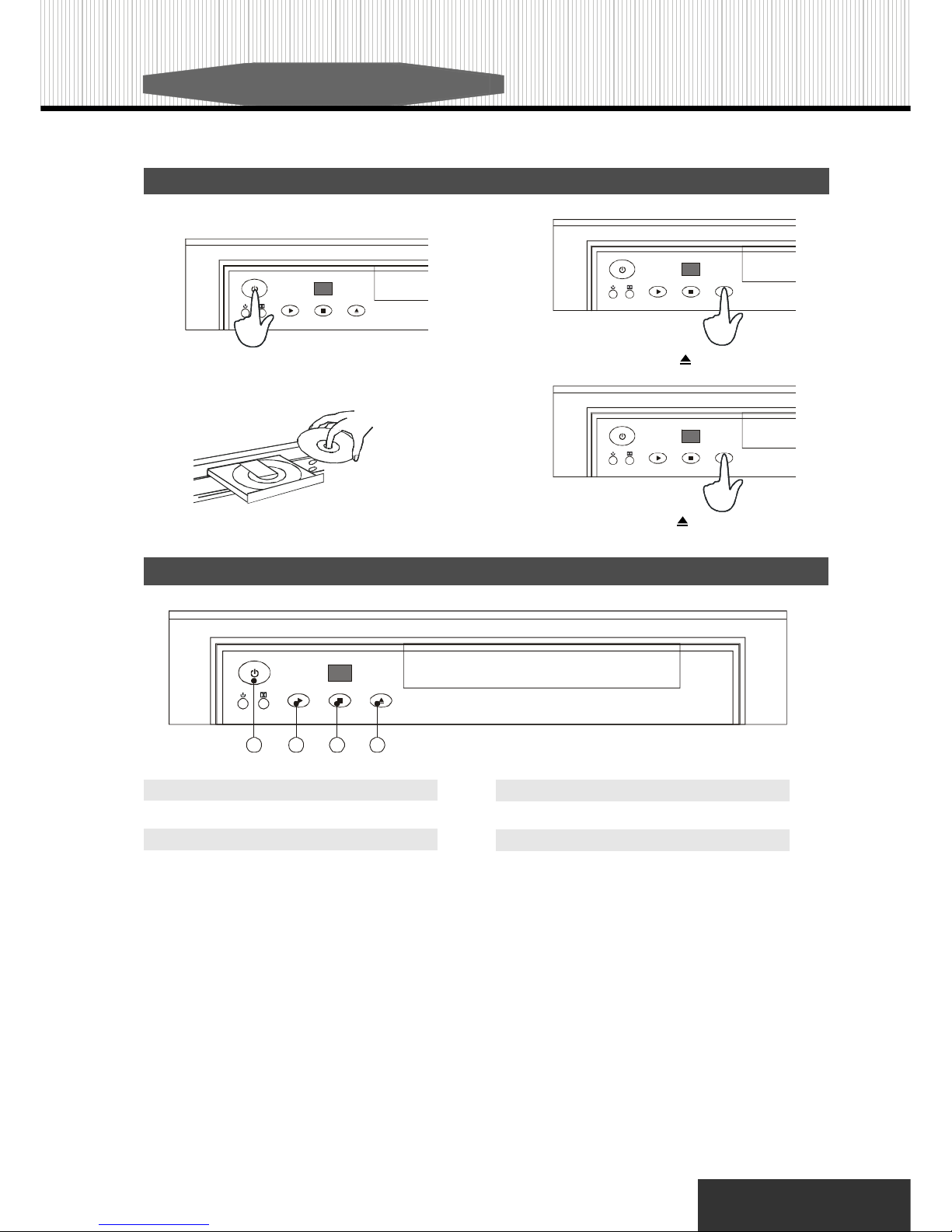
Playing a DVD
Front Panel Operation
1.POWER
Turn on or turn off the player.
3.STOP
Stop playing.
Basic Operation
1.Press the Power button to turn on the player.
3.Insert a disc.
2.PLAY
Play the program on the disc.
4.OPEN/CLOSE
Open or close the tray.
08
2.Press the Eject button ( ) to open the tray door.
4.Press the Eject button ( ) to close the tray door.
1 2 3 4

09
Basic Operation
(FOR KARAOKE FUNCTION)
1.POWER
Turn on or turn off the player.
Playback control. Press PBC (on) to program selected chapter. The root menu
will appear. Press “PBC”(off) to play movie uninterrupted.
4.EJECT
Press “EJECT” to open the disc tray. Place a Disc on the tray dish. Hold the
disc without touching the surface, position it with the printed title side facing
up, align it with the guides, and place it in its proper position.
Press “EJECT” to start playing. The disc tray will automatically close and start
playing . If the disc has one or more titles recorded on it, the menu screen will
appear on the TV monitor.
Remote Control Operation
3.DISPLAY
5.SUBTITLE
If the disc has two or more subtitles recorded on it, they can either be dis-
played or cleared on the screen.
1. Press “SUBTITLE” during play. It wil l show as many subtitles as the disc has.
2. Keep on pressing,selected subti tle (including subti tle off) will
appear i n turn.
3. Stop pressing the button after the selected subtitl e appears.
Note: In some cases, the subtitle language is not changed immedi
ately to the sel ected one. When the selected language is not working,
even after pressing the button several times, i t means that
the language is not available on the disc. This function is only for
DVD di scs.
2.PBC
Each time you press the Display button, the on-screen display changes as
follows:
Titl e, Chapter and Elapsed time
Title time
Title remain time
Chapter Elapsed time
Chapter remain time
Di sp lay o ff
5
1
4
3
2
6
1
4
2 3
5
6
6.SEARCH
This description is divided into 3 parts,
When you are playing a “DVD”
Press “SEARCH” while a disc is playing and a menu will be shown on the
screen. There are 9 modes can be chosen, including: “Title”, “Chapter”,
“Audio”, “Subtitle”, “Angle”, “TT Time”, “Ch Time”, “Repeat” and “Time Disp.”.
Press “5/6” to select different modes, press “Enter” to select the detail
information.
When you are playing a “VCD”
Press “SEARCH” while a disc is playing and a menu will be shown on the
screen. There are 5 modes can be chosen, including: “Track”, “Disc Time”,
“Track Time”, “Repeat” and “Time Disp.”. Press “5/6” to select different
modes, press “Enter” to select the detail information.
When you are playing a “CD”
Press “SEARCH” while a disc is playing. There are 3 modes can be chosen,
including: “Disc Go To ”, “Track Go To” and “Select Track”.

Basic Operation
10
(FOR KARAOKE FUNCTION)
7.ANGLE
Some DVD discs may contain scenes that have been filmed simultaneously
from a number of different angles. For these discs, the same scene can be
viewed from various angles using the “ANGLE” button. (The recorded angles
varies depending on the disc.)
This function is only for DVD discs.
8.LANGUAGE
It is possible to change the audio soundtrack language from the one selected at the initial setting to a different language, if available. (This operation works only with discs on which multiple audio soundtrack languages
are recorded.)
Press “Language” during play. The options will appear on the screen.
Continue pressing the “Language” button until your desired language is
displayed. The language will be back to the initial setting if “Language Off”
appears on the TV screen.
Access the System Setup Menu.
9.SETUP
10.TITLE
Press “TITLE” to select preferred options. Use direction keys to select.
Press “PLAY” to enter the selection.
11.MENU
Some discs with movies, for example, come with two or more titles. If the
disc has a title menu recorded on it, the “ MENU ” button can be used to
select the movie title. (The details of this operation differ depending on the
disc used.) This function is only used for DVD disc.
1. Press “ MENU ” during play. A list of the titles on the
disc will be displayed.
2. Press direction key to select the preferred title.
3. Press “ PLAY ”. The selected title now starts to play
12.ZOOM
Each time this button is pressed, the enlarged image changes as followed:
2xà3xà4xà1/2xà1/3xà1/4xà restore image’s normal size
You can move the scene with direction key.
14.PAUSE
Press “ PAUSE ” during play to get a still picture. Press “ PLAY” again to
return to normal play.
13/(23A).RESUME (PS:23AFOR KARAOKE FUNCTION)
Press “RESUME” to exit the menu system of the DVD returning to normal
playback mode.
13A.NTSC / PAL(FOR KARAOKE FUNCTION)
Choosing TV mode from “NTSC”, “PAL” and “Auto”.
15.SLOW
Press “ SLOW ” in the play mode. The slow motion changes each time this
button is pressed as followed,
3:1/2xà1/4xà1/8xà1/16xà , 4 : 1/2xà1/4xà1/8xà1/16xà restore nor-
mal play mode.
9
13
10
11
7
14
12
8
15
9
13A 14
12
8
10
7
11
15
23A
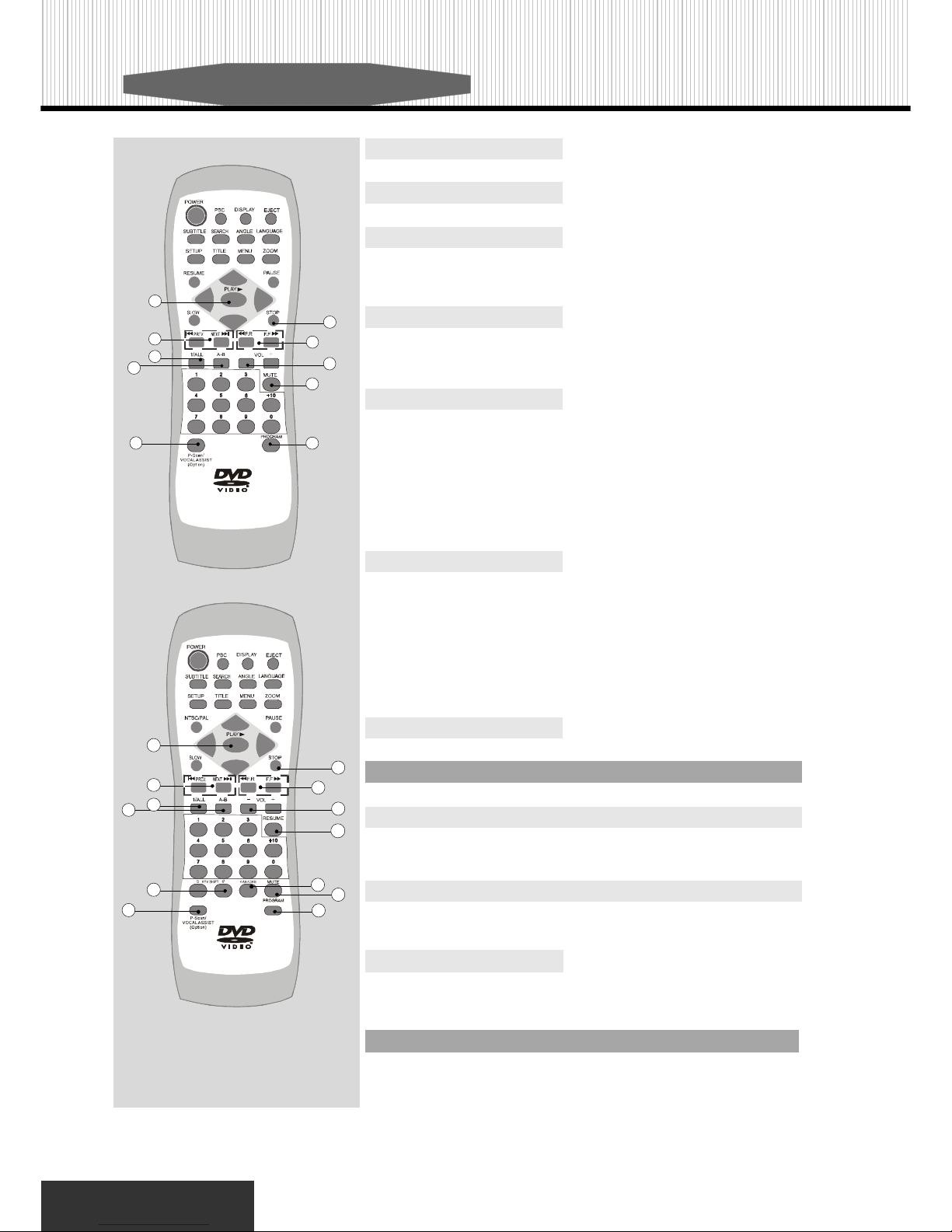
11
Basic Operation
(FOR KARAOKE FUNCTION)
20
18
17
21
24
25
23
22
19
16
18
17
28
24
25
27
22
19
16
26
21
20
23A
25.PROGRAM
You can arrange the orders of the titles, chapters, or tracks on the disc and
create your own program. This function is only active in PBC (Play Back
Control) OFF mode.
24.VOCAL-ASSIST (Option)
you can select Left channel output only or Right channel output only or Stereo
output.
24.P-Scan (Option)
You may select the P-SCAN TV mode to get better resolution and picture.
Note: If your TV doesn’t support P-SCAN mode, the screen will disappear, press it again to solve
the problem.
23/27.MUTE(PS:27 FOR KARAOKE FUNCTION)
Press this button to mute sound. Press it again to restore sound.
22.VOLUME
Use “ VOL+ ” or “ VOL- ” button to adjust the output volume.
21.A-B
Repeat A-B
1. Press “A-B” during play at the point where repeat play is to set point A.
Press“ A-B” again at the point where repeat play is to be set point B. Repeat
play of the selection between points A and B status.
2. Press “A-B” again. (Standard playback appears on the TV monitor.)
Note: A-B repeat play works only with discs for which the elapsed playing time appears on the
unit’s display during playback. This funciton is not avail able for MP3 discs. Some subtitl es
recorded around point A or B may fail to appear.
Note: Repeat pl ay works only with discs for which the elapsed pl aying tim e appears in the uni t’s
display during playback. Repeat play may not work correctl y with some DVDs. For MP3 disc,
there are three modes to repeat the contents: Folder (default value), Rep-one and Folder Rep.
Repeat Chapter
Repeat All
20.1/ALL
Repeat Chapter
Press “1/ALL” during play. Each time this button is pressed, repeat options
are shown as follows:
Repeat Title
Cancel Repeat Mode
16.STOP
Stop playing a disc.
17.PLAY/ENTER
Start playing the program on the disc.
18.PREVIOUS, NEXT
Press NEXT during play
Go to the next chapter or track.
Press PREVIOUS during play
19.F.R .and F.F.
The speed changes everytime when you press “7”, “8” during play as
follows: 2xà4xà8xà16xà32x. Press again to restore normal play mode.
7: Reverse Direction 8: Forward Direction
26.KARAOKE(FOR KARAOKE FUNCTION)
Press“KARAOKE” button once to control KARAOKE function on , press
it again to control.

Special Operation
12
What is MP3
MP3 is a new music format which is capable to play the music on the internet.
MP3 Operation
1. Turn on the TV and insert an MP3 CD, the MP3 menu folder will be shown on the screen when the tray is closed. (picture 1)
2. Press “5/6” to select the desired folder. (picture 1)
3. Press “PLAY/4” to see the MP3 list under the selected folder. Press “PLAY/4” to return to the previous page. (picture 2)
4. Press “5/6” to select the desired MP3 file. (picture 2)
5. Press “PLAY” to play the selected MP3 file. (picture 3)
6. Select “0” mark and press “PLAY/4” to return to the previous page.
7. You can also press “PROGRAM” to see all the MP3 files in the disc and press “5/6” to select the desired MP3 file and press
“PLAY” to play the selected MP3 file. (picture 4)
8. Press “9” or “:” to go to the next/previous page.
9. Press “1/ALL” to select different play modes including: Single, Repeat Folder, Folder, Shuffle, Random and Repeat
One.
• The “0” si gn in front of a file name indicates that this is a folder, not an MP3 file.
• The“MP3” sign i n front of a file name indicates that this is an MP3 fi le.
(picture 1) (picture 2)
(picture 3) (picture 4)
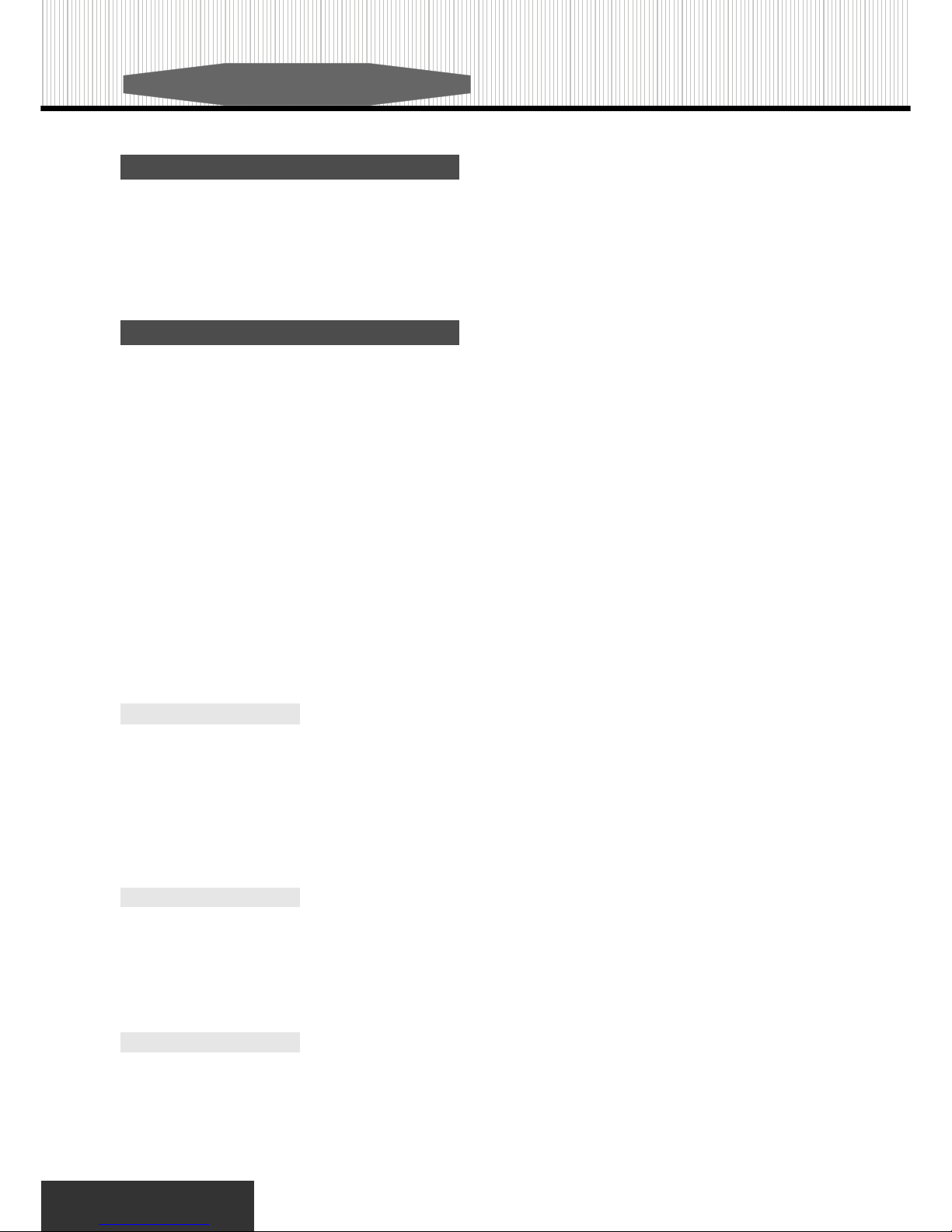
13
Special Operation
What is JPEG
JPEG is short for the “Joint Photographic Experts Group”, a group of experts nominated to produce standards for
continuous tone image coding.
The best known standard from JPEG is IS 10918-1 (ITU-T T.81), which is the first of a multi-part set of standards
for still image compression. This allows you to create files (such as photographs, drawings, and most clip-art)
that can be archived on a CD-R for viewing on the RDV650, computer, or the web.
Playing Your JPEG Files
Normal Slide Show Presentation
When a JPEG disc is loaded into the player, a menu will appear on screen. (the same as the on screen menu of
MP3) Each picture in the current directory will be displayed consecutively in a slideshow presentation and will be
automatically displayed using the largest size that fits in your television screen. Sixteen slideshow “transition”
modes are provided. Use the “PROGRAM” button to select one of the following transition effects:
Press “1/ALL” button to select different play modes including: Random, Repeat One, Repeat All, Repeat Off,
Single and Shuffle.
Image Rotation
There are four modes to rotate a picture: Invert, Mirror, Left, and Right. These operations are allowed only when a
picture is being displayed normally, and will be cancelled automatically when the next picture is displayed (press”next”
or “prev”)The arrow key are used to select the different rotation modes:
Up -Mirror/Vertical
Down -Mirror/Horizontal
Left -Turn left
Right -Turn right
Zoom
This features allows you to view a picture at 50%-200% in several increments. Press the “ZOOM” button. An on
screen message (“ Zoom 100% ”) will verify your selection. Use “F.F” and “F.R” keys to control the amount of zoom in
and out. Press the direction keys to move the picture in any direction. Press “Zoom” button again to exit the “Zoom”
mode and back to normal operation.
Note: When i n the “ZOOM” mode, the slideshow transiti on and image transformation features are disabled.
Menu
When JPEG CD is played, the “MENU” key is used to display JPEG folders and the corresponding files. During the
playback, press “STOP” to access thumbnail menu.
mode 1: Wipe Top (by default)
mode 3: Wipe Left
mode 5: Diagonal W ipe Left Top
mode 7: Diagonal W ipe Left Bottom
mode 9: Extend From Center H
mode 11: Compress To Center H
mode 13: W indow H
mode 15: W ipe From Edge To Center
mode 2: W ipe Bottom
mode 4: W ipe Right
mode 6: Diagonal Wipe Right Top
mode 8: Diagonal W ipe Right Bottom
mode 10: Extend From Center V
mode 12: Compress To Center V
mode 14: Window V
mode 16: Move In From Top

Special Operation
14
What is WMA (Option)
WMA, short for Windows Media Audio, is also a digital audio file similar to a MP3. WMAs are more efficient than
MP3s because they can be compressed to an even smaller size than MP3s. This simply means that a WMA
takes up less space on your hard drive then a MP3 of the same song does. It also has high sound quality and
can be played on your computer like a MP3 but only works with Windows Media Player.
What is PROGRESSIVE SCAN (Option)
Progressive Scan is a scanning process used in describing how the electronics of such devices work, but also
describes a process used by image processors and decodes interpolate MPEG-2 formats.
Application
The same as MP3 operation. (Please refer to Page 12)
What is DVD-Audio (Option)
DVD-Audio is a format specifically designed to provide the highest possible audio fidelity capable on DVD. The
audio fidelity of DVD-Audio far exceeds the quality of conventional CD's and audio on DVD-Video.
DVD-Audio takes advantage of the large storage capacity, speed and flexibility possible with DVD. DVD-Audio
provides for audio in stereo and in multi-channel surround in a wide range of specifications. In addition to
audio, a DVD-Audio disk can contain a limited amount of video, which can be used to display text, such as lyrics
or notes; or stills such as a photo album. Up to 16 graphic stills can be associated with each track and on-
screen displays can be used for lyrics and disc navigation. As an option, a DVD-Audio disc can also include
audio tracks recorded in the DVD-Video specification (Dolby Digital and DTS) for compatibility with DVD-Video
players.
Application
1. This function only works when the TV supports Progressive Scan function.
2. Please refer to Page 6 “Component Output” to understand the way to connect the
TV set.
3. Please refer to Page 20 “TV Mode” to understand the system setting.
4. You can also press the “P-Scan” button on the remote control to switch to P-SCAN
TV mode.
Note: If your TV doesn’t support P-Scan mode, the screen wil l disappear, press i t again to solve the problem .

15
System Configuration
General Setup Page
TV Display
Note:Some DVD may not include the pre-selected languages. In this case, the player
automatically displays menu which is consistent with the disc’s initial language setting.
Angle Mark
Nor mal/PS
Sel ect t hi s option when you connect a no rm al TV to the pl ayer .
Displays the wi de picture with a portion automati call y cut off (the
left and right edges).
Nor mal/L B
Wi de
Select this for a wi de-screen TV set, played i n full size. Setting the
side-screen TV to FULL mode is al so necessary.
Priority (option)
The deluxe versi on model which supports DVD-Audio. You have to
set “DVD-Audio” as the first “Priority” while playing “DVD-Audio”
disc.
Select this for a conventional si zed TV set. Black bands appear in both
upper and down sides. (Letter-Box Style)
The type TV set (4:3 or 16:9) connected to the player and the wide screen
picture type for a 4:3 TV can be set. Select “General Setup Page”. You
will see the foll owing table on the screen. Press “5/6” to select “TV
Display”. Press “PLAY” to confirm your choice. This setting can only be
changed on the setup menu.
Press “5/6” to select “Angle Mark”. This function can be set to “On”
or “Off.” This function only works on the discs that support the multiple
angl e view feature.
OSD Lang
The setup menu can be shown i n other languages. You can choose
another language by pressi ng “5/6” to select “OSD Lang”. Turning
the powe r off wi ll not effec t t he setti ng. T he set ti n g can on ly be
changed on the setup menu.
Captions
Press “” to select “Captions”. This function all ows you to turn the sub-
titles on or off.
Screen Saver
Press “5/6” to select “Screen Saver”. This function can be set to
“On” or “Off.”
Last Memory
Press “5/6” to select “Last Memory”. When the setting is “On”, the
player starts memorizing the last memory of the last disk. This function
only works when the player is powered on.
Use the S etu p M enu di splay to c hange the system confi guration. In this section, each item on th e Setup Menu display will be
described.Use “5/6/3/4 ” buttons to select the item that you want and press “PLAY” or “ENTER” button to confirm.

Audio Setup Page
Downmix
Front Speaker
Center Speaker
Rear Speaker
Subwoofer
Test Tone
Dialog
Post DRC
Audio setup options should only be changed if the DVD player
is connected to a LEFT or RIGHT surround sound processor.
Switches the mixing down methods
when you play a DVD with rear signal components.This functi on can
be s e t to “LT/RT”,“Ster eo ”,“V
SURR ”,“Off”.
Note: If you want to have 5.1 channel output, please select “Off”.
These functi ons al low you to determi ne th e fr ont , cent e r, rear or
subwo of er speaker is “Large” or
“Small” depends on your need.
These functi ons al low you to determi ne th e fr ont , cent e r, rear or
su bwoof er spe aker is “Large” ,
“Small” or “Off” depends on your
need.
These functi ons al low you to determi ne th e fr ont , cent e r, rear or
su bwoof er spe aker is “Large” ,
“Small” or “Off” depends on your
need.
These functi ons al low you to determi ne th e fr ont , cent e r, rear or
subwoofer speaker is “On” or “Off”
depends on your need.
This item allows you to open or close
the test tone functi on. Downmix had
to be set as “Off”. And there i s no
disc in the player.
This is selected to adjust post dy-
namic range compressi on function
to obtain the different compression
results.
System Configuration
Sp eaker Set up
16
Press “5/6” to adjust the dialog
volu me whi le settin g Downmi x as
“LT / RT” or “Stereo”.

17
SPDIF Output
CD
Dolby Digital
DTS
MPEG
LPCM Out
SPDIF Setup
Pr e ss “5 /6 ” to selec t “SP DIF
Output”.
Press “5/6” to sel ect “CD” digital
output whi le “SPDIF Output” is set to
“Manual”.
Press “5/6” to select “Dolby Digi-
tal” output whil e “SPDIF Output” is
set to “Manual”.
Press “5/6” to select “DTS” digital
output whi le “SPDIF Output” is set to
“Manual”.
Press “5/6” to select “MPEG” digi-
tal output while “SPDIF Output” is set
to “Manual”.
Press “5/6” to select “LPCM Out”
frequency. The 2 channel model can
afford 48K and 96K. The 5.1 channel
model can afford 48K, 96K and 192K.
System Configuration
PCM Channel
This function only works when “SPDIF
Output” is set to “Manual”
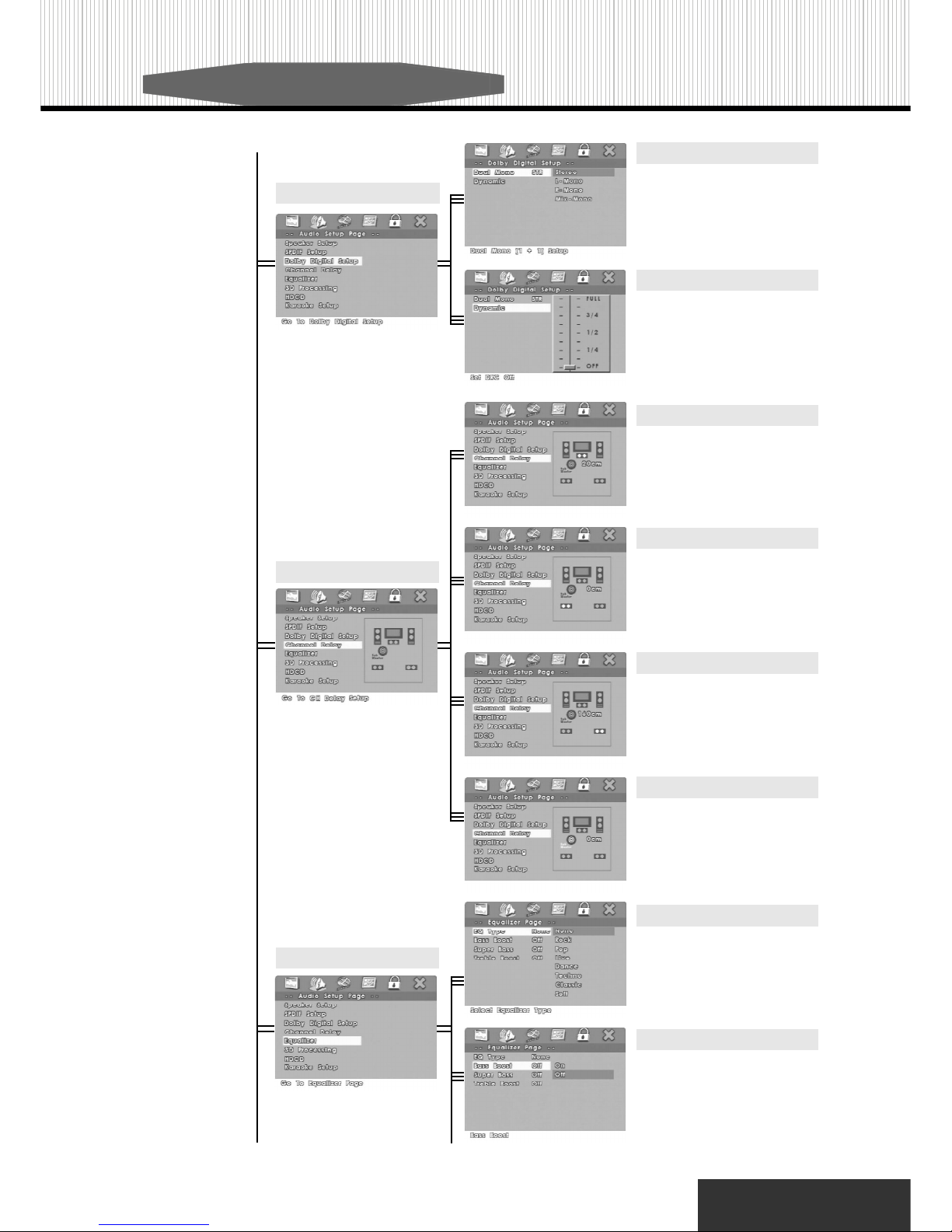
Center
LS
RS
Subwoofer
EQ Type
Channel dela y
Equali ze r
Dynamic
Bass Boost
There are 7 types of EQ setting.You
may sel ect the favorite sound effect
according to the playing disc.
Enabl e the “Bass Boost” functi on.
System Configuration
Dual Mono
Dolby Digital Setup
Thi s i s the output m ode of the L and
R signals of the set audio output. If it
is set to “Mix-Mono”, thi s functi on
only works when the DVD i s being
played in 2 channel .
18
Press “5/6” to a dj ust the linear
compression rate of the signal .
Press “5/6” to sel ect the “Center”
channel. Press“3/4 ” to aduj st the
distance. Press “PLAY” to re turn to
“Channel Delay”. The default setting
is 0cm.
Press “5/6” to select the “Left Sur-
rou nd” ch annel. Pres s “3 /4 ” to
adujst the distance. Press “PLAY” to
return to “Channel Delay”. The de-
faul t setting i s 170cm.
Press “5/6” to sel ect the “Right
Surround” channel . Press “3/4 ”
to aduj st the distance. Press “PLAY”
to retur n to “Chan nel Delay”. T he
default setting i s 170cm.
P r e ss “5 / 6 ” t o s e le c t t h e
“Subwoofer” channel. Press “3/4”
to aduj st the distance. Press “PLAY”
to retur n to “Chan nel Delay”. T he
default setting is 0cm.

19
Treble Boost
3D Processing
Enable “Treble Boost” function.
System Configuration
Super Bass
Enable the “Super Bass” functi on.
This function only works when “Bass
Boost” is on.
PRO Logic (Option)
The del uxe version model sup-
ports prologi c II virtual surround
sound effe ct.
Mode (Option)
Press “5/6” to s el ect “Mode ”.
This functi on onl y works when the
“PRO Logic II” setting is selected
to “On” or “Auto”.
Panorama (Option)
P r e s s “ 5 / 6 ” t o s e l e c t
“Pan oram a”. This func tion onl y
works when the “PRO Logic II” set-
ting is selected to “On” or “Auto”.
Dimension (Option)
P r e s s “ 5 / 6 ” t o s e l e c t
“Dim en si on ”. Th i s functio n only
works when the “PRO Logic II” set-
ting is selected to “On” or “Auto”.
Center Width (Option)
Pres s “5/6 ” to sel ect “Cente r
Width”. T his functio n only works
when the “PRO Logic II” setti ng is
selected to “On” or “Auto”.
PRO Logic II (Option)
Press “5/6” to select “PRO Logic
II”.

Video Setup Page
Component
TV Mode
Enabl e component video output.
Please note that VGA is an opti on.
Select t he i nterl ace or P -S CA N
(Opti on) T V mode. (C omp on en t
should be set to YUV.)
System Configuration
(Option)
Karaoke Setup
Sel ect “Karraoke Setup” while the
player supports this function.
HDCD
Select “HDCD” to have better sound
quality wh ile playing HDCD format
CD. (This functi on onl y works when
the “Filter” is selected to 88.2K.)
(Option)
(Option)
20
Reverb Mode
3D PROCESSING MODE sel ecti on.
T here ar e 7 opti ons in cludi ng,
“Co n c e rt , L i vi n g R oo m , H a l l ,
Bathroom, Cav e, Arena, Church”.
Note :
If the player is with SCART output, the factory
setting will be set to “SCART”. Besides, if the
TV supports P-Scan function and you would
like to enable P-Scan function, please change
the “Component” setting into YUV, then se-
lect “P-Scan” in TV Mode.
MIC Threshold
Pres s “5 /6 ” to se l ec t “M I C
Threshold”.

System Configuration
21
Saturation
Press “3/4” to adjust “Saturation”.
P re ss “P L AY ” t o re t ur n t o
“Saturation”.
Luma Delay
Press “5/6” to adjust “Luma Delay”.
Hue
Press “3/4” to adjust “Hue”. Press
“PLAY ” to return to “Hue”.
Quality
Sharpness
Press “5/6” to adjust “Sharpness”.
Adjust the video output quqli ty .
Brightness
Press “3/4” to adjust “Brightness”.
Press “PLAY” to return to “Brightness”.
Contrast
Press “3/4” to adjust “Contrast”.
Press “PLAY ” to return to “Contrast”.
Gamma
Press “5/6” to adj ust “Gamma”.

Preference Page
TV Type
PBC
Audio
Subtitle
Thi s functi on can be set to
“English”, “French”, “Spanish”,
“Chinese”, “Japanese” or
“German” and etc. (depending on
the DVD format).
Thi s functi on can be set to
“English”, “French”, “Spanish”,
“Chinese”, “Japanese” or
“German” and etc. (depending on
the DVD format).
22
Playback control. This is the func-
tion especially for VCD. Press “PBC”
(On) to a llow to program se lect ed
chapter. After th is m ateri a l is
completed, the root menu will appear.
Pr ess “PBC” (Off) to pla y movie
uninterrupted.
System Configuration
Country Region
Set u p the pa rental control co untry
region.
Parental
Move the arrow to “Parental”. There
are 8 options of selections. Parental
contr ol only works with DVD discs
th at h ave th i s prot ect i on syste m
encoded. Parental control does not
work for VCD or audio CD discs.
Disc Menu
Thi s functi on can be set to
“English”, “French”, “Spanish”,
“Chinese”, “Japanese” or
“German” and etc. (depending on
the DVD format).
Press “5/6” to select “TV Type”.
Select the T V type according to the
TV set. ( Including NTSC, PAL and
Multi.)

System Configuration
23
Password Setup Page
Password
The i nitial factory setti ng for “Old
Passwor d” is 123456 for 5.1CH
DVD player. You need to enter thi s
number if you want to change the
password.
Note:
Do not f orget your pas s word .
Currently, there is no way to over-
ride the password.
Exit Setup Menu
Press “PLAY” to exit the Setup
Menu.
Exit Setup Page
Default
Thi s function will change all param -
eter to the default setting.
Password Mode
Press “5/6” to select “Password
Mode” to “On” or “Off”.

This warranty is valid only in North America.
Products taken outside of North America are no longer eligible for warranty service. This warranty shall not be applicable to the extent
that any Federal, State or Municipal law, which cannot be preempted, prohibits any provision of this warranty. This warranty gives you
specific legal rights, and you may also have other rights, which vary from state to state.
PLEASE RECORD YOUR SERIAL NUMBER HERE
YAMAKAWA
Toll Free Phone: 800-814-9614
www.yamakawausa.com email: service@yamakawausa.com
YAMAKAWA SHALL NOT BE LIABLE FOR ANY SPECIAL, INCIDENTAL, OR CONSEQUENTIAL DAMAGES OR FOR
LOSS, DAMAGE OR EXPENSE DIRECTLY OR INDIRECTLY ARISING FROM CUSTOMERS USE FO OR INABILITY TO USE THE
EQUIPMENT EITHER SEPERATLY OR IN COMBINATION WITH OTHER EQUIPMENT, OR FOR PERSONAL INJURY OR LOSS
OR DESTRUCTION OF OTHER PROPERTY, OR FROM ANY OTHER CAUSE.
Upon notification as set forth on the reverse side of this card, YAMAKAWA or its authorized service centers shall have the option to repair or
replace any defective part of the product. Such service by YAMAKAWA shall be customers' sole and exclusive remedy. YAMAKAWA
will bear the cost of warranty labor and materials for hardware maintenance, repair or replacement. Customer shall pay freight/
transportation charges to YAMAKAWA or authorized service centers.Proper installation and setup are ole responsibility of Customer.
IF SERVICE IS REQUIRED If the product does not perform as warranted, call YAMAKAWA for available service options and the
location of your authorized service center, or email us at service@yamakawausa.com
If it is necessary to return an item to YAMAKAWA the defective product should be securely packaged with accessories in original boxes and
insured for shipment. Owner agrees to insure and accept all liability for loss of or damage to this product. YOU MUST CALL TECHNICAL
SUPPORT AT 800-8149614 FOR A RETURN AUTHORIZATION No.(RMA) AND SHIP-TO ADDRESS BEFORE SHIPPING ANY PRODUCT.
Please include copy of your dated sales receipt, product serial number + detailed description of the problem. ubtitle
The product must be returned to YAMAKAWA within 2 weeks of receiving the RMA number. YAMAKAWA will make every effort
to exchange or repair within 30 days of receipt.
recorded on DVD discs.
Warranty and Service Information
Yamakawa Consumer Limited Warranty
Yamakawa provides a limited one year warranty for this product against defects in material and workmanship under normal use
and service from the date of purchase by the original purchaser from an authorized Yamakawa reseller. No Warranty for commercial use.
YAMAKAWA does not make any other warranties in respect to the product, either expressed or implied, including no warranties
of merchantability or fitness for a particular purpose, except as expressly provided in this agreement.
If any labor, repair or parts replacement is required because of accident, negligence, misuse, theft, vandalism, fire, water or peril; or
because of conditions outside of the manufacturers specifications, including but not limited to, electrical power,temperature, humidity
or dust; or by moving, repair relocation or alteration not performed by YAMAKAWA or by any cause other than normal use, the warranty
provided herein shall not apply. This warranty applies only to the original purchaser.
24
