Page 1
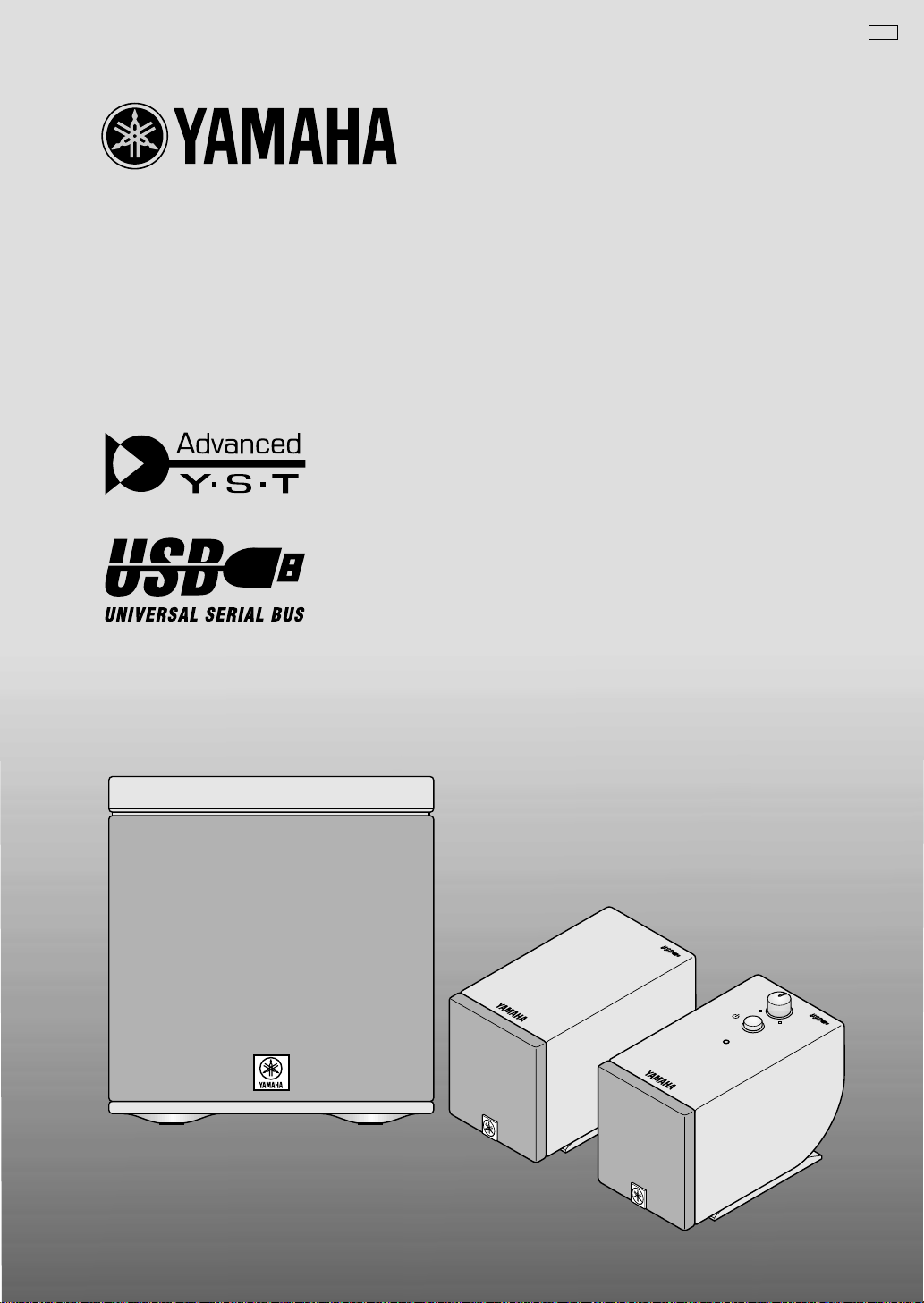
UCA
POWERED MULTIMEDIA SPEAKERS
YST-MS35D
OWNER’S MANUAL
MODE D’EMPLOI
Page 2

• Explanation of Graphical Symbols
CAUTION
RISK OF ELECTRIC SHOCK
DO NOT OPEN
CAUTION: TO REDUCE THE RISK OF
ELECTRIC SHOCK, DO NOT REMOVE
COVER (OR BACK). NO USER-SERVICEABLE
PARTS INSIDE. REFER SERVICING TO
QUALIFIED SERVICE PERSONNEL.
The lightning flash with arrowhead symbol, within an
equilateral triangle, is intended to alert you to the
presence of uninsulated “dangerous voltage” within the
product’s enclosure that may be of sufficient magnitude to
constitute a risk of electric shock to persons.
The exclamation point within an equilateral triangle is
intended to alert you to the presence of important
operating and maintenance (servicing) instructions in the
literature accompanying the appliance.
WARNING
TO REDUCE THE RISK OF FIRE OR
ELECTRIC SHOCK, DO NOT EXPOSE
THIS UNIT TO RAIN OR MOISTURE.
IMPORTANT!
Please record the serial number of this unit in the space below.
Model:
Serial No.:
The serial number is located on the rear of the unit.
Retain this Owner’s Manual in a safe place for future reference.
SAFETY INSTRUCTIONS
1
Read Instructions — All the safety and operating
instructions should be read before the unit is operated.
Retain Instructions — The safety and operating
2
instructions should be retained for future reference.
3
Heed Warnings — All warnings on the unit and in
the operating instructions should be adhered to.
4
Follow Instructions — All operating and other
instructions should be followed.
5
Water and Moisture — The unit should not be used
near water – for example, near a bathtub, washbowl, kitchen sink, laundry tub, in a wet basement,
or near a swimming pool, etc.
6
Carts and Stands — The unit should be used only
with a cart or stand that is recommended by the
manufacturer.
6A
An unit and cart combination
should be moved with care. Quick
stops, excessive force, and
uneven surfaces may cause the
unit and cart combination to overturn.
7
Wall or Ceiling Mounting — The unit should be
mounted to a wall or ceiling only as recommended
by the manufacturer.
8
Ventilation — The unit should be situated so that its
location or position does not interfere with its proper
ventilation. F or example, the unit should not be situated on a bed, sofa, rug, or similar surface, that ma y
block the ventilation openings; or placed in a built-in
installation, such as a bookcase or cabinet that may
impede the flow of air through the ventilation openings.
Heat — The unit should be situated aw ay from heat
9
sources such as radiators, stoves, or other appliances that produce heat.
ii
10
11
12
13
14
15
16
17
Power Sources — The unit should be connected to
a power supply only of the type described in the
operating instructions or as marked on the unit.
Power-Cord Protection — Power-supply cords
should be routed so that they are not likely to be
walked on or pinched by items placed upon or
against them, paying particular attention to cords at
plugs, convenience receptacles, and the point
where they exit from the unit.
Cleaning — The unit should be cleaned only as recommended by the manufacturer.
Nonuse Periods — The power cord of the unit
should be unplugged from the outlet when left
unused for a long period of time.
Object and Liquid Entry — Care should be taken so
that objects do not fall into and liquids are not
spilled into the inside of unit.
Damage Requiring Service — The unit should be
serviced by qualified service personnel when:
A.
The power-supply cord or the plug has been
damaged; or
B.
Objects have fallen, or liquid has been spilled
into the unit; or
C.
The unit has been exposed to rain; or
D.
The unit does not appear to operate normally or
exhibits a marked change in performance; or
E.
The unit has been dropped, or the enclosure
damaged.
Servicing — The user should not attempt service
the unit beyond those means described in the operating instructions. All other servicing should be
referred to qualified service personnel.
Power Lines — An outdoor antenna should be
located away from power lines.
Page 3

18
Grounding or Polarization — Precautions should be
taken so that the grounding or polarization is not
defeated.
COMPLIANCE INFORMATION STATEMENT
(DECLARATION OF CONFORMITY PROCEDURE)
Responsible Party:
Address:
Yamaha Corporation of America
6600 Orangethorpe Ave.
Buena Park, CA90622
Telephone:
FAX:
Type of Equipment:
Model Name:
714-522-9011
714-527-5782
Powered Multimedia Speakers
YST-MS35D
This device complies with Part 15 of the FCC Rules.
Operation is subject to the following conditions:
1) this device may not cause harmful interference, and
2) this device must accept any interference received including interference that ma y cause undesired operation.
See user manual instructions if interference to radio reception is suspected.
FCC INFORMATION (U.S.A)
1. IMPORTANT NOTICE: DO NOT MODIFY THIS UNIT!
This product, when installed as indicated in the instructions contained in this manual, meets FCC requirements. Modifications
not expressly approved by Yamaha may void your authority, granted by the FCC, to use the product.
2. IMPORTANT: When connecting this product to accessories and/or another product use only high quality shielded cables.
Cable/s supplied with this product MUST be used. Follow all installation instructions. Failure to follow instructions could void
your FCC authorization to use this product in the USA.
3. NOTE: This product has been tested and found to comply with the requirements listed in FCC Regulations, Part 15 for Class “B”
digital devices. Compliance with these requirements provides a reasonable level of assurance that your use of this product in a
residential environment will not result in harmful interference with other electronic devices. This equipment generates/uses
radio frequencies and, if not installed and used according to the instructions found in the users manual, may cause interference
harmful to the operation of other electronic devices. Compliance with FCC regulations does not guar antee that interference will
not occur in all installations. If this product is found to be the source of interference, which can be determined by turning the
product “OFF” and “ON”, please try to eliminate the problem by using one of the following measures:
Relocate either this product or the device that is being affected by the interference.
Utilize power outlets that are on different branch (circuit breaker or fuse) circuits or install AC line filter/s.
In the case of radio or TV interference , relocate/reorient the antenna. If the antenna lead-in is 300 ohm ribbon lead, change the
lead-in to coaxial type cable.
If these corrective measures do not produce satisfactory results, please contact the local retailer authorized to distribute this
type of product. If you can not locate the appropriate retailer, please contact Yamaha Corporation of America 6600 Orangethorpe Ave. Buena Park, CA90622, U.S.A.
FOR CANADIAN CUSTOMERS
TO PREVENT ELECTRIC SHOCK, MATCH WIDE BLADE
OF PLUG TO WIDE SLOT AND FULLY INSERT.
THIS CLASS B DIGITAL APPARATUS COMPLIES WITH
CANADIAN ICES-003.
POUR LES CONSOMMATEURS CANADIENS
POUR ÉVITER LES CHOCS ÉLECTRIQUES, INTRODUIRE LA LAME LA PLUS LARGE DE LA FICHE DANS LA
BORNE CORRESPONDANTE DE LA PRISE ET
POUSSER JUSQU’AU FOND.
CET APPAREIL NUMÉRIQUE DE LA CLASSE B EST
CONFORME À LA NORME NMB-003 DU CANADA.
We Want You Listening For A Lifetime
YAMAHA and the Electronic Industries Association’s
Consumer Electronics Group want you to get the most
out of your equipment by playing it at a safe level. One
that lets the sound come through loud and clear without
annoying blaring or distortion – and, most importantly,
without affecting your sensitive hearing.
Since hearing damage from loud sounds
is often undetectable until it is too late,
YAMAHA and the Electronic Industries
Association’s Consumer Electronics
Group recommend you to avoid prolonged
exposure from excessiv e volume levels.
iii
Page 4

Cautions
Please read the following operating precautions before use:
• When you disconnect the AC adaptor from the AC
outlet, hold the plug, not the cord.
• If you plan not to use the YST-MS35Ds for a
while, disconnect the AC adaptor from the AC outlet.
• Always disconnect the AC adaptor from the AC
outlet before making any connections.
• The YST-MS35Ds do not contain any user serviceable parts. Refer all servicing to your Yamaha
dealer.
•
Never open the cabinet. If a foreign object drops
into the set, contact your dealer, and do not use the
YST-MS35Ds. Otherwise, you may cause a fire.
• Do not expose the YST-MS35Ds to temperature
extremes, direct sunlight, excessive dust, humidity,
or vibration.
• Position the YST-MS35Ds on a level, stable surface. Do not drop the YST-MS35Ds, apply excessive force to their controls, or put heavy items on
top of them.
• Do not place small metal objects on the speakers.
Otherwise, the object may fall, possibly causing an
injury.
• To protect the YST-MS35D speakers, avoid microphone feedback, continuous and excessive output
from electronic musical instruments, and excessive
signal distortion.
• If the YST-MS35Ds are located close to fluorescent or neon lights, a slight hum may be heard. In
this case, relocate the YST -MS35Ds away from the
light.
• Although the YST-MS35D speakers are magnetically shielded, keep floppy disks and tapes away
from them.
• The YST-MS35Ds may cause picture distortion
when located close to a television or computer
monitor. In this case, move them away a short distance.
• Avoid sources of hum (transformers, motors). To
prevent fire or electrical shock, do not expose to
rain and water.
• Do not use force on switches, knobs, or cables.
When you move the YST-MS35D, first turn off the
power to the speakers, then disconnect the AC
adaptor from the A C outlet and the cables from the
connected devices.
• Always turn the volume control counterclockwise
to the minimum before starting to play the audio
source: increase the volume gradually to an appropriate level after the playback has started.
• Though this speaker is a magnetically shielded
type, there may be some influence on the monitor
picture depending on the type of monitor or the
placement of the speaker. In such a case, place the
speaker further apart from the monitor until there
is no influence on the monitor picture.
• When placing the provided AC adaptor on the
desk, etc., be sure to fix the adaptor on the desk,
etc. to prevent it from falling. If the adaptor falls, it
may cause personal injury or damage to the adaptor and/or other equipment.
Table of Contents
Introducing the YST-MS35D Speaker System...... 1
Controls & Connectors............................................ 2
Installing USB driver............................................... 3
Microsoft Windows 98/98SE or Windows Me...... 4
Microsoft Windows 2000 Professional.................. 6
Macintosh computer............................................... 8
E-
Cautions
Connecting to a non-USB system............................8
Enjoying your YST-MS35D Speaker System........8
Adjusting the Volume, Bass, and Treble................8
Troubleshooting........................................................9
Speaker angle and Non skid pad...........................10
Specifications ..........................................................10
Page 5

1
Introducing the YST-MS35D Speaker System
Thank you for purchasing the Yamaha YST-MS35D Powered Multimedia Speakers.
The YST-MS35D Multimedia Speakers utilize Adv anced Y amaha Active Servo Technology, which of fers exception-
ally high performance, allowing these compact speakers to produce a rich bass sound. They also employ USB technology to create a computer-based listening environment that is far superior to conventional multimedia speakers.
They reproduce a clearer sound, with less noise and distortion, and never require a soundcard!
The YST-MS35D includes three speaker components: a left satellite speaker, a right satellite speaker, and a subwoofer.
Note:
Do not connect the PC using the USB cable before installing the USB driver.
Please inspect the package contents thoroughly for damage. If any item is missing or damaged, please contact the
dealer from whom you purchased the YST-MS35D.
3.5 mm stereo mini plug cable
1
English
USB Cable
2
Face this marking
upward to connect
the USB cable to
the port.
1
3.5 mm stereo mini plug cable × 1 (Accessory)
2
USB cable × 1 (Accessory)
3
AC adaptor (PA-M30) × 1 (Accessory)
TO RIGHT
SPEAKER
USB
INPUT
1
INPUT
LEFT
SATELLITE
SPEAKER
INPUT
2
010
TO LEFT
SPEAKER BASS
DC 15V
RIGHT
SATELLITE
SPEAKER
3
AC adaptor
SUBWOOFER
• The package also contains eight non-skid pads to attach to the bottom of the satellite speakers.
Warning:
Be sure to use the included AC adaptor. Using another AC adaptor may damage the speakers or cause a fire.
E-
Page 6

Controls & Connectors
Rear
1
TO RIGHT
SPEAKER
USB
INPUT
1
INPUT
2
INPUT
TO LEFT
SPEAKER BASS
2 3
(Subwoofer) (Right satellite speaker)
1
USB INPUT
Use the included USB cable to connect this port to
the USB port on the computer.
2
TO RIGHT SPEAKER
Connect the 8-pin cable from the right satellite
speaker to this connector.
3
INPUT 1/2
You can input two audio sources to the speaker
system from these input jacks. For example, you
can connect the output of a CD-ROM player and a
personal computer here. The two audio sources are
mixed together by the speaker system.
4
TO LEFT SPEAKER
Connect the RCA pin plug cable from the left satellite speaker to this connector.
5
BASS control
Allows you to adjust the volume level of the subwoofer.
A typical (recommended) setting is the position
between one o’clock and two o’clock.
Rotating the control clockwise will increase the
volume level, and rotating the control counterclockwise will decrease the level.
010
DC 15V
4 5 6
6
DC connector
Connect the included A C adaptor to this connector .
Press the (standby/on) button on the right satellite speaker to turn the power on or standby.
7
VOLUME control
Allows you to adjust the volume lev el of the entire
speaker system.
Rotating the control clockwise will increase the
volume level, and rotating the control counterclockwise will decrease the level.
8
(standby/on) button/indicator
Press this button to turn on the power to the
speaker system. Its indicator lights up. Press the
button again to turn the speaker system to standby
mode.
Before pressing this button, make sure that the
VOLUME control setting is lowered. A small electrical current flows through the speaker system
even if the standby/on button is turned off.
Top
VOLUME
7
8
E-
2
Page 7

Installing USB driver
When connecting this unit and your computer with the
USB cable and controlling this unit from the computer,
you must install the following software on your computer.
• USB driver software : Necessary for this unit to
communicate with your computer .......... Use the
software originally supplied with the OS (Operating System) running on your computer
This section explains how to install the software. The
installation method differs from the OS running on
your computer.
Refer to the instructions suitable for your OS below.
* This manual uses terms utilized by the English
operating system as shown on the computer monitor. If the operating system you are using is in
another language, please replace the English terms
with the terms used in your computer’s operating
system.
3
Preparations before installation
• Make sure that the USB cable is not connected to
this unit and that your computer is not activated.
• Make sure that your computer meets the system
requirements listed below.
If your computer does not meet the system requirements, you can use the computer as an input
source by connecting it to the analog or digital
input(s) of this unit. In that case, however, the supplied Application Software cannot be used.
• You may be requested to insert your OS’s CDROM during the installation, so please have it
ready before commencing.
• The installing method may differ from the instructions below depending on the operating environment of your computer. In such a case, follow the
instructions shown on the monitor . If you still hav e
any question, inquire at the manufacturer of your
computer or a computer dealer.
English
System requirements
Your computer must meet the following system requirements to use the supplied Application Software.
Microsoft Windows 98/98SE, Windows
Me or Windows 2000 Professional
Operating System
Microsoft Windows 98/98SE, Windows Me or Windows 2000 Professional
Computer
A computer with a USB port as a standard equipment
and preinstalled with the above OS.
Windows is a registered trademark of Microsoft Corporation
in the United States and/or other countries.
Macintosh
Operating System
Mac OS 9.0.4 or greater (USB Driver 1.4 or greater)
Computer
Macintosh computer with a USB port as a standard
equipment
Macintosh is a trademark of Apple Computer, Inc., registered in the U.S. and other countries.
E-
Page 8

Installing the software
Microsoft Windows 98/98SE or Windows Me
Installing and checking the USB driver
■
1. Turn on your computer and, if it’s not running
already, start Windows 98/98SE or Windows
Me.
2. Connect the power cord (or AC adaptor) to a
suitable AC outlet.
This unit can be on or in standby mode when
installing the driver.
3. Connect this unit to a USB port on the computer using the supplied USB cable.
Windows automatically detects this unit and
installs the necessary driver software. Make operations as indicated in the dialog box. You may be
requested to insert your Windows OS CD-ROM.
* The installation may take a longer time depend-
ing on the system environment. After the installation dialog box disappears, wait several
minutes.
Check that the USB driver has been installed successfully by following the procedure below.
4. Click the Windows “Start” button and select
“Settings”, and then “Control Panel”.
The Control Panel window appears.
5. Double-click the “System” icon.
The System Properties window appears.
6. Click the “Device Manager” tab.
The Device Manager window appears.
7. Click the “View devices by type” option button.
8. Click the “+” symbol next to “Sound, video and
game controllers,” and make sure that “USB
Audio Device” appears in the list, as shown.
* The screen image is for Windows 98SE.
* When using Windows Me, “?” may be shown at
the head of “USB Copmposite Device” in green.
This means the USB driver has been installed
with the Generic ID supplied with the operating
system. (This is not an error message.)
E-
4
9. Click the “+” symbol next to “Human Interface
Devices”, and make sure that “HID-compliant
consumer control device” and “USB Human
Interface Device” appear in the list, as shown.
* The screen image is for Windows 98SE.
10. Click the “+” symbol next to “Universal Serial
Bus controllers” and make sure that “USB
Composite Device” appears in the list, as
shown.
* The screen image is for Windows 98SE.
Note:
• The device list on your computer may differ to that
shown here.
• If “!” or “?” is shown at the head of the device
name, check the followings:
* The USB cable is firmly connected.
* The AC power cord of this unit is plugged into
an AC outlet.
• If the driver has not been successfully installed,
disconnect the USB cable and connect it again.
Then try to install the driver again. If installation
still fails, restart Windows and try again.
Page 9

Make the following settings on your computer after the installation of the driver is finished.
English
Setting of Audio and Audio CD
[Windows 98/98SE only]
• Terminate all the activated applications.
• When using Windows 98SE, restart Windows,
first.
1. Click the Windows “Start” button and select
“Settings”, and then “Control Panel”.
2. Double-click the “Multimedia” icon.
3. Click the “Audio” tab and select “USB Audio
Device” at “Preferred device” of “Playback”.
* Usually, this setting is automatically made.
* If “USB Audio Device” does not appear, restart
Windows.
4. Click the “CD Music” tab and select the CDROM drive for playing audio CDs.
5. Click the check box of “Enable digital CD audio
for this CD-ROM device” to enter the check
mark.
* It may happen that the check box cannot be
clicked because some CD-ROM drives cannot
be used for playing audio CDs.
6. Click “OK” and close the “Multimedia” setting
panel.
7. Restart Windows.
Checking sound output and adjusting volume
[Windows 98/98SE and Windows Me]
1. Make the following operations on the front
panel of this unit.
a) Press button to turn on this unit.
b) Use the volume control to adjust the volume.
2. Adjust the volume on the computer as follows.
a) Double-click the speaker icon on the task tray,
or select “Start”, “Programs”, “Accessories”,
“Entertainment” in this order and click “Volume Control”.
(The volume adjustment window appears.)
b) Adjust the volume by dragging the “Volume”
slider. Set the slider between the center and
max. positions.
* Do not enter the check mark in the “Mute”
check box. If entered, sound output will stop.
3. Click the Windows “Start” button and select
“Settings”, and then “Control Panel”.
4. Double-click the “Sounds” (or “Sounds and
Multimedia”) icon.
5. Click the “Sounds” tab.
6. Check that the sound is output normally by outputting “Default sound”, etc. from “Events” (or
“Sound Events”).
Note:
When using two or more drives, you must make
the above setting for each drive.
Checking the Audio setting
[Windows Me only]
1. Click the Windows Me “Start” button and
select “Settings”, and then “Control Panel”.
2. Double-click the “Sounds and Multimedia”
icon.
3. Click the “Audio” tab and select “USB Audio
Device” at “Preferred device” of “Sound Playback”.
* Usually, this setting is automatically made.
* If “USB Audio Device” does not appear, restart
Windows.
* If no sound is heard, restart Windows and check
again.
E-5
Page 10

Microsoft Windows 2000 Professional
■ Installing and checking the USB driver
1. Turn on your computer and, if it’s not running
already, start Windows 2000 Professional, and
log in with Administrator.
2. Connect the power cord (or AC adaptor) to a
suitable AC outlet.
This unit can be on or in the standby mode when
installing the driver.
3. Connect this unit to a USB port on the computer using the supplied USB cable.
Windows automatically detects this unit and
installs the necessary driver software.
* The installation may take a longer time depend-
ing on the system environment. After the dialog
box for installation disappears, wait several minutes.
Check that the USB driver has been installed successfully by following the procedure below.
4. Click the Windows “Start” button and select
“Settings”, and then “Control Panel”.
The Control Panel window appears.
5. Double-click the “System” icon.
The System Properties window appears.
6. Select the “Hardware” tab, and click the
“Device Manager”.
The Device Manager window appears.
7. Select the “View” tab, and click the “Devices by
type” option button.
8. Click the “+” symbol next to “Sound, video and
game controllers,” and make sure that “USB
Audio Device” appears in the list, as shown.
9. Click the “+” symbol next to “Human Interface
Devices”, and make sure that “HID-compliant
consumer control device” and “USB Human
Interface Device” appear in the list, as shown.
10. Click the “+” symbol next to “Universal Serial
Bus controllers” and make sure that “USB
Composite Device” appears in the list, as
shown.
Note:
• The device list on your computer may differ to that
shown here.
• If “!” or “?” is shown at the head of the device
name, check the followings:
* The USB cable is firmly connected.
* The AC power cord of this unit is plugged into
an AC outlet.
• If the driver has not been successfully installed,
disconnect the USB cable and connect it again.
Then try to install the driver again. If installation
still fails, restart Windows and try again.
E-6
Page 11

Make the following settings on your computer after the installation of the driver is finished.
English
Setting of Audio and Audio CD
1. Click the Windows “Start” button and select
“Settings”, and then “Control Panel”.
2. Double-click the “Sounds and Multimedia”
icon.
3. Click the “Audio” tab and select “USB Audio
Device” at “Preferred device” of “Sound Playback”.
* Usually, this setting is automatically made.
4. Click the “Hardware” tab and double-click the
item of the DVD or CD-ROM to be used in the
“Devices”.
5. Click the “Properties” tab, and click the check
box of “Enable digital CD audio for this CDROM device” to enter the check mark.
* It may happen that the check box cannot be
clicked because some CD-ROM drives cannot
be used for playing audio CDs.
6. Restart Windows, and log in with Administrator.
Note:
When using two or more drives, you must make
the above setting for each drive.
Checking sound output and adjusting volume
1. Make the following operations on the front
panel of this unit.
a) Press button to turn on this unit.
b) Use the volume control to adjust the volume.
2. Adjust the volume on the computer as follows.
a) Double-click the speaker icon on the task tray,
or select “Start”, “Programs”, “Accessories”,
“Entertainment” in this order and click “Volume Control”.
(The volume adjustment window appears.)
b) Adjust the volume by dragging the “Volume”
slider. Set the slider between the center and
max. position.
* Do not enter the check mark in the “Mute”
check box. If entered, sound output will stop.
3. Click the Windows “Start” button and select
“Settings”, and then “Control Panel”.
4. Double-click the “Sounds and Multimedia”
icon.
5. Click the “Sounds” tab.
6. Check that the sound is output normally by outputting “Default Beep”, etc. from “Sound
Events”.
* If no sound is heard, restart Windows and check
again.
E-7
Page 12

Macintosh computer
■ Connections and setup
1. Connect the power cord (or AC adaptor) to a
suitable AC outlet.
2. Start the Macintosh.
3. Connect this unit to a USB port on the computer using the supplied USB cable.
The driver software for USB audio is automatically installed.
4. Press button to turn on this unit.
Checking sound output and adjusting volume
1. Make the following operations on the front
panel of this unit.
a) Press button to turn on this unit.
b) Use the volume control to adjust the volume.
2. Check that the sound is output normally by outputting “Alert Sounds”, etc. from “Sound” on
the “Control Panels” on the Macintosh.
3. Adjust the volume by dragging the “Sound” tab
on the “Control Panels”. Set the tab between
the center and max. position.
Note:
• The sound output destination cannot be changed
from “Choose a device for sound output” on the
“Control Panels”. When using the internal speaker
of the Macintosh as the sound output destination,
disconnect the USB cable connecting this unit and
the Macintosh.
• When using headphones with this unit connected
to the USB port on the Macintosh, use the headphone jack on this unit, not the jack on the Macintosh.
• Since the Macintosh issues a start-up sound at
power-on before the sound signal via the USB connection is activated, the start-up sound cannot be
issued via the USB connection. To play the startup sound via this unit, you need a separate analog
connection between this unit and the Macintosh.
(When USB MIX is set to “ON” from the Setup
Panel of the Application Softw are, you can mix the
start-up sound via the analog connection with the
same sound via the USB connection without making any change in the input selector settings.)
Connecting to a non-USB system
You can input analog audio signals into Inputs 1 and 2 (3.5 mm stereo mini plug input jacks) on the rear of subwoofer and use the YST-MS35D system like conventional multimedia speakers. (For example, you can connect the
outputs from a soundcard.)
Some games software does not support USB. In this case, instead of using the USB connection, connect Input 1 or 2
on the rear of subwoofer to the audio output jack on your computer using a 3.5 mm stereo mini plug cable, and specify your card type. (For move information on setting, consult your computer manual or computer dealer.)
Enjoying your YST-MS35D Speaker System
Adjusting the Volume, Bass, and Treble
First adjust the volume levels, bass, and treble using software controls (such as the Windows 98 Volume Control
panel). After adjustment, use the VOLUME control on the right speaker to set the volume level of the speakers.
E-8
Page 13

Troubleshooting
Refer to the chart below if this system does not function properly. If the problem you are experiencing is not listed
below or if the instructions given below do not help, disconnect the AC adaptor and contact your authorized
YAMAHA dealer or service center.
PROBLEM CAUSE REMEDY
The speakers are
recognized as an
“unknown device”
by the computer.
No sound comes
from the speakers.
Playback sound is
interrupted.
Sound is distorted. The level of the input signal is too high. Turn down the volume on the connected device.
Noise. Connections are faulty or incomplete. Make the connections again, firmly, or use a diff erent cable.
Note 1: USB ports are delicate. Handle them with care. Do not insert USB plugs forcefully or you may damage the
port.
Note 2: For more information on issues related to OS, consult the your computer manual or your computer dealer.
The USB cable is not connected securely. Remove the USB cable from the speaker and computer,
You did not complete the USB Driver
Install procedure correctly.
The AC adaptor is not properly plugged
into the AC outlet.
The (standby/on) button is turned off or
the AC adaptor is not plugged into the AC
outlet and the DC connector completely.
The volume is set to minimum. Turn the speaker VOLUME control to the right to increase
The level of the input signal is too low. Turn up the volume on the connected device.
Connections are faulty or incomplete. Make the connections again, firmly, or use a diff erent cable.
You are using a slow-speed USB cable. Make sure you use the USB cable included in the package
Playback is affected by other open applications.
then re-connect it securely. Also, turn off and on the power
to the speakers.
Turn off the power to the speakers, remov e the USB cable,
then turn on the power to the speaker again. If the USB
Driver is still not recognized, re-install it.
Insert the AC adaptor firmly into the AC outlet.
Plug the AC adaptor completely into the AC outlet and DC
connector, then turn on the (standby/on) button.
the volume.
or an equivalent high-speed USB cable.
Close other open applications.
English
E-9
Page 14

Speaker angle and Non skid pad
You can adjust the speaker angle. Loosen the
screw on the bottom of the speaker stand as
shown in the figure, adjust the angle of the
stand, and tighten the screw to fix the stand.
To prevent the speakers from sliding around,
attach the supplied pads to the four points on the
bottom of each satellite speaker. Place the
speaker on a stable, flat surface.
Loosen Tighten
*
*
Speaker stand
* Non skid
pad
Specifications
Type Advanced Y amaha Active Servo Technology
Driver Satellite ....................................5 cm (2") cone, magnetic shielding
Subwoofer................................12 cm (5") cone, magnetic shielding
Output power Satellite ....................................6 W + 6 W (1 kHz, 4Ω at T.H.D.=10%)
Subwoofer................................18 W (100 Hz, 4Ω at T.H.D.=10%)
Input sensitivity 200 mV (1 kHz, 4Ω at 6 W)
Input impedance 20 kΩ
Frequency response 45 Hz to 20 kHz (Satellite + Subwoofer)
Crossover Frequency Satellite/Subwoofer 180 Hz
Input jack 3.5 mm stereo mini jack for audio-signal × 2
USB digital × 1
Power supply U.S.A. and Canada models ......AC 120 V, 60 Hz
(AC adaptor) Australia model........................AC 240 V, 50 Hz
U.K. and Europe models..........AC 230 V, 50 Hz
Dimensions (W × H × D) Satellite speakers......................65 (2.6") × 75 (3") × 119 (4.7") mm
Subwoofer................................183 (7.2") × 196 (7.7") × 183 (7.2") mm
Weight Satellite speakers......................Right: 0.45 kg (1 lb.), Left: 0.36 kg (13 oz.)
Subwoofer................................2.3 kg (5 lbs. 1 oz.)
Accessories AC adaptor (PA-M30) × 1
3.5 mm stereo mini plug cable × 1 (1.8 m)
USB cable × 1 (2 m)
8 pcs of non skid pads × 1 set
* Specifications subject to change without notice.
Please contact an authorized Yamaha dealer for more information on this product or connections to your computer.
E-10
Page 15

Printed in China
IP
V770380
Page 16

documentation manual, user maintenance, brochure, user reference, pdf manual
This file has been downloaded from:
User Manual and User Guide for many equipments like mobile phones, photo cameras, monther board, monitors, software, tv, dvd, and othes..
Manual users, user manuals, user guide manual, owners manual, instruction manual, manual owner, manual owner's, manual guide,
manual operation, operating manual, user's manual, operating instructions, manual operators, manual operator, manual product,
