Page 1
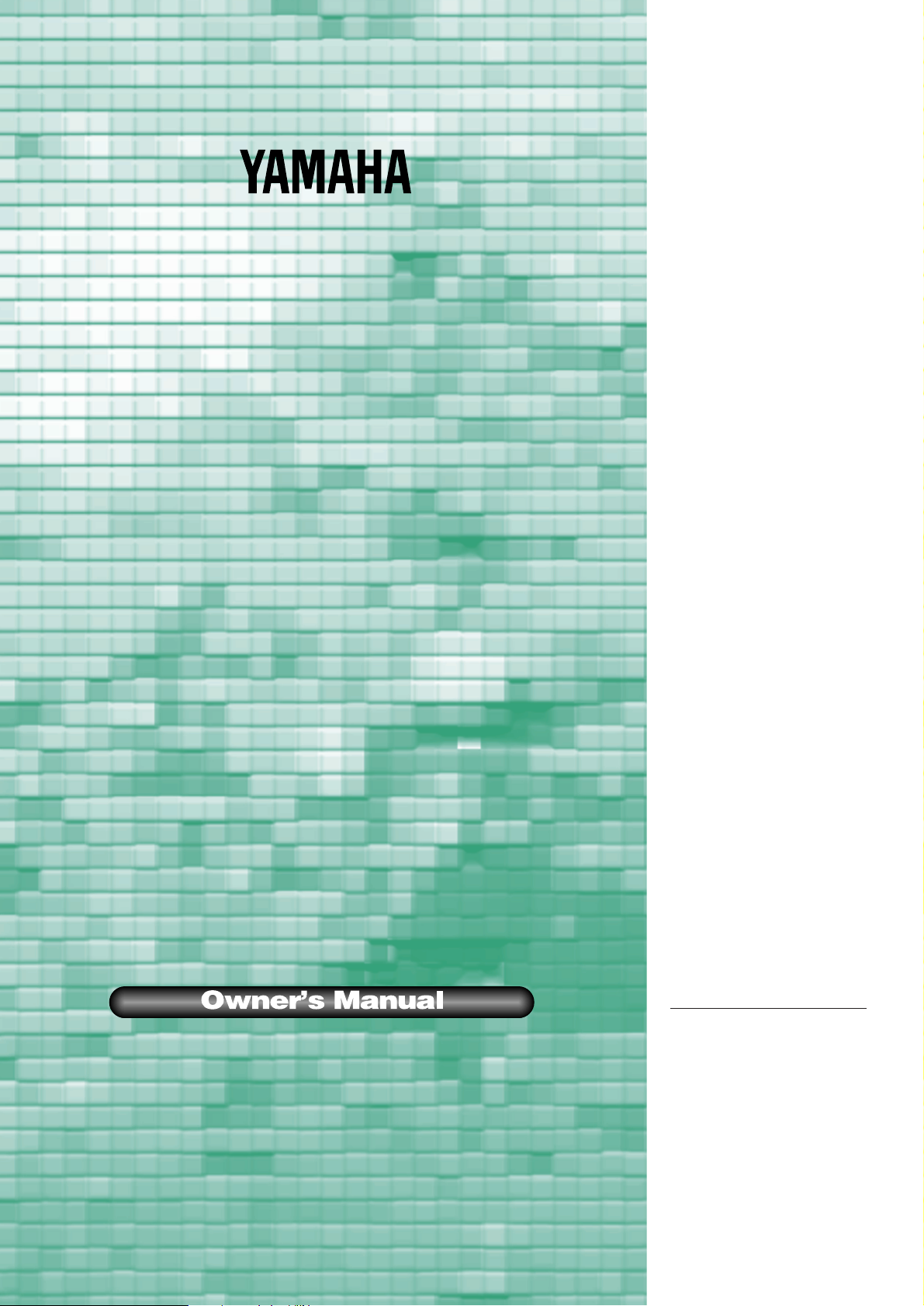
Digital Piano
Digital Piano
YDP-
88
II
IMPORTANT
Check Your Power Supply
Make sure that your local AC mains
voltage matches the voltage specified on the name plate on the bottom
panel. In some areas a voltage selector may be provided on the rear
panel of the main keyboard unit near
the power cord. Make sure that the
voltage selector is set for the voltage
in your area. The voltage selector is
set at 240V when the unit is initially
shipped. To change the setting use a
“minus” screwdriver to rotate the selector dial so that the correct voltage
appears next to the pointer on the
panel.
Page 2
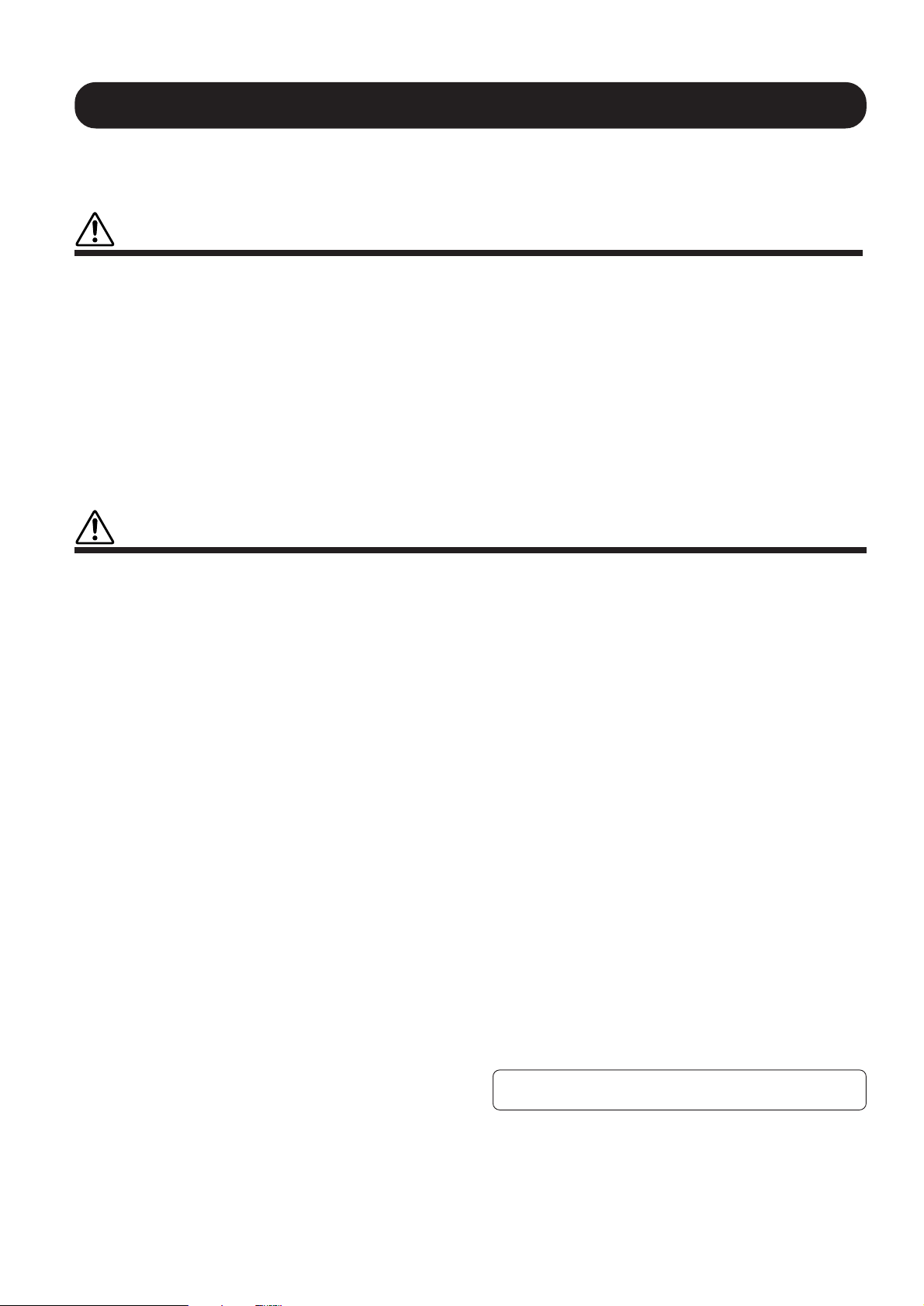
PRECAUTIONS
PLEASE READ CAREFULLY BEFORE PROCEEDING
* Please keep these precautions in a safe place for future reference.
WARNING
Always follow the basic precautions listed below to avoid the possibility of serious injury or even death from electrical shock,
short-circuiting, damages, fire or other hazards. These precautions include, but are not limited to, the following:
• Do not open the instrument or attempt to disassemble the internal parts or
modify them in any way. The instrument contains no user-serviceable parts.
If it should appear to be malfunctioning, discontinue use immediately and
have it inspected by qualified Yamaha service personnel.
• Do not expose the instrument to rain, use it near water or in damp or wet
conditions, or place containers on it containing liquids which might spill into
any openings.
• If the power cord or plug becomes frayed or damaged, or if there is a sudden loss of sound during use of the instrument, or if any unusual smells or
smoke should appear to be caused by it, immediately turn off the power
CAUTION
Always follow the basic precautions listed below to avoid the possibility of physical injury to you or others, or damage to the
instrument or other property. These precautions include, but are not limited to, the following:
switch, disconnect the electric plug from the outlet, and have the instrument inspected by qualified Yamaha service personnel.
• Only use the voltage specified as correct for the instrument. The required
voltage is printed on the name plate of the instrument.
• Before cleaning the instrument, always remove the electric plug from the
outlet. Never insert or remove an electric plug with wet hands.
• Check the electric plug periodically and remove any dirt or dust which may
have accumulated on it.
• Do not place the power cord near heat sources such as heaters or radiators,
and do not excessively bend or otherwise damage the cord, place heavy
objects on it, or place it in a position where anyone could walk on, trip over,
or roll anything over it.
• When removing the electric plug from an outlet, always hold the plug itself
and not the cord. Pulling by the cord can damage it.
• Do not connect the instrument to an electrical outlet using a multiple-connector. Doing so can result in lower sound quality, or possibly cause overheating in the outlet.
• Remove the electric plug from the outlet when the instrument is not to be
used for extended periods of time, or during electrical storms.
• Before connecting the instrument to other electronic components, turn off
the power for all components. Before turning the power on or off for all
components, set all volume levels to minimum.
• Do not expose the instrument to excessive dust or vibrations, or extreme
cold or heat (such as in direct sunlight, near a heater, or in a car during the
day) to prevent the possibility of panel disfiguration or damage to the internal components.
• Do not use the instrument near other electrical products such as televisions, radios, or speakers, since this might cause interference which can
affect proper operation of the other products.
• Do not place the instrument in an unstable position where it might accidentally fall over.
• Before moving the instrument, remove all connected cables.
• When cleaning the instrument, use a soft, dry cloth. Do not use paint thinners,
solvents, cleaning fluids, or chemical-impregnated wiping cloths. Also, do
not place vinyl or plastic objects on the instrument, since this might discolor the panel or keyboard.
• Do not rest your weight on, or place heavy objects on the instrument, and
do not use excessive force on the buttons, switches or connectors.
• Take care that the key cover does not pinch your fingers, and do not insert
a finger or hand in the key cover gap.
• Never insert or drop paper or metallic or other objects between the slits of
the key cover and the keyboard. If this happens, immediately turn off the
power and remove the electric plug from the outlet and have the instrument inspected by qualified Yamaha service personnel.
• Do not place the instrument against a wall (allow at least 3 cm/one-inch
from the wall), since this can cause inadequate air circulation, and possibly
result in the instrument overheating.
• Read carefully the attached documentation explaining the assembly process. Failure to assemble the instrument in the proper sequence might result in damage to the instrument or even injury.
• Do not operate the instrument for a long period of time at a high or uncomfortable volume level, since this can cause permanent hearing loss. If you
experience any hearing loss or ringing in the ears, consult a physician.
■USING THE BENCH (if included)
• Do not play carelessly with or stand on the bench. Using it as a tool or stepladder or for any other purpose might result in accident or injury.
• Only one person should sit on the bench at a time, in order to prevent the
possibility of accident or injury.
• If the bench screws become loose due to extensive long-term use, tighten
them periodically using the included tool.
■SAVING USER DATA
• Save all data to an external device such as the Yamaha DOU-10 Disk Orchestra Unit, in order to help prevent the loss of important data due to a
malfunction or user operating error.
Yamaha cannot be held responsible for damage caused by improper use or modifications to the instrument, or data that is lost or destroyed.
Always turn the power off when the instrument is not in use.
(1)B_EL/CL
Page 3
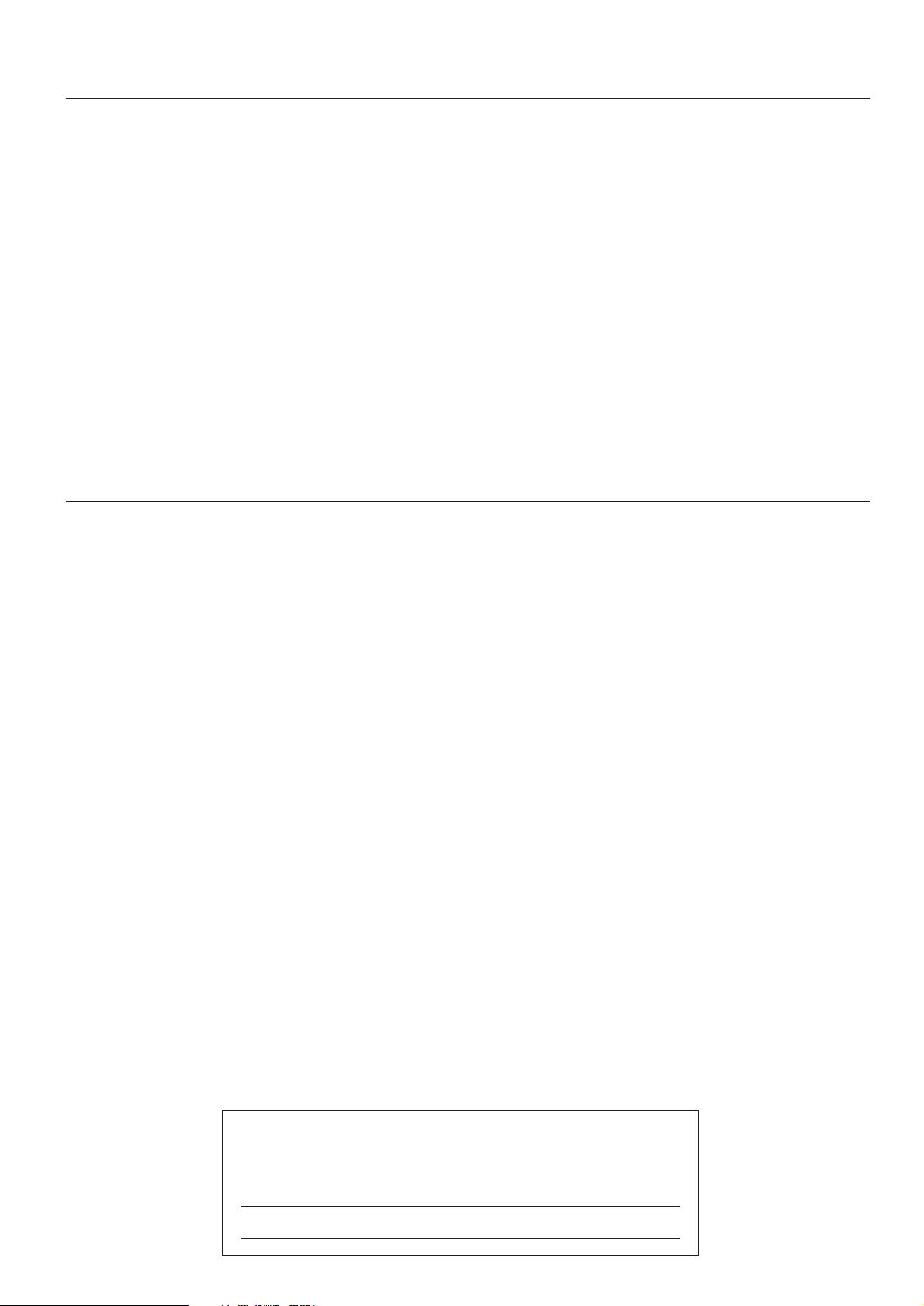
Introduction
Thank you for choosing a Yamaha YDP-88II Digital Piano. Your YDP-88II is a fine musical instrument
that employs advanced Yamaha music technology. With the proper care, your YDP-88II will give you many
years of musical pleasure.
● Yamaha’s AWM (Advanced Wave Memory) tone
generator system offers rich, realistic voices.
● Touch-sensitive keys provides extensive expressive control and outstanding playability.
● Dual play mode allows 2 voices to be played
simultaneously.
● Metronome feature with variable tempo facilitates
practice.
● Record and play back anything you play on the
keyboard (up to approximately 1,300 notes).
● MIDI compatibility and a range of MIDI functions
make the YDP-88II useful in a range of advanced
MIDI music systems.
In order to make the most of your YDP-88II’s performance potential and features, we urge you to read
this Owner’s Manual thoroughly, and keep it in a safe place for later reference.
Contents
■
The Control Panel.........................................................2
Connections .................................................................. 4
Selecting & Playing Voices .......................................... 5
Playing the Demonstration Tunes ...............................6
The Dual Mode .............................................................7
●
Adjusting the Balance Between the Dual-mode
Voices .............................................................. 7
●
Shifting a Dual-Mode Voice Up One Octave .... 7
The Pedals ....................................................................8
●
Soft (Left) Pedal ............................................... 8
●
Sostenuto (Center) Pedal.................................8
●
Damper (Right) Pedal....................................... 8
Transposition ................................................................8
Pitch Control................................................................. 9
●
Tuning Up .........................................................9
●
Tuning Down..................................................... 9
●
To Restore Standard Pitch ............................... 9
The Metronome & Tempo Control .............................10
■
The Metr onome .................................................10
●
Metronome Volume ........................................10
●
Metronome Time Signature............................ 10
■
T empo Contr ol................................................... 10
Using the Recorder .................................................... 11
■
Recording ..........................................................11
●
Changing the Initial Settings ..........................12
●
Erasing the recorded data.............................. 12
Playback ............................................................ 12
●
Fast Forward Playback................................... 12
MIDI Functions ...........................................................13
●
A Brief Introduction to MIDI ............................13
●
MIDI “Messages” Transmitted & Received by
the YDP-88II ....................................................... 13
●
MIDI Transmit & Receive Channel Selection.. 14
●
MIDI Transmit Transpose................................ 14
■
Other MIDI Functions ....................................... 14
●
Local Control ON/OFF ...................................15
●
Program Change ON/OFF ............................. 15
●
Control Change ON/OFF ...............................15
●
The Multi-Timbre Mode ..................................16
●
The MIDI Split & Left Local OFF Mode .......... 16
●
Bulk Data Dump .............................................16
Troubleshooting .......................................................... 17
Options & Expander Modules ...................................17
Keyboard Stand Assembly ........................................18
MIDI Data Format ...................................................... 24
MIDI Implementation Chart....................................... 25
Specifications.............................................................. 26
The serial number of this product may be found on the bottom of the unit. You
should note this serial number in the space provided below and retain this manual
as a permanent record of your purchase to aid identification in the event of theft.
Model No.
Serial No.
Page 4
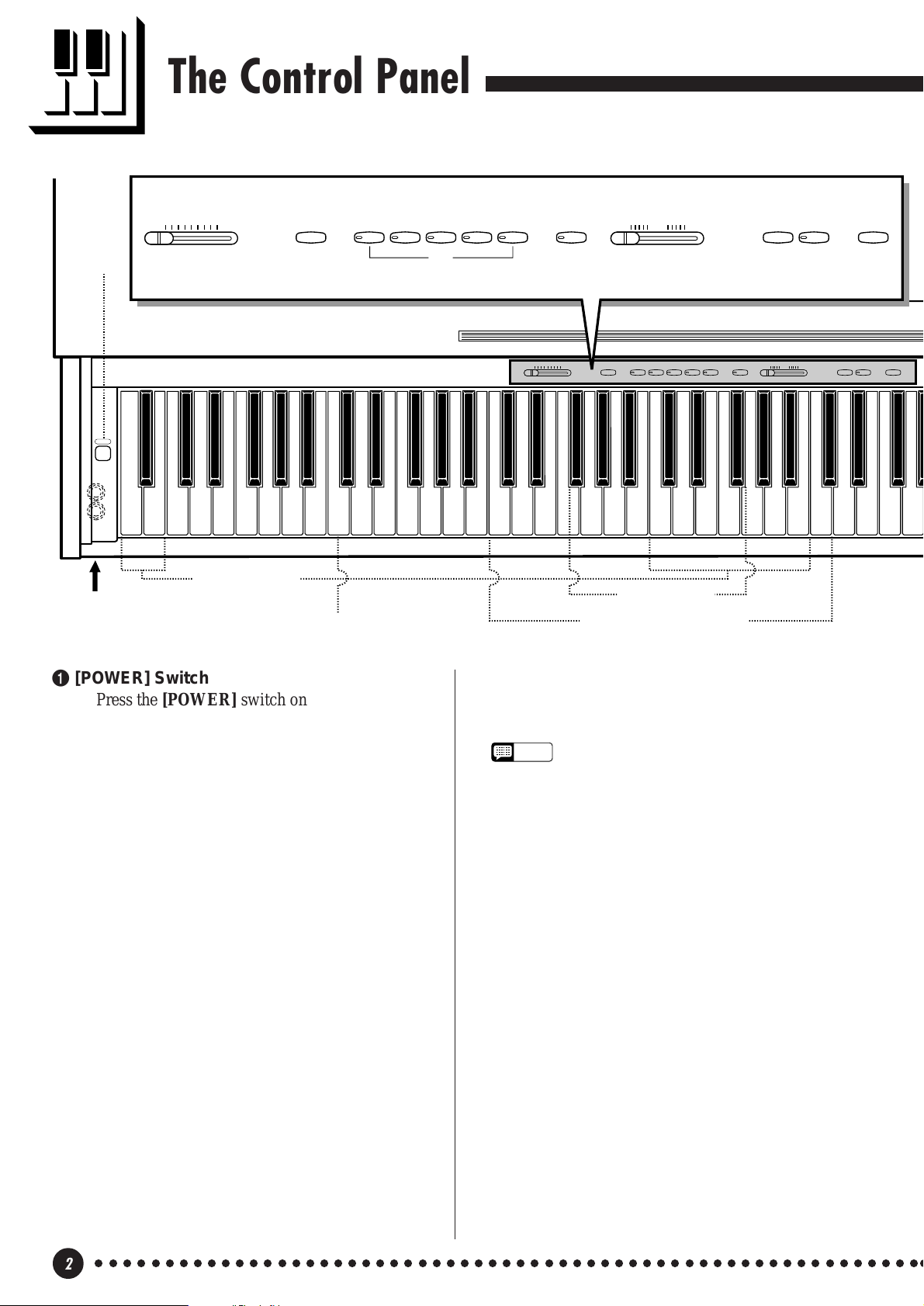
The Control Panel
1
POWER
PHONES Jacks
(Bottom Panel)
MASTER VOLUME
MIN MAX
MIDI/TRANSPOSE
PIANO
E. PIANO 1
E. PIANO 2
HARPSI-
CHORD
ORGAN
METRONOME
TEMPO
32 280120
RECORDER
PLAY REC
DEMO
234 5 768
RECORDER
PLAY REC
DEMO
Pitch control keys
(See page 9)
Left voice shift up key
MASTER VOLUME
MIN MAX
C1 D1 E1 F1 G1 A1 B1 C2 D2 E2 G2 A2 B2 C3 D3 E3 F3 A3 B3 C4 D4 E4 F4 G4F2 G3
B0A0G0F0E0D0C0B-1A-1
F2 G3
MIDI/TRANSPOSE
PIANO
E. PIANO 1
Transpose keys
(See page 8)
(See page 7)
Balance keys (See page 7)
HARPSICHORD
ORGANE. PIANO 2
METRONOME
32 280120
TEMPO
1 [POWER] Switch
Press the [POWER] switch once to turn the power
ON, a second time to turn the power OFF. When the
power is initially turned ON, the [PIANO] voice
selector LED will light.
2 [MASTER VOLUME] Control
The [MASTER VOLUME] control adjusts the
volume (level) of sound produced by the YDP-88II’s
internal stereo sound system. The [MASTER V OL-
UME] control also adjusts headphone volume when a
pair of headphones is plugged into the PHONES jack
(page 5).
3 [MIDI/TRANSPOSE] Button
The [MIDI/TRANSPOSE] button allows access
to the YDP-88II’s TRANSPOSE function (to shift the
pitch of the entire keyboard up or down) and MIDI
functions. For details refer to “TRANSPOSITION”
on page 8, and “MIDI FUNCTIONS” on page 13,
respectively.
4 Voice Selectors
The YDP-88II has five voice selectors. Simply
press any of the voice selectors to select the corresponding voice. The voice selector LED will light to
indicate which voice is currently selected.
The YDP-88II also has a DUAL mode in which
two voices can be played simultaneously across the
full range of the keyboard — see page 7 for details.
NOTE
• The PIANO voice is automatically selected
whenever the [POWER] switch is initially turned
ON.
5 [METRONOME] Button
Turns the metronome sound on and off. The
[TEMPO] control, below, is used to set the tempo of
the metronome sound. More precise tempo settings
can be achieved by using the [METRONOME]
button and the YDP-88II keyboard as described on
page 10.
6 [TEMPO] Control
This control adjusts the tempo of the YDP-88II
metronome function as well as the playback tempo of
the recorder function. The tempo range is from 32 to
280 quarter-note beats per minute.
7 RECORDER [PLAY] and [REC]
Buttons
These buttons control the YDP-88II recorder,
letting you record and play back just about anything
you play on the keyboard — up to a maximum of
about 1,300 notes. See page 11 for details.
○○○○○○○○○○○○○○○○○○○○○○○○○○○○○○○○○○○○○○○○○○○○○○○○○○○○○○○○○○○○
2
Page 5
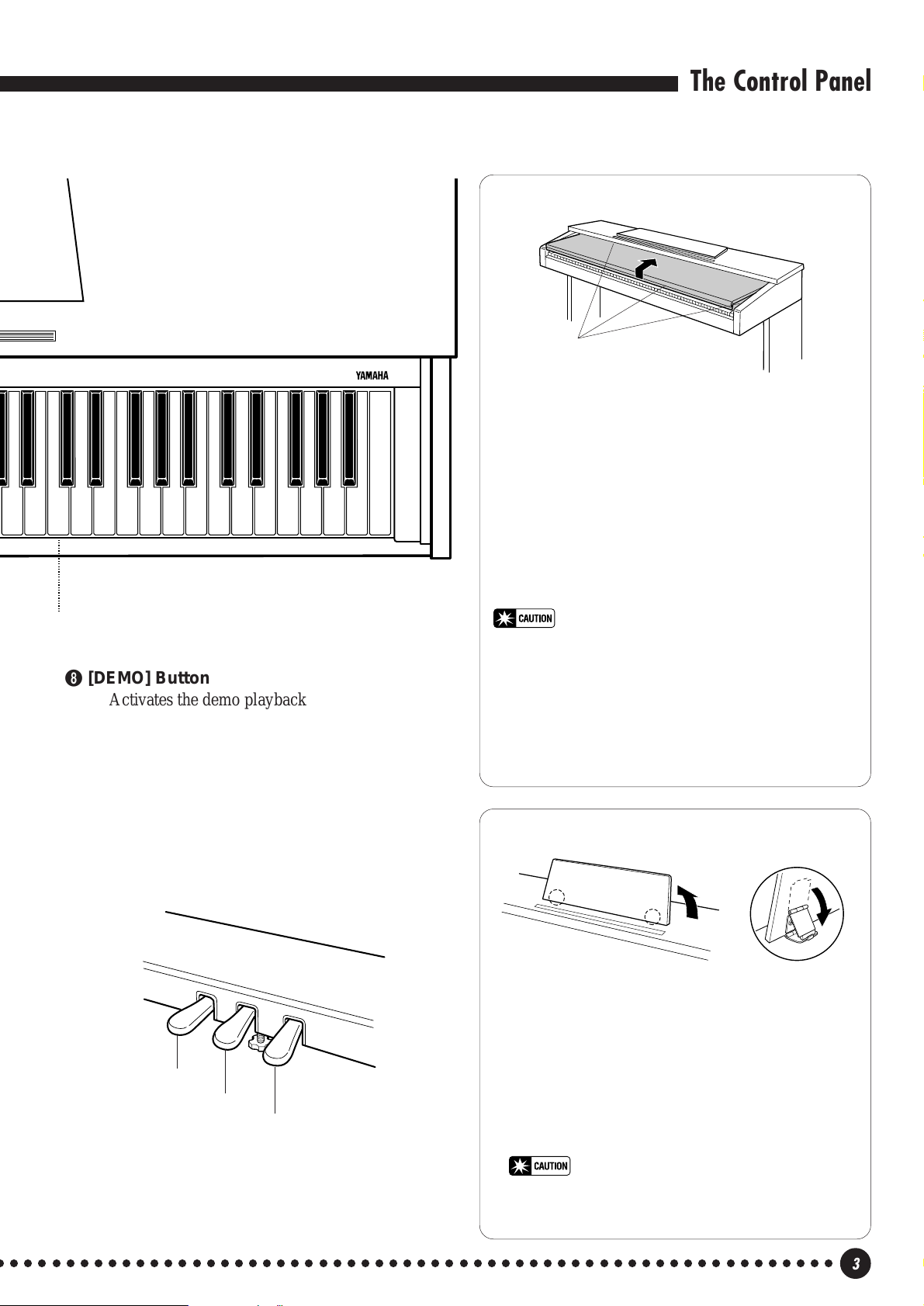
DIGITAL PIANO YDP-88II
The Control Panel
● Key Cover
Be careful to avoid catching your
fingers when opening or closing
the cover.
■ To open the key cover:
ZLift the cover slightly (not too much).
XSlide the cover open.
A4 B4 C5 D5 E5 F5 G5 A5 B5 C6
Right voice shift up key
(See page 6)
8 [DEMO] Button
Activates the demo playback mode in which you
can select playback of five pre-programmed demonstration sequences. See page 6 for details.
9 Pedals
The soft (left), sostenuto (center) and damper
(right) pedals provide a range of expressive control
capabilities similar to the pedal functions on an
acoustic piano. See page 8 for details.
Soft pedal
Sostenuto pedal
D6 E6 F6 G6 A6 B6 C7
9
Damper pedal
■ To close the key cover:
ZSlide the cover toward you.
XGently lower the cover over the keys.
• Hold the cover with both hands when moving it, and do not
release it until it is fully opened or closed. Be careful to
avoid catching fingers (yours or others) between the cover
and main unit.
• Do not place objects on top of the key cover. Small objects
placed on the key cover may fall inside the main unit when
the cover is opened and may not be able to be removed.
This could cause electric shock, short circuit, fire or other
serious damage to the instrument.
● The Music Stand
If you will be using sheet music with your
YDP-88II, raise the music stand built into its top
panel by lifting the rear edge of the music stand,
then flip down the music stand braces and engage
them with the corresponding recesses.
The music stand can be lowered after slightly
lifting it and folding the two brackets which
support it against the back of the stand.
• Do not try to use the music stand in a half-raised
position. Also, when lowering the stand, make sure to
press it until it is all the way down.
○ ○○○○○○○○○○○○○○○○○○○○○○○○○○○○○○○○○○○○○○○○○○○○○○○○○○○○○○○○○○○
3
Page 6

Connections
AUX OUT
L/L+RR
Stereo System
MIDI
IN OUT
DOU-10
MIDI
IN
OUT
AUX OUT
R L/L+R
240V
110V
220V
130V
VOLTAGE
SELECTOR
12
1 AUX OUT L/L+R and R Jacks
The AUX OUT L/L+R and R jacks deliver the output of the
YDP-88II for connection to an instrument amplifier, mixing console,
PA system, or recording equipment. If you will be connecting the
YDP-88II to a monaural sound system, use only the L/L+R jack.
When a plug is inserted into the L/L+R jack only, the left- and rightchannel signals are combined and delivered via the L/L+R jack so
you don’t lose any of the YDP-88II’s sound.
2 MIDI IN and OUT Connectors
The MIDI IN connector receives MIDI data from an external
MIDI device (such as the DOU-10 Disk Orchestra Unit) which can
be used to control the YDP-88II. The MIDI OUT connector transmits MIDI data generated by the YDP-88II (e.g. note and velocity
data produced by playing the YDP-88II keyboard).
More details on MIDI are given in “MIDI FUNCTIONS” on
page 13.
● PHONES Jacks
(Bottom Panel)
Two pairs of standard pair of stereo headphones can be plugged
in here for private practice or late-night playing. The internal
speaker system is automatically shut off when a pair of headphones
is plugged into either of the PHONES jacks.
○○○○○○○○○○○○○○○○○○○○○○○○○○○○○○○○○○○○○○○○○○○○○○○○○○○○○○○○○○○○
4
Page 7
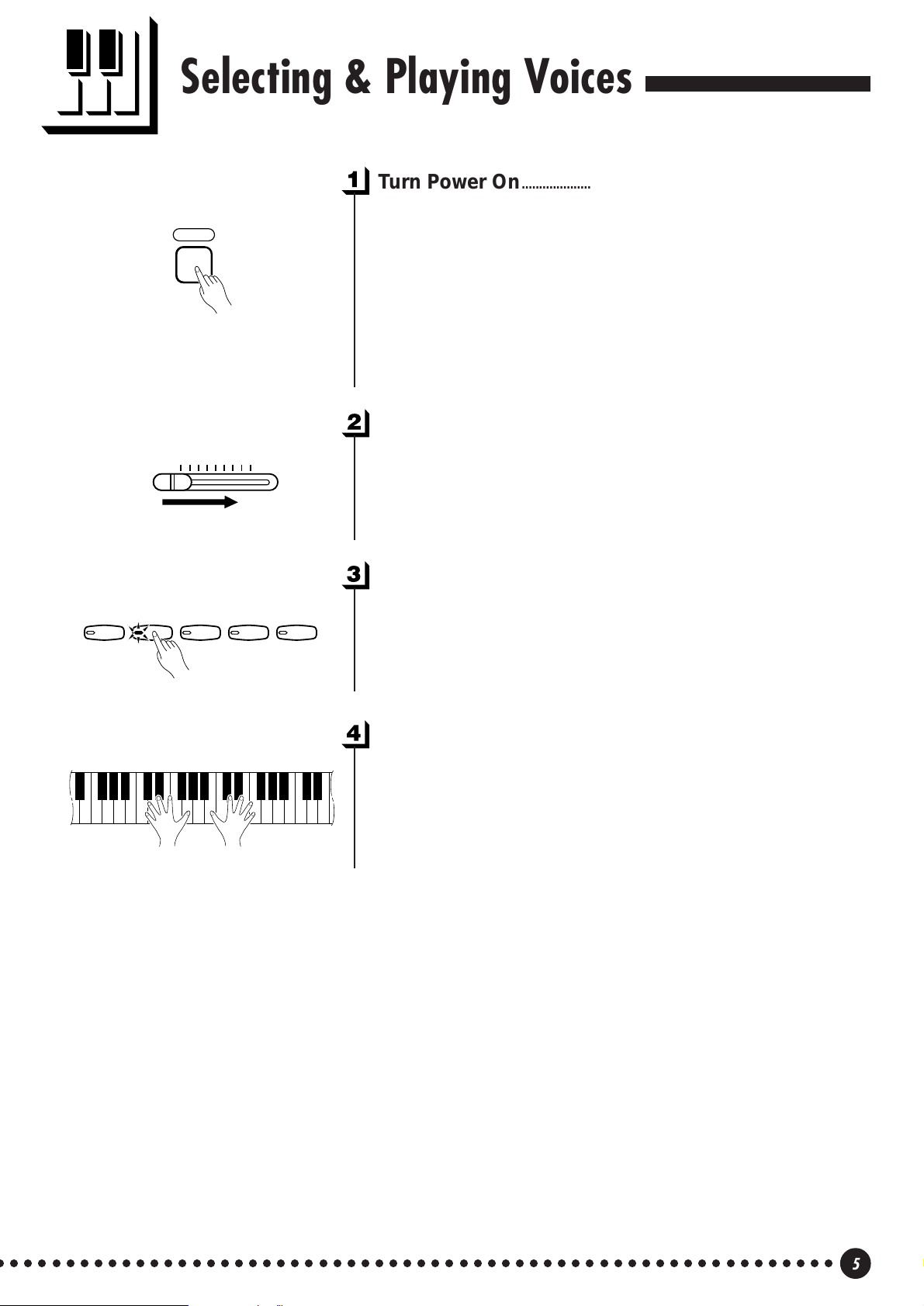
Selecting & Playing Voices
Turn Power On...................................................................................................
After making sure that the YDP-88II’s AC cord is properly plugged
POWER
into a convenient AC wall outlet, press the [POWER] switch located to
the left of the keyboard to turn the power ON. In some areas a plug
adaptor may be provided to match the pin configuration of the AC wall
outlets in your area.
When the power is turned ON, the [PIANO] voice selector LED
will light (the PIANO voice is automatically selected whenever the
power is turned ON).
Set the Volume..................................................................................................
PIANO
MASTER VOLUME
MIN MAX
E. PIANO 1
E. PIANO 2
HARPSI-
CHORD
ORGAN
Initially set the [MASTER VOLUME] control about half way
between the “MIN” and “MAX” settings. Then, when you start playing,
re-adjust the [MASTER VOLUME] control for the most comfortable
listening level.
Select a Voice.....................................................................................................
Select the desired voice by pressing one of the voice selectors.
Play................................................................................................................................
The YDP-88II offers keyboard touch response, so the volume and
timbre of notes played can be controlled according to how “hard” you
play the keys. The amount of variation available depends on the selected voice.
○ ○○○○○○○○○○○○○○○○○○○○○○○○○○○○○○○○○○○○○○○○○○○○○○○○○○○○○○○○○○○
5
Page 8
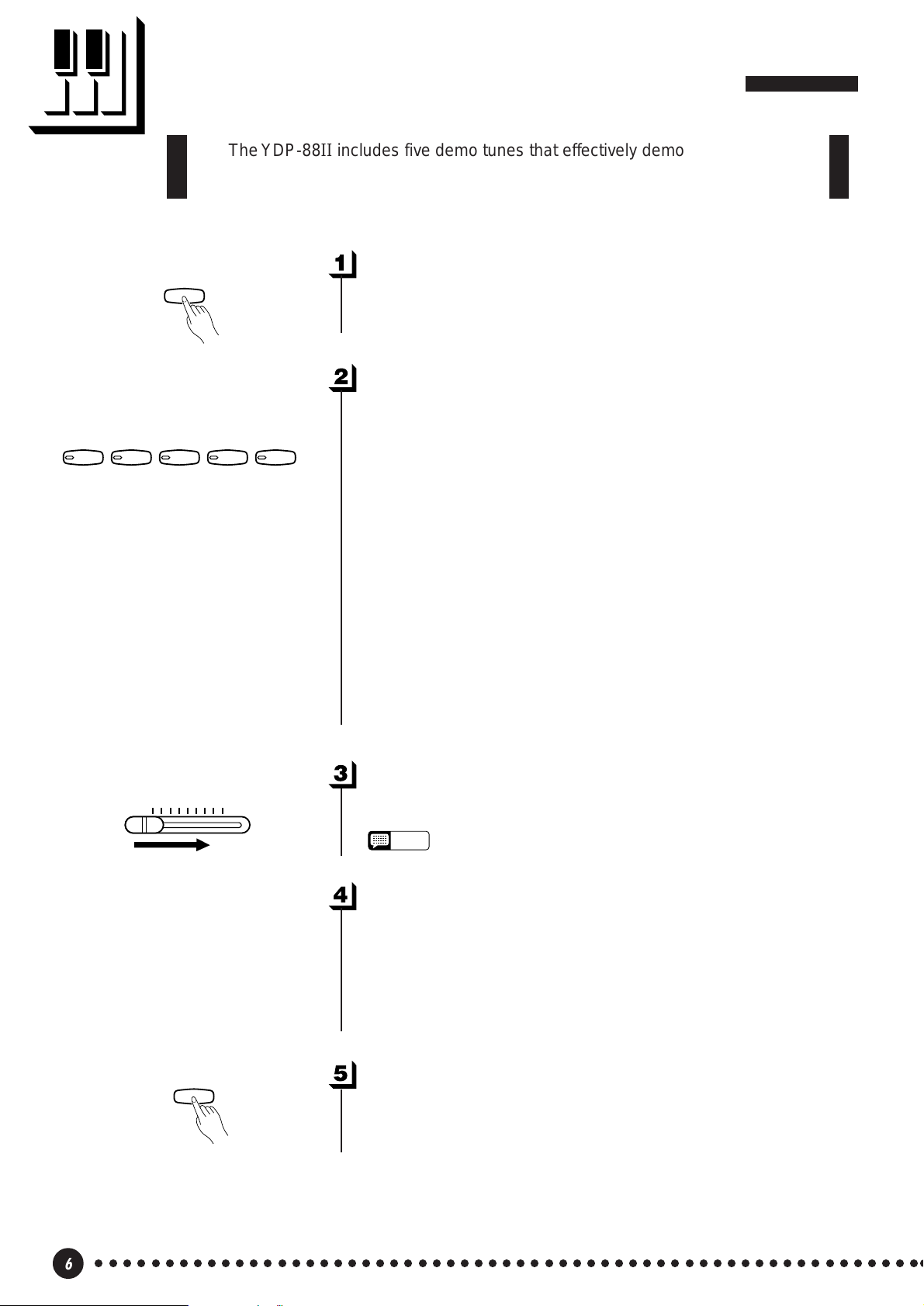
Playing the Demonstration Tunes
MIN MAX
MASTER VOLUME
The YDP-88II includes five demo tunes that effectively demonstrate its sound
capabilities. Here’s how you can select and play the demo tunes:
PIANO
E. PIANO 1
DEMO
E. PIANO 2
HARPSI-
CHORD
ORGAN
Engage the Demo Mode .........................................................................
Press the [DEMO] button to engage the demo mode — the voice
selectors will flash in sequence.
Select a Demo Tune.....................................................................................
Press one of the flashing voice selectors to start playback of the
corresponding demo tune — featuring the voice normally selected by
that voice selector button. The demo tunes will play in sequence until
stopped, starting with the selected tune. The voice selector indicator
will flash during demo playback.
● The Demo Tunes
• [PIANO] button:..................... Piano Sonata A major K.V. 331 3rd movement
“Turkischer Marsch” by W. A. Mozart
• [E. PIANO 1] button: ............. “Pavane pour une infante défunte” by M. J.
Ravel
• [HARPSICHORD] button: ..... “The Harmonious Blacksmith” by G. F. Händel
• [ORGAN] button:................... Wedding March from “A Midsummer Night
Dream” by J. L. F. Mendelssohn
* The demonstration pieces listed above are short excerpts from the original composi-
tions. The other demo tune is original (© 1997 by YAMAHA CORPORATION).
DEMO
Set the Volume ..................................................................................................
Use the [MASTER VOLUME] control to adjust the volume.
NOTE
• The [TEMPO] control does not affect demo playback.
Play a Different Demo...............................................................................
You can start playback of any other demo tune during playback by
simply pressing the corresponding voice selector. Playback will stop
and the playback-ready mode described in step 2, above, will be reengaged if you press the voice selector of the demo that is currently
playing.
Stop the Demo ..................................................................................................
Press the [DEMO] button when you want to stop demo playback
and return to the normal play mode.
○○○○○○○○○○○○○○○○○○○○○○○○○○○○○○○○○○○○○○○○○○○○○○○○○○○○○○○○○○○○
6
Page 9
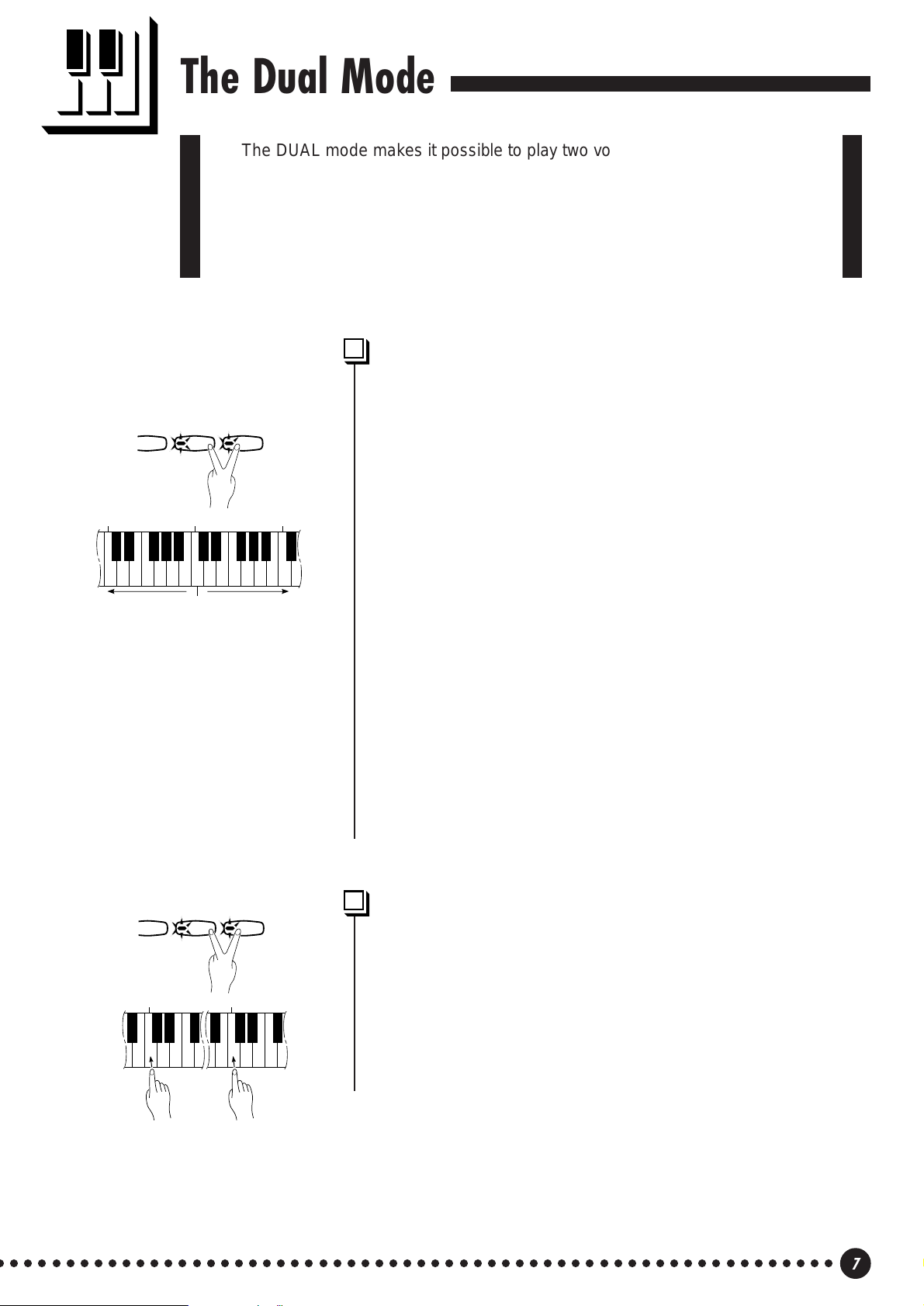
The Dual Mode
The DUAL mode makes it possible to play two voices simultaneously across
the entire range of the keyboard. To activate the DUAL mode simply press two
voice selectors at the same time (or press one voice selector while holding
another). The voice indicators of both selected voices will light when the DUAL
mode is active. To return to the normal single-voice play mode, press any single
voice selector.
Adjusting the Balance Between the Dual-mode
Voices .........................................................................................................................
C
2
Left voice
maximum.
IANO 2
HARPSI-
CHORD
C
3
Equal
balance.
ORGAN
Right voice
maximum.
The volume levels of the two voices combined in the DUAL mode
are normally set automatically to produce a pleasing balance (see
“Default Settings” below). The balance can be adjusted manually by
using the C2 through C4 keys on the keyboard while pressing the two
voice selectors corresponding to the voices to be combined in the
C
4
DUAL mode.
The C3 key produces equal (50:50) balance between the two voices,
while keys to the left of C3 increase the volume of the left voice in
relation to the right voice, and keys to the right of C3 increase the
volume of the right voice in relation to the left voice. By “left” and
“right” voice we refer to the relative positions of the voice selectors —
i.e. in a HARPSICHORD/ORGAN combination HARPSICHORD is
the left voice and ORGAN is the right voice.
● Default Settings
Voice Combinations Balance keys
PIANO/ORGAN ....................................... E2
E. PIANO 1/ORGAN................................ F2
E. PIANO 2/ORGAN................................ E2
HARPSICHORD/ORGAN........................ G2
* All other voice combinations are set to C3 (equal balance).
IANO 2
HARPSI-
CHORD
ORGAN
Shifting a Dual-Mode Voice Up One Octave......................
Depending on which voices you combine using the DUAL mode,
the combination may sound better if one of the voices is shifted up an
octave. To shift the right voice, press the C5 key while pressing the two
1
C
5
C
voice selectors corresponding to the voices to be combined in the
DUAL mode. Press C5 again to shift the voice back to its normal range.
Use the C1 key in the same way to shift the left voice.
All voice combinations are set to the same octave by default.
Left voice
shift up.
○ ○○○○○○○○○○○○○○○○○○○○○○○○○○○○○○○○○○○○○○○○○○○○○○○○○○○○○○○○○○○
Right voice
shift up.
7
Page 10

Soft pedal
Sostenuto pedal
The Pedals
The YDP-88II has three foot pedals that produce a range of expressive
effects similar to those produced by the pedals on an acoustic piano.
Soft (Left) Pedal...............................................................................................
The soft pedal reduces the volume and slightly changes the timbre of
notes played while the pedal is pressed. The soft pedal will not affect
notes which are already playing when it is pressed.
Sostenuto (Center) Pedal......................................................................
If you play a note or chord on the keyboard and press the sostenuto
pedal while the note(s) are held, those notes will be sustained as long as
Damper pedal
the pedal is held (as if the damper pedal had been pressed) but all
subsequently played notes will not be sustained. This makes it possible
to sustain a chord, for example, while other notes are played “staccato.”
Damper (Right) Pedal................................................................................
The damper pedal functions in the same way as a damper pedal on
an acoustic piano. When the damper pedal is pressed notes played have
a long sustain. Releasing the pedal immediately stops (damps) any
sustained notes.
Transposition
The YDP-88II’s TRANSPOSE function makes it possible to shift the pitch of
the entire keyboard up or down in semitone intervals up to a maximum of six
semitones. “Transposing” the pitch of the YDP-88II keyboard facilitates playing in
difficult key signatures, and you can easily match the pitch of the keyboard to the
range of a singer or other instrumentalist.
The [MIDI/TRANSPOSE] button and keys F#2 through F#3 on the keyboard are used for transposition.
Z Press and hold the [MIDI/TRANSPOSE] button.
X Press a key between F#2 and F#3 according to the desired amount
of transposition.*
C Release the [MIDI/TRANSPOSE] button.
* Pressing the C3 key produces normal keyboard pitch. Pressing the
key to the left of C3 (B2) transposes the pitch of the keyboard down
a semitone, the next key to the left (Bb2) transposes down a whole
tone (two semitones), etc., down to the F#2 key which transposes
down 6 semitones. Upward transposition is accomplished in the
same way using the keys to the right of C3, up to F#3 which transposes up 6 semitones.
MIDI/TRANSPOSE
F#
2
-6 -4 -2 +1
-5 -3 -1 0 +2 +4 +5
Transpose
down.
Normal
pitch.
3
C
+3 +6
Transpose
#
F
3
up.
○○○○○○○○○○○○○○○○○○○○○○○○○○○○○○○○○○○○○○○○○○○○○○○○○○○○○○○○○○○
8
NOTE
• Notes below and above the A-1 — C7 of the YDP-88II sound one octave
higher and lower, respectively.
Page 11

A-1B
Pitch Control
Pitch control makes it possible to tune the YDP-88II over a ±50-cent range
(approximate) in approximately 1.6-cent intervals. A hundred “cents” equals one
semitone, so the tuning range provided allows fine tuning of overall pitch over a
range of approximately a semitone. Pitch control is useful for tuning the YDP88II to match other instruments or recorded music.
Tuning Up ...............................................................................................................
Z To tune up (raise pitch), hold the A-1 and B-1 keys simultaneously.
-1
3
C
3
B
X Press any key between C3 and B3. Each time a key in this range is
pressed the pitch is increased by approximately 1.6 cents, up to a
maximum of 50 cents above standard pitch.
C Release the A-1 and B-1 keys.
A#
-1
A
A#
A-1B
Tuning Down .......................................................................................................
-1
3
C
3
B
Z To tune down (lower pitch), hold the A-1 and A#-1 keys simulta-
neously .
X Press any key between C3 and B3. Each time a key in this range is
pressed the pitch is decreased by approximately 1.6 cents, up to a
maximum of 50 cents below standard pitch.
C Release the A-1 and A#-1 keys.
To Restore Standard Pitch*.................................................................
-1
-1
3
C
3
B
Z To restore standard pitch (A3 = 440 Hz), hold the A-1, A#-1 and
B-1 keys simultaneously.
X Press any key between C3 and B3.
C Release the A-1, A#-1 and B-1 keys.
* Standard pitch (A3 = 440 Hz) is set when the [POWER] switch is
initially turned ON.
NOTE
• The PITCH CONTROL function has no effect when LOCAL OFF is active
(see “MIDI FUNCTIONS,” page 13).
9
Page 12

The Metronome & Tempo Control
The YDP-88II built-in metronome is a convenient feature for practice, and it
can also provide a solid rhythmic guide when recording using the Recorder
feature, described below.
The Metronome
NO 1
METRONOME
E. PIANO 2
METRONOME
HARPSI-
CHORD
TEMPO
32 280120
ORGAN
METRONOME
The metronome sound is turned on and off via the [METRO-
NOME] button. Press the [METRONOME] button so that its indicator
lights to turn the metronome on, then again so the indicator goes out to
turn the metronome off.
Metronome V olume ......................................................................................
The volume of the metronome sound can be independently adjusted
by using the [TEMPO] control while holding the [METRONOME]
button. Sliding the control to the right increases the metronome volume.
Metronome Time Signature.................................................................
The time signature of the metronome sound can be set by pressing
the appropriate voice selector button while holding the [METRO-
NOME] button, as follows:
[METRONOME] + [PIANO] No accent (default)
[METRONOME] + [E. PIANO 1] 2 time
[METRONOME] + [E. PIANO 2] 3 time
[METRONOME] + [HARPSICHORD] 4 time
[METRONOME] + [ORGAN] 6 time
Tempo Control
TEMPO
32 280120
METRONOME
Tempo/Key Chart
Tempo
Tempo
○○○○○○○○○○○○○○○○○○○○○○○○○○○○○○○○○○○○○○○○○○○○○○○○○○○○○○○○○○○
10
34
A-1C
323638
4044505458
0
42464852566062
6468747882
C
1
66707276808486
The tempo of the metronome and recorder playback can be con-
trolled in two ways:
■ Use the panel [TEMPO] control to set the required tempo from 32
to 280 quarter-note beats per minute.
■ For more precise tempo settings press the appropriate key on the
keyboard while holding the [METRONOME] button.
889298
C
2
909496
100
102
104
106
108
C
110
140
142
144
146
148
150
152
154
156
C
158
160
5
116
126
128
130
132
C
134
136
4
138
112
122
3
114
120
118
124
164
168
172
176
180
184
188
192
216
196 232
C
6
204
220
200
212
224
240
248
256
264208
C
7
272
280
Page 13

Using the Recorder
The YDP-88II recorder lets you record what you play on the keyboard and
then play it back. This is a useful adjunct to any keyboard study program, since it
lets you hear exactly how you sound from the listener’s perspective. It can also
be just plain fun.
The recorder actually records the following data:
● Notes played ● Voice selection
● Dual mode voices ● Dual balance ● Dual mode octave shift
● Damper pedal ● Soft pedal
● Sostenuto pedal (not recorded as an initial setting)
● Tempo (Initial setting only.)
Recording
PIANO
PLAY REC
E. PIANO 1
RECORDER
E. PIANO 2
HARPSI-
CHORD
ORGAN
Engage the Record Ready Mode..................................................
Press the RECORDER [REC] button to engage the record ready
mode (recording does not actually start yet). The [REC] button indicator will light.
Make All Necessary Initial Settings ...........................................
Before actually beginning to record, select the voice you want to
record with (or voices if you will be using the dual mode). You might
also want to set the volume and tempo controls.
Start Recording................................................................................................
Recording will begin automatically as soon as you play a note on the
keyboard or press the [PLAY] button.
NOTE
• If the metronome was on when you started recording, you’ll be able to
keep time with the metronome while recording, but the metronome sound
will not be recorded.
• You can record up to a maximum of about 1,300 notes, depending on
pedal usage and other factors. The [REC] button indicator will begin to
flash when recorder memory is almost full, and recording will stop
automatically.
RECORDER
PLAY REC
Stop Recording................................................................................................
Press either the RECORDER [REC] or [PLAY] button to stop
recording.
11
Page 14

Using the Recorder
Changing the Initial Settings.............................................................
The initial voice (including dual mode) and tempo settings made in
step 2 of the recording procedure are actually recorded by the YDP88II. These initial settings can be changed after the recording is finished
by pressing the [REC] button to engage the record ready mode, making
the required changes, and then pressing the [REC] button again to exit
from the record ready mode and register the changes. If you do this, be
careful not to press the [PLAY] button or a key on the keyboard, either
of which will start recording and erase all previous recorded data.
Erasing the recorded data....................................................................
The recorded data can be erased by first pressing the [REC] button
to engage the record ready mode, and then pressing the [PLAY] button
twice without recording any data.
MIDI/TRANSPOSE
RECORDER
PLAY REC
RECORDER
PLAY REC
Playback
To play back what you’ve recorded, simply press the RECORDER
[PLAY] button. Playback starts from the beginning of the recorded
data, and will stop automatically at the end of the recorded data. You
can also stop playback at any time by pressing the [PLAY] button.
NOTE
• It is possible to play along on the keyboard during playback.
• The playback volume and tempo can be adjusted by using the [MASTER
VOLUME] and [TEMPO] controls, respectively.
• If the metronome is being used during playback, the metronome will stop
when playback is stopped.
• All recorder data will be erased when the YDP-88
is possible to store recorded data to an external MIDI storage device such
as the Yamaha DOU-10 Disk Orchestra Unit by using the Bulk Dump
function described on page 16.
• The playback data is not transmitted via the MIDI OUT connector.
Fast Forward Playback ............................................................................
When you want to locate a specific point in a recording you can
quickly move forward through the recording while monitoring the
sound by pressing the [REC] button while holding the [MIDI/TRANS-
POSE] button.
II
power is turned off. It
○○○○○○○○○○○○○○○○○○○○○○○○○○○○○○○○○○○○○○○○○○○○○○○○○○○○○○○○○○○
12
Page 15

MIDI Functions
A Brief Introduction to MIDI...............................................................................................................................................
Data Being Recorded
MIDI Cable
MIDI INMIDI OUT
Playback Data
MIDI IN MIDI INMIDI OUTMIDI OUT
DOU-10
YDP-88II
MIDI, the Musical Instrument Digital Interface, is a worldstandard communication interface that allows MIDI-compatible
musical instruments and equipment to share musical information and
control one another. This makes it possible to create “systems” of
MIDI instruments and equipment that offer far greater versatility and
control than is available with isolated instruments. For example, most
MIDI keyboards (including the YDP-88II, of course) transmit note
and velocity (touch response) information via the MIDI OUT
connector whenever a note is played on the keyboard. If the MIDI
OUT connector is connected to the MIDI IN connector of a second
keyboard (synthesizer, etc.) or a tone generator (essentially a
synthesizer with no keyboard), the second keyboard or tone generator
will respond precisely to notes played on the original transmitting
keyboard. The result is that you can effectively play two instruments
at once, providing thick multi-instrument sounds.
DOU-10
YDP-88II
This same type of musical information transfer is used for MIDI
sequence recording. A sequence recorder can be used to “record”
MIDI data received from a YDP-88II, for example. When the
recorded data is played back, the YDP-88II automatically “plays” the
recorded performance in precise detail.
The examples given above really only scratch the surface. MIDI
can do much, much more. The YDP-88II offers a number of MIDI
functions that allows it to be used in fairly sophisticated MIDI
systems.
NOTE
• Always use a high-quality MIDI cable to connect MIDI
OUT to MIDI IN terminals. Never use MIDI cables
longer than about 15 feet, since cables longer than this
can pick up noise which can cause data errors.
MIDI “Messages” Transmitted & Received by the YDP-88II............................................................
The MIDI information (messages) transmitted and received by
the YDP-88II are as follows:
● Note and Velocity Data
This information tells the receiving keyboard or tone generator to
play a certain note (specified by the MIDI note number) at a certain
dynamic level (specified by the MIDI velocity value). Note and
velocity data is transmitted by the YDP-88II whenever a key is
pressed, and the YDP-88II’s internal AWM tone generator will “play”
the corresponding note(s) whenever note and velocity data is received
from an external MIDI device.
● Program Change Numbers
The YDP-88II transmits a MIDI program change number between
0 and 4 when one of its voice selectors is pressed. This normally
causes the correspondingly numbered voice to be selected on a
receiving MIDI device. The YDP-88II will respond in the same way,
automatically selecting the appropriate voice when a MIDI program
change number is received. See “Program Change ON/OFF” on page
15 for information on turning program change number reception and
transmission ON or OFF.
● Control Change Numbers
Control Change data representing Damper pedal operation is
transmitted by the YDP-88II whenever one of these pedals is used. If
the receiving device is a tone generator or another keyboard, it will
respond in the same way as the YDP-88II’s internal tone generator
when one of the pedals is used. The YDP-88II also receives and
responds to the appropriate control change data. See “Control Change
ON/OFF” on page 15 for information on turning control change
number reception and transmission ON or OFF.
13
Page 16

MIDI Functions
MIDI Transmit & Receive Channel Selection...................................................................................................
MIDI OUT
DOU-10
MIDI IN MIDI THRU
Tone Generator
(Set to receive on MIDI
channel 2)
YDP-88II
(Set to receive on MIDI channel 1)
MIDI IN
The MIDI system allows transmission and reception of MIDI data
on 16 different channels. Multiple channels have been implemented
to allow selective control of certain instruments or devices connected
in series. For example, a single MIDI sequence recorder could be
used to “play” two different instruments or tone generators. One of
the instruments or tone generators could be set to receive only on
channel 1, while the other is set to receive on channel 2. In this
situation the first instrument or tone generator will respond only to
channel-1 information transmitted by the sequence recorder, while the
second instrument or tone generator will respond only to channel-2
information. This allows the sequence recorder to “play” two
completely different parts on the receiving instruments or tone
generators.
In any MIDI control setup, the MIDI channels of the transmitting
and receiving equipment must be matched for proper data transfer. An
“OMNI” receive mode is also available, which allows reception on all
16 MIDI channels. In the OMNI mode it is not necessary to match
the receive channel of the receiving device to the transmit channel of
the transmitting device (except when receiving mode messages).
● Setting the YDP-88II MIDI Channels
5
E
D#
5
For OMNI mode
MIDI/TRANSPOSE
1
C
2 4 7 9 11 14 16
1356810121315
For setting the transmit
channel. (C1 ~ D#2)
4
D#2C
2 4 7 9 11 14 16
1356810121315
For setting the receive
channel. (C4 ~ D#5)
ZPress and hold the [MIDI/TRANSPOSE] button.
XPress the key on the keyboard corresponding to the desired MIDI
transmit or receive channel.*
CRelease the [MIDI/TRANSPOSE] button.
* Keys C1 through D#2 on the keyboard are used to set the MIDI
transmit channel, and keys C4 through D#5 are used to turn the
OMNI mode OFF and set the MIDI receive channel as shown in
the illustration to the left. The E5 key sets the OMNI receive
mode and basic receive channel 1.
NOTE
• When the power is initially turned ON, MIDI receive is
set to the OMNI mode and the transmit channel is set
to 1.
MIDI T ransmit T ranspose.......................................................................................................................................................
This function allows the MIDI note data transmitted by the YDP88II to be transposed up or down in semitone increments by up to
plus or minus 6 semitones. The pitch of the YDP-88II itself is not
affected.
● Setting the MIDI Transpose Function
6
C
MIDI/TRANSPOSE
F#
5
-6 -4 -2 +1 +3+
F#
6
6
+5+4+20-1-3-5
ZPress and hold the [MIDI/TRANSPOSE] button.
XPress the key on the keyboard corresponding to the desired
amount of transposition.*
CRelease the [MIDI/TRANSPOSE] button.
* Keys F#5 through F#6 on the keyboard are used to set the MIDI
transmit transpose function as shown in the illustration to the left.
NOTE
• When the power is turned ON, MIDI transmit transpose
is set to 0 (no transposition).
Other MIDI Functions
The MIDI functions listed to the right are engaged by holding
down the [MIDI/TRANSPOSE] button and pressing the corresponding voice selector. Full details are given in the following pages.
MIDI FUNCTION CHART
Function YDP-88II Voice Selector
Local Control ON/OFF [PIANO]
Program Change ON/OFF [E. PIANO 1]
Control Change ON/OFF [E. PIANO 2]
Multi-Timbre Mode [HARPSICHORD]
MIDI Split & Left Local OFF [ORGAN]
○○○○○○○○○○○○○○○○○○○○○○○○○○○○○○○○○○○○○○○○○○○○○○○○○○○○○○○○○○○
14
Page 17

MIDI Functions
A
I
R
O
Local Control ON/OFF .............................................................................................................................................................
“Local Control” refers to the fact that, normally, the YDP-88II
keyboard controls its internal tone generator, allowing the internal
voices to be played directly from the keyboard. This situation is
“Local Control ON” since the internal tone generator is controlled
locally by its own keyboard.
Local control can be turned OFF, however, so that the YDP-88II
keyboard does not play the internal voices, but the appropriate MIDI
information is still transmitted via the MIDI OUT connector when
notes are played on the keyboard. At the same time, the internal tone
generator responds to MIDI information received via the MIDI IN
connector.
When using the DOU-10 Disk Orchestra Unit with the YDP-88II,
for example, Local Control should be turned OFF when recording
using the DOU-10 voices only, and ON when recording the YDP-88II
voices while listening to playback of the DOU-10 voices.
MIDI/TRANSPOSE
PIANO E. PI
ZHold down the [MIDI/TRANSPOSE] button.
XPress the [PIANO] voice selector. If the PIANO LED is lit when
the [PIANO] voice selector is pressed, you have turned local
control OFF. If the PIANO LED is not lit when the [PIANO]
voice selector is pressed, you have turned local control ON.
CRelease the [MIDI/TRANSPOSE] button.
PIANO
= Local Control OFF
PIANO
= Local Control ON
Program Change ON/OFF....................................................................................................................................................
Normally the YDP-88II will respond to MIDI program change
numbers received from an external keyboard or other MIDI device,
causing the correspondingly numbered YDP-88II voice to be selected.
The YDP-88II will normally also send a MIDI program change
number whenever one of its voices is selected, causing the correspondingly numbered voice or program to be selected on the external
MIDI device if the device is set up to receive and respond to MIDI
program change numbers.
This function makes it possible to cancel program change number
reception and transmission so that voices can be selected on the YDP88II without affecting the external MIDI device, and vice versa.
MIDI/TRANSPOSE
O E. PIANO1 E. P
ZHold down the [MIDI/TRANSPOSE] button.
XPress the [E. PIANO 1] voice selector. If the E. PIANO 1 LED is
lit when the [E. PIANO 1] voice selector is pressed, you have
turned program change reception/transmission OFF. If the E.
PIANO 1 LED is not lit when the [E. PIANO 1] voice selector is
pressed, you have turned program change reception/transmission
ON.
CRelease the [MIDI/TRANSPOSE] button.
E. PIANO1
= Program Change OFF
E. PIANO1
= Program Change ON
Control Change ON/OFF.......................................................................................................................................................
Normally the YDP-88II will respond to MIDI control change data
received from an external MIDI device or keyboard, causing the
selected YDP-88II voice to be affected by pedal and other “control”
settings received from the controlling device. The YDP-88II also
transmits MIDI control change information when one of its pedals are
operated.
This function makes it possible to cancel control change data
reception and transmission if you do not want the YDP-88II voices to
be affected by control change data received from an external device
or vice versa.
MIDI/TRANSPOSE
O1 E. PIANO2
ZHold down the [MIDI/TRANSPOSE] button.
XPress the [E. PIANO 2] voice selector. If the E. PIANO 2 LED is
lit when the [E. PIANO 2] voice selector is pressed, you have
turned control change reception/transmission OFF. If the E.
PIANO 2 LED is not lit when the [E. PIANO 2] voice selector is
pressed, you have turned control change reception/transmission
ON.
E. PIANO2
HA
CH
= Control Change OFF
E. PIANO2
= Control Change ON
CRelease the [MIDI/TRANSPOSE] button.
15
Page 18

MIDI Functions
R
C
The Multi-Timbre Mode...........................................................................................................................................................
The Multi-Timbre mode is a special mode in which the YDP-88II
voices can be independently controlled on different MIDI channel
numbers by an external MIDI device. The Multi-Timbre mode can be
activated as follows:
HARPSI-
MIDI/TRANSPOSE
HARPSI-
O2
CHORD
CHORD
O
= Multi-Timbre Mode ON
HARPSICHORD
= Multi-Timbre Mode OFF
ZHold down the [MIDI/TRANSPOSE] button.
XPress the [HARPSICHORD] voice selector. If the HARPSI-
CHORD LED is lit when the [HARPSICHORD] voice selector
is pressed, you have turned the Multi-Timbre mode ON. If the
HARPSICHORD LED is not lit when the [HARPSICHORD]
voice selector is pressed, you have turned the Multi-Timbre mode
OFF.
CRelease the [MIDI/TRANSPOSE] button.
The MIDI Split & Left Local OFF Mode...................................................................................................................
In the MIDI split mode one section of the YDP-88II keyboard is
used to play a YDP-88II voice in the normal way, while the remaining
section is used to play a second MIDI keyboard or tone generator
such as the Yamaha DOU-10 Disk Orchestra Unit. In this mode the
right-hand section of the keyboard is used to play an internal YDP88II voice, while the left-hand section of the keyboard plays the
external keyboard or tone generator. Playing the left-hand section of
the keyboard produces no sound from the YDP-88II. The “split
point,” or the key that divides the left- and right-hand sections of the
keyboard can be set at any desired key.
ARPSI-
ORGAN
HORD
Left-hand section plays
a DOU-10 bass voice.
MIDI/TRANSPOSE
SPLIT POINT
▼
Right-hand section plays a
YDP-88II piano voice.
AUX IN
OUT PUT
RMIDI OUT
L
L
R
DOU-10
MIDI
IN
ZPress the [ORGAN] voice selector while holding down the
[MIDI/TRANSPOSE] button. The ORGAN LED will flash.
XWhile still holding the [MIDI/TRANSPOSE] button, press the
key on the keyboard at which you want to set the split point. The
YDP-88II
(Set to receive on MIDI
channel 2)
The MIDI split mode is useful if, for example, you want to play a
piano (YDP-88II) voice with the right hand while playing a synthesizer bass line or string section with the left hand.
When the MIDI split mode is activated, notes played on the lefthand section are transmitted via the YDP-88II MIDI OUT connector
on MIDI channel 2. Notes played on the right-hand section are
transmitted on the “basic channel” (i.e. the channel set using the
MIDI channel selection function described previously).
ORGAN LED will light continuously. The split-point becomes
the first key of the left-hand section.
CRelease the [MIDI/TRANSPOSE] button.
VTo return to the normal full-keyboard mode, hold the [MIDI/
TRANSPOSE] button and press the [ORGAN] voice selector,
then release both buttons.
NOTE
• When the power is turned ON the default split point key
— F
#
2 — will be automatically selected. If a new split
point is selected it remains active until the power is
turned OFF or a different split point is selected.
Bulk Data Dump .............................................................................................................................................................................
This function is used to transmit all data stored in the Recorder
memory to a MIDI data storage device such as the Yamaha DOU-10
Disk Orchestra Unit, other sequence recorders, or MIDI compatible
computers.
MIDI/TRANSPOSE
RECORDER
PLAY REC
○○○○○○○○○○○○○○○○○○○○○○○○○○○○○○○○○○○○○○○○○○○○○○○○○○○○○○○○○○○
16
ZHold [MIDI/TRANSPOSE] and press the [PLAY] button.
Transmission will begin.
XRelease the buttons.
NOTE
• Bulk dump will not function when the metronome is on
or when the recorder is in operation.
Page 19

Troubleshooting
If you encounter what appears to be a malfunction, please check the follow-
ing points before assuming that your YDP-88II is faulty.
1.No Sound When the Power is Turned ON
Is the AC plug properly connected to an AC wall outlet? Check the AC connection carefully. Is the
MASTER VOLUME control turned up to a reasonable listening level?
Also make sure that a pair of headphones is not plugged into the PHONES jack, and the Local
Control (page 15) is ON.
2.The Damper Pedal Doesn’t Work
If the damper pedal doesn’t work, or notes are sustained even when the pedal is not pressed, make sure
that the pedal cord is properly plugged into the main unit (page iii).
3.The YDP-88II Reproduces Radio or TV Sound
This can occur if there is a high-power transmitter in your vicinity. Contact your Yamaha dealer.
4.Intermittent Static Noise
This is usually due to turning ON or OFF a household appliance or other electronic equipment which is
fed by the same AC mains line as your YDP-88II.
5.Interference Appears On Radio or TV Sets Located Near the YDP-88II
The YDP-88II contains digital circuitry which can generate radio-frequency noise. The solution is to
move the YDP-88II further away from the affected equipment, or vice versa.
6.Distorted Sound When the YDP-88II is Connected to An External Amplifier/Speaker System
If the YDP-88II is connected to a stereo system or instrument amplifier and the sound is distorted,
reduce the setting of the YDP-88II volume control to a level at which the distortion ceases.
Options & Expander Modules
● Options
BC-8 Bench
A comfortable bench styled to match your Yamaha YDP-88II.
HPE-160 Stereo Headphones
High-performance lightweight dynamic headphones with extra-soft ear pads.
● Expander Modules
DOU-10 Disk Orchestra Unit
A range of MIDI recording and playback functions, plus Yamaha DOC software, Disklavier
PianoSoft™, General MIDI, and Standard MIDI File disk playback capability.
○○○○○○○○○○○○○○○○○○○○○○○○○○○○○○○○○○○○○○○○○○○○○○○○○○○○○○○○○○○
17
Page 20

1
• 6 x 35 mm round-head screws x 4 1
A
• 4 x 10 mm round-head screws x 2 2
D
• Bundled pedal cord inside
B
D
• 4 x 20 mm tapping screws x 4 3
C
• 6 x 16 mm flat-head screws x 4 4
Keyboard Stand Assembly
• Be careful not to confuse parts, and be sure to install all parts in the
correct direction. Please assemble in accordance with the sequence given below.
• Assembly should be carried out by at least two persons.
• Be sure to use the correct screw size, as indicated above. Use of
incorrect screws can cause damage.
• Be sure to tighten up all screws upon completing assembly of each
unit.
• To disassemble, reverse the assembly sequence given below.
ZOpen the box and remove all the parts.
On opening the box you should find the parts shown in
the illustration above. Check to make sure that all the
required parts are provided.
○○○○○○○○○○○○○○○○○○○○○○○○○○○○○○○○○○○○○○○○○○○○○○○○○○○○○○○○○○○
18
Page 21

2
• Use the vinyl tie attached to the bottom of the pedal
box to secure the cord.
• The other vinyl tie will be used later in step N.
XUntie the two vinyl ties.
Untie both vinyl ties and straighten out the bundled cord
attached to the bottom of the pedal box. Use the vinyl tie
attached to the bottom of the pedal box to secure the cord.
Don’t discard the other vinyl tie, you’ll need it later in
step N.
3
• 6 x 35 mm round-head screws 1
R
C
L
CAttach the side panels (D) to the pedal box
(C).
Place the pedal box on top of the wooden blocks attached
to the side panels (D), and while eliminating any gaps
between the pedal box and side panels, attach using the
four 6 x 35 millimeter round-head screws 1 — two
screws on each side. Make sure the pedals extend in the
same direction as the side panel feet.
○ ○○○○○○○○○○○○○○○○○○○○○○○○○○○○○○○○○○○○○○○○○○○○○○○○○○○○○○○○○○○
19
Page 22

54
• Rough surface
outward.
• 4 x 10 mm round-head screws 2
B
• 4 x 20 mm tapping screws 3
VAttach the rear panel (B).
With the rear panel’s rough surface facing outward and
the panel slightly angled as shown in the illustration,
lower it onto the feet’s protruding edge at the rear of the
pedal box. Then, while eliminating any gaps between the
rear and side panels, secure the top of the rear panel to the
side panel brackets using two 4 x 10 mm round-head
screws 2. Finally, secure the bottom of the rear panel to
the pedal box using four 4 x 20 mm tapping screws 3.
15 cm
A
15 cm
R
• Be sure to place your
hands at least 15
centimeters from either end of
L
the main unit when positioning it.
D
L
D
BInstall the main unit (A).
Place the main unit (A) on the side panels (D) with the
screws on its bottom panel (toward the rear of the main
unit) just behind the grooves in the brackets located at the
top of the side panels. Then slide the main unit forward
until it stops. WATCH YOUR FINGERS WHEN DO-
ING THIS!!
○○○○○○○○○○○○○○○○○○○○○○○○○○○○○○○○○○○○○○○○○○○○○○○○○○○○○○○○○○○○
20
Page 23

• 6 x 16 mm flat-head screws 4
6
A
A
• Use the vinyl tie that was removed from the bundled pedal
cord in step X to tie up any slack in the pedal cord.
A
D
Align the holes on the bottom panel of the main unit with
the holes in the brackets on the side panels (also center
the main unit to produce equal clearance on the left and
right sides, as shown in the illustration), then screw in and
securely tighten the four 6 x 16 millimeter flat-head
screws 4.
• Do not hold the keyboard in any position other than the position
shown in the above illustration.
• Fingers can become pinched between the main unit and the rear or
side panels, be extra careful so as not to drop the main unit.
NConnect the pedal cord.
The pedal cord from the pedal box must be plugged into
the corresponding connector in the main unit. The plug
only goes in one way (the lug on the connector should
face the rear of the main unit, as shown in the illustration), so don’t try to force it in the wrong way around.
○ ○○○○○○○○○○○○○○○○○○○○○○○○○○○○○○○○○○○○○○○○○○○○○○○○○○○○○○○○○○○
21
Page 24

7 8
240V
110V
220V
130V
VOLTAGE
SELECTOR
• A voltage selector is provided in some areas.
MVoltage Selector
Before connecting the AC power cord, check the setting
of the voltage selector which is provided in some areas.
To set the selector for 110V, 130V, 220V or 240V main
voltages, use a “minus” screwdriver to rotate the selector
dial so that the correct voltage for your region appears
next to the pointer on the panel. The voltage selector is set
at 240V when the unit is initially shipped.
After the proper voltage has been selected connect the AC
power cord. A plug adaptor may be also provided in some
areas to match the pin configuration of the AC wall outlets
in your area.
C
<Set the adjuster.
For stability, an adjuster is provided on the bottom of the
pedal box (C). Rotate the adjuster until it comes in firm
contact with the floor surface. The adjuster ensures stable
pedal operation and facilitates pedal effect control. If the
adjuster is not in firm contact with the floor surface, distorted sound may result.
○○○○○○○○○○○○○○○○○○○○○○○○○○○○○○○○○○○○○○○○○○○○○○○○○○○○○○○○○○○○
22
Page 25

• When moving the instrument after assembly, always hold the
lower surface of the main unit, NEVER the top portion. Improper
handling can result in damage to the instrument or personal
injury.
■ After completing the assembly, please
check the following.
• Are there any parts left over?
➔ Review the assembly procedure and correct any errors.
• Is the YDP-88II clear of doors and other movable fixtures?
➔ Move the YDP-88II to an appropriate location.
• Does the YDP-88II make a rattling noise when you shake it?
➔ Tighten all screws.
• Does the pedal box rattle or give way when you step on the pedals?
➔ Turn the adjuster so that it is set firmly against the floor.
• Is the pedal cord inserted securely into the socket?
➔ Check the connection.
• If the main unit creaks or is otherwise unsteady when you play on
the keyboard, refer to the assembly diagrams and retighten all
screws.
○ ○○○○○○○○○○○○○○○○○○○○○○○○○○○○○○○○○○○○○○○○○○○○○○○○○○○○○○○○○○○
23
Page 26

MIDI Data Format
If you’re already very familiar with MIDI, or are using a computer to control your music hardware with computer-generated
MIDI messages, the data provided in this section can help you
to control the YDP-88II.
1. NOTE ON/OFF
Data format: [9nH] -> [kk] -> [vv]
9nH = Note ON/OFF event (n = channel number)
kk = Note number
Transmit: 15 ~ 114 = D#-1 ~ F#7
Receive: 21 ~ 108 = A-1 ~ C7
vv = Velocity (Key ON = 1 ~ 127. Key OFF = 0)
Data format: [8nH] -> [kk] -> [vv]
8nH = Note OFF event (n = channel number)
kk = Note number
Transmit: 15 ~ 114 = D#-1 ~ F#7
Receive: 21 ~ 108 = A-1 ~ C7
vv = Velocity (Key OFF = 0 ~ 127)
* 8nH (note off) is receive only.
9nH (vvH=00H) used for transmission.
2. CONTROL CHANGE & MODE MESSAGES
Data format: [BnH] -> [cc] -> [vv]
BnH = Control event (n = channel number)
cc = Control number
vv = Control value
cc
CONTROL
07H Volume 00H : -∞
(reception only) 6FH : -3dB
0AH Panpot 00H ~ 17H : Left 6
(reception only) 18H ~ 1FH : Left 5
0BH Expression 00H : -∞
(reception only) 6FH : -3dB
40H Damper 00H ~ 3FH : OFF
Pedal 40H ~ 7FH : ON
42H Sostenuto 00H ~ 3FH : OFF
Pedal 40H ~ 7FH : ON
43H Soft Pedal 00H ~ 3FH : OFF
78H
All Sound OFF (reception only)
Reset All Controller (reception only)
79H
7AH Local Control ON/OFF 00H : OFF
(reception only) 7FH : ON
7BH All Notes OFF (reception only) 00H
7CH Omni OFF/All Notes OFF 00H
(reception only)
7DH Omni ON/All Notes OFF 00H
(reception only)
VALUE [vv]
7FH : ±0dB
20H ~ 27H : Left 4
28H ~ 2FH : Left 3
30H ~ 37H : Left 2
38H ~ 3FH : Left 1
40H ~ 47H : Center
48H ~ 4FH : Scaling pan
50H ~ 57H : Right 1
58H ~ 5FH : Right 2
60H ~ 67H : Right 3
68H ~ 6FH : Right 4
70H ~ 77H : Right 5
78H ~ 7FH : Right 6
7FH : ±0dB
40H ~ 7FH: ON
00H
00H
3. PROGRAM CHANGE
Data format: [CnH] -> [pp]
CnH = program event (n = channel number)
pp = Program number
pp VOICE NAME pp VOICE NAME
00 PIANO 03 HARPSICHORD
01 E. PIANO1 04 ORGAN
02 E. PIANO2
4. SYSTEM REALTIME MESSAGES
[rrH]
rr= Control
F8H: Timing clock
FAH: Start
FCH: Stop
FEH: Active sensing
Data Transmission Reception
F8H Transmitted every Received as 96-clock
96 clocks tempo timing when
FAH Recorder start Recorder start
FCH Recorder stop Recorder stop
FEH Transmitted every All notes are turned
200 milliseconds off if no data is
*
Caution: If an overrun framing error occurs the
Damper, Sostenuto, and Soft effects for all channels
are turned off and an All Note Off occurs.
MIDI clock is set to
External
received for more than
400 milliseconds
5. SYSTEM EXCLUSIVE MESSAGES
(1) YAMAHA MIDI Format
Data format: [F0H] -> [43H] -> [xnH] -> [ff] ... [F7H]
43H : Yamaha
xn : Substatus + channel number.
ff : Format number.
x ff Information
Panel Data receive.
0 7CH
2 7CH
Panel Data Send occurs when this data received.
2 7DH
Name Data Send occurs when this data received.
* This message is effective only when the channel
number “n” is set to the same as the YDP-88II
receive channel number.
PANEL DATA SEND FORMAT
F0H, 43H, 0nH, 7CH, 00H, 1BH (n: channel number)
53H, 4BH, 20H, 20H (SK)
43H, 4CH, 50H, 27H, 39H, 34H
3xH, 3yH (x, y: version number)
[PANEL DATA]
[CHECK SUM (1byte)] =
F7H
0-(53H+4BH+20H+...+Data end)
• Panel Data Contents
(1) VOICE
(2) DUAL VOICE
(3) DUAL ON/OFF
(4) DUAL BALANCE
(5) 0
(6) 0
(7) 0
(8) 0
(9) 0
(10) 0
(11) 0
(12) SPLIT POINT
(13) 0
(14) Absolute tempo low byte
(15) Absolute tempo high byte
SEQUENCE DATA FORMAT
F0H, 43H, 73H
38H
06H (Bulk ID)
02H (Bulk number)
03H, 0FH, 0AH, 02H
[PANEL DATA] (Sequence data)
[CHECK SUM (1byte)] = 0-sum (BULK DATA)
F7H
(Product ID)
(Data length= wxyzH 0x1fd1*2 bytes)
MODEL ID CODE SEND FORMAT
F0H, 43H, 0nH, 7DH, 00H, 10H (n: channel number)
53H, 4BH, 20H, 20H
43H, 4CH, 50H, 27H, 39H, 34H
3xH, 3yH, 20H, 20H, 20H, 20H (x, y: version number)
[CHECK SUM (1byte)] = 0-(53H+4BH+20H+......+20H)
F7H
] (Model ID)
(2) YDP-88II MIDI Format
Data format: [F0H] -> [43H] -> [73H] -> [38H]
-> [yy] -> [F7H]
43H : Yamaha ID
73H :
] Model ID
38H :
yy : Substatus
yy Information
02H Internal MIDI clock.
03H External MIDI clock.
13H Multi-timbre mode OFF.
15H Multi-timbre mode ON.
61H MIDI FA cancel ON.
62H MIDI FA cancel OFF.
7cH
All notes OFF; receive channel = c+1; omni OFF.
* When yy=2, 3, 13, 15 or 7c, YDP common ID
(01H) is recognized as well as 73H, 38H.
*
All Control Change values are reset when [13H] or
[15H] is received. All voices and other parameters
are also reset when [15H] is received in order to
ensure the same initial settings.
* When [61H] is received, playback will not start
when “start” (FAH) is received. However, “stop”
(FCH) and the “timing clock” (F8H) will not be
affected. Use [62H] to cancel this function.
(3) Special Control
Data format: [F0H] -> [43H] -> [73H] -> [38H]
-> [11H] -> [0nH] -> [cc] -> [vv] -> [F7H]
43H : Yamaha ID
73H :
] Model ID
38H :
11H : Special control
0nH : Control MIDI change + channel number
cc : Control number
vv : Value
cc Control Value [vv]
08H Dual Balance 00H : Left Voice Max.
1BH Metronome 00H : Off
(reception only)
5AH Dual Mode 00H : Dual Off
5CH Dual Voice [vv] : Dual Voice
7FH : Right Voice Max.
01H : On
01H : Dual On (Normal)
02H : Dual On (Left voice 1
03H : Dual On (Right voice 1
octave up)
octave up)
(4) Absolute Tempo
Data format: [F0H] -> [43H] -> [73H] -> [xx]
-> [11H] -> [1nH] -> [cc] -> [dd] -> [F7H]
43H : Yamaha ID
73H :
] Model ID
38H :
11H : Special control
1nH : Control MIDI change
(Transmit: n=control channel number)
(Receive: any channel OK)
ccH : Absolute tempo low byte
ddH : Absolute tempo hight byte
Tempo=dd*128+cc
○○○○○○○○○○○○○○○○○○○○○○○○○○○○○○○○○○○○○○○○○○○○○○○○○○○○○○○○○○○○
24
Page 27

YAMAHA [Digital Piano] Date: 10/03, 1996 Model: YDP-88II MIDI Implementation Chart Version: 1.0
Function Transmitted Recognized Remarks
Basic Default 1 1
Channel Changed 1~16 1~16
Default 3 1
Mode Messages X OMNI on, OMNI off
***************** X
Note 15~114 0~127
Number : True voice ***************** 21~108
Velocity Note on O 9nH, v=1~127 O v=1~127
Note off X 9nH, v=0 X
After key’s XX
Touch Ch’s XX
Pitch Bender XX
Control Change
07 XOVolume
10 XOPan pot
11 XOExpression
64 OODamper
66 OOSostenuto
67 OOSoft pedal
120 XOAll sounds off *1
121 XOReset All Controllers
Program OO
Change : True # *****************
System Exclusive OO
System : Song Position XX
: Song Select XX
Common : Tune XX
System : Clock OO
Real Time: Commands OO
Aux : Local ON/OFF XX
: All Notes Off XO (123~125) *1
Messages: Active Sense OO
: Reset XX
Notes : *1 = recieve if omni off or multi-timbre on
Mode 1: OMNI ON, POLY Mode 2: OMNI ON, MONO O: Yes
Mode 3: OMNI OFF, POLY Mode 4: OMNI OFF, MONO X: No
○ ○○○○○○○○○○○○○○○○○○○○○○○○○○○○○○○○○○○○○○○○○○○○○○○○○○○○○○○○○○○
25
Page 28

Specifications
YDP-88II
KEYBOARD 88 KEYS (A-1 ~ C7)
POLYPHONY 28 NOTES MAX.
VOICE SELECTORS PIANO, E. PIANO1, E. PIANO2, HARPSICHORD, ORGAN
RECORDER PLAY, REC
PEDAL CONTROLS SOFT, SOSTENUTO, DAMPER
OTHER CONTROLS MASTER VOLUME, TEMPO, METRONOME, DEMO, MIDI/TRANSPOSE
JACKS/CONNECTORS PHONES x 2, AUX OUT L/L+R & R, MIDI IN/OUT
OUTPUT IMPEDANCE AUX OUT: Output impedance 600 Ω
MAIN AMPLIFIERS 10W x 2
SPEAKERS 16 cm x 2
DIMENTIONS
(W x D x H) down
WEIGHT 42 kg (92.6 lbs.)
• Specifications and descriptions in this owner’s manual are for information
purposes only. Yamaha Corp. reserves the right to change or modify products or specifications at any time without prior notice. Since specifications,
equipment or options may not be the same in every locale, please check
with your Yamaha dealer.
Music stand
Music stand
up
1384 x 468 x 829 mm
(54-1/2" x 18-1/2" x 32-5/8")
1384 x 468 x 1001 mm
(54-1/2" x 18-1/2" x 39-3/8")
IMPORTANT NOTICE FOR THE UNITED KINGDOM
IMPORTANT. The wires in this mains lead are coloured in accordance with the following code:
As the colours of the wires in the mains lead of this apparatus may
not correspond with the coloured makings identifying the terminals
in your plug proceed as follows:
The wire which is coloured BLUE must be connected to the terminal which is marked with the letter N or coloured BLACK.
The wire which is coloured BROWN must be connected to the
terminal which is marked with the letter L or coloured RED.
Making sure that neither core is connected to the earth terminal of
the three pin plug.
• This applies only to products distributed by Yamaha-Kemble Music (U.K.) Ltd.
○○○○○○○○○○○○○○○○○○○○○○○○○○○○○○○○○○○○○○○○○○○○○○○○○○○○○○○○○○○○
26
Connecting the Plug and Cord
BLUE : NEUTRAL
BROWN : LIVE
Page 29

For details of products, please contact your nearest Yamaha or the
authorized distributor listed below.
Pour plus de détails sur les produits, veuillez-vous adresser à Yamaha
ou au distributeur le plus proche de vous figurant dans la liste suivante.
Die Einzelheiten zu Produkten sind bei Ihrer unten aufgeführten Niederlassung und bei Yamaha Vertragshändlern in den jeweiligen
Bestimmungsländern erhältlich.
Para detalles sobre productos, contacte su tienda Yamaha más cercana
o el distribuidor autorizado que se lista debajo.
NORTH AMERICA
CANADA
Yamaha Canada Music Ltd.
135 Milner Avenue, Scarborough, Ontario,
M1S 3R1, Canada
Tel: 416-298-1311
U.S.A.
Yamaha Corporation of America,
Keyboard Division
6600 Orangethorpe Ave., Buena Park, Calif. 90620,
U.S.A.
Tel: 714-522-9011
MIDDLE & SOUTH AMERICA
MEXICO
Yamaha De Mexico S.A. De C.V.,
Departamento de ventas
Javier Rojo Gomez No.1149, Col. Gpe Del
Moral, Deleg. Iztapalapa, 09300 Mexico, D.F.
Tel: 686-00-33
BRASIL
Yamaha Musical Do Brasil LTDA.
Ave. Reboucas 2636, São Paulo, Brasil
Tel: 011-853-1377
PANAMA
Yamaha De Panama S.A.
Edificio Interseco, Calle Elvira Mendez no.10,
Piso 3, Oficina #105, Ciudad de Panama, Panama
Tel: 507-69-5311
OTHER LATIN AMERICAN COUNTRIES
AND CARIBBEAN COUNTRIES
Yamaha Music Latin America Corp.
6101 Blue Lagoon Drive, Miami, Florida 33126,
U.S.A.
Tel: 305-261-4111
EUROPE
THE UNITED KINGDOM
Yamaha-Kemble Music (U.K.) Ltd.
Sherbourne Drive, Tilbrook, Milton Keynes,
MK7 8BL, England
Tel: 01908-366700
IRELAND
Danfay Ltd.
61D, Sallynoggin Road, Dun Laoghaire, Co. Dublin
Tel: 01-2859177
GERMANY/SWITZERLAND
Yamaha Europa GmbH.
Siemensstraße 22-34, 25462 Rellingen,
F.R. of Germany
Tel: 04101-3030
AUSTRIA
Yamaha Music Austria
Schleiergasse 20, A-1100 Wien Austria
Tel: 01-60203900
THE NETHERLANDS
Yamaha Music Nederland
Kanaalweg 18G, 3526KL, Utrecht, The Netherlands
Tel: 030-2828411
BELGIUM
Yamaha Music Belgium
Keiberg Imperiastraat 8, 1930 Zaventem, Belgium
Tel: 02-7258220
FRANCE
Yamaha Musique France,
Division Claviers
BP 70-77312 Marne-la-Vallée Cedex 2, France
Tel: 01-64-61-4000
ITALY
Yamaha Musica Italia S.P.A.,
Home Keyboard Division
Viale Italia 88, 20020 Lainate (Milano), Italy
Tel: 02-935-771
SPAIN
Yamaha-Hazen Electronica Musical, S.A.
Jorge Juan 30, 28001, Madrid, Spain
Tel: 91-577-7270
PORTUGAL
Valentim de Carvalho CI SA
Estrada de Porto Salvo, Paço de Arcos 2780 Oeiras,
Portugal
Tel: 01-443-3398/4030/1823
GREECE
Philippe Nakas S.A.
Navarinou Street 13, P.Code 10680, Athens, Greece
Tel: 01-364-7111
SWEDEN
Yamaha Scandinavia AB
J. A. Wettergrens Gata 1
Box 30053
S-400 43 Göteborg, Sweden
Tel: 031 89 34 00
DENMARK
YS Copenhagen Liaison Office
Generatorvej 8B
DK-2730 Herlev, Denmark
Tel: 44 92 49 00
FINLAND
Warner Music Finland OY/Fazer Music
Aleksanterinkatu 11, P.O. Box 260
SF-00101 Helsinki, Finland
Tel: 0435 011
NORWAY
Narud Yamaha AS
Grini Næringspark 17
N-1345 Østerås, Norway
Tel: 67 14 47 90
ICELAND
Skifan HF
Skeifan 17 P.O. Box 8120
IS-128 Reykjavik, Iceland
Tel: 525 5000
OTHER EUROPEAN COUNTRIES
Yamaha Europa GmbH.
Siemensstraße 22-34, 25462 Rellingen, F.R. of
Germany
Tel: 04101-3030
AFRICA
Yamaha Corporation,
International Marketing Division
Nakazawa-cho 10-1, Hamamatsu, Japan 430
Tel: 053-460-2312
MIDDLE EAST
TURKEY/CYPRUS
Yamaha Europa GmbH.
Siemensstraße 22-34, 25462 Rellingen,
F.R. of Germany
Tel: 04101-3030
OTHER COUNTRIES
Yamaha Corporation,
International Marketing Division
Nakazawa-cho 10-1, Hamamatsu, Japan 430
Tel: 053-460-2312
ASIA
HONG KONG
Tom Lee Music Co., Ltd.
11/F., Silvercord Tower 1, 30 Canton Road,
Tsimshatsui, Kowloon, Hong Kong
Tel: 730-1098
INDONESIA
PT. Yamaha Music Indonesia (Distributor)
PT. Nusantik
Gedung Yamaha Music Center, Jalan Jend. Gatot
Subroto Kav. 4, Jakarta 12930, Indonesia
Tel: 21-520-2577
MALAYSIA
Yamaha Music Malaysia, Sdn., Bhd.
16-28, Jalan SS 2/72, Petaling Jaya, Selangor,
Malaysia
Tel: 3-717-8977
PHILIPPINES
Yupangco Music Corporation
339 Gil J. Puyat Avenue, P.O. Box 885 MCPO,
Makati, Metro Manila, Philippines
Tel: 819-7551
SINGAPORE
Yamaha Music Asia Pte., Ltd.
Blk 17A Toa Payoh #01-190 Lorong 7
Singapore 1231
Tel: 354-0133
TAIWAN
Kung Hsue She Trading Co., Ltd.
No. 322, Section 1, Fu Hsing S. Road,
Taipei 106, Taiwan. R.O.C.
Tel: 02-709-1266
THAILAND
Siam Music Yamaha Co., Ltd.
865 Phornprapha Building, Rama I Road,
Patumwan, Bangkok 10330, Thailand
Tel: 2-215-3443
THE PEOPLE’S REPUBLIC OF CHINA
AND OTHER ASIAN COUNTRIES
Yamaha Corporation,
International Marketing Division
Nakazawa-cho 10-1, Hamamatsu, Japan 430
Tel: 053-460-2317
OCEANIA
AUSTRALIA
Yamaha Music Australia Pty. Ltd.
17-33 Market Street, South Melbourne, Vic. 3205,
Australia
Tel: 3-699-2388
NEW ZEALAND
Music Houses of N.Z. Ltd.
146/148 Captain Springs Road, Te Papapa,
Auckland, New Zealand
Tel: 9-634-0099
COUNTRIES AND TRUST
TERRITORIES IN PACIFIC OCEAN
Yamaha Corporation,
International Marketing Division
Nakazawa-cho 10-1, Hamamatsu, Japan 430
Tel: 053-460-2317
[CL] 11
HEAD OFFICE Yamaha Corporation, Electronic Musical Instrument Division
Nakazawa-cho 10-1, Hamamatsu, Japan 430
Tel: 053-460-3273
Page 30

M.D.G., EMI Division © 1997 Yamaha Corporation
VZ40090 706POCP5.2-01A0 Printed in Japan
Page 31

documentation manual, user maintenance, brochure, user reference, pdf manual
This file has been downloaded from:
User Manual and User Guide for many equipments like mobile phones, photo cameras, monther board, monitors, software, tv, dvd, and othes..
Manual users, user manuals, user guide manual, owners manual, instruction manual, manual owner, manual owner's, manual guide,
manual operation, operating manual, user's manual, operating instructions, manual operators, manual operator, manual product,
