Page 1

IMPORTANT
Check Your Power Supply
Make sure that your local AC mains voltage
matches the voltage specified on the name
plate on the bottom panel. In some areas a
voltage selector may be provided on the
bottom panel of the main keyboard unit near
the power cord. Make sure that the voltage
selector is set for the voltage in your area. A
voltage selector is provided in some areas.
The voltage selector is set at 220V when the
unit is initially shipped. To change the setting
use a “minus” screwdriver, coin, or similar
implement to rotate the selector dial so that the
correct voltage appears next to the pointer on
the panel.
Page 2

Introduction
Thank you for choosing a Yamaha YDP-88 Digital Piano. Your YDP-88 is a fine musical instrument that employs advanced Yamaha music technology. With the proper care, your YDP-88 will
give you many years of musical pleasure.
● Yamaha’s AWM (Advanced Wave Memory) tone generator system offers rich, realistic voices.
● Touch-sensitive keys provide extensive expressive control and outstanding playability.
● Dual play mode allows 2 voices to be played simultaneously.
● Metronome feature with variable tempo facilitates practice.
● Record and play back anything you play on the keyboard (up to approximately 1,300 notes).
In order to make the most of your YDP-88’s performance potential and features, we urge you to
read this Owner’s Manual thoroughly, and keep it in a safe place for later reference.
Taking Care Of Your YDP-88
Your YDP-88 is a fine musical instrument, and deserves the most careful treatment.
Observe the following points and your YDP-88 will sound and look great for many years.
1 Never open the case and touch or tamper with the internal
circuitry.
2 Always turn the POWER switch OFF after use, and cover
the keyboard with the dust cover provided.
3 Clean the cabinet and keys of your YDP-88 only with a
clean, slightly damp cloth. A neutral cleanser may be used
if desired. Never use abrasive cleansers, waxes, solvents
or chemical dust cloths since these can dull or damage
the finish.
4 Never place any vinyl products on your YDP-88. Contact
with vinyl can cause irreversible damage to the finish.
5 Install your YDP-88 in a place that is away from direct
sunlight, excessive humidity or heat.
Contents
The Control Panel ....................................................2
Selecting & Playing Voices ................................... 4
■ Playing the Demonstration Tunes........................ 4
The Dual Mode .......................................................... 5
● Adjusting the Balance Between
the Dual-mode Voices .................................... 5
● Shifting a Dual-Mode Voice Up One Octave .. 5
The Pedals .................................................................6
● Soft/Sostenuto (Left) Pedal............................. 6
● Damper (Right) Pedal ..................................... 6
Transposition............................................................6
Pitch Control .............................................................7
● Tuning Up .......................................................7
● Tuning Down................................................... 7
● To Restore Standard Pitch ............................. 7
6 Never apply excessive force to the controls, connectors or
other parts of your YDP-88, and avoid scratching or
bumping it with hard objects.
7 Make sure that your local AC mains voltage matches the
voltage specified on the name plate on the bottom panel.
In some areas a voltage selector may be provided on the
bottom panel of the main keyboard unit near the power
cord. Make sure that the voltage selector is set for the
voltage in your area. The voltage selector is set at 220V
when the unit is initially shipped. To change the setting
use a “minus” screwdriver or similar implement to rotate
the selector dial so that the correct voltage appears next
to the pointer on the panel.
● Name Plate Location
The YDP-88 name plate is located on the bottom panel.
The Metronome & Tempo Control ....................... 8
■ The Metronome....................................................8
● Metronome Volume ........................................ 8
● Metronome Time Signature ............................8
■ Tempo Control .....................................................8
Using the Recorder..................................................9
■ Recording.............................................................9
● Changing the Initial Settings ......................... 10
● Erasing the recorded data ............................ 10
■ Playback ............................................................ 10
● Fast Forward Playback ................................. 10
Troubleshooting.....................................................11
Options ..................................................................11
Specifications .........................................................11
Keyboard Stand Assembly .................................. 12
1
Page 3

The Control Panel
1
POWER
PHONES Jacks
(Bottom Panel)
MASTER VOLUME
MIN MAX
TRANSPOSE
PIANO
E. PIANO 1
E. PIANO 2
HARPSI-
CHORD
ORGAN
METRONOME
TEMPO
32 280120
RECORDER
PLAY REC
DEMO
234 5 768
RECORDER
PLAY REC
DEMO
Pitch control keys
(See page 7)
Left voice shift up key
MASTER VOLUME
MIN MAX
C1 D1 E1 F1 G1 A1 B1 C2 D2 E2 G2 A2 B2 C3 D3 E3 F3 A3 B3 C4 D4 E4 F4 G4F2 G3
B0A0G0F0E0D0C0B-1A-1
F2 G3
TRANSPOSE
PIANO
E. PIANO 1
Transpose keys
(See page 6)
(See page 5)
Balance keys (See page 5)
HARPSICHORD
ORGANE. PIANO 2
METRONOME
32 280120
TEMPO
1 [POWER] Switch
Press the [POWER] switch once to turn the power
ON, a second time to turn the power OFF. When the
power is initially turned ON, the [PIANO] voice selector LED will light.
2 [MASTER VOLUME] Control
The [MASTER VOLUME] control adjusts the vol-
ume (level) of sound produced by the YDP-88’s internal sound system. The [MASTER VOLUME] control
also adjusts headphone volume when a pair of headphones is plugged into the PHONES jack.
3 [TRANSPOSE] Button
The [TRANSPOSE] button allows access to the YDP88’s TRANSPOSE function (to shift the pitch of the
entire keyboard up or down). For details refer to
“TRANSPOSITION” on page 6.
4 Voice Selectors
The YDP-88 has five voice selectors. Simply press any
of the voice selectors to select the corresponding
voice. The voice selector LED will light to indicate
which voice is currently selected.
The YDP-88 also has a DUAL mode in which two
voices can be played simultaneously across the full
range of the keyboard — see page 5 for details.
• The PIANO voice is automatically selected
NOTE
whenever the [POWER] switch is initially turned
ON.
5 [METRONOME] Button
Turns the metronome sound on and off. The
[TEMPO] control, below, is used to set the tempo of
the metronome sound. More precise tempo settings can
be achieved by using the [METRONOME] button and
the YDP-88 keyboard as described on page 8.
2
Page 4
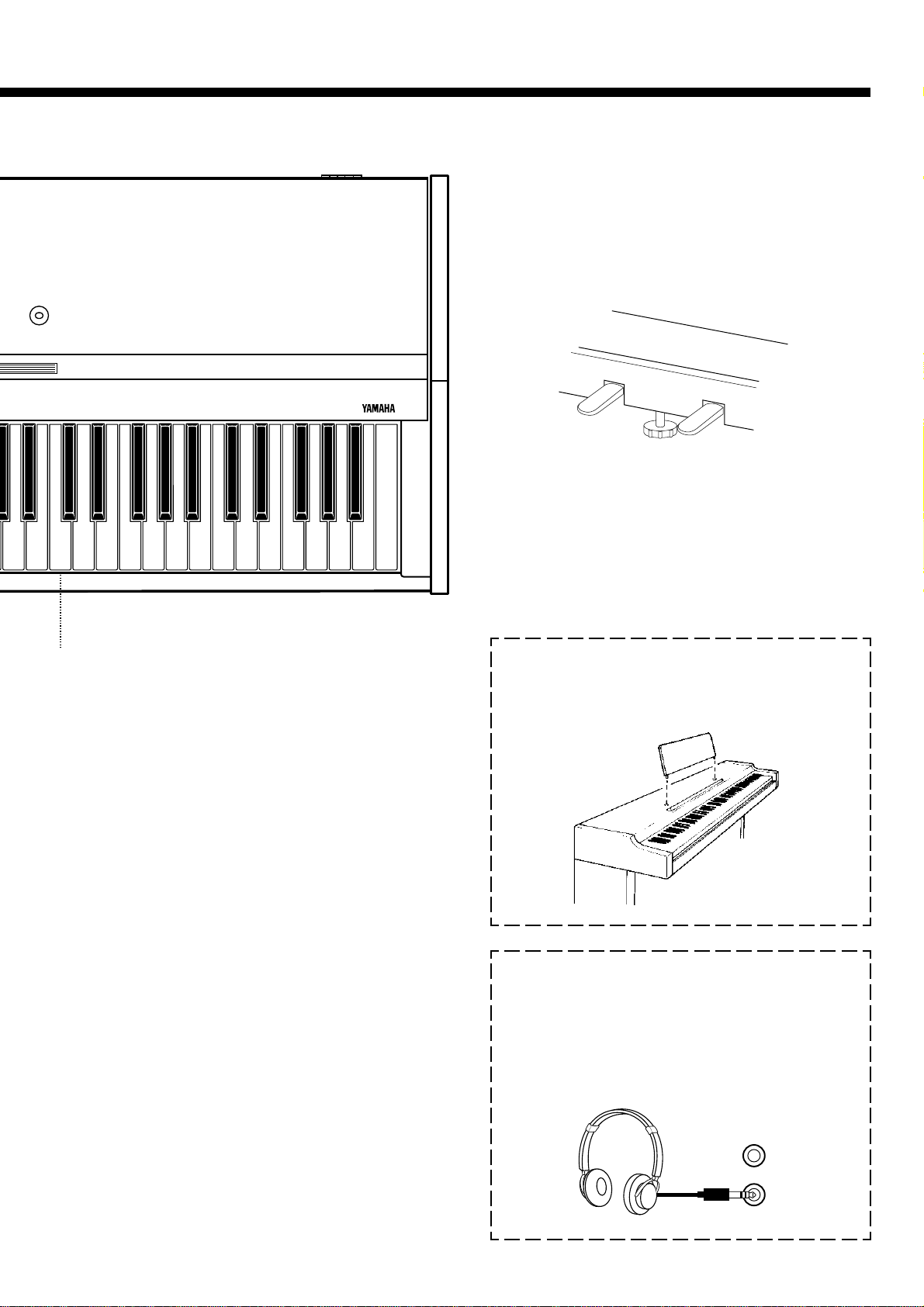
DIGITAL PIANO YDP-88
Soft/Sostenuto
pedal
9
Damper pedal
A4 B4 C5 D5 E5 F5 G5 A5 B5 C6
Right voice shift up key
(See page 5)
6 [TEMPO] Control
This control adjusts the tempo of the YDP-88 metronome function as well as the playback tempo of the
recorder function. The tempo range is from 32 to 280
quarter-note beats per minute.
7 RECORDER [PLAY] and [REC] Buttons
These buttons control the YDP-88 recorder, letting you
record and play back just about anything you play on
the keyboard — up to a maximum of about 1,300
notes. See page 9 for details.
8 [DEMO] Button
Activates the demo playback mode in which you can
select playback of five pre-programmed demonstration
sequences. See page 4 for details.
D6 E6 F6 G6 A6 B6 C7
● The Music Stand
Insert the music stand pins into the corresponding
holes in the YDP-88 top panel.
● PHONES Jacks (Bottom Panel)
Two pairs of standard pair of headphones can be
plugged in here for private practice or late-night
playing. The internal speaker system is automatically shut off when a pair of headphones is
plugged into either of the PHONES jacks.
9 Pedals
The YDP-88’s soft/sostenuto (left) and damper (right)
pedals provide a range of expressive control capabilities similar to the pedal functions on an acoustic piano.
See page 6 for details.
3
Page 5
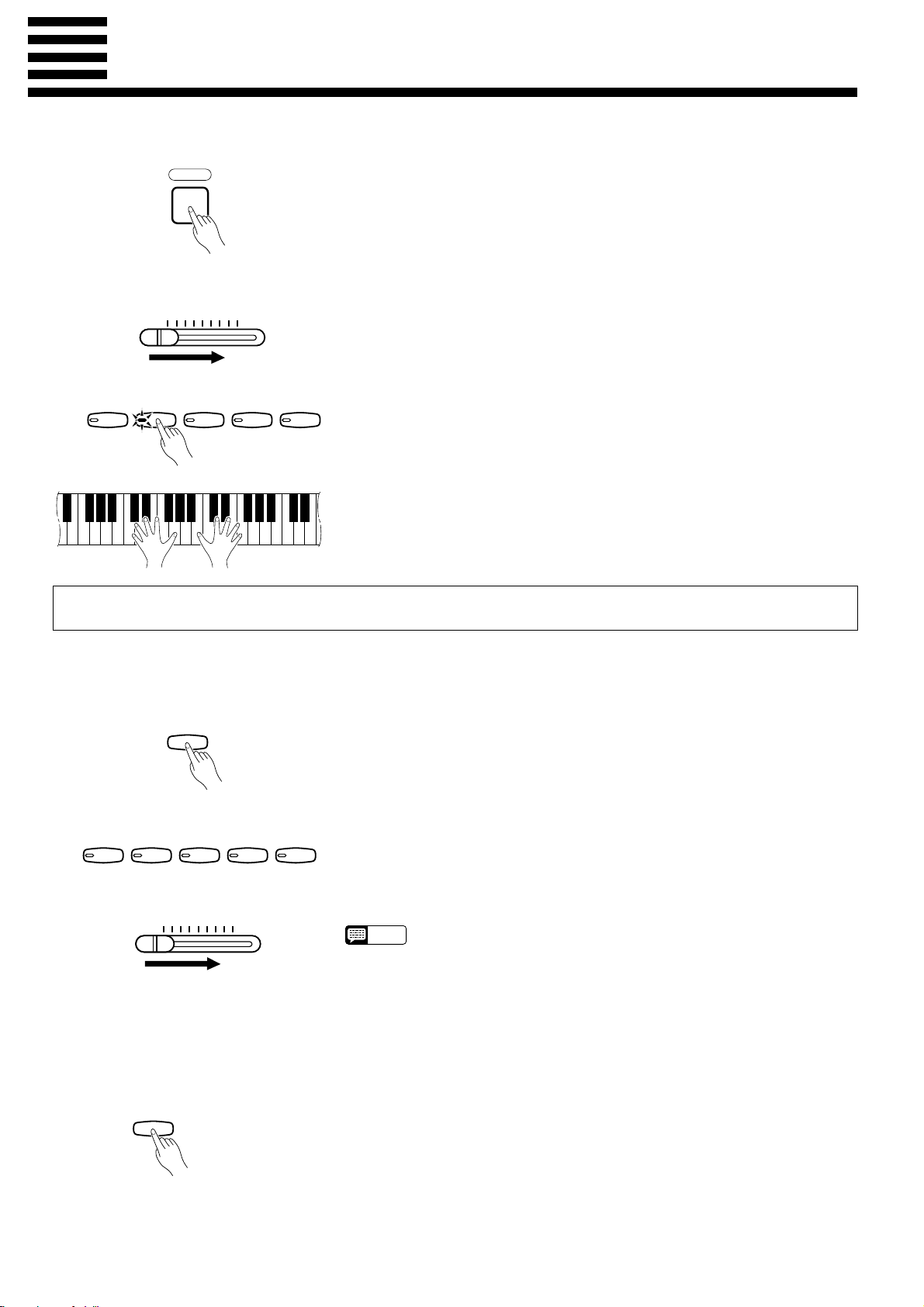
Selecting & Playing Voices
MIN MAX
MASTER VOLUME
ZTurn Power On
POWER
XSet the Volume
MASTER VOLUME
MIN MAX
CSelect a Voice
PIANO
E. PIANO 1
E. PIANO 2
VPlay
HARPSI-
CHORD
After making sure that the YDP-88’s AC plug is properly inserted into a con-
venient AC wall outlet, press the [POWER] switch located to the left of the
keyboard to turn the power ON. (In some areas a plug adaptor may be provided
to match the pin configuration of the AC wall outlets in your area.)
When the power is turned ON, the [PIANO] voice selector LED will light
(the PIANO voice is automatically selected whenever the power is turned ON).
Initially set the [MASTER VOLUME] control about half way between the
“MIN” and “MAX” settings. Then, when you start playing, re-adjust the [MAS-
TER VOLUME] control for the most comfortable listening level.
Select the desired voice by pressing one of the voice selectors.
ORGAN
The YDP-88 offers keyboard touch response, so the volume and timbre of
notes played can be controlled according to how “hard” you play the keys. The
amount of variation available depends on the selected voice.
Playing the Demonstration Tunes
The YDP-88 includes five demo tunes that effectively demonstrate its sound capabilities.
Here’s how you can select and play the demo tunes:
ZEngage the Demo Mode
DEMO
XSelect a Demo Tune
HARPSI-
PIANO
E. PIANO 1
E. PIANO 2
CHORD
CSet the Volume
VPlay a Different Demo
ORGAN
Press the [DEMO] button to engage the demo mode — the voice selectors
will flash in sequence.
Press one of the flashing voice selectors to start playback of the corresponding demo tune — featuring the voice normally selected by that voice selector
button. The demo tunes will play in sequence until stopped, starting with the
selected tune. The voice selector indicator will flash during demo playback.
Use the [MASTER VOLUME] control to adjust the volume.
• The [TEMPO] control does not affect demo playback.
NOTE
You can start playback of any other demo tune during playback by simply
pressing the corresponding voice selector. Playback will stop and the playbackready mode described in step 2, above, will be re-engaged if you press the voice
selector of the demo that is currently playing.
B Stop the Demo
DEMO
Press the [DEMO] button when you want to stop demo playback and return
to the normal play mode.
The Demo Tunes
• [PIANO] button: Piano Sonata A major K.V. 331 3rd movement “Turkischer Marsch” by W. A. Mozart
• [E. PIANO 1] button: “Pavane pour une infante défunte” by M. J. Ravel
• [HARPSICHORD] button: “The Harmonious Blacksmith” by G. F. Händel
• [ORGAN] button: Wedding March from “A Midsummer Night Dream” by J. L. F. Mendelssohn
* The demonstartion pieces listed above are short excerpts from the original compositions. The other demo tune is
4
original (© 1994 by YAMAHA CORPORATION).
Page 6
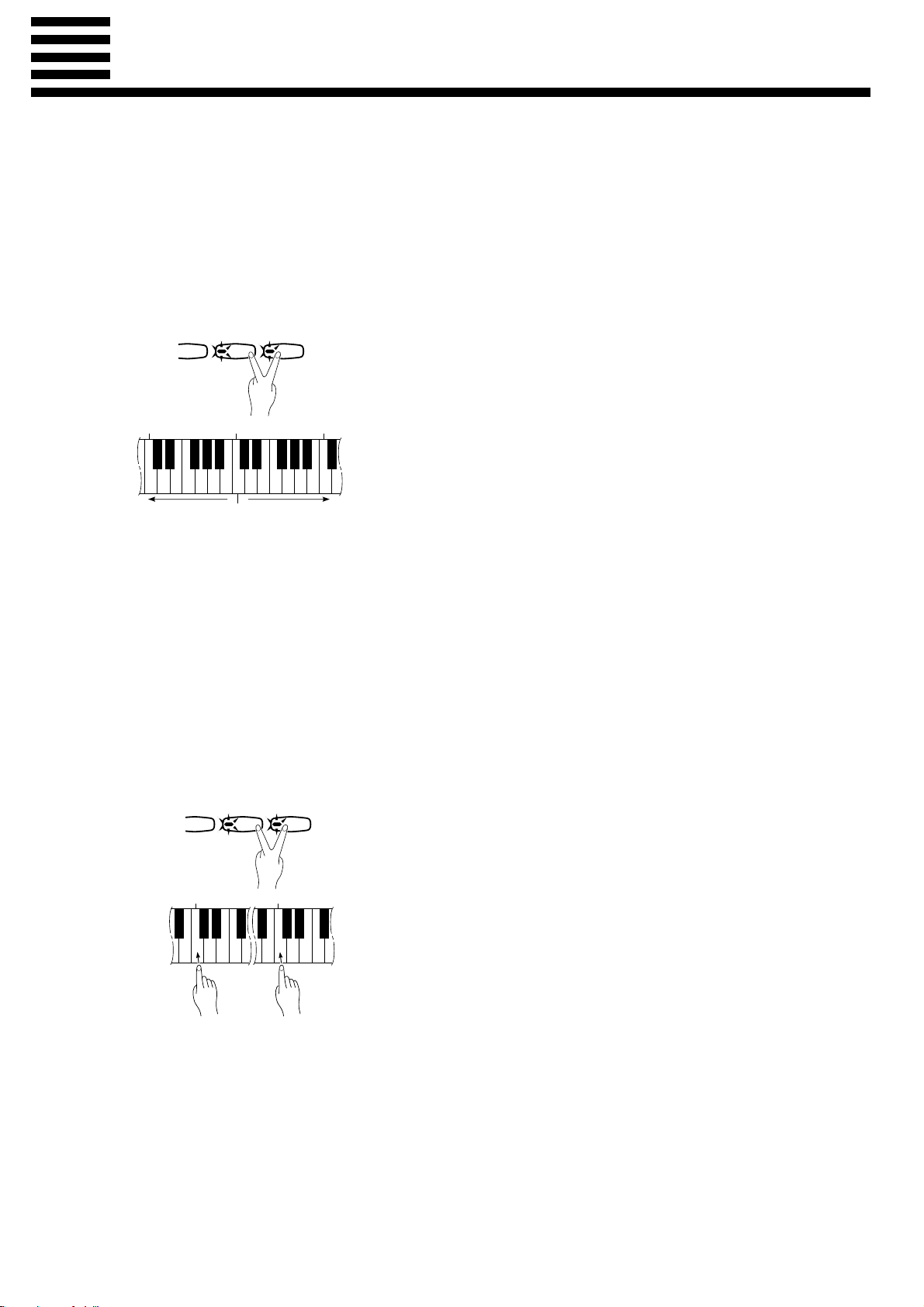
The Dual M ode
The DUAL mode makes it possible to play two voices simultaneously across the entire range
of the keyboard. To activate the DUAL mode simply press two voice selectors at the same time
(or press one voice selector while holding another). The voice indicators of both selected voices
will light when the DUAL mode is active. To return to the normal single-voice play mode, press
any single voice selector.
● Adjusting the Balance Between
the Dual-mode Voices
HARPSI-
CHORD
C
2
Left voice
maximum.
IANO 2
balance.
C
3
Equal
ORGAN
Right voice
maximum.
C
4
The volume levels of the two voices combined in the DUAL mode
are normally set automatically to produce a pleasing balance (see
“Default Settings” below). The balance can be adjusted manually by
using the C2 through C4 keys on the keyboard while pressing the two
voice selectors corresponding to the voices to be combined in the
DUAL mode.
The C3 key produces equal (50:50) balance between the two
voices, while keys to the left of C3 increase the volume of the left
voice in relation to the right voice, and keys to the right of C3 increase the volume of the right voice in relation to the left voice. By
“left” and “right” voice we refer to the relative positions of the voice
selectors — i.e. in a HARPSICHORD/ORGAN combination HARPSICHORD is the left voice and ORGAN is the right voice.
Default Settings
Voice Combinations Balance keys
PIANO/ORGAN ....................... E2
E. PIANO 1/ORGAN ................ F2
E. PIANO 2/ORGAN ................ E2
HARPSICHORD/ORGAN ........ G2
* All other voice combinations are set to C3 (equal balance).
● Shifting a Dual-Mode Voice Up
One Octave
HARPSI-
CHORD
IANO 2
1
C
Left voice
shift up.
ORGAN
5
C
Right voice
shift up.
Depending on which voices you combine using the DUAL mode,
the combination may sound better if one of the voices is shifted up an
octave. To shift the right voice, press the C5 key while pressing the
two voice selectors corresponding to the voices to be combined in the
DUAL mode. Press C5 again to shift the voice back to its normal
range. Use the C1 key in the same way to shift the left voice.
All voice combinations are set to the same octave by default.
5
Page 7

The Pedals
The YDP-88 has two foot pedals that produce a range of expressive effects similar to
those produced by the pedals on an acoustic piano.
● Soft/Sostenuto (Left) Pedal
Soft/Sostenuto pedal
● Damper (Right) Pedal
Damper pedal
When the power is turned on the left pedal is set for soft pedal operation.
Pressing the soft pedal reduces the volume and slightly changes the timbre
of notes played.
The left pedal can be switched to sostenuto operation by pressing the
pedal while holding the [TRANSPOSE] button. If you play a note or chord
on the keyboard and press the sostenuto pedal while the note(s) are held,
those notes will be sustained as long as the pedal is held (as if the damper
pedal had been pressed) but all subsequently played notes will not be sustained. This makes it possible to sustain a chord, for example, while other
notes are played “staccato.” You can switch back to soft pedal operation at
any time simply by pressing the pedal while holding the [TRANSPOSE]
button again.
The damper pedal functions in the same way as a damper pedal on an
acoustic piano. When the damper pedal is pressed notes played have a long
sustain. Releasing the pedal immediately stops (damps) any sustained notes.
Transposition
The YDP-88’s TRANSPOSE function makes it possible to shift the pitch of the entire keyboard up or down in semitone intervals up to a maximum of six semitones. “Transposing” the
pitch of the YDP-88 keyboard facilitates playing in difficult key signatures, and you can easily
match the pitch of the keyboard to the range of a singer or other instrumentalist.
The [TRANSPOSE] button and keys F#2 through F#3 on the keyboard are used for transposition.
ZPress and hold the [TRANSPOSE] button.
XPress a key between F#2 and F#3 according to the desired amount of
transposition.*
CRelease the [TRANSPOSE] button.
* Pressing the C3 key produces normal keyboard pitch. Pressing the key to
the left of C3 (B2) transposes the pitch of the keyboard down a semitone,
the next key to the left (Bb2) transposes down a whole tone (two semitones), etc., down to the F#2 key which transposes down 6 semitones.
Upward transposition is accomplished in the same way using the keys to
the right of C3, up to F#3 which transposes up 6 semitones.
TRANSPOSE
F#
2
-6 -4 -2 +1
-5 -3 -1 0 +2 +4 +5
Transpose
down.
Normal
pitch.
3
C
+3 +6
Transpose
F#
3
up.
6
• Notes below and above the A-1 — C7 of the YDP-88 sound one octave
NOTE
higher and lower, respectively.
Page 8

Pitch Control
Pitch control makes it possible to tune the YDP-88 over a ±50-cent range (approximate) in
approximately 1.6-cent intervals. A hundred “cents” equals one semitone, so the tuning range
provided allows fine tuning of overall pitch over a range of approximately a semitone. Pitch
control is useful for tuning the YDP-88 to match other instruments or recorded music.
● Tuning Up
-1
A-1B
● Tuning Down
-1
A#
-1
A
Z To tune up (raise pitch), hold the A-1 and B-1 keys simultaneously.
3
C
3
B
X Press any key between C3 and B3. Each time a key in this range is
pressed the pitch is increased by approximately 1.6 cents, up to a maximum of 50 cents above standard pitch.
C Release the A-1 and B-1 keys.
Z To tune down (lower pitch), hold the A-1 and A#-1 keys simultane-
ously.
3
C
3
B
X Press any key between C3 and B3. Each time a key in this range is
pressed the pitch is decreased by approximately 1.6 cents, up to a maximum of 50 cents below standard pitch.
C Release the A-1 and A#-1 keys.
● To Restore Standard Pitch*
-1
A#
A-1B
-1
3
C
3
B
Z To restore standard pitch (A3 = 440 Hz), hold the A-1, A#-1 and B-1
keys simultaneously.
X Press any key between C3 and B3.
C Release the A-1, A#-1 and B-1 keys.
* Standard pitch (A3 = 440 Hz) is set when the [POWER] switch is ini-
tially turned ON.
7
Page 9

The M etronome & Tempo Control
The YDP-88 built-in metronome is a convenient feature for practice, and it can also provide
a solid rhythmic guide when recording using the Recorder feature, described below.
The Metronome
METRONOME
● Metronome Volume
METRONOME
TEMPO
32 280120
● Metronome Time Signature
HARPSI-
PIANO
E. PIANO 1
E. PIANO 2
CHORD
ORGAN
The metronome sound is turned on and off via the [METRONOME]
button. Press the [METRONOME] button so that its indicator lights to turn
the metronome on, then again so the indicator goes out to turn the metronome off.
The volume of the metronome sound can be independently adjusted by
using the [TEMPO] control while holding the [METRONOME] button.
Sliding the control to the right increases the metronome volume.
The time signature of the metronome sound can be set by pressing the
appropriate voice selector button while holding the [METRONOME] button, as follows:
METRONOME
[METRONOME] + [PIANO] No accent (default)
[METRONOME] + [E. PIANO 1] 2 time
[METRONOME] + [E. PIANO 2] 3 time
[METRONOME] + [HARPSICHORD] 4 time
[METRONOME] + [ORGAN] 6 time
32 280120
METRONOME
Tempo/Key Chart
Key Tempo
A-1 32
A#-1 34
B-1 36
C0 38
C#040
D0 42
D#044
E0 46
F0 48
F#050
G0 52
Key Tempo
G#054
A0 56
A#058
B0 60
C1 62
C#164
D1 66
D#168
E1 70
F1 72
F#174
TEMPO
Tempo Control
The tempo of the metronome and recorder playback can be controlled in
two ways:
■ Use the panel [TEMPO] control to set the required tempo from 32 to
280 quarter-note beats per minute.
■ For more precise tempo settings press the appropriate key on the key-
board while holding the [METRONOME] button.
Key Tempo
G1 76
G#178
A1 80
A#182
B1 84
C2 86
C#288
D2 90
D#292
E2 94
F2 96
Key Tempo
F#298
G2 100
G#2 102
A2 104
A#2 106
B2 108
C3 110
C#3 112
D3 114
D#3 116
E3 118
Key Tempo
F3 120
F#3 122
G3 124
G#3 126
A3 128
A#3 130
B3 132
C4 134
C#4 136
D4 138
D#4 140
Key Tempo
E4 142
F4 144
F#4 146
G4 148
G#4 150
A4 152
A#4 154
B4 156
C5 158
C#5 160
D5 164
Key Tempo
D#5 168
E5 172
F5 176
F#5 180
G5 184
G#5 188
A5 192
A#5 196
B5 200
C6 204
C#6 208
Key Tempo
D6 212
D#6 216
E6 220
F6 224
F#6 232
G6 240
G#6 248
A6 256
A#6 264
B6 272
C7 280
8
Page 10

Using the Recorder
The YDP-88 recorder lets you record what you play on the keyboard and then play it back. This is a useful adjunct to any keyboard study program, since it lets you hear exactly how you sound from the listener’s
perspective. It can also be just plain fun.
The recorder actually records the following data:
● Notes played ● Voice selection ● Dual mode voices ● Dual balance
● Damper pedal ● Left pedal ● Tempo (Initial setting only.)
Recording
Engage the Record Ready
Z
Mode
Make All Necessary Initial
X
Settings
PIANO
RECORDER
PLAY REC
E. PIANO 1
E. PIANO 2
C Start Recording
HARPSI-
CHORD
ORGAN
Press the RECORDER [REC] button to engage the record ready mode
(recording does not actually start yet). The [REC] button indicator will
light.
Before actually beginning to record, select the voice you want to record
with (or voices if you will be using the dual mode). You might also want to
set the volume and tempo controls.
Recording will begin automatically as soon as you play a note on the
keyboard or press the [PLAY] button.
• If the metronome was on when you started recording, you’ll be able to
NOTE
keep time with the metronome while recording, but the metronome
sound will not be recorded.
• You can record up to a maximum of about 1,300 notes, depending on
pedal usage and other factors. The [REC] button indicator will begin to
flash when recorder memory is almost full, and recording will stop automatically.
VStop Recording
RECORDER
PLAY REC
Press either the RECORDER [REC] or [PLAY] button to stop record-
ing.
9
Page 11

Using the Recorder
● Changing the Initial Settings
● Erasing the recorded data
The initial voice (including dual mode), damper pedal, soft pedal, and
tempo settings made in step 2 of the recording procedure are actually recorded by the YDP-88. These initial settings can be changed after the recording is finished by pressing the [REC] button to engage the record ready
mode, making the required changes, and then pressing the [REC] button
again to exit from the record ready mode and register the changes. If you do
this, be careful not to press the [PLAY] button or a key on the keyboard,
either of which will start recording and erase all previous recorded data.
The recorded data can be erased by first pressing the [REC] button to
engage the record ready mode, and then pressing the [PLAY] button twice
without recording any data.
Playback
RECORDER
PLAY REC
● Fast Forward Playback
RECORDER
TRANSPOSE
PLAY REC
To play back what you’ve recorded, simply press the RECORDER
[PLAY] button. Playback starts from the beginning of the recorded data,
and will stop automatically at the end of the recorded data. You can also
stop playback at any time by pressing the [PLAY] button.
• It is possible to play along on the keyboard during playback.
NOTE
• The playback volume and tempo can be adjusted by using the [MASTER
VOLUME] and [TEMPO] controls, respectively.
• If the metronome is being used during playback, the metronome will stop
when playback is stopped.
• All recorder data will be erased when the YDP-88 power is turned off.
When you want to locate a specific point in a recording you can quickly
move forward through the recording while monitoring the sound by pressing the [REC] button while holding the [TRANSPOSE] button.
10
Page 12

Troubleshooting
If you encounter what appears to be a malfunction, please check the following
points before assuming that your YDP-88 is faulty.
1. No Sound When the Power is Turned ON
Is the AC plug properly connected to an AC wall outlet? Check the AC connection carefully. Is the MASTER
VOLUME control turned up to a reasonable listening level?
2. The YDP-88 Reproduces Radio or TV Sound
This can occur if there is a high-power transmitter in your vicinity. Contact your Yamaha dealer.
3. Intermittent Static Noise
This is usually due to turning ON or OFF a household appliance or other electronic equipment which is fed by the
same AC mains line as your YDP-88.
4. Interference Appears On Radio or TV Sets Located Near the YDP-88
The YDP-88 contains digital circuitry which can generate radio-frequency noise. The solution is to move the YDP88 further away from the affected equipment, or vice versa.
Options
BC-8 Bench
A comfortable bench styled to match your Yamaha YDP-88.
HPE-150 Stereo Headphones
High-performance lightweight dynamic headphones with extra-soft ear pads.
Specifications
YDP-88
KEYBOARD 88 KEYS (A-1 ~ C7)
POLYPHONY 28 NOTES MAX.
VOICE SELECTORS PIANO, E. PIANO 1, E. PIANO 2, HARPSICHORD, ORGAN
RECORDER PLAY, REC
PEDAL CONTROLS SOFT/SOSTENUTO, DAMPER
OTHER CONTROLS MASTER VOLUME, TEMPO, METRONOME, DEMO, TRANSPOSE
JACKS PHONES x 2
MAIN AMPLIFIER 7W x 1
SPEAKER 16 cm x 1
DIMENTIONS Music stand 1346.2 x 423.0 x 771.5 mm
(W x D x H) down (53" x 16-5/8" x 30-3/8")
Music stand 1346.2 x 423.0 x 951.7 mm
up (53" x 16-5/8" x 37-1/2")
WEIGHT 31.5 kg (69.4 lbs.)
11
Page 13

1
Keyboard Stand Assembly
A
6 x 35 mm round-head screws x 4 1
2
DD
Bundled pedal cord inside
D
C
B
C
6 x 35 mm round-head
screws 1
4 x 10 mm round-head screws x 2 2
6 x 16 mm flat-head screws x 4 3
4
A
D
Make sure that the
rear surfaces of (C)
and (D) are aligned.
3
4 x 10 mm round-head screws 2
Rough surface
outward
A
D
6 x 16 mm flat-head
screws 3
12
Page 14

5
● A voltage selector is provided
in some areas.
2
V
4
0
220
V
30V
1
110V
VOLTAGE
SELECTOR
• We do not recommend attempting to assemble the
NOTE
YDP-88 alone. The job can be easily accomplished,
however, with only two people.
• Use only the screws provided or replacements of
exactly the specified size. Using screws of the wrong
size can result in damage to the instrument.
Z Open the box and remove all the parts.
On opening the box you should find the parts shown in
the illustration above. Check to make sure that all the required parts are provided.
Attach the side panels (D) to the pedal
X
box (C).
Place the pedal box on top of the wooden blocks attached
to the side panels (D), align the rear surfaces, and attach
using the four 6 x 35 millimeter round-head screws 1 —
two screws on each side. Make sure the pedals extend in the
same direction as the feet.
C Attach the rear panel (B).
With the rough surface of the rear panel facing outward
and the panel angled slightly as shown in the illustration,
lower it onto the screws protruding from the rear of the
pedal box so that the screws fit into the corresponding slots
in the lower edge of the rear panel. Then, while eliminating
any gaps between the rear and side panels, secure the top of
the rear panel to the side panel brackets using the two 4 x
10 millimeter round-head screws 2. Finally, tighten the
screws holding the rear panel to the pedal box.
6
C
tance from both sides of the stand, as shown in the illustration. When the stand and main unit are properly positioned,
screw in and securely tighten the four 6 x 16 millimeter
flat-head screws 3.
Untie and unravel the pedal cord which is coiled and
attached to the bottom of the pedal box with a vinyl tie,
extend the cord and re-fasten it to the bottom of the pedal
box with the vinyl tie (see illustration).
B Connect the pedal cord.
Raise the completed keyboard and stand assembly to its
normal playing position. Pass the pedal cord behind the rear
panel and plug the free end of the cord into the connector
on the bottom of the main unit (A). The plug only goes in
one way (the lug on the connector should face the rear of
the main unit, as shown in the illustration) — don’t try to
force it in the wrong way around.
• A voltage selector is provided in some areas. To set
NOTE
NSet the adjuster.
For stability, an adjuster is provided on the bottom of the
pedal box (C). Rotate the adjuster until it comes in firm
contact with the floor surface. The adjuster ensures stable
pedal operation and facilitates pedal effect control. If the
adjuster is not in firm contact with the floor surface, distorted sound may result.
the selector for 110V, 130V, 220V or 240V mains
voltages, use a “minus” screwdriver or similar implement to rotate the selector dial so that the correct
voltage appears next to the pointer on the panel.
V Install the main unit (A).
Lay the completed stand on its side as shown in the illustration. Stand the main unit (A) on its rear panel and position it so that the screw holes on the bottom panel are
aligned with the brackets on the side panels of the stand.
Also center the main unit so that it extends an equal dis-
IMPORTANT
• After assembling the YDP-88, check once more to
make sure that all screws have been securely fastened.
• If the stand leans to the side, makes unusual noises,
or otherwise seems unstable during use, check and
tighten all screws while following the assembly instructions given above.
13
Page 15

SPECIAL MESSAGE SECTION
IMPORTANT NOTICE: All Yamaha electronic products are tested
in order that you may be sure that when it is properly installed and
used in its normal and customary manner, all foreseeable risks
have been eliminated. DO NOT modify this unit or commission
others to do so unless specifically authorized by Yamaha. Product
performance and/or safety standards may be diminished. Claims
filed under the expressed warranty may be denied if the unit is/has
been modified. Implied warranties may also be affected.
SPECIFICATIONS SUBJECT TO CHANGE: The information contained in this manual is believed to be correct at the time of printing.
However, Yamaha reserves the right to change or modify any of the
specifications without notice or obligation to update existing units.
ENVIRONMENTAL ISSUES: Yamaha strives to produce products
that are both user safe and environmentally friendly. We sincerely
believe that our products and the production methods used to produce them, meet these goals. In keeping with both the letter and the
spirit of the law, we want you to be aware of the following:
Disposal Notice: Should this product become damaged beyond
repair, or for some reason its useful life is considered to be at an
end, please observe all local, state, and federal regulations that
relate to the disposal of products that contain lead, batteries, plastics, etc.
NOTICE: Service charges incurred due to lack of knowledge relating to how a function or effect works (when the unit is operating as
IMPORTANT SAFETY INSTRUCTIONS
designed) are not covered by the manufacturer’s warranty, and are
therefore the owners responsibility. Please study this manual carefully and consult your dealer before requesting service.
NAME PLATE LOCATION: The graphic below indicates the location of the name plate. The model number, serial number, power
requirements, etc., are located on this plate. You should record the
model number, serial number, and the date of purchase in the
spaces provided below and retain this manual as a permanent
record of your purchase.
Model _____________________________________
Serial No. __________________________________
Purchase Date ______________________________
INFORMATION RELATING TO PERSONAL INJURY, ELECTRICAL SHOCK,
AND FIRE HAZARD POSSIBILITIES HAS BEEN INCLUDED IN THIS LIST.
WARNING- When using any electrical or electronic product, basic
precautions should always be followed. These precautions include,
but are not limited to, the following:
1. Read all Safety Instructions, Installation Instructions, Special
Message Section items, and any Assembly Instructions found in
this manual BEFORE marking any connections, including connection to the main supply.
2. Main Power Supply Verification: Yamaha products are manu-
factured specifically for the supply voltage in the area where they
are to be sold. If you should move, or if any doubt exists about the
supply voltage in your area, please contact your dealer for supply
voltage verification and (if applicable) instructions. The required
supply voltage is printed on the name plate. For name plate location, please refer to the graphic found in the Special Message Section of this manual.
3. WARNING: Do not place this product or any other objects on
the power cord or place it in a position where anyone could walk on,
trip over, or roll anything over power or connecting cords of any
kind. The use of an extension cord is not recommended! If you must
use an extension cord, the minimum wire size for a 25' cord (or
less) is 18 AWG. NOTE: The smaller the AWG number, the larger
the current handling capacity. For longer extension cords, consult a
local electrician.
4. Ventilation: Electronic products, unless specifically designed
for enclosed installations, should be placed in locations that do not
interfere with proper ventilation. If instructions for enclosed installations are not provided, it must be assumed that unobstructed ventilation is required.
5. Temperature considerations: Electronic products should be
installed in locations that do not significantly contribute to their
operating temperature. Placement of this product close to heat
sources such as; radiators, heat registers and other devices that
produce heat should be avoided.
6. This product was NOT designed for use in wet/damp locations
and should not be used near water or exposed to rain. Examples of
wet/damp locations are; near a swimming pool, spa, tub, sink, or
wet basement.
7. This product should be used only with the components sup-
plied or; a cart, rack, or stand that is recommended by the manufacturer. If a cart, rack, or stand is used, please observe all safety
markings and instructions that accompany the accessory product.
8. The power supply cord (plug) should be disconnected from the
outlet when electronic products are to be left unused for extended
periods of time. Cords should also be disconnected when there is a
high probability of lightening and/or electrical storm activity.
9. Care should be taken that objects do not fall and liquids are
not spilled into the enclosure through any openings that may exist.
10. Electrical/electronic products should be serviced by a qualified
service person when:
a.The power supply cord has been damaged; or
b.Objects have fallen, been inserted, or liquids have been
spilled into the enclosure through openings; or
c. The product has been exposed to rain: or
d.The product dose not operate, exhibits a marked change in
performance; or
e.The product has been dropped, or the enclosure of the
product has been damaged.
11. Do not attempt to service this product beyond that described
in the user-maintenance instructions. All other servicing should be
referred to qualified service personnel.
12. This product, either alone or in combination with headphones,
may be capable of producing sound levels that could cause permanent hearing loss. DO NOT operate for a long period of time at a
high volume level or at a level that is uncomfortable. If you experience any hearing loss or ringing in the ears, you should consult an
audiologist.
IMPORTANT: The louder the sound, the shorter the time period
before damage occurs.
13. Some Yamaha products may have benches and/or accessory
mounting fixtures that are either supplied as a part of the product or
as optional accessories. Some of these items are designed to be
dealer assembled or installed. Please make sure that benches are
stable and any optional fixtures (where applicable) are well secured
BEFORE using. Benches supplied by Yamaha are designed for
seating only. No other uses are recommended.
PLEASE KEEP THIS MANUAL
Page 16

HEAD OFFICE Yamaha Corporation, International Marketing Division
Nakazawa-cho 10-1, Hamamatsu, Japan 430
Tel: 053-460-2317
[CL] YDP-88
M.D.G., EMI Division © Yamaha Corporation 1995
Printed in Indonesia
Page 17

documentation manual, user maintenance, brochure, user reference, pdf manual
This file has been downloaded from:
User Manual and User Guide for many equipments like mobile phones, photo cameras, monther board, monitors, software, tv, dvd, and othes..
Manual users, user manuals, user guide manual, owners manual, instruction manual, manual owner, manual owner's, manual guide,
manual operation, operating manual, user's manual, operating instructions, manual operators, manual operator, manual product,
