Page 1
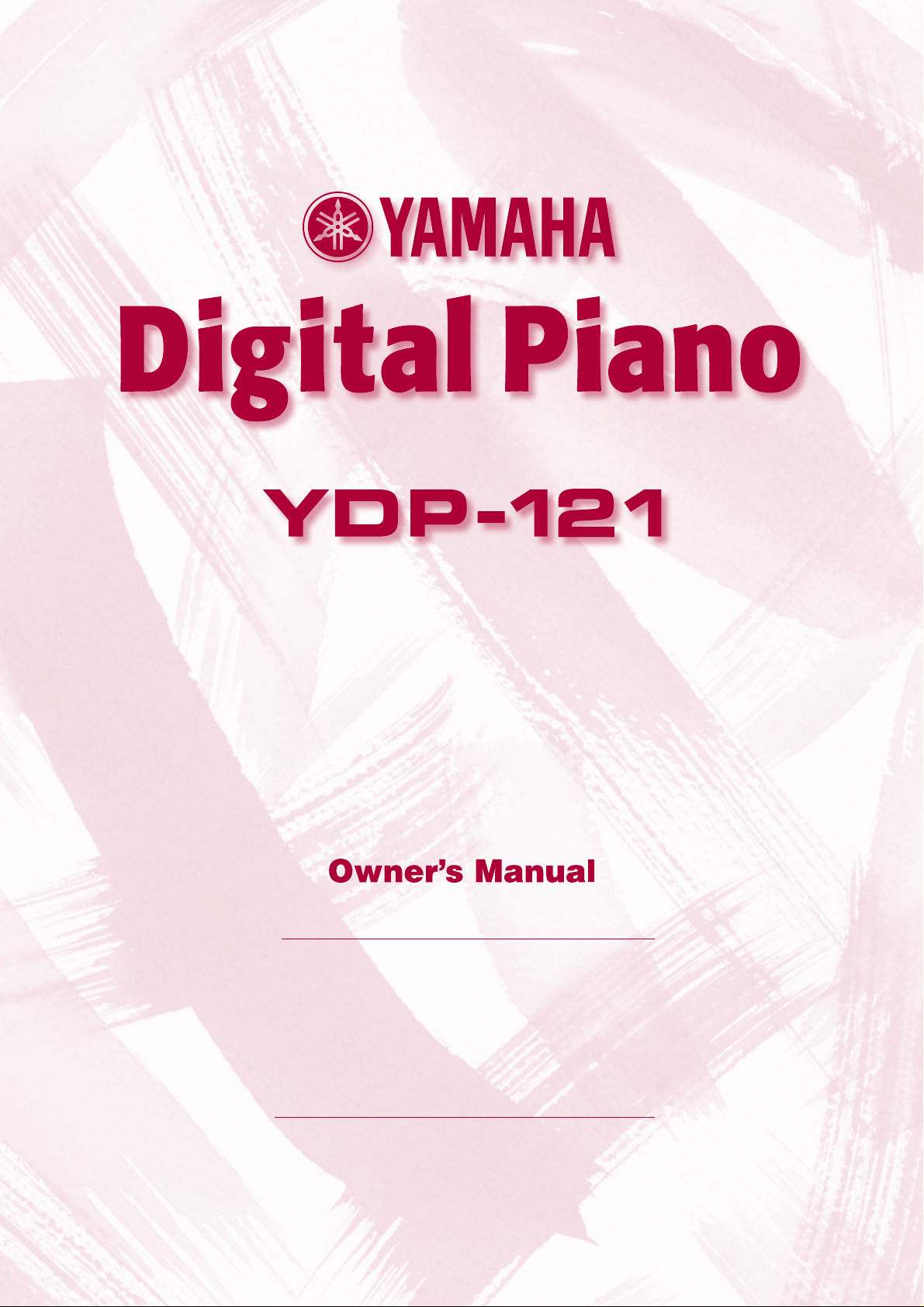
IMPORTANT
Check your power supply
Make sure that your local AC mains voltage matches the voltage
specified on the name plate on the bottom panel. In some areas a
voltage selector may be provided on the bottom panel of the main
keyboard unit near the power cord. Make sure that the voltage selector is set for the voltage in your area. The voltage selector is set
at 240V when the unit is initially shipped. To change the setting use
a “minus” screwdriver to rotate the selector dial so that the correct
voltage appears next to the pointer on the panel.
Page 2
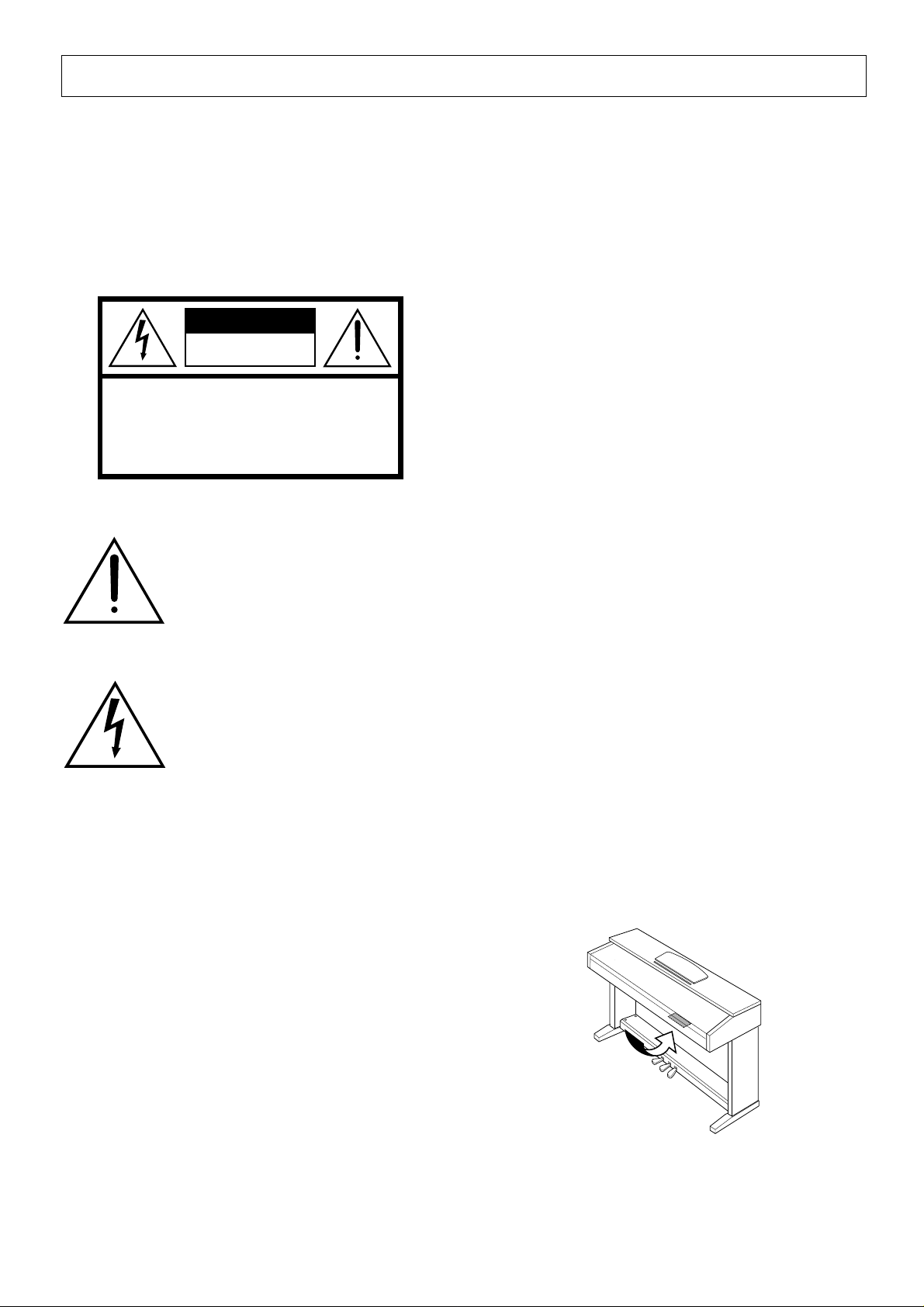
SPECIAL MESSAGE SECTION
PRODUCT SAFETY MARKINGS: Yamaha electronic
products may have either labels similar to the graphics
shown below or molded/stamped facsimiles of these
graphics on the enclosure. The explanation of these graphics appears on this page. Please observe all cautions indicated on this page and those indicated in the safety instruction section.
CAUTION
RISK OF ELECTRIC SHOCK
DO NOT OPEN
CAUTION: TO REDUCE THE RISK OF ELECTRIC SHOCK.
DO NOT REMOVE COVER (OR BACK).
NO USER-SERVICEABLE PARTS INSIDE.
REFER SERVICING TO QUALIFIED SERVICE PERSONNEL.
See bottom of Keyboard enclosure for graphic symbol markings.
The exclamation point within the equilateral triangle is intended to alert the
user to the presence of important operating and maintenance (servicing) instructions in the literature accompanying the product.
ENVIRONMENTAL ISSUES: Yamaha strives to produce products that are both user safe and environmentally
friendly. We sincerely believe that our products and the
production methods used to produce them, meet these
goals. In keeping with both the letter and the spirit of the
law, we want you to be aware of the following:
Battery Notice: This product MAY contain a small nonrechargable battery which (if applicable) is soldered in
place. The average life span of this type of battery is approximately five years. When replacement becomes necessary, contact a qualified service representative to perform the replacement.
Warning: Do not attempt to recharge, disassemble, or
incinerate this type of battery. Keep all batteries away
from children. Dispose of used batteries promptly and as
regulated by applicable laws. Note: In some areas, the
servicer is required by law to return the defective parts.
However, you do have the option of having the servicer
dispose of these parts for you.
Disposal Notice: Should this product become damaged
beyond repair, or for some reason its useful life is considered to be at an end, please observe all local, state, and
federal regulations that relate to the disposal of products
that contain lead, batteries, plastics, etc.
The lightning flash with arrowhead
symbol, within the equilateral triangle,
is intended to alert the user to the presence of uninsulated “dangerous voltage” within the product’s enclosure that
may be of sufficient magnitude to constitute a risk of electrical shock.
IMPORTANT NOTICE: All Yamaha electronic products are tested and approved by an independent safety
testing laboratory in order that you may be sure that when
it is properly installed and used in its normal and customary manner, all foreseeable risks have been eliminated.
DO NOT modify this unit or commission others to do so
unless specifically authorized by Yamaha. Product performance and/or safety standards may be diminished.
Claims filed under the expressed warranty may be denied
if the unit is/has been modified. Implied warranties may
also be affected.
SPECIFICATIONS SUBJECT TO CHANGE: The
information contained in this manual is believed to be
correct at the time of printing. However, Yamaha reserves
the right to change or modify any of the specifications
without notice or obligation to update existing units.
NOTICE: Service charges incurred due to lack of knowledge relating to how a function or effect works (when the
unit is operating as designed) are not covered by the
manufacturer’s warranty, and are therefore the owners
responsibility. Please study this manual carefully and consult your dealer before requesting service.
NAME PLATE LOCATION: The graphic below indicates the location of the name plate. The model number,
serial number, power requirements, etc., are located on
this plate. You should record the model number, serial
number, and the date of purchase in the spaces provided
below and retain this manual as a permanent record of
your purchase.
92-469- ➀ (bottom)
Model _____________________________________
Serial No. __________________________________
Purchase Date ______________________________
Page 3
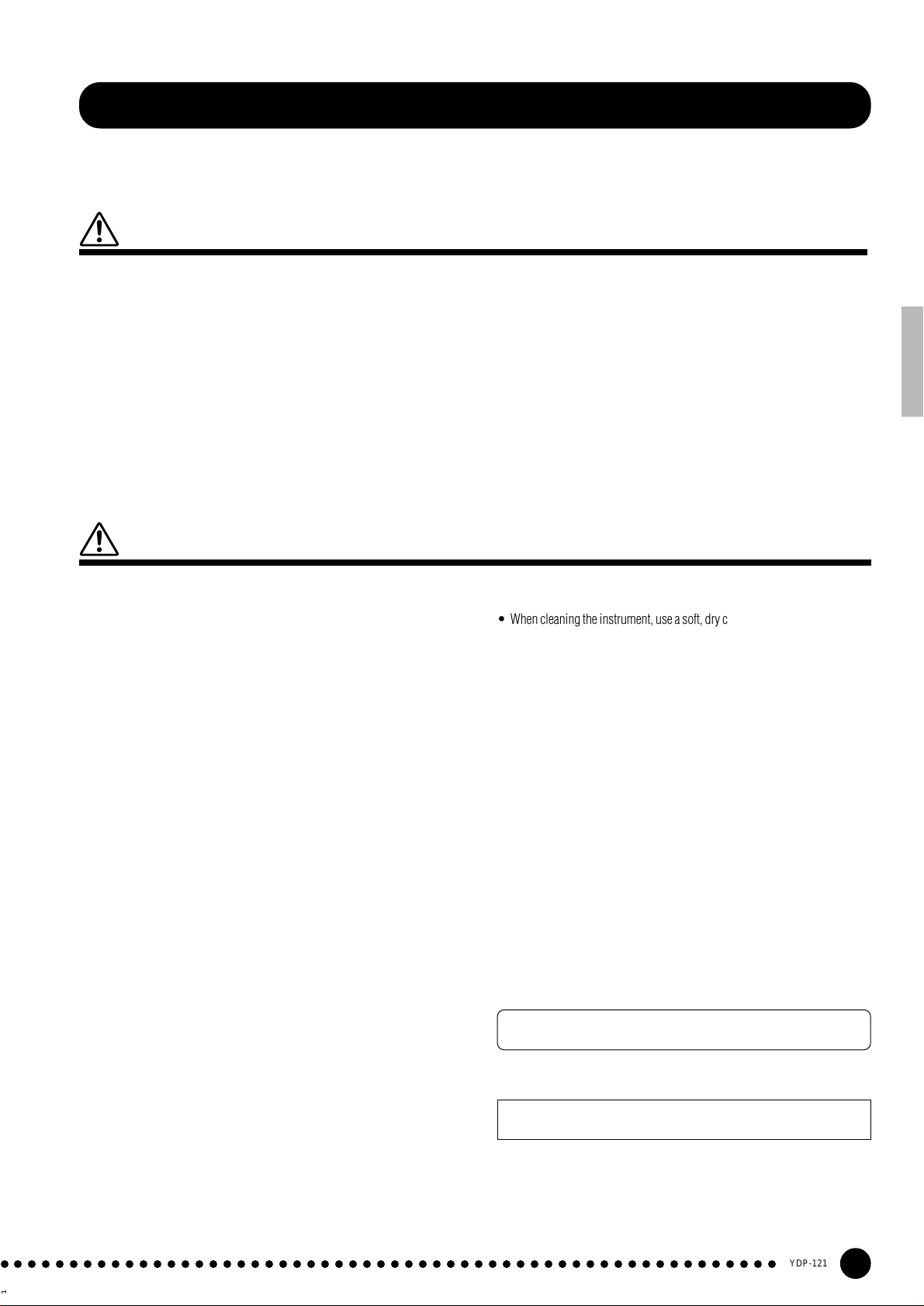
PRECAUTIONS
PLEASE READ CAREFULLY BEFORE PROCEEDING
* Please keep these precautions in a safe place for future reference.
WARNING
Always follow the basic precautions listed below to avoid the possibility of serious injury or even death from electrical shock,
short-circuiting, damages, fire or other hazards. These precautions include, but are not limited to, the following:
• Do not open the instrument or attempt to disassemble the internal parts or
modify them in any way. The instrument contains no user-serviceable parts.
If it should appear to be malfunctioning, discontinue use immediately and
have it inspected by qualified Yamaha service personnel.
• Do not expose the instrument to rain, use it near water or in damp or wet
conditions, or place containers on it containing liquids which might spill
into any openings.
• If the power cord or plug becomes frayed or damaged, or if there is a sudden
loss of sound during use of the instrument, or if any unusual smells or
smoke should appear to be caused by it, immediately turn off the power
switch, disconnect the electric plug from the outlet, and have the instrument
inspected by qualified Yamaha service personnel.
CAUTION
Always follow the basic precautions listed below to avoid the possibility of physical injury to you or others, or damage to the
instrument or other property. These precautions include, but are not limited to, the following:
• Only use the voltage specified as correct for the instrument. The required
voltage is printed on the name plate of the instrument.
• Before cleaning the instrument, always remove the electric plug from the
outlet. Never insert or remove an electric plug with wet hands.
• Check the electric plug periodically and remove any dirt or dust which may
have accumulated on it.
• Do not place the power cord near heat sources such as heaters or radiators,
and do not excessively bend or otherwise damage the cord, place heavy
objects on it, or place it in a position where anyone could walk on, trip over,
or roll anything over it.
• When removing the electric plug from the instrument or an outlet, always
hold the plug itself and not the cord. Pulling by the cord can damage it.
• Do not connect the instrument to an electrical outlet using a multiple-connector. Doing so can result in lower sound quality, or possibly cause overheating in the outlet.
• Remove the electric plug from the outlet when the instrument is not to be
used for extended periods of time, or during electrical storms.
• Before connecting the instrument to other electronic components, turn off
the power for all components. Before turning the power on or off for all
components, set all volume levels to minimum. Also, be sure to set the
volumes of all components at their minimum levels and gradually raise the
volume controls while playing the instrument to set the desired listening
level.
• Do not expose the instrument to excessive dust or vibrations, or extreme
cold or heat (such as in direct sunlight, near a heater, or in a car during the
day) to prevent the possibility of panel disfiguration or damage to the internal components.
• Do not use the instrument near other electrical products such as televisions,
radios, or speakers, since this might cause interference which can affect
proper operation of the other products.
• Do not place the instrument in an unstable position where it might accidentally fall over.
• Before moving the instrument, remove all connected cables.
• When cleaning the instrument, use a soft, dry cloth. Do not use paint thinners,
solvents, cleaning fluids, or chemical-impregnated wiping cloths. Also, do
not place vinyl, plastic or rubber objects on the instrument, since this might
discolor the panel or keyboard.
• Do not rest your weight on, or place heavy objects on the instrument, and do
not use excessive force on the buttons, switches or connectors.
• Take care that the key cover does not pinch your fingers, and do not insert a
finger or hand in the key cover gap.
• Never insert or drop paper or metallic or other objects between the slits of
the key cover and the keyboard. If this happens, immediately turn off the
power and remove the electric plug from the outlet and have the instrument
inspected by qualified Yamaha service personnel.
• Do not place the instrument against a wall (allow at least 3 cm/one-inch
from the wall), since this can cause inadequate air circulation, and possibly
result in the instrument overheating.
• Read carefully the attached documentation explaining the assembly process. Failure to assemble the instrument in the proper sequence might result in damage to the instrument or even injury.
• Do not operate the instrument for a long period of time at a high or uncomfortable volume level, since this can cause permanent hearing loss. If you
experience any hearing loss or ringing in the ears, consult a physician.
Yamaha cannot be held responsible for damage caused by improper use or modifications to the instrument, or data that is lost or destroyed.
Always turn the power off when the instrument is not in use.
* The illustrations and displays as shown in this owner’s manual are for instruc-
tional purposes only, and may be different from the ones on your instrument.
(1)B-6
○○○○○○○○○○○○○○○○○○○○○○○○○○○○○○○○○○○○○○○○○○○○○○○○○○○○○○○○
1
YDP-121
3
Page 4
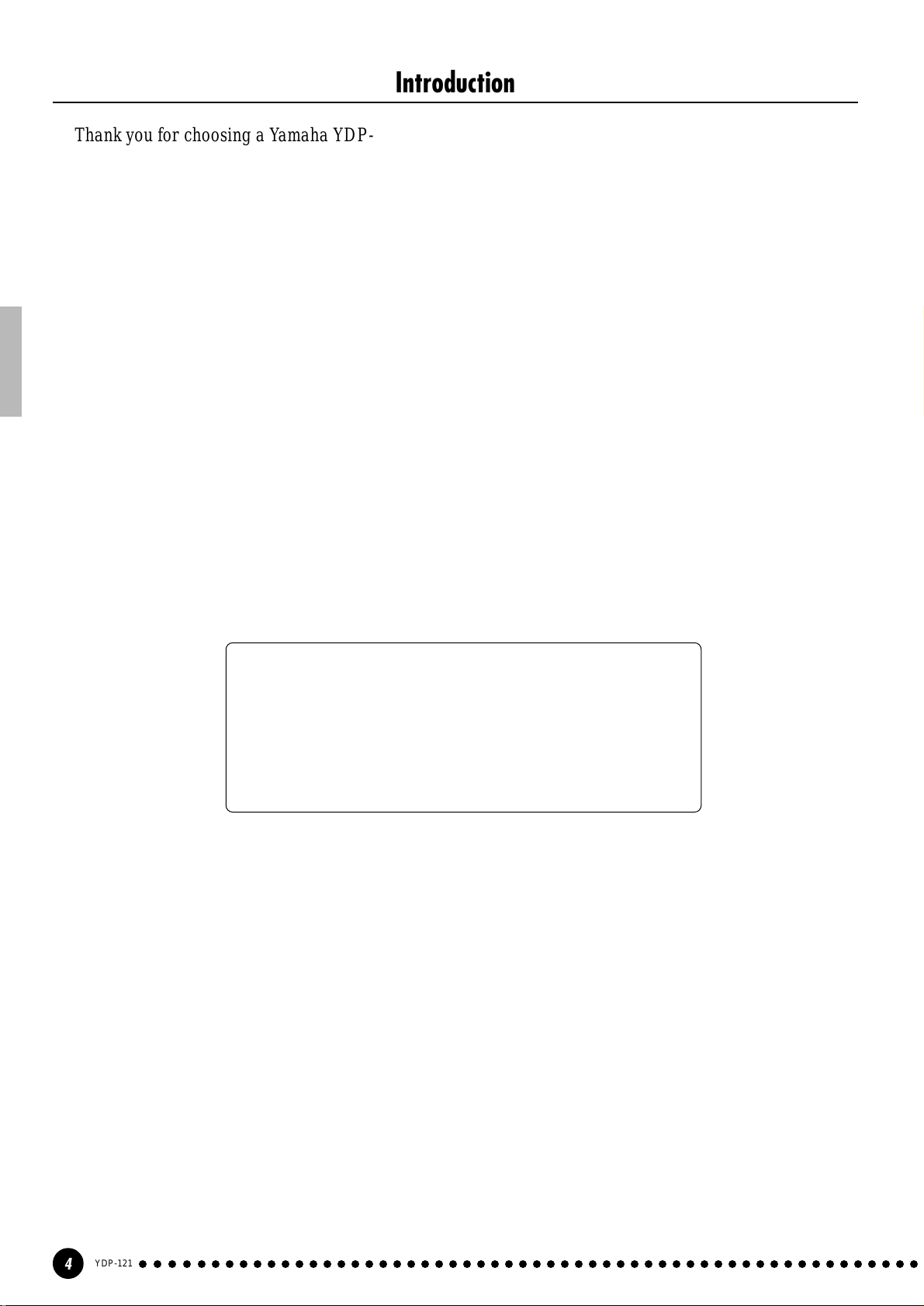
Introduction
Thank you for choosing a Yamaha YDP-121 Digital Piano. Your YDP-121 is a fine musical instrument
that employs advanced Yamaha music technology. With the proper care, your YDP-121 will give you many
years of musical pleasure.
● Stereo sampling of the acoustic piano voices offers unmatched realism and expressive
power, while the AWM (Advanced Wave Memory) tone generator system offers rich,
realistic reproductions of all other voices.
● Piano-like touch response — adjustable in 4 stages — provides extensive expressive
control and outstanding playability.
● Dual mode allows 2 voices to be played simultaneously.
● Metronome feature with variable tempo facilitates practice.
● 2-track digital recorder lets you record and play back anything you play on the key-
board.
In order to make the most of your YDP-121’s performance potential and features, we urge you to read
this Owner’s Manual thoroughly, and keep it in a safe place for later reference.
Included Accessories
● Owner’s Manual
● 50 greats for the Piano
YDP-121
4
○○○○○○○○○○○○○○○○○○○○○○○○○○○○○○○○○○○○○○○○○○○○○○○○○○○○○○○○
2
Page 5
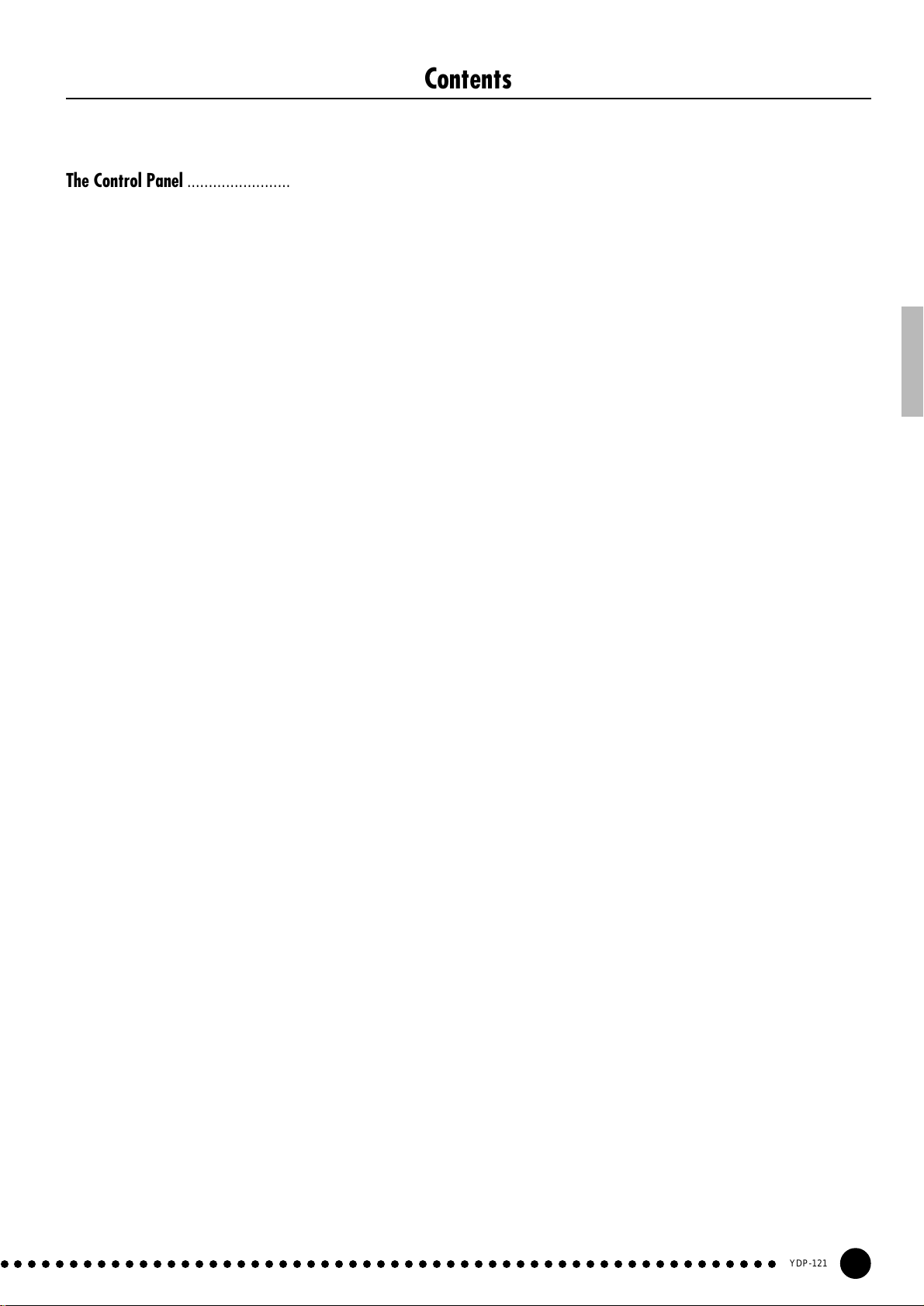
Contents
The Control Panel ..........................................................6
Key Cover & Music Stand .............................................. 8
Selecting & Playing Voices ............................................ 9
Playing the Demonstration Tunes ................................ 10
■
Voice Demo ..............................................................10
■
Piano Song .............................................................. 11
■
Piano Song A-B Repeat..........................................12
■
Piano Song Part Cancel .........................................13
●
Synchro Start.....................................................13
●
Left Pedal Start/Stop .........................................13
The Dual Mode ............................................................ 14
●
Other Dual Mode Functions...............................14
Reverb ........................................................................ 15
●
Adjusting Reverb Depth.....................................15
The Pedals................................................................... 16
●
Damper (Right) Pedal........................................16
●
Sostenuto (Center) Pedal ..................................16
●
Soft (Left) Pedal.................................................16
Touch Sensitivity ......................................................... 17
Transposition ............................................................... 17
Tuning ......................................................................... 18
●
T uning Up...........................................................18
●
T uning Down ......................................................18
●
To Restore Standard Pitch.................................18
The Function Mode ...................................................... 23
●
To Select a Function …......................................23
■
F1: Tuning ................................................................24
■
F2: Scale ..................................................................24
F2.1: Scale ...........................................................24
F2.2: Base Note ...................................................24
■
F3: Dual Mode Functions .......................................25
F3.1: Dual Balance...............................................25
F3.2: Dual Detune ................................................25
F3.3: 1st Voice Octave Shift .................................25
F3.4: 2nd Voice Octave Shift ................................25
F3.5: Reset ...........................................................25
■
F4: Left Pedal Mode ................................................ 26
■
F5: Metronome Volume ...........................................26
■
F6: Piano Song Part Cancel Volume ...................... 26
■
F7: Backup Functions.............................................27
F7.1: V oice............................................................27
F7.2: Tuning..........................................................27
F7.3: Pedal ...........................................................27
Factory Preset Recall .................................................. 28
Troubleshooting ........................................................... 28
Options ....................................................................... 28
The Metronome & Tempo Control ................................ 19
■
The Metronome........................................................19
●
Metronome Time Signature ...............................19
●
Metronome Volume Function............................. 19
■
T empo Control.........................................................19
Using the Recorder ...................................................... 20
■
Recording ................................................................ 20
●
Changing the Initial Settings..............................21
●
Erasing a Single Track .......................................21
■
Playback...................................................................22
●
Synchro Start.....................................................22
●
Left Pedal Start/Stop .........................................22
Demo Song List..................................................................29
Factory Setting List............................................................29
Keyboard Stand Assembly ................................................30
Specifications.....................................................................36
○○○○○○○○○○○○○○○○○○○○○○○○○○○○○○○○○○○○○○○○○○○○○○○○○○○○○○○○
3
YDP-121
5
Page 6
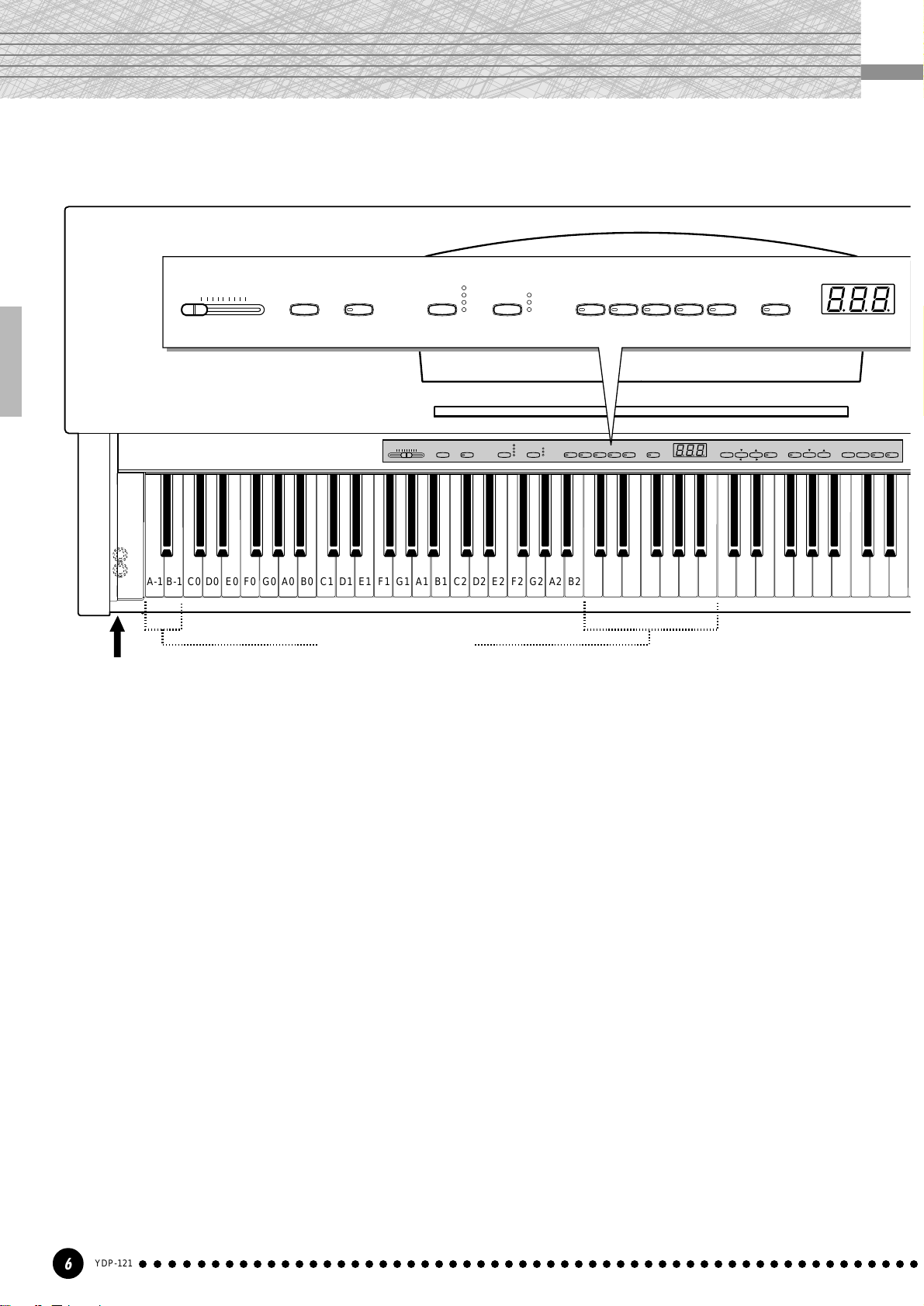
%
The Control Panel
MASTER VOLUME
MIN
234 56 7
PHONES Jacks (Bottom panel)
MAX
ROOM
DEMO
TRANSPOSE
MASTER VOLUME
MAXMIN
C1 D1 E1 F1 G1 A1 B1 C2 D2 E2 F2 G2 A2 B2 C3 D3 E3 F3 G3 A3 B3 C4 D4 E4 F4 G4 A4 B4 C5 D5 E5
B0A0G0F0E0D0C0B-1A-1
REVERB
HALL1
HALL2
STAGE
TOUCH
ROOM
HALL 1
TOUCHREVERBTRANSPOSEDEMO
HALL 2
STAGE
HARD
MEDIUM
SOFT
GRAND
PIANO
HARPSI-
GRAND
HARD
MEDIUM
SOFT
CHORD
PIANO
E. PIANO
E.PIANO
STRINGS
HARPSI-
CHORD
PIPE
ORGAN
VARIATION
STRINGS
PIPE
ORGAN
VARIATION
METRO-
NOME
FUNCTION
SONG
SELECT
SONGFUNCTIONTEMPO
–
/
NO+/
YES
Tuning keys (See page 18)
STOP REC
TRACKSTART/
2
1
1 [POWER] Switch
Press the [POWER] switch once to turn the
power ON, a second time to turn the power OFF.
When the power is initially turned ON, a voice
selector LED will light, and the power indicator
located below the left end of the keyboard will light.
2 [MASTER VOLUME] Control
The [MASTER VOLUME] control adjusts the
volume (level) of sound produced by the YDP-121’s
internal stereo sound system. The [MASTER
VOLUME] control also adjusts headphone volume
when a pair of headphones is plugged into the
PHONES jack.
3 [DEMO] Button
Activates the demo playback mode in which you
can select playback of different demonstration
sequences for each of the YDP-121’s voices. See
page 10 for details.
4 [TRANSPOSE] Button
The [TRANSPOSE] button allows access to the
YDP-121’s TRANSPOSE function (to shift the pitch
of the entire keyboard up or down in semitone
intervals).
5 [REVERB] Button
The [REVERB] button selects a number of
digital reverb effects that you can use for extra depth
and expressive power. See page 15 for details.
6 [TOUCH] Button
The [TOUCH] button makes it easy to adjust the
touch response of the YDP-121 to match your
playing style. See page 17 for details.
7 Voice Selectors & [VARIATION] Button
Simply press any of the voice selectors to select
the corresponding voice. The voice selector LED
will light to indicate which voice is currently selected. Press the [VARIATION] button so that its
indicator lights to select a variation of the currently
selected voice.
YDP-121
6
○○○○○○○○○○○○○○○○○○○○○○○○○○○○○○○○○○○○○○○○○○○○○○○○○○○○○○○○
4
Page 7
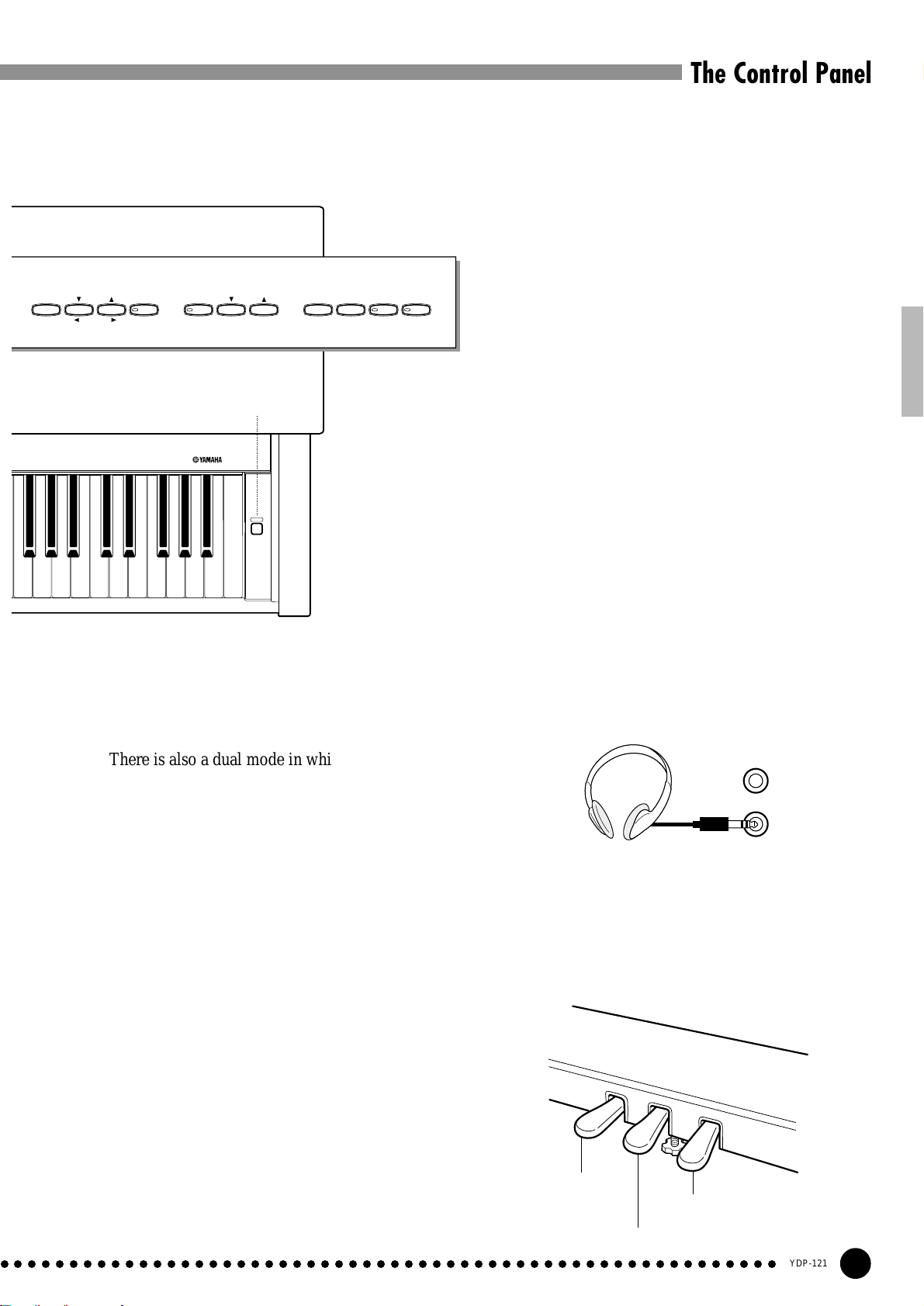
The Control Panel
! [SONG] Button
This button enters the Piano Song Mode. While
in this mode you can use the [SONG SELECT ▼/
▲] buttons to select from 50 songs.
START
METRO-
NOME
TEMPO
FUNCTION
FUNCTION
SONG
SONG
SELECT
–
+
/
NO
/
YES
STOP
/
REC
12
890 !@ # $
1
YDP-121
POWER
F5 G5 A5 B5 C6
D6 E6 F6 G6 A6 B6 C7
TRACK
@ [SONG SELECT ▼/▲] (–/NO, +/YES) Buttons
These buttons select a piano song number for
playback, and are also used to adjust a range of other
parameters (i.e. their “–/NO” and “+/YES” functions).
# [START/STOP] and [REC] Buttons
These buttons control the YDP-121’s recorder,
letting you record and play back just about anything
you play on the keyboard.
$ TRACK [1] and [2] Buttons
The YDP-121 has a 2-track recorder, and these
buttons are used to select the track(s) to be recorded
or played back. See page 20 for details.
% PHONES Jacks
(Bottom Panel)
Two sets of standard stereo headphones can be
plugged in here for private practice or late-night
playing. The internal speaker system is automatically shut off when a pair of headphones is plugged
into either of the PHONES jacks.
There is also a dual mode in which two voices
can be played simultaneously across the full range of
the keyboard (see page 14 for details).
8 [METRONOME] Button
Turns the metronome sound on and off. The
[TEMPO ▼/▲] buttons, below, are used to set the
tempo of the metronome sound. The [–/NO] and [+/
YES] buttons are used to change the time signature
(beat) of the metronome if used while the [MET-
RONOME] button is held — page 19.
9 [TEMPO ▼/▲] (FUNCTION </>) Buttons
^ Pedals
The soft (left), sostenuto (center) and damper
(right) pedals provide a range of expressive control
capabilities similar to the pedal functions on an
acoustic piano. The left pedal can also be assigned to
the song start/stop operation. See page 16 for details.
These buttons adjust the tempo of the metronome
function as well as the playback tempo of the re-
^
corder function. The tempo range is from 32 to 280
beats per minute — page 19. These same buttons are
also used to select functions — page 23.
0 [FUNCTION] Button
This button accesses a range of utility functions
that significantly enhance versatility and playability.
See page 23 for details.
○○○○○○○○○○○○○○○○○○○○○○○○○○○○○○○○○○○○○○○○○○○○○○○○○○○○○○○○
Soft pedal
Damper pedal
Sostenuto pedal
YDP-121
7
5
Page 8
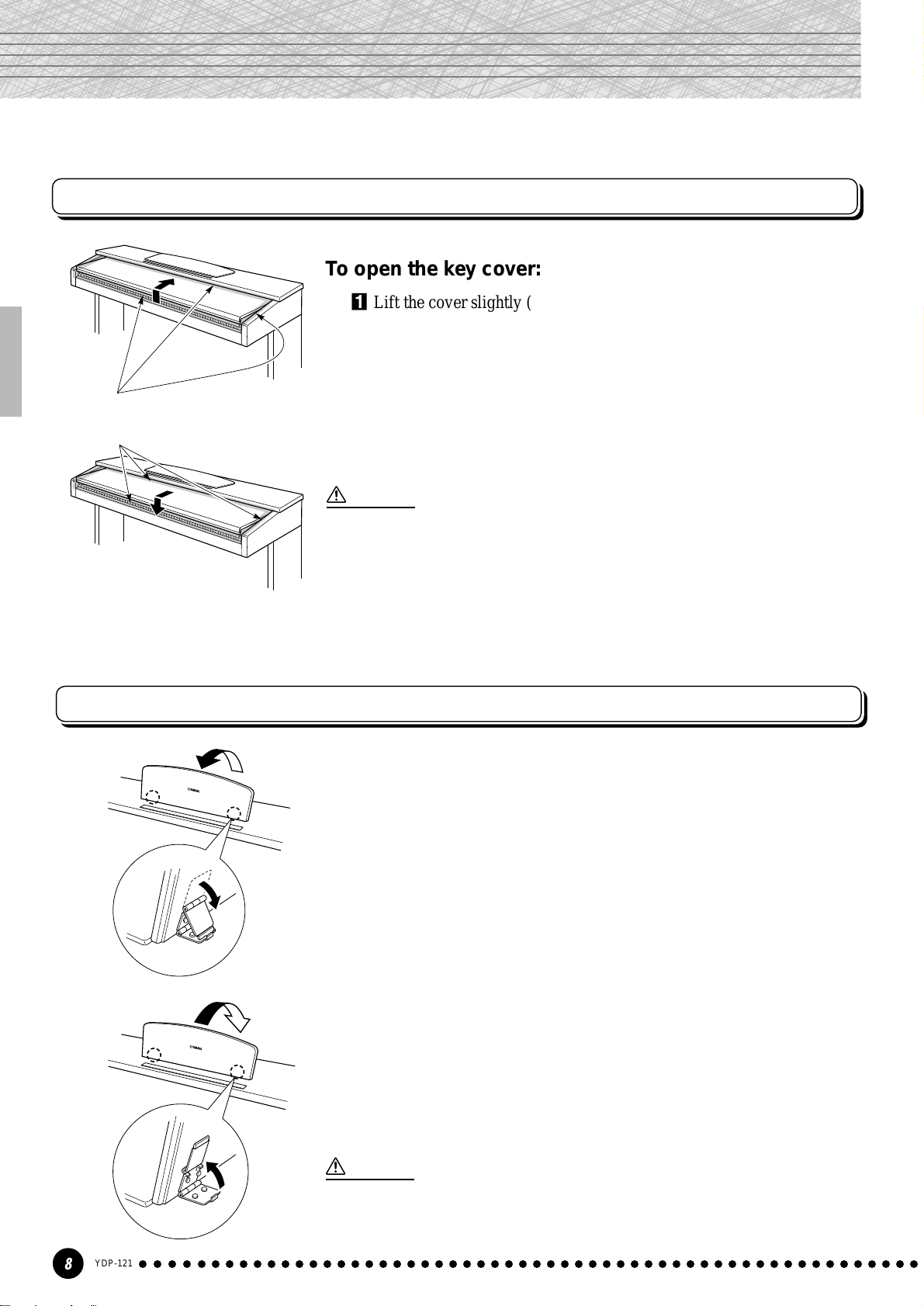
Key Cover & Music Stand
Key Cover
To open the key cover:
ZLift the cover slightly (not too much).
XSlide the cover open.
Be careful to avoid catching your
fingers when opening or closing
the cover.
To close the key co ver:
ZSlide the cover toward you.
XGently lower the cover over the keys.
CAUTION
• Hold the cover with both hands when moving it, and do not release it until it is fully
opened or closed. Be careful to avoid catching fingers (yours or others) between the
cover and main unit.
• Do not place objects on top of the key cover. Small objects placed on the key cover may
fall inside the main unit when the cover is opened and may not be able to be removed.
This could cause electric shock, short circuit, fire or other serious damage to the
instrument.
Music Stand
To raise the music stand:
ZPull the stand up and toward yourself as far as it will go.
XFlip down the two metal supports at the left and the right on the rear
of the music stand.
CLower the music stand so that it rests on the metal supports.
To lower the music stand:
ZPull the music stand toward yourself as far as it will go.
XRaise the two metal supports (at the rear of the stand).
CGently lower the music stand backward until it is all the way down.
CAUTION
• Do not try to use the music stand in a half-raised position.
When lowering the stand, do not release your hands from the music stand until it is all
the way down.
YDP-121
8
○○○○○○○○○○○○○○○○○○○○○○○○○○○○○○○○○○○○○○○○○○○○○○○○○○○○○○○○
6
Page 9
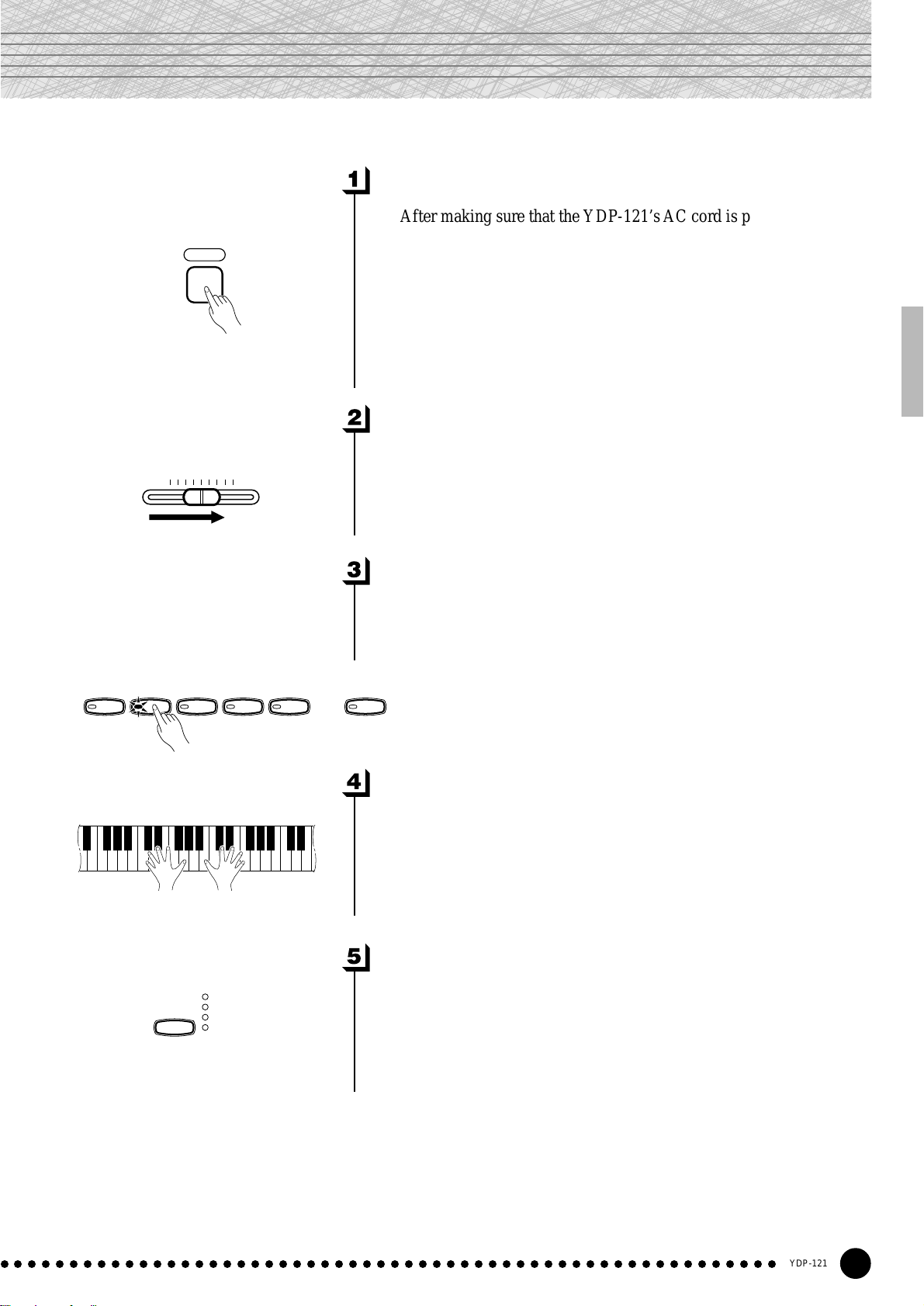
Selecting & Playing Voices
Turn Power On...................................................................................................
After making sure that the YDP-121’s AC cord is properly plugged
into the YDP-121 itself and plugged into a convenient AC wall outlet,
press the [POWER] switch located to the right of the keyboard to turn
the power ON. In some areas a plug adaptor may be provided to match
the pin configuration of the AC wall outlets in your area.
When the power is turned ON, one of the voice selector LEDs will
light, and the power indicator located below the left end of the keyboard will light.
Set the Volume ..................................................................................................
Initially set the [MASTER VOLUME] control about half way
between the “MIN” and “MAX” settings. Then, when you start playing,
re-adjust the [MASTER VOLUME] control for the most comfortable
listening level.
MASTER VOLUME
MIN
POWER
MAX
GRAND
PIANO
E.PIANO
REVERB
HARPSI-
CHORD
STRINGS
ROOM
HALL1
HALL2
STA GE
PIPE
ORGAN
Select a Voice.....................................................................................................
Select the desired voice by pressing one of the voice selectors. Use
the [VARIATION] button to select a variation of the current voice, as
required.
VARIATION
Play................................................................................................................................
The YDP-121 also offers keyboard touch response, so the volume
and timbre of notes played can be controlled according to how “hard”
you play the keys. The amount of variation available depends on the
selected voice.
Add Reverb As Required.......................................................................
You can add or change reverb as desired by using the [REVERB]
button (page 15).
○○○○○○○○○○○○○○○○○○○○○○○○○○○○○○○○○○○○○○○○○○○○○○○○○○○○○○○○
7
YDP-121
9
Page 10
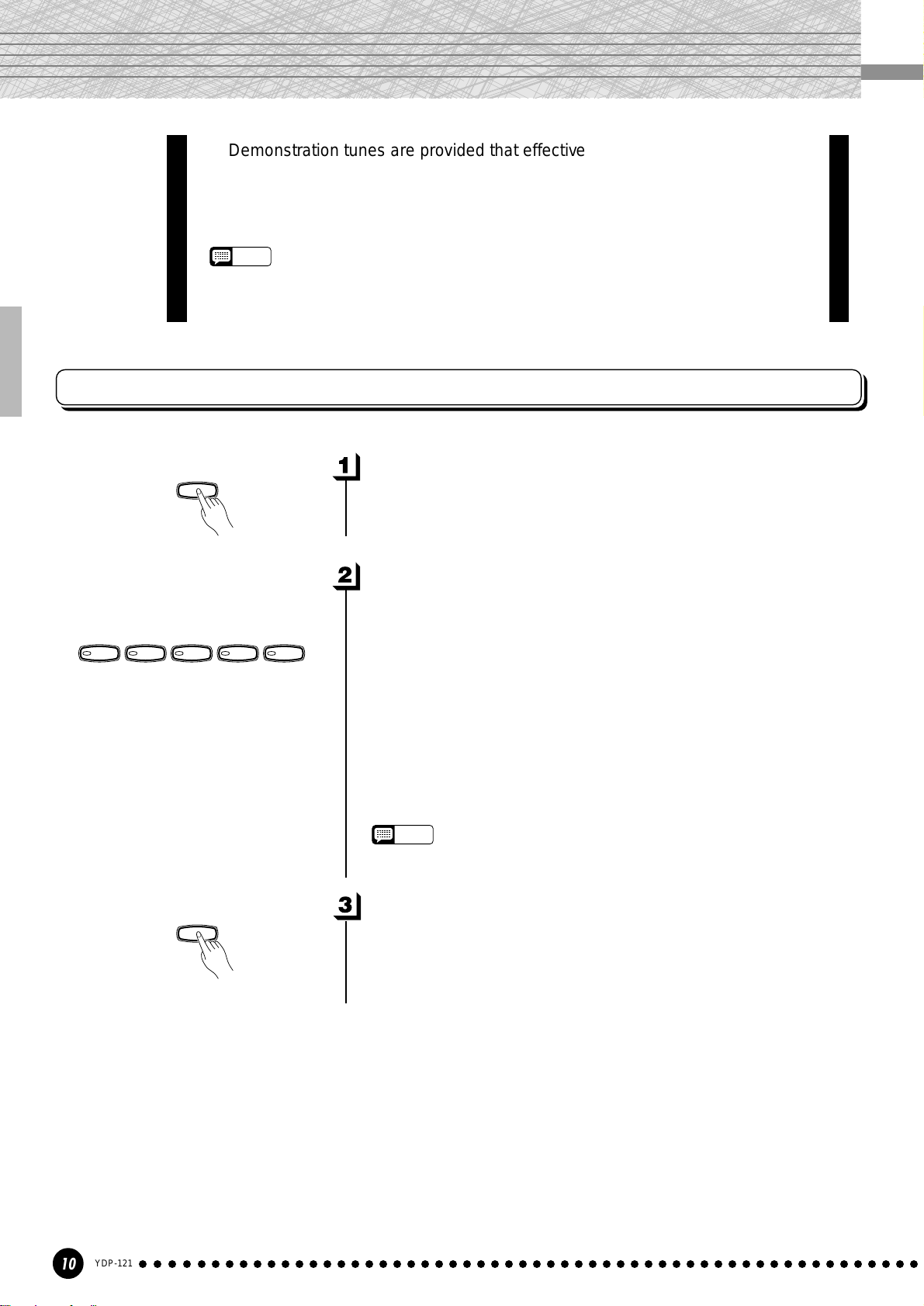
Playing the Demonstration Tunes
Demonstration tunes are provided that effectively demonstrate each of the
YDP-121’s voices. There are also 50 piano songs that you can play individually,
all in sequence, or in random order. Here’s how you can select and play the
demo tunes.
NOTE
• The demo or piano song mode cannot be engaged while the recorder (page 20) is in use.
* See page 29 for a complete listing of the demo tunes.
Voice Demo
GRAND
PIANO
E.PIANO
DEMO
HARPSI-
CHORD
DEMO
STRINGS
PIPE
ORGAN
Engage the Demo Mode .........................................................................
Press the [DEMO] button to engage the demo mode — the voice
selector indicators will flash in sequence.
Play a Voice Demo.........................................................................................
Press one of the voice selectors to start playback of all songs starting
from the corresponding voice demo tune — featuring the voice normally selected by that voice selector button. (If you press the [START/
STOP] button instead of a voice selector button, the GRAND PIANO
demo tune will begin playback.) The indicator of the selected voice
selector button will flash during playback, and “- - -” will appear on the
LED display. You can start playback of any other voice demo tune
during playback by simply pressing the corresponding voice selector.
You can stop playback at any time by pressing the [START/STOP]
button or the voice selector of the currently playing demo.
• Use the [MASTER VOLUME] control to adjust the volume.
NOTE
Exit From the Demo Mode....................................................................
Press the [DEMO] button to exit from the demo mode and return to
the normal play mode.
10
YDP-121
○○○○○○○○○○○○○○○○○○○○○○○○○○○○○○○○○○○○○○○○○○○○○○○○○○○○○○○○
8
Page 11
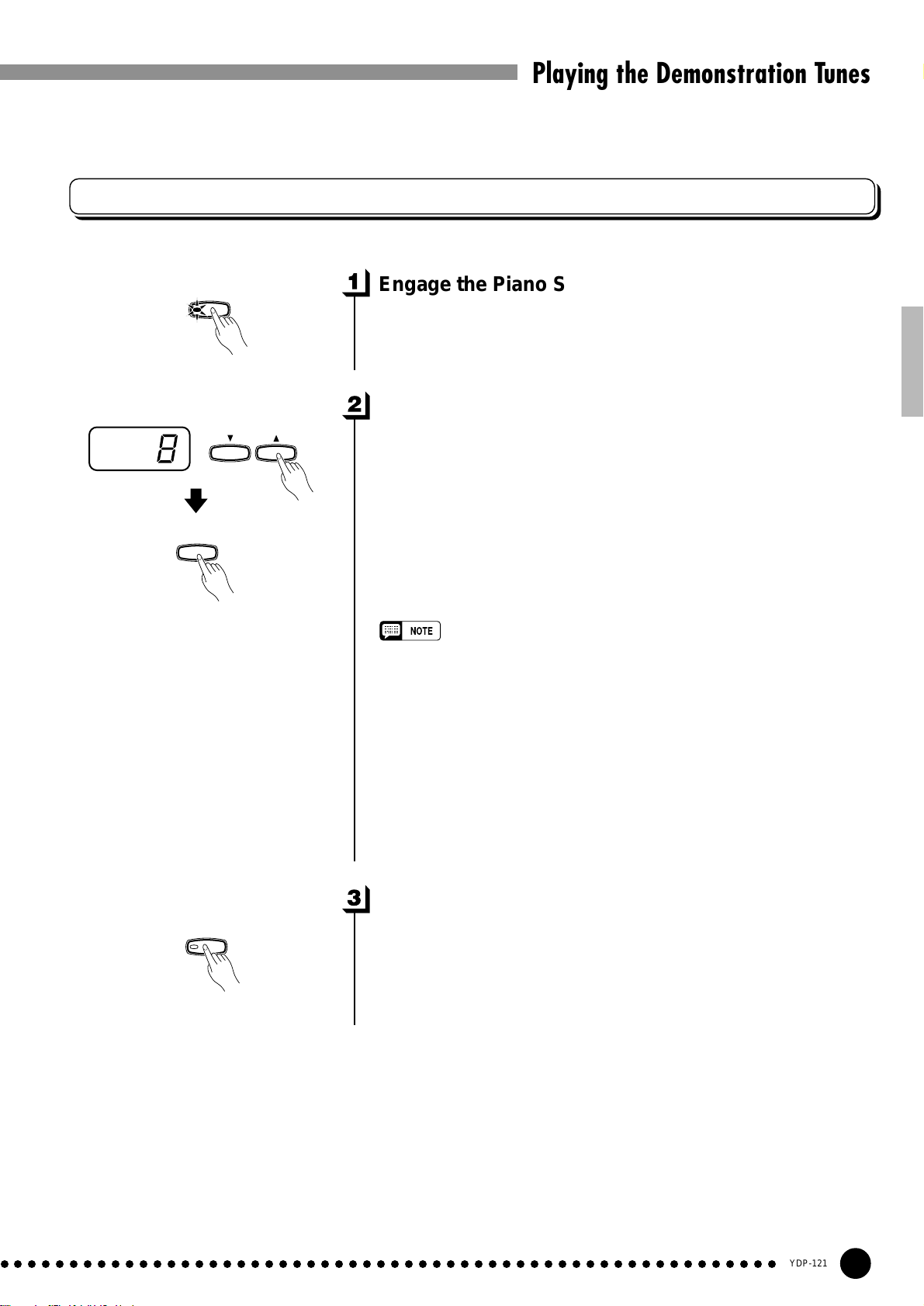
Playing the Demonstration Tunes
Piano Song
START
STOP
SONG
/
–
/
NO
SONG
SELECT
Engage the Piano Song Mode .........................................................
Press the [SONG] button to engage the piano song mode — the
[SONG], [1] and [2] indicators will light.
Play a Piano Song.........................................................................................
To play any of the 50 piano songs provided, use the [SONG SE-
+
/
YES
LECT ▼/▲] buttons to select the number of the tune you want to play
(the number will appear on the LED display), then press the [START/
STOP] button. Playback will stop automatically when playback of the
selected piano song has finished.
Select “ALL” instead of a number to play all piano songs in se-
quence, or select “rnd” to continuously play all piano songs in random order. Press the [START/STOP] button to stop playback.
• Use the [MASTER VOLUME] control to adjust the volume.
▼/▲
• You can use the [TEMPO
required. This produces a relative tempo variation, with a range from “-50”
through “- - -” to “50” at maximum; the range will differ depending on the
selected song.
• The default tempo “- - -” is automatically selected whenever a new piano
song is selected, or playback of a new piano song begins during “
“
rnd
” playback.
• You can play the keyboard along with the piano song playback. The voice
playing on the keyboard can be changed.
• You can change the Reverb type that is applied to the voice you play on
the keyboard and for the piano song playback. You can change the Touch
sensitivity that is applied to the voice you play on the k eyboard.
] buttons to adjust the playback tempo as
ALL
” or
Exit From the Piano Song Mode....................................................
SONG
○○○○○○○○○○○○○○○○○○○○○○○○○○○○○○○○○○○○○○○○○○○○○○○○○○○○○○○○
9
Press the [SONG] button to exit from the piano song mode, the
indicator will go off, and return to the normal play mode.
YDP-121
11
Page 12
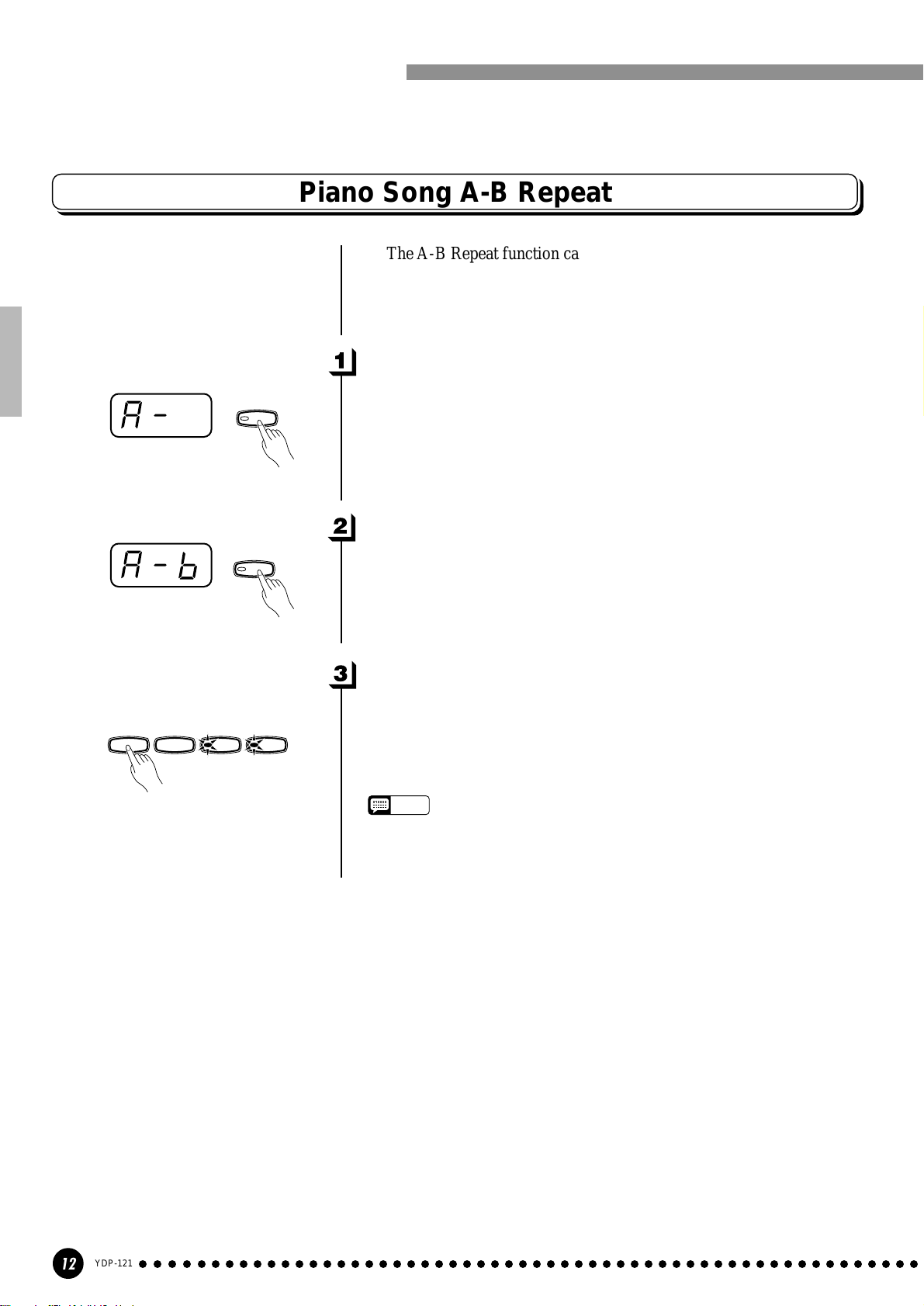
Playing the Demonstration Tunes
Piano Song A-B Repeat
specified phrase within a piano song. Combined with the Part Cancel
function described below, this provides an excellent way to practice
difficult phrases.
Specify the Beginning (A) of the Phrase..............................
The A-B Repeat function can be used to continuously repeat a
STOP
FUNCTION
Select and play a piano song, then press the [FUNCTION] button at
the beginning of the phrase you want to repeat. This sets the “A” point
(“A-” will appear on the display).
To set the “A” point at the very beginning of the song, press the
[FUNCTION] button before starting playback.
Specify the End (B) of the Phrase ...............................................
FUNCTION
Press the [FUNCTION] button a second time at the end of the
phrase. This sets the “B” point (“A-b” will appear on the display). At
this point repeat playback will begin between the specified A and B
points.
Stop Playback....................................................................................................
/
REC
TRACKSTART
12
Press the [START/STOP] button to stop playback while retaining
the specified A and B points. A-B repeat playback will resume if the
[START/STOP] button is then pressed again.
To cancel the A and B points press the [FUNCTION] button once.
NOTE
• The A and B points are automatically canceled when a new song is
selected.
• The A-B Repeat function cannot be used during “
ALL
” or “
rnd
” playback.
12
YDP-121
○○○○○○○○○○○○○○○○○○○○○○○○○○○○○○○○○○○○○○○○○○○○○○○○○○○○○○○○
10
Page 13
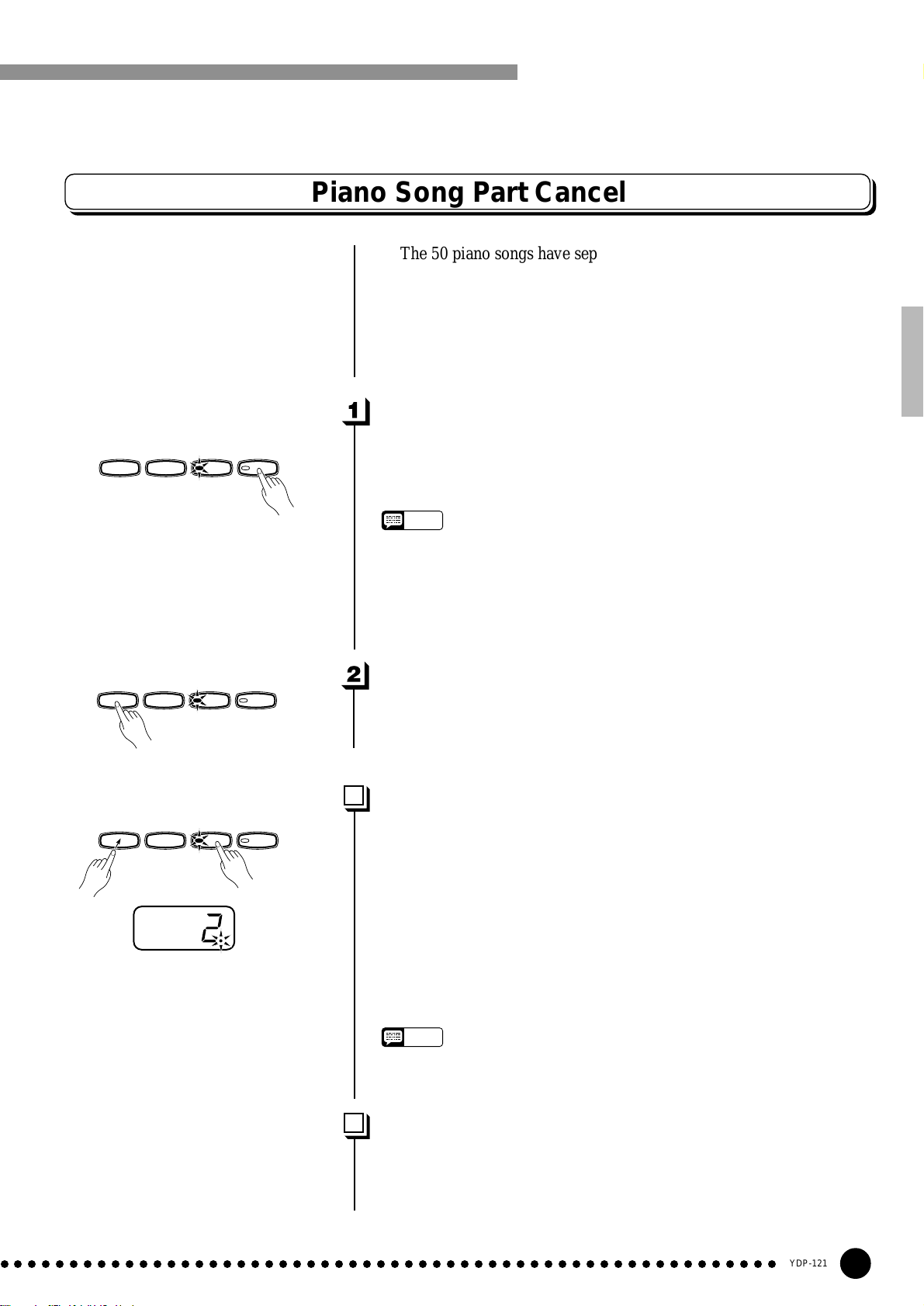
Playing the Demonstration Tunes
Piano Song Part Cancel
The 50 piano songs have separate left- and right-hand parts that can
be turned on and off as required so you can practice the corresponding
part on the keyboard. The right-hand part is played by the recorder’s [1]
track, and the left-hand part is played by recorder’s [2] track. (Some of
the songs are arrangements for four-hands, tracks [1] and [2] corre-
spond to primo and secondo parts of the arrangement.)
Turn the Desired Part Off.......................................................................
START
STOP
START
STOP
START
STOP
/
REC
TRACK
12
Press the TRACK [1] or [2] button to turn the corresponding part
off — the corresponding indicator will go out (these buttons alternately
toggle the corresponding part on and off).
NOTE
• The parts can be turned on or off even during playback.
ALL
• The Piano Song Part Cancel function cannot be used during “
“
rnd
” playback.
• The “Piano Song Part Cancel Volume” function described on page 26 can
be used to set the canceled part so that it plays at a volume from “0” (no
sound) to “20”. The default setting is “5”.
• Both parts are automatically turned ON whenever a new song is selected.
/
REC
TRACK
12
Start/Stop Playback.....................................................................................
” or
Press the [START/STOP] button to start and stop playback as
required.
Synchro Start.....................................................................................................
/
REC
TRACK
12
When the Synchro Start function is engaged, playback of the selected piano song will begin automatically as soon as you start playing
on the keyboard.
To engage the Synchro Start function press the [START/STOP]
button while holding the part button corresponding to the part which is
ON. A dot will appear in the lower right corner of the display. (Repeat
the previous operation to disengage the Syncro Start function.)
Playback will then start as soon as you begin playing on the keyboard.
NOTE
• If you hold a track button which is OFF while pressing the [START/STOP]
button, that track will be turned ON and the Synchro Start mode will be
engaged.
Left Pedal Start/Stop..................................................................................
The left pedal can be assigned to start and stop piano song playback
via the “Left Pedal Mode” function described on page 26.
○○○○○○○○○○○○○○○○○○○○○○○○○○○○○○○○○○○○○○○○○○○○○○○○○○○○○○○○
11
YDP-121
13
Page 14

The Dual Mode
P
E
The dual mode makes it possible to play two voices simultaneously across
the entire range of the ke yboard.
HARPSI-
IANO
Voice numbering priority
CHORD
STRINGS
1 2 3 4 5
GRAND
PIANO
E.PIANO
HARPSI-
CHORD
STRINGS
PIP
ORGA
PIPE
ORGAN
To activate the dual mode simply press two voice selectors at the
same time (or press one voice selector while holding another). The
voice indicators of both selected voices will light when the dual mode
is active. To return to the normal single-voice play mode, press any
single voice selector.
According to the voice numbering priority as shown in the diagram
on the left, lower valued voice numbers will be designated as the 1st
Voice (the other voice will be designated as the 2nd Voice).
The [STRINGS] [VARIATION] voice has a slow attack. This
voice can sometimes be used with another voice in the Dual Mode to
produce a better “blend”.
• The [VARIATION] button indicator will light if the variation is engaged for
NOTE
either or both of the dual-mode voices. While the dual mode is engaged
the [VARIATION] button can be used to turn the variation for both voices
on or off. To use the variation for only one of the voices the setting must
be made prior to engaging the dual mode.
• [REVERB] in the Dual Mode
The reverb type assigned to the 1st Voice will take priority over the other.
(If the reverb is set to OFF, the 2nd Voice’s reverb type will be in affect.)
Reverb depth setting via the panel controls (i.e. pressing the [-/NO] or [+/
YES] buttons while holding the [REVERB] button — see page 15) will be
applied to the 1st Voice only.
Other Dual Mode Functions ...............................................................
The YDP-121 Function mode provides access to a number of other
dual-mode functions, listed below. See the corresponding pages for
details.
• Dual Balance ................................................. 25
• Dual Detune .................................................. 25
• 1st Voice Octave Shift ................................... 25
• 2nd Voice Octave Shift .................................. 25
• Reset ............................................................. 25
○○○○○○○○○○○○○○○○○○○○○○○○○○○○○○○○○○○○○○○○○○○○○○○○○○○○○○○○
YDP-121
14
12
Page 15

Reverb
The [REVERB] button selects a number of digital reverb effects that you can
use for extra depth and expressive power.
REVERB
ROOM
HALL1
HALL2
STA GE
To select a reverb type press the [REVERB] button a few times
until the indicator corresponding to the desired type lights (the indicators light in sequence each time the [REVERB] button is pressed). No
reverb is produced when all indicators are off.
OFF
No reverb effect is selected when no REVERB indicator is lit.
ROOM
This setting add a continuous reverb effect to the sound that is similar
to the type of acoustic reverberation you would hear in a room.
HALL 1
For a “bigger” reverb sound, use the HALL 1 setting. This effect
simulates the natural reverberation of a small-size concert hall.
HALL 2
For a really spacious reverb sound, use the HALL 2 setting. This effect
simulates the natural reverberation of a large concert hall.
STAGE
A simulation of the type of reverb produced in a stage environment.
• The default reverb type (including OFF) and depth settings are different
NOTE
for each voice.
REVERB
ROOM
HALL1
HALL2
STA GE
–
/
SELECT
NO
SONG
Adjusting Reverb Depth .........................................................................
Adjust the reverb depth for the selected voice by using the [–/NO]
+
/
YES
and [+/YES] buttons while holding the [REVERB] button. The depth
range is from 0 through 20 (the current depth setting appears on the
LED display while the [REVERB] button is held). A setting of “0”
produces no effect, while a setting of “20” produces maximum reverb
depth. Press the [–/NO] and [+/YES] buttons simultaneously while
holding the [REVERB] button to recall the default setting for the
current voice (default depth settings are different for each voice).
○○○○○○○○○○○○○○○○○○○○○○○○○○○○○○○○○○○○○○○○○○○○○○○○○○○○○○○○
13
YDP-121
15
Page 16

The Pedals
The YDP-121 has three foot pedals that produce a range of expressive
effects similar to those produced by the pedals on an acoustic piano.
Damper (Right) Pedal................................................................................
The damper pedal functions in the same way as a damper pedal on
an acoustic piano. When the damper pedal is pressed notes played have
a long sustain. Releasing the pedal immediately stops (damps) any
sustained notes.
Soft pedal
Sostenuto pedal
Damper pedal
Sostenuto (Center) Pedal......................................................................
If you play a note or chord on the keyboard and press the sostenuto
pedal while the note(s) are held, those notes will be sustained as long as
the pedal is held (as if the damper pedal had been pressed) but all
subsequently played notes will not be sustained. This makes it possible
to sustain a chord, for example, while other notes are played “staccato.”
NOTE
• Organ and string voices will continue to sound for as long as the sostenuto pedal is depressed.
Soft (Left) Pedal...............................................................................................
The soft pedal reduces the volume and slightly changes the timbre of
notes played while the pedal is pressed. The soft pedal will not affect
notes which are already playing when it is pressed.
The left pedal can also be assigned to the song start/stop operation
via the “Left Pedal Mode” described on page 26.
YDP-121
16
○○○○○○○○○○○○○○○○○○○○○○○○○○○○○○○○○○○○○○○○○○○○○○○○○○○○○○○○
14
Page 17

Touch Sensitivity
Four different types of keyboard touch sensitivity — HARD, MEDIUM, SOFT
or FIXED — can be selected to match different playing styles and preferences.
TOUCH
HARD
MEDIUM
SOFT
To select a touch sensitivity type press the [TOUCH] button a few
times until the indicator corresponding to the desired type lights (the
indicators light in sequence each time the [TOUCH] button is pressed).
HARD
The HARD setting requires the keys to be played quite hard to
produce maximum loudness.
MEDIUM
The MEDIUM setting produces a fairly “standard” keyboard response.
This is the initial factory default setting.
SOFT
The SOFT setting allows maximum loudness to be produced with
relatively light key pressure.
FIXED (no indicator lit)
All notes are produced at the same volume no matter how hard the
keyboard is played.
When the FIXED type is selected, the volume of notes played in the
FIXED mode can be set by using the [–/NO] and [+/YES] buttons while
the [TOUCH] button is held (the current volume level appears on the
display). The volume range is from 1 through 127. The default setting
is 64.
Transposition
The YDP-121’s TRANSPOSE function makes it possible to shift the pitch of
the entire keyboard up or down in semitone intervals up to a maximum of 12
semitones (i.e. a maximum of one octave up or down). “Transposing” the pitch of
the YDP-121 keyboard facilitates playing in difficult key signatures, and you can
easily match the pitch of the keyboard to the range of a singer or other instrumentalist.
–
/
NO
SONG
SELECT
+
/
YES
TRANSPOSE
• This setting does not change the weight of the keyboard.
NOTE
• The touch sensitivity type and volume set in the FIXED mode will become
the common setting for all voices.
Use the [–/NO] or [+/YES] button while holding the [TRANS-
POSE] button to transpose down or up as required. The transposition
range is from “–12” (down one octave) through “0” (normal pitch) to
“12” (up one octave). The amount of transposition appears on the LED
display while the [TRANSPOSE] button is held. The default transpose
setting is “0”.
• The [TRANSPOSE] button indicator remains lit when a transpose setting
NOTE
○○○○○○○○○○○○○○○○○○○○○○○○○○○○○○○○○○○○○○○○○○○○○○○○○○○○○○○○
15
other than “0” is selected.
• Notes below and above the A-1 … C7 range of the YDP-121 sound one
octave higher and lower, respectively.
YDP-121
17
Page 18

Tuning
Tuning makes it possible to adjust the pitch of the YDP-121 over a 427.0 Hz
… 453.0 Hz (corresponding to the A3 note’s Hz) range in approximately 0.2
Hertz intervals. Pitch control is useful for tuning the YDP-121 to match other
instruments or recorded music.
A-1B
-1
A
A#
-1
3
C
3
B
Tuning Up ...............................................................................................................
Z To tune up (raise pitch), hold the A-1 and B-1 keys simultaneously.
X Press any key between C3 and B3. Each time a key in this range is
pressed the pitch is increased by approximately 0.2 Hz.
The [–/NO] and [+/YES] buttons can also be used to tune down or up,
–
/
NO
SONG
SELECT
respectively, in
[–/NO] and [+/YES] buttons simultaneously to recall standard tuning
+
/
YES
(A3 = 440 Hz).
approximately
1 Hz
decrements/
increments. Press the
C Release the A-1 and B-1 keys.
-1
3
C
3
B
Tuning Down.......................................................................................................
Z To tune down (lower pitch), hold the A-1 and A#-1 keys simulta-
neously.
X Press any key between C3 and B3. Each time a key in this range is
pressed the pitch is decreased by approximately 0.2 Hz.
The [–/NO] and [+/YES] buttons can also be used to tune down or up,
respectively, in
approximately
1 Hz
decrements/
increments. Press the
[–/NO] and [+/YES] buttons simultaneously to recall standard tuning
(A3 = 440 Hz).
–
/
NO
SONG
SELECT
+
/
YES
A#
A-1B
C Release the A-1 and A#-1 keys.
-1
-1
3
C
3
B
To Restore Standard Pitch...................................................................
Z To restore the default pitch (A3 = 440 Hz), hold the A-1, A#-1 and
B-1 keys simultaneously.
X Press any key between C3 and B3.
C Release the A-1, A#-1 and B-1 keys.
In terms of “Hertz”, the overall tuning range is from 427.0 Hz to 453.0
Hz. The current tuning setting is shown on the LED display while the tuning
is being adjusted. Tenths of a Hertz are indicated on the LED display by the
appearance and position of one or two dots, as in the following example:
Display Value
440 440.0
4.40 440.2
44.0 440.4
440. 440.6
4.40. 440.8
• An alternative tuning method is available in the Function mode — page 24.
NOTE
18
YDP-121
○○○○○○○○○○○○○○○○○○○○○○○○○○○○○○○○○○○○○○○○○○○○○○○○○○○○○○○○
16
Page 19

The Metronome & Tempo Control
The YDP-121 built-in metronome is a convenient feature for practice, and it
can also provide a solid rhythmic guide when recording using the Recorder
feature, described in the next section.
The Metronome
METRO-
NOME
Beat indicator
–
/
NO
METRO-
SONG
SELECT
NOME
+
/
YES
The metronome sound is alternately turned on and off by pressing
the [METRONOME] button. When on, the beat indicator flashes at the
current tempo.
Metronome Time Signature.................................................................
The time signature (beat) of the metronome can be set by using the
[–/NO] and [+/YES] buttons while holding the [METRONOME]
button. You can set the beat to 0, 2, 3, 4 or 6 (the current setting appears
on the LED display while the [METRONOME] button is held). Press
the [–/NO] and [+/YES] buttons simultaneously while holding the
[METRONOME] button to recall the default setting “0” (no accent).
Metronome V olume Function............................................................
The volume of the metronome sound can be adjusted via the Metro-
nome Volume function in the Function mode—page 26.
Tempo Control
TEMPO
FUNCTION
○○○○○○○○○○○○○○○○○○○○○○○○○○○○○○○○○○○○○○○○○○○○○○○○○○○○○○○○
17
The tempo of the metronome and recorder playback (the recorder is
described in the next section) can be set from 32 to 280 beats per
minute by using the [TEMPO t/s] buttons. The selected tempo will
appear on the LED display while in the normal play mode and while the
[TEMPO t/s] buttons are being used to adjust the tempo in the
recording/playback mode. The default tempo (120 or the recorded song
tempo when the recorder contains data and the playback track indicator
is lit) can be recalled by simultaneously pressing the [t] and [s]
buttons.
YDP-121
19
Page 20

Using the Recorder
The YDP-121 features a two-track recorder that let you record what you play
on the keyboard and then play it back. Two tracks mean that you can “overdub”
one part on top of another, using a different voice if you like. The recorder feature
is a useful adjunct to any keyboard study program, since it lets you hear exactly
how you sound from the listener’s perspective. It can also be just plain fun.
The recorder actually records the following data:
■ Entire Song
● T empo ● Time signature (beat) ● Reverb type (including OFF)
■ Individual Tracks
● Notes played ● Voice selection ● V oice variation
● Dual mode voices ● Damper pedal ● Soft pedal
● Sostenuto pedal (not recorded as an initial setting)
● Reverb depth ● Dual balance (F3) ● Dual detune (F3)
● Dual octave shift (F3)
GRAND
PIANO
STOP
STOP
E.PIANO
/
/
REC
REC
HARPSI-
STRINGS
CHORD
TRACKSTART
12
TRACKSTART
12
PIPE
ORGAN
Recording
Make All Necessary Initial Settings ...........................................
Before actually beginning to record, select the voice you want to
record with (or voices if you will be using the dual mode). You might
also want to set the volume and tempo controls.
Engage the Record Ready Mode..................................................
Press the [REC] button to engage the record ready mode (recording
does not actually start yet). The record ready mode can be disengaged
before recording by pressing the [REC] button a second time.
• The record ready mode cannot be engaged while the demo/piano song
mode is engaged.
Select the Record Track..........................................................................
When the record mode is engaged in the previous step, the last-
recorded track will automatically be selected for recording and its indicator — i.e. the [1] or [2] button indicator — will glow red. If you want to
record on a different track, press the appropriate track button so that its
indicator glows red.
20
YDP-121
○○○○○○○○○○○○○○○○○○○○○○○○○○○○○○○○○○○○○○○○○○○○○○○○○○○○○○○○
• The track button indicators of tracks which contain previously recorded data
will glow green (unless the track is turned off as described below). The
previously-recorded data on the non-record track will normally be played
back as you record, so you can play along with a previously-recorded track.
If you don’t want to hear the previously recorded track as you record (when
you want to record a song different from what you recorded on the previous
track etc.,), press the playback track button before pressing the [REC]
button (step 1, above) so that its indicator goes out.
• Recording on a track which already contains data will erase all previous
data on that track.
• When the record mode is engaged the amount of memory available for
recording will be shown on the LED display in approximate kilobytes
(starting at “25”), and the rightmost dot on the LED display will flash at the
current METRONOME tempo setting.
18
Page 21

Using the Recorder
Start Recording................................................................................................
Recording will begin automatically as soon as you play a note on the
keyboard or press the [START/STOP] button. The current measure
number will appear on the display while recording.
STOP
STOP
STOP
/
REC
/
REC
TRACKSTART
12
TRACKSTART
12
Stop Recording................................................................................................
• The left pedal can be assigned to start and stop recording via the “Left
Pedal Mode” function described on page 26.
• If the metronome was on when you started recording, you’ll be able to
keep time with the metronome while recording, but the metronome sound
will not be recorded.
• You can record up to a maximum of about 5,000 notes, depending on
pedal usage and other factors. The record track indicator will begin to
flash when recorder memory is almost full. If the memory becomes full
during recording, “
automatically. (All recorded data up to that point will be retained.)
FUL
” will appear on the display and recording will stop
Press either the [REC] or [START/STOP] button to stop recording.
The indicator of the recorded track will glow green to indicate that it
now contains data.
Changing the Initial Settings.............................................................
/
REC
TRACKSTART
12
The initial voice, tempo, reverb type, and reverb depth settings made
in step 1 of the recording procedure are actually recorded by the YDP-
121.
These initial settings can be changed after the recording is finished by
pressing the [REC] button to engage the record ready mode, pressing the
appropriate track button, making the required changes, and then pressing
the [REC] button again to exit from the record ready mode and register
the changes.
If you do this, be careful not to press the [START/STOP] button or a
key on the keyboard, either of which will start recording and erase all
previous recorded data on the selected track.
It is possible to cancel the operation even after changes have been
made: change tracks and then press the [REC] button to exit from the
record mode (this also cancels data for the entire song).
• The following data for initial settings cannot be changed: “Dual balance
(F3)”, “Dual detune (F3)” or “Dual octave shift (F3)”.
STOP
/
REC
TRACKSTART
12
Erasing a Single Track..............................................................................
All data can be erased from either of the recorder’s tracks by engag-
ing the record mode, selecting the track you want to erase, and then
Press twice.
○○○○○○○○○○○○○○○○○○○○○○○○○○○○○○○○○○○○○○○○○○○○○○○○○○○○○○○○
19
pressing the [START/STOP] button twice without recording any data.
YDP-121
21
Page 22

Using the Recorder
START
STOP
/
REC
TRACK
12
Playback
To playback what you’ve recorded, first make sure that the green track
indicators of the tracks you want to play are lit. If not, press the corresponding
track button(s) so that they are lit. Then press the [START/STOP] button.
Playback starts from the beginning of the recorded data, and will stop automatically at the end of the recorded data. You can also stop playback at any time by
pressing the [START/STOP] button.
To mute a track so that it doesn’t play back, press the corresponding track
button so that its indicator goes out (press again to turn the track back on).
The current measure number appears on the display during playback.
• It is possible to play along on the keyboard during playback. In this case, the
playback voice and the voice you play on the keyboard are not the same. The
playback voice is the voice that was set when the data was recorded. The voice you
play on the keyboard is the voice that is selected on the panel.
• The playback volume and tempo can be adjusted by using the [MASTER VOLUME]
control and [TEMPO
neously to recall the default tempo).
• All recorder data will be retained in memory for about one week after the power is
turned off. If you want to keep your recorded data for longer periods, turn the power
on for a few minutes at least once a week.
• The track indicators will not light automatically when the power is turned on even if
the recorder contains data. It is therefore necessary to press the track buttons so
that the corresponding green indicators light before starting recorder playback. It is
also a good idea to press the track buttons to check if the tracks contain data
before recording. If the green indicator lights when the corresponding track button
is pressed, that track contains data which will be erased and replaced by the newlyrecorded data.
• If the metronome is being used during playback, the metronome will automatically
stop when playback is stopped.
• During recorder playback, the volume of a track which is turned off will always be
“0” (i.e. the “Piano Song Part Cancel Volume” function — page 26 — only affects
piano song playback.
• Playback cannot be started when the demo/piano song mode is engaged.
• Playback cannot be started when the recorder contains no data, or when both track
buttons are off.
• When using REVERB during playback, depending upon the conditions one reverb
type will take priority.
▼/▲
] buttons (press both [TEMPO ▼/▲] buttons simulta-
Synchro Start ....................................................................................................................
When the Synchro Start function is engaged, recorder playback will begin
automatically as soon as you start playing on the keyboard.
STOP
/
REC
TRACKSTART
12
To engage the Synchro Start function press the [START/STOP] button
while holding a track button which is ON. The rightmost dot on the display will
flash at the current tempo. (Repeat the previous operation to disengage the
Syncro Start function.) Playback will then start as soon as you begin playing on
the keyboard.
If you hold a track button which is OFF while pressing the [START/STOP]
button, that track will be turned ON and the Synchro Start mode will be engaged.
Left Pedal Start/Stop.................................................................................................
The left pedal can be assigned to start and stop recorder playback via the
“Left Pedal Mode” function described on page 26. This is convenient for
starting playback of the recorded part anytime after you have started playing.
YDP-121
22
○○○○○○○○○○○○○○○○○○○○○○○○○○○○○○○○○○○○○○○○○○○○○○○○○○○○○○○○
20
Page 23

The Function Mode
The [FUNCTION] button provides access to a range of functions that give the
YDP-121 extraordinary versatility. The functions are categorized in groups as
follows:
F1 Tuning ...................................................................... 24
F2 Scale......................................................................... 24
F3 Dual Mode Functions.............................................. 25
F4 Left Pedal Mode....................................................... 26
F5 Metronome Volume ................................................. 26
F6 Piano Song Part Cancel Volume ............................ 26
F7 Backup Functions................................................... 27
To Select a Function …..............................................
TEMPO
FUNCTION
TEMPO
FUNCTION
● Operation Example
FUNCTION
FUNCTION
Press [+/YES]
Use FUNCTION [<], [>]
Press [–/NO] or [+/YES]
once
Use [–/NO], [+/YES]
(sub-mode)
Z Press the [FUNCTION] button so that its indicator lights.
• Functions cannot be selected during demo/piano song playback or when
the recorder is in operation.
X Use the FUNCTION [
<<
<] and [
<<
>>
>] buttons to select the desired
>>
function.
C In the case of the Scale (F2), Dual Mode (F3), and Backup (F7)
functions, you will have to press the [+/YES] button once to enter
the respective sub-mode after the function has been selected, and
then use the FUNCTION [
<<
<] and [
<<
>>
>] buttons again to select the
>>
desired sub-function.
• The Dual mode must be engaged before the F3 function can be selected.
If the Dual mode is not engaged, “F3.-” will appear on the display and the
Dual sub-mode will not be available.
V Set the function as required by using the [–/NO] and [+/YES]
buttons (see the individual function descriptions, below).
• After selecting the function, the current setting will be displayed when the
[–/NO] or [+/YES] button is pressed for the first time.
B Press the [FUNCTION] button so that its indicator goes out to exit from
the function mode.
○○○○○○○○○○○○○○○○○○○○○○○○○○○○○○○○○○○○○○○○○○○○○○○○○○○○○○○○
21
YDP-121
23
Page 24

The Function Mode
F1
F2
Tuning
In addition to the tuning method described on page 18, overall tuning can also be accom-
plished via the F1 function.
After selecting “F1”, use the [–/NO] and [+/YES] buttons to lower or raise the pitch in
approximately 0.2 Hz increments (the first time the [–/NO] or [+/YES] button is pressed
simply switches to the tuning value display without actually changing the tuning). The overall
tuning range is from 427.0 Hz to 453.0 Hz (corresponding to the A3 note’s Hz). Press the
[–/NO] and [+/YES] buttons simultaneously to recall the default value “440 Hz”.
Tenths of a Hertz are indicated on the LED display by the appearance and position of one
or two dots, as in the following example:
Display Value
440 440.0
4.40 440.2
44.0 440.4
440. 440.6
4.40. 440.8
Scale
After selecting “F2.Y”, press the [+/YES] button to engage the scale function sub-mode,
then use the FUNCTION [<] and [>] buttons to select the desired scale function, as listed
below.
F2.1: Scale..........................................................................................................................................................
In addition to the standard Equal Temperament tuning, the YDP-121 includes 6 classic
tunings that you can select and use to play music of the corresponding period, or experiment
with in a more modern context. The tunings are:
1: Equal Temperament 5: Mean Tone
2: Pure Major 6: Werckmeister
3: Pure Minor 7: Kirnberger
4: Pythagorean
Use the [–/NO] and [+/YES] buttons to select the number of the desired tuning.
Press the [–/NO] and [+/YES] buttons simultaneously to recall the default settings (Equal
Temperament tuning).
F2.2: Base Note.............................................................................................................................................
Unlike Equal Temperament tuning, these classic tunings must be tuned to a specific key.
Use the [–/NO] and [+/YES] buttons to select the key you want the previously selected tuning
to be based. The selected key will appear on the display, followed by a low bar if flat (e.g.
“A_”) or a high bar if sharp (e.g. “F~”).
Press the [–/NO] and [+/YES] buttons simultaneously to recall the default settings “C”.
• The base note setting is effective for tunings other than the Equal Temperament tuning.
NOTE
YDP-121
24
○○○○○○○○○○○○○○○○○○○○○○○○○○○○○○○○○○○○○○○○○○○○○○○○○○○○○○○○
22
Page 25

The Function Mode
F3
Dual Mode Functions
After selecting “F3.Y”, press the [+/YES] button to engage the dual-mode function sub-
mode, then use the FUNCTION [<] and [>] buttons to select the desired dual mode function, as listed below.
If the Dual mode is not engaged “F3.-” will appear instead of “F3.Y” and the Dual mode
functions cannot be selected. If this happens engage the Dual mode and proceed.
■ SHORTCUT:You can jump directly to the dual-mode functions (F3) by pressing the
[FUNCTION] button while holding the two dual-mode voice selectors.
• Dual mode function settings are set individually for each voice combination.
NOTE
F3.1: Dual Balance.....................................................................................................................................
The volume levels of the two voices combined in the dual mode can be adjusted as re-
quired by using this function. Use the [–/NO] and [+/YES] buttons to adjust the balance as
required. The balance range is from 0 through 20. A setting of “10” produces equal balance
between the two dual-mode voices. Settings below “10” increase the volume of the 2nd Voice
in relation to the 1st Voice, and settings above “10” increase the volume of the 1st Voice in
relation to the 2nd Voice (“1st” and “2nd” is explained on page 14). Press the [–/NO] and [+/
YES] buttons simultaneously to recall the default setting (different for each voice combination).
You can set one voice as the main voice, and another voice as a softer, mixed voice.
F3.2: Dual Detune .......................................................................................................................................
This function makes it possible to detune the 1st and 2nd dual-mode Voices to create a
thicker sound. Use the [–/NO] and [+/YES] buttons to set the amount of detuning as required.
The detune range is from –10 through 10. A setting of “0” sets both voices to the same pitch.
Settings below “0” increase the pitch of the 2nd Voice in relation to the 1st Voice, and settings
above “0” increase the pitch of the 1st Voice in relation to the 2nd Voice (“1st” and “2nd” is
explained on page 14). Press the [–/NO] and [+/YES] buttons simultaneously to recall the
default setting (different for each voice combination).
F3.3: 1st Voice Octave Shift.............................................................................................................
F3.4: 2nd Voice Octave Shift...........................................................................................................
Depending on which voices you combine using the dual mode, the combination may sound
better if one of the voices is shifted up or down an octave. Use the [–/NO] and [+/YES]
buttons to set the octave of the 1st or 2nd Voice as required (“1st” and “2nd” is explained on
page 14). The available settings are “0” for normal pitch, “–1” to shift the pitch down one
octave, and “1” to shift the pitch up one octave. Press the [–/NO] and [+/YES] buttons simultaneously to recall the default setting (different for each voice combination).
F3.5: Reset..........................................................................................................................................................
This function resets all dual-mode functions to their default values. Press the [+/YES]
button to reset the values. “End” will appear on the display when all functions have been
reset.
○○○○○○○○○○○○○○○○○○○○○○○○○○○○○○○○○○○○○○○○○○○○○○○○○○○○○○○○
23
YDP-121
25
Page 26

The Function Mode
F4
F5
Left Pedal Mode
This function sets the left pedal for normal soft-pedal operation or for song start/stop
operation. Use the [–/NO] and [+/YES] buttons to select the desired left-pedal mode. “1” is
the normal soft-pedal mode and “2” is the start/stop mode. When the start/stop mode is selected, the left pedal functions in the same way as the panel [START/STOP] button. Press the
[–/NO] and [+/YES] buttons simultaneously to recall the default setting “1”.
Metronome V olume
■ SHORTCUT:You can jump directly to the metronome functions by pressing the [FUNC-
TION] button while holding the [METRONOME] button.
The volume of the metronome sound can be changed. After selecting “F5”, use the [–/NO]
and [+/YES] buttons to set the metronome volume as required. The volume range is from 1
through 20. A setting of “1” produces minimum sound, while a setting of “20” produces
maximum metronome volume. Press the [–/NO] and [+/YES] buttons simultaneously to recall
the default setting “10”.
F6
Piano Song Part Cancel Volume
This function sets the volume at which a “canceled” part is played during piano song
playback (see page 13 for information on the “part-cancel” function). Use the [–/NO] and [+/
YES] buttons to set the volume as required. The volume range is from 0 through 20. A setting
of “0” produces no sound, while a setting of “20” produces maximum volume. Press the [–/
NO] and [+/YES] buttons simultaneously to recall the default setting “5”.
Adjust the part volume to a comfortable level to use the “canceled” part as a guide to play
along with. Set to “0” if you don’t want to hear the part.
YDP-121
26
○○○○○○○○○○○○○○○○○○○○○○○○○○○○○○○○○○○○○○○○○○○○○○○○○○○○○○○○
24
Page 27

The Function Mode
F7
Backup Functions
After selecting “F7.Y”, press the [+/YES] button to engage the backup function sub-mode,
then use the FUNCTION [<] and [>] buttons to select the desired backup function, as listed
below.
• The backup settings themselves, and the contents of the recorder memory, are always backed up.
NOTE
• Even if the Backup is turned on, factory presets can be recalled at any time (see page 28). The factory
setting list is found on page 29.
Even if backup is turned on via one of the functions described below, the data will only be
retained in memory for about 1 week if the power is not turned on during this time. If the
backup period is exceeded, all settings will be reset to their default values. If you want to
retain the backup settings for longer periods, be sure to turn the power switch on for a few
minutes at least once a week.
F7.1: V oice...........................................................................................................................................................
Turns backup of the voice functions listed below on or off. Use the [–/NO] and [+/YES]
buttons to turn backup “On” or “OFF”.
The default backup mode is “OFF”.
• Voice (Keyboard, Dual)
• Dual (ON/OFF, Voice, and Dual Functions for each voice combination)
• Reverb (ON/OFF, Type, and Depth for each voice)
• Variation (ON/OFF for each voice)
• Touch Sensitivity (including the FIXED volume)
• Metronome (Beat, Volume)
• Piano Song Part Cancel Volume
F7.2: T uning .......................................................................................................................................................
Turns backup of the tuning functions listed below on or off. Use the [–/NO] and [+/YES]
buttons to turn backup “On” or “OFF”.
The default backup mode is “OFF”.
• Transpose • Tuning • Scale (including base note)
F7.3: Pedal..........................................................................................................................................................
Turns backup of the Left Pedal Mode on or off. Use the [–/NO] and [+/YES] buttons to
turn backup “On” or “OFF”.
The default backup mode is “OFF”.
○○○○○○○○○○○○○○○○○○○○○○○○○○○○○○○○○○○○○○○○○○○○○○○○○○○○○○○○
25
YDP-121
27
Page 28

Factory Preset Recall
All dual mode, reverb, touch sensitivity, tuning settings, and the
POWER
settings affected by the Backup Functions can be restored to their
original factory preset values by holding the C7 key (rightmost key on
the keyboard) while turning the [POWER] switch ON. This also erases
all recorder data, and sets all Backup on/off settings (F7) to “OFF”.
• The factory setting list is found on page 29.
NOTE
Troubleshooting
If you encounter what appears to be a malfunction, please check the following points before assuming
that your YDP-121 is faulty.
1. No Sound When the Power is Turned ON
Is the AC plug properly connected to the YDP-121
and an AC wall outlet? Check the AC connection
carefully. Is the MASTER VOLUME control turned
up to a reasonable listening level?
Also make sure that a pair of headphones is not
plugged into the PHONES jack.
2. The Damper Pedal Doesn’t Work
If the damper pedal doesn’t work, or notes are
sustained even when the pedal is not pressed, make
sure that the pedal cord is properly plugged into the
main unit (page 32).
3. The YDP-121 Reproduces Radio or TV Sound
This can occur if there is a high-power transmitter in
your vicinity. Contact your Yamaha dealer.
● If “Scn” appears on the display an internal malfunction has occurred. In this case, contact your
Yamaha dealer.
4. Intermittent Static Noise
This is usually due to turning ON or OFF a household appliance or other electronic equipment which
is fed by the same AC mains line as your YDP-121.
5. Interference Appears On Radio or TV Sets
Located Near the YDP-121
The YDP-121 contains digital circuitry which can
generate radio-frequency noise. The solution is to
move the YDP-121 further away from the affected
equipment, or vice versa.
6. Noise is heard from the speakers or headphones.
The noise may be due to interference caused by the
use of a mobile phone in close proximity to the
YDP-121.
Turn off the mobile phone, or use it further away
from the YDP-121.
Options
BC-8 Bench
A comfortable bench styled to match your Yamaha
YDP-121.
HPE-160 Stereo Headphones
High-performance lightweight dynamic headphones
with extra-soft ear pads.
YDP-121
28
○○○○○○○○○○○○○○○○○○○○○○○○○○○○○○○○○○○○○○○○○○○○○○○○○○○○○○○○
26
Page 29

Demo Song List
Voice Demo Tune Titles
Voice Name Title Composer
GRAND PIANO Fantaisie Impromptu F.F.Chopin
E.PIANO Original –
HARPSICHORD Gavotte (French Suite) J.S.Bach
STRINGS Eine Kleine Nachtmusik 3rd Mov. W.A.Mozart
PIPE OPRGAN Trio Sonata 2 J.S.Bach
• Some of the demonstration pieces listed above are short excerpts from the
original compositions. Original songs are all rights reserved (© 2001 by
YAMAHA CORPORATION).
• Bei manchen der oben aufgeführten Demo-Stücke handelt es sich um kurze
Auszüge aus den Originalkompositionen. Originalkompositionen sind
urheberrechtlich geschützt (© 2001 by YAMAHA CORPORATION).
Factory Setting List
• Certains morceaux de démonstration énumérés ci-dessus sont de courts
extraits des compositions originales. Les morceaux originaux sont protégés par
la loi sur les droits d’auteur (© 2001 par YAMAHA CORPORATION).
• Algunas de las piezas de demostración arriba mencionadas son pasajes cortos
de las composiciones originales. Las canciones originales tienen derechos
reservados (© 2001 por YAMAHA CORPORATION).
Voice GRAND PIANO
Dual Mode OFF
Reverb Type Preset for each voice
Reverb Depth Preset for each voice
Effect Type Preset for each voice
Effect Depth Preset for each voice
Touch Sensitivity MEDIUM
Volume in the FIXED Mode 64
Metronome OFF —
Metronome Time Signature 0 (no accent) F7.1
Tempo 120 —
Transpose 0 F7.2
Default Backup Group
F7.1
“—”: Not memorized
Function
Function Default
F1 Tuning A3=440Hz
F2.1 Scale 1 (Equal Temperament) F7.2
F2.2 Base Note C
F3.1 Dual Balance Preset for each voice combination
F3.2 Dual Detune Preset for each voice combination F7.1
F3.3, F3.4 Dual Octave Shift Preset for each voice combination
F4 Left Pedal Mode 1 (soft pedal) F7.3
F5 Metronome Volume 10
F6 Piano Song Part Cancel Volume 5
F7 Backup All OFF
Backup Group
F7.1
Always backed up
○○○○○○○○○○○○○○○○○○○○○○○○○○○○○○○○○○○○○○○○○○○○○○○○○○○○○○○○
105
YDP-121
29
Page 30

1
• 6 x 35 mm round-head screws x 4 1
A
• 4 x 10 mm round-head screws x 2 2
D
• Bundled pedal cord inside
B
D
C
● Cord holders x 2 ● AC power cord
• 4 x 16 mm tapping screws x 4 3
• 6 x 16 mm flat-head screws x 4 4
Keyboard Stand Assembly
CAUTION
• Be careful not to confuse parts, and be sure to install all parts in the correct direction. Please assemble in accordance with the sequence given
below.
• Assembly should be carried out by at least two persons.
• Be sure to use the correct screw size, as indicated above. Use of incorrect screws can cause damage.
• Be sure to tighten up all screws upon completing assembly of each unit.
• To disassemble, reverse the assembly sequence given below.
Z Open the box and remove all the parts.
On opening the box you should find the parts shown in the illustration above. Check to make sure that all the required parts
are provided.
30
YDP-121
○○○○○○○○○○○○○○○○○○○○○○○○○○○○○○○○○○○○○○○○○○○○○○○○○○○○○○○○
106
Page 31

2
3
D
C
• 6 x 35 mm round-head screws 1
R
• This vinyl tie will be used later in step N .
D
C
L
X Untie the vinyl tie.
Untie the vinyl tie and straighten out the bundled cord attached to the bottom of the pedal box. Don’t discard the vinyl tie,
you’ll need it later in step N .
C Attach the side panels (D) to the pedal box (C).
Place the pedal box on top of the wooden blocks attached to the side panels (D), and while eliminating any gaps between the
pedal box and side panels, attach using the four 6 x 35 millimeter round-head screws 1 — two screws on each side. Make
sure the pedals extend in the same direction as the side panel feet.
○○○○○○○○○○○○○○○○○○○○○○○○○○○○○○○○○○○○○○○○○○○○○○○○○○○○○○○○
107
YDP-121
31
Page 32

R
L
• 4 x 10 mm round-head screws 2
54
15 cm
A
15 cm
D
B
• Be sure to place your
• Rough surface
outward.
L
• 4 x 16 mm tapping screws 3
hands at least 15
centimeters from either end of
the main unit when positioning it.
V Attach the rear panel (B).
With the rear panel’s rough surface facing outward and the panel slightly angled as shown in the illustration, lower it onto the
feet’s protruding edge at the rear of the pedal box. Then, while eliminating any gaps between the rear and side panels, secure
the top of the rear panel to the side panel brackets using two 4 x 10 mm round-head screws 2. Finally, secure the bottom of
the rear panel to the pedal box using four 4 x 16 mm tapping screws 3.
B Install the main unit (A).
Place the main unit (A) on the side panels (D) with the screws on its bottom panel (toward the rear of the main unit) just
behind the grooves in the brackets located at the top of the side panels. Then slide the main unit forward until it stops.
WATCH YOUR FINGERS WHEN DOING THIS!!
Align the holes on the bottom panel of the main unit with the holes in the brackets on the side panels (also center the main
unit to produce equal clearance on the left and right sides, as shown in the illustration), then screw in and securely tighten the
four 6 x 16 millimeter flat-head screws 4.
D
CAUTION
• Do not hold the keyboard in any position other than the position shown in the above illustration.
• Fingers can become pinched between the main unit and the rear or side panels, be extra careful so as not to drop the main unit.
32
YDP-121
○○○○○○○○○○○○○○○○○○○○○○○○○○○○○○○○○○○○○○○○○○○○○○○○○○○○○○○○
108
Page 33

6
Cord holder
• 6 x 16 mm flat-head screws 4
• Use the vinyl tie that was removed from the bundled pedal cord in
step X to tie up any slack in the pedal cord.
A
D
N Connect the pedal cord.
The pedal cord from the pedal box must be plugged into the PEDAL connector located at the rear of the main unit’s underside. Once connected, attach the cord holders to the rear panel as shown, then clip the cord into the holders.
○○○○○○○○○○○○○○○○○○○○○○○○○○○○○○○○○○○○○○○○○○○○○○○○○○○○○○○○
109
YDP-121
33
Page 34

7 8
240
110
220
127
• A voltage selector is provided in some areas.
M Voltage Selector and AC power cord.
Before connecting the AC power cord, check the setting of the voltage selector which is provided in some areas. To set the
selector for 110V, 127V, 220V or 240V main voltages, use a “minus” screwdriver to rotate the selector dial so that the correct
voltage for your region appears next to the pointer on the panel. The voltage selector is set at 240V when the unit is initially
shipped.
After the proper voltage has been selected, connect the AC power cord to the AC INLET and an AC wall outlet. A plug adaptor may be also provided in some areas to match the pin configuration of the AC wall outlets in your area.
C
CAUTION
• An improper voltage setting can cause serious damage to the YDP-121 or result in improper operation.
< Set the adjuster.
For stability, an adjuster is provided on the bottom of the pedal box (C). Rotate the adjuster until it comes in firm contact with
the floor surface. The adjuster ensures stable pedal operation and facilitates pedal effect control. If the adjuster is not in firm
contact with the floor surface, distorted sound may result.
■ After completing the assembly, please check the following.
• Are there any parts left over?
➔ Review the assembly procedure and correct any errors.
• Is the YDP-121 clear of doors and other movable fixtures?
➔ Move the YDP-121 to an appropriate location.
• Does the YDP-121 make a rattling noise when you shake it?
➔ Tighten all screws.
• Does the pedal box rattle or give way when you step on the pedals?
➔ Turn the adjuster so that it is set firmly against the floor.
• Is the pedal cord inserted securely into the socket?
➔ Check the connection.
• If the main unit creaks or is otherwise unsteady when you play on the keyboard, refer to the assembly diagrams and retighten all screws.
34
YDP-121
○○○○○○○○○○○○○○○○○○○○○○○○○○○○○○○○○○○○○○○○○○○○○○○○○○○○○○○○
110
Page 35

CAUTION
• When moving the instrument after assembly, always hold the
lower surface of the main unit, NEVER the top portion. Improper
handling can result in damage to the instrument or personal
injury.
○○○○○○○○○○○○○○○○○○○○○○○○○○○○○○○○○○○○○○○○○○○○○○○○○○○○○○○○
111
YDP-121
35
Page 36

Specifications
KEYBOARD
POLYPHONY
VOICE SELECTORS
REVERB
TOUCH SENSITIVITY
RECORDER
PEDAL CONTROLS
OTHER CONTROLS
JACKS/CONNECTORS
MAIN AMPLIFIERS
SPEAKERS
DIMENTIONS
Music stand down
(W x D x H)
Music stand up
WEIGHT
88 KEYS (A-1 ~ C7)
32 NOTES MAX.
5 voices + Variation for each voice
ROOM, HALL 1, HALL 2, STAGE
HARD, MEDIUM, SOFT, FIXED
1, 2, START/STOP, REC
SOFT, SOSTENUT O, DAMPER
MASTER VOLUME, DEMO, TRANSPOSE, METRONOME,
TEMPO [s ]/[t ], FUNCTION, SONG, SONG SELECT [s ]/[t ], LED Display
PHONES x 2, PEDAL
20W x 2
16 cm x 2
1384 x 468 x 829 mm (54-1/2" x 18-1/2" x 32-5/8")
1384 x 468 x 1001 mm (54-1/2" x 18-1/2" x 39-3/8")
46 kg (101 lbs., 7 oz)
• Specifications and descriptions in this owner’s manual are for information purposes only.
Yamaha Corp. reserves the right to change or modify products or specifications at any time
without prior notice. Since specifications, equipment or options may not be the same in
every locale, please check with your Yamaha dealer.
36
YDP-121
○○○○○○○○○○○○○○○○○○○○○○○○○○○○○○○○○○○○○○○○○○○○○○○○○○○○○○○○
112
Page 37

FCC INFORMATION (U.S.A.)
1. IMPORTANT NOTICE: DO NOT MODIFY THIS UNIT!
This product, when installed as indicated in the instructions contained in this manual, meets FCC requirements. Modifications not
expressly approved by Yamaha may void your authority, granted
by the FCC, to use the product.
2. IMPORTANT: When connecting this product to accessories and/
or another product use only high quality shielded cables. Cable/s
supplied with this product MUST be used. Follow all installation
instructions. Failure to follow instructions could void your FCC
authorization to use this product in the USA.
3. NOTE: This product has been tested and found to comply with
the requirements listed in FCC Regulations, Part 15 for Class “B”
digital devices. Compliance with these requirements provides a
reasonable level of assurance that your use of this product in a
residential environment will not result in harmful interference with
other electronic devices. This equipment generates/uses radio
frequencies and, if not installed and used according to the instructions found in the users manual, may cause interference harmful
to the operation of other electronic devices. Compliance with FCC
regulations does not guarantee that interference will not occur in
all installations. If this product is found to be the source of interference, which can be determined by turning the unit “OFF” and
“ON”, please try to eliminate the problem by using one of the
following measures:
Relocate either this product or the device that is being affected by
the interference.
Utilize power outlets that are on different branch (circuit breaker
or fuse) circuits or install AC line filter/s.
In the case of radio or TV interference, relocate/reorient the antenna. If the antenna lead-in is 300 ohm ribbon lead, change the
lead-in to co-axial type cable.
If these corrective measures do not produce satisfactory results,
please contact the local retailer authorized to distribute this type
of product. If you can not locate the appropriate retailer, please
contact Yamaha Corporation of America, Electronic Service Division, 6600 Orangethorpe Ave, Buena Park, CA90620
The above statements apply ONLY to those products distributed
by Yamaha Corporation of America or its subsidiaries.
* This applies only to products distributed by YAMAHA CORPORATION OF AMERICA.
IMPORTANT NOTICE FOR THE UNITED KINGDOM
Connecting the Plug and Cord
IMPORTANT. The wires in this mains lead are coloured in accordance with the following code:
BLUE : NEUTRAL
BROWN : LIVE
As the colours of the wires in the mains lead of this apparatus may
not correspond with the coloured makings identifying the terminals
in your plug proceed as follows:
The wire which is coloured BLUE must be connected to the terminal which is marked with the letter N or coloured BLACK.
The wire which is coloured BROWN must be connected to the
terminal which is marked with the letter L or coloured RED.
Making sure that neither core is connected to the earth terminal of
the three pin plug.
(2 wires)
• This applies only to products distributed by Yamaha-Kemble Music (U.K.) Ltd.
(class B)
CAUTION: TO PREVENT ELECTRIC SHOCK, MATCH WIDE
BLADE OF PLUG TO WIDE SLOT, FULLY INSERT.
ATTENTION: POUR ÉVITER LES CHOCS ÉLECTRIQUES,
INTRODUIRE LA LAME LA PLUS LARGE DE LA FICHE DANS LA
BORNE CORRESPONDANTE DE LA PRISE ET POUSSER JUSQU’AU
FOND.
• This applies only to products distributed by Yamaha Canada Music Ltd.
• Ceci ne s’applique qu’aux produits distribués par Yamaha Canada Musique Ltée.
(polarity)
113
Page 38

IMPORTANT SAFETY INSTRUCTIONS
INFORMATION RELATING TO PERSONAL INJURY, ELECTRICAL SHOCK,
AND FIRE HAZARD POSSIBILITIES HAS BEEN INCLUDED IN THIS LIST.
WARNING- When using any electrical or electronic prod-
uct, basic precautions should always be followed. These precautions include, but are not limited to, the following:
1. Read all Safety Instructions, Installation Instructions,
Special Message Section items, and any Assembly Instructions
found in this manual BEFORE making any connections, including connection to the main supply.
2. Main Power Supply Verification: Yamaha products are
manufactured specifically for the supply voltage in the area
where they are to be sold. If you should move, or if any doubt
exists about the supply voltage in your area, please contact
your dealer for supply voltage verification and (if applicable)
instructions. The required supply voltage is printed on the
name plate. For name plate location, please refer to the graphic
found in the Special Message Section of this manual.
3. This product may be equipped with a polarized plug
(one blade wider than the other). If you are unable to insert the
plug into the outlet, turn the plug over and try again. If the
problem persists, contact an electrician to have the obsolete
outlet replaced. Do NOT defeat the safety purpose of the plug.
4. Some electronic products utilize external power sup-
plies or adapters. Do NOT connect this type of product to any
power supply or adapter other than one described in the owners
manual, on the name plate, or specifically recommended by
Yamaha.
5. WARNING: Do not place this product or any other
objects on the power cord or place it in a position where anyone could walk on, trip over, or roll anything over power or
connecting cords of any kind. The use of an extension cord is
not recommended! If you must use an extension cord, the
minimum wire size for a 25' cord (or less) is 18 AWG. NOTE:
The smaller the AWG number, the larger the current handling
capacity. For longer extension cords, consult a local electrician.
6. Ventilation: Electronic products, unless specifically
designed for enclosed installations, should be placed in locations that do not interfere with proper ventilation. If instructions for enclosed installations are not provided, it must be
assumed that unobstructed ventilation is required.
7. Temperature considerations: Electronic products
should be installed in locations that do not significantly contribute to their operating temperature. Placement of this product close to heat sources such as; radiators, heat registers and
other devices that produce heat should be avoided.
8. This product was NOT designed for use in wet/damp loca-
tions and should not be used near water or exposed to rain. Examples of wet/damp locations are; near a swimming pool, spa, tub,
sink, or wet basement.
9. This product should be used only with the components
supplied or; a cart, rack, or stand that is recommended by the
manufacturer. If a cart, rack, or stand is used, please observe all
safety markings and instructions that accompany the accessory
product.
10. The power supply cord (plug) should be disconnected from
the outlet when electronic products are to be left unused for extended periods of time. Cords should also be disconnected when
there is a high probability of lightning and/or electrical storm
activity.
11. Care should be taken that objects do not fall and liquids are
not spilled into the enclosure through any openings that may exist.
12. Electrical/electronic products should be serviced by a
qualified service person when:
a. The power supply cord has been damaged; or
b. Objects have fallen, been inserted, or liquids have been
spilled into the enclosure through openings; or
c. The product has been exposed to rain: or
d. The product dose not operate, exhibits a marked change
in performance; or
e. The product has been dropped, or the enclosure of the
product has been damaged.
13. Do not attempt to service this product beyond that de-
scribed in the user-maintenance instructions. All other servicing
should be referred to qualified service personnel.
14. This product, either alone or in combination with an ampli-
fier and headphones or speaker/s, may be capable of producing
sound levels that could cause permanent hearing loss. DO NOT
operate for a long period of time at a high volume level or at a
level that is uncomfortable. If you experience any hearing loss or
ringing in the ears, you should consult an audiologist.
IMPORTANT: The louder the sound, the shorter the time period
before damage occurs.
15. Some Yamaha products may have benches and/or acces-
sory mounting fixtures that are either supplied as a part of the
product or as optional accessories. Some of these items are designed to be dealer assembled or installed. Please make sure that
benches are stable and any optional fixtures (where applicable) are
well secured BEFORE using. Benches supplied by Yamaha are
designed for seating only. No other uses are recommended.
PLEASE KEEP THIS MANUAL
92-469-2
114
Page 39

For details of products, please contact your nearest Yamaha or the
authorized distributor listed below.
Pour plus de détails sur les produits, veuillez-vous adresser à Yamaha ou
au distributeur le plus proche de vous figurant dans la liste suivante.
Die Einzelheiten zu Produkten sind bei Ihrer unten aufgeführten
Niederlassung und bei Yamaha Vertragshändlern in den jeweiligen
Bestimmungsländern erhältlich.
Para detalles sobre productos, contacte su tienda Yamaha más cercana
o el distribuidor autorizado que se lista debajo.
NORTH AMERICA
CANADA
Yamaha Canada Music Ltd.
135 Milner Avenue, Scarborough, Ontario,
M1S 3R1, Canada
Tel: 416-298-1311
U.S.A.
Yamaha Corporation of America,
Keyboard Division
6600 Orangethorpe Ave., Buena Park, Calif. 90620,
U.S.A.
Tel: 714-522-9011
CENTRAL & SOUTH AMERICA
MEXICO
Yamaha de Mexico S.A. De C.V.,
Departamento de ventas
Javier Rojo Gomez No.1149, Col. Gpe Del
Moral, Deleg. Iztapalapa, 09300 Mexico, D.F.
Tel: 686-00-33
BRAZIL
Yamaha Musical do Brasil LTDA.
Av. Rebouças 2636, São Paulo, Brasil
Tel: 011-853-1377
ARGENTINA
Yamaha Music Argentina S.A.
Viamonte 1145 Piso2-B 1053,
Buenos Aires, Argentina
Tel: 1-4371-7021
PANAMA AND OTHER LATIN
AMERICAN COUNTRIES/
CARIBBEAN COUNTRIES
Yamaha de Panama S.A.
Torre Banco General, Piso 7, Urbanización Marbella,
Calle 47 y Aquilino de la Guardia,
Ciudad de Panamá, Panamá
Tel: 507-269-5311
EUROPE
THE UNITED KINGDOM
Yamaha-Kemble Music (U.K.) Ltd.
Sherbourne Drive, Tilbrook, Milton Keynes,
MK7 8BL, England
Tel: 01908-366700
IRELAND
Danfay Ltd.
61D, Sallynoggin Road, Dun Laoghaire, Co. Dublin
Tel: 01-2859177
GERMANY/SWITZERLAND
Yamaha Europa GmbH.
Siemensstraße 22-34, 25462 Rellingen,
F.R. of Germany
Tel: 04101-3030
AUSTRIA
Yamaha Music Austria
Schleiergasse 20, A-1100 Wien Austria
Tel: 01-60203900
THE NETHERLANDS
Yamaha Music Nederland
Kanaalweg 18G, 3526KL, Utrecht, The Netherlands
Tel: 030-2828411
BELGIUM
Yamaha Music Belgium
Keiberg Imperiastraat 8, 1930 Zaventem, Belgium
Tel: 02-7258220
FRANCE
Yamaha Musique France,
Division Claviers
BP 70-77312 Marne-la-Vallée Cedex 2, France
Tel: 01-64-61-4000
ITALY
Yamaha Musica Italia S.P.A.,
Home Keyboard Division
Viale Italia 88, 20020 Lainate (Milano), Italy
Tel: 02-935-771
SPAIN/PORTUGAL
Yamaha-Hazen Electronica Musical, S.A.
Ctra. de la Coruna km. 17, 200, 28230
Las Rozas (Madrid) Spain
Tel: 91-201-0700
GREECE
Philippe Nakas S.A.
Navarinou Street 13, P.Code 10680, Athens, Greece
Tel: 01-364-7111
SWEDEN
Yamaha Scandinavia AB
J. A. Wettergrens Gata 1
Box 30053
S-400 43 Göteborg, Sweden
Tel: 031 89 34 00
DENMARK
YS Copenhagen Liaison Office
Generatorvej 8B
DK-2730 Herlev, Denmark
Tel: 44 92 49 00
FINLAND
F-Musiikki Oy
Kluuvikatu 6, P.O. Box 260,
SF-00101 Helsinki, Finland
Tel: 09 618511
NORWAY
Norsk filial av Yamaha Scandinavia AB
Grini Næringspark 1
N-1345 Østerås, Norway
Tel: 67 16 77 70
ICELAND
Skifan HF
Skeifan 17 P.O. Box 8120
IS-128 Reykjavik, Iceland
Tel: 525 5000
OTHER EUROPEAN COUNTRIES
Yamaha Europa GmbH.
Siemensstraße 22-34, 25462 Rellingen,
F.R. of Germany
Tel: 04101-3030
AFRICA
Yamaha Corporation,
Asia-Pacific Music Marketing Group
Nakazawa-cho 10-1, Hamamatsu, Japan 430-8650
Tel: 053-460-2312
MIDDLE EAST
TURKEY/CYPRUS
Yamaha Europa GmbH.
Siemensstraße 22-34, 25462 Rellingen,
F.R. of Germany
Tel: 04101-3030
OTHER COUNTRIES
Yamaha Music Gulf FZE
LB21-128 Jebel Ali Freezone
P.O.Box 17328, Dubai, U.A.E.
Tel: 971-4-881-5868
ASIA
HONG KONG
Tom Lee Music Co., Ltd.
11/F., Silvercord Tower 1, 30 Canton Road,
Tsimshatsui, Kowloon, Hong Kong
Tel: 2737-7688
INDONESIA
PT. Yamaha Music Indonesia (Distributor)
PT. Nusantik
Gedung Yamaha Music Center, Jalan Jend. Gatot
Subroto Kav. 4, Jakarta 12930, Indonesia
Tel: 21-520-2577
KOREA
Cosmos Corporation
1461-9, Seocho Dong, Seocho Gu, Seoul, Korea
Tel: 02-3486-0011
MALAYSIA
Yamaha Music Malaysia, Sdn., Bhd.
Lot 8, Jalan Perbandaran, 47301 Kelana Jaya,
Petaling Jaya, Selangor, Malaysia
Tel: 3-703-0900
PHILIPPINES
Yupangco Music Corporation
339 Gil J. Puyat Avenue, P.O. Box 885 MCPO,
Makati, Metro Manila, Philippines
Tel: 819-7551
SINGAPORE
Yamaha Music Asia Pte., Ltd.
11 Ubi Road #06-00, Meiban Industrial Building,
Singapore
Tel: 65-747-4374
TAIWAN
Yamaha KHS Music Co., Ltd.
10F, 150, Tun-Hwa Northroad,
Taipei, Taiwan, R.O.C.
Tel: 02-2713-8999
THAILAND
Siam Music Yamaha Co., Ltd.
121/60-61 RS Tower 17th Floor,
Ratchadaphisek RD., Dindaeng,
Bangkok 10320, Thailand
Tel: 02-641-2951
THE PEOPLE’S REPUBLIC OF CHINA
AND OTHER ASIAN COUNTRIES
Yamaha Corporation,
Asia-Pacific Music Marketing Group
Nakazawa-cho 10-1, Hamamatsu, Japan 430-8650
Tel: 053-460-2317
OCEANIA
AUSTRALIA
Yamaha Music Australia Pty. Ltd.
Level 1, 99 Queensbridge Street, Southbank, V ictoria
3006, Australia
Tel: 3-9693-5111
NEW ZEALAND
Music Houses of N.Z. Ltd.
146/148 Captain Springs Road, Te Papapa,
Auckland, New Zealand
Tel: 9-634-0099
COUNTRIES AND TRUST
TERRITORIES IN PACIFIC OCEAN
Yamaha Corporation,
Asia-Pacific Music Marketing Group
Nakazawa-cho 10-1, Hamamatsu, Japan 430-8650
Tel: 053-460-2312
[CL] 21
HEAD OFFICE Yamaha Corporation, Pro A udio & Digital Musical Instrument Di vision
Nakazawa-cho 10-1, Hamamatsu, Japan 430-8650
Tel: 053-460-3273
Page 40

Yamaha Manual Library (English versions only)
http://www2.yamaha.co.jp/manual/english/
This document is printed on chlorine free (ECF) paper
with soy ink.
Auf Umweltpapier mit Sojatinte gedruckt.
Ce document a été imprimé sur du papier non blanchi
au chlore avec de l’encre d’huile de soja.
Este documento se ha impreso en papel sin cloro
alguno, con tinta de soja.
M.D.G., Pro Audio & Digital Musical Instrument Division, Yamaha Corporation
© 2001 Yamaha Corporation
V740120 102POCP25.2-01A0 Printed in Japan
Page 41

documentation manual, user maintenance, brochure, user reference, pdf manual
This file has been downloaded from:
User Manual and User Guide for many equipments like mobile phones, photo cameras, monther board, monitors, software, tv, dvd, and othes..
Manual users, user manuals, user guide manual, owners manual, instruction manual, manual owner, manual owner's, manual guide,
manual operation, operating manual, user's manual, operating instructions, manual operators, manual operator, manual product,
