Page 1
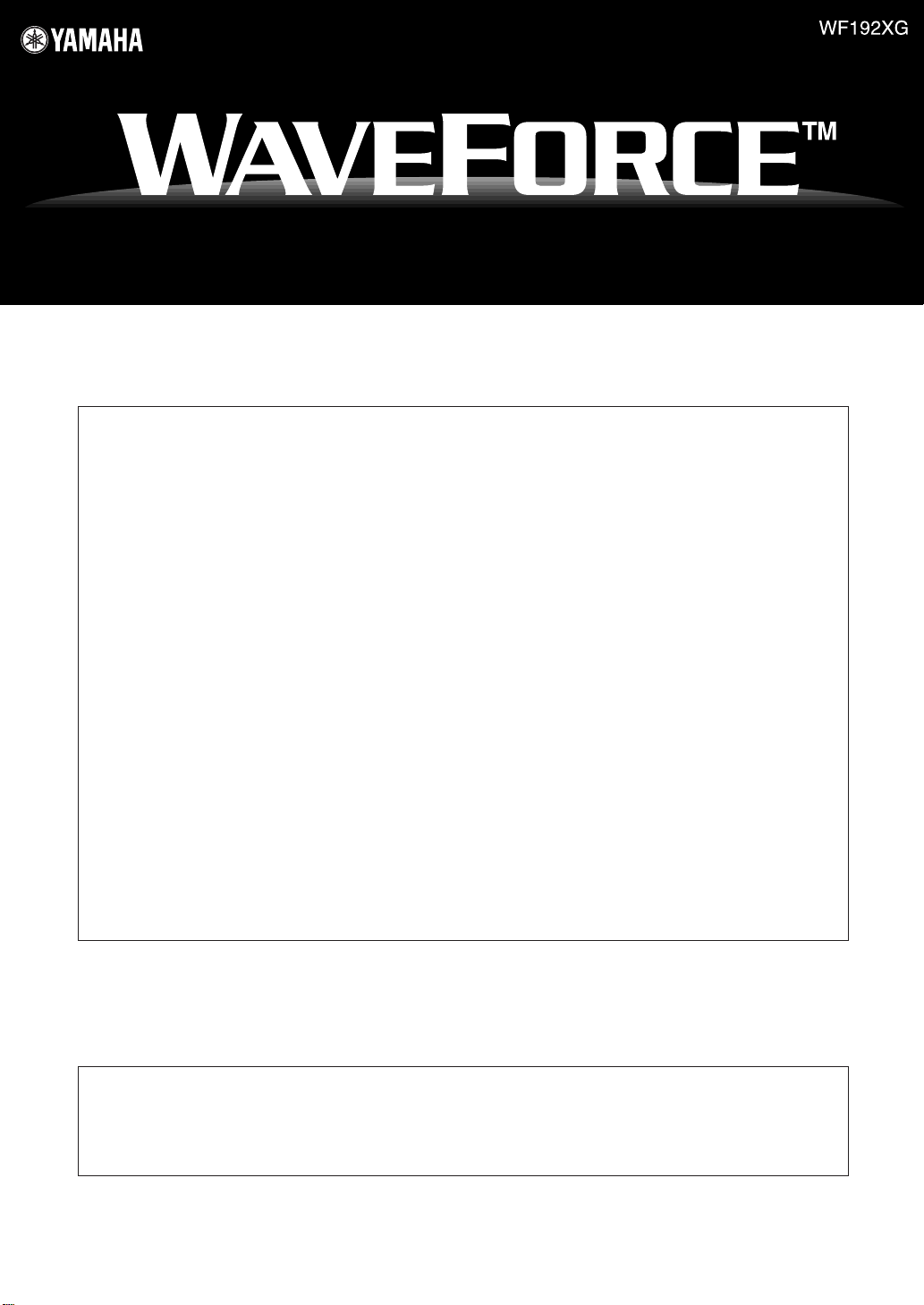
PCI SOUND CARD
GETTING STARTED
FCC INFORMATION (U.S.A.)
1. IMPORTANT NOTICE: DO NOT MODIFY
THIS UNIT!
This product, when installed as indicated in the
instructions contained in this manual, meets FCC
requirements. Modifications not expressly
approved by Yamaha may void your authority,
granted by the FCC, to use the product.
2. IMPORTANT: When connecting this product to
accessories and/or another product use only high
quality shielded cables. Cable/s supplied with this
product MUST be used. Follow all installation
instructions. Failure to follow instructions could
void your FCC authorization to use this product in
the USA.
3. NOTE: This product has been tested and found
to comply with the requirements listed in FCC
Regulations, Part 15 for Class “B” digital devices.
Compliance with these requirements provides a
reasonable level of assurance that your use of
this product in a residential environment will not
result in harmful interference with other electronic
devices. This equipment generates/uses radio
frequencies and, if not installed and used
according to the instructions found in the users
manual, may cause interference harmful to the
* This applies only to products distributed by YAMAHA CORPORATION OF AMERICA.
operation of other electronic devices. Compliance
with FCC regulations does not guarantee that
interference will not occur in all installations. If this
product is found to be the source of interference,
which can be determined by turning the unit
“OFF” and “ON”, please try to eliminate the
problem by using one of the following measures:
Relocate either this product or the device that is
being affected by the interference.
Utilize power outlets that are on different branch
(circuit breaker or fuse) circuits or install AC line
filter/s.
In the case of radio or TV interference,
relocate/reorient the antenna. If the antenna leadin is 300 ohm ribbon lead, change the lead-in to
co-axial type cable.
If these corrective measures do not produce
satisfactory results, please contact the local
retailer authorized to distribute this type of
product. If you can not locate the appropriate
retailer, please contact Yamaha Corporation of
America, Electronic Service Division, 6600
Orangethorpe Ave, Buena Park, CA90620
The above statements apply ONLY to those
products distributed by Yamaha Corporation of
America or its subsidiaries.
CANADA
This Class B digital apparatus complies with Canadian ICES-003.
Cet appareil numérique de la classe B est conforme à la norme NMB-003 du Canada.
• This applies only to products distributed by Yamaha Canada Music Ltd.
• Ceci ne s’applique qu’aux produits distribués par Yamaha Canada Musique Ltée.
Page 2
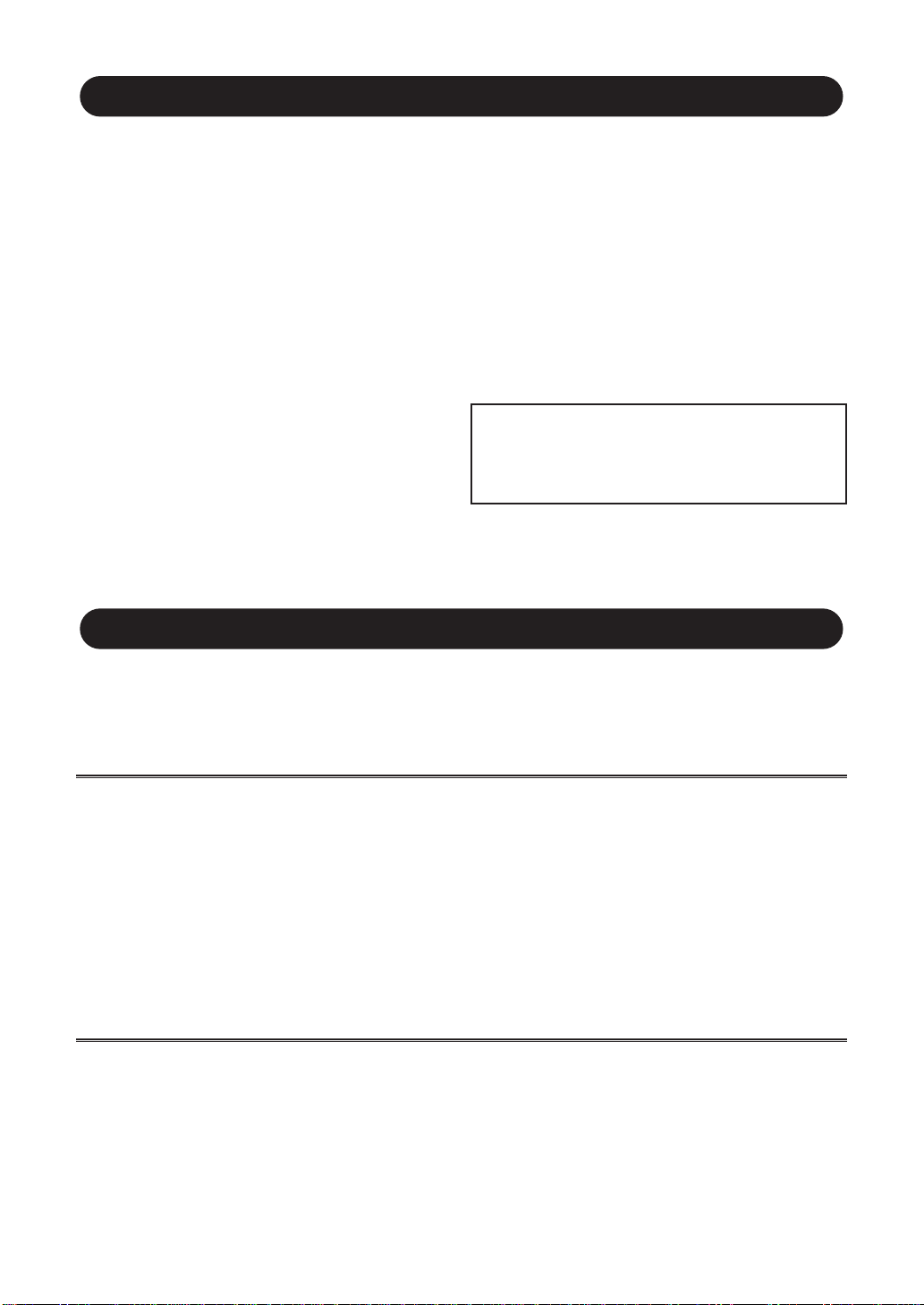
Precautions
● Do not expose the soundcard to direct sunlight,
excessive humidity, high temperatures, excessive
dust or strong vibrations.
● Before handling the soundcard, be sure to touch a
metal surface to discharge any static electricity
which may be in your body.
● When holding the soundcard, do not touch the
inside area of the circuit board or apply excessive
pressure to the card, and be sure to protect the
card from contact with water or other liquids.
● Before installing the soundcard in the computer,
unplug the power connector of your computer.
● Before connecting the computer to other devices,
turn off the power switches of all devices.
✼ Company names and product names described in this booklet and the online manual in the supplied CD-ROM are the trademarks or
registered trademarks of their respective companies and are hereby acknowledged.
● It is possible that computer malfunctions or
operator actions might destroy data that was
created with the included application software. We
recommend that you back up all important data
onto floppy disks. Yamaha is not responsible for
loss of data through computer malfunctions or
operator actions.
● The soundcard contains no user-serviceable
parts, so never touch the inside area of the circuit
board or tamper with the electronic circuitry in any
way. Doing so may result in electrical shock or
damage to the soundcard.
YAMAHA CANNOT BE HELD RESPONSIBLE
FOR DAMAGE CAUSED BY IMPROPER CARE
AND USE OF THE SOUNDCARD AND
SOFTWARE.
Preparations Before Using Yamaha WAVEFORCE
Thank you for buying Yamaha WAVEFORCE package. Before using your new soundcard and software
included in the package, please read this booklet thoroughly for preparation.
Contents of WF192XG Package:
This package contains the following items. Check all items are properly contained in the package before
starting installation. If there is some items missing, contact your retailer where you bought this package.
• WF192XG SoundCard
• WF192XG Installation Wizard CD-ROM
• Final Fantasy VII CD-ROM (Playable Demo Version)
• Getting started (this booklet)
• PC/PCI cable
About Information Resources:
Besides this booklet that contains the first clue about WF192XG, other detailed information you require to use
the WF192XG is provided as an electronic document in the supplied CD-ROM disk. To make access to the
information, you must install its browsing software, Adobe Acrobat Reader, in your computer. First put the
supplied CD-ROM in the CD-ROM drive connected with your computer and open the “doc” → “eng” → “acr”
folder in the CD-ROM. Then double-click Adobe Acrobat Reader installer icon and follow the messages
shown in the display to accomplish installation of the application.
2
Page 3
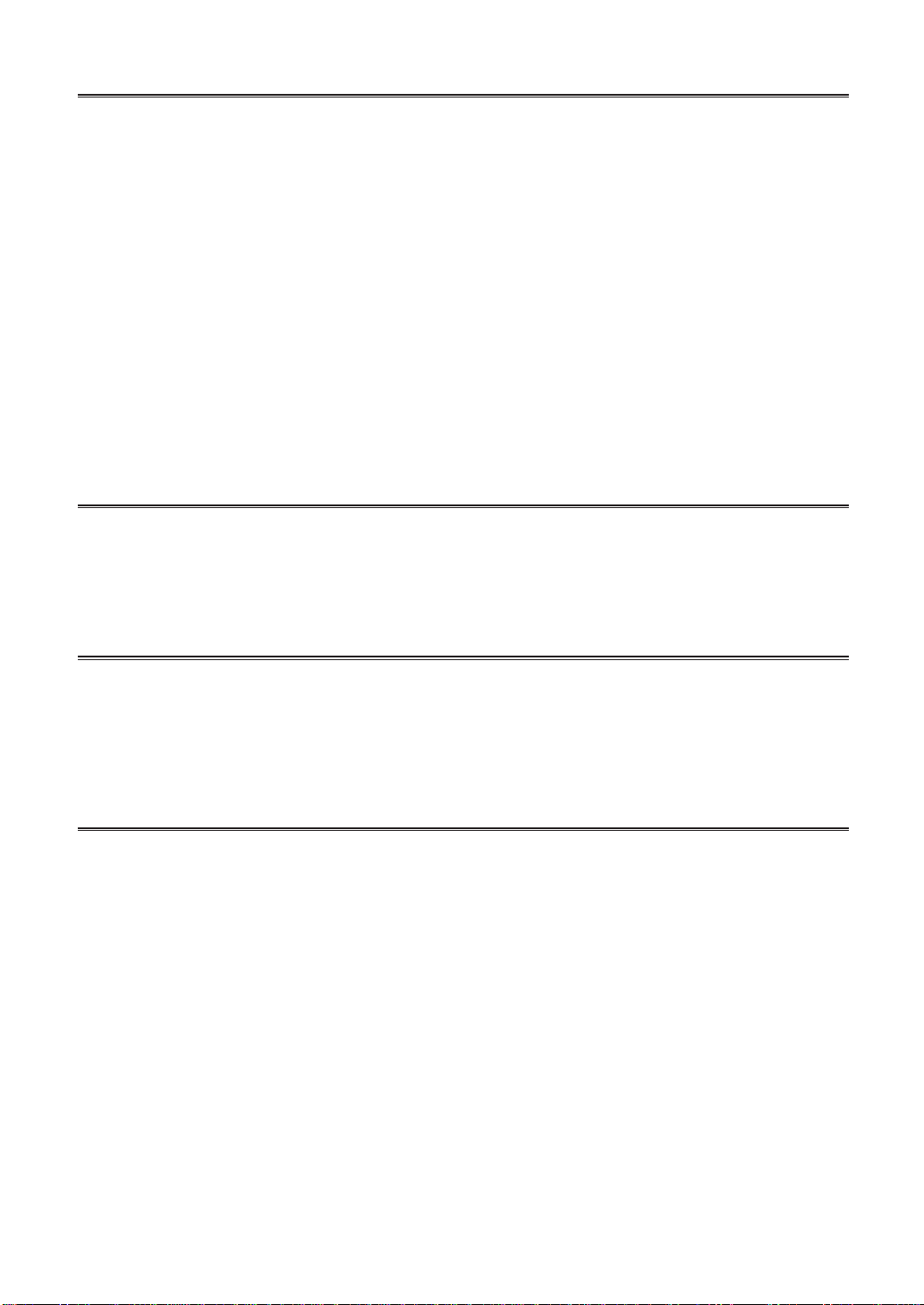
Consulting on Documentation:
Leaving the card in its antistatic bag before you are ready to install it, first read the online manual supplied
with the CD-ROM using Acrobat Reader. You can find the online manual (.pdf file) by opening the “doc” →
“eng” folder in the CD-ROM. Double-clicking the .pdf file will start Acrobat Reader automatically and you will
be able to read the online manual. Yamaha recommends you to print out the description about installation
for reference during installation. To print out the online manual, select [File] menu → [Print] command on
Acrobat Reader window.
Along with this, refer to a manual that came with your computer on installation of a PCI extension card in
terms of:
• Removing the cables attached to the computer
• Opening a cover of your computer
• Discharging static electricity that may have built up on your body
• How to install the PCI extension card inside of your computer
If you are not sure or cannot find specific information on how to install a PCI card in your computer, contact
the manufacturer of your computer before starting installation.
Copying the Serial Number:
On installation of the card, locate a sticker put on the card that is printed with a card’s serial number. Put
down the number on a piece of paper to make online registration of the card. Because it might be difficult to
check the number after installation of the card inside the computer, this must be done BEFORE attaching the
card inside of your computer.
Installation of the PCI Card:
For detailed procedure to install the card and its driver software, refer to the description you printed out from
Acrobat Reader. Notice that installation of the card requires an empty PCI card slot in your computer. If you
use a PCI slot that has been occupied with another card, first remove the driver software for that card, turn
off the computer to remove the card, and then reboot the computer to forcibly recognize that the old card is
not there.
Installation of the Driver Software:
The soundcard will not work until you install appropriate driver software (Yamaha DS-XG driver) and reboot
the computer. Follow the instructions below to install the appropriate DS-XG driver.
n Different driver software should be installed to a different version of Windows 95. Say, Windows 95 OEM System Release 2 (aka.,
OSR2) requires driver software other than for pre-OSR2 version of Windows 95.
3
Page 4

Installing the DS-XG Driver Software for Windows 95 (4.00.950 or 4.00.950a)
The WAVEFORCE soundcard is a Windows 95 Plug-and-Play device. Once the soundcard is installed and
your computer is rebooted, Windows 95 will automatically detect the device and start the Install Wizard.
The New Hardware Found window will appear.
1 Insert the WF192XG Installation Wizard CD-ROM in your CD drive, select “Driver from disk provided by hardware
manufacture” and click the [OK] button to continue.
2 Windows95 asks you to insert a floppy disk. But the drivers are supplied by CD-ROM, click the [Browse] button.
3 Select CD-ROM drive and the folder “drivers\win95\English”. Then click the [OK] button.
This completes the installation process of the DS-XG Device Manager. Consecutively, install the device drivers for PCI
Audio Codec, Legacy Sound System and Legacy Game Port.
Installing the Device Drivers for PCI Audio Codec, Legacy Sound System and Legacy Game Port
1 Once the DS-XG Device Manager installation is complete, the New Hardware Found window will appear. Insert the
WF192XG Installation Wizard CD-ROM in your CD drive now. Select “Driver from disk provided by hardware
manufacturer” and click the [OK] button to continue.
2 Windows95 asks you to insert a floppy disk. But the drivers are supplied by CD-ROM, click the [Browse] button.
3 Select CD-ROM drive and the folder “drivers\win95\English”. Then click the [OK] button.
4 If you have never installed the joystick driver, the Insert Disk window appears. Insert Windows95 CD-ROM or disk, click
the [OK] button and install the joystick driver.
This completes all the installation procedures.
Installing the DS-XG Driver Software for Windows 95 OSR2 (4.00.950b)
The WAVEFORCE soundcard is a Windows 95 Plug-and-Play device. Once the soundcard is installed and
your computer is rebooted, Windows 95 will automatically detect the device and start the Install Wizard.
The Updated Device Driver Wizard window will appear.
1 Insert the WF192XG Installation Wizard CD-ROM in your CD drive and click the [Next] button to continue.
2 The information displayed in Update Device Driver Wizard window will now change. Click the [Other Locations] button
to continue.
3 Click the [Browse] button, select CD-ROM drive and the folder “Drivers\Win95\English”. Then click the [OK] button.
4 The information displayed in the Updated Device Driver Wizard window will now change. Verify that “YAMAHA DS-XG
Device Manager” is displayed and click the [Finish] button.
5 The Insert Disk window will now appear and you will be prompted to insert a disk. Simply click the [OK] button to
continue.
6 Windows 95 will now copy the necessary files to your computer. If the Copying Files window appears, then edit the path
box with the following values:
D:\drivers\win95\English
n If your CD drive is other than “D”, input the actual drive in the path box. (e.g. “E:\drivers\win95\English” “F:\drivers\win95\English”)
Click the [OK] button to continue with the installation.
This completes the installation process of the DS-XG Device Manager.
Consecutively, install the device drivers for PCI Audio Codec, Legacy Sound System and Legacy Game Port.
4
Page 5

Installing the Device Drivers for PCI Audio Codec, Legacy Sound System and Legacy Game Port
1 Once the DS-XG Device Manager installation is complete, the Update Device Driver Wizard window will appear. Insert
the WF192XG Installation Wizard CD-ROM in your CD drive and click the [Next] button to continue.
2 The information displayed in the Updated Device Driver Wizard window will now change. Verify that “YAMAHA DS-XG
PCI Audio CODEC” is displayed and click the [Finish] button.
3 If you have never installed the joystick driver, the Insert Disk window appears. Insert Windows95 CD-ROM or disk, click
the [OK] button and install the joystick driver.
This completes all the installation procedures.
Installing the DS-XG Driver Software for Windows 98 ver.1.0
The WAVEFORCE soundcard is a Windows 98 Plug-and-Play device. Once the soundcard is installed and your computer
is rebooted, Windows 98 will automatically detect the device and start the Install Wizard.
The Add New Hardware Wizard window will appear.
1 Insert the WF192XG Installation Wizard CD-ROM in your CD drive and click the [Next] button to continue.
2 The information displayed in Add New Hardware Wizard window will now change. Select “Search for the best driver for
your device. (Recommended).” and click the [Next] button.
3 Select “CD-ROM drive” and click the [Next] button.
4 Windows 98 will now search for the DS-XG Device Manager by scanning the CD-ROM automatically. Verify that
“YAMAHADS-XG Device Manager” is displayed in the Add New Hardware Wizard window and click the [Next] button.
5 The Add New Hardware Wizard window will tell you that “Windows has finished installing the software”. Click the [Finish]
button.
This completes the installation process of the DS-XG Device Manager.
Consecutively, install the device drivers for PCI Audio Codec, Legacy Sound System and Legacy Game Port.
Installing the Device Drivers for PCI Audio Codec, Legacy Sound System and Legacy Game Port
1 Once the DS-XG Device Manager installation is complete, the Add New Hardware Wizard window will appear. Insert
the WF192XG Installation Wizard CD-ROM in your CD drive and click the [Next] button to continue.
2 The information displayed in Add New Hardware Wizard window will now change. Select “Search for the best driver for
your device. (Recommended).” and click the [Next] button.
3 Select “CD-ROM drive” and click the [Next] button.
4 Windows 98 will now search for the DS-XG PCI Audio Codec by scanning the CD-ROM automatically. Verify that
“YAMAHADS-XG PCI Audio Codec” is displayed in the Add New Hardware Wizard window and click the [Next] button.
5 If you have never installed the joystick driver, the Insert Disk window appears. Insert Windows 98 CD-ROM, click the
[OK] button and install the joystick driver.
This completes all the installation procedures.
5
Page 6

Installing the DS-XG Driver Software for Windows NT 4.0
This section explains the procedures for installing the DS-XG device driver software on your computer.
1 Log on to Windows NT 4.0.
2 Click the [Start] button on the Windows taskbar.
3 Highlight [Settings] and click [Control Panel].
4 The Control Panel now appears. Double-click the “Multimedia” icon.
5 The Multimedia Properties window now appears. Click on the “Devices” tab.
6 The Devices page is now displayed. Verify that your computer does not contain any existing DS-XG audio devices and
then click the [Add] button.
n Verify if DS-XG audio devices exist by double-clicking the “Audio Devices” icon. If any drivers are listed, you will need to uninstall
the device by selecting it and then clicking the [Remove] button. Click the [Yes] button to confirm and then the [Restart Now] button
to restart your computer. Once you log on to Windows NT4.0 again, open the “Devices” page and continue with the next step.
7 The “Add” window now appears. Highlight “Unlisted or Updated Driver” by clicking on it. Click the [OK] button.
8 The “Install Driver” window now appears. Insert the WF192XG Installation Wizard CD-ROM in your CD drive. In the path
box, type:
D:\drivers\winnt
n If your CD drive is other than “D”, input the actual drive in the path box. (e.g. “E:\drivers\winnt” “F:\drivers\winnt”)
Click the [OK] button to continue.
9 The “Add Unlisted or Updated Driver” window now appears prompting you to select a language. Click on the desired
language in the list and click the [OK] button.
) If the “Driver Exists” window appears, click the [New] button to overwrite the existing driver.
! Windows NT will now copy the necessary files to your computer. When the “YAMAHA DS-XG Audio Driver” window
appears, verify that the MPU401 I/O address, IRQ, FM I/O address and Joystick I/O address settings are correct. Click
the [OK] button to continue.
@ The “System Setting Change” window will now appear and you will be prompted to restart your computer. Click the
[Restart Now] button.
Your computer will now restart. This completes the installation of the DS-XG device drivers.
Select “MIDI for YAMAHA DS-XG Synthesizer” for MIDI output device in the Control Panel’s Multimedia Properties.
6
Page 7

Audio T esting Program:
You can confirm the soundcard properly sounding by using Audio Testing Program. To start this program,
double-click startup.exe icon located in the root directory of the WF192XG Installation Wizard CD-ROM and
follow the Installation Wizard’s instruction.
Installation of the Bundled Applications:
A variety of applications are provided on its supplied CD-ROM for use with the PCI soundcard. A complete
list and descriptions of these applications are found in the online manual. Install your favorite ones by
following the procedure explained in the online manual.
WAVEFORCE DOS Games Support:
As the PCI bus lacks the ISADMAand IRQ resources required to run DOS programs, the WAVEFORCE can’t
guarantee full support of 100% of DOS applications.
The WF192XG provides for the following 2 ways of running DOS programs.
• DOS BOX(DOS PROMPT)
• PC/PCI
PC/PCI works in MS-DOS Mode (known as Real DOS or PureDOS).
To use PC/PCI, the specified motherboard/chipset is required. (PC/PCI cable is included in this package.)
At present there is no TSR driver for MS-DOS mode.
The TSR driver will soon be available from the WWW.WAVEFORCE.COM website for registered customers.
7
Page 8

For details of products, please contact your nearest Yamaha or the authorized distributor listed below.
USP4967635 USP4520708 USP5117729
USP4731835 USP4738179 USP5438156
USP4584921 USP5477004 USP5131310
PATENTS:
GERMANY
Yamaha Europe GmbH.
Siemensstr. 22-34 / 25462 Rellingen,
F.R. of Germany
Tel.: 04101-3030
URL: www.yamaha.de
Multimedia Hotline: 04101-303-200
THE UNITED KINGDOM
Yamaha-Kemble Music (U.K.) Ltd.
Media Technology Division
Sherbourne Drive, Tilbrook, Milton Keynes,
MK7 8BL, England
Tel.: 01908-369259
Fax.: 01908-371275
E-Mail: Media_Tech@infomta.post.yamaha.co.jp
URL: www.yamaha.co.uk
FRANCE
Yamaha Musique France
BP 70-77312 Marne-La-Vallée Cedex 02, France
Tel.: 01-64-61-40-00
Fax.: 01-64-61-40-97
ITALY
Yamaha Musica Italia
Viale Italia 88, 20020 Lainate (MILANO), Italy
Yamaha-Line: 02-93.57.27.60
E-Mail: ymita@tin.it
SWEDEN
Yamaha Scandinavia AB
Box 30053, 400 43 Göteborg, Sweden
Tel.: 031-89-34-00
E-Mail: info@yamaha.se
URL: www.yamaha.se
CANADA
Yamaha Canada Music Ltd.
135 Milner Avenue, Scarborough, Ontario, M1S 3R1,
Canada
Tel: 416-298-1311
URL: www.yamaha.ca
U.S.A.
Yamaha Corporation of America
Service & Support Division
6600 Orangethorpe Ave., Buena Park, Calif. 90620, U.S.A.
Tel: 714-522-9000
URL: www.yamaha.com
HEAD OFFICE
Yamaha Corporation
10-1 Nakazawa-cho, Hamamatsu, Japan 430-8650
URL: www.yamaha.co.jp/english/xg
M.D.G., EMI Division, ©Yamaha Corporation 1998
8
Page 9

documentation manual, user maintenance, brochure, user reference, pdf manual
This file has been downloaded from:
User Manual and User Guide for many equipments like mobile phones, photo cameras, monther board, monitors, software, tv, dvd, and othes..
Manual users, user manuals, user guide manual, owners manual, instruction manual, manual owner, manual owner's, manual guide,
manual operation, operating manual, user's manual, operating instructions, manual operators, manual operator, manual product,
