Page 1

POWER
MPX
KARAOKE
KEY CONTROL DISC SKIP
SKIP/SEARCH
ECHO LEVEL
PREV NEXT
ENTER
12
34
56789
0
MIN MAX
PLAYXCHANGE
OPEN/CLOSE
PLAY/SELECTSTOP
/
RETURN
MIC LEVEL
MIN MAX
KEY CONTROL
MIC 1 MIC 2
NATURAL SOUND VIDEO CD CHANGER VCD I00K
VIDEO CD
5–Disc Carousel
Digital Echo / 11 Step Key Control
Version 2.0
/
Interactive Operation
VCD-100K
NATURAL SOUND VIDEO-CD CHANGER
OWNER’S MANUAL
Page 2
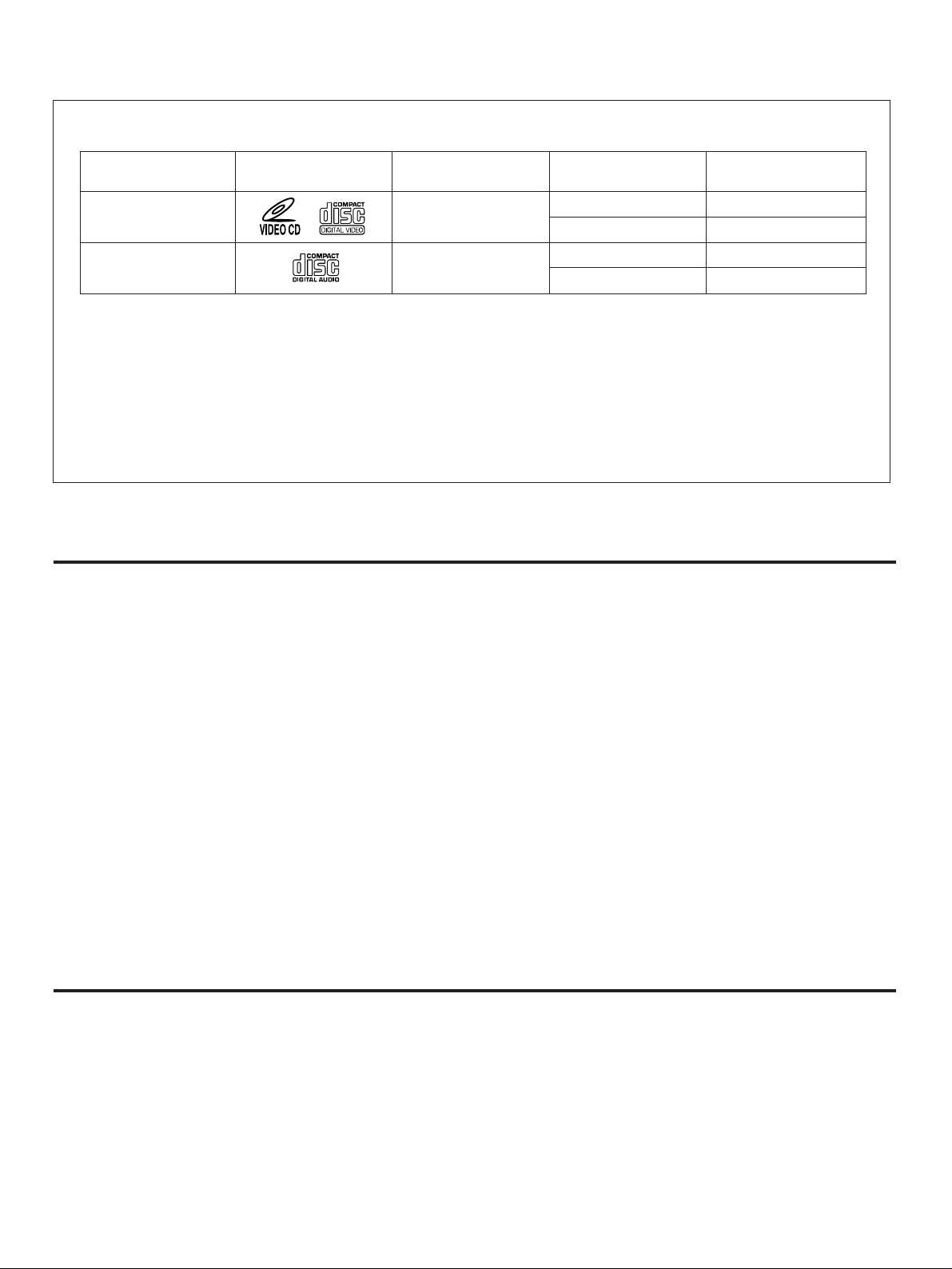
Thank you for selecting this YAMAHA Video-CD changer.
This unit can play discs of the following types only.
Type of disc
Video-CD
Compact disc
Never attempt to load a disc other than above into the unit because it may cause a damage to this unit and/or other units
connected to this unit.
VIDEO-CD
Video-CDs are classified into two types, version 1.1 and 2.0. This unit can play not only discs of version 1.1, but also version
2.0 on which a Playback Control can be made.
Video-CD, version 1.1: With the same operation as compact discs, you can enjoy sounds and pictures (movies).
Video-CD, version 2.0: In addition to a normal play which is the same as discs of version 1.1, you can make a Playback
Mark printed
on the disc
Control. (For details on Playback Control, refer to page 16.)
Type of signal
recorded
Sound
+
Picture (Movie)
Sound only
Size (Dimension)
12 cm
8 cm (Single type)
12 cm
8 cm (Single type)
Maximum possible
play time
74 minutes
20 minutes
74 minutes
20 minutes
FEATURES
●
5-Disc Carousel Auto-Changer (for
Playing Video-CDs and Compact Discs)
●
Audio Output Mode Selector (MPX)
Button for Karaoke
●
Full Opening Disc Tray for Changing 5
Discs at a Time
●
PLAYXCHANGE; Disc Changing
Capability while Playing Another
●
Random Access Programmable Play
●
Playback Control Function Available for
Video-CDs,Version 2.0
●
Automatic Pause Inserting Function for
Karaoke (Karaoke Mode)
CONTENTS
Caution ............................................................3
Connections ....................................................4
Controls and Their Functions ..........................6
Basic Operations .............................................9
Pre-Programming Selections (for Singing
Karaoke) ........................................................13
●
11 Step
●
Mic Level and Echo Level Controls
●
Video Output Format Selector (VIDEO
Key Level Control Buttons
OUT MODE SELECT) Switch
●
Two MIC Jacks and a Mini-Jack for
Connecting with a Key Control Function
of a Microphone
●
Remote Control Capability
Playback Control of Video-CD (Ver. 2.0)
......................................................................16
Notes about the Remote Control Transmitter
......................................................................19
Handling Compact Discs ...............................19
Troubleshooting .............................................20
Specifications ................................................20
2
Page 3
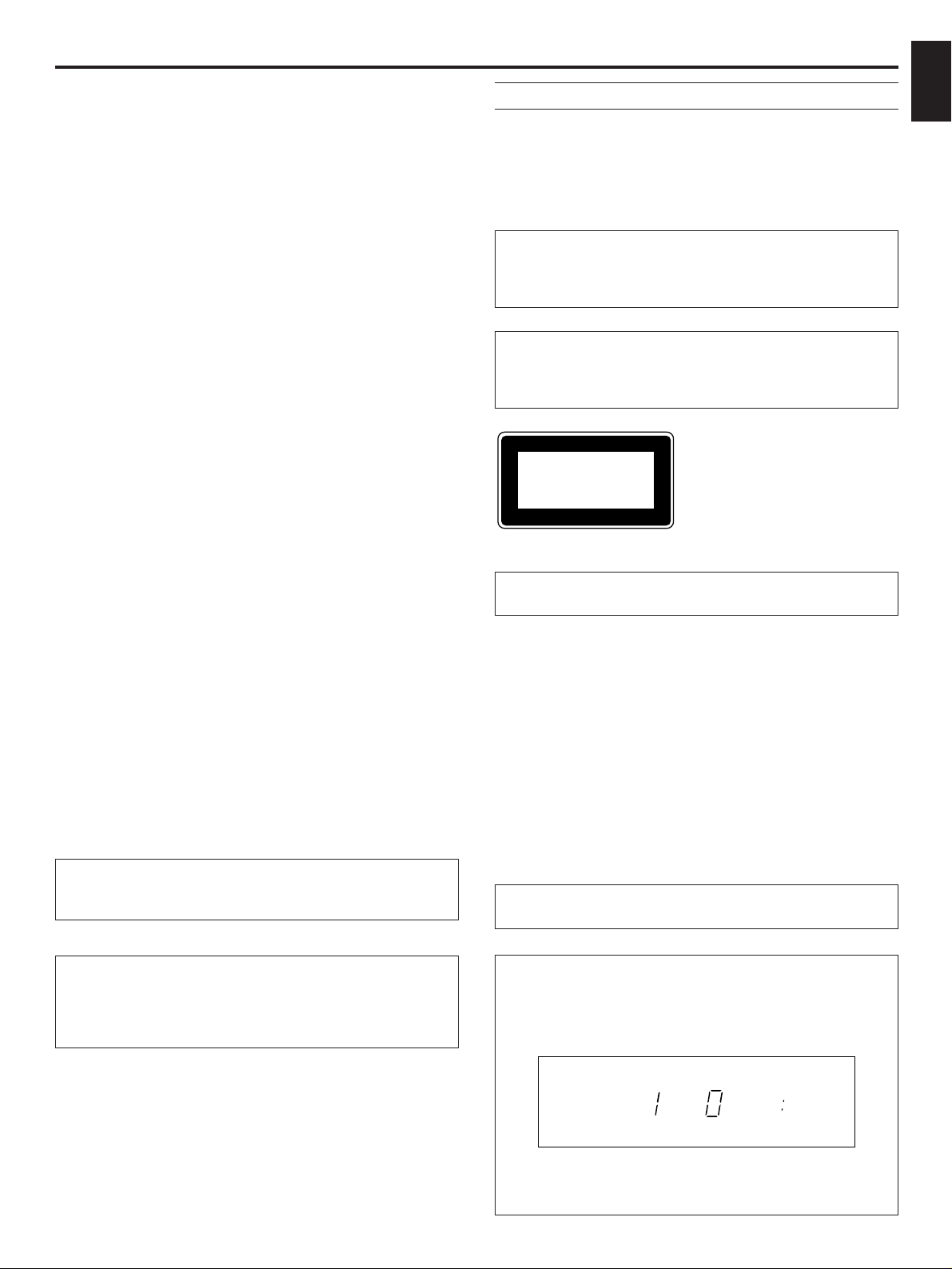
CAUTION: READ THIS BEFORE OPERATING YOUR UNIT.
MUSICDISC
CLASS 1 LASER PRODUCT
English
1 To ensure the finest performance, please read this manual
carefully. Keep it in a safe place for future reference.
2 Install your unit in a cool, dry, clean place – away from
windows, heat sources, and too much vibration, dust,
moisture or cold. Avoid sources of hum (transformers,
motors). To prevent fire or electrical shock, do not expose
to rain or water.
3 Do not operate the unit upside-down. It may overheat,
possibly causing damage.
4 Never open the cabinet. If a foreign object drops into the
unit, contact your dealer.
5 This player should not be placed on appliances, such as
amplifiers, that produce heat, or placed in a cabinet that
impedes the flow or air. This may result in a failure in this
player. Install the player in a well ventilated place. In
addition, do not place objects on the player.
6 Do not use force on switches, knobs or cords. When
moving the set, first turn the unit off. Then gently
disconnect the power plug and the cords connecting to
other equipment. Never pull the cord itself.
7 Do not attempt to clean the unit with chemical solvents;
this might damage the finish. Use a clean, dry cloth.
8 Be sure to read the “TROUBLESHOOTING” section on
common operating errors before concluding that your unit
is faulty.
9 To prevent lightning damage, unplug the power cord and
remove the antenna cable during electrical storms.
10 The generated digital signals may interfere with other
equipment such as tuners or receivers. Move the system
farther away from such equipment if interference is
observed.
11 Voltage selector (General model only)
The voltage selector (on the rear panel of this unit)
must be correctly set to the voltage used locally
before making any connection to the AC power
supply.
The unit is not disconnected from the AC power source as
long as it is connected to the wall outlet, even if the unit
itself is turned off.
WARNING
To reduce the risk of fire or electric shock, do not expose this
unit to rain or moisture.
To avoid electrical shock, do not open the cabinet. Refer
servicing to qualified personnel only.
DANGER
Invisible laser radiation when open and interlock failed or
defeated.
Avoid direct exposure to beam.
CAUTION
Use of controls or adjustments or performance of
procedures other than those specified herein may result in
hazardous radiation exposure.
This compact disc player is
classified as a CLASS 1 LASER
product.
The CLASS 1 LASER
PRODUCT label is located on
the rear exterior. (China model
only)
Laser component in this product is capable of emitting
radiation exceeding the limit for Class 1.
CAUTION
As the laser beam used in this compact disc player is harmful
to the eyes, do not attempt to disassemble the cabinet. Refer
servicing to qualified personnel only.
Laser Diode Properties
• Material: GaAlAs
• Wavelength: 780nm
• Emission Duration: continuous
• Laser Output: max. 44.6µW*
* This output is the value measured at a distance of about
200mm from the objective lens surface on the Optical Pickup Block.
CAUTION FOR CARRYING THIS UNIT
Be sure not to carry or tip the unit with discs remaining in it.
NOTE:
Please check the copyright laws in your country before
recording from records, compact discs, radio, etc.
Recording of copyrighted material may infringe copyright
laws.
CAUTION FOR MOVING THIS UNIT
When moving this unit, first remove all discs from the disc
tray and close the tray by pressing the OPEN/CLOSE
button, and then switch off the power after you confirm that
the display indicates as follows.
Never switch off the power if the display is not pictured as
above, otherwise the unit will break down during moving
because the internal mechanism is not locked.
3
Page 4
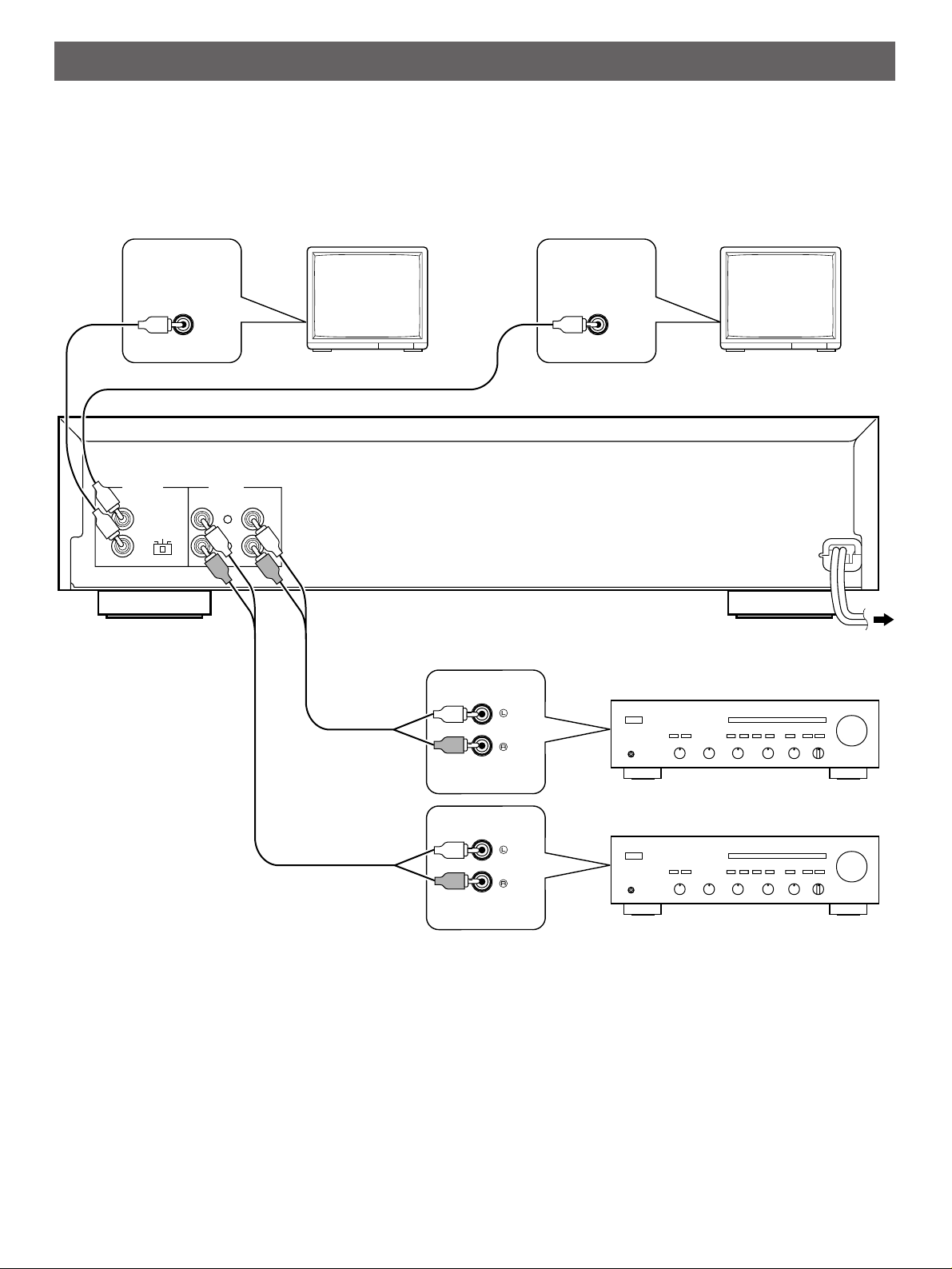
CONNECTIONS
VIDEO OUT LINE OUT
L
R
12
1
2
MODE
SELECT
AUTO
NTSCPAL
CD
VIDEO INVIDEO IN
CD
●
Before making any connections, switch OFF the power to
this unit, the amplifier, the video monitor, etc.
●
Connections should be made to the correct input terminals
of the amplifier, the video monitor, etc.
Video monitor Video monitor
Video connection cord (included)
●
If the placement of this unit causes interference to other
equipment, separate them from each other.
This unit
Audio connection
cord (included)
Connecting to the amplifier
This unit is equipped with 2 sets of LINE OUT terminals to
allow you to connect one or two amplifiers to this unit.
To AC outlet
Amplifier
Amplifier
Connecting to the video monitor
This unit is equipped with 2 VIDEO OUT terminals to allow you
to connect one or two video monitors to this unit.
Connect the LINE OUT terminals to the audio input terminals of
the amplifier (marked as “CD”, “AUX”, etc.) by using the
included audio connection cord.
Be sure that the left (“L”) and right (“R”) LINE OUT terminals
are connected to the corresponding (left and right) terminals of
the amplifier.
4
Connect this unit’s VIDEO OUT terminal to the video input
terminal of the video monitor by using the included video
connection cord.
* This product includes one audio connection cord and one
video connection cord.
Page 5
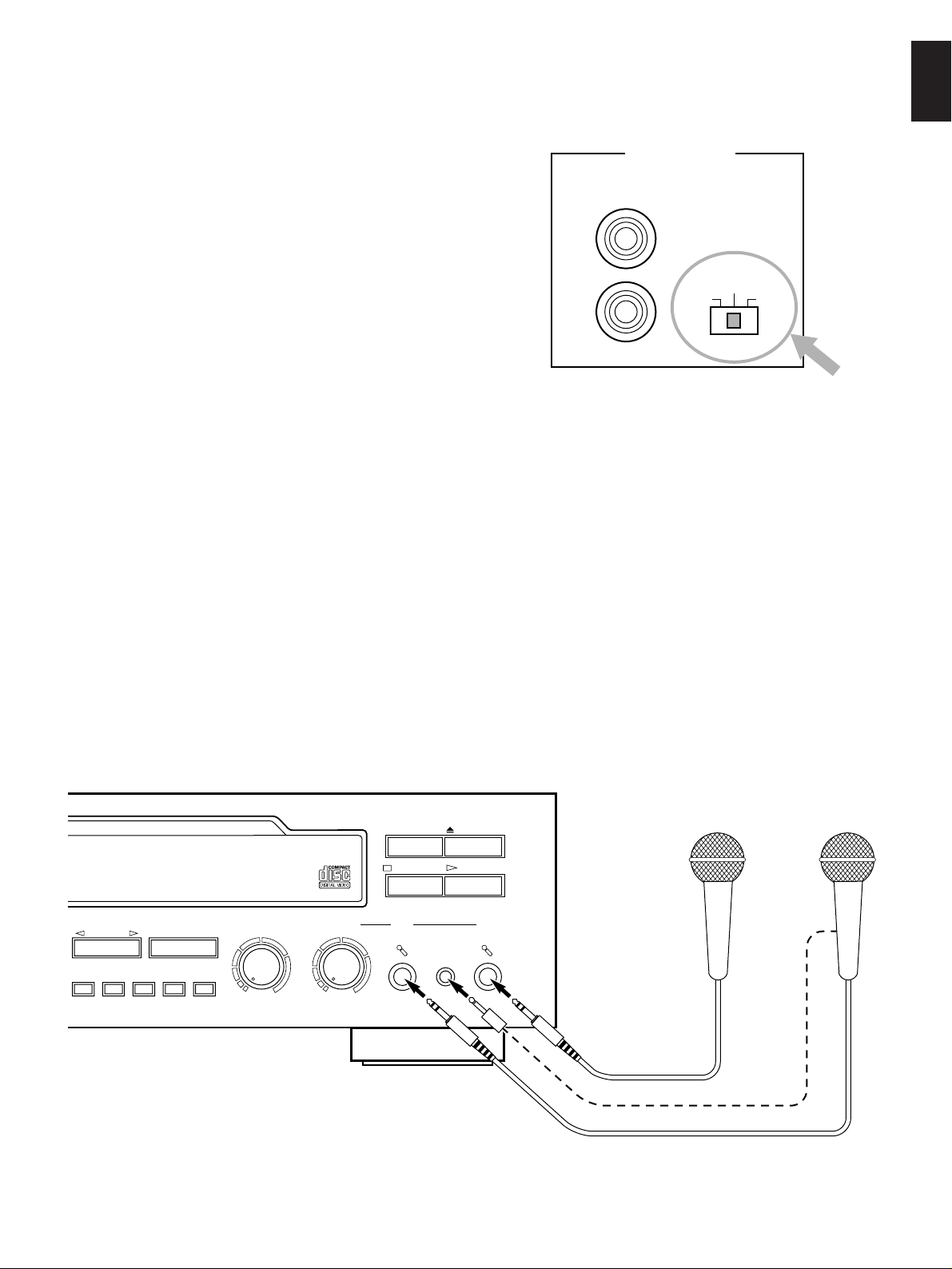
Setting the VIDEO OUT MODE SELECT switch
DISC SKIP
SKIP/SEARCH
ECHO LEVEL
PREV NEXT
6
7
89
0
MIN MAX
PLAYXCHANGE
OPEN/CLOSE
PLAY/SELECT
STOP/RETURN
MIC LEVEL
MIN MAX
KEY CONTROL
MIC 1 MIC 2
VIDEO CD
Version 2.0 / Interactive Operation
VIDEO OUT
1
2
MODE
SELECT
AUTO
NTSCPAL
This unit is designed for use with the NTSC and PAL television
formats. Set this switch to the position suitable for the use of
this unit you plan.
PAL: Outputs signals in the PAL format no matter which
format (PAL or NTSC) the currently playing disc
employs.
Set to this position if your video monitor employs the
PAL format.
AUTO: Outputs signals in the same format as the currently
playing disc employs.
Set to this position if your video monitor can be
switched in between the PAL and NTSC formats
automatically.
NTSC: Outputs signals in the NTSC format no matter which
format (PAL or NTSC) the currently playing disc
employs.
Set to this position if your video monitor employs the
NTSC format.
English
Connecting microphones for singing Karaoke
One or two microphones can be connected to this unit.
Moreover, if you have a Yamaha microphone which has a key
control function, connect the mini-plug connector cable of the
microphone to the KEY CONTROL jack of this unit. This
connection allows you to change key of source sound by using
controls on the microphone.
Microphone
Microphone
(with a key
control function)
5
Page 6
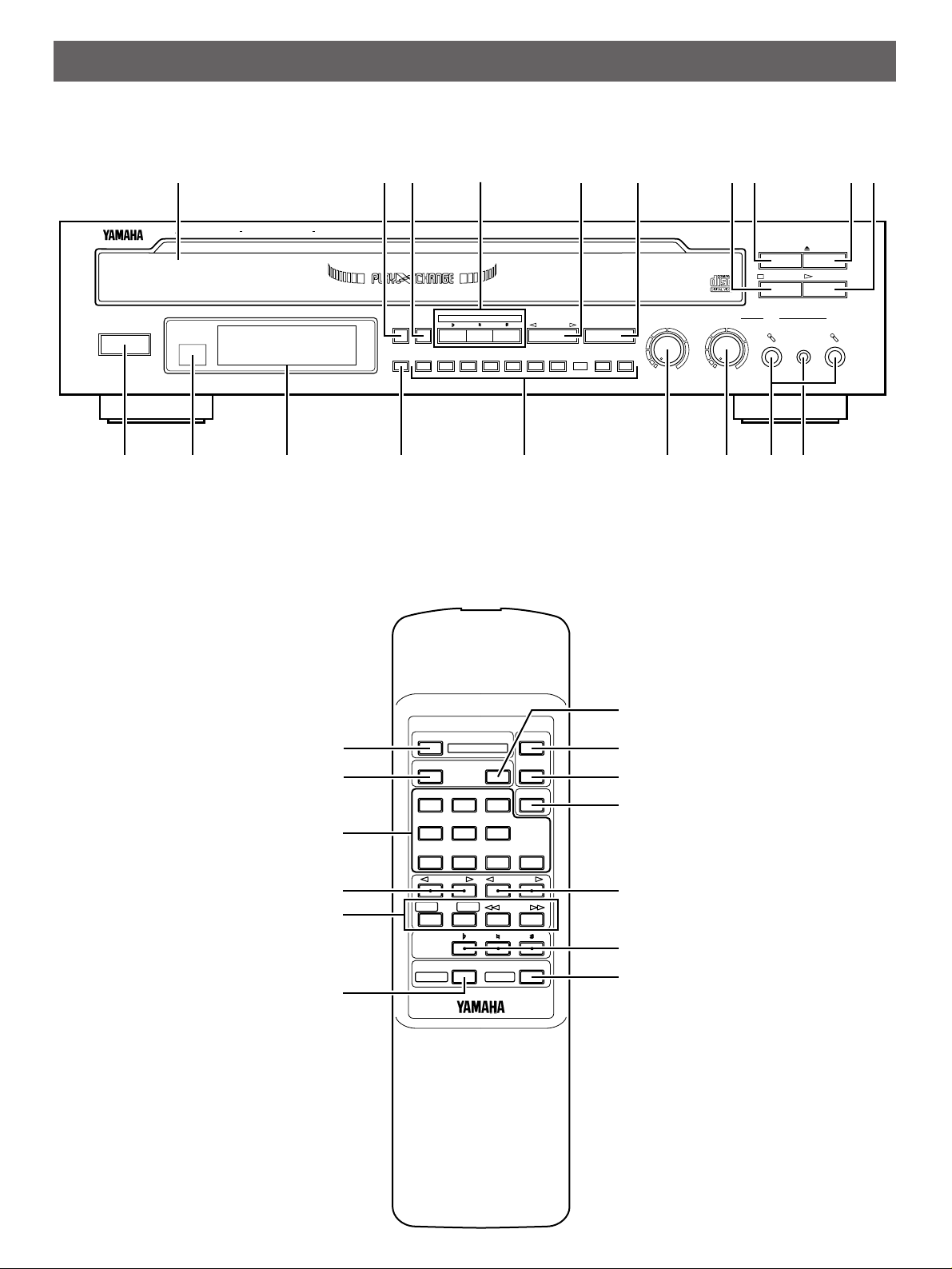
FRONT PANEL
POWER
MPX
KARAOKE
KEY CONTROL DISC SKIP
SKIP/SEARCH
ECHO LEVEL
PREV NEXT
ENTER
12
34
56789
0
MIN MAX
PLAYXCHANGE
OPEN/CLOSE
PLAY/SELECT
STOP/RETURN
NATURAL SOUND VIDEO CD CHANGER VCD I00K
VIDEO CD
MIC LEVEL
MIN MAX
KEY CONTROL
MIC 1 MIC 2
5–Disc Carousel
Digital Echo / 11 Step Key Control
Version 2.0 / Interactive Operation
I
1
A B C DE F G
2 43 78 905 6
H
OPEN/CLOSE
PROG
CANCEL
MPX
KARAOKE
123
456
7890
ENTER
INDEX
DISC SKIP
SEARCHSKIP
PREV
RETURN SELECT
NEXT
KEY
CONTROL
STOP PLAY
/
REPEAT
9 K
L
D
0
5
2
3
E
J
6
7
4
CONTROLS AND THEIR FUNCTIONS
REMOTE CONTROL TRANSMITTER
6
Page 7
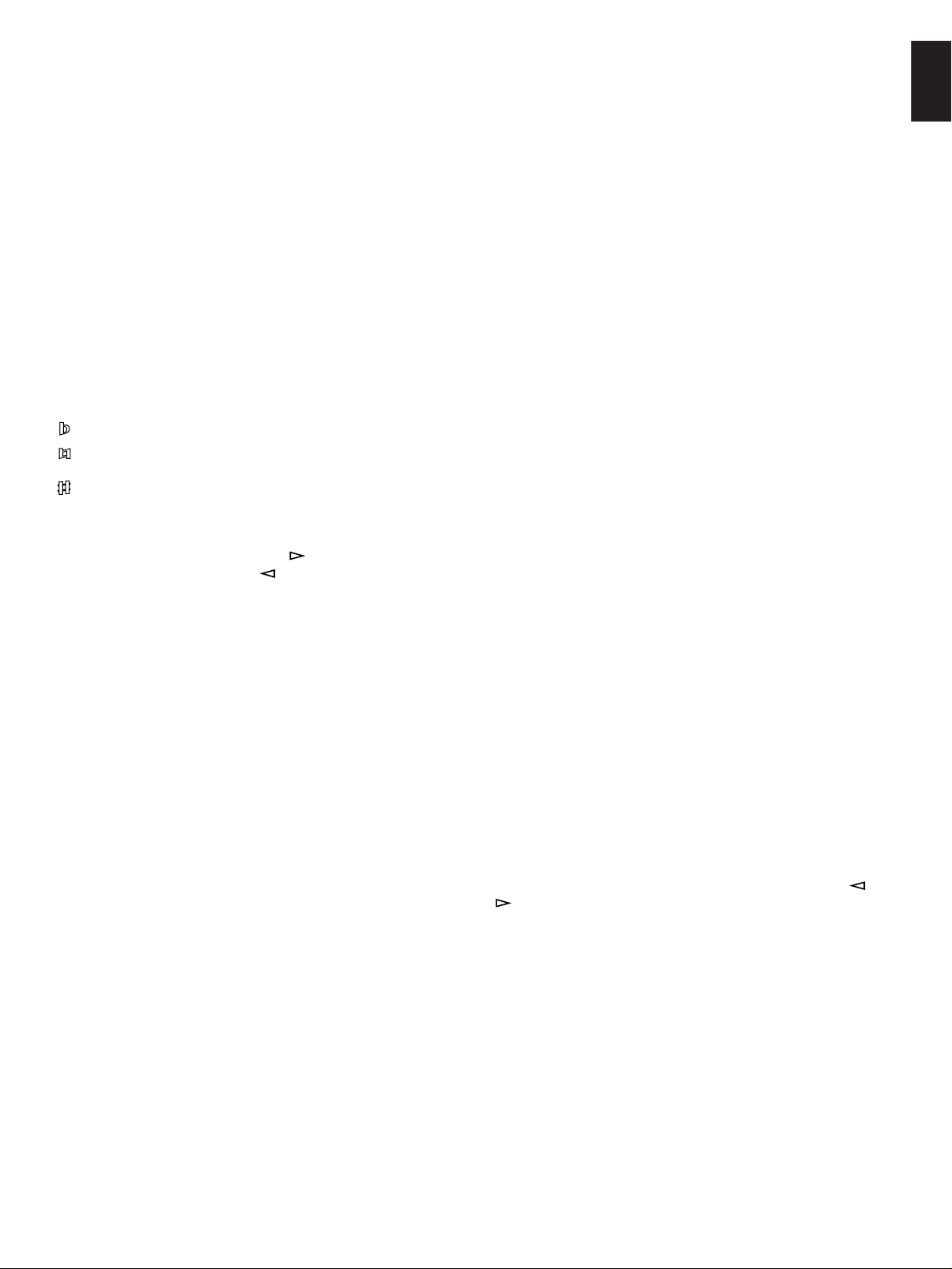
English
1 Disc tray
Up to 5 discs can be loaded on the disc tray. Five disc-setting
positions on the disc tray are numbered from 1 to 5.
2 MPX button
Whenever this button is pressed, audio output mode changes.
The currently selected audio output mode is shown on the
display. (Refer to page 12 for details.)
3 KARAOKE button
When this button is pressed so that “KARAOKE” lights up on
the display, a pause is inserted each time a play of track ends.
Pressing this button once more will cancel this function.
4 KEY CONTROL buttons
These buttons are available when a microphone is connected
to this unit. Pressing these buttons changes key of the track
currently playing. The current key level is shown on the display.
: Whenever pressed, key of the track becomes lower.
: Pressing this button restores the original key level of the
track.
: Whenever pressed, key of the track becomes higher.
5 DISC SKIP button(s)
Whenever this button is pressed, the disc tray rotates and the
selected disc changes. Pressing the side rotates the disc
tray clockwise and pressing the side rotates the disc tray
counterclockwise.
6 SKIP/SEARCH (PREV and NEXT) buttons
SKIP: Pressing this button locates the begining of the next
track (or the currently playing track or the previous
track).
SEARCH:
Pressing and holding this button advances (or
reverses) the play rapidly.
PREV and NEXT:
Functions only when a Playback Control operation is
made on a Video-CD, version 2.0. Pressing the NEXT
side selects the next display mode, and pressing the
PREV side restores the previous display mode.
* For some discs, this key operation will not function.
7 STOP/RETURN button
Stops playing a disc during a normal disc play. During a
Playback Control operation, press this button to return to a
previous screen menu mode.
When playing a Video-CD, pressing this button calls a
Playback Control mode.
8 PLAYXCHANGE button
Press this button to open and close the disc tray while playing
a disc. This is usefull when you want to exchange discs while
playing another disc.
9 OPEN/CLOSE button
Opens and closes the disc tray.
0 PLAY/SELECT (PLAY/REPEAT) button
Pressing this button starts a disc play. If this button is pressed
while playing a disc, play will restart from the begining of the
track currently playing.
When this unit is in a Playback Control mode, pressing this
button selects a screen menu mode.
A POWER switch
Press this switch to switch the power on. Press it again to
switch the power off.
B Remote control sensor
Receives signals from the remote control transmitter.
C Display panel
See page 8.
D ENTER button
Used for programming tracks. (Refer to page 13 for details.)
E Numeric buttons
Used to select a track number.
F ECHO LEVEL control
This control adjusts the level of echo applied to sound signals
input from the microphone(s) connected to this unit’s MIC
jacks.
G MIC LEVEL control
This control adjusts the level of sound signals input from the
microphone(s) connected to this unit’s MIC jacks.
H MIC (1 and 2) jacks
One or two microphones can be connected to these jacks.
I KEY CONTROL jack
If you have a Yamaha microphone which has a key control
function, connect the mini-plug connector cable of the
microphone to this jack. This connection allows you to change
key of source sound by using controls on the microphone.
J INDEX buttons
If the selected disc has index numbers, by pressing the or
button once or more, you can select a desired index
number and play the disc from that point.
K PROG button
This button is available only when “KARAOKE” is illuminated
on the display. This button is used for programming tracks.
(Refer to page 13 for details.)
L CANCEL button
Used to cancel a programmed track or all program data. (Refer
to page 14–15 for details.)
7
Page 8

DISPLAY PANEL
MUSIC L R VCDISC
KARAOKE
VIDEO CD
PBC PROG
AUTO
NTSC PAL
12345 6 7
098
1 VIDEO CD indicator
Lights up when the selected disc is a Video-CD.
2 KARAOKE indicator
Lights up when the KARAOKE function is turned on by
pressing the KARAOKE button, and goes off if the KARAOKE
button is pressed once more.
3 PROG indicator
Lights up when this unit is in the program play mode.
4 Disc number indicator (DISC)
Shows the disc number of selected disc.
5 Track number indicator (MUSIC)
Shows the selected track number.
6 Audio output mode indicators
The current audio output mode selected by pressing the MPX
button is shown by these indicators. (Refer to page 12 for
details.)
7 Time display
Shows elapsed time of the track currently playing, program
number and so on.
8 PBC (Playback Control) indicator
Lights up when this unit is in a Playback Control mode for
playing a Video-CD, version 2.0.
9 Video signal output mode indicators
Show the current position of the VIDEO OUT MODE SELECT
switch on the rear panel and the format of video output signal.
0 Key level indicator
Shows the key level of the source currently playing in 11 steps.
: Lights up when the current key level is lower than the
original level of the track.
: Lights up when the current key level is the original level
of the track.
: Lights up when the current key level is higher than the
original level of the track.
8
Page 9

POWER
MPX
KARAOKE
ENTER
12
NATURAL SOUND VIDEO CD CHANGER VCD I00K
5–Disc Carouse
Digital Echo
/
11 Step Key C
POWER
OPEN/CLOSE
OPEN/CLOSE
RETURN
STOP
This manual mainly describes how to operate this unit by using the remote control transmitter. To operate this unit from
SELECT
PLAY
/
REPEAT
OPEN/CLOSE
PROG
CANCEL
MPX
KARAOKE
123
456
7890
ENTER
INDEX
DISC SKIP
SEARCHSKIP
PREV
RETURN SELECT
NEXT
KEY
CONTROL
STOP PLAY
/
REPEAT
the front panel, use the same named buttons on the front panel.
BASIC OPERATIONS
English
Loading discs and starting disc play
1
1 Turn the power on.
2 Open the disc tray and load discs.
2, 3
STOP/
RETURN
4
4 Start a disc play.
Play will begin from the first track of Disc 1 automatically.
* If you want to play a desired track on another disc, see
the next page.
Label side
upward.
3 Close the disc tray.
Exchanging discs while playing another disc
During play, you can open the disc tray by pressing the
PLAYXCHANGE button without interrupting disc play. In this
case, pressing the DISC SKIP button has no effect.
Disc tray
To stop play
This unit stops at the begining of the first track on the disc.
Note
If the STOP/RETURN button is not pressed (except when
“KARAOKE” is illuminated on the display), play will not stop
until the last track on the last-numbered disc has been played.
Note
Additionally, you can close the disc tray by the following ways.
If the tray is closed by these ways, play will begin
automatically.
●
Press the PLAY/SELECT button. (Play will begin from the
first track of Disc 1.)
●
Press a numeric button, and then press the PLAY/SELECT
button or the ENTER button.
●
Press the front edge of the disc tray gently. (Play will begin
from the first track of Disc 1.)
9
Page 10

123
456
7890
ENTER
INDEX
DISC SKIP
MUSICDISC
VIDEO CD
AUTO
NTSC PAL
➂➁
➀
To play a desired track
DISC SKIP
OPEN/CLOSE
PROG
CANCEL
MPX
KARAOKE
123
456
7890
ENTER
INDEX
DISC SKIP
SEARCHSKIP
PREV
RETURN SELECT
NEXT
KEY
CONTROL
STOP PLAY
/
REPEAT
123
456
7890
ENTER
SELECT
PLAY
/
REPEAT
STOP/
RETURN
1 If necessary, select a desired disc.
3
2
1
3
Selecting a track (by using the numeric
buttons)
For example:
To select track 5
Press “5”.
* If you want to play from the first track on the disc, press
the PLAY/REPEAT button.
2 Select a desired track number.
3 Start play.
or
Display information
Shows the tray number of the selected disc.
➀
Shows the selected track number.
➁
Shows the elapsed time of the selected track.
➂
10
To select track 12
Press “1”, then press “2”.
To select track 20
Press “2”, then press “0”.
Note
If a track number higher than the highest track number on the
disc is selected, the last track on the disc will be played.
Note
If a Video-CD, version 2.0 is selected, “PBC” lights up on the
display. In this mode, disc play is controlled by the rule of
Playback Control. (For details of Playback Control, refer to
page 16–18.)
To cancel this mode and restore the normal play mode, press
and hold the STOP/RETURN button for more than 2 seconds.
“PBC” disappears from the display.
To call the Playback Control mode again, press and hold the
STOP/RETURN button for more than 2 seconds.
Page 11

English
SEARCH
SEARCH
SELECT
PLAY
/
REPEAT
KARAOKE
KARAOKE
To replay from the beginning of the
track currently playing
To skip to the beginning of a desired
track
●
To play from the beginning of the track following the one
currently playing
PREV NEXT
SKIP
●
To play from the beginning of the track currently playing
To advance or reverse play rapidly
(Manual search)
To advance rapidly
(press and hold)
To reverse rapidly
(press and hold)
The sound can be heard (although slightly garbled) during
•
manual search in either direction. This is convenient for
locating a precise position within a track, or for reviewing the
contents quickly.
Manual search can also be performed while disc play is
•
paused, though no sound will be heard.
When using the SKIP/SEARCH button on the front panel:
•
Be careful not to release the button just after it is pressed,
otherwise the play is skipped to the beginning of the next
track or returned to the beginning of the current track.
PREV NEXT
SKIP
●
To play from the beginning of the track before the one
currently playing
PREV NEXT
SKIP
(twice)
Notes
These operations can also be performed when the unit is in
•
the pause or stop mode.
When using the SKIP buttons on the remote control
•
transmitter:
If a button is pressed and held, the track number is
continuously changed to higher numbers (or lower
numbers).
When using the SKIP/SEARCH button on the front panel:
Be careful not to press and hold the button, otherwise the
selected track is played forward (or backward) rapidly.
To enter the KARAOKE mode
A pause is inserted each time a play of track ends. To begin
•
playing the next track, press the PLAY/REPEAT button.
While this unit is paused, “ : ” flashes on and off on the time
display.
In this mode, you can program tracks for singing Karaoke.
•
See page 13–15 for details.
Some adjustments can be made on this unit for enjoying
•
Karaoke. See the next page for details.
Notes
If
“PBC” is illuminated on the display, pressing the KARAOKE
•
button to enter the Karaoke mode will cancel the Playback
Control mode (turn “PBC” off) and stop this unit.
If the pause mode is engaged for 10 minutes, the unit is
•
stopped automatically to protect the internal mechanism.
To cancel this function
Press the KARAOKE button again. “KARAOKE” disappears
from the display.
* If a Video-CD, version 2.0 is selected at this time, “PBC”
lights up on the display and this unit stops.
11
Page 12

LR
L
R
VC
MIC LEVEL
MIN MAX
ECHO LEVEL
MIN MAX
MPX
KEY
CONTROL
OPEN/CLOSE
PROG
CANCEL
MPX
KARAOKE
123
456
7890
ENTER
INDEX
DISC SKIP
SEARCHSKIP
PREV
RETURN SELECT
NEXT
KEY
CONTROL
STOP PLAY
/
REPEAT
MPX
KARAOKE
KEY CONTROL DISC SKIP
SKIP/SEARCH
ECHO LEVEL
PREV NEXT
ENTER
12
34
56789
0
MIN MAX
PLAYXCHANGE
OPEN/CLOSE
PLAY/SELECT
STOP/RETURN
VIDEO CD
MIC LEVEL
MIN MAX
KEY CONTROL
MIC 1 MIC 2
5–Disc Carousel
Digital Echo / 11 Step Key Control
Version 2.0
/
Interactive Operation
KEY
CONTROL
Adjustments for enjoying Karaoke
MPX
MPX KEY CONTROL ECHO
LEVEL
MIC
LEVEL
Adjusting the level of sound signals
input from the microphone(s)
Turning the MIC LEVEL control clockwise increases the level,
and counterclockwise decreases the level.
Changing audio output mode
You can select any of four audio output modes by pressing the
MPX button.
Display
indication
Normal stereo output
Audio output mode
Adjusting the level of echo
applied to sound signals
input from the microphone(s)
Turning the ECHO LEVEL control clockwise increases the
level, and counterclockwise decreases the level.
If you need no echo effect, set this control to the “MIN”
position.
Adjusting key of the track
currently playing
Pressing the KEY CONTROL buttons change key of the track
currently playing. The current key level is shown on the
display. Whenever a track changes, its original key level is
restored.
Sound from the left channel only is
output from both the left and right
speakers.
Sound from the right channel only is
output from both the left and right
speakers.
Sound of vocals on the source is
attenuated.
* There may be a case that vocals
cannot be attenuated effectively
according to a source.
12
: Whenever pressed, key of the track becomes lower in 5
steps.
: Pressing this button restores the original key level of
the track.
: Whenever pressed, key of the track becomes higher in
5 steps.
Page 13

OPEN/CLOSE
PROG
CANCEL
MPX
KARAOKE
123
456
7890
ENTER
INDEX
DISC SKIP
SEARCHSKIP
PREV
RETURN SELECT
NEXT
KEY
CONTROL
STOP PLAY
/
REPEAT
123
456
7890
SELECT
PLAY
/
REPEAT
PROG
DISC SKIP
KARAOKE
KARAOKE
MUSIC L RDISC
ENTER
2
DISC SKIP
SKIP/SEARCH
ECHO LEVEL
PREV NEXT
7
89
0
MIN MAX
PLAYXCHANGE
OPEN/CLOSE
PLAY/SELECT
STOP/RETURN
VIDEO CD
MIC LEVEL
MIN MAX
KEY CONTROL
MIC 1 MIC 2
Version 2.0 / Interactive Operation
5
9
English
PRE-PROGRAMMING SELECTIONS
(FOR SINGING KARAOKE)
● Programming is possible either while the unit is playing a
disc or stopped.
● As many as 10 selections can be stored at one time.
3
9
6
4
7
1 Load discs on the disc tray.
2 Press the KARAOKE button so that “KARAOKE” lights
up on the display. To cancel it, press the KARAOKE
button once again.
3
Flashes.
9
6
7 To start play, press the PLAY/REPEAT button.
* This unit pauses whenever a play of track ends. To start
playing the next track, press the PLAY/REPEAT button.
8 Repeat step 3–6 to program more selections.
4 Select the disc (before “DISC” and “MUSIC” stop
flashing on the display).
5 Select the track (before “DISC” and “MUSIC” stop
flashing on the display).
9 If necessary, change the audio output mode by pressing
the MPX button.
Use the KEY CONTROL buttons and the MIC LEVEL
and ECHO LEVEL controls as you prefer. (See page 12
for details.)
Notes
●
In step 4 or 5, if “DISC” and “MUSIC” stop flashing on the
display before you finish programming a track, press the
PROG button again.
●
If you program a track number which is higher than the
highest track number on the disc, “E rr” appears on the
display and it cannot be programmed.
●
This unit can store as many as 10 selections at one time. If
you program a track number as the eleventh program, “E rr”
appears on the display and no more program can be made.
13
Page 14

Display information during programming
OPEN/CLOSE
PROG
CANCEL
MPX
KARAOKE
123
456
7890
ENTER
INDEX
DISC SKIP
SEARCHSKIP
PREV
RETURN SELECT
NEXT
KEY
CONTROL
STOP PLAY
/
REPEAT
CANCEL
SKIP
PREV NEXT
CANCEL
KARAOKE
VIDEO CD
PROG
AUTO
MUSIC L RDISC
➀
Shows the program number for the track to be programmed
➀
next.
Shows the selected disc and track number.
➁
KARAOKE
VIDEO CD
PROG
AUTO
MUSIC L RDISC
➁
1, 3
ENTER
Numeric
buttons
DISC SKIP
2
To check program data
1
The disc number, the track number and the program
number of the last selection will flash on the display.
2
Each time the SKIP button is pressed, the disc
numbers, the track numbers and sequential order of the
programmed tracks can be checked one after another.
The display of the track number can be returned
(sequentially in reverse order) by pressing the SKIP
14
button.
3 When the check is completed;
To correct the selection currently playing
There are two methods, as described below.
1) Select the track to replace the one currently playing by using
the DISC SKIP button and the numeric buttons, then press
the ENTER button.
2) Select the track to replace the one currently playing by using
the DISC SKIP button and the SKIP buttons.
Page 15

CANCEL
SKIP
PREV NEXT
ENTER
OPEN/CLOSE
PROG
CANCEL
MPX
KARAOKE
123
456
7890
ENTER
INDEX
DISC SKIP
SEARCHSKIP
PREV
RETURN SELECT
NEXT
KEY
CONTROL
STOP PLAY
/
REPEAT
2
English
1
3
To cancel a programmed selection
1
The disc number and the track number of the last
selection will flash on the display.
2
Display the disc number and the track number to be
canceled.
3
To cancel the selection you are currently
programming
There are two methods, as described below.
1) Press the CANCEL button instead of the ENTER button
after the track number is selected.
2) If about 30 seconds pass with no operation after the track
number is selected, the track will not be programmed.
To cancel all program data
Switch off the power.
Press once while the number is flashing.
Notes
●
The SEARCH buttons can be used during play to search all
tracks including tracks not programmed.
●
When programs consist of tracks from more than one disc, if
you change a disc by using the PLAYXCHANGE button, the
programmed track on the removed disc is replaced by the
same numbered track on the new disc.
If the same number of the programmed track does not exist
on the new disc, the program will substitute the highestnumbered track on the new disc.
EXAMPLE:
Program
Swap disc 4 (new disc has 9 tracks only)
Disc 1, Track 5 Disc 1, Track 5
Disc 2, Track 8 Disc 2, Track 8
Disc 4, Track 12 Disc 4, Track 9
15
Page 16

PLAYBACK CONTROL OF VIDEO-CD (Ver. 2.0)
Mode just after the
disc is selected
Playback ends.
Movie
Movie
Movie
Movie
Movie
Picture
Picture
Picture Picture
Picture
Picture
Picture
Picture
Picture
Picture
Picture
Screen
menu
Screen
menu
1
1
12
NEXT
PREV
34
2
2
3
Picture Picture
RETURN
RETURN
RETURN
RETURN RETURN
This function is available for Video-CDs, version 2.0 only.
“PBC” will light up on the display when a version 2.0 disc is
used.
The Playback Control differs with each disc. This section gives
a basic explanation of Playback Control. Refer to the
instruction manual for the disc for details.
Playback Control provides you with two types of new playback
enjoyment.
Playback selection on a screen menu
You can select pictures, music and information to play back by
selecting items on a screen menu. (Similar to having a
conversation.)
Playback of high quality pictures
You can enjoy watching pictures which are four times higher in
quality than moving pictures.
A Flowchart of Playback Control (as an example)
16
Page 17

Basic operation
DISC SKIP
SELECT
PLAY
/
REPEAT
123
456
7890
SELECT
PLAY
/
REPEAT
SKIP
PREV NEXT
SKIP
PREV NEXT
RETURN
STOP
OPEN/CLOSE
PROG
CANCEL
MPX
KARAOKE
123
456
7890
ENTER
INDEX
DISC SKIP
SEARCHSKIP
PREV
RETURN SELECT
NEXT
KEY
CONTROL
STOP PLAY
/
REPEAT
Note
Disc play in the Playback Control mode depends on the data of
the disc used. So, according to the contents of disc, the
following operating method may not be applied to the disc.
Be sure to refer to the instruction manual for the disc.
English
Before operation
If “KARAOKE” is illuminated on the display, press the
KARAOKE button to cancel it.
(When “KARAOKE” is illuminated, a Playback Control
operation cannot be made.)
1 Stop this unit and select a Video-CD (version. 2.0).
2
A screen menu appears.
3
1
5
6
2, 3
4 Play starts, or another menu appears. If another menu
appears, repeat step 3.
(Some discs have more than one screen menu.)
5 If “NEXT” or “ ” appears on the screen during play,
pressing the NEXT button will change to the next menu.
If “PREV” or “ ” appears on the screen during play,
pressing the PREV button will restore the previous
menu.
* Some discs show several short movies
sequentially instead of a menu.
3 Select the number of item you want to play.
* If the disc shows several short movies
sequentially, press the PLAY/REPEAT button
when a desired picture appears.
6 If the play has finished, press the STOP/RETURN
button once or more to return to a previous mode.
To select a number higher than 9 in step 3
Example)
To select number 15
•
Press “0”, “1” and “5” in succession.
To select number 20
•
Press “0”, “2” and “0” in succession.
17
Page 18

To stop play
RETURN
STOP
RETURN
STOP
RETURN
STOP
INDEX
Press and hold for more than
2 seconds.
To return to a previous screen
mode during play
Press once.
* To return to the first screen mode, press the STOP/RETURN
button repeatedly until the first screen mode appears.
If the disc has index numbers
Pressing the INDEX or button once or more searches
for and select any index number. Play starts from the point of
selected index number.
To play a Video-CD (ver.2.0) without
Playback Control operation
Press and hold the STOP/RETURN button for more than 2
seconds when this unit is stopped. “PBC” disappears from the
display, and this unit turns into a normal play mode.
To restore the Playback Control mode again, press and hold
the STOP/RETURN button for more than 2 seconds.
18
Page 19

NOTES ABOUT THE REMOTE CONTROL TRANSMITTER
2
1
3
30°
30°
English
Battery installation
Battery replacement
If you find that the remote control transmitter must be used
closer to the main unit, the batteries are weak. Replace both
batteries with new ones.
Notes
●
Use only AA, R6, UM-3 batteries for replacement.
●
Be sure polarities are correct. (See illustration inside battery
compartment.)
●
Remove batteries if remote control transmitter will not be
used for an extended period of time.
●
If batteries leak, dispose of them immediately. Avoid
touching the leaked material or letting it come in contact with
clothing, etc. Clean the battery compartment thoroughly
before installing new batteries.
Remote control transmitter operation range
Remote control
sensor
Within approximately
7m (23 feet)
Notes
●
There should be no large obstacles between the remote
control transmitter and the main unit.
●
If the remote control sensor is directly illuminated by strong
lighting (especially an inverter type of fluorescent lamp etc.),
it might cause the remote control transmitter to not work
correctly. In this case, reposition the main unit to avoid
direct lighting.
HANDLING COMPACT DISCS
To remove a disc from its storage case, open the case and
•
then press down at the center; with a finger through the
center hole and the outer edges held as shown in the
illustration, lift the disc out carefully.
Always handle the disc with care so that its surface is not
•
scratched.
Discs are not subjected to wear during play, but disc surface
•
damage when the disc is being handled can adversely affect
the disc’s play.
Discs are not affected by small particles of dust or
•
fingerprints on their playing surface, but even so they should
be kept clean. Wipe by using a clean, dry cloth. Do not
wipe with a circular motion; wipe straight outward from the
center.
Do not try to clean the disc’s surface by using any type of
•
disc cleaner, record spray, anti-static spray or liquid, or any
other chemical-based liquid, because such substances might
irreparably damage the disc’s surface.
Do not expose discs to direct sunlight, high temperature or
•
high humidity for a long period of time, because these might
warp or otherwise damage the disc.
No!
To play a 8-cm (3-inch) CD
Place it in the inner recessed area of the disc tray. Do not put
a normal (12-cm/5-inch) CD on top of a 8-cm CD.
19
Page 20

TROUBLESHOOTING
If the unit fails to operate normally, check the following points to determine whether the fault can be corrected by the simple
measures suggested. If it cannot be corrected, or if the fault is not listed in the SYMPTOM column, disconnect the power cord and
contact your authorized YAMAHA dealer or service center for help.
SYMPTOM
This unit does not switch ON when
the POWER switch is pressed.
The disc tray does not close
completely.
Play does not begin.
Play is delayed, or begins at the
wrong place.
A disc cannot be played normally, or
there is a noise during play.
No sound or no picture.
No picture.
Sound and picture “skip”.
Sound “hums”.
Noise from a nearby tuner.
Noise from inside of the disc tray.
The remote control transmitter does
not work.
PROBABLE CAUSE
The power cord is not connected or not
completely connected.
A foreign object is obstructing the tray.
The disc is damaged.
There is moisture on the laser pickup.
The disc has been loaded upside down.
The disc is dirty.
The disc may be scratched or damaged.
A nonstandardized disc is played.
Improper output cable connections.
Improper amplifier operation.
The setting of the VIDEO OUT MODE
SELECT switch is improper.
This unit is being subjected to vibrations
or impacts.
The disc is dirty.
Improper cable connections.
The tuner is too close to this unit.
The disc may be warped.
The batteries of this remote control
transmitter are too weak.
Direct sunlight or lighting (of an inverter
type of flourescent lamp etc.) is striking
the remote control sensor of the main
unit.
REMEDY
Securely connect the power cord.
Carefully check the disc tray and remove
the foreign object.
Check the disc carefully; replace it if
necessary.
Wait 20 to 30 minutes after switching the
unit ON before trying to play a disc.
Reload the disc with the label side up.
Clean the disc.
Check the disc carefully; replace it if
necessary.
Play another disc.
Connect the cables properly. If the
problem persists, the cables may be
defective.
Set the amplifier controls to the correct
input selection.
Set the VIDEO OUT MODE SELECT
switch to another proper position.
Relocate this unit.
Clean the disc.
Securely connect the audio cables. If the
problem persists, the cables may be
defective.
Move the tuner and this unit farther apart.
Replace the disc.
Replace the batteries with new ones.
Change position of the main unit.
SPECIFICATIONS
Audio (analog) output .............................. 2 pairs of terminals
Audio (analog) output level
1 kHz, 0 dB................................................................ 2 ± 0.5V
Video output
75Ω, Negative sync. ............................................ 2 terminals
Video output level ........................................................ 1 Vp-p
Mic input ....................................................................... 2 jacks
Signal processing
KEY CONTROL, ECHO................................................ Digital
20
Power requirements
China model................................................. AC 220V, 50 Hz
Singapore model.......................................... AC 230V, 50 Hz
General model.................... AC 110/120/220/240V, 50/60 Hz
Power consumption ........................................................ 25W
Dimensions (W x H x D) ......................... 435 x 106 x 388 mm
Weight ............................................................................ 6.5 kg
Accessories ................................... Audio connection cord x 1
Video connection cord x 1
Remote control transmitter
Batteries (size AA, R6, UM-3)
Please note that all specifications are subject to change
without notice.
Page 21

YAMAHA ELECTRONICS CORPORATION, USA 6660 ORANGETHORPE AVE., BUENA PARK, CALIF. 90620, U.S.A.
YAMAHA CANADA MUSIC LTD. 135 MILNER AVE., SCARBOROUGH, ONTARIO M1S 3R1, CANADA
YAMAHA ELECTRONIK EUROPA G.m.b.H. SIEMENSSTR. 22-34, D-25462 RELLINGEN BEI HAMBURG, F.R. OF GERMANY
YAMAHA ELECTRONIQUE FRANCE S.A. RUE AMBROISE CROIZAT BP70 CROISSY-BEAUBOURG 77312 MARNE-LA-VALLEE CEDEX02, FRANCE
YAMAHA ELECTRONICS (UK) LTD. YAMAHA HOUSE, 200 RICKMANSWORTH ROAD WATFORD, HERTS WD1 7JS, ENGLAND
YAMAHA SCANDINAVIA A.B. J A WETTERGRENS GATA 1, BOX 30053, 400 43 VÄSTRA FRÖLUNDA, SWEDEN
YAMAHA MUSIC AUSTRALIA PTY, LTD. 17-33 MARKET ST., SOUTH MELBOURNE, 3205 VIC., AUSTRALIA
VV00810
Page 22

documentation manual, user maintenance, brochure, user reference, pdf manual
This file has been downloaded from:
User Manual and User Guide for many equipments like mobile phones, photo cameras, monther board, monitors, software, tv, dvd, and othes..
Manual users, user manuals, user guide manual, owners manual, instruction manual, manual owner, manual owner's, manual guide,
manual operation, operating manual, user's manual, operating instructions, manual operators, manual operator, manual product,
