Page 1

USB-MIDI INTERFACE
Owner’s Manual
Bedienungsanleitung
EnglishDeutschFrançais
Mode d’emploi
Page 2
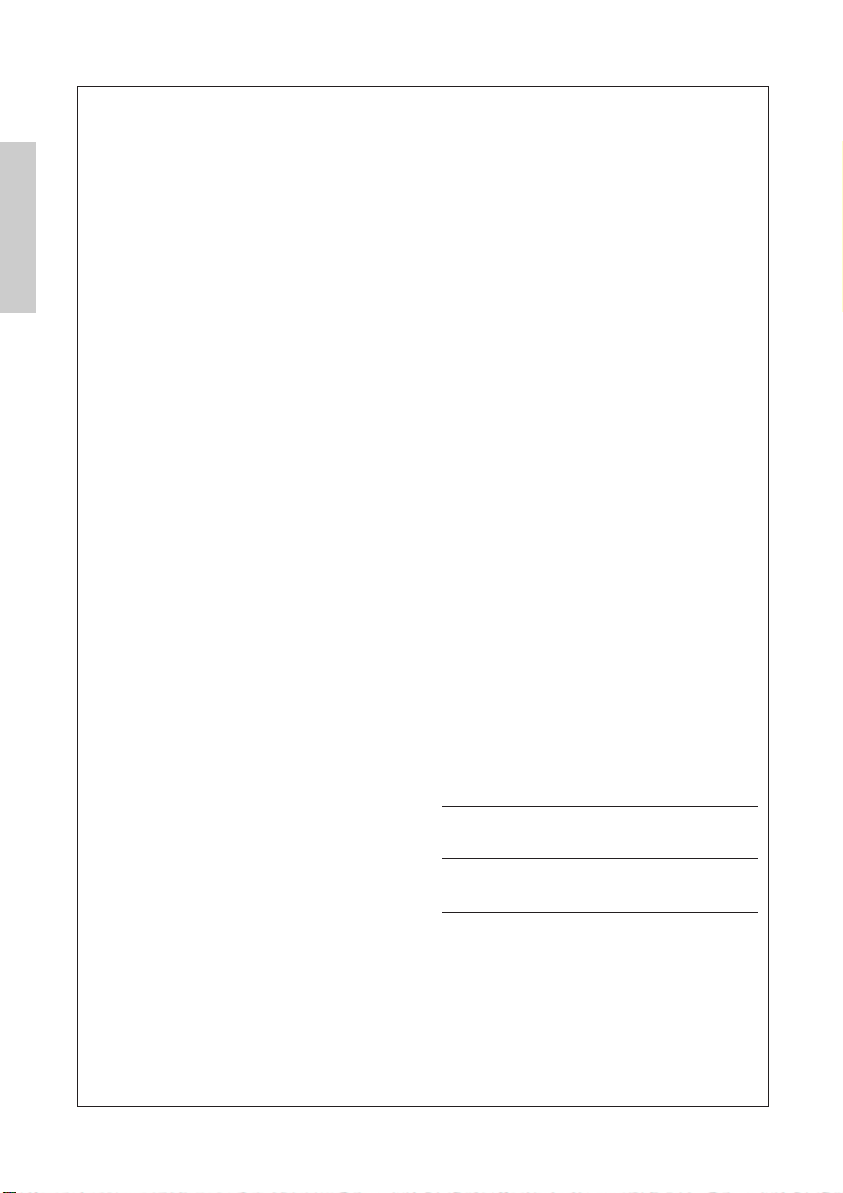
SPECIAL MESSAGE SECTION
This product utilizes batteries or an external power supply
(adapter). DO NOT connect this product to any power
supply or adapter other than one described in the manual,
on the name plate, or specifically recommended by
Yamaha.
WARNING: Do not place this product in a position
where anyone could walk on, trip over ,or roll anything
over power or connecting cords of any kind. The use of an
extension cord is not recommended! IF you must use an
extension cord, the minimum wire size for a 25' cord (or
less ) is 18 AWG. NOTE: The smaller the AWG number
,the larger the current handling capacity. For longer
extension cords, consult a local electrician.
This product should be used only with the components
supplied or; a cart, rack, or stand that is recommended by
Yamaha. If a cart, etc., is used, please observe all safety
markings and instructions that accompany the accessory
product.
SPECIFICATIONS SUBJECT TO
CHANGE:
The information contained in this manual is believed to be
correct at the time of printing. However, Yamaha reserves
the right to change or modify any of the specifications
without notice or obligation to update existing units.
This product, either alone or in combination with an
amplifier and headphones or speaker/s, may be capable
of producing sound levels that could cause permanent
hearing loss. DO NOT operate for long periods of time at
a high volume level or at a level that is uncomfortable. If
you experience any hearing loss or ringing in the ears,
you should consult an audiologist.
IMPORTANT: The louder the sound, the shorter the time
period before damage occurs.
Some Yamaha products may have benches and / or
accessory mounting fixtures that are either supplied with
the product or as optional accessories. Some of these
items are designed to be dealer assembled or installed.
Please make sure that benches are stable and any
optional fixtures (where applicable) are well secured
BEFORE using.
Benches supplied by Yamaha are designed for seating
only. No other uses are recommended.
NOTICE:
Service charges incurred due to a lack of knowledge
relating to how a function or effect works (when the unit is
operating as designed) are not covered by the
manufacturer’s warranty, and are therefore the owners
responsibility. Please study this manual carefully and
consult your dealer before requesting service.
ENVIRONMENTAL ISSUES:
Yamaha strives to produce products that are both user
safe and environmentally friendly. We sincerely believe
that our products and the production methods used to
produce them, meet these goals. In keeping with both the
letter and the spirit of the law, we want you to be aware of
the following:
Battery Notice:
This product MAY contain a small non-rechargeable
battery which (if applicable) is soldered in place. The
average life span of this type of battery is approximately
five years. When replacement becomes necessary, contact
a qualified service representative to perform the replacement.
This product may also use “household” type batteries.
Some of these may be rechargeable. Make sure that the
battery being charged is a rechargeable type and that the
charger is intended for the battery being charged.
When installing batteries, do not mix batteries with new, or
with batteries of a different type. Batteries MUST be
installed correctly. Mismatches or incorrect installation may
result in overheating and battery case rupture.
Warning:
Do not attempt to disassemble, or incinerate any battery.
Keep all batteries away from children. Dispose of used
batteries promptly and as regulated by the laws in your
area. Note: Check with any retailer of household type
batteries in your area for battery disposal information.
Disposal Notice:
Should this product become damaged beyond repair, or for
some reason its useful life is considered to be at an end,
please observe all local, state, and federal regulations that
relate to the disposal of products that contain lead,
batteries, plastics, etc. If your dealer is unable to assist
you, please contact Yamaha directly.
NAME PLATE LOCATION:
The name plate is located on the top panel of the product.
The name plate lists the product’s model number, power
requirements, and other information. The serial number is
located on the rear panel. Please record the model
number, serial number, and date of purchase in the spaces
provided below, and keep this manual as a permanent
record of your purchase.
Model
Serial No.
Purchase Date
92-BP (others)
PLEASE KEEP THIS MANUAL
Page 3
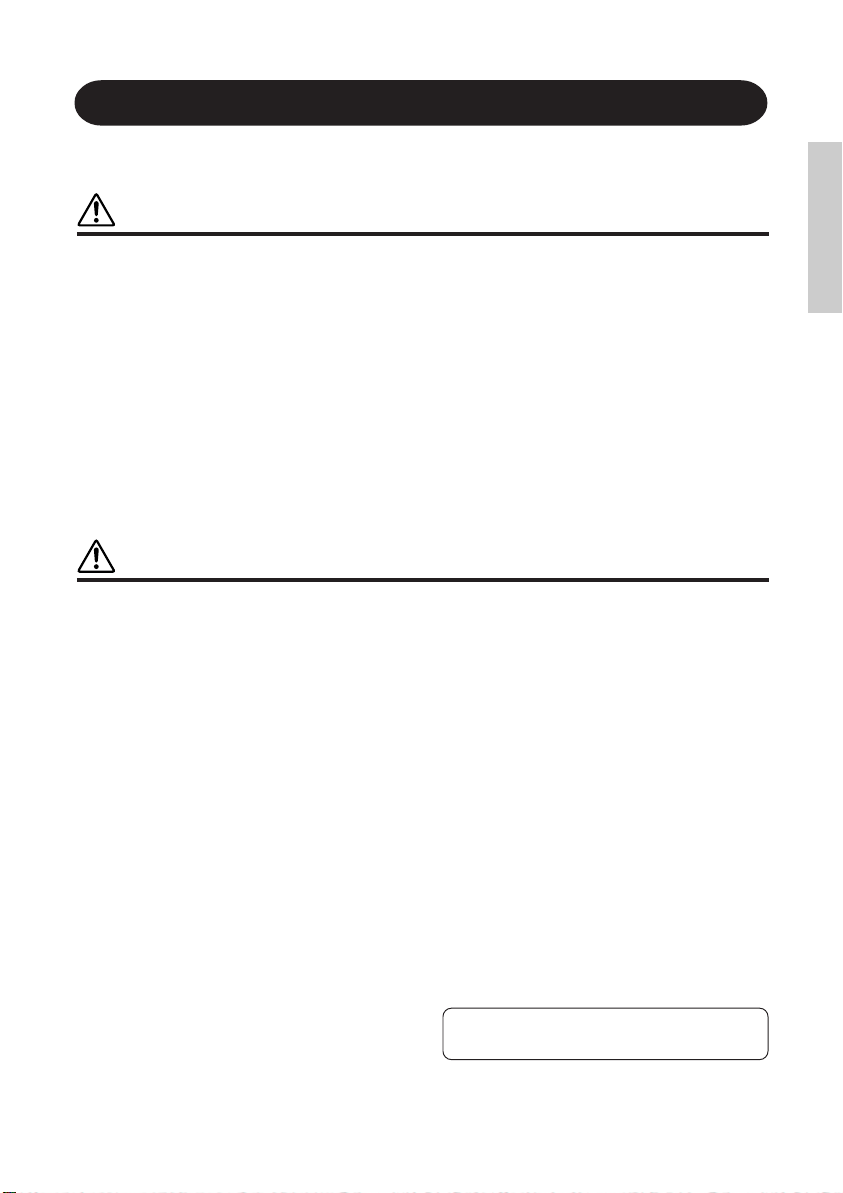
PRECAUTIONS
PLEASE READ CAREFULLY BEFORE PROCEEDING
* Please keep these precautions in a safe place for future reference.
WARNING
Always follow the basic precautions listed below to avoid the possibility of serious injury or even death from
electrical shock, short-circuiting, damages, fire or other hazards. These precautions include, but are not limited
to, the following:
• Do not open the instrument or attempt to disassemble
the internal parts or modify them in any way. The
instrument contains no user-serviceable parts. If it should
appear to be malfunctioning, discontinue use
immediately and have it inspected by qualified Yamaha
service personnel.
• Do not expose the instrument to rain, use it near water
or in damp or wet conditions, or place containers on it
containing liquids which might spill into any openings.
• If the AC adaptor cord or plug becomes frayed or
damaged, or if there is a sudden loss of sound during
use of the instrument, or if any unusual smells or smoke
should appear to be caused by it, immediately turn off
CAUTION
Always follow the basic precautions listed below to avoid the possibility of physical injury to you or others, or
damage to the instrument or other property. These precautions include, but are not limited to, the following:
• Do not place the AC adaptor cord near heat sources
such as heaters or radiators, and do not excessively
bend or otherwise damage the cord, place heavy objects
on it, or place it in a position where anyone could walk
on, trip over, or roll anything over it.
• When removing the electric plug from the instrument or
an outlet, always hold the plug itself and not the cord.
• Do not connect the instrument to an electrical outlet using
a multiple-connector. Doing so can result in lower sound
quality, or possibly cause overheating in the outlet.
• Unplug the AC power adaptor when not using the
instrument, or during electrical storms.
• Before connecting the instrument to other electronic
components, turn off the power for all components.
Before turning the power on or off for all components,
set all volume levels to minimum. Also, be sure to set
the volumes of all components at their minimum levels
and gradually raise the volume controls while playing
the instrument to set the desired listening level.
• Do not expose the instrument to excessive dust or
vibrations, or extreme cold or heat (such as in direct
sunlight, near a heater, or in a car during the day) to
prevent the possibility of panel disfiguration or damage
to the internal components.
• Do not use the instrument near other electrical products
such as televisions, radios, or speakers, since this might
cause interference which can affect proper operation of
the other products.
• Do not place the instrument in an unstable position where
it might accidentally fall over.
(3)-6
the power switch, disconnect the adaptor plug from the
outlet, and have the instrument inspected by qualified
Yamaha service personnel.
• Use the specified adaptor (PA-3B or an equivalent
recommended by Yamaha) only. Using the wrong
adaptor can result in damage to the instrument or
overheating.
• Before cleaning the instrument, always remove the
electric plug from the outlet. Never insert or remove an
electric plug with wet hands.
• Check the electric plug periodically and remove any dirt
or dust which may have accumulated on it.
• Before moving the instrument, remove all connected
adaptor and other cables.
• When cleaning the instrument, use a soft, dry cloth. Do
not use paint thinners, solvents, cleaning fluids, or
chemical-impregnated wiping cloths. Also, do not place
vinyl, plastic or rubber objects on the instrument, since
this might discolor the panel or keyboard.
• Do not rest your weight on, or place heavy objects on
the instrument, and do not use excessive force on the
buttons, switches or connectors.
• Use only the rack specified for the instrument. When
attaching the rack, use the provided screws only. Failure
to do so could cause damage to the internal components
or result in the instrument falling over.
• Do not place objects in front of the instrument's air vent,
since this may prevent adequate ventilation of the
internal components, and possibly result in the
instrument overheating.
• Do not operate the instrument for a long period of time
at a high or uncomfortable volume level, since this can
cause permanent hearing loss. If you experience any
hearing loss or ringing in the ears, consult a physician.
Yamaha cannot be held responsible for damage
caused by improper use or modifications to the
instrument, or data that is lost or destroyed.
Always turn the power off when the instrument is not in use.
Page 4
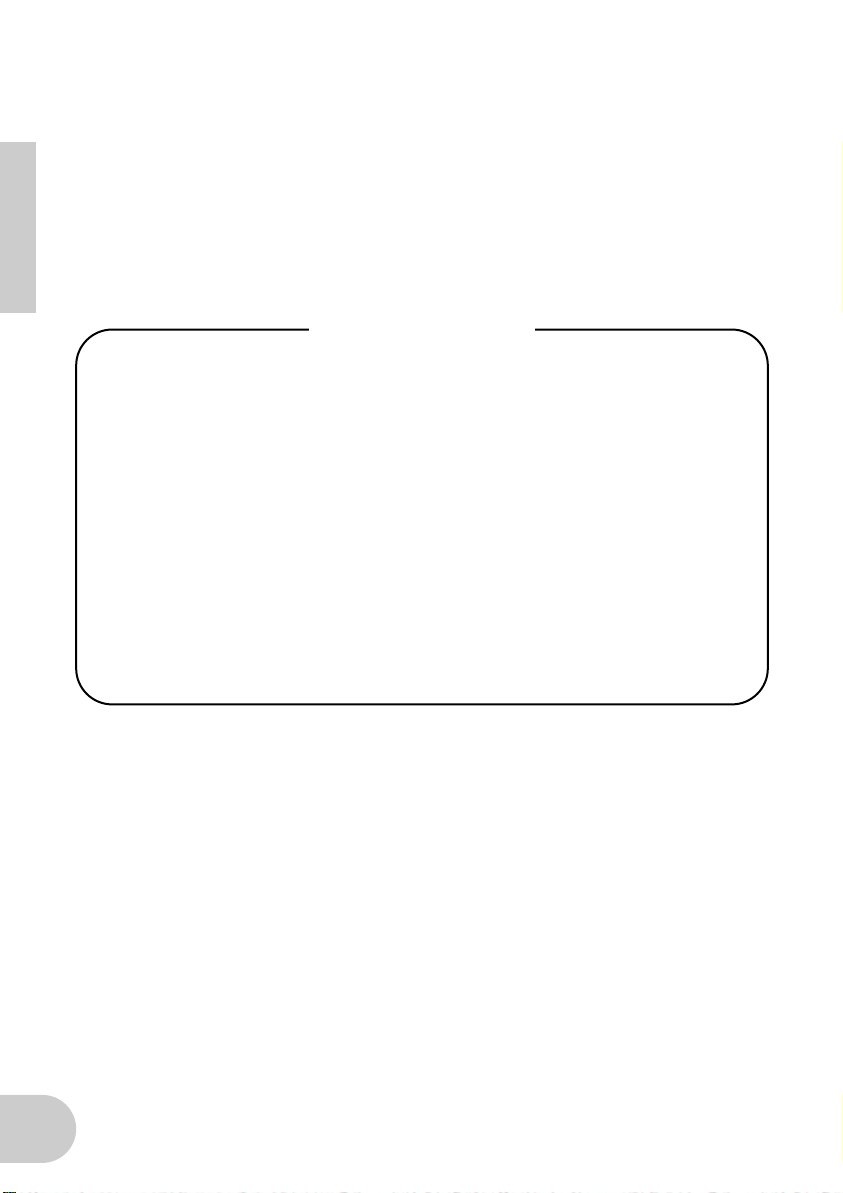
Welcome to the UX256
Thank you for choosing the Yamaha UX256 USB-MIDI interface. The UX256 is a MIDI
interface that features fast data transfer via USB connection and simultaneous playback
of up to 256 channels. Connect the UX256 to a computer that has a USB terminal and
enjoy the powerful features of digital music.
Please read this owner’s manual thoroughly to make the best use of the UX256. After
you read this manual, please keep it in a safe place for future reference.
Table of contents
UX256 Features ...................................................................................5
Notes on USB ................................................................................................ 6
Package Contents ............................................................................... 7
About the included software .......................................................................... 7
System Requirements .........................................................................8
Specifications ......................................................................................8
Parts and Functions............................................................................. 9
Connection........................................................................................ 10
Installing the Driver ..........................................................................13
Installing the driver on a Windows 98 system .............................................. 14
Installing the driver on a Macintosh system.................................................. 18
Changing the driver setting (MIDI Patch Screen) ...........................24
Troubleshooting (FAQ)..................................................................... 30
SPECIAL NOTICES
• Do not attempt to play the supplied CD-ROM on an audio CD player. Doing so
many result in irreparable damage to your audio CD player.
• The company names and product names in this Owner’s Manual are the trademarks
or registered trademarks of their respective companies.
• The screen displays as illustrated in this Owner’s Manual are for instructional purposes, and may appear somewhat different from the screens which appear on your
computer.
4
Page 5
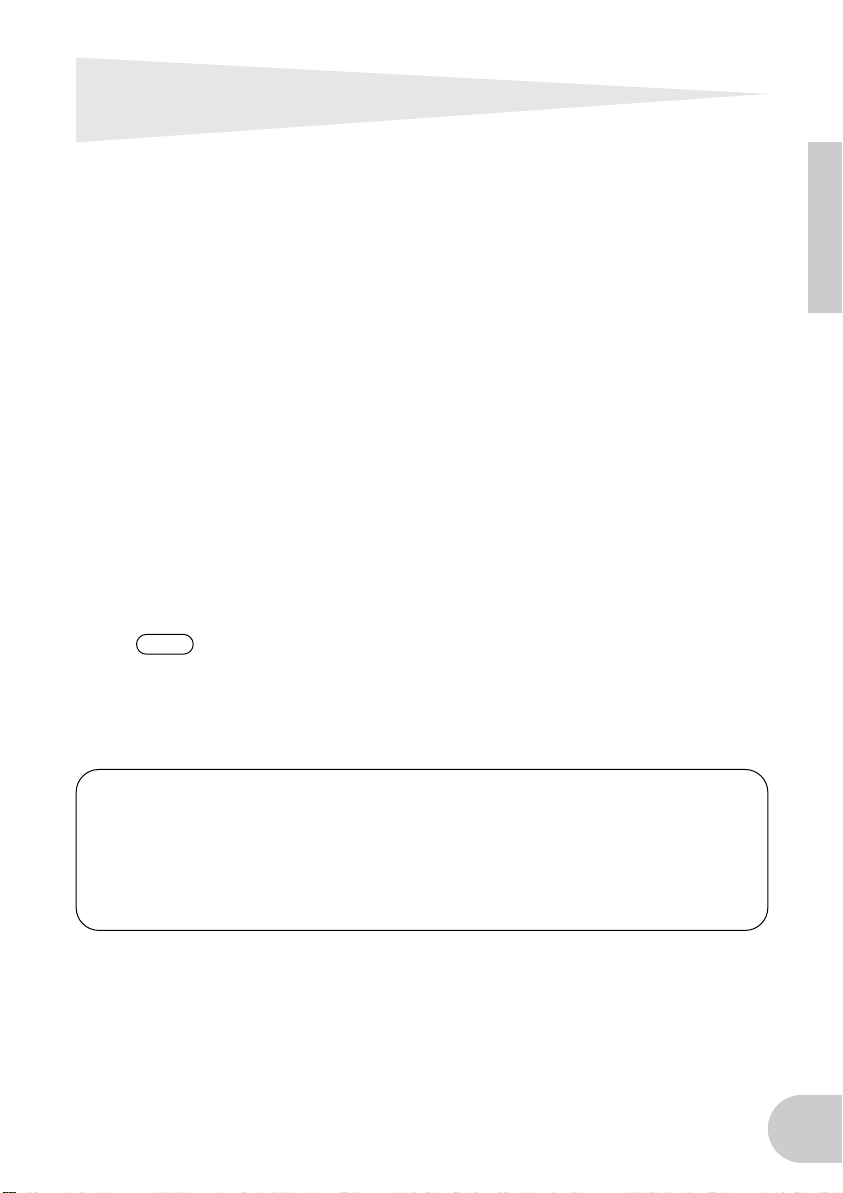
UX256 Features
• 256-channel Simultaneous Playback
You can use six MIDI IN/OUT ports and two TO TG ports (equivalent to serial ports
on a computer) simultaneously. In this way, you can build a powerful music production environment with 16 MIDI OUT ports (256 channels) and eight MIDI IN ports
(128 channels).
• Easy Hot Swap Connection
With a USB connection, you can connect and disconnect the USB cable while the
power to the computer is on. You don’t need to make complicated settings, such as
for a driver.
• USB Fast Data Transfer
Very quick response during multi-port simultaneous performance thanks to the USB
connection.
• Supports Windows 98 and Macintosh environments
The Windows 98 driver and Macintosh driver are provided to support Windows 98
and Macintosh (USB-supported iMac, G3, G4, etc.) environments.
• Connect up to 32 UX256s
USB hubs enable you to connect up to 32 UX256s, offering up to 512 ports for MIDI
OUT and up to 256 ports for MIDI IN.
NOTE
• Stable Operation
The power is supplied via a power adaptor, which ensures stable operation.
These numbers vary depending on the operating environment.
USB
USB is an abbreviation for Universal Serial Bus. It is a serial interface for connecting
a computer with peripheral devices, and enables much faster data transfer
(12Mbps) compared to conventional serial port connections. Also, it allows “hot
swapping” (connecting peripheral devices while the power to the computer is
on).
5
Page 6
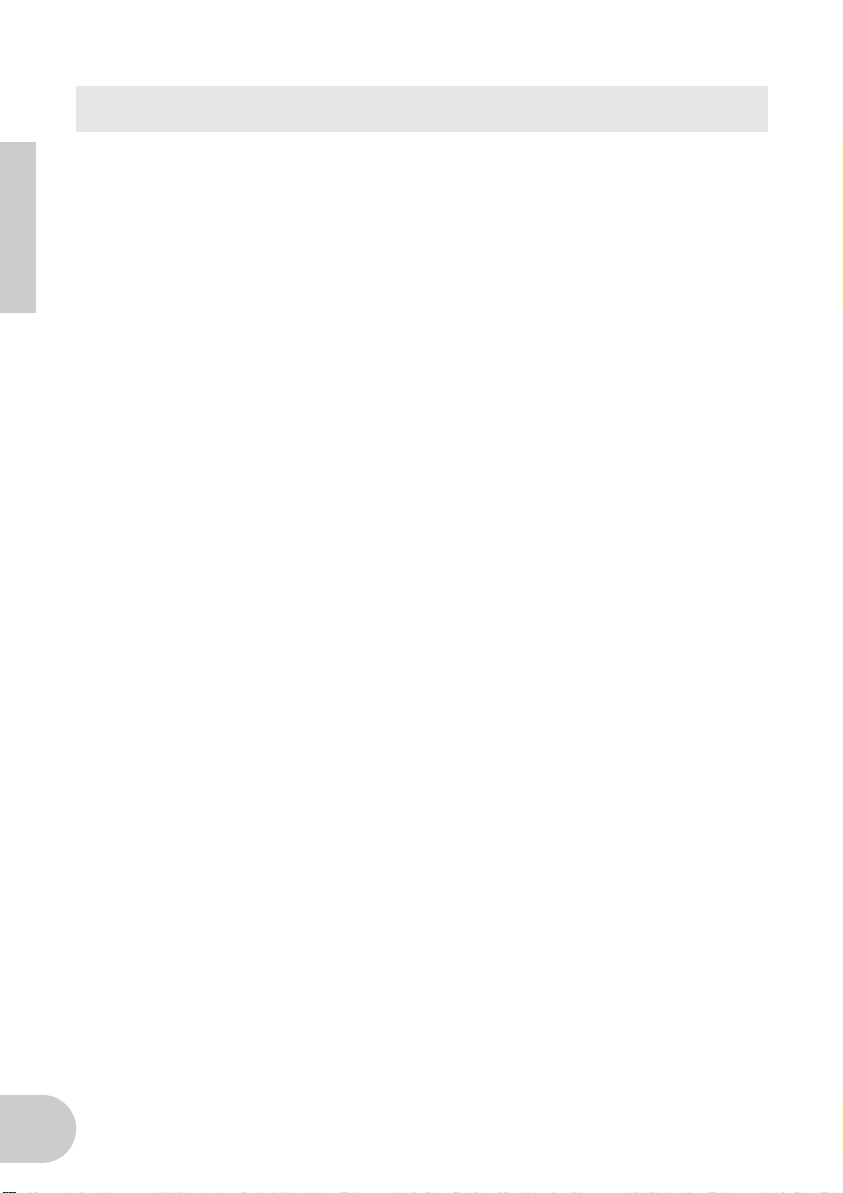
Notes on USB
Don’t turn the power to the UX256 on or off, or connect or disconnect a USB cable
under any of the following conditions. Otherwise, the computer may lock up or
UX256 functions may be disabled:
• The computer is checking the device or loading the driver.
• The computer is starting or quitting the OS.
• The computer is in Save Energy (Sleep) mode.
• A MIDI application program is starting up.
Also, don’t perform any of the following operations. Otherwise, the computer may
lock up or the UX256 functions may be disabled:
• Do not frequently turn on and off the power to the UX256 or connect and
disconnect the cable.
• Do not place the computer in Save Energy (Sleep) mode or cancel the
mode during MIDI data transfer.
• Do not connect or disconnect the USB cable while the UX256 is on.
• Do not turn the power to the UX256 on or off, start the computer, or install
the driver while a large quantity of data is being transferred.
6
Page 7

Package Contents
The UX256 package contains the following items. Check the contents for missing
items.
• USB-MIDI interface (UX256 main unit)
• Power adaptor (PA-3B)
(The power adaptor may not be included in the package in some areas.)
• CD-ROM (Windows98/Macintosh hybrid CD)
• USB cable (approx. 2m)
• Owner’s manual (this book)
About the included software
The included CD-ROM contains the following software (driver).
[Windows 98]
• USB-MIDI driver (YAMAHA USB-MIDI Driver)
You need this driver to operate the UX256. See page 14 for information on installing
the driver.
[Macintosh]
• OMS
This is a MIDI driver for Macintosh provided by Opcode Systems. See page 18 and
the included “OMS_2.3_Mac.pdf” OMS manual for information on installing and
using the driver.
• USB-MIDI Driver (YAMAHA USB-MIDI Driver)
You need this driver to operate the UX256.
Be sure to install the OMS driver first, then install this driver. See page 18 for information on installing the driver.
7
Page 8
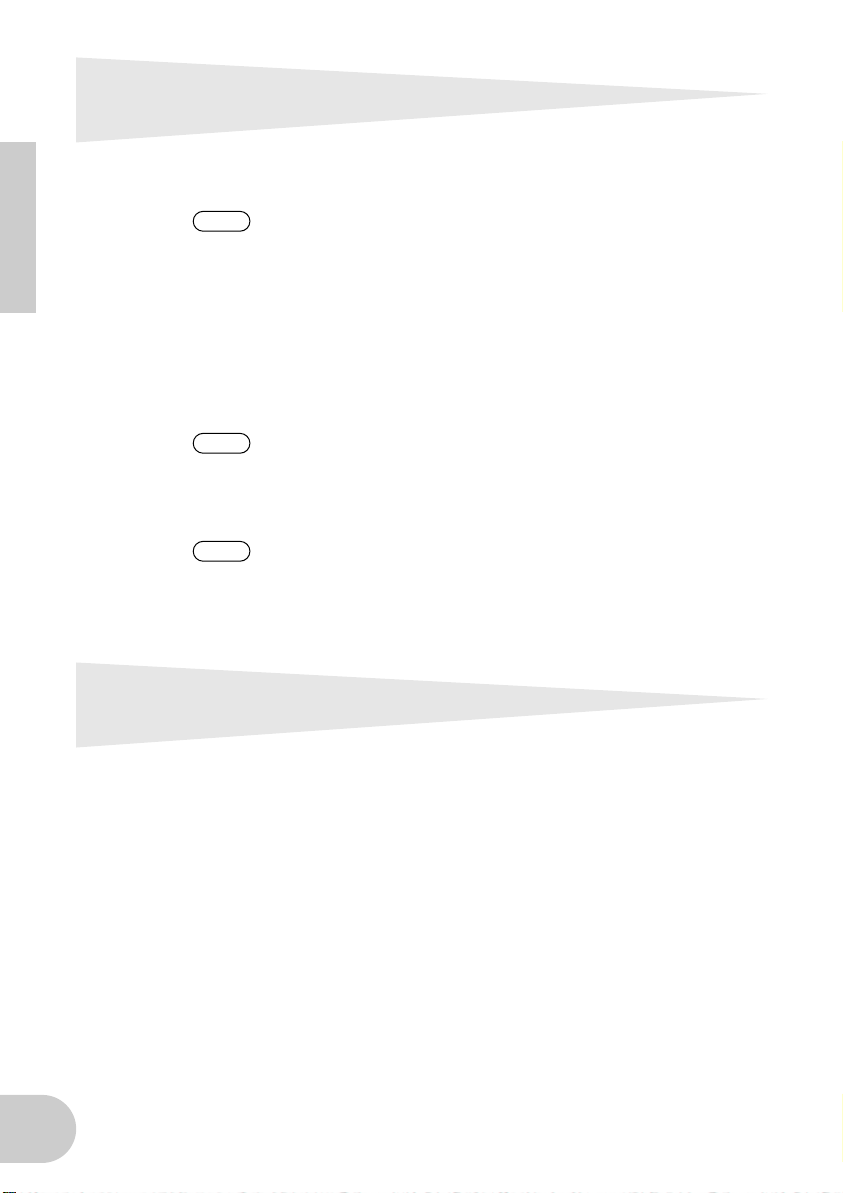
System Requirements
[Windows 98]
OS: Windows 98
NOTE
Computer: USB-supported IBM-PC or compatible computer
CPU: Pentium 166MHz or higher
Memory: 32MB or higher
Hard Disk: 2MB or more of free space
[Macintosh]
OS: MacOS 8.5 or higher
Computer: iMac, USB-supported Power Macintosh G3 or G4
NOTE
Memory: 64MB or higher
NOTE
Hard Disk: 2MB or more of free space
Other: OMS version 2.3.6 or later (included in the CD-ROM in the package)
Windows 95 is not supported.
With some iMac models, you need to install “iMac Update 1.1” provided by Apple Computer. This program improves the USB software. For more information, visit the Apple Computer web site
(www.apple.com).
Turn off virtual memory.
Specifications
Jack and Terminals: MIDI IN terminals (1-6), MIDI OUT terminals (1-6), TO TG termi-
nals (1, 2), USB terminal, DC IN jack
Power Supply: Power adaptor (PA-3B)
Dimensions: 220 (W) X 110 (D) X 45 (H) [mm]
Weight: 650g
Option: 8-pin Peripheral cable for Apple Macintosh
• Specifications and descriptions in this Owner’s Manual are for information purposes only.
Yamaha Corp. reserves the right to change or modify products or specifications at any time
without prior notice. Since specifications, equipment or options may not be the same in every
locale, please check with your Yamaha dealer.
8
Page 9

Parts and Functions
Front panel
4321 5
Rear panel
A ON/STANDBY switch
Press this switch to turn the power to
the UX256 on or off (standby).
Even when the power is off
(standby), a small current flows
through the unit. If you plan not to
use the UX256 for a long period
of time, be sure to remove the
power adaptor from the AC outlet.
B POWER LED
This indicator lights up when the power
to the UX256 is turned on.
C USB LED
This indicator lights up when the UX256
is connected to the computer and ready
for use. It flashes when the UX256
receives or transmits MIDI signals.
D TO TG terminals 1 and 2
Connect these terminals to the TO HOST
terminals on the MIDI devices. Use an
optional 8-pin system peripheral cable for
Apple Macintosh for connection.
NOTE
E MIDI terminals 1-6
Connect MIDI devices to these terminals
using MIDI cables.
MIDI IN: Receives MIDI signals.
MIDI OUT: Transmits MIDI signals.
F USB terminal
Connect this terminal to a computer or
a USB hub using a USB cable.
G DC IN jack
Connect the PA-3B power adaptor here.
Before connecting the power
adaptor, make sure that the
power ON/STANDBY switch on
the unit is set to off (standby).
Connect the power adaptor to the
DC IN jack, then plug the adaptor
into the AC outlet.
467
Set the HOST SELECT switch
of the connected MIDI device
to “PC-1” or “Mac” regardless
of the computer you are using.
9
Page 10
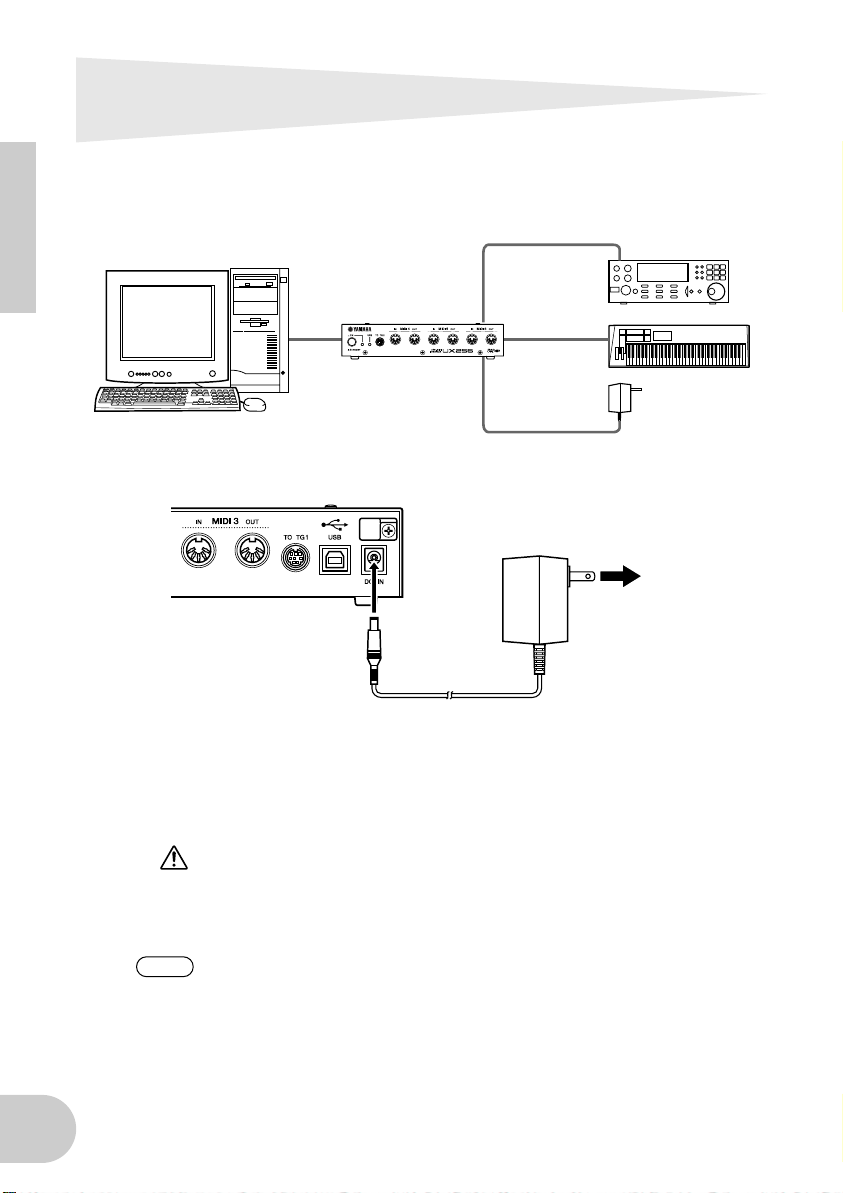
Connection
This chapter explains how to connect MIDI devices, such as a tone generator and a
MIDI Keyboard, to the UX256.
(3)
computer
(2)
UX256
(1) Connecting the included power adaptor
UX256
TO HOST
terminal
(4)
MIDI
terminal
(1)
power adaptor
(PA-3B)
Power
adaptor
AC Outlet
10
1. Set the ON/STANDBY switch on the UX256 to off (standby).
2. Connect the plug of the power adaptor (PA-3B) to the DC IN jack on the
rear panel of the UX256.
3. Connect the power adaptor to the appropriate AC outlet.
Be sure to use the PA-3B power adaptor or equivalent recommended by
YAMAHA. Using a power adaptor with different current, voltage, or polarity
specifications may cause a malfunction. If you plan not to use the UX256
for a long period of time, be sure to remove the power adaptor from the AC
outlet.
NOTE
Before you turn on the power to the UX256, make sure that the computer
and the UX256 are connected correctly.
Page 11
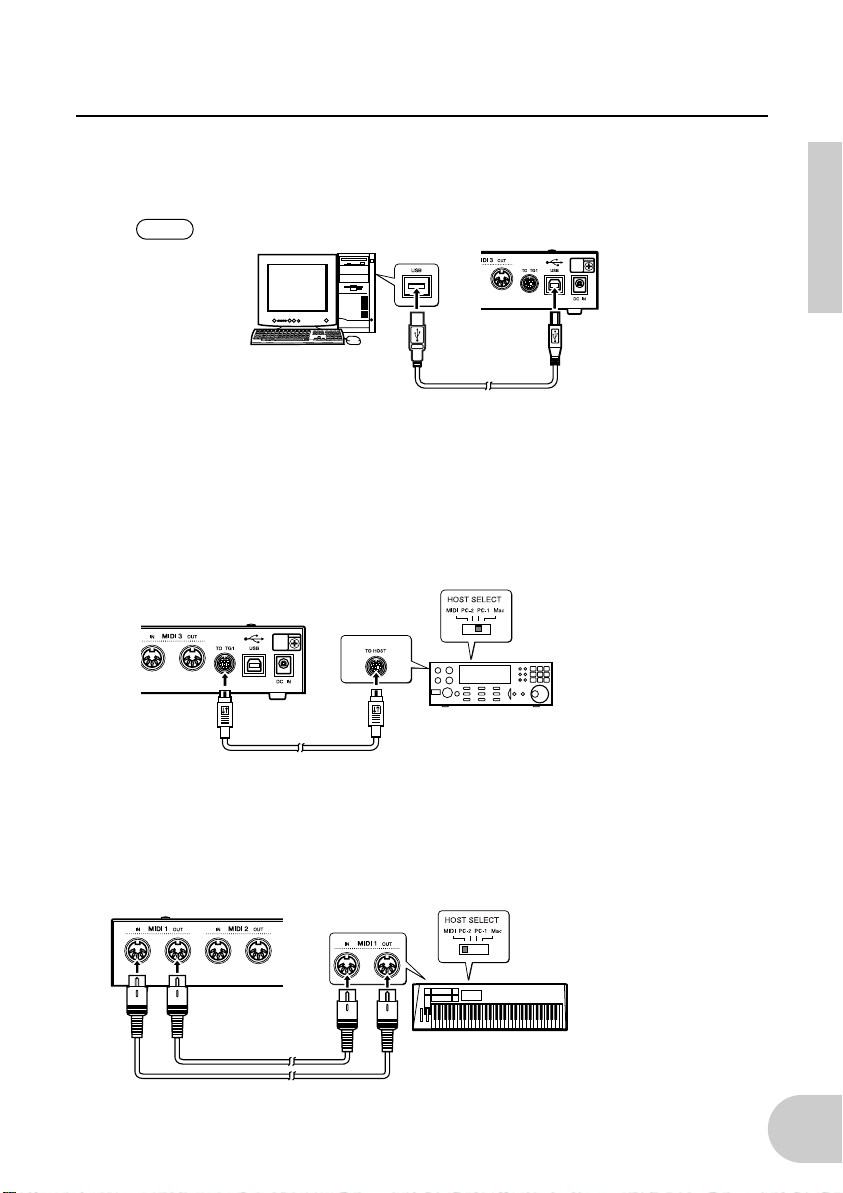
Connection
(2) Connecting a computer
Connect the USB terminal of a computer to the USB terminal of the UX256 using a
USB cable. Be sure to turn off the power to the UX256 before making the connection.
NOTE
For this connection, you do not have to turn off the power to the computer.
computer
USB cable
UX256
(3) Connecting the TO TG terminal to a MIDI device
Connect the TO HOST terminal of a MIDI device to the TO TG terminal of the UX256
using an optional serial cable (8-pin Macintosh Peripheral cable). At this time, set the
HOST SELECT switch of the MIDI device to “PC-1” or “Mac” regardless of the
computer you are using.
When you are using the TO TG terminal, you can use 5 MIDI OUT ports and 1 MIDI IN
port to control the connected MIDI device.
UX256
serial cable
MIDI device
Set the HOST SELECT switch
on the rear panel to “PC-1” or
“Mac.”
(4) Connecting the MIDI terminals to a MIDI device
Use optional MIDI cables to connect the MIDI IN terminal of the MIDI device to the
MIDI OUT terminal of the UX256. Also, connect the MIDI OUT terminal of the MIDI
device to the MIDI IN terminal of the UX256. At this time, set the HOST SELECT switch
of the MIDI device to “MIDI.”
Set the HOST SELECT
switch on the rear panel to
“MIDI.”
UX256
MIDI cable
MIDI cable
MIDI device
11
Page 12

Connection
(5) Connecting USB hubs
If you need more USB terminals on the computer to control multiple UX256s
simultaneously, you can use USB hubs. As shown in the figure, connect a computer to
a USB hub, and the USB hub to multiple UX256s using USB cables. You can connect
up to 32 UX256s.
UX256
computer
UX256
USB hub
UX256
UX256
USB hub
A USB hub is a device used to expand the number of USB terminals. Using a USB
hub will increase the number of available USB terminals, enabling you to connect
many USB-supported devices as well as multiple UX256s.
12
Page 13

Installing the Driver
To operate the UX256, you need to install the driver on the computer correctly.
USB-MIDI driver is software that transmits MIDI signals back and forth between
sequence software and the UX256 via a USB cable.
If you are using a Macintosh computer, you also need to install the OMS driver
(page 18) as well as the USB-MIDI driver.
The installation procedure differs between Windows 98 and Mac OS. Proceed to
page 18 for installation instruction for a Macintosh computer.
Windows 98
computer
sequence
software
USB cable
UX256
driver
Macintosh
computer
OMS
sequence
software
USB cable
UX256
driver
13
Page 14

Installing the Driver
Installing the driver on a Windows 98 system
• Follow the steps below to install the driver.
1. Start the computer.
2. Make sure that the power to the UX256 is turned off (standby). Connect
the USB terminal of the computer or the USB hub to the USB terminal of
the UX256 using the included USB cable.
3. Turn on the power to the UX256.
The system displays the “Add New Hardware Wizard.”
14
4. Click [Next].
The system displays a screen that enables you to select search method.
Page 15

Installing the Driver
5. Check the radio button to the left of “Search for the best driver for your
device. (Recommended).”
The system displays a screen that enables you to select a location in
which to install the driver.
6. Insert the included CD-ROM into the CD-ROM drive.
After making sure that the system recognizes the CD-ROM, check the
“CD-ROM drive” box and uncheck all other items. Click [Next].
NOTE
7. When the system detects the driver in the CD-ROM and is ready for
installation, it displays the following screen.
Make sure that the “YAMAHA USB MIDI Driver” is listed, and click
[Next].
The system starts installation.
The system may ask you to insert a Windows CD while it checks for the
driver. Specify the root folder of the CD-ROM drive (such as D:\) and continue installation.
15
Page 16

Installing the Driver
8. When installation is complete, the following screen appears.
Click [Finish].
NOTE
The driver has been installed.
Some computers may take about ten seconds to show this screen after
installation is complete.
• Checking the installation
Follow the steps below to make sure the driver has been installed correctly.
1. Double-click “System” in the Control Panel to open the System Properties
window.
2. Click the “Device Manager” tab and check to see if “YAMAHA USB MIDI
Driver” is listed.
16
Page 17

Installing the Driver
• Selecting the destination for the MIDI signal output
This section explains how to set up the UX256 for use with Media Player (included in
Windows 98) or an equivalent program. For information on setting up your sequence
software, refer to the owner’s manual for the software.
1. Click “Multimedia” in the Control Panel to open the Multimedia Proper-
ties window.
2. Click the “MIDI” tab and check to see if “Yamaha USB OUT xx-yy” is listed.
NOTE
3. While “Single instrument” is selected, select a driver according to the
port number of the connected tone generator, and click [OK].
“xx” means the device number (page 26) and “yy” means the port number
(page 24). If only one UX256 is connected, the device number is “0.”
• Connecting multiple UX256s
Follow the steps below to connect two or more UX256s. You do not need to install the
driver again.
1. Start the computer.
2. Make sure the power to the UX256s is turned off (standby). Connect the
USB terminal of the computer or the USB hub to the USB terminal on the
UX256s using the USB cables.
3. Turn on the power to the UX256s.
NOTE
When you turn on the power to connected multiple UX256s, the device
number is assigned, starting with 0, to the units in the order in which you
turn on the power. If you tur n on the power to all units simultaneously, the
device number is assigned based on the order of the port numbers of the
USB hub. However, this order may change depending on the hub.
17
Page 18

Installing the Driver
Installing the driver on a Macintosh system
First install OMS before you install the driver. Also, after installing the driver, you will
need to set up OMS (page 20).
(1) Installing OMS
1. Start the computer.
2. Insert the included CD-ROM into the CD-ROM drive. The system dis-
plays the CD-ROM icon on the desktop.
3. Double-click the CD-ROM icon and double-click the “Install OMS 2.3.6”
icon in the “OMS” folder.
Follow the instructions on the screen to install OMS. For more information on
installing and using OMS, refer to the included “OMS_2.3_Mac.pdf” manual.
(2) Installing the USB driver
1. Start the computer.
2. Insert the included CD-ROM into the CD-ROM drive.
3. Double-click the CD-ROM icon and double-click the “Install USB Driver”
icon to display the following installation screen.
18
Page 19

Installing the Driver
4. The “Install Location” box displays the destination of the installation. If
you wish to change the destination disk or folder, use the [Switch Disk]
button and the pop-up menu to specify the desired destination.
NOTE
5. Click the [Install] button. The system displays the following message:
“This installation requires your computer to restart after installing this software. Click Continue to automatically quit all other running applications.”
Click [Continue].
6. The installation starts. If the driver has already been installed, you will
receive the following message. To return to step 3, press [Continue]. To
complete the installation, click [Quit].
This box usually displays the start-up disk as the destination.
7. When the installation is complete, the system displays the following mes-
sage: “Installation was successful. You have installed software which
requires you to restart your computer.” Click [Restart]. The computer auto-
matically restarts.
You can locate the installed files in the following locations:
• System Folder | Control Panels | YAMAHA USB MIDI Patch
• System Folder | Extensions | USB YAMAHA MIDI Driver
• System Folder | OMS Folder | YAMAHA USB MIDI OMS Driver
19
Page 20

Installing the Driver
(3) Setting up the OMS driver
1. Start the computer.
2. Make sure that the power to the UX256 is turned off (standby). Then
connect the USB terminal of the computer or the USB hub to the USB
terminal of the UX256.
3. Turn on the power to the UX256. Make sure the red POWER LED and
green USB LED on the UX256 light up steadily.
4. Open the “OMS Applications” folder in the “Opcode” folder installed on
the hard disk, and double-click the “OMS Setup” icon to start the setup
program.
5. If the AppleTalk dialog appears, click [Turn It Off], then click [OK] in the
subsequent dialog box.
6. The system displays the “Create a New Studio Setup” dialog box. If this
dialog box does not appear, select “New Studio Setup” from the “File”
menu.
20
Page 21

Installing the Driver
7. Click [OK]. The system displays the “OMS Driver Search” dialog box.
Remove the check from the “Modem” and “Printer” check boxes, and
click [Search].
8. After the search operation is complete, make sure that “USB-MIDI 1” is
listed in the “OMS Driver Setup” dialog, then click [OK].
NOTE
• If the UX256 is not detected correctly, “USB-MIDI 1” does not appear.
Check the cable connection and repeat the procedure from the beginning.
• If your iMac does not detect the UX256, “iMac Update 1.1” may not have
been installed. See page 8 for more information.
• The system displays one “USB-MIDI x” message for each connected
UX256.
21
Page 22

Installing the Driver
9. Make sure that “USB-MIDI 1” and multiple Port numbers are listed in the
“OMS MIDI Device Setup” dialog. Check all Ports 1-16 check boxes.
10. Click [OK].
11. The system displays a dialog box that enables you to save the setup file.
Enter the file name and click [Save].
22
Page 23

Installing the Driver
12. After you save the file, the sys-
tem displays the following window. The setting is complete if
“ ” mark appears before the
file name.
13. You can also improve the setup
view by changing the name
and icon for each port. For
more information, refer to the
included “OMS_2.3_Mac.pdf.”
The driver installation and OMS setup is now complete.
• Using 2 or more UX256s
First connect multiple UX256s, then proceed to the OMS setup procedure (page 20).
23
Page 24

Changing the driver setting (MIDI Patch Screen)
You can change the assignment of I/O connectors on the UX256 and port numbers
selected from the computer.
Sequence software transmits and receives MIDI signals to and from the UX256 via the
driver (page 13). The UX256 is equipped with six MIDI IN/OUT terminals and two TO
TG terminals. You specify the I/O ports of the UX256 to control from the computer’s
sequence software. At this time, changing the driver setting enables you to change
these I/O assignments without re-patching the cables.
For example, you can transmit an identical MIDI signal to multiple ports or transmit
layered MIDI signals from multiple ports to a single port. Also, you can directly route
MIDI signals from MIDI IN to MIDI OUT.
The following table shows the assignment of the port numbers and I/O ports. With the
default settings, the port number matches the computer’s port number.
port number MIDI output port MIDI input port
Port 1 MIDI OUT1 MIDI IN1
Port 2 MIDI OUT2 MIDI IN2
Port 3 MIDI OUT3 MIDI IN3
Port 4 MIDI OUT4 MIDI IN4
Port 5 MIDI OUT5 MIDI IN5
Port 6 MIDI OUT6 MIDI IN6
Port 7 TO TG1 -A TO TG1
Port 8 TO TG1 -B TO TG2
Port 9 TO TG1 -C
Port 10 TO TG1 -D
Port 11 TO TG1 -E
Port 12 TO TG2 -A
Port 13 TO TG2 -B
Port 14 TO TG2 -C
Port 15 TO TG2 -D
Port 16 TO TG2 -E
–
–
–
–
–
–
–
–
24
NOTE
If a tone generator connected to the TO TG port does not support multi-port
specifications, the selection of ports B-E will be ignored.
Page 25

Changing the driver setting (MIDI Patch Screen)
• Starting the MIDI Patch screen
The start-up method and the MIDI Patch screen differs slightly between the Windows
98 and Macintosh system. However, the basic operation of the screen is the same. The
following section explains how to operate the MIDI Patch screen in Windows 98.
[Windows 98]
1. Double-click “Control Panel” in the “My Computer” folder.
2. Double-click “MIDI-USB Driver” to display the screen.
[Macintosh]
Select “Control Panels” from the Apple menu, then select “YAMAHA USB MIDI
Patch” to display the screen.
25
Page 26

Changing the driver setting (MIDI Patch Screen)
• Changing the device number
If you are using multiple UX256s, you can change the device number.
Click “Device Name.” The System displays the drop-down list. Select the device for
which you wish to change the setting.
NOTE
If you are using a Macintosh computer, the device number is assigned
sequentially, such as “USB1,” “USB2,” etc., as the Device Name.
• Checking the signal path
To see if the MIDI device is connected correctly, you can try transmitting MIDI signals.
• Note Off Message
When you click [Send All Note OFF], a MIDI All Note Off message will be sent to all
ports on the UX256.
• Note On Message
When you click [Send All Note On], a MIDI All Note On message will be sent to all
ports on the UX256.
26
Page 27

Changing the driver setting (MIDI Patch Screen)
• Changing the connection during playback (PC OUT → MIDI
OUT)
You can change the I/O assignment of the computer’s output port and the UX256’s
output port. The left column shows the computer’s output ports (OUT 1-16), and the
top column shows the UX256’s output ports (1-16). With the default settings, ports
with the same number are connected to each other. However, you can change this
setting by checking the check boxes.
If you check multiple check boxes vertically, MIDI signals from multiple output ports
on the computer are merged and transmitted to one output port on the UX256. If you
check multiple check boxes horizontally, a MIDI signal from one output port on the
computer is distributed to multiple output ports on the UX256.
NOTE
See page 24 for more information on the relationship between the UX256’s
I/O ports and the port numbers.
• Routing MIDI signals from the computer’s output ports 1, 2, and
3 to MIDI OUT 1 on the UX256
Check the check boxes as shown on the
right, and click [OK] to enable the setting.
27
Page 28

Changing the driver setting (MIDI Patch Screen)
• Changing the connection during recording (MIDI IN → PC IN)
You can change the I/O assignment of the computer’s input port and the UX256’s
input port. The left column shows the computer’s input ports (IN 1-8), and the top
column shows the UX256’s input ports (1-8). With the default settings, ports with the
same number are connected to each other. However, you can change this setting by
checking the check boxes.
If you check multiple check boxes vertically, a MIDI signal from one input port on the
UX256 is distributed to multiple input ports on the computer. If you check multiple
check boxes horizontally, MIDI signals from multiple input ports on the UX256 are
merged and transmitted to one input port on the computer.
NOTE
See page 24 for more information on the relationship between the UX256’s
I/O ports and the port numbers.
• Routing MIDI signals from MIDI IN 2, 3, and 4 on the UX256 to
the computer’s input port 1
Check the check boxes as shown on the
right, and click [OK] to enable the setting.
28
Page 29

Changing the driver setting (MIDI Patch Screen)
• THRU output of MIDI signals (MIDI IN → MIDI OUT)
You can route MIDI signals received at the input port(s) of the UX256 directly to the
output port(s) of the UX256 (this is called THRU output). This routing is useful when
you wish to route MIDI signals from a MIDI keyboard directly to a tone generator. The
left column shows the UX256’s output ports (1-16), and the top column shows the
UX256’s input ports (1-8). To enable this function, check the “Thru ON/OFF” check
box in the lower right corner of the screen.
If you check multiple check boxes vertically, a MIDI signal from one input port on the
UX256 is distributed to multiple output ports on the UX256. If you check multiple
check boxes horizontally, MIDI signals from multiple input ports on the UX256 are
merged and transmitted to one output port on the UX256.
NOTE
• See page 24 for more information on the relationship between the
UX256’s I/O ports and the port numbers.
• For Macintosh, this function is valid only when the MIDI Patch screen or
sequence software is running.
• Routing MIDI signals directly from MIDI IN 2 to MIDI OUT 3
First check the “Thru ON/OFF” check
boxes on the lower right corner of the
screen. Then check the check box as
shown on the right, and click [OK] to
enable the setting.
29
Page 30

Troubleshooting (FAQ)
■ The driver cannot be installed.
• Is the USB cable connected correctly?
→ Check the USB cable connection. (pages 11 and 12)
→ Disconnect the USB cable, then connect it again.
• [Windows 98] Is the USB function enabled on your computer?
→ When you connect the UX256 to the computer for the first time, if the “Add
New Hardware Wizard” (page 14) does not appear, the USB function on the
computer may be disabled. Perform the following steps.
1. Double-click “System” in the
2. Double-click the “Device Manager” tab and make sure that no “!” or “x”
marks appear at “Universal serial bus controller” or “USB Root Hub.”
If you see the “!” or “x” mark, the USB controller is disabled. For more information, refer to the owner’s manual of your computer.
• [Windows 98] Is any unknown device registered?
→ If driver installation fails, the UX256 will be evaluated as an “Unknown device,”
and you will not be able to install the driver. Delete the “Unknown device” by
following the steps below.
1. Double-click “System” in the Control Panel to open the System window.
2. Double-click the “Device Manager” tab. With the “View devices by type”
check box checked, look for “Other devices.”
3. If you find “Other devices,” double-click it to extend the tree to look for
“Unknown device.” If one appears, select it and click the [Remove] button.
4. Remove the USB cable from the UX256, and make the connection again.
NOTE
5. Install the driver by following the steps (starting from Step 3) described on
page 14.
At this time, be sure to turn off the UX256.
Control Panel to open the System window.
■ The UX256 does not operate correctly, or no sound is heard.
• Did you install the driver? (page 13)
• Are the USB cable, MIDI cables, serial cables, and audio cables connected correctly? (page 11)
• Is the volume setting of the tone generator, playback device, and application
program set to the appropriate level?
• Is the HOST SELECT switch on the tone generator set correctly?
→ If the tone generator is connected to the MIDI IN/OUT terminals, set the switch
to “MIDI.” If the tone generator is connected to the TO TG terminal, set the
switch to “PC-1” or “Mac” regardless of the computer you are using.
• Have you selected an appropriate port in the sequence software?
30
Page 31

Troubleshooting (FAQ)
■ Playback response is delayed.
• Does your computer satisfy the system requirements? (page 8)
• Is any other application or device driver running?
• [Macintosh]
→ Turn off virtual memory.
→ Disable AppleTalk.
■ Cannot suspend or resume the computer correctly.
• Do not suspend the computer while the MIDI application is running.
■ How can I remove or re-install the driver?
• [Windows 98]
1. When the UX256 is recognized correctly, double-click “System” in the Con-
trol Panel to open the System window.
2. Double-click the “Device Manager” tab, select “YAMAHA USB MIDI Driver” and remove it.
3. Use MS-DOS prompt or Explorer to remove the following three fi les.
NOTE
4. Turn off the power to the UX256 and remove the USB cable.
5. Restart the computer.
6. Re-install the driver according to the instructions on page 14.
• [Macintosh]
1. Delete the files in the following locations:
System Folder | Control Panels | YAMAHA USB MIDI Patch
System Folder | Extensions | USB YAMAHA MIDI Driver
System Folder | OMS Folder | YAMAHA USB MIDI OMS Driver
2. Re-start the computer.
3. Install the driver (page 18) and set up OMS (page 20).
To delete the files from Explorer, from the [File] menu, select
[View | Folder Options], then select “Show all files.”
\WINDOWS\INF\OTHER\YAMAHAYMIDUSB.INF
\WINDOWS\SYSTEM\Xgusb.drv
\WINDOWS\SYSTEM\Ymidusb.sys
■ Wish to use the UX256 in MIDI-supported games.
• [Windows 98]
1. Double-click “Multimedia” in the Control Panel.
2. Click the “MIDI” tab and select the driver according to the port number of
the connected tone generator. (page 17)
■ Wish to use the UX256 with a Windows NT machine
• Windows NT 3.x or 4.0 does not support USB.
31
Page 32

FCC INFORMATION (U.S.A.)
1. IMPORTANT NOTICE: DO NOT
MODIFY THIS UNIT!
This product, when installed as
indicated in the instructions contained
in this manual, meets FCC requirements. Modifications not expressly
approved by Yamaha may void your
authority, granted by the FCC, to use
the product.
2. IMPORTANT: When connecting this
product to accessories and/or another
product use only high quality shielded
cables. Cable/s supplied with this
product MUST be used. Follow all
installation instructions. Failure to
follow instructions could void your FCC
authorization to use this product in the
USA.
3. NOTE: This product has been tested
and found to comply with the
requirements listed in FCC Regulations,
Part 15 for Class “B” digital devices.
Compliance with these requirements
provides a reasonable level of
assurance that your use of this product
in a residential environment will not
result in harmful interference with other
electronic devices. This equipment
generates/uses radio frequencies and,
if not installed and used according to
the instructions found in the users
manual, may cause interference harmful
to the operation of other electronic devices. Compliance with FCC regulations
does not guarantee that interference will
not occur in all installations. If this product
is found to be the source of interference,
which can be determined by turning the
unit “OFF” and “ON”, please try to eliminate the problem by using one of the
following measures:
Relocate either this product or the device
that is being affected by the interference.
Utilize power outlets that are on different
branch (circuit breaker or fuse) circuits or
install AC line filter/s.
In the case of radio or TV interference,
relocate/reorient the antenna. If the
antenna lead-in is 300 ohm ribbon lead,
change the lead-in to co-axial type cable.
If these corrective measures do not
produce satisfactory results, please
contact the local retailer authorized to
distribute this type of product. If you can
not locate the appropriate retailer, please
contact Yamaha Corporation of America,
Electronic Service Division, 6600
Orangethorpe Ave, Buena Park, CA90620
The above statements apply ONLY to
those products distributed by Yamaha
Corporation of America or its subsidiaries.
* This applies only to products distributed by YAMAHA CORPORATION OF AMERICA.
(class B)
Page 33

For details of products, please contact your nearest Yamaha or the
authorized distributor listed below.
Pour plus de détails sur les produits, veuillez-vous adresser à Yamaha ou
au distributeur le plus proche de vous figurant dans la liste suivante.
NORTH AMERICA
CANADA
Yamaha Canada Music Ltd.
135 Milner Avenue, Scarborough, Ontario,
M1S 3R1, Canada
Tel: 416-298-1311
U.S.A.
Yamaha Corporation of America
6600 Orangethorpe Ave., Buena Park, Calif. 90620,
U.S.A.
Tel: 714-522-9011
CENTRAL & SOUTH AMERICA
MEXICO
Yamaha de Mexico S.A. De C.V.,
Departamento de ventas
Javier Rojo Gomez No.1149, Col. Gpe Del
Moral, Deleg. Iztapalapa, 09300 Mexico, D.F.
Tel: 686-00-33
BRAZIL
Yamaha Musical do Brasil LTDA.
Av. Rebouças 2636, São Paulo, Brasil
Tel: 011-853-1377
ARGENTINA
Yamaha Music Argentina S.A.
Viamonte 1145 Piso2-B 1053,
Buenos Aires, Argentina
Tel: 1-371-7021
PANAMA AND OTHER LATIN
AMERICAN COUNTRIES/
CARIBBEAN COUNTRIES
Yamaha de Panama S.A.
Torre Banco General, Piso 7, Urbanización Marbella,
Calle 47 y Aquilino de la Guardia,
Ciudad de Panamá, Panamá
Tel: 507-269-5311
EUROPE
THE UNITED KINGDOM
Yamaha-Kemble Music (U.K.) Ltd.
Sherbourne Drive, Tilbrook, Milton Keynes,
MK7 8BL, England
Tel: 01908-366700
IRELAND
Danfay Ltd.
61D, Sallynoggin Road, Dun Laoghaire, Co. Dublin
Tel: 01-2859177
GERMANY/SWITZERLAND
Yamaha Europa GmbH.
Siemensstraße 22-34, 25462 Rellingen,
F.R. of Germany
Tel: 04101-3030
AUSTRIA
Yamaha Music Austria
Schleiergasse 20, A-1100 Wien Austria
Tel: 01-60203900
THE NETHERLANDS
Yamaha Music Nederland
Kanaalweg 18G, 3526KL, Utrecht, The Netherlands
Tel: 030-2828411
BELGIUM
Yamaha Music Belgium
Keiberg Imperiastraat 8, 1930 Zaventem, Belgium
Tel: 02-7258220
FRANCE
Yamaha Musique France,
Division Professionnelle
BP 70-77312 Marne-la-Vallée Cedex 2, France
Tel: 01-64-61-4000
ITALY
Yamaha Musica Italia S.P.A.,
Combo Division
Viale Italia 88, 20020 Lainate (Milano), Italy
Tel: 02-935-771
SPAIN/PORTUGAL
Yamaha-Hazen Electronica Musical, S.A.
Jorge Juan 30, 28001, Madrid, Spain
Tel: 91-577-7270
GREECE
Philippe Nakas S.A.
Navarinou Street 13, P.Code 10680, Athens, Greece
Tel: 01-364-7111
SWEDEN
Yamaha Scandinavia AB
J. A. Wettergrens Gata 1
Box 30053
S-400 43 Göteborg, Sweden
Tel: 031 89 34 00
DENMARK
YS Copenhagen Liaison Office
Generatorvej 8B
DK-2730 Herlev, Denmark
Tel: 44 92 49 00
FINLAND
F-Musiikki Oy
Kluuvikatu 6, P.O. Box 260,
SF-00101 Helsinki, Finland
Tel: 09 618511
NORWAY
Norsk filial av Yamaha Scandinavia AB
Grini Næringspark 1
N-1345 Østerås, Norway
Tel: 67 16 77 70
ICELAND
Skifan HF
Skeifan 17 P.O. Box 8120
IS-128 Reykjavik, Iceland
Tel: 525 5000
OTHER EUROPEAN COUNTRIES
Yamaha Europa GmbH.
Siemensstraße 22-34, 25462 Rellingen,
F.R. of Germany
Tel: 04101-3030
Yamaha Corporation,
International Marketing Division
Nakazawa-cho 10-1, Hamamatsu, Japan 430-8650
Tel: 053-460-2312
MIDDLE EAST
TURKEY/CYPRUS
Yamaha Europa GmbH.
Siemensstraße 22-34, 25462 Rellingen,
F.R. of Germany
Tel: 04101-3030
OTHER COUNTRIES
Yamaha Music Gulf FZE
LB21-128 Jebel Ali Freezone
P.O.Box 17328, Dubai, U.A.E.
Tel: 971-4-81-5868
HEAD OFFICE Yamaha Corporation, Electronic Musical Instrument Division
SY20
Die Einzelheiten zu Produkten sind bei Ihrer unten aufgeführten
Niederlassung und bei Yamaha Vertragshändlern in den jeweiligen
Bestimmungsländern erhältlich.
Para detalles sobre productos, contacte su tienda Yamaha más cercana
o el distribuidor autorizado que se lista debajo.
ASIA
HONG KONG
Tom Lee Music Co., Ltd.
11/F., Silvercord Tower 1, 30 Canton Road,
Tsimshatsui, Kowloon, Hong Kong
Tel: 2737-7688
INDONESIA
PT. Yamaha Music Indonesia (Distributor)
PT. Nusantik
Gedung Yamaha Music Center, Jalan Jend. Gatot
Subroto Kav. 4, Jakarta 12930, Indonesia
Tel: 21-520-2577
KOREA
Cosmos Corporation
1461-9, Seocho Dong, Seocho Gu, Seoul, Korea
Tel: 02-3486-0011
MALAYSIA
Yamaha Music Malaysia, Sdn., Bhd.
Lot 8, Jalan Perbandaran, 47301 Kelana Jaya,
Petaling Jaya, Selangor, Malaysia
Tel: 3-703-0900
PHILIPPINES
Yupangco Music Corporation
339 Gil J. Puyat Avenue, P.O. Box 885 MCPO,
Makati, Metro Manila, Philippines
Tel: 819-7551
SINGAPORE
Yamaha Music Asia Pte., Ltd.
11 Ubi Road #06-00, Meiban Industrial Building,
Singapore
Tel: 65-747-4374
TAIWAN
Yamaha KHS Music Co., Ltd.
10F, 150, Tun-Hwa Northroad,
Taipei, Taiwan, R.O.C.
Tel: 02-2713-8999
THAILAND
Siam Music Yamaha Co., Ltd.
121/60-61 RS Tower 17th Floor,
Ratchadaphisek RD., Dindaeng,
Bangkok 10320, Thailand
Tel: 02-641-2951
THE PEOPLE’S REPUBLIC OF CHINA
AND OTHER ASIAN COUNTRIES
AFRICA
Yamaha Corporation,
International Marketing Division
Nakazawa-cho 10-1, Hamamatsu, Japan 430-8650
Tel: 053-460-2317
OCEANIA
AUSTRALIA
Yamaha Music Australia Pty. Ltd.
17-33 Market Street, South Melbourne, Vic. 3205,
Australia
Tel: 3-699-2388
NEW ZEALAND
Music Houses of N.Z. Ltd.
146/148 Captain Springs Road, Te Papapa,
Auckland, New Zealand
Tel: 9-634-0099
COUNTRIES AND TRUST
TERRITORIES IN PACIFIC OCEAN
Yamaha Corporation,
International Marketing Group
Nakazawa-cho 10-1, Hamamatsu, Japan 430-8650
Tel: 053-460-2312
Nakazawa-cho 10-1, Hamamatsu, Japan 430-8650
Tel: 053-460-2445
Page 34

This document is printed on recycled chlorine free (ECF) paper with soy ink.
Auf Recycling-Umweltpapier gedruckt.
Ce document a été imprimé sur du papier recyclé non blanchi au chlore.
M.D.G., EMI Division, Yamaha Corporation
V589970 004AP AP5.2-01A0 Printed in Japan
© 2000 Yamaha Corporation
Page 35

documentation manual, user maintenance, brochure, user reference, pdf manual
This file has been downloaded from:
User Manual and User Guide for many equipments like mobile phones, photo cameras, monther board, monitors, software, tv, dvd, and othes..
Manual users, user manuals, user guide manual, owners manual, instruction manual, manual owner, manual owner's, manual guide,
manual operation, operating manual, user's manual, operating instructions, manual operators, manual operator, manual product,
