Page 1
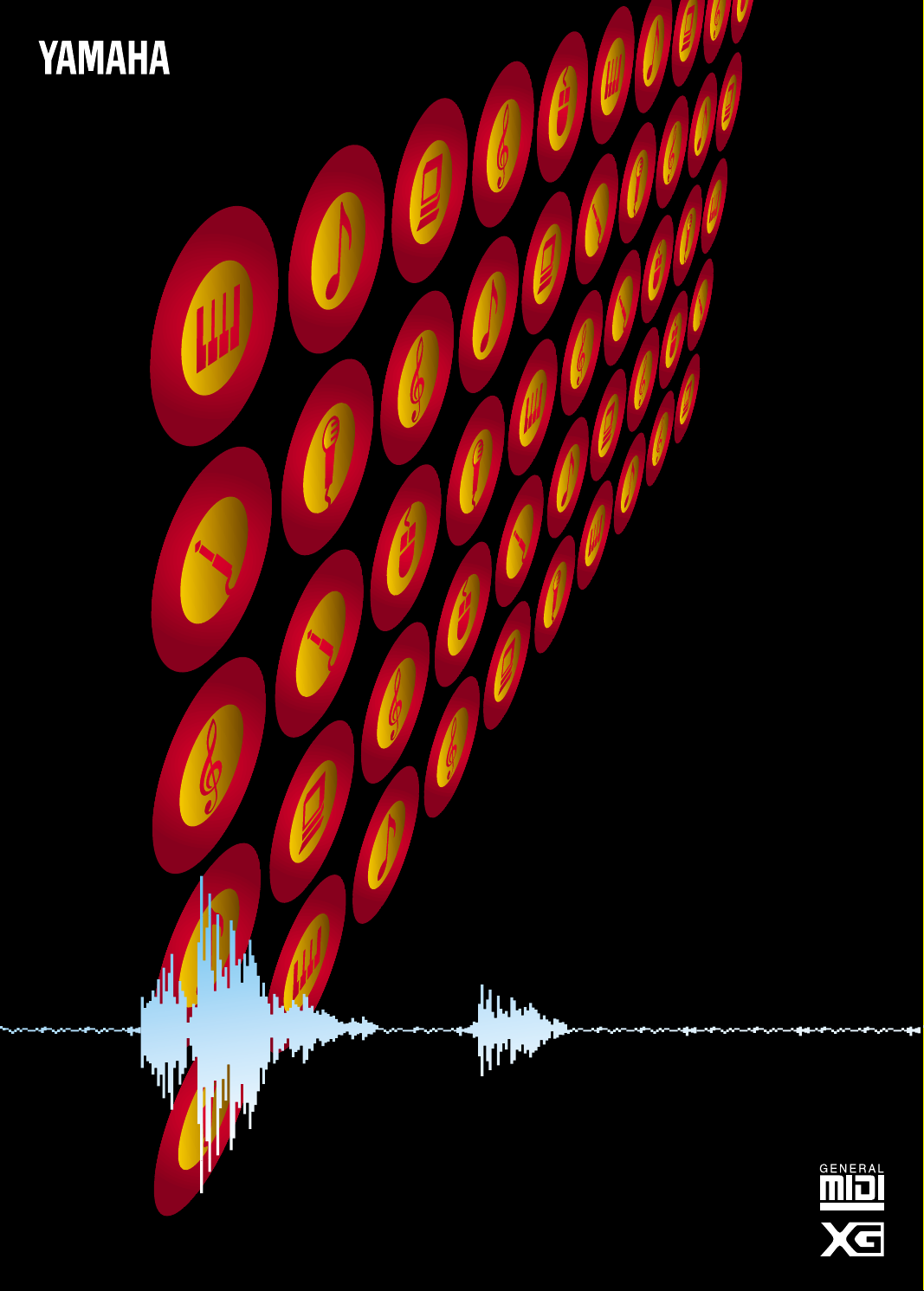
OWNER’S MANUAL
SOUND CARD
SW6 0 XG
Page 2

PRECAUTIONS
● The sound card contains no user-serviceable parts, so never
touch the inside area of the circuit board or tamper with the
electronic circuitry in any way. Doing so may result in
electrical shock or damage to the sound card.
● When holding the sound card, do not touch the inside area
of the circuit board or apply excessive pressure to the card,
and be sure to protect the card from contact with water or
other liquids.
● Before installing the sound card in the computer, unplug
the power connector of your computer.
● Before touching the sound card, be sure to touch a metal
surface to discharge any static electricity from your body.
● Before connecting the computer to other devices, turn off
the power switches of all devices.
● Do not expose the sound card to direct sunlight, excessive
humidity, high temperatures, excessive dust or strong
vibrations.
● The sound card contains digital circuitry and may cause
interference if placed too close to radio or television
receivers.
● It is possible that computer malfunctions or operator actions
might destroy data that was created with the included
application software. We recommend that you back up all
important data onto floppy disks. Yamaha is not responsible
for data loss through computer malfunctions or operator
actions.
Yamaha cannot be held responsible for damage caused
by improper care and use of the sound card and software.
SPECIAL NOTICES
● The software and this owner’s manual are the exclusive
copyrights of Yamaha Corporation.
● Copying of the software or reproduction of this manual in
whole or in part by any means is expressly forbidden without
the written consent of the manufacturer.
● Use of the software and this manual is governed by the
license agreement which the purchaser fully agrees to upon
breaking the seal of the software packaging. (Please read
carefully the Software Licensing Agreement at the end of
this manual before installing the application.)
● Yamaha makes no representations or warranties with regard
to the use of the software and documentation and cannot
be held responsible for the results of the use of this manual
and the software.
● Windows and MS-DOS are the registered trademarks of
Microsoft® Corporation.
● IBM PC/AT™ is a trademark of IBM® Corporation.
● The company names and product names in this Owner’s
Manual are the trademarks or registered trademarks of their
respective companies.
NO TICE: The screen displays as illustrated in this owner’s manual are for instructional purposes, and may appear somew hat different from the screens which
appear on your computer. Future upgrades of application and system software and any changes in specifications and functions will be announced separately.
FCC ID : A6RSW60
This device complies with Part 15 of the FCC rules. Operation i s subject to the following two conditions: (1) This
device may not cause harmful interference, and (2) this device must accept any interference received, including
interference that may cause undesired operation.
FCC INFORMATION (U.S.A)
1. IMPORTANT NOTICE: DO NOT MODIFY THIS UNIT!
This prod uc t, wh en installed as ind icated in the instructions c ontained in this manual, m eets FCC req uirements.
Modifications not expressly approved by Yamaha may void your authority, granted by the FCC, to use the product.
2. IMPORTANT: When connecting this product to accessories and/or another product use only high quality shielded
cables.
Cable/s s upplied with this p roduct M UST be used . Follow all installation instructions. Failure to follow instruc tion s
could void your FCC authorization to use this product in the USA.
3. NOTE: This product has been tested and found to comply with the requirements listed in FCC Regulations, Part 15
for Class "B" digital devices. Compliance with these requirements provides a reasonable level of assurance that your
use of this product in a residential environment will not result in harmful interference with other electronic devices. This
equipment generates/uses radio frequencies and, if not installed and used according to the instructions found in the
user's manual, m ay cause interference harmful to the operation of other electronic devices. Complianc e with FCC
regulatio ns does not g uaran tee that i nterferen ce will not oc cur in all installations. If this produ ct is found to be the
source o f interferenc e, w hic h c an b e d e termined b y tur ning the unit "OFF" and "ON", please try to eliminate the
problem by using one of the following measures :
Relocate either this product or the device that is being affected by the interference.
Utilize power outlets that are on different branch (circuit breaker or fuse) circuits or install AC line filter/s.
In the case of radio or TV interference, relocate/reorient the antenna.
If the antenna lead-in is 300 ohm ribbon lead, change the lead-in to co-axial type cable.
If these c or rective measures do not produce satisfactor y r es ult s, please contact the you r lo cal retailer authorize d to
distribute this type of product
If you ca n not locate the ap p r op riate retailer, please c ontact Yamaha Corporation of America, Electronic Servic e
Division, 6600 Orangethorpe Ave, Buena Park, CA 90620
The above statements apply ONLY to those products distributed by Yamaha Corporation of America or its subsidiaries.
Page 3
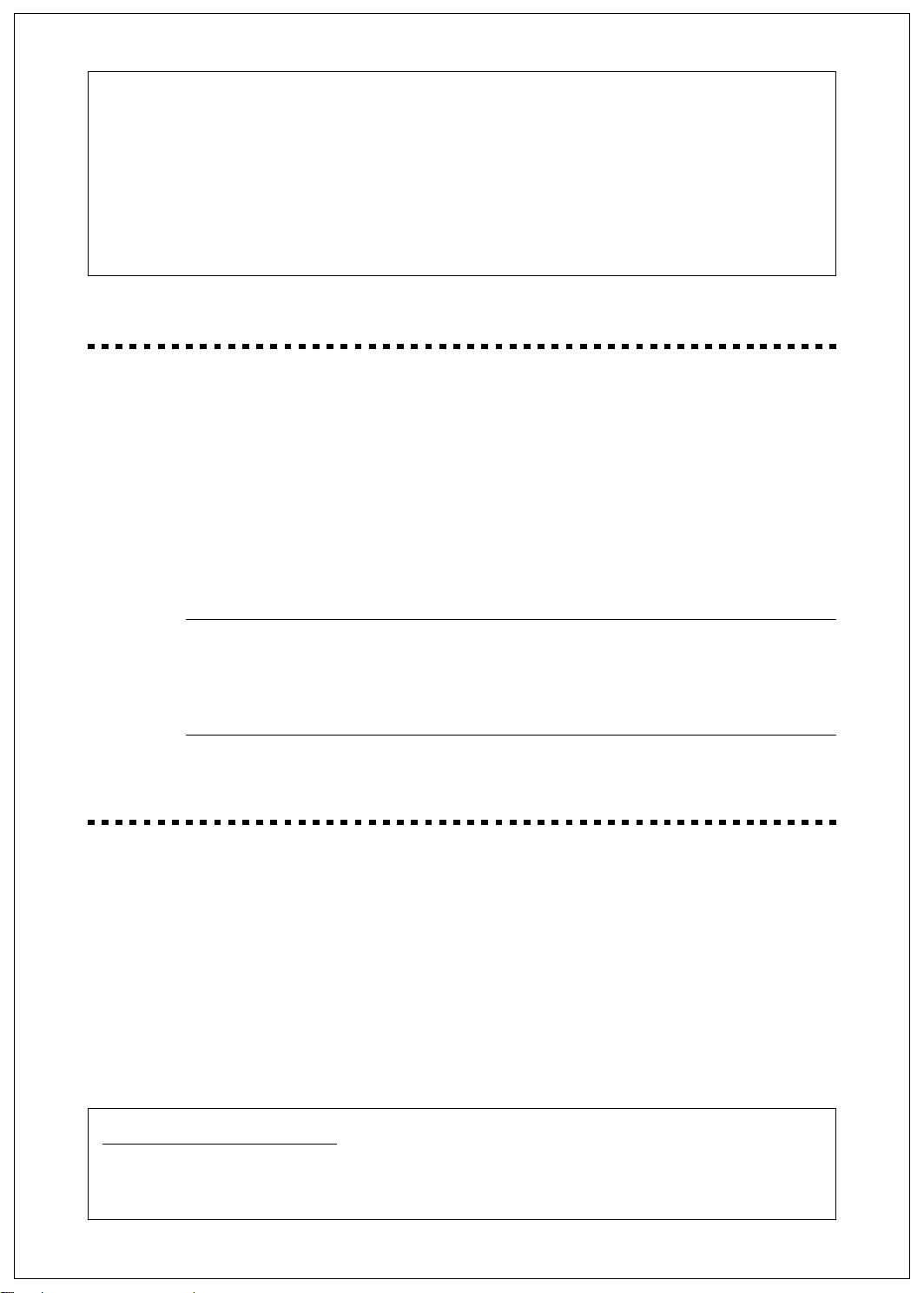
INTR ODUC TION
Thank you for purchasing the SW60XG — a high quality sound card with hundreds of musical instrument voices
and a variety of high quality digital effects.
This owner’s manual covers installation of the SW60XG sound card as well as the installation of the applications
and SW60XG driver.
To ensure proper installation and use of the hardware and software, please read this owner’s manual carefully,
and be sure to keep it in a safe place for future reference.
MAIN FEATURES
AW M WAVE TABLE
● Contains 676 Normal voices and 21 Drum voices (sets) generated by Advanced Wave Memory
2 (AWM2) tone generation system with the maximum 32-note polyphony.
Allows you to play and perfect the files compatible with General MIDI (GM) and XG format.
KARAOKE & EFFECT S
● Features versatile DSP effects, 11 Reverb effects, 11 Chorus effects and 44 Variation effects. A/
D inputs allows you to mix external inputs with the internal voices and effects. The EffectGearII,
an Windows application, lets you use a variety of stunning effects, change the pitch of a song, or
reduce the volume of the main vocal from a song playing on a CD (for karaoke sing-along).
The EFFECTCON, a DOS application, lets you control the sounds for the GM compatible DOS
games.
£You can NOT directly select and control the voices and effects from the SW60XG, since neither knob nor
button is furnished on top of the SW60XG.
However, you can select and control them by transmitting the System Exclusive Messages, such as XG System On*, to
the SW60XG. In this case you need an appropriate sequencing software which can configures and edits the System
Exclusive Messages.
As to the MIDI Data Format (including System Exclusive Messages), Normal and Drum Voice Lists, and Effect Type
List, please refer to the SW60XG Folder found in the included froppy disk.
* XG System On (F0 43 1n 4C 00 00 7E 00 F7)
TG300B Reset (F0 41 1n 42 12 40 00 7F 00 41 F7)
n=Device Number
TABLE OF CONTENTS
Pack age Contents & Minimum System Requirements... .............. 2
SW60XG Se tup .. ..... .................................................................. 3
1. Names and Functions ........................................................................... 3
2. Sound Card Installation......................................................................... 4
3. Application Software Installation........................................................... 6
SW60XG Application Softw are ..... ........................................... 10
EffectGearII ............................................................................................. 1 0
EFFECTCON........................................................................................... 11
Troubleshooting....................................................................................... 12
Specifications .......................................................................................... 13
WINDOW S OPERATION
This owner’s manual assumes that you are already familiar with basic Windows operation. If you are not,
please refer to the owner’s manual which came with your Windows software before using the SW60XG
hardware and software.
Page 4
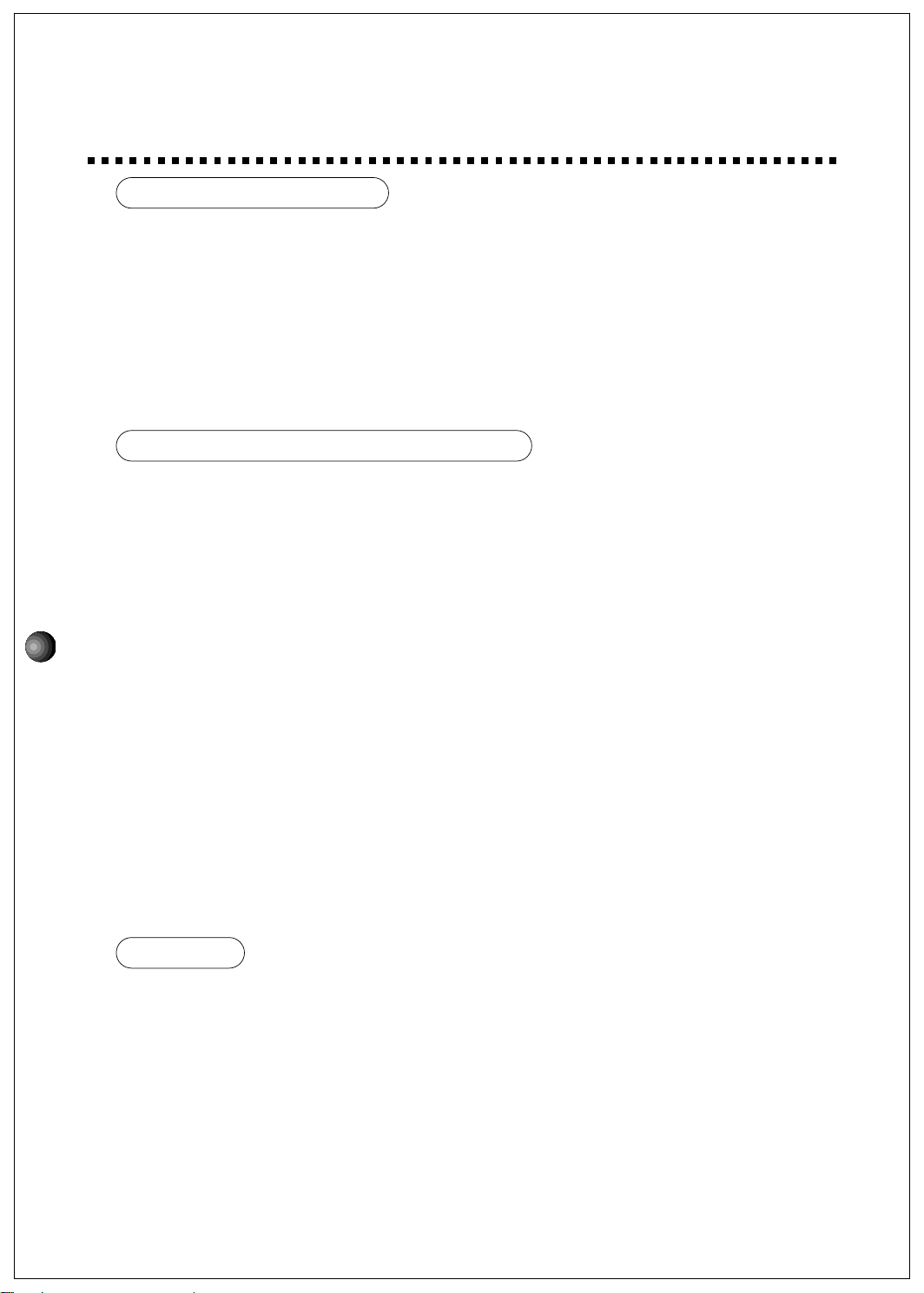
2
PACKAGE CONTENTS &
MINIMUM SYS TEM REQUIR EMENTS
PACKAGE CONTENTS
The SW60XG package includes the items listed below, so before beginning, please take a
moment to make sure you have everything you need. (If something is missing, please contact
your authorized Yamaha dealer.)
● Sound card SW60XG
● Floppy Disk x 1: Install Disk
● Owner’s Manual x 1: Yamaha SW60XG Owner’s Manual
● User registration card
MINIMUM SYSTEM REQUIREMENTS
Proper use of the Yamaha SW60XG requires at minimum the following:
COMPUTER HARDW ARE
● Memory
Requires an 80386SX/33MHz or higher internal CPU with a minimum of 8MB RAM.
● Hard Disk
Proper software installation and running the SW60XG requires at least 3MB of free space on
your hard disk.
● Floppy Disk Drive
To install the application software, and to save and load user data.
● Mouse
Requires a Windows 3.1 or Windows 95 compatible mouse.
● Ex pansion slot (ISA16 bits)
Required for installation of the SW60XG sound card.
DOS
Requires MS DOS Ver. 5.0 or higher to run Windows 3.1.
Window s
Requires Windows 3.1 or higher.
OTHERS
Additional hardware as listed below will permit maximum enjoyment of the SW60XG.
CD-ROM Drive
Connecting CD-ROM’s output with SW60XG’s CD IN lets you control the effects for the sound
from CD-ROM.
POWERED SPEAKERS
You can enjoy powerful and dynamic stereo sound by connecting powered speakers and other
stereo audio components to the OUTPUT jack.
Page 5
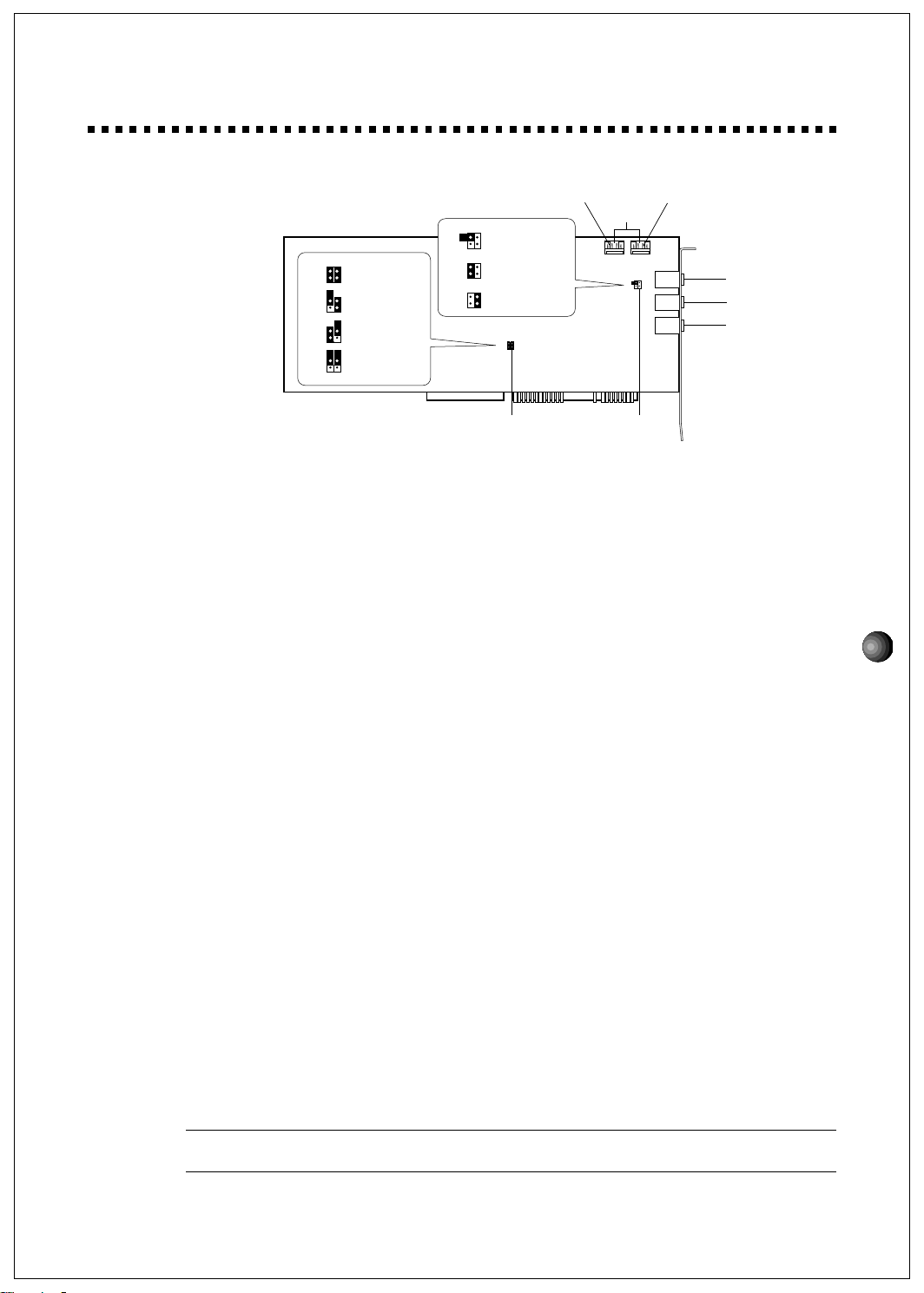
3
SW 60XG SETUP
1. NAMES AND FUNCTIONS
1 MI C I N jack : Mono mini plug type jack allows connection to the separately available
dynamic microphone (Monaural). MIC TYPE jumper (see below) allows use of a 2-lead or
3-lead condenser type microphone.
2 LI N E I N jack : Stereo mini plug type jack allows input of line-level stereo signals from
external audio devices.
3 OUTPUT jack: Stereo mini plug type jack outputs standard line-level stereo signals. Allows
connection to powered speakers or the inputs of a recording mixer and other audio devices
including headphones.
4 CD I N conn ector : Allows stereo input of line-level signals from a CD-ROM built in the
computer. (Panasonic or MITSUMI)
5 MIC type jumper: Lets you select the type of amplifier configurations depending on the
type of microphone connected. (3-lead condenser or dynamic microphone; 2-lead condenser
microphone.)
1 1-2 Open/3-4 Open: dynamic microphone.
2 1-2 Short/3-4 Open: 2-lead condenser microphone.
3 1-2 Open/3-4 Short: 3-lead condenser microphone.
* Default position is 1: dynamic microphone.
6 MI DI Po r t A d dr e ss ju mp e r : Allows to select the appropriate MIDI Port Address for
sending the MIDI signals from the ISA bus to the SW60XG.
You may need to change the MIDI Port Address (default address) if some conflict problem
occurs. Please consider which address to use before the sound card installation.
1 1-2 Short/3-4 Short: 300
2 1-2 Open/3-4 Short: 310
3 1-2 Short/3-4 Open: 320
4 1-2 Open/3-4 Open: 330
* Default position is 1: 300.
¢If you change the MIDI Port Address position here, you are required to select the same Address for the
Driver. (See page 9)
214
3
214
3
214
3
214
3
214
3
214
3
1
2
3
4
214
3
214
3
214
3
1
2
3
1-2 OPEN &
3-4 OPEN
1-2 SHORT &
3-4 OPEN
1-2 OPEN &
3-4 SHORT
1-2 SHORT &
3-4 SHORT
1-2 OPEN &
3-4 SHORT
1-2 SHORT &
3-4 OPEN
1-2 OPEN &
3-4 OPEN
6
5
1
3
2
4
For Panasonic For MITSUMI
Page 6
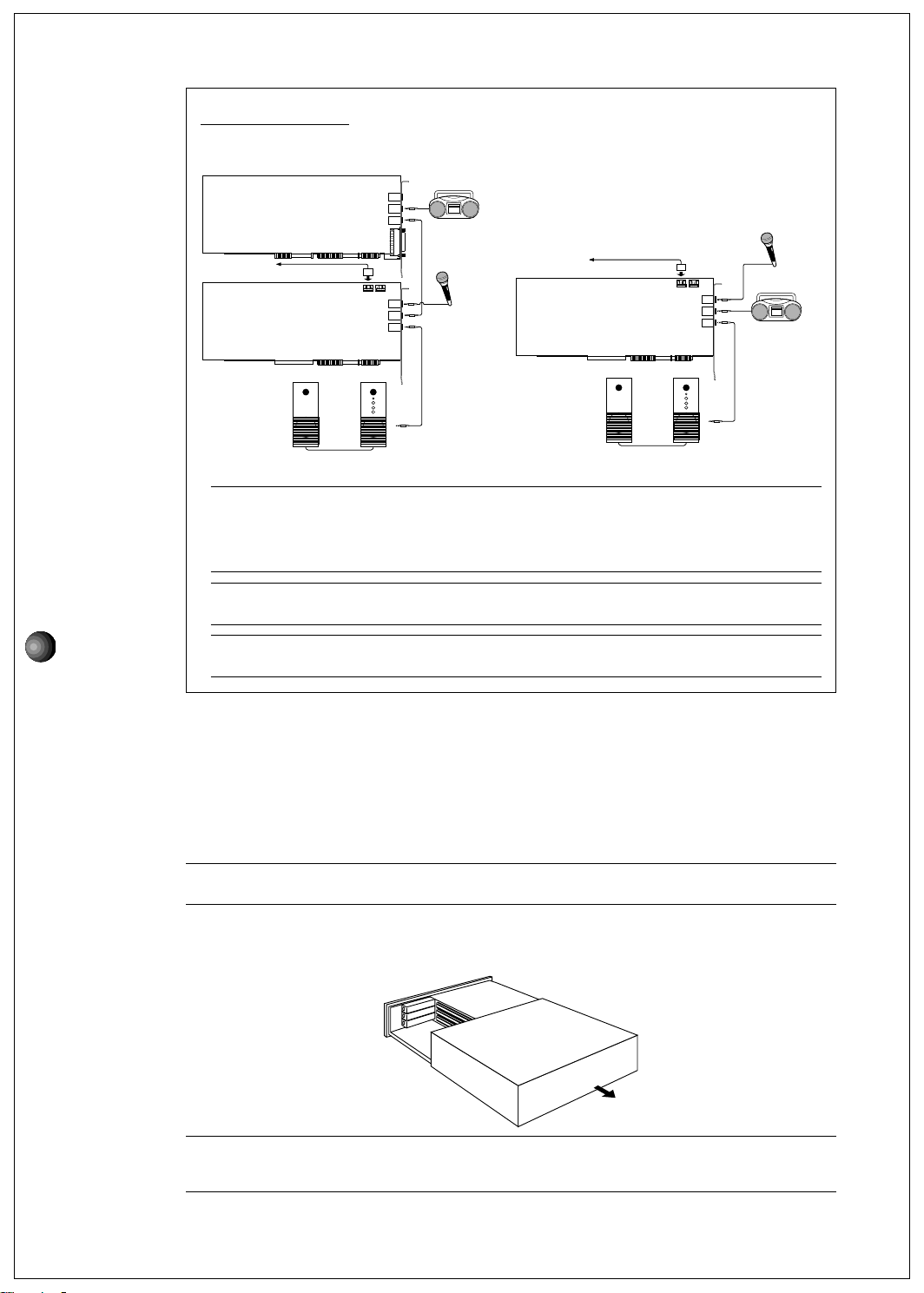
4
CONNECTION S
The following diagram shows how to connect the various devices.
CD-ROM
SW20
MIC
LINE IN
OUTPUT
MIC
LINE IN
OUTPUT
CD IN
SW60XG
Sound Card
¢Before making connections, be sure to UNPLUG THE POWER SUPPLY CORDS OF ALL DEVICES.
After making connections, switch on the power of each device in the following order: External inputting devices
first, then the computer, then external audio devices. (NOTE: MAKE SURE TO TURN DOWN THE VOLUME
LEVELS OF THE EXTERNAL AUDIO DEVICES BEFORE TURNING THEM ON.) When turning off the power of
each device, simply reverse the process.
¢Improper connection of microphone and other external devices may cause ear injury or damage to
hardware.
£There are various types of audio in and out jacks, so make sure to select the proper cables and adaptors
according to your respective devices.
2. S OUND C ARD INSTALLATION
The sound card fits into an ISA bus expansion slot in your computer.
1. Turn off the computer and unplug its AC power cord.
¢Do not attempt to install your sound card while the computer is plugged in. This can cause irreparable
damage to the sound card, and may pose a serious shock hazard!
2. Remove the top cover of the computer.
£The proper method for removing the top cover varies depending on the type of computer you use, so please
see your computer’s owner’s manual for the proper procedure. Wear gloves to avoid cuts by any sharp edges on the
cover.
SW60XG
Sound Card
CD-ROM
MIC
LINE IN
OUTPUT
CD IN
Microphone
Microphone
Powered Speakers
Powered Speakers
Portable Cassette Recorder
or Stereo (for inputting
external sounds)
Portable Cassette
Recorder or Stereo
(for inputting
external sounds)
Page 7

5
3. To remove the expansion slot cover, simply unscrew it and take it away.
£Be sure to keep the expansion slot cover in a safe place for future use.
4. Carefully remove the sound card from the anti-static bag.
¢Before touching the sound card, first touch a metal surface to discharge any static electricity in your body;
such static electricity can cause serious damage to your SW60XG. Also do not touch the inside surfaces of your sound
card in order to prevent possible interference with or damage to the circuitry.
5. Hold the sound card with two hands as shown, and slowly and steadily insert it into the
expansion slot, making sure to properly line up the connectors in the card with those in the
slot. To prevent breaking or damaging the sound card during installation, do not use
excessive force when inserting the sound card into the expansion slot.
6. Use the screw from step 3, above, to secure the sound card to the computer.
7. Finally, carefully replace the top cover of your computer.
£To remove the sound card, simply reverse the above process.
Page 8

6
3. S OFTWARE INST ALLATION
To use the SW60XG, the SW60XG driver and the application software should be installed in your computer
properly.
¢If your computer is run by Windows 3.1, the installation program will overwrite the contents of the MIDI
Mapper. The installation program also overwrites the AUTOEXEC.BAT, SYSTEM.INI and CONTROL.INI files. If you
don’t want to lose any existing data, please save them before you install the SW60XG application software.
Installation Procedure for Window s 3.1
1. Insert Install Disk into your floppy disk drive.
2. Click [File] in the Menu Bar of the Program Manager window, then click [Run].
Run Dialog Box will appear.
3. In the command line text box, type the name of the drive where you inserted Install Disk
and file name “SETUP”.
£This manual assumes that your floppy disk drive is the A drive. If your drive is different, then choose the drive
specified for your computer.
Type A:SETUP, then press the <ENTER> key.
Page 9

7
When Install Disk is verified, the following Setup screen will appear.
4. Click [OK] to proceed to next procedure.
The drive/directory, which the SW60XG is to be installed into, will appear.
5. Verify the drive/directory names and click [OK].
£The default setting installs the software to the C drive and \_SW60XG directory.
If you want to use a different drive/directory, type in the name of the different drive/directory.
The following window appears and installation begins.
The above window will show the progress of the installation for Windows on a graph. When the
installation is completed, the following screen will appear.
6. Press <Y> to restart your computer.
Page 10

8
Installation Procedure for Window s 95
1. Double click the [Control Panel] icon in My Computer.
Control Panel window appears.
2. Double click the [Add/Remove Programs] icon in the Control Panel.
Add/Remove Programs Properties will appear.
3. Click [Install].
Install Program from Floppy Disk Or CD-ROM will appear.
4. Insert Install Disk into your floppy disk drive, and click [Next].
Run Installation Program Dialog Box will appear.
5. Verify the command line and click the [Finish].
The Setup screen will appear.
The following procedures are the same as the ones, the number 4 through 6, of the Windows
3.1 installation.
Page 11

9
ABOUT TH E DRIVER
In order for Windows to work with MIDI, a driver(and MIDI mapper for Windows 3.1) is
required. The Yamaha SW60XG software installation procedure automatically places the
Yamaha SW60XG Driver in the Control Panel and the “SW60XG” MIDI map into the MIDI
Mapper.
If the other application software has already used the MIDI Port Address 300, you are
required to select the address other than 300 in the SW60XG Driver Setup. (You are also
required to change the MIDI Port Address jumper setting to the same number as the
address you have selected here. See page 3 for the MIDI Port Address jumper setting.)
Setting up the MIDI Port Address (SW60XG Driver) for W indow s 3.1
1. Double click the [Control Panel] icon in the Main group.
The Driver Setup Dialog Box appears.
2. Click to select the [Yamaha SW60XG Driver].
3. Click the [Setup] to open the Yamaha SW60XG Driver Setup.
4. Change the MIDI Port Address as required.
In a similar way, you can change the MIDI Port Address in the Advanced setup in the
Multimedia Properties (Control Panel) for Windows 95.
¢Be sure to change the MIDI Port Address jumper setting to the same number as the address you
have selected here. See page 3 for the MIDI Port Address jumper setting.
CON TROL.INI
[drivers.desc]
sw60xg.drv=Yamaha SW60XG.Drv
[Userinstable.drivers]
midixx=sw60XG.drv
Additions to the AUT OE XEC.BAT, SYS T EM.INI and CONT R OL.IN I files
The SW60XG software program will automatically add the following lines to these files.
AUTOEXEC.BAT * “_” indicates a space.
rem--SW60XG installer wrote. Do not modify the following_line-C:\SW60XG\efcon_/type:1_/line:100_/mic:100_/midi:100_/vcl:0
rem --
*If you add the above lines to the AUTOEXEC.BAT when you make the start-up disk for DOS games, you can
automatically add effects to the game sounds.
SYSTEM.INI
[drivers]
midixx=sw60xg.drv
[SW60XG.DRV]
port=300
* xx=An appropriate value.
Page 12

10
SW 60XG APPLIC AT ION SOFTWARE
SW60XG offers you to use two types of effect controllers, the one for Windows and the other for DOS;
EffectGearII and EFFECTCON respectively.
EffectGearII
The EffectGearII lets you apply various types of effects to the signal input by a microphone, the line-level
input signal from CD-ROM audio playback. You can also change the pitch of a song, or reduce the volume
of the main vocal from a song playing on a CD (for karaoke sing-along).
Startup Procedure
Double click on the [EffectGearII] icon and the EffectGearII application will start.
Names and Functions
1 VOICE CANCEL button: Click this button to reduce the volume level of the vocal from a
song from CD audio playback for karaoke sing-along accompaniment.
The voice cancel function may not be effective depending on the type of effect applied.
2 MINIMI ZE b utton: Click this button to resize the EffectGearII window to icon size.
3 POWER OFF bu tton: Click this button to exit EffectGearII.
4 EFFECT MENU buttons: Click one of these buttons to select an effect.
Click the [Others] button to display the effect type list. You can assign the effect you frequently
use to the [Others] button.
5 EFFECT disp l ay b o x : The name of the currently selected effect type will appear in the
display box.
You can also display the effect type list by double clicking this box.
6 O N E- LINE H ELP bo x : The name of the button/function at which the mouse pointer is
currently located will be displayed.
7 Al w ays on Top : Click here to open the Always on Top dialog box. When enabled, the
EffectGearII window or icon is always shown on top of any other application.
8 PITCH SHIF T buttons: Click these buttons to increase or decrease the pitch of sound by
a semitone (100 cents), which will be displayed on the LED next to the buttons. Original
sound pitch is represented by center position = 0; each click will move the LED display
±100 cents at a time.
The buttons may disappear and you can not control the pitch depending on the type of
effect applied.
5
4
1
2
3
8
9 10 11 12
67
Page 13

11
9 LINE/ CD IN fader: Lets you adjust the line/CD input level.
The fader may disappear and you can not control the input level depending on the type of
effect applied.
10 M IDI fader: Lets you adjust MIDI input level.
You cannot directly control the effect which is applied to the sounds generated through
MIDI.
11 M IC f ader: Lets you adjust the microphone input level.
12 EFFECT DEPTH fade r: Lets you adjust the effect depth.
When you click the [DRY] button to select the (original) dry sound,the fader will disappear
and you can not control the depth.
£When moving the Effect Depth fader close to the maximum position, howling may happen depending on the
type of effect you select.
The effects which create Karaoke sing-along environment are as follows.
CD KARAOKE: Reduces the volume of the main vocal from a song playing on an audio CD, and lets you sing along the
accompaniments. Reverb will be applied to the sound input by Mic. The pitch of the accompaniments can be adjusted.
MIDI KARAOKE: Lets you sing along the songs (accompaniments) using the commercially available MIDI files. Echo
will be applied to the sound input by Mic. The pitch of the accompaniments can be adjusted.
EFFECTCON
The EFFECTCON lets you apply high quality effects to the signal input by a microphone, the line-level input
signal on the DOS command line.
Startup Procedure
Start EFFECTCON in the SW60XG directory.
[KEY OPERATION] * “_” indicates a space.
CD_\SW60XG + <ENTER>
EFCON + <ENTER>
A list of commands will appear on screen.
1
2
3
4
5
6
7
8
9
10
Page 14

12
Command Names and Functions
1 QUIET: Suppresses configuration messages usually displayed whenever you execute a
command.
[KEY OPERATION] EFCON_/QUIET + <ENTER>
2 TYPE: Changes the effect type. Valid values are 0~3.
[KEY OPERATION] EFCON_/TYPE:x + <ENTER>
* x = Type number (0 = Dry, 1 = Reverb, 2 = Chorus, 3 = Reverb+Chorus)
3 LINE: Sets the input level from LINE/CD IN.
[KEY OPERATION] EFCON_/LINE:y + <ENTER>
* y = Volume (0 - 127)
4 MIC: Sets the input level from MIC IN.
[KEY OPERATION] EFCON_/MIC:y + <ENTER>
* y = Volume (0 - 127)
5 MIDI: Sets the input level through MIDI.
[KEY OPERATION] EFCON_/MIDI:y + <ENTER>
* y = Volume (0 - 127)
6 REV: Sets the reverb depth.
[KEY OPERATION] EFCON_/REV:y + <ENTER>
* y = Volume (0 - 127)
7 CHO: Sets the chorus depth.
[KEY OPERATION] EFCON_/CHO:y + <ENTER>
* y = Volume (0 - 127)
8 VCL: Executes Voice Cancel. Execute this command to reduce the volume level of
the vocal from a song from CD audio playback for karaoke sing-along
accompaniment.
[KEY OPERATION] EFCON_/VCL:z + <ENTER>
* z = Off/On status (0 = Off, 1 = On)
9 DETECT: Allows you to verify the status of four MIDI Port Addresses.
[KEY OPERATION] EFCON_/DETECT + <ENTER>
10 TEST: Allows you to test the contents of the SW60XG hardware.
[KEY OPERATION] EFCON_/TEST + <ENTER>
TROUBLES HOOTING
W indow sw illnotstart.
• The sound card may not be inserted properly into the expansion slot. Check it or insert
the sound card into another expansion slot and try again.
M ID I (internalsynthesizer) doesnotsound.
• YAMAHA SW60XG Driver may not be selected as the MIDI output port.
• Check if EffectGearII’s input fader is set to minimum, thus preventing sound output.
C hangingtheeffecttypeorstartinguptheEffectG earIIduringM ID Isong
playbackforciblyresetsthevoicestoPiano.
• Changing the effect from Dry (No effect) to the others or vice versa during MIDI song
playback resets and initializes all the parameters of the tone generator. In this case all the
voices excepting the Channel 10 (drum part) will be reset to Piano voice (Grand Piano).
The same problem will occur when starting up the EffectGearII.
Page 15

13
SPECIFICATIONS
M inim um System R equirem ents
Computer (PC/AT compatible) CPU: 80386/33MHz or higher
Memory: 8MB of system memory or higher
16-bit ISA internal slot
Monitor Color or gray scale VGA or Super VGA compatible
External Devices Mouse, hard disk and audio speakers or headphones
OS DOS V er 5.0 or higher; Windows 3.1 or higher
SynthesizerM odule
Yamaha SWP00 Number of Voices: 676 Normal Voices, 21 drum Voices (sets)
Polyphony: 32-note (AWM 2 wave table)
Multi-timbral Capacity: 16 voices simultaneously
Wave R OM 4MB
Compatibility
Sound Module Mode GM System Level 1
XG
TG300B
Effects
Yamaha SWP00 Reverb(11), Chorus(11), Variation(44)
Yamaha KP (YSS205) Voice Cancel
Term inals
OUTP UT Stereo mini jack
LINE IN Stereo mini jack
MIC IN Mono mini jack
CD-ROM Connector Panasonic, MITSUMI
O therSpecifications
Dimensions (W × D × H) 107 × 224 × 22mm (4-1/4” × 8-7/8” × 7/8”)
Weight 130g (4-2/3 oz.)
Specifications subject to change without notice.
Page 16

14
M.D.G., EMI Division, ©Yamaha Corporation 1995
SOFTW ARE LICENSING AGR EEMENT
The following is a legal agreement between you, the end user, and Yamaha Corporation (“Yamaha”).
The enclosed Yamaha software program is licensed by Yamaha to the original purchaser for use only on
the terms set forth herein. Please read this licensing agreement with care. Opening this package indicates
that you accept all terms outlined herein. If you do not agree to the terms, return this package unopened
to Yamaha for a full refund.
1. GRANT OF LICENSE AND COPYRIGHT
Yamaha grants you, the original purchaser, the right to use one copy of the enclosed software
program and data (“SOFTWARE”) on a single-user computer system. You may not use it on
more than one computer or computer terminal.
The SOFTWARE is owned by Yamaha and is protected by Japanese copyright laws
and all applicable international treaty provisions. You are entitled to claim ownership of the
media in which the SOFTWARE is included. Therefore, you must treat the SOFTWARE like
any other copyrighted materials.
2. RESTRICTIONS
The SOFTWARE program is copyrighted. You may not engage in reverse engineering or
reproduction of the SOFTWARE by other conceivable methods.
You may not reproduce, modify, change, rent, lease, resell, or distribute the
SOFTWARE in whole or in part, or create derivative works from the SOFTWARE. You may
not transmit or network the SOFTWARE with other computers.
You may transfer ownership of the SOFTWARE and the accompanying written
materials on a permanent basis provided that you retain no copies and the recipient agrees
to the terms of the licensing agreement.
3. TERMINATION
The licensing condition of the software program becomes effective on the day that you receive
the SOFTWARE. If any one of the copyright laws or clauses of the licensing conditions is
violated, the licensing agreement shall be terminated automatically without notice from
Yamaha. In this case, you must destroy the licensed SOFTWARE and its copies immediately.
4. PRODUCT WARRANTY
Yamaha warrants to the original purchaser that if the SOFTWARE, when used in normal
conditions, will not perform the functions described in the manual provided by Yamaha, the
sole remedy will be that Yamaha will replace any magnetic media which proves defective in
materials or workmanship on an exchange basis without charge. Except as expressly set
forth above, the SOFTWARE is provided “as is,” and no other warranties, either expressed
or implied, are made with respect to this software, including, without limitation the implied
warranties of merchantability and fitness for a particular purpose.
5. LIMITED LIABILITY
Your sole remedies and Yamaha’s entire liability are as set forth above. In no event will
Yamaha be liable to you or any other person for any damages, including without limitation
any incidental or consequential damages, expenses, lost profits, lost savings or other damages
arising out of the use or inability to use such SOFTWARE even if Yamaha or an authorized
dealer has been advised of the possibility of such damages, or for any claim by any other
party.
6. GENERAL
This license agreement shall be interpreted according to and governed by Japanese laws.
Page 17

documentation manual, user maintenance, brochure, user reference, pdf manual
This file has been downloaded from:
User Manual and User Guide for many equipments like mobile phones, photo cameras, monther board, monitors, software, tv, dvd, and othes..
Manual users, user manuals, user guide manual, owners manual, instruction manual, manual owner, manual owner's, manual guide,
manual operation, operating manual, user's manual, operating instructions, manual operators, manual operator, manual product,
